Page 1

C660
Compact Disc Recorder
GB
F
D
E
I
P
S
Owner’s Manual
Manuel d’Installation
Bedienungsanleitung
Manual del Usuario
Manuale delle Istruzioni
Manual do Proprietário
Bruksanvisning
Page 2

Introduction Chapter 1
SAFETY INFORMATION
EXPLANATION OF GRAPHICAL SYMBOLS
The lightning flash with arrowhead symbol, within an equilateral triangle, is intended to alert
the user to the presence of uninsulated “dangerous voltage” within the product’s enclosure
that may be of sufficient magnitude to constitute a risk of electric shock to persons.
GB
PRECAUTIONS
Read the Operating Instructions carefully and completely before operating the unit. Be sure to keep the
Operating Instructions for future reference. All warnings and cautions in the Operating Instructions and on
the unit should be strictly followed, as well as the safety suggestions below.
INSTALLATION
1 Water and Moisture - Do not use this unit near water, such as near a bathtub, washbowl, swimming
2 Heat - Do not use this unit near sources of heat, including heating vents, stoves, or other appliances
3 Mounting surface - Place the unit on a flat, even surface.
4 Ventilation - The unit should be situated with adequate space around it so that proper ventilation is
5 Objects and liquid entry - Take care that objects or liquids do not get inside the unit through the
6 Carts and stands - When placed or mounted on a stand or cart, the unit should be moved with care.
7 Condensation - Moisture may form on the CD pickup lens when:
8 Wall or ceiling mounting - The unit should not be mounted on a wall or ceiling, unless specified in
WARNING! TO REDUCE THE RISK OF FIRE OR ELECTRONIC SHOCK, DO NOT EXPOSE
THIS APPLIANCE TO RAIN OR MOISTURE
The exclamation point within an equilateral triangle is intended to alert the user to the presence
of important operating and maintenance (servicing) instructions in the literature accompanying
the appliance.
pool, or the like.
that generate heat. It also should not be placed in temperatures less than 5°C (41°F) or greater then
35°C (95°F).
assured. allow 10 cm (4 in.) clearance from the rear and the top of the unit, and 5 cm (2 in.) from each
side. - Do not place on a bed, rug, or similar surface that may block the ventilation openings. - Do not
install the unit in a bookcase cabinet, or airtight rack where ventilation may be impeded.
ventilation openings.
Quick stops, excessive force, and uneven surfaces may cause the unit and cart to overturn or fall.
• The unit is moved from a cold spot to a warm spot.
• The heating system has just been turned on.
• The unit is used in a very humid room.
• The unit is cooled by an air conditioner.
When this unit has condensation inside, it may not function normally. Should this occur, leave the unit
for a few hours, then try to operate again.
the Operating Instructions.
This product is manufactured to comply with the radio interference requirements of EEC DIRECTIVE
89/68/EEC and 73/23/EEC
2
Page 3

Chapter 1 Introduction
ELECTRIC POWER
1 Power Sources - Connect this unit only to power sources specified in the Operating Instructions, and
as marked on the unit.
2 Polarization - As a safety feature, some units are equipped with polarized AC power plugs which can
only be inserted one way into a power outlet. If it is difficult or impossible to insert the AC power plug
into an outlet, turn the plug over and try again. If it still does not easily insert into the outlet, please call
a qualified service technician to service or replace the outlet. To avoid defeating the safety feature of
the polarized plug, do not force it into a power outlet.
3 AC power cord - When disconnecting the AC power cord, pull it out by the AC power plug. Do not
pull the cord itself.
• Never handle the AC power plug with wet hands, as this could result in fire or shock.
• Power cords should be routed to avoid being severely bent, pinched, or walked upon. Pay particular
attention to the cord from the unit to the power socket.
• Avoid overloading AC outlets and extension cords beyond their capacity, as this could result in fire
or shock.
4 Extension cord - To help prevent electric shock, do not use a polarized AC power plug with an
extension cord, receptacle, or other outlet unless the polarized plug can be completely inserted to
prevent exposure of the blades of the plug.
5 When not in use - Unplug the AC power cord from the AC outlet if the unit will not be used for
several months or more. When the cord is plugged in, a small amount of current continues to flow to
the unit, even when the power is turned off.
SAFETY INFORMATION
CAUTION
Modifications or adjustments to this product, which are not expressly approved by the manufacturer, may
void the user’s right or authority to operate this product.
MAINTENANCE
Clean the unit only as recommended in the Operating Instructions.
DAMAGE REQUIRING SERVICE
Have the unit serviced by a qualified service technician if
• The AC power plug has been damaged.
• Foreign objects or liquid have gotten inside the unit.
• The unit has been exposed to rain or water - The unit does not seem to operate normally.
• The unit exhibits a marked change in performance.
• The unit has been dropped, or the cabinet has been damaged
DO NOT ATTEMPT TO SERVICE THE UNIT YOURSELF
OWNER’S RECORD
For your convenience, record the model number and serial number (you will find them on the rear of your
set) in the space provided below. Please refer to them when you contact your dealer in case of difficulty.
Model No. :
Serial No. :
GB
3
Page 4

Introduction Chapter 1
TABLE OF CONTENTS
GB
FEATURES
• Dual deck CD player and CDR/CD-RW recorder.
• Dual play capability.
• 4x dubbing speed for both CD-R
and CD-RW discs.
• Built in 32 to 96 kHz sampling
converter
• Optical and coaxial digital inputs
and outputs.
• Front panel digital input for use
with portable devices.
• Extensive playback programming
capabilities
• MP3 Disc Playback.
• HDCD decoding provides
superior reproduction of all CDs,
whether HDCD-encoded or not.
When HDCD-encoded discs are
played, special circuitry reveals
detail and fidelity not possible in
ordinary CDs.
HDCD®, High Definition
Digital® and Pacific Microsonics™
are either registered trademarks or
trademarks of Pacific Microsonics,
Inc., in the United States and/or
other countries. HDCD system
manufactured under license from
Pacific Microsonics, Inc.
TEXT
CHAPTER 1: INTRODUCTION
SAFETY INFORMATION . . . . . . . . . . . . . . . . . . . . . . . . . . . . . . . . . . . . . . . . . . . . . . . . . . . . . . .2-3
FEATURES . . . . . . . . . . . . . . . . . . . . . . . . . . . . . . . . . . . . . . . . . . . . . . . . . . . . . . . . . . . . . . . . . . .4
BEFORE OPERATION . . . . . . . . . . . . . . . . . . . . . . . . . . . . . . . . . . . . . . . . . . . . . . . . . . . . . . . . .5-6
TYPES OF DISCS . . . . . . . . . . . . . . . . . . . . . . . . . . . . . . . . . . . . . . . . . . . . . . . . . . . . . . . . . . . . 5
ACCESSORIES . . . . . . . . . . . . . . . . . . . . . . . . . . . . . . . . . . . . . . . . . . . . . . . . . . . . . . . . . . . . . . 5
CLEANING THE CABINET . . . . . . . . . . . . . . . . . . . . . . . . . . . . . . . . . . . . . . . . . . . . . . . . . . . . . . 6
STORING DISCS . . . . . . . . . . . . . . . . . . . . . . . . . . . . . . . . . . . . . . . . . . . . . . . . . . . . . . . . . . . . . 6
CARE OF DISCS . . . . . . . . . . . . . . . . . . . . . . . . . . . . . . . . . . . . . . . . . . . . . . . . . . . . . . . . . . . . . 6
REMOTE CONTROL . . . . . . . . . . . . . . . . . . . . . . . . . . . . . . . . . . . . . . . . . . . . . . . . . . . . . . . . . . 6
IDENTIFICATION OF CONTROLS . . . . . . . . . . . . . . . . . . . . . . . . . . . . . . . . . . . . . . . . . . . . . . .7-10
FRONT PANEL . . . . . . . . . . . . . . . . . . . . . . . . . . . . . . . . . . . . . . . . . . . . . . . . . . . . . . . . . . . . . . 7
INFORMATION DISPLAY . . . . . . . . . . . . . . . . . . . . . . . . . . . . . . . . . . . . . . . . . . . . . . . . . . . . . . . 8
REAR PANEL . . . . . . . . . . . . . . . . . . . . . . . . . . . . . . . . . . . . . . . . . . . . . . . . . . . . . . . . . . . . . . . 9
BUTTONS ON THE REMOTE CONTROL . . . . . . . . . . . . . . . . . . . . . . . . . . . . . . . . . . . . . . . . . . . 10
CHAPTER 2: CONNECTIONS
CONNECTIONS . . . . . . . . . . . . . . . . . . . . . . . . . . . . . . . . . . . . . . . . . . . . . . . . . . . . . . . . . . . .11-12
CONNECTION DIAGRAM . . . . . . . . . . . . . . . . . . . . . . . . . . . . . . . . . . . . . . . . . . . . . . . . . . . . . 11
PLAY DECK CONNECTIONS . . . . . . . . . . . . . . . . . . . . . . . . . . . . . . . . . . . . . . . . . . . . . . . . . . . 12
RECORD DECK CONNECTIONS . . . . . . . . . . . . . . . . . . . . . . . . . . . . . . . . . . . . . . . . . . . . . . . . 12
POWER CONNECTIONS . . . . . . . . . . . . . . . . . . . . . . . . . . . . . . . . . . . . . . . . . . . . . . . . . . . . . . 12
USING HEADPHONES . . . . . . . . . . . . . . . . . . . . . . . . . . . . . . . . . . . . . . . . . . . . . . . . . . . . . . . 12
CHAPTER 3: RECORDINGS
LOADING DISCS . . . . . . . . . . . . . . . . . . . . . . . . . . . . . . . . . . . . . . . . . . . . . . . . . . . . . . . . . . .13-14
INFORMATION DISPLAY . . . . . . . . . . . . . . . . . . . . . . . . . . . . . . . . . . . . . . . . . . . . . . . . . . . . . . 13
NOTES ON THE OPC LIMIT OF CD-R DISCS . . . . . . . . . . . . . . . . . . . . . . . . . . . . . . . . . . . . . . . . 14
RECORDING . . . . . . . . . . . . . . . . . . . . . . . . . . . . . . . . . . . . . . . . . . . . . . . . . . . . . . . . . . . . . .15-19
PRECAUTIONS . . . . . . . . . . . . . . . . . . . . . . . . . . . . . . . . . . . . . . . . . . . . . . . . . . . . . . . . . . . . . 15
DISC DUBBING . . . . . . . . . . . . . . . . . . . . . . . . . . . . . . . . . . . . . . . . . . . . . . . . . . . . . . . . . . . . 16
CD SYNC RECORDING . . . . . . . . . . . . . . . . . . . . . . . . . . . . . . . . . . . . . . . . . . . . . . . . . . . . . . . 17
MANUAL RECORDING . . . . . . . . . . . . . . . . . . . . . . . . . . . . . . . . . . . . . . . . . . . . . . . . . . . . . . . 18
NUMBERING TRACKS . . . . . . . . . . . . . . . . . . . . . . . . . . . . . . . . . . . . . . . . . . . . . . . . . . . . . . . 19
DIGITAL RECORDING LEVEL CONTROL (DRLC). . . . . . . . . . . . . . . . . . . . . . . . . . . . . . . . . . . . . . 19
FINALIZATION . . . . . . . . . . . . . . . . . . . . . . . . . . . . . . . . . . . . . . . . . . . . . . . . . . . . . . . . . . . .20-21
UNFINALIZATION . . . . . . . . . . . . . . . . . . . . . . . . . . . . . . . . . . . . . . . . . . . . . . . . . . . . . . . . . . . 20
ERASING AN ENTIRE CD-RW DISC . . . . . . . . . . . . . . . . . . . . . . . . . . . . . . . . . . . . . . . . . . . . . . 21
ERASING INDIVIDUAL TRACKS . . . . . . . . . . . . . . . . . . . . . . . . . . . . . . . . . . . . . . . . . . . . . . . . . 21
Recordable
4
ReWritable
CHAPTER 4: PLAYBACK
PLAYBACK . . . . . . . . . . . . . . . . . . . . . . . . . . . . . . . . . . . . . . . . . . . . . . . . . . . . . . . . . . . . . . .22-25
BASIC OPERATION . . . . . . . . . . . . . . . . . . . . . . . . . . . . . . . . . . . . . . . . . . . . . . . . . . . . . . . . . . 22
RANDOM PLAYBACK . . . . . . . . . . . . . . . . . . . . . . . . . . . . . . . . . . . . . . . . . . . . . . . . . . . . . . . 23
REPEAT PLAYBACK . . . . . . . . . . . . . . . . . . . . . . . . . . . . . . . . . . . . . . . . . . . . . . . . . . . . . . . . . 23
PROGRAMMED PLAYBACK . . . . . . . . . . . . . . . . . . . . . . . . . . . . . . . . . . . . . . . . . . . . . . . . . . .24
MP3, HDCD and CD-TEXT DISC PLAYBACK . . . . . . . . . . . . . . . . . . . . . . . . . . . . . . . . . . . . . . . 25
DUAL PLAY MODE . . . . . . . . . . . . . . . . . . . . . . . . . . . . . . . . . . . . . . . . . . . . . . . . . . . . . . . . . . .26
CHANGING THE TIME DISPLAY MODE . . . . . . . . . . . . . . . . . . . . . . . . . . . . . . . . . . . . . . . . . . .26
CHAPTER 5: ADDITIONAL INFORMATION
TROUBLESHOOTING . . . . . . . . . . . . . . . . . . . . . . . . . . . . . . . . . . . . . . . . . . . . . . . . . . . . . . . . . .27
ALERT MESSAGES . . . . . . . . . . . . . . . . . . . . . . . . . . . . . . . . . . . . . . . . . . . . . . . . . . . . . . . . . . .28
RESTRICTIONS ON DIGITAL RECORDING . . . . . . . . . . . . . . . . . . . . . . . . . . . . . . . . . . . . . . . . . .29
SPECIFICATIONS . . . . . . . . . . . . . . . . . . . . . . . . . . . . . . . . . . . . . . . . . . . . . . . . . . . . . . . . . . . . .29
Page 5

TYPES OF DISCS
CD-R AND CD-RW DISCS
For recording and playback you can use the CD-R and CD-RW discs with the logos shown below.
With a CD-R disc, you can add recordings until the disc is full, but you cannot erase any of them.
With a CD-RW disc, you can add and erase recordings as needed.
Disc Recording Playback
CD-R Can be recorded only
Recordable
CD-RW Can be recorded and erased as
ReWritable
CONVENTIONAL AUDIO CDS
Discs with the following logo can be played back on this unit, but no recordings can be made
on them.
incrementally.
needed.
When finalized, can be played
on conventional CD players.
This type of disc can only be
played back on CDRW
compatible players. Even when
finalized the disc can be erased
as needed.
Chapter 1 Introduction
BEFORE OPERATION
• Depending on the conditions of
the surface of CD-R/RW disc (e.g.
dirt, scratch, fingerprint, etc.), the
head part of the first recorded
track may be cut off.
ACCESSORIES
The package contains
the following items.
• CDR disc (1)
• Audio cords (2)
• Coaxial digital cable (1)
• Remote control (1)
• Batteries (2)
• Owner’s manual (1)
Insert the dust cap in the DIGITAL IN
(OPTICAL) jack on the front panel
when not using the jack.
When you load a CD-R. CD-RW or any other disc that is not compatible with this unit, “ERROR” may
appear on the display to warn you that the disc cannot be used with this unit.
NOTE
• Do not use irregular shaped CDs (example: heart-shaped, octagonal ones). It may result in malfunction.
• Do not attach any seal or label to either side (the recordable side or the labelled side) of a CD-R/RW
disc. It may cause malfunction.
• The unit may not play a CD-R/RW disc that is recorded on personal computers or some kinds of CDR/RW recorders because of differences in recording platforms.
• Do not use a CD-R/RW disc which contains non-audio data or computer files.
• Trouble may occur in this unit if a CD-R/RW disc with dirt or scratches is used. In such case, refer to
“ALERT MESSAGES” on page 28.
CAUTION
Do not open and close the disc tray of the record deck unnecessarily with a non-finalized CD-R disc
inside. See page 14 for details.
WARNING
The digital recording capabilities which this unit provides are for personal use only. Dubbing
copyrighted material without permission of the copyright owner is a violation of the copyright laws.
GB
5
Page 6

Introduction Chapter 1
BEFORE OPERATION
CLEANING CABINET
Use a soft, dry cloth. If the surfaces are extremely dirty, use a soft cloth lightly moistened with a mild
detergent solution. Do not use strong solvents, such as alcohol, benzine or thinner, as these might damage
the surface of the unit.
STORING DISCS
After recording or playing, store the disc in its case. Do not expose the disc to direct sunlight or sources
of heat, or leave it in a parked car exposed to direct sunlight, as temperature may rise considerably inside
the car.
CARE OF DISCS
• Discs can be scratched. Handle them carefully.
• When a disc becomes dirty, wipe it from the centre out with a soft cleaning cloth.
Do not use strong solvents such as alcohol, benzine, thinner, commercially available cleaners or anti-static
spray intended for analog records.
REMOTE CONTROL
INSERTING BATTERIES
Detach the battery cover on the rear of the remote control and insert two batteries (size AAA).
GB
AAA
AAA
LOAD THE BATTERIES AS ILLUSTRATED
The maximum operational distance between the remote control and the sensor on the main unit should
be approximately 7 meters (23 feet). When this distance decreases, replace the batteries with new ones.
USING THE SHARED BUTTONS
The remote control is designed to operate both of the CD decks of the unit. Some buttons are dedicated
to one specific CD deck, while others are shared between the two decks.
To use shared buttons, such as PLAY, STOP, PAUSE, FORWARD SCAN, REVERSE SCAN, FORWARD
SKIP, REVERSE SKIP, PROGRAM, PROGRAM CHECK, PROGRAM CLEAR, RANDOM, REPEAT, A -B
and numbered buttons, first press either CD PLAY to control the play deck or CD REC to control the record
deck.
When CD PLAY or CD REC is pressed, “CDP” or “CDR” will appear on the appropriate information display
to confirm the selection.
NOTE
• If the remote control is not going to be used for an extended period of time, remove the batteries to
prevent possible electrolyte leakage.
• The remote control may not operate correctly when:
- The line of sight between the remote control and the remote sensor (located on the front panel) is
exposed to intense light, such as direct sunlight.
- Other remote controls are used nearby (television, etc.).
6
Page 7

FRONT PANEL
Chapter 1 Introduction
IDENTIFICATION OF CONTROLS
TRACK TIME
HDCD
FCD
DUAL
CDR RL X4 DUBDISC
1 PLAY (play deck) Press to play a CD in the play deck.
2 STOP (play deck) Press to stop the CD in the play deck.
3 PAUSE (play deck) Press to pause or restart the disc.
4 DISPLAY(play deck) Press to cycle through the time display options
for the play deck.
5 FORWARD/REVERSE SKIP/SCAN (play deck) Press and hold to
play the disc in fast-forward or fast-reverse mode. Press to move to
the next or previous track.
6 REMOTE SENSOR Receives commands from the remote control.
7 Information display Displays the status of this unit.
8 CD SYNC Press to make sync recording of a single track or an entire
disc from an external CD, MO, DAT player.
9 DUBBING Press to make a complete copy of the disc to a CD-R or
CD-RW.
10 SPEED Press to select the recording speed for internal dubbings.
11 PLAY (record deck) Press to play a CD or to set a selection in the
record deck.
12 STOP (record deck) Press to stop the CD in the record deck.
13 PAUSE (record deck) Press to pause or restart the disc.
14 DISPLAY (record deck) Press to cycle through the time display
options for the record deck.
15 FORWARD/REVERSE SKIP/SCAN (record deck) Press and hold to
play the disc in fast-forward or fast-reverse mode. Press to move to
the next or previous track.
TRACK TIME
RECORD CD-RW
16 REC LEVEL Use to control input level when making recordings in
analog mode.
17 Record deck Use to playback CD and record CD-R and CD-RW
discs.
18 OPEN/CLOSE (record deck) Press to open the record deck. Press
again to close the deck.
19 AUTO/MANUAL Press to select automatic or manual track
increments during a recording session.
20 ERASE Press to erase one or more tracks of an unfinalized CD-RW
disc.
21 FINALIZE Press to finalize the recording process.
22 RECORD Press to make recording.
23 INPUT Press to select the input source for recording.
24 OPEN/CLOSE (play deck) Press to open the play deck. Press again
to close the deck.
25 Play deck Use to play CD, CD-R or CD-RW discs that have been
finalized.
26 OPTICAL IN (DIGITAL) Use to connect a portable digital audio
player to this unit for digital recording.
27 PHONES Connect headphones with a standard stereo type plug.
28 POWER Press to turn on or off the power.
GB
7
Page 8

Introduction Chapter 1
IDENTIFICATION OF CONTROLS
INFORMATION DISPLAY
GB
2
31
DUAL SCAN RANDOM PROG REPEAT
SINGLE
33
1 ANALOG Lights when signal from analog jacks is selected as
source.
2 COAXIAL Lights when signal from coaxial jacks is selected as the
source.
3 OPTICAL Lights when signal from optical jack (on the front panel or
rear panel) is selected as the source.
4 HDCD Lights when a HDCD disc is playing in the CD deck.
5F Lights when the front optical input has been selected.
6 MP3 Lights when a MP3 disc is playing in the CD deck.
7 CD Lights when a conventional audio CD is playing in the CD deck.
8 Play/Pause indicator Indicates the status of the individual CD
decks.
9 TRACK Lights when the information display shows the running
time of the individual track being played.
10 TOTAL Lights when the information display shows the total time of
all tracks on a disc.
11 REMAIN Lights when the information display shows the time
remaining on a disc.
12 TIME Lights in conjunction with one of the time indicators TRACK,
TOTAL, REMAIN, to show which of the time status mode is active.
13 ADRLC This indicator lights when the unit is recording and the
ADRLC function has been selected and activated.
14 MANUAL This indicator lights when the automatic method of
incrementing tracks is not selected for a recording session.
15 SRC Lights when the Sample-Rate Converter is in use.
16 RECORD Lights when making a recording and flashes while
preparing to make a recording.
17 SYNC Lights when the unit has been programmed for a CD sync
recording.
678
4
5
MP3 TRACK TOTAL REMAIN TIME A DRLC TRACK TOTAL REMAIN TIME
FCD
322530
22
9
29
10
27
11
24
12
13
CDP
CDR OVERRL
3128
9
10
30
26
29 27
18 CD-RW Indicates the type of disc in the record deck. When a CD-R
disc is in use, only “-R” is lit. When a CD- RW disc is in use, “-RW”
is lit.
19 COPY PROHIBIT Lights when a recording is not possible due to the
Serial Copy Management System (SCMS).
20 DISC, DUB (DUBBING) Lights when a dubbing is in progress
between the two CD decks.
21 1TR, DUB These indicators show the status of dubbing.
22 SCAN Indicates during Intro scan play.
23 X2 X4 Indicates which speed has been selected for dubbing
recordings.
24 1 A-B ALL CD’S Displays the type of repeat function being used.
25 OVER Lights when recording level is excessive during analog
recording.
26 Status display Displays the disc playing time and messages about
the discs recordings.
27 REPEAT Lights when a repeat function is being used.
28 Level indicators Displays the input/output level during an analog
recording.
29 PROGRAM Lights when one of the CD decks is being programmed
for playback options.
30 RANDOM Lights when random playback has been programmed for
one of the CD decks.
31 CDP, CDR These indicators show which deck the level indicators are
responding to.
32 SINGLE Lights when the unit is playing in single mode.
33 DUAL Lights when the unit is playing in dual mode.
11
242826
25
16 17
121415 6
MP3 HDCDSRC
RECORD CD-RW
SYNC
MANUAL
COPY PROHIBITSCANRANDOM PROG REPEAT 1A-B ALL CD’S1A-B ALL CD’S
1TRX2 X4 DUBDISCOVER
23
21
18
4 8
2022
19
8
Page 9

REAR PANEL
Chapter 1 Introduction
IDENTIFICATION OF CONTROLS
1 ANALOG CD PLAY OUT These jacks carry the analog audio output
signal from the play deck.
2 COAXIAL CD PLAY OUT This jack carries the digital audio output
signal from the play deck.
3 AC power cord Connect this plug to an AC outlet.
4 OPTICAL CD REC DIGITAL OUT This jack carries the digital audio
output signal from the record deck.
5 OPTICAL CD REC DIGITAL IN This jack accepts the digital audio
input signal from a compatible digital audio product.
6 COAXIAL CD REC IN This jack accepts the digital audio input signal
from a compatible digital audio product.
7 COAXIAL CD REC OUT This jack carries the digital audio output
signal from the record deck.
8 ANALOG CD REC IN These jacks accept the analog signals that are
used for CD recordings.
9 ANALOG CD REC OUT These jacks carry the analog audio output
signal from the record deck.
GB
9
Page 10

GB
Introduction Chapter 1
IDENTIFICATION OF CONTROLS
BUTTONS ON THE REMOTE CONTROL
1 OFF Press to turn the unit off.
2 ON Press to turn the unit on.
3 CD PLAY Press to control or program the functions of the disc in the
play deck.
4 CD PLAY OPEN Press to open the play deck.
5 CD PLAY DISPLAY Press to cycle through the various time display
options for the disc in the play deck.
6 CD PLAY INTRO Press to do Intro scan play for the disc in the play
deck.
7 REVERSE SKIP/SCAN Press and hold to play the disc in fast-reverse
mode. Press to move to the previous track.
8 DUAL Press to enable both CD decks to play back at the same time
and function as independent CD units.
9 SINGLE Press to control the unit as a two-disc CD player/changer.
10 Numbered buttons Press to access a specific track for playback or
during the programming process.
11 PROGRAM CLEAR Press to clear an item in a program sequence.
12 PROGRAM CHECK Press to check or edit a programmed playback
sequence.
13 CD SYNC Press to make sync recording from an external CD player
when a digital connection is used.
14 INPUT Press to select the input source (analog, digital-coaxial, or
digital-optical) for recording.
15 ERASE Press to erase a track or an entire CD-RW disc or to
unfinalize a disc.
16 SPEED Press to select the recording speed for internal dubbing.
17 CD PLAY LEVEL Press this button to switch Level Indicator to play
deck.
18 CD PLAY TEXT Press this button to read Text for the disc in the play
deck.
19 MP3 Press to select the playing tracks for MP3 or CD-DA.
20 A DRLC Press to change to Automatic Digital Record Level Control
(A DRLC) mode.
21 CD REC Press to control or program the functions of the disc in the
record deck.
22 CD REC OPEN Press to open the record deck.
23 CD REC DISPLAY Press to cycle through time-display options for
the disc in the record deck.
24 PLAY Use as a play and enter button.
25 CD REC INTRO Press to do Intro scan for the disc in the record deck.
26 PAUSE Press to pause and resume playback.
27 FORWARD SKIP/SCAN Press and hold to play the disc in fast-
forward mode. Press to move to the next track.
28 REPEAT Press to repeat a current track or an entire disc.
29 A-B Press to specify a segment of a disc for repeat play.
30 STOP Press to stop playback or recording.
31 PROGRAM Press to begin the programming sequence for one of
the CD decks.
32 RANDOM Press to begin random play of all tracks on a disc.
33 AUTO/MANUAL Press to select automatic or manual track
increments during a recording session.
34 TR. INCR Press to increase the track number.
35 DUB (DUBBING) Press to make a dubbing.
36 FINALIZE Press when a recording is complete to initiate the
finalization process.
37 REC Press to make a manual recording.
38 CD REC LEVEL Press this button to switch Level Indicator to record
deck.
39 CD REC TEXT Press to read Text for the disc in the record deck.
40 DIGITAL LEVEL Press to adjust the record level up or down when
the unit is recording from a digital source.
10
Page 11

Chapter 2 Connections
CONNECTION DIAGRAM
To prevent possible damage to your speakers or other components in your audio system, all system
components, including this unit, should be turned off and unplugged from their AC power source when
any connections are made or a new component is installed.
PRECAUTIONS WHEN OPERATING THIS UNIT
Never move or tilt this unit or subject it to mechanical shock when recording or play-back is in progress.
The disc spinning at high speed may be damaged.
CD RECORDER
CONNECTIONS
A-1
B-1
C-1
RECEIVER
ANALOG
CD
PLAY
CD
REC
RL
TAPE coaxial
rec/out
play/in
DIGITAL
OUT OUT
OUT OUT
IN IN
rec/out
play/in
A-2
B-2
C-2
DIGITAL
IN
REC
CD
OUT
B-3C-3
rec/out
optical
play/in
GB
PREAMP
analog
CD input
coaxial
optical
11
Page 12

Connections Chapter 2
CONNECTIONS
Using the DIGITAL IN (OPTICAL)
jack on the front panel
Connections to a portable digital CD
or MD player may be made by
connecting the digital output of the
player to the front panel DIGITAL IN
(OPTICAL) jack on this unit.
NOTE
Consult the owner’s manual on
your receiver or processor for
details, as the names of the jacks
may vary from unit to unit.
POWER CONNECTIONS
Connect the AC Power Cord to an
AC power source.
USING HEADPHONES
Connect headphones with a stereo
standard plug (ø 6.3 mm) to PHONES.
• When the unit is in the dual
playback mode (see page 26),
only the output of the play deck
will be fed to PHONES jack.
PLAY DECK CONNECTIONS
OUTPUT JACKS
A-1
ANALOG
Connect the ANALOG CD PLAY OUT jacks to the CD input analog jacks on your receiver, preamp or
surround processor.
A-2
COAXIAL
Connect the COAXIAL CD PLAY OUT to the CD input coaxial jack of your receiver, preamp, processor or
external digital decoder.
RECORDING DECK CONNECTIONS
OUTPUT JACKS
B-1
ANALOG
Connect the ANALOG CD REC OUT jacks to the TAPE play/in jacks on your receiver, preamp or surround
processor.
B-2
COAXIAL
Connect the COAXIAL CD REC OUT jack to the coaxial play/in jack on your receiver, preamp, processor or
external digital decoder.
B-3
OPTICAL
Connect the OPTICAL CD REC OUT jack to the optical play/in jack on your receiver, preamp, processor or
external digital decoder.
INPUT JACKS
C-1
ANALOG
Connect the ANALOG CD REC IN jacks to the TAPE rec/out on your receiver or processor.
C-2
COAXIAL
Connect the COAXIAL CD REC IN jack to the coaxial rec/out jack on your receiver or processor.
C-3
OPTICAL
Connect the OPTICAL CD REC IN jack to the optical rec/out jack on your receiver or processor.
GB
TO MAKE RECORDINGS FROM EXTERNAL DIGITAL SOURCES
• If your receiver does not have digital output jacks, you may connect the COAXIAL CD REC IN / OPTICAL
CD REC DIGITAL IN jacks on the unit directly to the coaxial/ optical rec/out jacks on your CD player or
other digital devices.
• If the CD player has both types of outputs, you may connect one to the input of your receiver and the
other directly to the unit.
IMPORTANT NOTES ON DIGITAL CONNECTIONS
Coaxial Connections
• Use a commercially available digital cable (or 75-ohm video cable).
• Do not use audio cords that are not appropriate for digital signal use.
Optical Connections
• Use a commercially available optical fibre cable.
• To ensure proper connection of optical cable, fully insert it into the jack until there is an audible click.
• Remember to save the plastic dust caps that cover the optical jacks, and replace them when a jack is
not in use to prevent dust from entering the connection point.
12
Page 13

Chapter 3 Recordings
COAXIAL
CD
TRACK TOTAL TIME
SINGLE
CDP
RL
MANUAL
CD-R
CDR
RL
TRACK TOTAL TIME
MANUAL
CD-R
CDR
RL
LOADING DISCS
1 Press ON on the remote control or POWER button on the front panel.
STANDBY/ON will turn green, indicating that the unit is on and functioning.
2 Press appropriate OPEN/CLOSE on the front panel or remote control to open the desired
deck.
3 Load a disc with the label side up.
The play deck may not play the CD-R/RW discs, unless they are finalized. You can play them in the
record deck
4 Press appropriate OPEN/CLOSE to close the desired deck.
You can also close the deck by gently pressing on the outside of the disc tray.
NOTE
• Do not attach any seal or label to either side (the recordable side or the labelled side) of a CD-R/RW
disc. It may cause malfunction.
• Do not use irregular shaped CDs (example: heart-shaped, octagonal ones). It may cause malfunction.
• When loading an 8-cm (3-inch) disc, put it on the inner circle of the tray.
• Do not place more than one compact disc on one disc tray.
• Do not tilt the unit with discs loaded. Doing so may cause malfunctions.
INFORMATION DISPLAY
When the disc is loaded, the type or status of disc is displayed as follows.
Conventional audio CD, CD-Text CD, finalized CD-R or CD-RW disc
“TOC” will flash while the unit reads the disc’s Table Of Contents information.
The total number of tracks and the total time of all tracks will be displayed. “CD” will also light to indicate
that a conventional audio CD is in use.
Non-finalized CD-R or CD-RW disc
“OPC” will be displayed once “TOC” has been read. OPC determines the intensity and duration of the
recording laser beam that is best for the currently loaded disc.
NOTE
The ON or OFF button on the
remote control is only active when
the POWER button on the front
panel is in the ON position.
COAXIAL
SINGLE
Table Of Contents
“CD” lights
Total number of
tracks
CDP
RL
Total time of
all tracks
The total number and total time of all tracks that have already been recorded will be displayed, and the
appropriate indicator will light if a CD-R or CD-RW disc is in use.
NOTES ON THE OPC LIMIT OF CD-R DISCS
When a non-finalized CD-R is loaded in the record deck, “OPC” (Optimum Power Control) appears
on the information display. OPC determines the intensity and duration of the recording laser beam
that is best for the currently loaded disc.
Optimum Power Control
“CD-R” or “CD-RW” lights
Total number of
tracks
Total time of
all tracks
GB
13
Page 14
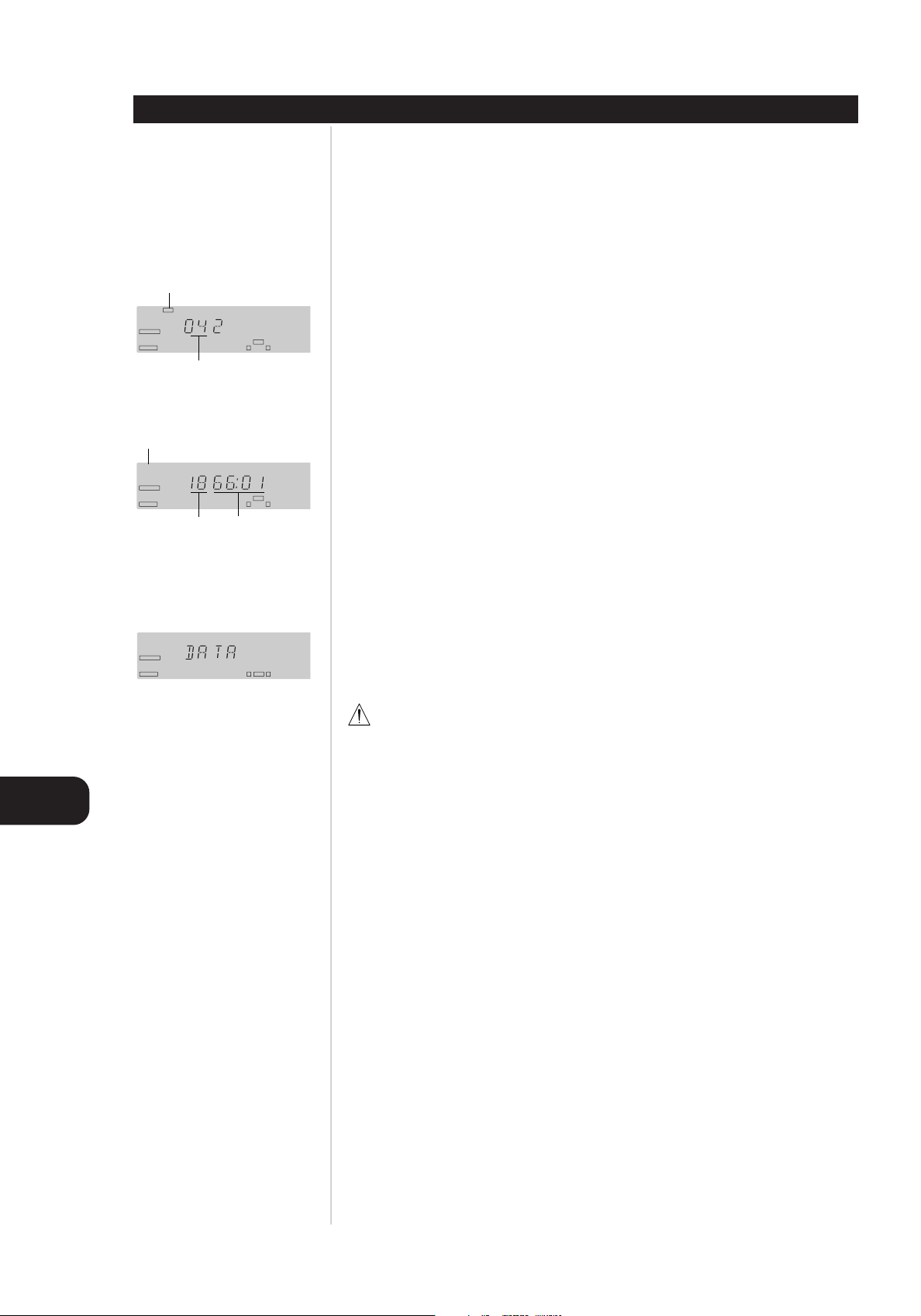
Recordings Chapter 3
COAXIAL
CD
SINGLE CDR RL
COAXIAL
CD
MP3 TRACK TOTAL
SINGLE
CDP
RL
COAXIAL
CD
TRACK TOTAL TIME
SINGLE
CDP
RL
HDCD
LOADING DISCS
“MP3” lights
Total number of
tracks
“HDCD” lights
Total number of
tracks
Total time of
all tracks.
LOADING A MIXED DISC
MP3 off mode: Total Track number and Total Time.
MP3 on mode: “MP3” and Total Track number. (When the other Deck is in the MP3 On Mode, both
“MP3” indicators will blink.)
With MP3 discs, the MP3 indicator will light and the disc drive will start up. If the other deck is also
operating with an MP3 disc, then MP3 BUSY will blink 3 times and will revert to Stop Mode.
MP3 DISC
“MP3” and Total Track number. (When the other Deck is in the MP3 On Mode, both “MP3” indicators will
blink.). With MP3 discs, the MP3 indicator will light and the deck containing the disc will start up. If the other
deck is also operating with an MP3 disc, then MP3 BUSY will blink 3 times and will revert to Stop Mode.
HDCD DISC
The total number of tracks and the total time of all tracks will be displayed. “HDCD” will also light to
indicate that an HDCD disc is in use.
GB
COMPUTER DATA DISC
“DATA DISC” will be displayed when there is an error. Data discs will not play and may not be recorded
or dubbed in this unit.
DO NOT OPEN AND CLOSE THE DISC TRAY UNNECESSARILY
OPC runs every time a non-finalized CD-R disc is loaded, and OPC can run only a limited number of
times (approximately 100 times) on a non-finalized CD-R disc. OPC does not run when loading a
finalized CD-R disc or a prerecorded music CD.
14
Page 15

PRECAUTIONS
ON RECORDING PROGRAMMED PLAY
Do not attempt to record a sequence of tracks, as programmed on your DAT, DCC or other digital sources.
Those tracks would not be numbered continuously. If you want to record a sequence of tracks, record them
one by one.
ABOUT THE UPDATE PROCESS
“UPDATE” is displayed after recording. The update process writes non-audio data in the PMA (Program
Memory Area) of the disc. When finalizing the disc, TOC (Table Of Contents) is generated from the PMA
data.
WHEN DIGITAL INPUT IS INTERRUPTED DURING RECORDING
If incoming digital input from the source device is interrupted momentarily, such as when the sampling
frequency is changed on the source, a blank segment is recorded. If there is an interruption longer than 4
seconds, this unit stops recording and updates the PMA data.
WHEN RECORDING ADDITIONAL TRACKS
Additional recordings are made in sequence to the end of the last track on a non-finalized CD-R/RW if
there is enough time remaining on the disc. Up to 99 tracks can be recorded on a single disc.
MINIMUM LENGTH OF RECORDING YOU CAN MAKE
The shortest possible length of recording is restricted to 6 seconds. In other words, you cannot terminate
recording before the first 6 seconds are up. During this interval, pressing PLAY or STOP has no effect.
Chapter 3 Recordings
RECORDING
COMPRESSED AUDIO, AND VIDEO OR GRAPHICS DATA
This unit is not capable of recording compressed audio like DTS and Dolby Digital Surround sounds. Nonaudio data contained in a Graphics CD or HDCD cannot be recorded on this unit either.
COPY PROHIBIT
Some commercial CD discs may contain a copy protection data bit that will prevent the disc from being
dubbed. In this case, “COPY PROHIBIT” will light.
SRC (SAMPLE-RATE CONVERTER) INDICATOR
This indicator lights when the Sample-Rate Converter is in use to change the digital sample rate when the
incoming signal is not the standard 44.1kHz used by standard CDs. This is an automatic function and does
not require any user intervention.
GB
15
Page 16

Recordings Chapter 3
TRACK TOTAL TIME
MANUAL
CD-R
CDR
RL
CD
TRACK TIME TRACK TIME
RECORD CD-R
DUAL
CDR RL DUBDISC
COAXIAL
CD
TRACK TOTAL TIME
SINGLE
CDP
RL
RECORDING
“CD-R” or “CD-RW” lights
DISC DUBBING
1 Load a blank or non-finalized CD-R/RW disc on the record tray After TOC and OPC process, total
number of tracks and total time of all tracks will be displayed. “CD-R” or “CD-RW” will also light
depending on the disc in the tray.
Total number
of tracks
“CD” lights
Total number of
tracks
Total time of all
tracks
Real-time
2x speed
4x speed
Total time of all
tracks
2 Press SPEED repeatedly to select dubbing speed With each press of the button, the dubbing speed
changes as shown on the left.
• The default dubbing speed is “real-time”. The recording takes as long as the actual running time
of the disc.
• When no speed indicator lights, the unit is set to real-time recording.
• Note that the slower the record-dubbing speed, the more tolerant the unit is of errors on the blank
disc. However, with most high-quality blank discs, the 2x and 4x speeds should not present a problem.
3 Load the disc to be dubbed on the play tray After TOC process, total number of tracks and total
time of all tracks will be displayed and CD will light.
4 Press DUB on the remote control or DUBBING on the front panel, and wait until “01 00:00” is
displayed When “DISC FULL” is displayed, there is not enough space on the disc. Use another disc.
5 Press PLAY on the play deck or record deck Alternatively, press PLAY on the remote control.
The dubbing will stop automatically when the source disc has played through to the end. After the
dubbing is finished, “BUSY” and “UPDATE” will be displayed briefly.
TO STOP A DUBBING OPERATION MANUALLY
Press STOP on the play deck or record deck.
Alternatively, press STOP on the remote control.
TO PLAY IN OTHER MACHINES
As with all recorded CD-R/RW discs, the disc must be finalized before it can be played in other machines.
See page 20 for details.
CHANGING THE ORDER OF TRACKS TO BE DUBBED
Before starting the dubbing, program the tracks so that they will be played in the desired order. See page
24 for details.
• Dub containing programmed playback may only be made by real-time or 2x speed. If you attempt to
make a programmed dubbing at 4x speed, the unit will automatically select the 2x speed.
GB
NOTE
• Recording levels can be adjusted during digital recordings.
• It is possible to listen to the disc while it is being dubbed by selecting the appropriate input on your
receiver, preamp or processor.
• Do not use high volume levels when listening to high-speed dubbings while they are in progress. It may
cause malfunction.
• PAUSE does not operate while a dubbing is in progress.
• Tracks will be added automatically to mirror the track structure of the original disc.
• The total time indication of the recorded CD may vary slightly from the original due to variations in the
spin speed of each drive. But no information has been lost in the recording process.
• If the original disc being dubbed is a digital copy or if it contains copy-prohibit signals, the unit will
automatically make a copy with real-time speed in analog mode because of SCMS (see page 29).
16
Page 17

CD SYNC RECORDING (FROM CD, MD OR DVD PLAYER)
SYNC
RECORD CD-R
CDR RL
CD sync recording allows you to make an automatic digital recording from an external CD, MD or DVD
player. During CD sync recording, the record deck starts in sync with the source, and tracks are
automatically numbered.
1 Press INPUT on the front panel or the remote control repeatedly until the desired input is
displayed With each press of the button, the input changes as shown on the right.
2 Load a blank or non-finalized CD-R/RW disc on the record tray
3 Press CD SYNC repeatedly on the front panel or remote control to select “1 TRK” or “ALL”
To record only the first track from the source player, select “1 TRK”. To record the entire disc or tape,
select “ALL”.
4 Play the source device Recording starts in sync with the source, and stops when there is no incoming
signal for more than three seconds. After the recording is finished, “BUSY” and “UPDATE” will be
displayed briefly.
• If the source material is a CD, tracks will be added automatically to mirror the track structure of the
original disc.
• Recording levels can be adjusted during digital recordings.
Chapter 3 Recordings
RECORDING
COAXIAL REAR
OPTICAL REAR
(optical on the rear panel)
OPTICAL FRONT
(optical on the front panel)
WHEN “DISC FULL” IS DISPLAYED
There is not enough space on the disc, use another disc.
TO STOP THE RECORDING MANUALLY
Press STOP on the record deck. Alternatively, press CD REC and then STOP on the remote control.
TO PLAY IN OTHER MACHINES
As with all recorded CD-R/RW discs. the disc must be finalized before it can be played in other machines.
See page 20 for details.
WHEN MAKING A DIGITAL RECORDING FROM A DVD PLAYER
• From the DVD player, select “linear PCM” as audio output. Compressed digital signals, such as “DTS
bit stream” or “Dolby Digital bit stream” cannot be used. Read and follow the manual attached to your
DVD player about how to change the setting of audio output.
• Some DVD discs contain copy-prohibit signals. In such cases you can copy the disc by using an analog
input.
NOTE
You cannot start or resume recording from a halfway point.
• When in CD sync record-standby mode and the source device is switched from pause to playback, this
unit does not start recording, but remains in the standby mode.
• If you switch the source device from playback to pause during CD sync recording, this unit stops
recording and runs the update process.
• It is possible to listen to the sound while recording by selecting the appropriate input on your receiver,
preamp or processor.
ANALOG*
*CD sync recordings can not be made
from an analog input.
GB
17
Page 18

Recordings Chapter 3
RECORDING
COAXIAL REAR
OPTICAL REAR
(optical on the rear panel)
OPTICAL FRONT
(optical on the front panel)
ANALOG
RL
CDR
TRACK TIME
CDR RL
MANUAL
RECORD CD-R
MANUAL
MANUAL RECORDING (FROM EXTERNAL SOURCE)
The recording can be started and paused at will.
1 Press INPUT on the front panel or the remote control repeatedly until the desired input is
displayed With each press of the button, the input changes as shown in the diagram on the left.
2 Load a blank or non-finalized CD-R/RW disc on the record tray.
3 Press AUTO/MANUAL on the remote control to select how tracks will be numbered on the
recorded disc See page 19 for details.
4 Press RECORD on the front panel or press REC on the remote control “RECORD” will flash, and
“BUSY” will briefly appear. When the display returns to the track and running-time information, the
unit is ready to record.
5 Play the source device.
CD-R
6 Press PLAY on the record deck. Alternatively, press CD REC and then PLAY on the remote
control “RECORD” will stop flashing and the recording will be started.
TO STOP THE RECORDING
Press STOP on the record deck.
Alternatively, press CD REC and then PAUSE on the remote control. “BUSY” and “UPDATE” will be
displayed briefly.
TO PAUSE THE RECORDING
Press PAUSE on the record deck.
Alternatively, press CD REC and then PAUSE on the remote control.
To resume recording, press PLAY on the record deck.
Alternatively, press CD REC and then PLAY on the remote control.
GB
TO PLAY OTHER MACHINES
As with all recorded CD-R/RW discs, the disc must be finalized before it can be played in other machines.
See page 20 for details.
NOTE
• It is possible to listen to the sound while recording by selecting the appropriate input on your receiver,
preamp or processor.
18
Page 19

NUMBERING TRACKS
TRACK TOTAL TIME
MANUAL
CD-R
CDR
RL
DRLC
TRACK TOTAL TIME
MANUAL
CD-R
CDR
RL
A DRLC
The tracks can be numbered automatically (auto mode) or manually (manual mode).
AUTO MODE
Auto mode can be used with either digital or analog recording.
The auto mode will add track numbers automatically, in one of two ways.
• When track data is present from a digital recording, it will be carried over to the new copy disc.
• In the auto mode for recordings from an analog source or a digital source with no track data, the track
number will be increased when the unit receives silence for 3 seconds (digital) or 10 seconds
(analogue). The unit will also go into the pause mode until the input source resumes.
MANUAL MODE
For digital or analog recordings, the track numbers may be added at any time by pressing TR. INCR. on the
remote control.
TO SWITCH THE NUMBERING MODE
Press AUTO/MANUAL repeatedly. When manual mode is selected, “MANUAL” lights.
DIGITAL RECORDING LEVEL CONTROL (DRLC)
The Digital Recording Level Control is adjusted manually (manual mode) or automatically (auto mode)
when the unit is recording digital source. You can increase or decrease digital recording level by using this
function.
Chapter 3 Recordings
RECORDING
CDP
RL
“MANUAL” lights
MANUAL
MANUAL MODE
To adjust the Digital Recording Level Control manually, press DIGITAL LEVEL (UP or DOWN). The “DRLC”
lights. The Manual Digital Recording Level is adjusted from -3dB to +3dB (7 steps). If the Manual Digital
Recording Level is set to 0dB, “DRLC” will disappear.
AUTO MODE
To change to Automatic Digital Recording Level Control (A DRLC) mode, press A DRLC on the remote
control. The “A DRLC” lights.
To release the DRLC or A DRLC mode, select 0dB by pressing DIGITAL LEVEL (UP or DOWN) on the remote
control.
“DRLC” lights
“A DRLC” lights
GB
19
Page 20

Recordings Chapter 3
FINALIZATION
Finalization completes the recording of a disc so that it can be played in other machines.
PRECAUTION
• Once a CD-R disc is finalized, the disc cannot be unfinalized.
• A CD-RW disc can be unfinalized.
• During the finalization process, never switch the power off, or the disc may be damaged.
• Once started, the finalization process cannot be aborted.
• Dust or scratches on a disc may prevent it from being finalized successfully.
• The finalization process time depends on the disc and number of tracks.
• During the finalization process the record deck will not accept any operating commands.
GB
CDP
CDR RL
TRACK TOTAL TIME
CDP
RL
CDR
RL
CDR
RL
CD-R
MANUAL
CD
MANUAL
“CD” lights
CD
CD
CD
1 Load the CD-R/RW disc on the record tray.
2 Press FINALIZE on the front panel or remote control “FINAL” will begin flashing.
3 Within 3 seconds, press PLAY on the record deck. Alternatively, press CD REC and then PLAY
on the remote control “FINAL” and remaining time will flash.
• The finalization process will take between 60 and 90 seconds, depending on the length of material
recorded on the disc.
• During the finalization process the record deck will not accept any operating commands.
When the finalization process is complete “FINAL” will go out, and “CD” will light as an indication that
the disc is now playable on other players.
UNFINALIZATION
To keep the material that is already recorded on a CD-RW disc and to add an additional track and erase
an individual track, you must first unfinalize the disc.
1 Load the CD-RW disc on the record tray.
2 Press ERASE on the front panel or remote control repeatedly until “UN-” and “FINAL” will
flash.
3 Within 3 seconds, press PLAY on the record deck. Alternatively, press CD REC and then PLAY
on the remote control “UN-FIN” and remaining time will flash. When the unfinalization process is
complete, “UN-FIN” will go out, and “CD-RW” will light.
20
CDR
RL
Page 21

ERASING AN ENTIRE CD-RW DISC
An entire disc erase facility is available for both finalized and unfinalized CD-RW disc.
Chapter 3 Recordings
FINALIZATION
1 Load the CD-RW disc to be erased on the record tray.
2 Press ERASE on the front panel or remote control repeatedly until “ALL” is displayed. “ALL”
and “ERASE” will begin flashing.
3 Within 3 seconds, press PLAY on the record deck. Alternatively, press CD REC and then PLAY
on the remote control “ERASE” will stop flashing and remain lit. After the erasure process, “00
00:00” is displayed and “ERASE” goes out.
ERASING INDIVIDUAL TRACKS
• One or more individual tracks on a CD-RW disc may be erased at a time, starting with the last track on
the disc.
• Individual track erase is available only for a non-finalized CD-RW disc. If you want to erase a track in a
finalized CD-RW disc, the disc has to be unfinalized first.
1 Load the CD-RW disc to be erased on the record tray.
2 Press ERASE on the front panel or remote control repeatedly until “01 TRK” is displayed
“01 TRK” and “ERASE” will begin flashing.
3 Within 3 seconds, press FORWARD SKIP or REVERSE SKIP on the record deck or remote
control until the number of tracks to be erased is displayed For example, when “06 TRK” is
displayed a total of six tracks will be erased, counting back from the last track on the disc.
4 Within 3 seconds, press PLAY on the record deck. Alternatively, press CD REC and then PLAY
on the remote control After the erasing process, “ERASE” will go out and the total number of tracks
will be displayed.
CD-RW
RL
CDR
CD-RW
RL
CDR
CD-RW
RL
CDR
CD-RW
CDR
RL
NOTE
The time it takes to complete the erasing process varies from one disc to another.
GB
21
Page 22

Playback Chapter 4
PLAYBACK
TRACK TIME
CD
COAXIAL
SINGLE
Track number
being played
CDP
RL
Elapsed time of
the current track
BASIC OPERATION
1 Turn on the power and load a disc See page 13 for details.
2 Press PLAY on the front panel for the appropriate deck. Alternatively, press CD PLAY or CD
REC for the desired deck and then PLAY on the remote control. will appear and the track
number being played and the running time of the track will be displayed.
WHEN THERE IS A DISC IN EACH DECK
The player will respond in one of two ways depending on whether the dual play setting is activated or not.
See page 26 for details.
IN NORMAL MODE (SINGLE PLAY MODE)
When the disc in one deck finishes, the disc in the other deck will begin to play.
IN DUAL MODE
Each deck will operate as a separate, single play CD unit without regard to the status of the other deck.
WHEN “ERROR” IS DISPLAYED
Non-finalized CD-R/RW discs will not play in the play deck. Play the disc in the record deck.
TO STOP PLAYBACK
Press STOP on the front panel for the appropriate deck.
Alternatively press CD PLAY or CD REC for the desired deck and then STOP on the remote control.
GB
TO PAUSE PLAYBACK
Press PAUSE on the front panel for the appropriate deck.
Alternatively press CD PLAY or CD REC for the desired deck and then PAUSE on the remote control.
Press either PLAY or PAUSE to resume playback.
TO SKIP THE TRACK
To skip forward to other tracks during playback, pause or stop, press FORWARD SKIP/SCAN on the front
panel as many times as necessary, or press CD PLAY or CD REC on the remote control for the desired deck
and then press FORWARD SKIP/SCAN. To skip backward, use REVERSE SKIP/SCAN.
TO SEARCH THE TRACK
To move forward through the disc, press and hold FORWARD SKIP/SCAN on the front panel, or press CD
PLAY or CD REC on the remote control for the desired deck and then press and hold FORWARD SCAN. To
move backward, use REVERSE SKIP/SCAN on the front panel or REVERSE SKIP/SCAN on the remote control.
PLAYING A SPECIFIC TRACK (DIRECT PLAY)
To go directly to a specific track on a disc, enter the track number using the numbered buttons.
When selecting a two digit track number, the second number must be entered within 3 seconds after the
first number pressed.
INTRO SCAN PLAY
The first portion of each track will be played 10 seconds sequentially by pressing CD PLAY INTRO or CD
REC INTRO button. When the CD PLAY INTRO or CD REC INTRO button is pressed again, the intro mode
will be released. While the disc is being played as Intro Scan the Information Display will show track number
and elapsed time.
22
Page 23

RANDOM PLAYBACK
COAXIAL
CD
TRACK TIME
REPEAT
SINGLE
CDP
RL
1
COAXIAL
CD
TRACK TIME
REPEAT
SINGLE
CDP
RL
A-
COAXIAL
CD
TRACK TIME
REPEAT
SINGLE
CDP
RL
A-B
All of the tracks can be played in random order.
In stop mode or during playback, press CD PLAY or CD REC for the desired deck, and then press
RANDOM “RANDOM” will light.
• When RANDOM is pressed in stop mode, random playback will start automatically.
• Each track will be played in a random order until all tracks on the disc have been played.
• During the search, a clockwise circle is displayed to confirm the search.
TO RESUME NORMAL PLAY
Press RANDOM again.
REPEAT PLAYBACK
One or all the tracks can be played repeatedly.
REPEAT PLAYBACK
During playback, press CD PLAY or CD REC for the desired deck, and then press REPEAT repeatedly to
display “REPEAT 1”, “REPEAT ALL” or “REPEAT ALL CD’S”.
To repeat the current track only, select “REPEAT 1”.
To repeat all the tracks, select “REPEAT ALL”.
To repeat all the tracks of both disc, select “REPEAT ALL CD’S”.
Chapter 4 Playback
PLAYBACK
TRACK TIME
CD
COAXIAL
RANDOM
SINGLE
“RANDOM” lights
CDP
RL
• If the track is changed by using FORWARD SKIP/REVERSE SKIP while the REPEAT 1 mode is active, the
new track will now be repeated.
• In the REPEAT ALL mode, the disc will play from beginning to end continually, until STOP button is
pressed.
• In the REPEAT ALL CD’S mode, the discs in both decks will play from beginning to end continually, until
STOP button is pressed.
• REPEAT ALL CDs is available in single play mode only.
TO RESUME NORMAL PLAY
Press REPEAT repeatedly until “REPEAT 1”, “REPEAT ALL” or “REPEAT ALL CD’S” goes out on the
information display.
A-B REPEAT PLAYBACK
1 During playback, press CD PLAY or CD REC for the desired deck, and then press A - B at the
starting point on the portion you want to repeat.
2 Press A -B again at the ending point of the portion you want to repeat “REPEAT” and “A - B”
will light.
TO RESUME NORMAL PLAY
Press A - B again.
REPEAT 1”, “REPEAT ALL” or
“REPEAT ALL CD’S” lights
GB
“REPEAT” lights and “A-” flashes
“REPEAT A-B” lights
23
Page 24

Playback Chapter 4
COAXIAL
CD
TRACK
PROG
SINGLE
CDP
RL
COAXIAL
CD
TRACK
PROG
SINGLE
CDP
RL
PLAYBACK
TRACK
CD
COAXIAL
SINGLE
“PROGRAM” lights
PROG
CDP
RL
PROGRAMMED PLAYBACK
• You can program up to 32 tracks and play them in any order.
• You can program tracks only in stop mode.
1 In stop mode, press CD PLAY or CD REC for the desired deck.
2 Press PROGRAM “PROG” will light and “00 P-01” will be displayed.
3 Press the numbered button to program a track When selecting a two digit track number, the
second number must be entered within 3 seconds after the first number pressed. As each track is
entered, the display will flash three times, alternating between two displays.
4 Repeat step 3 to program other tracks Tracks may also be added using REVERSE SKIP and
FORWARD SKIP to locate the track, and the PROGRAM to enter that track to the programmed
sequence.
5 Press PLAY to start programmed playback The program will remain in the unit’s memory until the
disc is removed or the unit is turned off.
TO CHECK THE PROGRAM
To scroll through a program list, press PROGRAM CHECK repeatedly. Each press of the button will move
through the tracks that have been programmed.
GB
Programmed track
number
TRACK TOTAL TIME
CD
COAXIAL
SINGLE
Last track
programmed
PROG
Program number
CDP
RL
Total playing time
of programmed
tracks
Programmed track
number
Program number
NOTE
In stop mode, simply open and
close the disc tray. Whenever a
disc is removed or the unit is
turned off, the program is cleared
TO ADD A NEW TRACK.
1 Press PROGRAM CHECK repeatedly until “00” will flash.
2 Press a numbered button to add a new track.
TO DELETE A TRACK IN THE PROGRAM
1 Press PROGRAM CHECK repeatedly to select the track you wish to delete.
2 Press PROGRAM CLEAR The selected track will be deleted and programmed tracks with higher
numbers are decreased by one.
TO CHANGE THE PROGRAM
1 Press PROGRAM CHECK repeatedly to select the track you wish to change.
2 Press the numbered button.
TO CLEAR THE PROGRAM
Press PROGRAM while the program is playing “PROG” will go out on the information display.
24
Page 25

MP3 DISC PLAYBACK
The MP3 function supports the following discs ; MP3 and MP3/CD mixed discs (MP3 + CDDA) multisession recorded discs. The MP3 playing function is accessed by the MP3 button on the remote control.
MP3 discs automatically convert the playing function to the MP3 On Mode without pressing the MP3
button. Any mixed MP3/CD discs will be read as CDDA. With these CDs, conversion to the MP3 On Mode
will occur only after pressing the MP3 button.
MP3 operation is possible in both CDP and CDR. However if one deck is in the MP3 Play Mode, the other
deck cannot function in the MP3 Play mode. The MP3 function allows playing options like RANDOM, SKIP,
and the use of the number buttons. However, it does not provide the Search function. In this mode only
MP3 discs can be played. The disc in the deck in MP3 Play Mode can proceed with the “Dubbing” of CDDA
Format to the recording deck at 1x speed. The MP3 function can only support “External Analog Out”. It
does not support “External Digital Out.”
Press the MP3 button on the remote control to select MP3 or CD format as required.
HDCD DISC PLAYBACK
HDCD IS?
HDCD, which stands for High Definition Compatible Digital®, is a sophisticated process that enables the
unit to deliver outstanding digital-to-analog decoding, no matter what type of CD is played.
When a disc with the HDCD logo is played, this unit is able to take advantage of the special recording
process that is used in the creation of HDCD discs. Although HDCD discs are playable on any CD player,
when they are used in a unit such as this unit, the special circuitry delivers audio with extraordinary fidelity,
stunning resolution and the highest possible overall quality. The HDCD process effectively cancels the
additive and subtractive distortions that are present in other recordings.
Chapter 4 Playback
PLAYBACK
No special adjustment is required to play a HDCD disc. Simply play the disc as you would any other CD,
and this unit will automatically sense that it is a HDCD recording. If the special circuitry (Processor) is not
used by another deck to decode a MP3 CD or even another HDCD disc, the HDCD indicator will light in
the Information Display on the front panel to remind you that a HDCD disc is playing.
It is important to note that the HDCD process is completely compatible with standard recordings. Its highquality digital-to-analog circuitry provides enhanced play-back from all standard CD audio discs.
CD-TEXT DISC PLAYBACK
• CD-Text will only be operated through Remote Control.
• Press TEXT button of the appointed deck in stop mode, then the title of inputted Text CD will be
scrolled once in 13 digits. Then it will scroll Disc Artist in 13 digits once and then return to initial mode.
• Press TEXT button in playing mode, then it will scroll once the title of playing track and then scroll the
track artist in 13 digits. Then it will return to its play mode.
• Press TEXT button after selecting Track No. from numeric keys in stop mode, then it will scroll the title
and artist of that particular track and return to its previous mode.
GB
NOTE
If the disc in the deck is not a CDText disc, pressing the TEXT
button will have no effect. Only
English and numbers can appear
in the display. No other language
is supported. The display shows
only upper-case letters. Invalid
letters will be displayed as blank in
the text.
25
Page 26
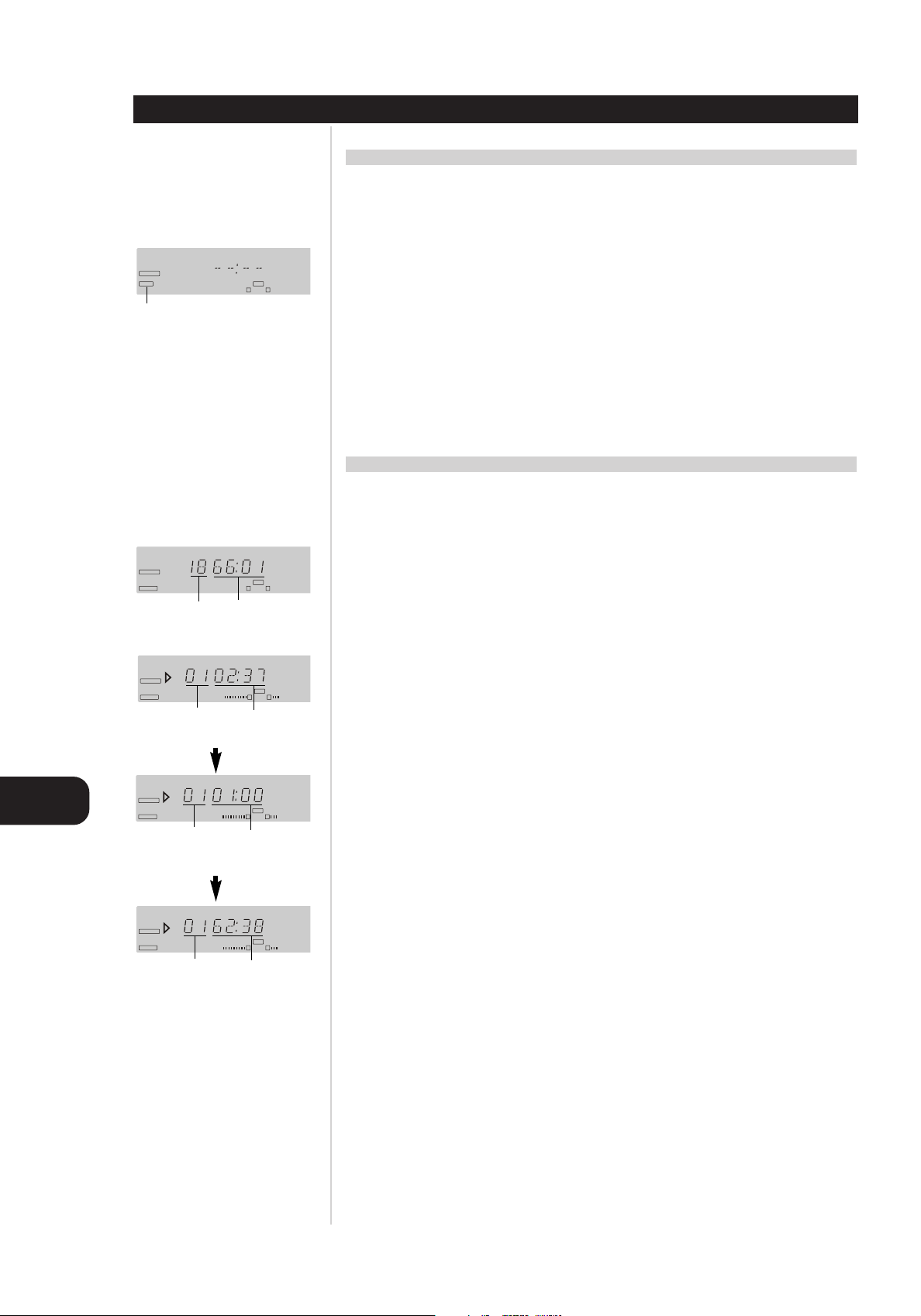
Playback Chapter 4
COAXIAL
CD
TRACK REMAIN TIME
SINGLE
CDP
RL
COAXIAL
CD
REMAIN TIME
SINGLE
CDP
RL
TOTAL
COAXIAL
CD
TRACK TOTAL TIME
SINGLE
CDP
RL
PLAYBACK
DUAL PLAY MODE
• You may play a different disc in both decks at the same time.
• The output of each deck will be sent to the appropriate output jacks.
• You may use the output of one deck to feed your main room system while the second deck is used to
feed a remote room.
COAXIAL
DUAL CDP
“DUAL” lights
Total number of
tracks
CD
COAXIAL
SINGLE
Track number
being played
Total time of all
tracks.
TRACK TIME
Elapsed time of
the current track
1 To select dual mode, press DUAL on the remote control “DUAL” will light.
RL
2 Select the deck you wish to listen by using the input selectors on your receiver, preamp or
processor
TO RETURN TO SINGLE PLAY MODE
Press SINGLE on the remote control.
NOTE
Pressing SINGLE on the remote control while both decks are playing, will automatically stop playback of
the disc in the record deck while the disc in the play deck continues to play.
CHANGING THE TIME DISPLAY MODE
Various information about the contents of a CD can be displayed on the information display.
IN STOP MODE
The total number of tracks and the total time of all tracks will be displayed.
DURING PLAYBACK
Press appropriate DISPLAY on the front panel or press CD PLAY DISPLAY or CD REC DISPLAY on the remote
control for the desired deck repeatedly to change the time display as follows:
CDP
RL
GB
Track number
being played
Track number
being played
26
Remaining time of
the current track
Total remaining
time on disc
Page 27

Chapter 5 Additional Information
SYMPTOM POSSIBLE CAUSE SOLUTION
TROUBLESHOOTING
The unit does not operate when
POWER on the front panel is
pressed
Remote control does not
function
Disc cannot be erased CD-R disc is in use CD-R discs are not erasable. Use
Recorded CD-R/RW disc does
not play in another CD player or
“ERROR” appears in play deck
display
Recording suddenly stops Input source stopped or paused Recordings will always stop
No AC power Make sure AC power is fully
inserted into an AC outlet
Wrong deck selected Press CD PLAY to control the
play deck; press CD REC to
control the record deck
Sensor blocked Remove obstructions from front
panel
Dead batteries Replace both batteries
CD-RW discs
CD-R/RW disc not finalized Finalize the CD-R/RW disc in the
unit’s record deck. (see page 20)
when the input source is
paused for more than 3
seconds for digital recordings
and 10 seconds for analog
recordings
27
GB
Page 28
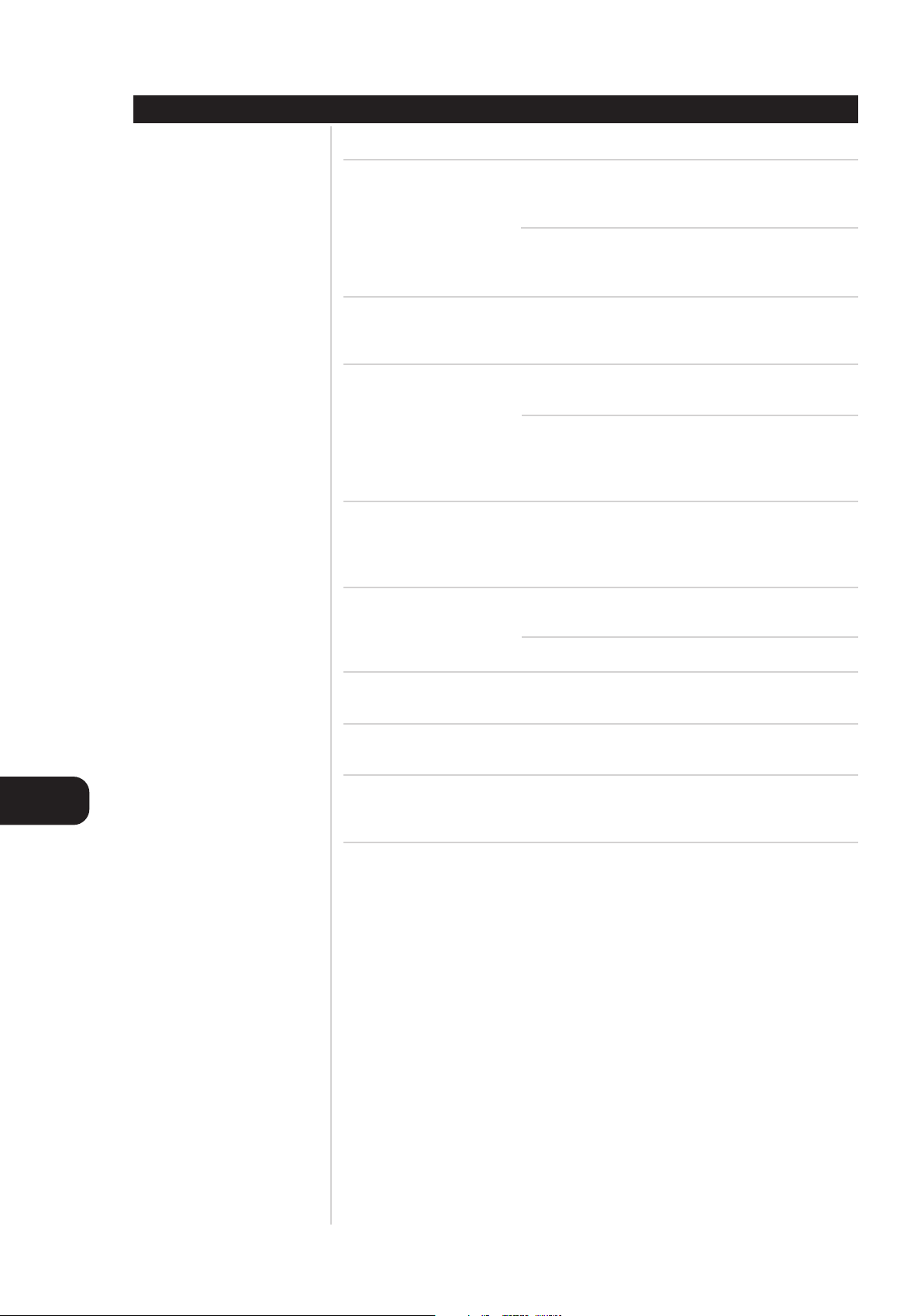
Additional Information Chapter 5
ALERT MESSAGES
ERROR MESSAGE EXPLANATION SOLUTION
CHECK DISC A record-related button has
been pressed when a finalized
disc is in the record deck
A record-related button has
been pressed when a standard
CD is in the record deck
DATA DISC A non-audio CD-ROM or a
Video CD disc has been placed
in the unit
ERROR A non-finalized disc has been
placed in the play deck
A DVD disc has been placed in
the unit
This unit does not play or dub
DVD discs
DISC FULL There is not enough time left
on the disc to complete a
planned recording
ERROR The disc is not loaded properly Open the tray and check to see
Unfinalize the disc to add tracks
to a CD-RW disc
Replace the disc with a blank
CD-R/RW disc
Only audio CD discs will play in
the unit; replace the disc
Finalize the disc
Replace the disc
Use another blank CD-R/ RW
disc.
Erase one or more tracks on a
CD-RW disc
that the disc is properly loaded
GB
There is a problem with the disc Try another disc
FAILED A dubbing has not been
completed properly
FULL Trying to program 33rd track Up to 32 tracks can be
NO AUDIO A record-related button has
been pressed when a non-audio
disc is in the record tray
Check the play disc
Repeat the dubbing process
programmed in this unit
Replace the disc with a blank
CD-R/RW Audio disc
28
Page 29

Chapter 5 Additional Information
RESTRICTION ON DIGITAL RECORDING
The Serial Copy Management System (SCMS) is implemented in this unit to protect the rights of copyright
holders. SCMS allows you to make a “first-generation” digital copy-a digital copy of the original source-,
but not a copy of this copy. The SCMS copy restriction does not apply to analog recordings.
Recording from digital sources with copy
prohibition code.
Copyrighted CDs or copyright protected digital sources.
Digital input OK (First generation copy)
Digital input NO (Second generation copy)
SPECIFICATION
Discs supported CD/CD-R/CD-RW for digital audio
Frequency response 2 Hz to 20 kHz
Playback signal-to-noise ratio 100 dB
Playback total harmonic distortion 0.005% / -88 dB
Digital input sampling 32 to 96 kHz
frequency range (sampling rate conversion)
Digital input format IEC60958
Recording format 16 bits, 44.1 kHz
Analog in RCA
Analog out RCA
Digital in Optical, Coaxial
Digital out Optical, Coaxial
Power supply 100-240 V AC, 50/60 Hz
Power consumption 28 W
Dimensions (W x H x D) 435 x 110 x 339 mm (17.3 x 4.4 x 13.5 in.)
Weight 4.8 kg (10.6 Ibs)
Copying a disc recorded from analog sources.
Any analog source.
Analog input OK
Digital input OK (First generation copy)
Digital input NO (Second generation copy)
HDCD system manufactured under
license from Pacific Microsonics Inc.
This product is covered by one or
more of the following patents:
In the USA; 5,479,168; 5,638,074;
5,640,161; 5,808,574; 5,838,274;
5,854,600; 5,864,311; 5,872,531;
and in Australia; 669114. Other
patents pending.
GB
NOTE
Specifications and external appearance are subject to change without notice.
COPYRIGHT
Please check the laws on copyright relating to recordings from discs, radio or external tapes for the
country in which the unit is being used.
29
Page 30

WWW.NADELECTRONICS.COM
©2001 NAD ELECTRONICS
All rights reserved. No part of this publication may be reproduced, stored or transmitted in any form without the written permission of NAD Electronics International
C660 Manual 01/01 Printed in Korea
