MSI Z77A-G45 User Manual [ru]

Z77A-G45 Thunderbolt

series
MS-7752 (v2.x) Mainboard
Europe version
G52-77521XA
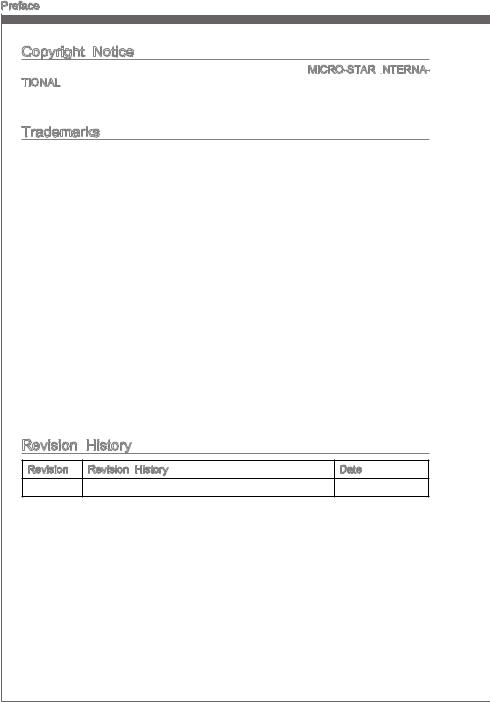
Preface
Copyright Notice
The material in this document is the intellectual property of MICRO-STAR INTERNA
 - TIONAL.
- TIONAL.
 We take every care in the preparation of this document, but no guarantee is given as to the correctness of its contents. Our products are under continual improvement and we reserve the right to make changes without notice.
We take every care in the preparation of this document, but no guarantee is given as to the correctness of its contents. Our products are under continual improvement and we reserve the right to make changes without notice.
Trademarks
All trademarks in this manual are properties of their respective owners.
MSI® is registered trademark of Micro-Star Int’l Co.,Ltd.
NVIDIA® is registered trademark of NVIDIA Corporation.
ATI® is registered trademark of AMD Corporation.
AMD® is registered trademarks of AMD Corporation.
Intel® is registered trademarks of Intel Corporation.
Windows® is registered trademarks of Microsoft Corporation.
AMI® is registered trademark of American Megatrends Inc.
Award® is a registered trademark of Phoenix Technologies Ltd.
Sound Blaster® is registered trademark of Creative Technology Ltd.
Realtek® is registered trademark of Realtek Semiconductor Corporation.
JMicron® is registered trademark of JMicron Technology Corporation.
Netware® is registered trademark of Novell, Inc.
Lucid® is trademark of LucidLogix Technologies, Ltd.
VIA® is registered trademark of VIA Technologies, Inc.
ASMedia® is registered trademark of ASMedia Technology Inc.
iPad, iPhone, and iPod are trademarks of Apple Inc.
Revision |
History |
|
Revision |
Revision History |
Date |
V2.0 |
First release |
2012/08 |
ii
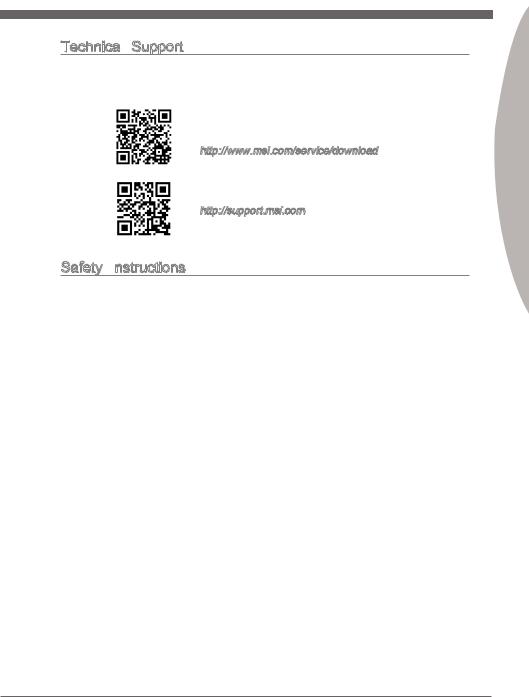
MS-7752
Technical
 Support
Support
If a problem arises with your system and no solution can be obtained from the user’s manual, please contact your place of purchase or local distributor. Alternatively, please try the following help resources for further guidance.
Visit the MSI website for technical guide, BIOS updates, driver updates, and other information:
http://www.msi.com/service/download
Contact our technical staff at:
http://support.msi.com
Safety Instructions
Always read the safety instructions carefully.
Keep this User’s Manual for future reference.
Keep this equipment away from humidity.
Lay this equipment on a reliable flat surface before setting it up.
The openings on the enclosure are for air convection hence protects the equipment from overheating. DO NOT COVER THE OPENINGS.
Make sure the voltage of the power source is at 110/220V before connecting the equipment to the power inlet.
Place the power cord such a way that people can not step on it. Do not place anything over the power cord.
Always Unplug the Power Cord before inserting any add-on card or module.
All cautions and warnings on the equipment should be noted.
Never pour any liquid into the opening that can cause damage or cause electrical shock.
If any of the following situations arises, get the equipment checked by service personnel:
The power cord or plug is damaged.
Liquid has penetrated into the equipment.
The equipment has been exposed to moisture.
The equipment does not work well or you can not get it work according to User’s Manual.
The equipment has been dropped and damaged.
The equipment has obvious sign of breakage.
DONOTLEAVETHISEQUIPMENTINANENVIRONMENTABOVE60oC(140oF), IT MAY DAMAGE THE EQUIPMENT.
Preface
iii
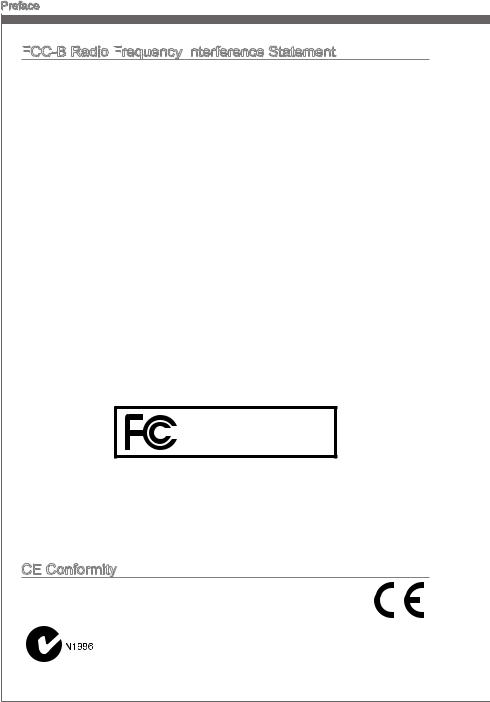
Preface
FCC
 -B Radio Frequency
-B Radio Frequency
 Interference
Interference Statement
Statement
This equipment has been tested and found to comply with the limits for a Class B digital device, pursuant to Part 15 of the FCC Rules. These limits are designed to provide reasonable protection against harmful interference in a residential installation. This equipment generates, uses and can radiate radio frequency energy and, if not installed and used in accordance with the instructions, may cause harmful interference to radio communications. However, there is no guarantee that interference will not occur in a particular installation. If this equipment does cause harmful interference to radio or television reception, which can be determined by turning the equipment off and on, the user is encouraged to try to correct the interference by one or more of the measures listed below.
Reorient or relocate the receiving antenna.
Increase the separation between the equipment and receiver.
Connect the equipment into an outlet on a circuit different from that to which the receiver is connected.
Consult the dealer or an experienced radio/television technician for help. Notice 1
The changes or modifications not expressly approved by the party responsible for compliance could void the user’s authority to operate the equipment.
Notice 2
Shielded interface cables and A.C. power cord, if any, must be used in order to comply with the emission limits.
VOIR LA NOTICE D’INSTALLATION AVANT DE RACCORDER AU RESEAU.
Micro-Star International
MS-7752
This device complies with Part15 ofthe FCCRules.Operationis subject tothefollowing two conditions:
1)this device may not cause harmful interference, and
2)this device must accept any interference received, including interference that may cause undesired operation.
CE Conformity
Conformity
Hereby, Micro-Star International CO., LTD declares that this device is in compliance with the essential safety requirements and other relevant provisions set out in the European Directive.
iv
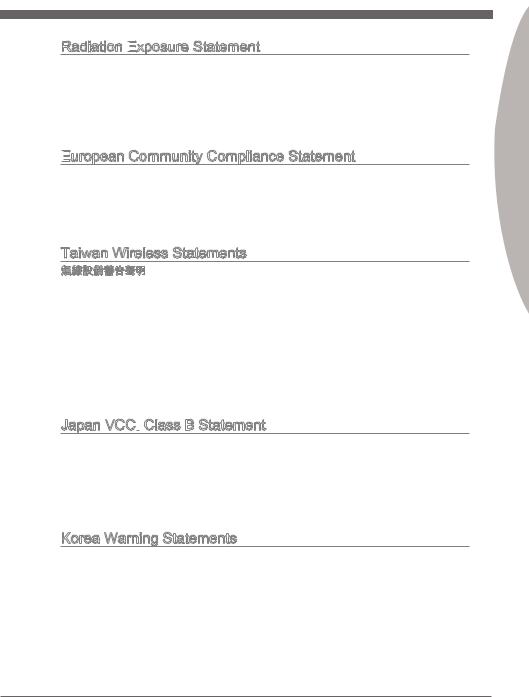
MS-7752
Radiation Exposure
 Statement
Statement
This equipment complies with FCC radiation exposure limits set forth for an uncontrolled environment. This equipment and its antenna should be installed and operated with minimum distance 20 cm between the radiator and your body. This equipment and its antenna must not be co-located or operating in conjunction with any other antenna or transmitter.
European
 Community Compliance Statement
Community Compliance Statement
The equipment complies with the RF Exposure Requirement 1999/519/EC, Council Recommendation of 12 July 1999 on the limitation of exposure of the general public to electromagnetic fields (0–300GHz). This wireless device complies with the R&TTE Directive.
Taiwan Wireless Statements
率、加大功率或變更原設計之特性及功能。
電通信。低功率射頻電機須忍受合法通信或工業、科學及醫療用電波輻射性電機設備之 干擾。
:
Japan VCCI Class B Statement
Class B Statement
B
VCCIB
Korea Warning Statements
Preface
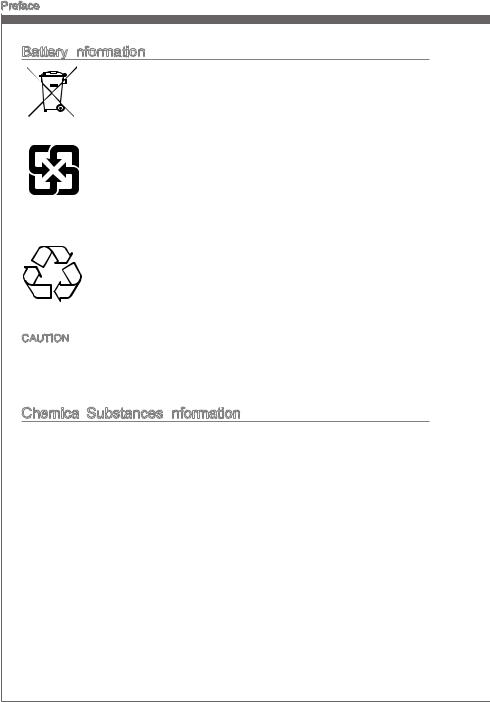
Preface
Battery Information
European Union:
Batteries, battery packs, and accumulators should not be disposed of as unsorted household waste. Please use the public collection system to return, recycle, or treat them in compliance with the local regulations.
Taiwan:
For better environmental protection, waste batteries should be collected separately for recycling or special disposal.
California, USA:
The button cell battery may contain perchlorate material and requires special handling when recycled or disposed of in California.
For further information please visit: http://www.dtsc.ca.gov/hazardouswaste/perchlorate/
CAUTION: There is a risk of explosion, if battery is incorrectly replaced.
Replace only with the same or equivalent type recommended by the manufacturer.
Chemical Substances Information
Substances Information
In compliance with chemical substances regulations, such as the EU REACH Regulation (Regulation EC No. 1907/2006 of the European Parliament and the Council), MSI provides the information of chemical substances in products at:
http://www.msi.com/html/popup/csr/evmtprtt_pcm.html
vi
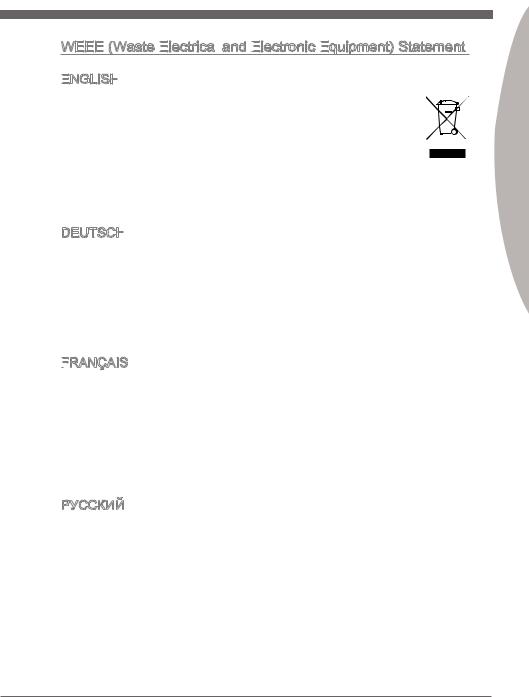
MS-7752
WEEE (Waste Electrical
(Waste Electrical

 and Electronic
and Electronic
 Equipment)
Equipment)
 Statement
Statement
ENGLISH


To protect the global environment and as an environmentalist, MSI must re-
mind you that...
Under the European Union (“EU”) Directive on Waste Electrical and Electron-
ic Equipment, Directive 2002/96/EC, which takes effect on August 13, 2005,  products of “electrical and electronic equipment” cannot be discarded as municipal wastes anymore, and manufacturers of covered electronic equipment
products of “electrical and electronic equipment” cannot be discarded as municipal wastes anymore, and manufacturers of covered electronic equipment
will be obligated to take back such products at the end of their useful life. MSI will comply with the product take back requirements at the end of life of MSI-branded products that are sold into the EU. You can return these products to local collection points.
DEUTSCH
Hinweis von MSI zur Erhaltung und Schutz unserer Umwelt
Gemäß der Richtlinie 2002/96/EG über Elektround Elektronik-Altgeräte dürfen Elektro- und Elektronik-Altgeräte nicht mehr als kommunale Abfälle entsorgt werden. MSI hat europaweit verschiedene Sammelund Recyclingunternehmen beauftragt, die in die Europäische Union in Verkehr gebrachten Produkte, am Ende seines Lebenszyklus zurückzunehmen. Bitte entsorgen Sie dieses Produkt zum gegebenen Zeitpunkt ausschliesslich an einer lokalen Altgerätesammelstelle in Ihrer Nähe.
FRANÇAIS

En tant qu’écologiste et afin de protéger l’environnement, MSI tient à rappeler ceci...
Au sujet de la directive européenne (EU) relative aux déchets des équipement électriques et électroniques, directive 2002/96/EC, prenant effet le 13 août 2005, que les produits électriques et électroniques ne peuvent être déposés dans les décharges ou tout simplement mis à la poubelle. Les fabricants de ces équipements seront obligés de récupérer certains produits en fin de vie. MSI prendra en compte cette exigence relative au retour des produits en fin de vie au sein de la communauté européenne. Par conséquent vous pouvez retourner localement ces matériels dans les points de collecte.
РУССКИЙ
Компания MSI предпринимает активные действия по защите окружающей среды, поэтому напоминаем вам, что....
В соответствии с директивой Европейского Союза (ЕС) по предотвращению загрязнения окружающей среды использованным электрическим и электронным оборудованием (директива WEEE 2002/96/EC), вступающей в силу 13
августа 2005 года, изделия, относящиеся к электрическому и электронному оборудованию, не могут рассматриваться как бытовой мусор, поэтому производители вышеперечисленного электронного оборудования обязаны принимать его для переработки по окончании срока службы. MSI обязуется соблюдать требования по приему продукции, проданной под маркой MSI на территории EC, в переработку по окончании срока службы. Вы можете вернуть эти изделия в специализированные пункты приема.
vii
Preface
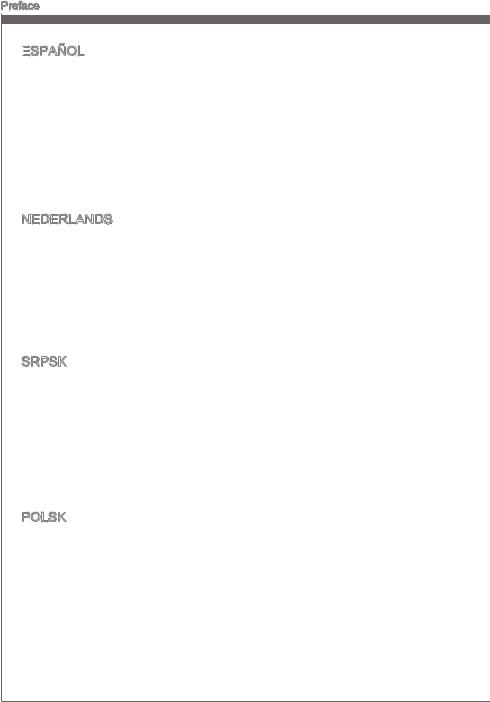
Preface
ESPAÑOL


MSI como empresa comprometida con la protección del medio ambiente, recomienda:
Bajo la directiva 2002/96/EC de la Unión Europea en materia de desechos y/o equipos electrónicos, con fecha de rigor desde el 13 de agosto de 2005, los productos clasificados como “eléctricos y equipos electrónicos” no pueden ser depositados en los contenedores habituales de su municipio, los fabricantes de equipos electrónicos, están obligados a hacerse cargo de dichos productos al termino de su período de vida. MSI estará comprometido con los términos de recogida de sus productos vendidos en la Unión Europea al final de su periodo de vida. Usted debe depositar estos productos en el punto limpio establecido por el ayuntamiento de su localidad o entregar a una empresa autorizada para la recogida de estos residuos.
NEDERLANDS
Om het milieu te beschermen, wil MSI u eraan herinneren dat….
De richtlijn van de Europese Unie (EU) met betrekking tot Vervuiling van Electrische en Electronische producten (2002/96/EC), die op 13 Augustus 2005 in zal gaan kunnen niet meer beschouwd worden als vervuiling. Fabrikanten van dit soort producten worden verplicht om producten retour te nemen aan het eind van hun levenscyclus. MSI zal overeenkomstig de richtlijn handelen voor de producten die de merknaam MSI dragen en verkocht zijn in de EU. Deze goederen kunnen geretourneerd worden op lokale inzamelingspunten.
SRPSKI
Da bi zaštitili prirodnu sredinu, i kao preduzeće koje vodi računa o okolini i prirodnoj sredini, MSI mora da vas podesti da…
Po Direktivi Evropske unije (“EU”) o odbačenoj ekektronskoj i električnoj opremi, Direktiva 2002/96/EC, koja stupa na snagu od 13. Avgusta 2005, proizvodi koji spadaju pod “elektronsku i električnu opremu” ne mogu više biti odbačeni kao običan otpad i proizvođači ove opreme biće prinuđeni da uzmu natrag ove proizvode na kraju njihovog uobičajenog veka trajanja. MSI će poštovati zahtev o preuzimanju ovakvih proizvoda kojima je istekao vek trajanja, koji imaju MSI oznaku i koji su prodati u EU. Ove proizvode možete vratiti na lokalnim mestima za prikupljanje.
POLSKI
Aby chronić nasze środowisko naturalne oraz jako firma dbająca o ekologię, MSI przypomina, że...
Zgodnie z Dyrektywą Unii Europejskiej (“UE”) dotyczącą odpadów produktów elektrycznych i elektronicznych (Dyrektywa 2002/96/EC), która wchodzi w życie 13 sierpnia 2005, tzw. “produkty oraz wyposażenie elektryczne i elektroniczne “ nie mogą być traktowane jako śmieci komunalne, tak więc producenci tych produktów będą zobowiązani do odbierania ich w momencie gdy produkt jest wycofywany z użycia. MSI wypełni wymagania UE, przyjmując produkty (sprzedawane na terenie Unii Europejskiej) wycofywane z użycia. Produkty MSI będzie można zwracać w wyznaczonych punktach zbiorczych.
viii
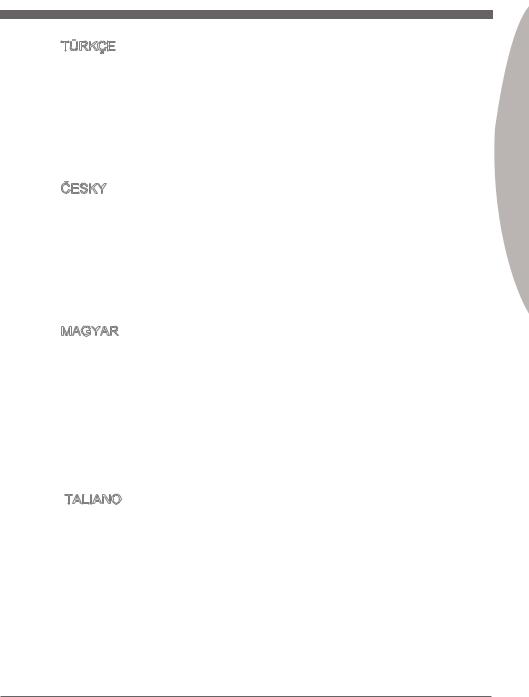
MS-7752
TÜRKÇE

Çevreci özelliğiyle bilinen MSI dünyada çevreyi korumak için hatırlatır:
Avrupa Birliği (AB) Kararnamesi Elektrik ve Elektronik Malzeme Atığı, 2002/96/EC Kararnamesi altında 13 Ağustos 2005 tarihinden itibaren geçerli olmak üzere, elektrikli ve elektronik malzemeler diğer atıklar gibi çöpe atılamayacak ve bu elektonik cihazların üreticileri, cihazların kullanım süreleri bittikten sonra ürünleri geri toplamakla yükümlü olacaktır. Avrupa Birliği’ne satılan MSI markalı ürünlerin kullanım süreleri bittiğinde MSI ürünlerin geri alınması isteği ile işbirliği içerisinde olacaktır. Ürünlerinizi yerel toplama noktalarına bırakabilirsiniz.
ČESKY
Záleží nám na ochraně životního prostředí - společnost MSI upozorňuje...
Podle směrnice Evropské unie (“EU”) o likvidaci elektrických a elektronických výrobků 2002/96/EC platné od 13. srpna 2005 je zakázáno likvidovat “elektrické a elektronické výrobky” v běžném komunálním odpadu a výrobci elektronických výrobků, na které se tato směrnice vztahuje, budou povinni odebírat takové výrobky zpět po skončení jejich životnosti. Společnost MSI splní požadavky na odebírání výrobků značky MSI, prodávaných v zemích EU, po skončení jejich životnosti. Tyto výrobky můžete odevzdat v místních sběrnách.
MAGYAR
Annak érdekében, hogy környezetünket megvédjük, illetve környezetvédőként fellépve az MSI emlékezteti Önt, hogy ...
Az Európai Unió („EU”) 2005. augusztus 13-án hatályba lépő, az elektromos és elektronikus berendezések hulladékairól szóló 2002/96/EK irányelve szerint az elektromos és elektronikus berendezések többé nem kezelhetőek lakossági hulladékként, és az ilyen elektronikus berendezések gyártói kötelessé válnak az ilyen termékek visszavételére azok hasznos élettartama végén. Az MSI betartja a termékvisszavétellel kapcsolatos követelményeket az MSI márkanév alatt az EU-n belül értékesített termékek esetében, azok élettartamának végén. Az ilyen termékeket a legközelebbi gyűjtőhelyre viheti.
ITALIANO

Per proteggere l’ambiente, MSI, da sempre amica della natura, ti ricorda che….
In base alla Direttiva dell’Unione Europea (EU) sullo Smaltimento dei Materiali Elettrici ed Elettronici, Direttiva 2002/96/EC in vigore dal 13 Agosto 2005, prodotti appartenenti alla categoria dei Materiali Elettrici ed Elettronici non possono più essere eliminati come rifiuti municipali: i produttori di detti materiali saranno obbligati a ritirare ogni prodotto alla fine del suo ciclo di vita. MSI si adeguerà a tale Direttiva ritirando tutti i prodotti marchiati MSI che sono stati venduti all’interno dell’Unione Europea alla fine del loro ciclo di vita. È possibile portare i prodotti nel più vicino punto di raccolta
Preface
ix
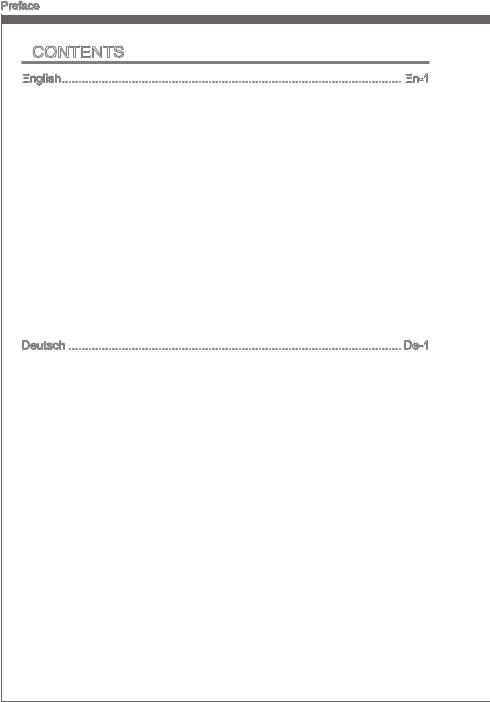
Preface
Contents
English
 En
En
 -1
-1
Mainboard Specifications En-2 Connectors Quick Guide En-4 Back Panel Quick Guide En-6 CPU (Central Processing Unit) En-8 Mounting Screw Holes En-12 Power Supply En-13 Memory En-14 Expansion Slots En-16 Video/ Graphics Cards En-17 Internal Connectors En-18 Jumpers En-26 LED Status Indicators En-27 Drivers and Utilities En-28 BIOS Setup En-29 Install Windows XP Notes En-40
Deutsch De-1
Spezifikationen De-2 Anschlussübersicht De-4 Übersicht der Mainboard-Anschlüsse De-5 Rücktafel-Übersicht De-6 CPU (Prozessor) De-8 Schraubenlöcher für die Montage De-12 Stromversorgung De-13 Speicher De-14 Erweiterungssteckplätze De-16 Video/ Grafikkarten De-17 Interne Anschlüsse De-18 Steckbrücken De-26 LED Statusanzeige De-27 Treiber und Dienstprogramme De-28 BIOS Setup De-29 Hinweise zur Windows XP-Installation De-41
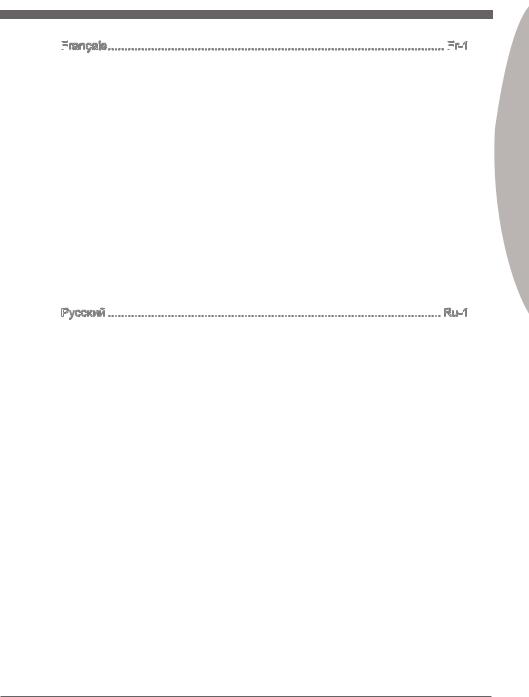
MS-7752
Français
 Fr
Fr
 -1
-1
Spécifications Fr-2 Guide Rapide Des Connecteurs Fr-4 Guide référence des connecteurs Fr-5 Guide rapide du panneau arrière Fr-6 Trous Taraudés de Montage Fr-12 Connecteurs d’alimentation Fr-13 Mémoire Fr-14 Emplacements d’extension Fr-16 Cartes Vidéo/ Graphics Fr-17 Connecteurs internes Fr-18 Cavaliers Fr-26 Indicateurs de Statut LED Fr-27 Pilotes et Utilitaires Fr-28 Réglage BIOS Fr-29 Remarques d’Installion Windows XP Fr-40
Русский Ru-1
Характеристики системной платы Ru-2 Краткое руководство по разъемам Ru-4 Справочное руководство по разъемам Ru-5 Краткое руководство по работе с задней панелью Ru-6 ЦП (центральный процессор) Ru-8 Отверстия под установочные винты Ru-12 Электропитание Ru-13 Память Ru-14 Слоты расширения Ru-16 Видео/ Видеокарты Ru-17 Внутренние разъемы Ru-18 Перемычки Ru-26 Световые индикаторы Ru-27 Драйверы и утилиты Ru-28 Настройка BIOS Ru-29 Установка Windows XP Примечания Ru-40
Preface
xi

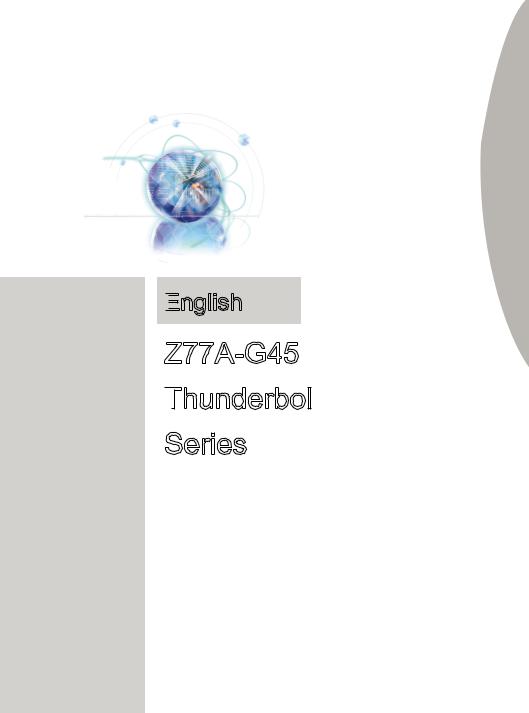
English

Z77A-G45
Thunderbolt


Series
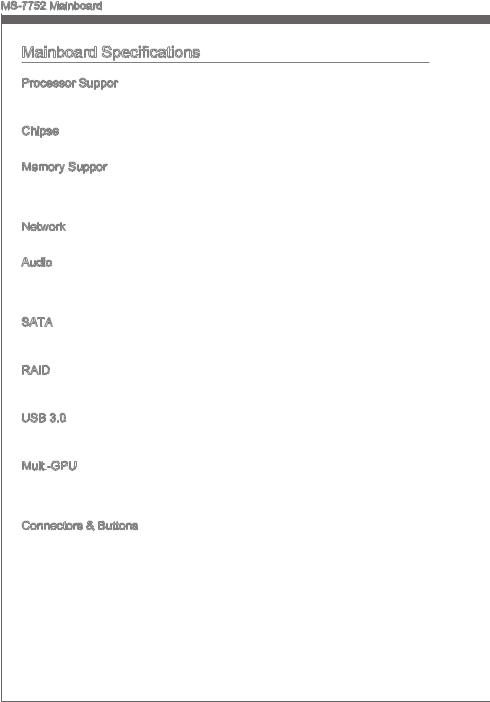
MS-7752 Mainboard
Mainboard Specifications
Processor Support
■3rdGenerationIntel® Core™i7/Core™i5/Core™i3/Pentium® /Celeron®processors for LGA 1155 socket
Chipset
■ Intel® Z77 chipset
Memory Support
■4x DDR3 DIMMs support for DDR3-1066/1333/1600/1866*/2000*/2133*(OC), 2200*/ 2400*/2600*/2667*/2800*(OC, 22nm CPU required) MHz up to 32GB max
■Supports Dual-Channel mode
Network
■ Supports LAN 10/100/1000 Fast Ethernet by Realtek® 8111E
Audio
■Integrated HD audio codec by Realtek® ALC892
■8-channel audio with jack sensing
■Compliant with Azalia 1.0 Spec
SATA
■2x SATA 6Gb/s ports, (SATA1~2) by Intel® Z77
■4x SATA 3Gb/s ports, (SATA3~6) by Intel® Z77
RAID
■SATA1~6 support Intel® Rapid Storage Technology enterprise (AHCI/ RAID 0/ 1/ 5/ 10) by Intel® Z77
USB 3.0
■2x USB 3.0 rear IO ports by Intel® Z77
■1x USB 3.0 onboard connector by Intel® Z77
Multi -GPU
-GPU
■Supports ATI® CrossFireTM Technology
■Supports NVIDIA® SLITM Technology
■Supports Lucid® Virtu Universal MVP
Connectors & Buttons
■Back panel
-1x PS/2 keyboard/ mouse port
-1x Clear CMOS button
-1x Coaxial S/PDIF-out port
-1x Optical S/PDIF-out port
-4x USB 2.0 ports
-2x USB 3.0 ports
-1x LAN port
-6x audio ports
-1x HDMI® port**, supporting a maximum resolution of 1920x1200 @ 60 Hz
-1x VGA port**, supporting a maximum resolution of 2048x1536 @ 75 Hz
-1x Thunderbolt port** (Mini DisplayPort), supporting a maximum resolution of 2560x1600 @ 60Hz
En-2
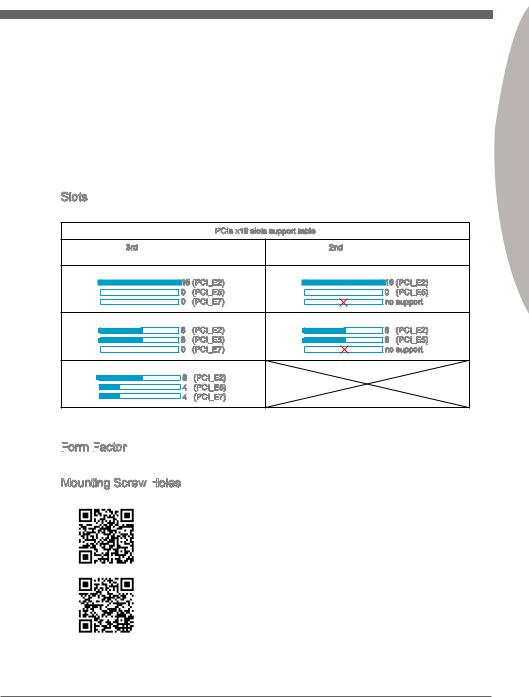
-(**This mainboard supports dual-display function by any two onboard graphics output ports (HDMI+VGA, VGA+Thunderbolt or Thunderbolt+HDMI)
■On-Board
-3x USB 2.0 connectors
-1x USB 3.0 connector
-1x Serial port connector
-1x TPM Module connector
-1x Front Panel Audio connector
-1x Chassis Intrusion connector
-1x Voice Genie connector (optional)
-1x MultiConnect Panel connector (optional)
-1x V-Check Points Set (optional)
Slots
■ 3x PCIe 3.0 x16 slots
PCIe x16 slots support table
When installing 3rd Gen Intel® Core™ i7/ Core™ i5/ |
When installing 2nd Gen Intel® Core™ i7/ Core™ i5/ |
||
Core™ i3/ Pentium®/ Celeron® processors |
Core™ i3/ Pentium®/ Celeron® processors |
||
16/0/0 |
|
16/0/X |
|
16 (PCI_E2) |
16 (PCI_E2) |
||
0 |
(PCI_E5) |
0 |
(PCI_E5) |
0 |
(PCI_E7) |
no support |
|
8/8/0 |
|
8/8/X |
|
8 |
(PCI_E2) |
8 |
(PCI_E2) |
8 |
(PCI_E5) |
8 |
(PCI_E5) |
0 |
(PCI_E7) |
no support |
|
8/4/4 |
|
|
|
8 |
(PCI_E2) |
|
|
4 |
(PCI_E5) |
|
|
4 |
(PCI_E7) |
|
|
■4x PCIe 2.0 x1 slots
-When PCI_E4 slot is installed, PCI_E3 slot will be no function.
Form
 Factor
Factor

■ ATX (30.5 cm X 24.4 cm)
Mounting Screw Holes
■ 9x mounting holes
For the latest information about CPU, please visit
http://www.msi.com/service/cpu-support
For more information on compatible components, please visit
http://www.msi.com/service/test-report
If you need to purchase accessories and request the part numbers, you could search the product web page and find details on our web address below
http://www.msi.com/index.php
En-3
Engl shi
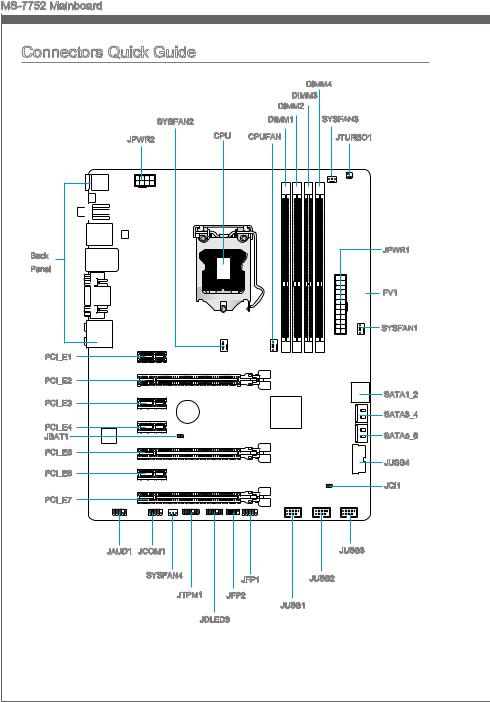
MS-7752 Mainboard
Connectors Quick Guide |
|
|
|
|
|
|
|
|
DIMM4 |
|
|
|
DIMM3 |
|
|
|
|
DIMM2 |
|
|
SYSFAN2 |
|
DIMM1 |
SYSFAN3 |
JPWR2 |
CPU |
CPUFAN |
JTURBO1 |
|
Back |
|
|
|
JPWR1 |
|
|
|
|
|
Panel |
|
|
|
|
|
|
|
|
FV1 |
|
|
|
|
SYSFAN1 |
PCI_E1 |
|
|
|
|
PCI_E2 |
|
|
|
|
PCI_E3 |
|
|
|
SATA1_2 |
|
|
|
|
|
|
|
|
|
SATA3_4 |
PCI_E4 |
|
|
|
SATA5_6 |
JBAT1 |
|
|
|
|
PCI_E5 |
|
|
|
JUSB4 |
PCI_E6 |
|
|
|
|
|
|
|
|
|
|
|
|
|
JCI1 |
PCI_E7 |
|
|
|
|
JAUD1 |
JCOM1 |
|
|
JUSB3 |
|
SYSFAN4 |
|
JFP1 |
JUSB2 |
|
|
|
||
|
JTPM1 |
JFP2 |
|
|
|
|
|
JUSB1 |
|
|
JDLED3 |
|
|
|
En-4 |
|
|
|
|

Connectors Reference Guide
Port Name |
Port Type |
Page |
Back Panel |
|
En-6 |
CPU |
LGA1155 CPU Socket |
En-8 |
CPUFAN,SYSFAN1~4 |
Fan Power Connectors |
En-19 |
DIMM1~4 |
DDR3 Memory Slots |
En-14 |
FV1 |
Voltage Checkpoints Connector |
En-25 |
JAUD1 |
Front Panel Audio Connector |
En-21 |
JBAT1 |
Clear CMOS Jumper |
En-26 |
JCI1 |
Chassis Intrusion Connector |
En-22 |
JCOM1 |
Serial Port Connector |
En-24 |
JDLED3 |
Voice Genie Connector |
En-23 |
JFP1, JFP2 |
Front Panel Connectors |
En-20 |
JPWR1 |
ATX 24-pin Power Connector |
En-13 |
JPWR2 |
ATX 8-pin Power Connector |
En-13 |
JTPM1 |
TPM Module connector |
En-23 |
JTURBO1 |
MultiConnect Panel Connector |
En-24 |
JUSB1~3 |
USB 2.0 Expansion Connectors |
En-21 |
JUSB4 |
USB 3.0 Expansion Connector |
En-22 |
PCI_E2, 5, 7 |
PCIe x16 Expansion Slots |
En-16 |
PCI_E1, 3, 4, 6 |
PCIe x1 Expansion Slots |
En-16 |
SATA1~2 |
SATA 6Gb/s Connectors |
En-18 |
SATA3~6 |
SATA 3Gb/s Connectors |
En-18 |
Engl shi
En-5
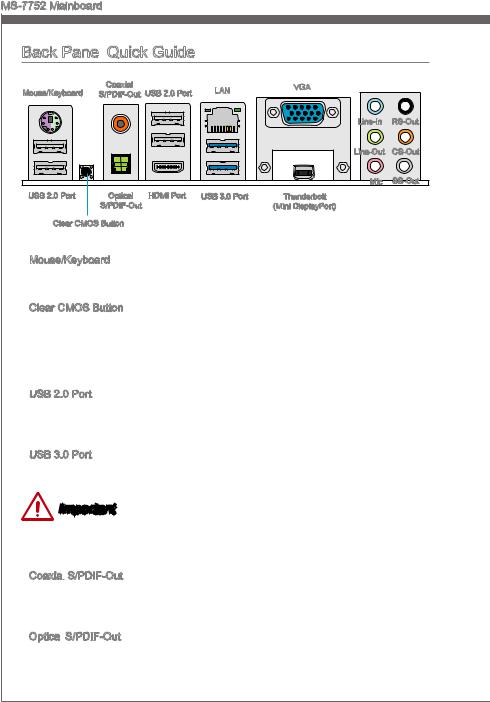
MS-7752 Mainboard
Back Panel Quick Guide
Quick Guide
Mouse/Keyboard |
Coaxial |
USB 2.0 Port |
LAN |
VGA |
|
S/PDIF-Out |
|
|
|||
|
|
|
|
Line-In RS-Out |
|
|
|
|
|
Line-Out CS-Out |
|
|
|
|
|
Mic |
SS-Out |
USB 2.0 Port |
Optical HDMI Port |
USB 3.0 Port |
Thunderbolt |
|
S/PDIF-Out |
|
(Mini DisplayPort) |
Clear CMOS Button
Mouse/Keyboard
A combination of PS/2® mouse/keyboard DIN connector for a PS/2® mouse/keyboard.
Clear CMOS Button
There is CMOS RAM present on board that is powered by an external battery to store system configuration data. Using CMOS RAM, the system can automatically boot into the operating system (OS) every time it is turned on. If you wish to clear the system configuration, press the button to clear the data.
USB 2.0 Port
The USB 2.0 port is for attaching USB 2.0 devices such as keyboard, mouse, or other USB 2.0-compatible devices.
USB 3.0 Port
USB 3.0 port is backward-compatible with USB 2.0 devices. It supports data transfer rate up to 5 Gbit/s (SuperSpeed).
Important
In order to use USB 3.0 devices, you must connect to a USB 3.0 port. If a USB cable is used, it must be USB 3.0 compliant.
Coaxial
 S/PDIF
S/PDIF
 -Out
-Out
This S/PDIF (Sony & Philips Digital Interconnect Format) connector is provided for digital audio transmission to external speakers through an coaxial cable.
Optical S/PDIF
S/PDIF
 -Out
-Out
This S/PDIF (Sony & Philips Digital Interconnect Format) connector is provided for digital audio transmission to external speakers through an optical fiber cable.
En-6
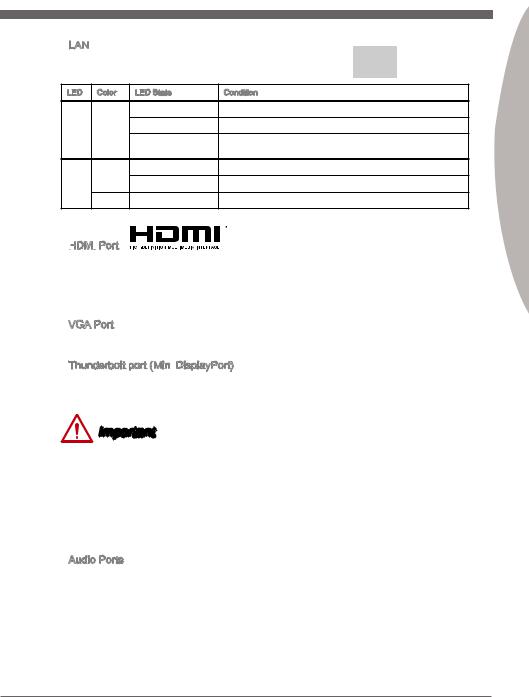
LAN |
|
|
|
|
The standard RJ-45 LAN jack is for connecting to a Yellow |
Green/ Orange |
|||
Local Area Network (LAN). |
|
|
||
LED |
Color |
LED State |
Condition |
|
Left |
Yellow |
Off |
LAN link is not established. |
|
|
|
On(Steady) |
LAN link is established. |
|
|
|
On(flashing) |
The computer is communicating with another computer on the |
|
|
|
|
network. |
|
Right |
Green |
Off |
10 Mbits/sec data rate |
|
|
|
On |
100 Mbits/sec data rate |
|
|
Orange |
On |
1000 Mbits/sec data rate |
|
HDMI


 Port
Port
The High-Definition Multimedia Interface (HDMI) is an all-digital audio-video interface that is capable of transmitting uncompressed streams. HDMI supports all types of TV formats, including standard, enhanced, or high-definition video, plus multi-channel digital audio on a single cable.
VGA Port
The DB15-pin female connector is provided for monitor.
Thunderbolt port (Mini DisplayPort)
DisplayPort)
ThunderboltTM technology combines both PCIe and DisplayPort protocols. It provides up to 10Gb/s bidirectional bandwidth and concurrently supports high-speed peripheral and high-resolution display connections through a Thunderbolt cable.
Important
This platform supports dual-display function by any two output ports (HDMI+VGA, VGA+Thunderbolt or Thunderbolt+HDMI).
|
HDMI+ Thunderbolt |
Thunderbolt +VGA |
VGA+HDMI |
|
|
|
|
|
|
Extend mode |
|
|
|
|
(Extend the desktop to the second monitor) |
||||
|
|
|
||
|
|
|
|
|
Clone mode |
|
|
|
|
(Two monitors have the same screen) |
||||
|
|
|
||
|
|
|
|
Audio Ports
These connectors are used for audio devices. The color of the jack refers to the function of the connector.
■Blue-Line in: Used for connecting external audio outputting devices.
■GreenLine out: Used as a connector for speakers or headphone.
■PinkMic: Used as a connector for a microphone.
■Black- RS-Out: Rear surround sound line out in 4/ 5.1/ 7.1 channel mode.
■Orange- CS-Out: Center/ subwoofer line out in 5.1/ 7.1 channel mode.
■Gray- SS-Out: Side surround sound line out in 7.1 channel mode.
Engl shi
En-7
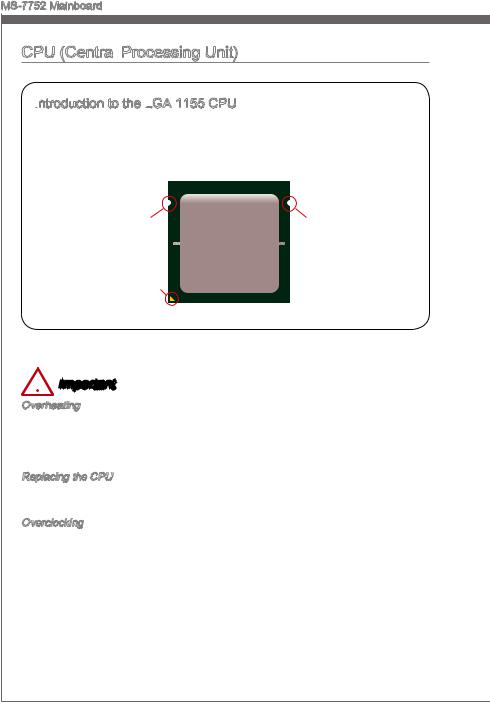
MS-7752 Mainboard
CPU (Central Processing Unit)
Processing Unit)
Introduction
 to the LGA
to the LGA
 1155 CPU
1155 CPU
The surface of the LGA 1155 CPU has two alignment keys and a yellow triangle to assist in correctly lining up the CPU for mainboard placement. The yellow triangle is the Pin 1 indicator.
Alignment Key |
Alignment Key |
Yellow triangle is the |
|
Pin 1 indicator |
|
 Important
Important
Overheating
Overheating can seriously damage the CPU and mainboard. Always make sure the cooling fans work properly to protect the CPU from overheating. Be sure to apply an even layer of thermal paste (or thermal tape) between the CPU and the heatsink to enhance heat dissipation.
Replacing the CPU
When replacing the CPU, always turn off the system’s power supply and unplug the power supply’s power cord to ensure the safety of the CPU.
Overclocking
This mainboard is designed to support overclocking. Before attempting to overclock, please make sure that all other system components can tolerate overclocking. Any attempt to operate beyond product specifications is not recommend. MSI does not guarantee the damages or risks caused by inadequate operation beyond product specifications.
En-8
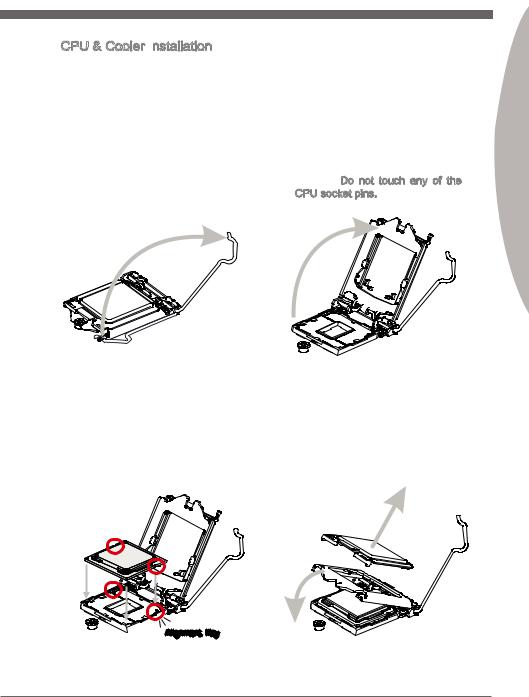
CPU & Cooler Installation
When installing a CPU, always remember to install a CPU cooler. A CPU cooler is necessary to prevent overheating and maintain system stability. Follow the steps below to ensure correct CPU and CPU cooler installation. Wrong installation can damage both the CPU and the mainboard.
1. Unhook and lift the loading lever to |
2. The |
loading |
plate |
should |
the fully open position. |
automatically lift up as the loading |
|||
|
lever is pushed to the fully open |
|||
|
position. Do not touch any of the |
|||
|
CPU socket pins. |
|
|
|
Engl shi
3.Line up the CPU to fit the CPU socket. Be sure to hold the CPU by the base with the metal contacts facing downward. The alignment keys on the CPU will line up with the edges of the CPU socket to ensure a correct fit.
4.Close the loading plate and remove the plastic protective cap.

 Alignment Key
Alignment Key
En-9
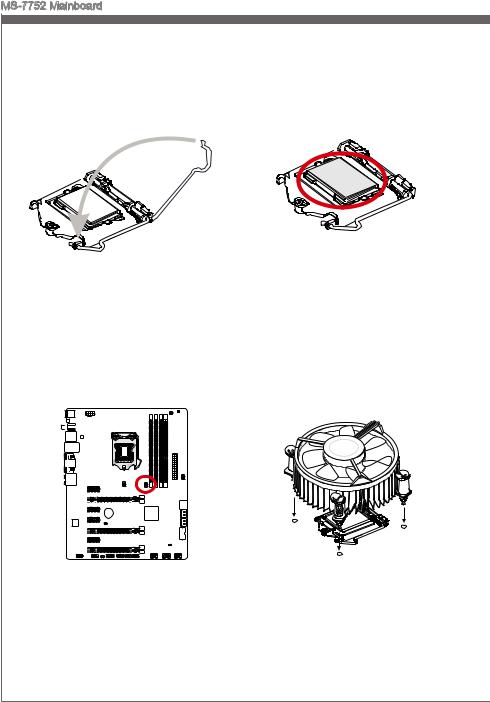
MS-7752 Mainboard
5.Inspect the CPU to check if it is properly seated in the socket. Press the loading lever down and lock it under the retention tab.
7.Locate the CPU fan connector on the mainboard.
6.Evenly spread a thin layer of thermal paste (or thermal tape) on the top of the CPU. This will help in heat dissipation and prevent CPU overheating.
8.Place the heatsink on the mainboard withthefan’swiresfacingtowardsthe fanconnectorandthehooksmatching the holes on the mainboard.
En-10
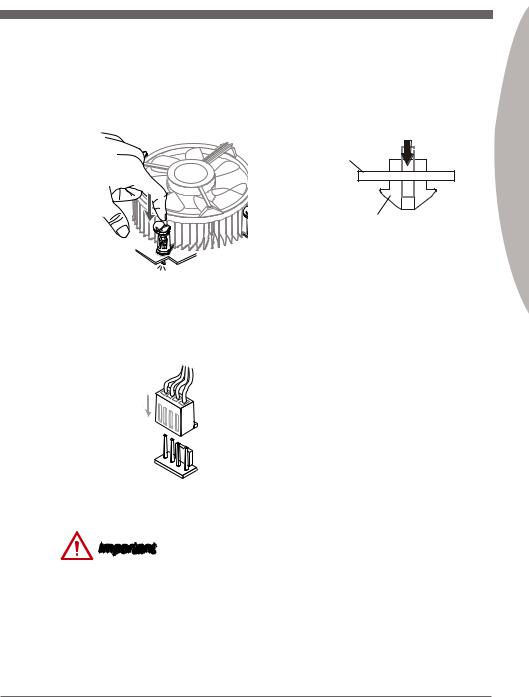
9.Push down on the heatsink until the four clips get wedged into the holes on the mainboard. Press the four hooks down to fasten the cooler. As each hook locks into position a click should be heard.
10.Inspect the mainboard to ensure that the clip-ends have been properly locked in place.
Mainboard
Hook
Engl shi
11.Finally, attach the CPU fan cable to the CPU fan connector on the mainboard.
Important
•Do not touch the CPU socket pins.
•Confirm that the CPU cooler has formed a tight seal with the CPU before booting your system.
•Whenever the CPU is not installed, always protect the CPU socket pins by covering the socket with the plastic cap.
•Please refer to the documentation in the CPU cooler package for more details about CPU cooler installation.
En-11
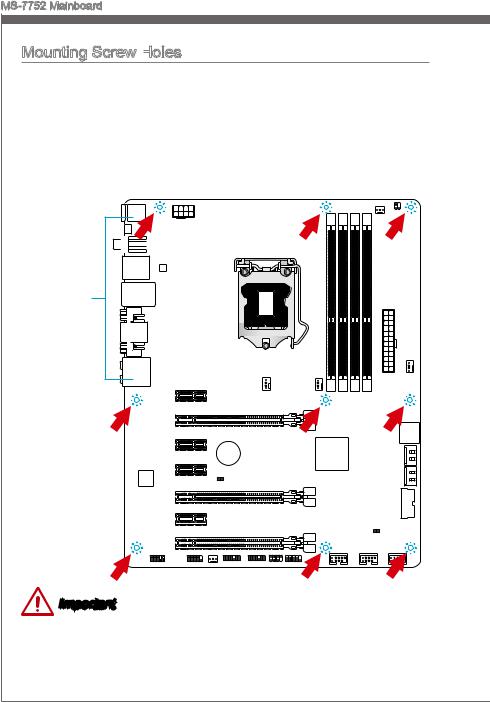
MS-7752 Mainboard
Mounting Screw Holes
When installing the mainboard, first install the necessary mounting stands required for
an mainboard on the mounting plate in your computer case. If there is an I/O back plate ngi
that came with the computer case, please replace it with the I/O backplate that came with the mainboardtoward package. The I/O backplate should snap easily into the computer case without the need for any screws. Align the mounting plate’s mounting stands with
the screwthi holes on the mainboard and secure the mainboard with the screws provided
with yourthecomputer case. The locations of the screw holes on the mainboard are shown |
|||
below. For more information, please refer to the manual that came with the computer |
|||
case. |
holesnei |
|
|
|
|
|
|
|
thewonup |
|
|
I/O |
the |
||
|
should |
I/OThe |
|
backplate |
the |
||
|
l rear |
||
|
|
|
ports |
|
|
of |
|
. |
|
should |
|
|
|
computer |
|
|
|
|
be |
|
|
|
fac |
|
|
They .case |
|
Important
•Install the mainboard on a flat surface free from unnecessary debris.
•To prevent damage to the mainboard, any contact between the mainboard circuitry and the computer case, except for the mounting stands, is prohibited.
•Please make sure there are no loose metal components on the mainboard or within the computer case that may cause a short circuit of the mainboard.
En-12
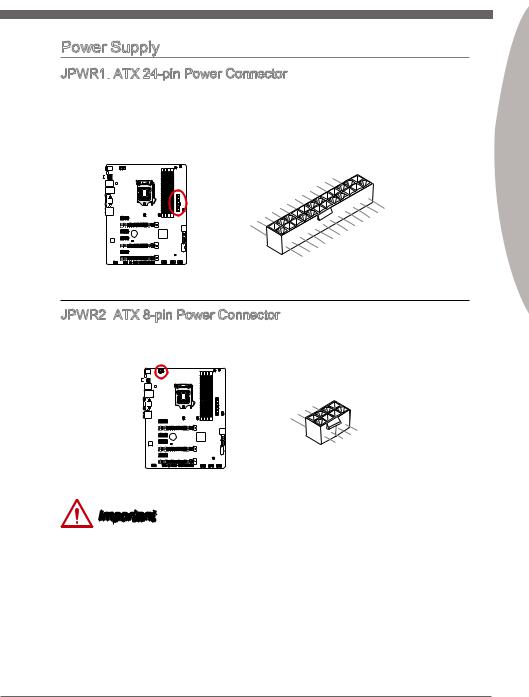
Power Supply
JPWR1:
 ATX 24-pin Power Connector
ATX 24-pin Power Connector
This connector allows you to connect an ATX 24-pin power supply. To connect the ATX 24-pin power supply, align the power supply cable with the connector and firmly press the cable into the connector. If done correctly, the clip on the power cable should be hooked on the mainboard’s power connector.
|
|
|
|
|
|
|
|
12 |
|
|
|
|
|
|
|
|
|
|
||
|
|
|
|
|
|
|
11 |
|
|
. |
|
|
|
|
|
|
|
|
|
|
|
|
|
|
|
|
7 |
10 |
|
. +3. |
|
|
|
|
|
|
|
||||
|
|
|
|
|
|
|
|
|
+12V |
|
|
|
|
|
|
|
|
|
||
|
|
|
|
|
|
9 . |
|
|
3 |
|
|
|
|
|
|
|
||||
|
|
|
|
|
|
8 |
. |
|
|
|
|
|
|
|
|
|
|
|
||
|
|
|
|
|
|
|
|
|
|
|
|
V |
|
|
|
|
|
|
|
|
|
|
|
|
|
6 . |
|
|
|
|
|
|
|
|
|
|
|
|
|
|
|
|
|
|
|
5 . |
|
|
|
|
|
|
|
|
|
|
|
|
|
|
||
1 |
|
|
4 |
. +5 |
|
|
|
|
|
|
|
|
|
|
|
|
|
|
||
|
3 . |
Ground |
|
|
|
|
|
|
|
|
|
|
|
|
|
|
||||
2 |
|
. +5 |
|
|
|
|
|
|
|
|
|
|
24 |
|
|
|
||||
|
|
.GroundV |
|
|
|
|
|
|
|
|
|
|
|
|
||||||
|
. |
|
|
|
V |
|
|
|
|
|
|
|
|
|
|
|
|
|
|
|
. +3 |
3 |
|
|
|
|
|
|
|
|
|
|
|
|
|
|
|
|
|||
+3 |
|
|
|
|
|
|
|
|
|
|
|
|
|
|
|
|
|
|
||
|
|
|
|
. |
|
|
|
|
|
|
|
|
|
|
23. |
|
|
|||
|
|
|
|
V |
|
|
|
|
|
|
|
|
|
|
|
|
||||
|
|
3 |
|
|
|
|
|
|
|
|
|
|
|
|
|
. |
||||
|
|
|
|
|
|
|
|
|
|
|
|
|
|
|
|
|
|
|
Ground |
|
|
|
|
|
|
|
|
|
|
|
|
|
|
|
|
. +5 |
V |
||||
|
|
|
|
|
|
|
|
|
|
|
|
|
|
|
+5 |
|
|
|
||
|
|
|
|
|
|
|
|
|
|
|
|
|
|
|
+5 |
V |
V |
|||
|
|
|
|
|
|
|
|
|
|
|
|
|
.Ground |
|
|
|
|
|
|
|
|
|
|
|
|
|
|
|
|
|
|
|
. |
- |
|
|
|
|
|
|
|
|
|
|
|
|
|
|
|
|
|
13. |
- |
ON |
|
|
|
|
|
|
||
|
|
|
|
|
|
|
|
|
|
|
+3 12V |
|
# |
|
|
|
|
|
||
|
|
|
|
|
|
|
|
|
|
|
|
|
3 |
|
|
|
|
|
|
|
|
|
|
|
|
|
|
|
|
|
|
|
|
V |
|
|
|
|
|
|
|
JPWR2: ATX 8-pin Power Connector
ATX 8-pin Power Connector
This connector provides 12V power to the CPU.
|
|
|
4 |
|
|
|
|
|
|
. |
|
|
|
|
|
3 |
Ground |
|
|
|
|
|
. |
|
|
|
|
|
2 |
Ground |
|
|
|
|
|
. |
|
|
|
|
|
1 |
Ground |
|
|
|
||
. |
|
|
|
|
|
|
Ground |
|
|
|
|||
|
|
|
|
|
|
8 |
|
|
|
5 |
|
|
. |
|
|
|
|
7 |
+12V |
|
|
|
|
|
|
. |
|
|
|
|
|
6 |
+12V |
|
|
|
|
|
. |
|
|
|
|
|
|
+12V |
||
|
|
|
. |
|
|
|
|
|
|
+12V |
|||
Important
Make sure that all the power cables are securely connected to a proper ATX power sup-
ply to ensure stable operation of the mainboard.
Engl shi
En-13
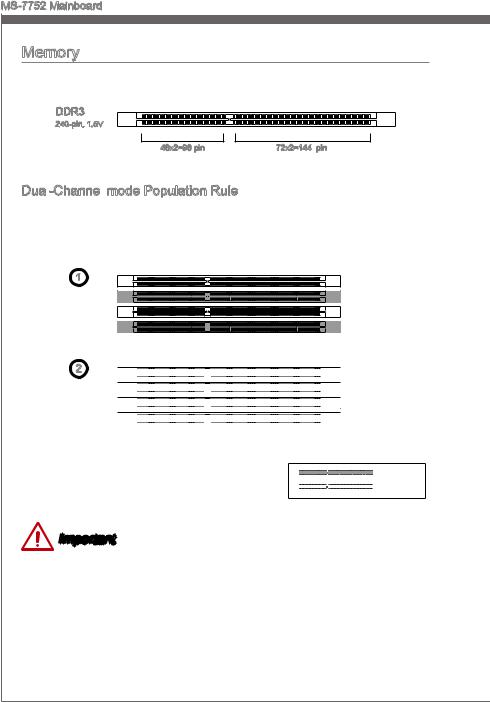
MS-7752 Mainboard
Memory
These DIMM slots are used for installing memory modules. For more information on compatible components, please visit http://www.msi.com/service/test-report
DDR3
240-pin, 1.5V
48x2=96 pin |
72x2=144 pin |
Dual -Channel
-Channel mode Population Rule
mode Population Rule
In Dual-Channel mode, the memory modules can transmit and receive data with two data bus channels simultaneously. Enabling Dual-Channel mode can enhance system performance. The following illustrations explain the population rules for Dual-Channel mode.
1 |
DIMM1 |
|
|
|
DIMM2 |
|
DIMM3 |
|
DIMM4 |
2






























































































































































































 DIMM1
DIMM1































































































































































































 DIMM2
DIMM2































































































































































































 DIMM3
DIMM3































































































































































































 DIMM4
DIMM4





























































































































































































 Installed
Installed
 Empty
Empty
Important
•DDR3 memory modules are not interchangeable with DDR2, and the DDR3 standard is not backward compatible. Always install DDR3 memory modules in DDR3 DIMM slots.
•To ensure system stability, memory modules must be of the same type and density in Dual-Channel mode.
•Due to chipset resource usage, the system will only detect up to 31+ GB of memory (not full 32 GB) when all DIMM slots have 8GB memory modules installed.
En-14
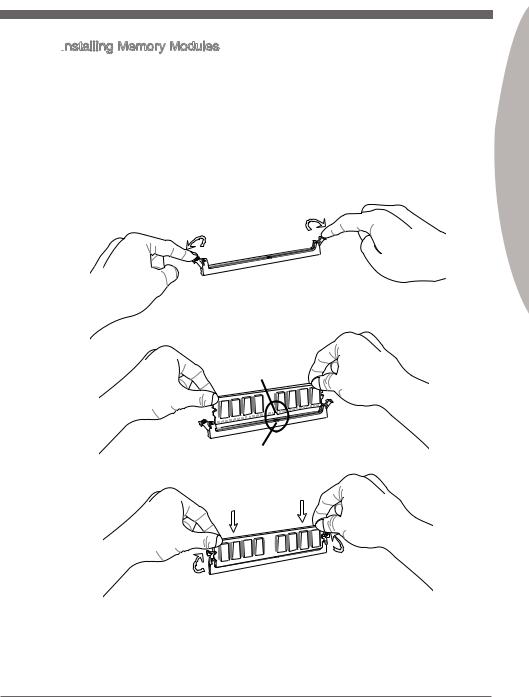
Installing Memory Modules
Memory Modules
1.Unlock the DIMM slot by pushing the mounting clips to the side. Vertically insert the memory module into the DIMM slot. The memory module has an off-center notch on the bottom that will only allow it to fit one way into the DIMM slot.
2.Push the memory module deep into the DIMM slot. The plastic clips at each side of the DIMM slot will automatically close when the memory module is properly seat and an audible click should be heard.
3.Manually check if the memory module has been locked in place by the DIMM slot’s side clips.
Engl shi
Notch
Volt
En-15
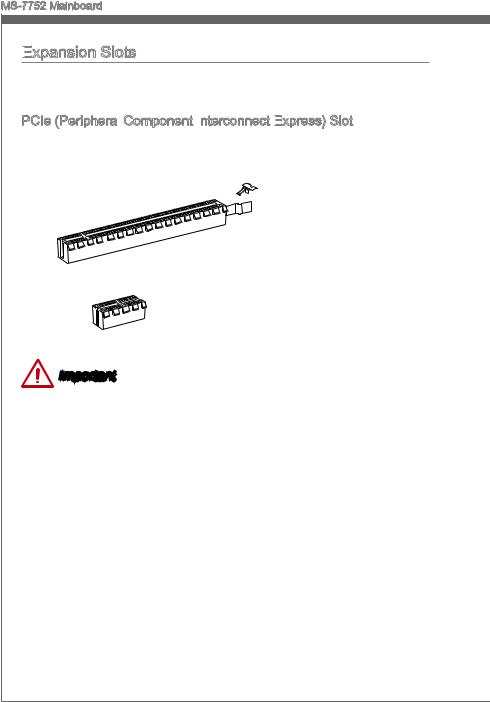
MS-7752 Mainboard
Expansion
 Slots
Slots
This mainboard contains numerous ports for expansion cards, such as discrete graphics or audio cards.
PCIe (Peripheral Component Interconnect
Component Interconnect Express)
Express)
 Slot
Slot
The PCIe slot supports the PCIe interface expansion card.

 PCIe 3.0 x16 Slot
PCIe 3.0 x16 Slot
PCIe 2.0 x1 Slot
Important
When adding or removing expansion cards, always turn off the power supply and unplug the power supply power cable from the power outlet. Read the expansion card’s documentation to check for any necessary additional hardware or software changes.
En-16
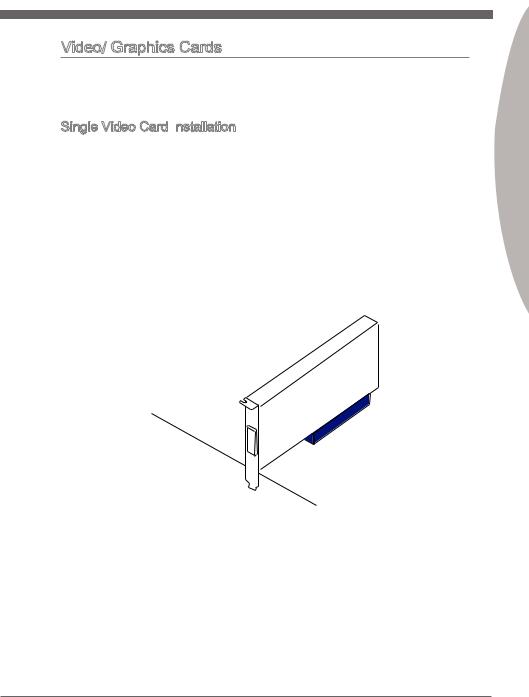
Video/ Graphics Cards
If available, this mainboard takes advantage of the CPU’s integrate graphics processor, but discrete video cards can be installed by way of the mainboard’s expansion slots. Addingononeormorediscretevideocardswillsignificantlyboostthesystem’sgraphics performance. For best compatibility, MSI graphics cards are recommended.
Single Video Card Installation
1.Determine what type of expansion slot(s) the video card will use. Locate the expansion slot(s) on the mainboard. Remove any protective expansion slot covers from the computer case.
2.Line up the video card on top of the expansion slot(s) with the display ports facing out of the computer case. For a single video card installation, using the PCI_E2 slot is recommended.
3.Push the video card into its expansion slot(s). Depending on the expansion slot(s) used, there should be clip(s) on the expansion slot(s) that will lock in place.
4.If needed, screw the edge of the graphics card to the computer case. Some video cards might require a power cable directly from the power supply.
5.Please consult your video card’s manual for further instructions regarding driver installation or other special settings.
Engl shi
En-17
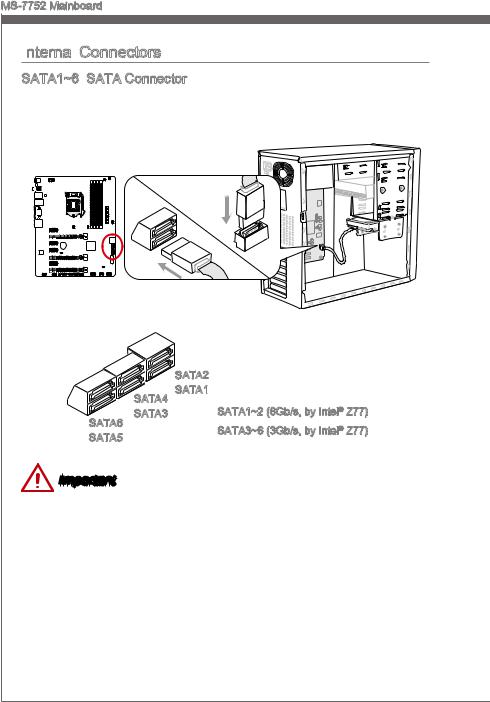
MS-7752 Mainboard
Internal
 Connectors
Connectors
SATA1~6: SATA Connector
SATA Connector
This connector is a high-speed SATA interface port. Each connector can connect to one SATA device. SATA devices include disk drives (HDD), solid state drives (SSD), and optical drives (CD/ DVD/ Blu-Ray).
* The MB layout in this figure is for reference only.
|
SATA2 |
|
|
|
SATA4 SATA1 |
SATA1~2 (6Gb/s, by Intel® Z77) |
|
SATA6 |
SATA3 |
||
SATA3~6 (3Gb/s, by Intel® Z77) |
|||
SATA5 |
|
||
|
|
Important
•Many SATA devices also need a power cable from the power supply. Such devices include disk drives (HDD), solid state drives (SSD), and optical drives (CD / DVD / Blu-Ray). Please refer to the device’s manual for further information.
•Many computer cases also require that large SATA devices, such as HDDs, SSDs, and optical drives, be screwed down into the case. Refer to the manual that came with your computer case or your SATA device for further installation instructions.
•Please do not fold the SATA cable at a 90-degree angle. Data loss may result during transmission otherwise.
•SATA cables have identical plugs on either sides of the cable. However, it is recommended that the flat connector be connected to the mainboard for space saving purposes.
En-18
