Msi Z170A GAMING M5 User Manual
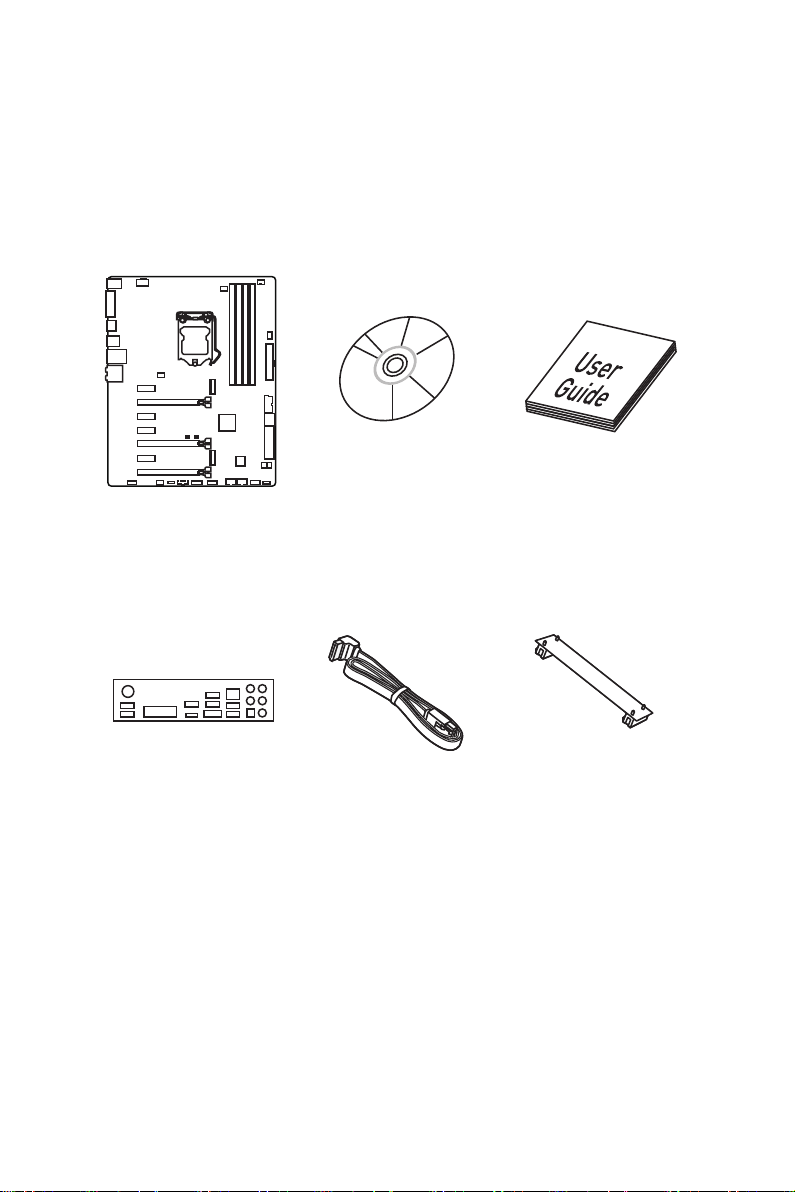
Unpacking
Thank you for buying the MSI® Z170A GAMING M5 motherboard. Check to make sure
your motherboard box contains the following items. If something is missing, contact
your dealer as soon as possible.
Motherboard
I/O Shield
Drivers & Utilities
Disc
SATA Cable
Motherboard User
Guide
SLI Bridge
Connector
Unpacking
1

Safety Information
● The components included in this package are prone to damage from electrostatic
discharge (ESD). Please adhere to the following instructions to ensure successful
computer assembly.
● Ensure that all components are securely connected. Loose connections may cause
the computer to not recognize a component or fail to start.
● Hold the motherboard by the edges to avoid touching sensitive components.
● It is recommended to wear an electrostatic discharge (ESD) wrist strap when
handling the motherboard to prevent electrostatic damage. If an ESD wrist strap is
not available, discharge yourself of static electricity by touching another metal object
before handling the motherboard.
● Store the motherboard in an electrostatic shielding container or on an anti-static pad
whenever the motherboard is not installed.
● Before turning on the computer, ensure that there are no loose screws or metal
components on the motherboard or anywhere within the computer case.
● Do not boot the computer before installation is completed. This could cause
permanent damage to the components as well as injury to the user.
● If you need help during any installation step, please consult a certified computer
technician.
● Always turn off the power supply and unplug the power cord from the power outlet
before installing or removing any computer component.
● Keep this user guide for future reference.
● Keep this motherboard away from humidity.
● Make sure that your electrical outlet provides the same voltage as is indicated on
the PSU, before connecting the PSU to the electrical outlet.
● Place the power cord such a way that people can not step on it. Do not place
anything over the power cord.
● All cautions and warnings on the motherboard should be noted.
● If any of the following situations arises, get the motherboard checked by service
personnel:
▶ Liquid has penetrated into the computer.
▶ The motherboard has been exposed to moisture.
▶ The motherboard does not work well or you can not get it work according to user
guide.
▶ The motherboard has been dropped and damaged.
▶ The motherboard has obvious sign of breakage.
● Do not leave this motherboard in an environment above 60°C (140°F), it may
damage the motherboard.
Safety Information
2
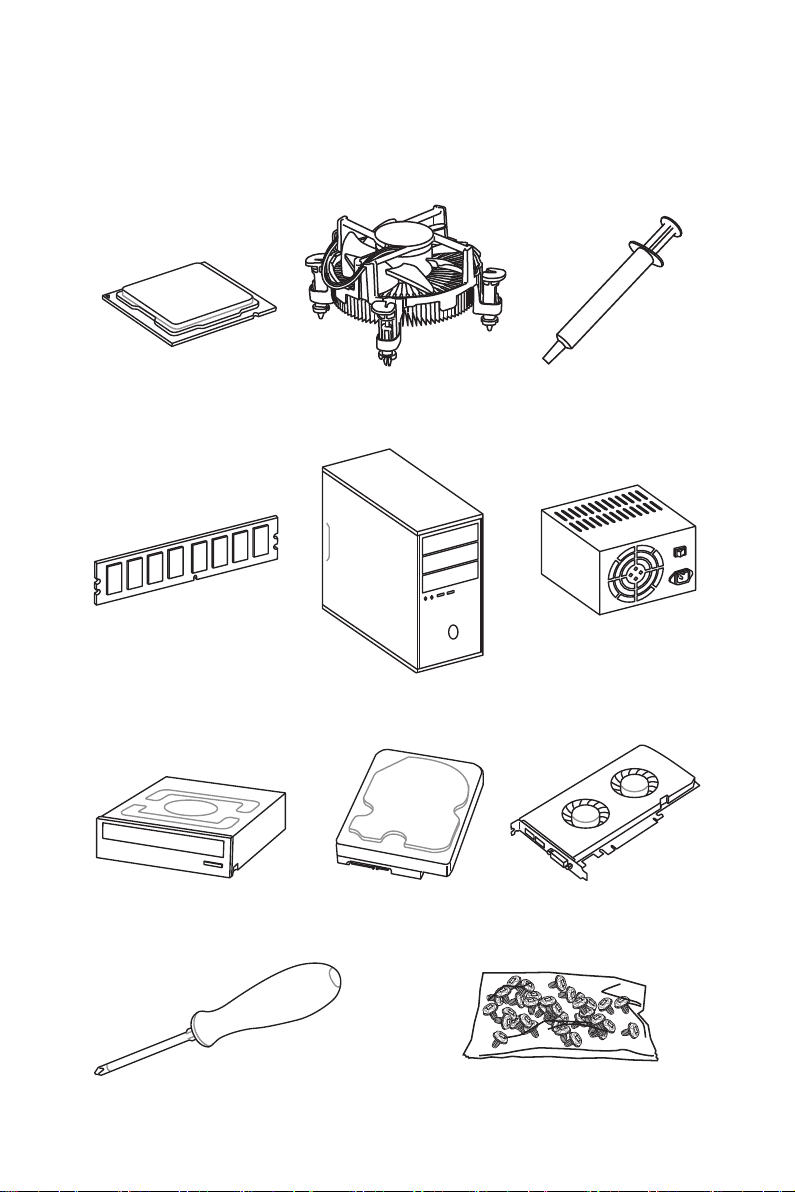
Quick Start
Preparing Tools and Components
Intel® LGA 1151 CPU
DDR4 Memory
SATA DVD Drive
CPU Fan Thermal Paste
Chassis
SATA Hard Disk Drive
Power Supply Unit
Graphics Card
Phillips Screwdriver
A Package of Screws
Quick Start
3
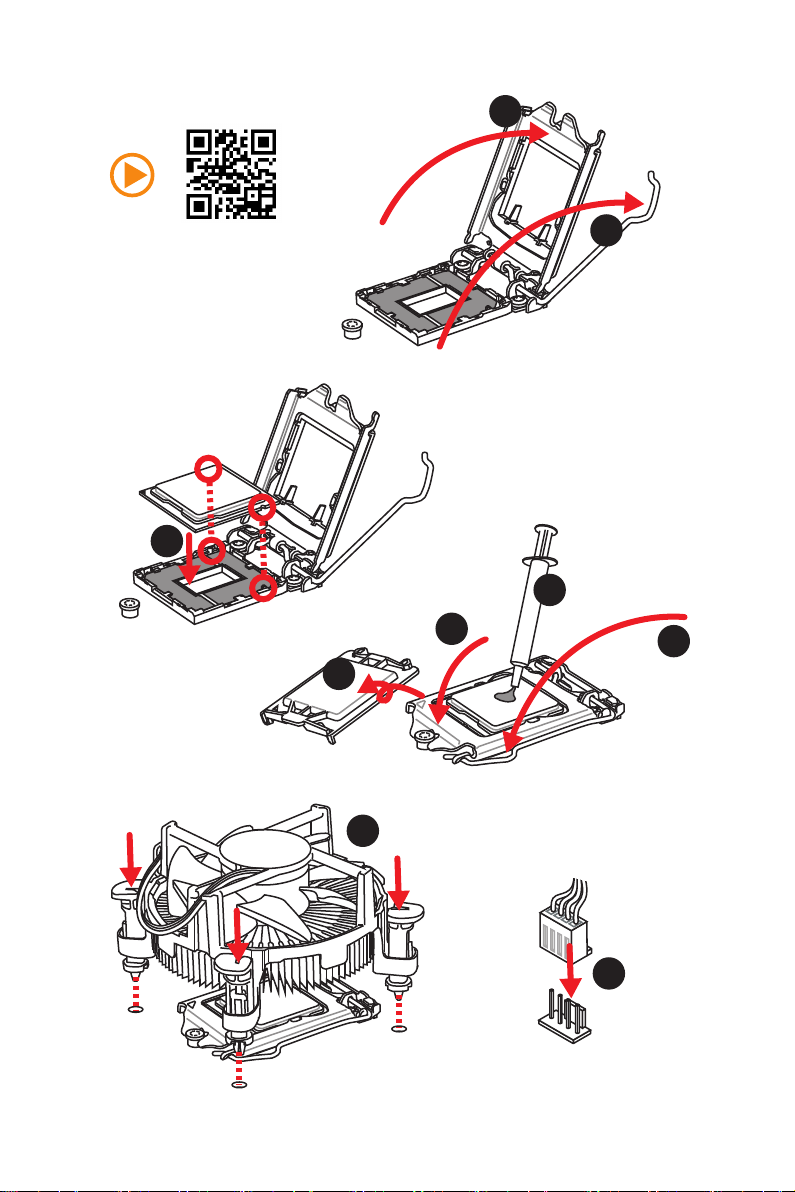
Installing a Processor
2
http://youtu.be/bf5La099urI
3
1
7
4
5
6
Quick Start
4
8
9
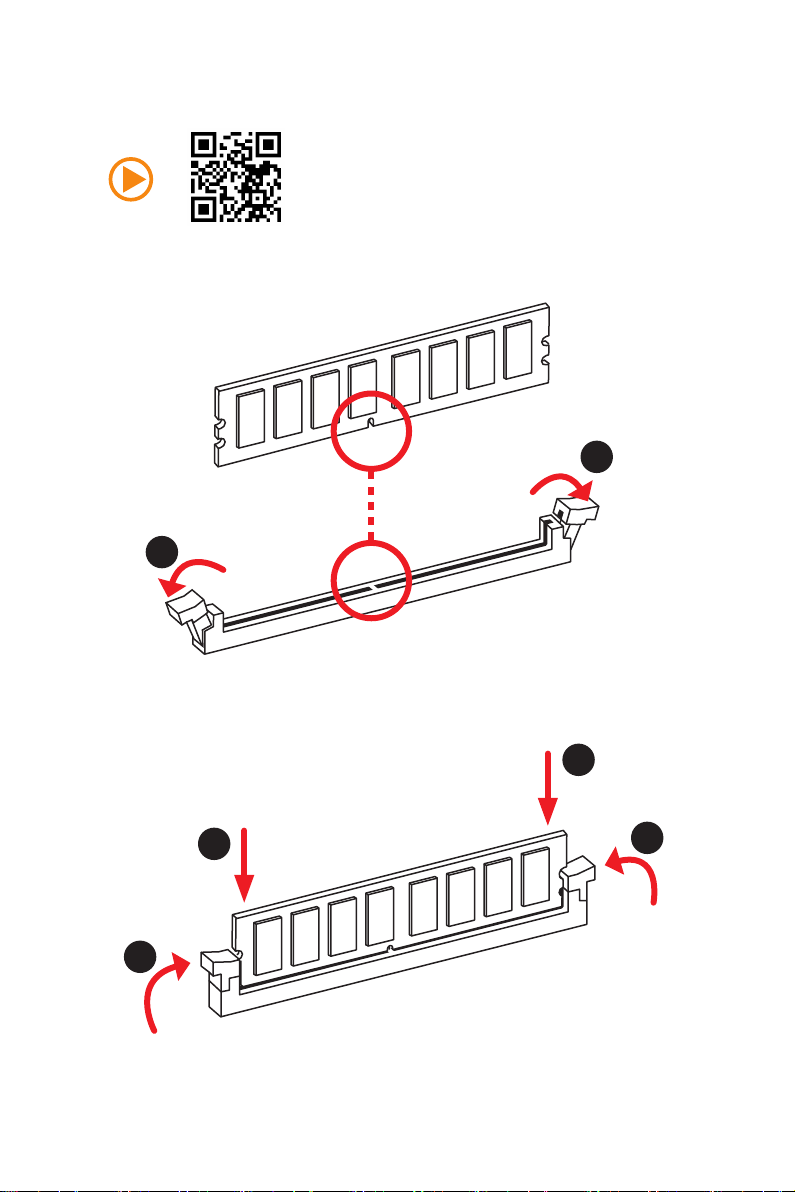
Installing DDR4 memory
http://youtu.be/T03aDrJPyQs
1
1
2
2
3
3
Quick Start
5
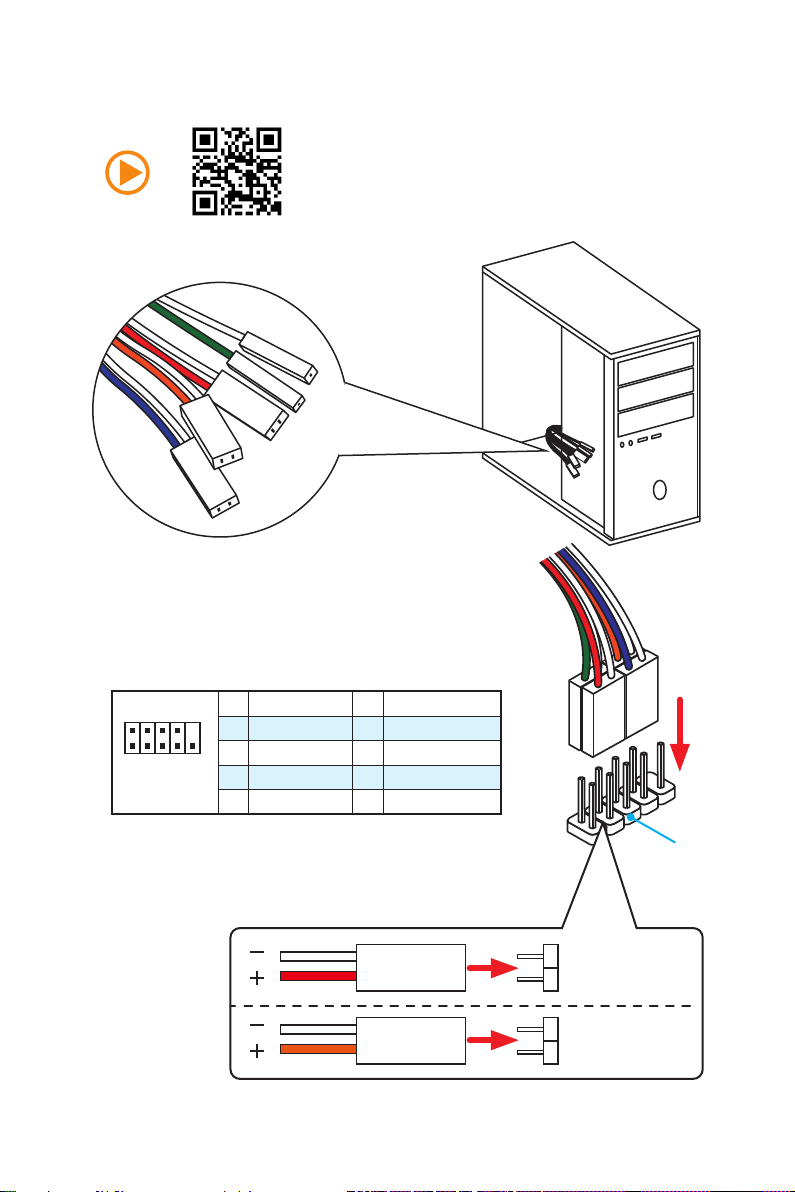
Connecting the Front Panel Header
RESET SW
POWER SW
POWER LED+
POWER LED-
HDD LED
http://youtu.be/DPELIdVNZUI
Quick Start
6
2 10
1
JFP1
1 HDD LED + 2 Power LED +
3 HDD LED - 4 Power LED -
5 Reset Switch 6 Power Switch
9
7 Reset Switch 8 Power Switch
9 Reserved 10 No Pin
HDD LED
POWER LED
RESET SW
HDD LED
JFP1
HDD LED HDD LED +
POWER LED POWER LED +
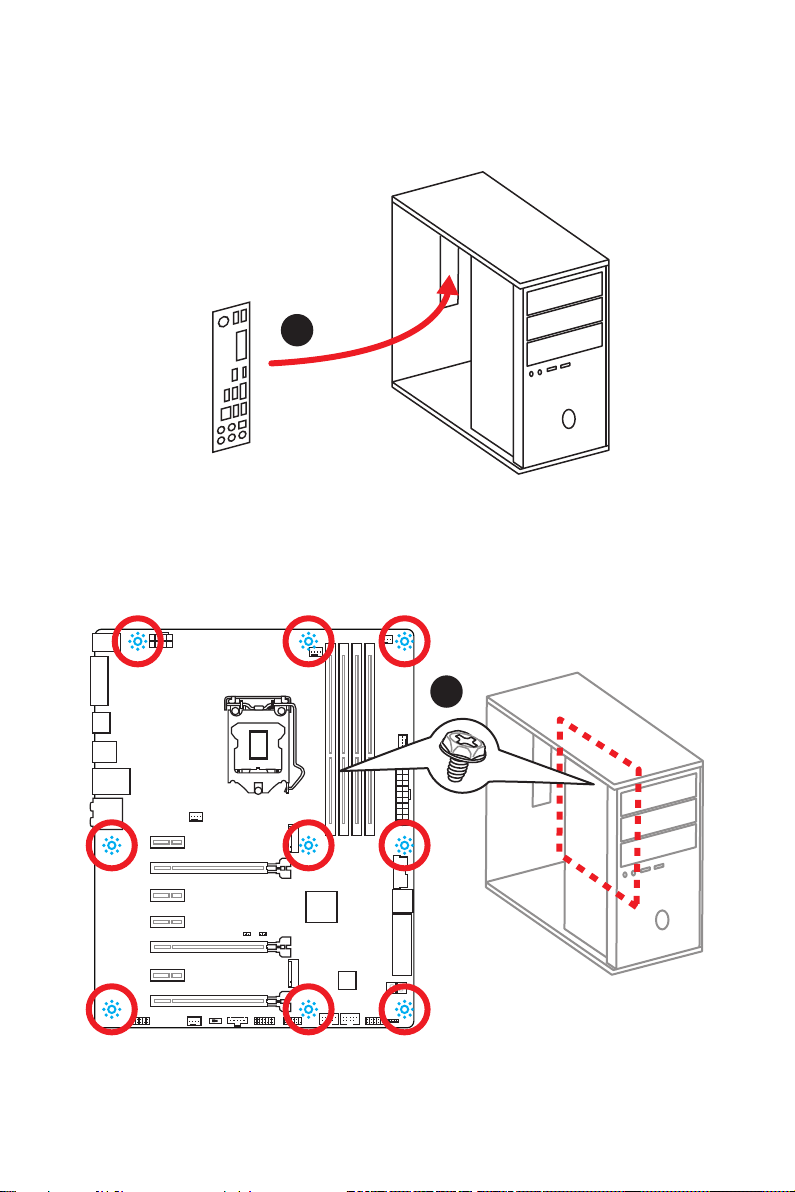
Installing the Motherboard
1
2
Quick Start
7
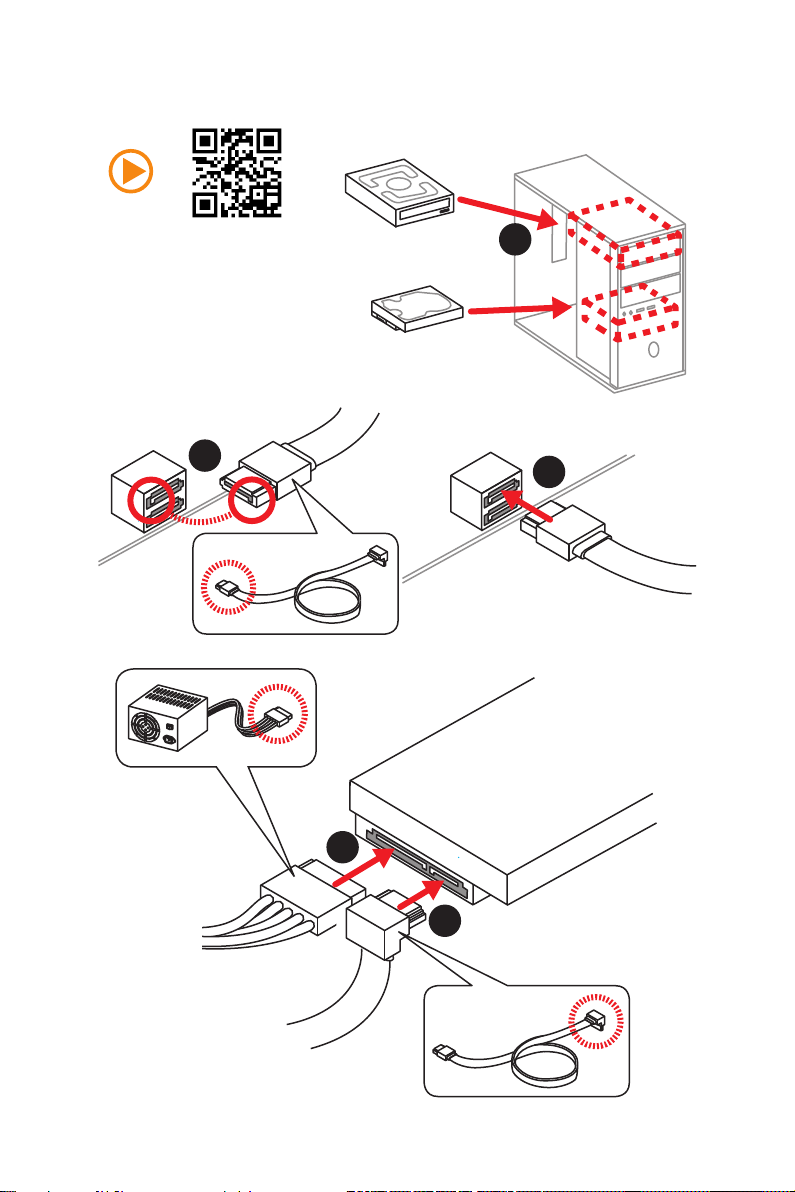
Installing SATA Drives
http://youtu.be/RZsMpqxythc
2
1
3
Quick Start
8
5
4
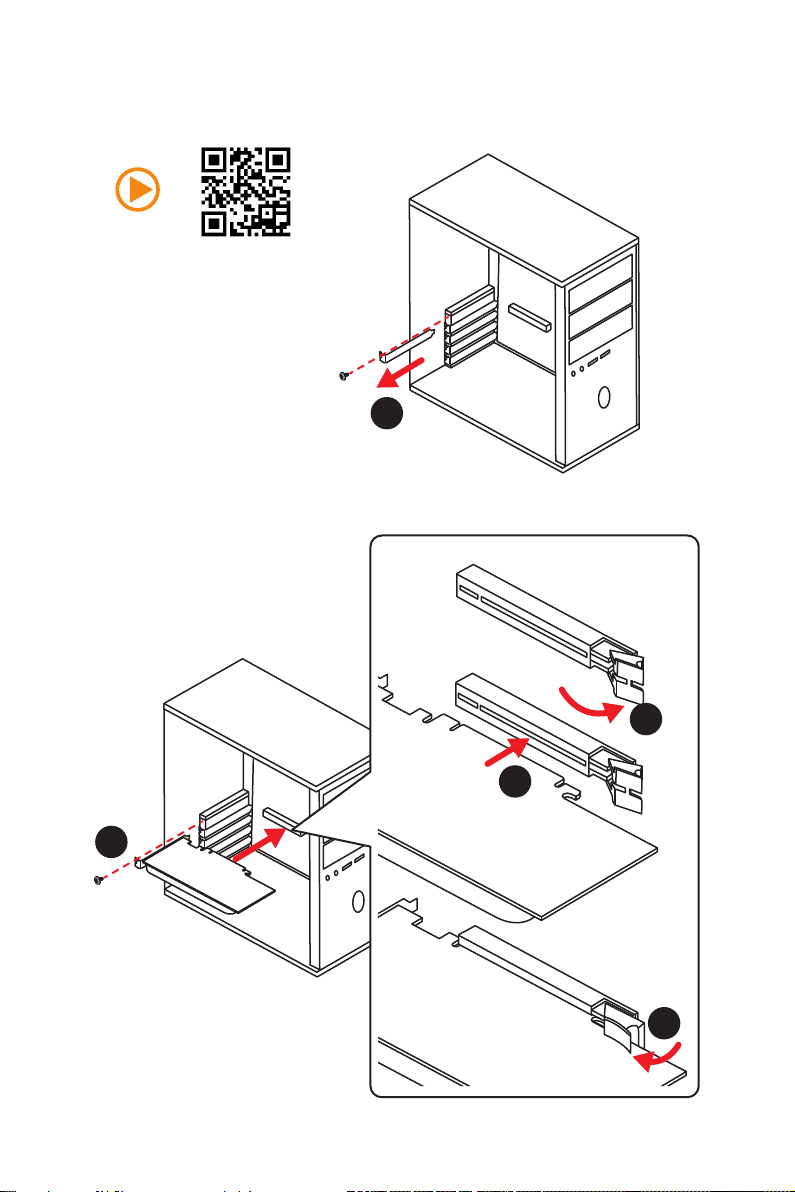
Installing a Graphics Card
http://youtu.be/mG0GZpr9w_A
1
2
3
5
4
Quick Start
9
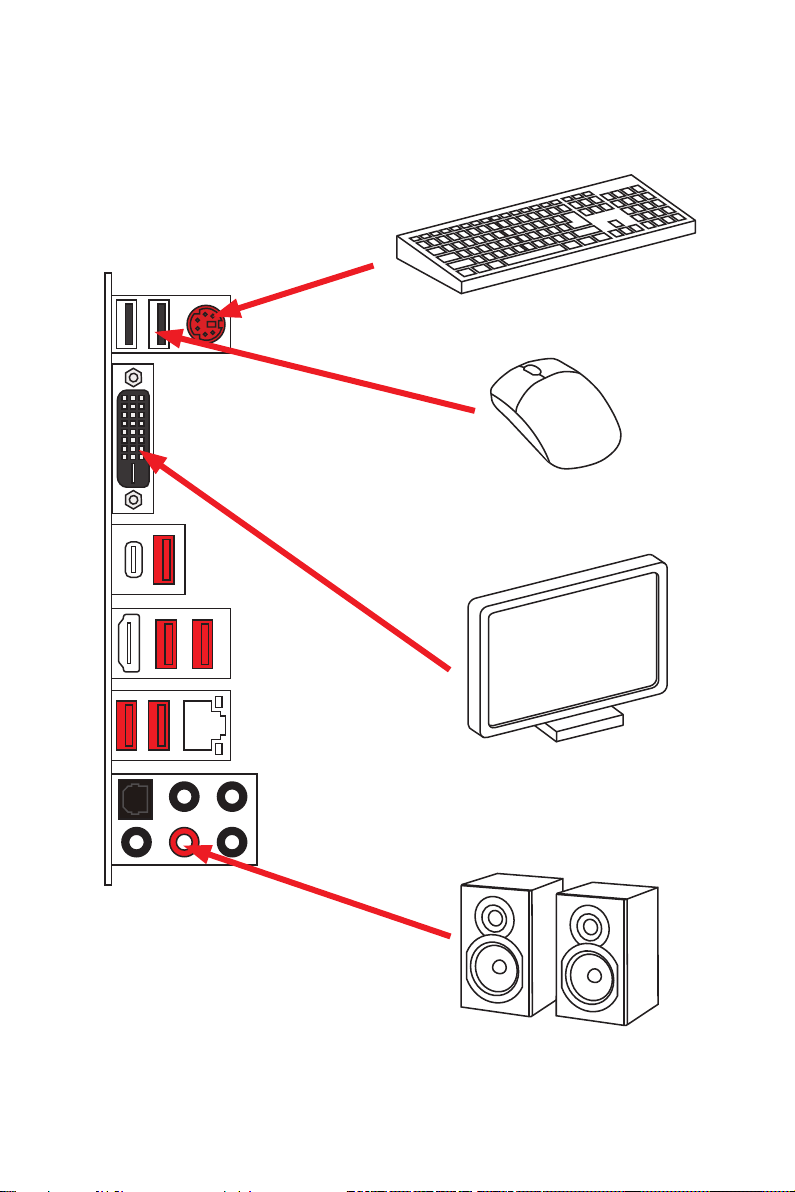
Connecting Peripheral Devices
10
Quick Start
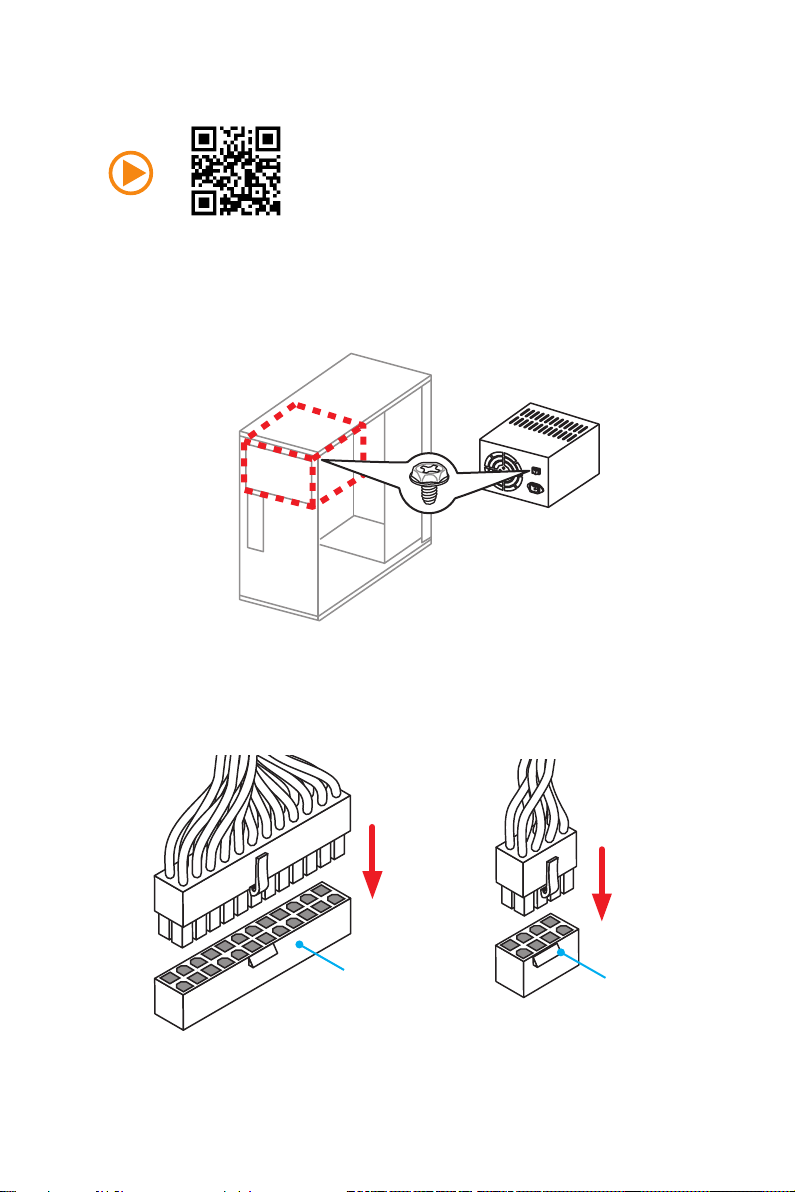
Connecting the Power Connectors
http://youtu.be/gkDYyR_83I4
JPWR1
JPWR2
Quick Start
11
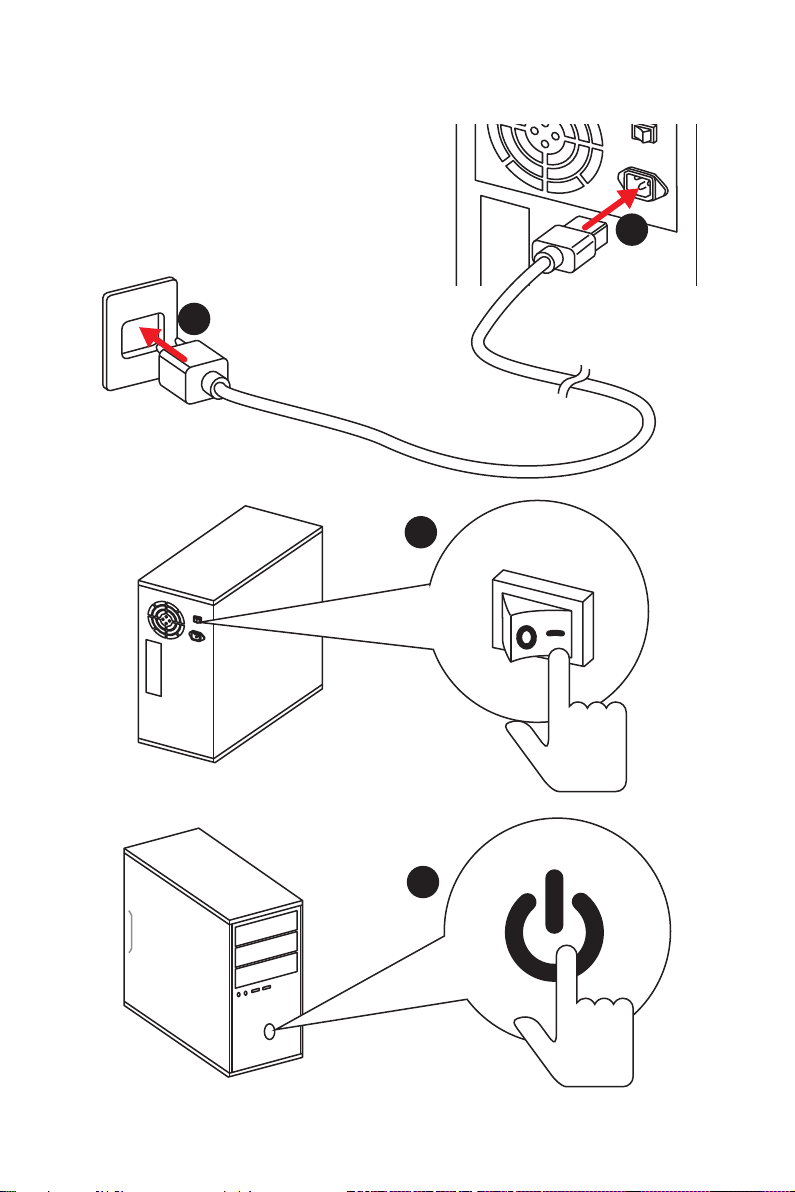
Power On
1
2
3
12
4
Quick Start
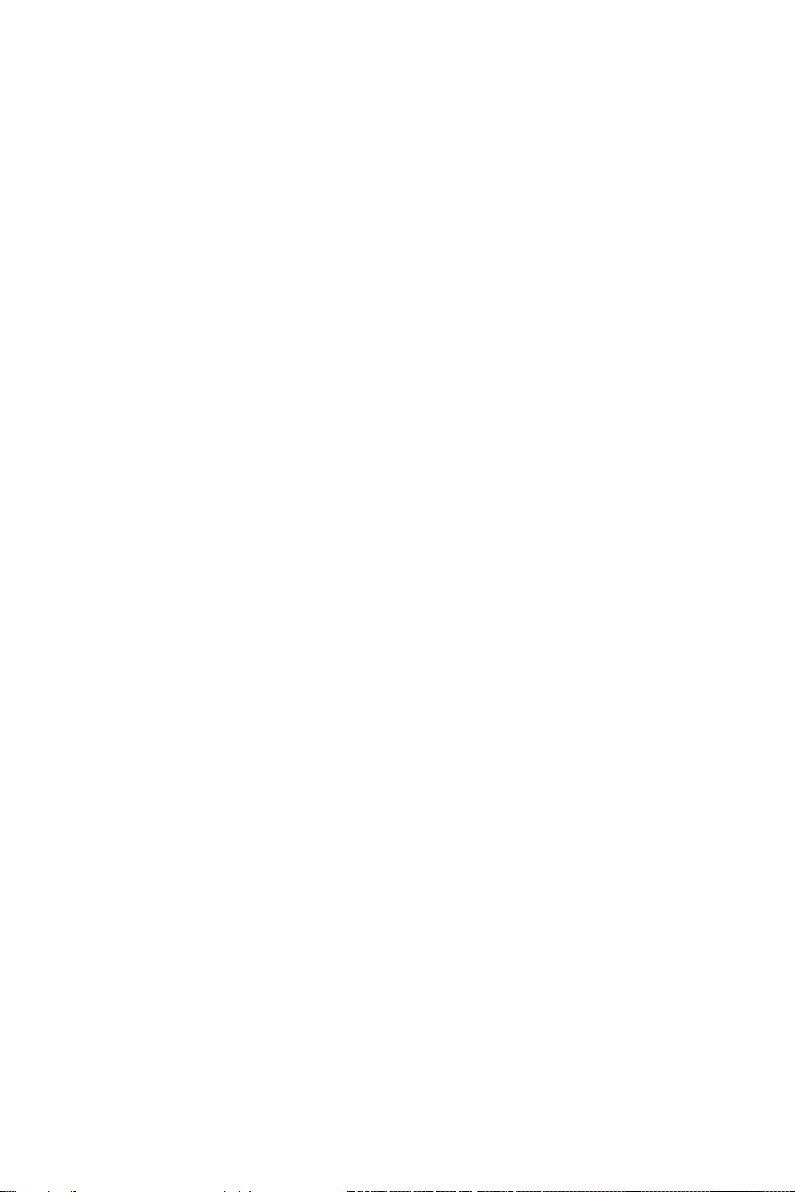
Contents
Unpacking ................................................................................................................1
Safety Information ...................................................................................................2
Quick Start................................................................................................................3
Preparing Tools and Components ....................................................................... 3
Installing a Processor .......................................................................................... 4
Installing DDR4 memory ...................................................................................... 5
Connecting the Front Panel Header .................................................................... 6
Installing the Motherboard ................................................................................... 7
Installing SATA Drives ......................................................................................... 8
Installing a Graphics Card ................................................................................... 9
Connecting Peripheral Devices ......................................................................... 10
Connecting the Power Connectors .................................................................... 11
Power On ........................................................................................................... 12
Specifications ........................................................................................................15
Block Diagram ......................................................................................................22
Rear I/O Panel ........................................................................................................23
LAN Port LED Status Table ............................................................................... 23
Audio Ports Configuration .................................................................................. 23
Realtek HD Audio Manager ............................................................................... 24
Overview of Components ....................................................................................26
CPU Socket ....................................................................................................... 28
DIMM Slots ........................................................................................................ 29
PCI_E1~7: PCIe Expansion Slots...................................................................... 30
SATA1~6: SATA 6Gb/s Connectors .................................................................. 32
SE1_43-SE2_65: SATAe Connectors ............................................................... 32
M2_1~2: M.2 Slots ............................................................................................. 33
JPWR1~2: Power Connectors ........................................................................... 36
JUSB1~2: USB 2.0 Connectors......................................................................... 37
JUSB3: USB 3.1 Gen1 Connector ..................................................................... 37
JFP1, JFP2: Front Panel Connectors ................................................................ 38
JAUD1: Front Audio Connector ......................................................................... 38
JTPM1: TPM Module Connector ....................................................................... 38
JCOM1: Serial Port Connector .......................................................................... 39
JCI1: Chassis Intrusion Connector .................................................................... 39
CPUFAN1~2, SYSFAN1~3: Fan Connectors .................................................... 40
SLOW_1: Slow Mode Booting Switch ................................................................ 41
Contents
13
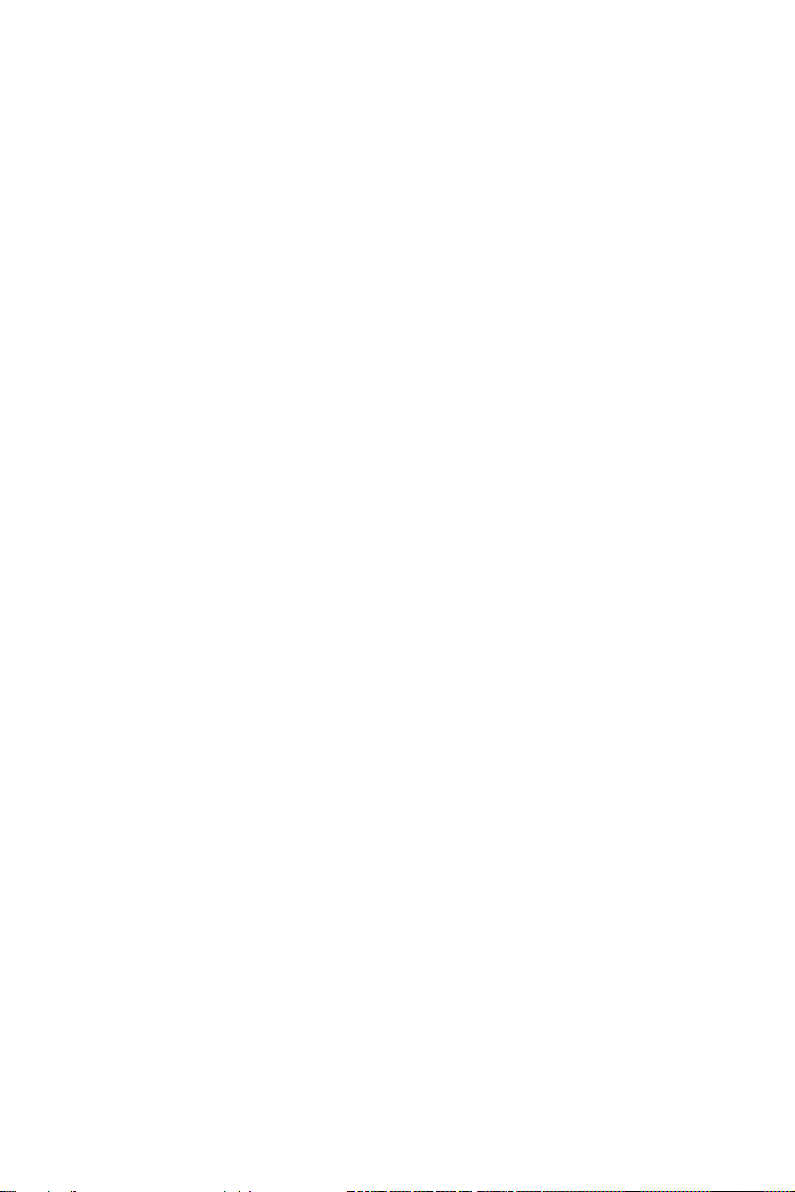
JBAT1: Clear CMOS (Reset BIOS) Jumper ...................................................... 41
POST: Debug Code LED ................................................................................... 42
BIOS Setup .............................................................................................................43
Entering BIOS Setup ......................................................................................... 43
Resetting BIOS .................................................................................................. 44
Updating BIOS ................................................................................................... 44
Advanced Mode ................................................................................................ 47
SETTINGS ......................................................................................................... 48
Advanced ........................................................................................................... 48
Boot ................................................................................................................... 54
Security .............................................................................................................. 55
Save & Exit ........................................................................................................ 56
OC ..................................................................................................................... 57
M-FLASH ........................................................................................................... 65
OC PROFILE ..................................................................................................... 66
HARDWARE MONITOR .................................................................................... 67
Software Description ............................................................................................68
Installing Windows® 7/ 8.1/ 10 ........................................................................... 68
Installing Drivers ................................................................................................ 68
Installing Utilities ................................................................................................ 68
COMMAND CENTER ........................................................................................ 69
LIVE UPDATE 6 ................................................................................................ 73
GAMING APP .................................................................................................... 75
M-CLOUD .......................................................................................................... 79
RAMDISK .......................................................................................................... 82
Killer Network Manager ..................................................................................... 83
Nahimic .............................................................................................................. 84
XSplit Gamecaster V2 ....................................................................................... 86
®
Intel
Extreme Tuning Utility .............................................................................. 90
RAID Configuration ...............................................................................................91
Using Intel® Rapid Storage Technology Option ROM ....................................... 91
Degraded RAID Array ........................................................................................ 94
M.2 PCIe SSD RAID .......................................................................................... 96
Troubleshooting ...................................................................................................98
Regulatory Notices ...............................................................................................99
Contents
14
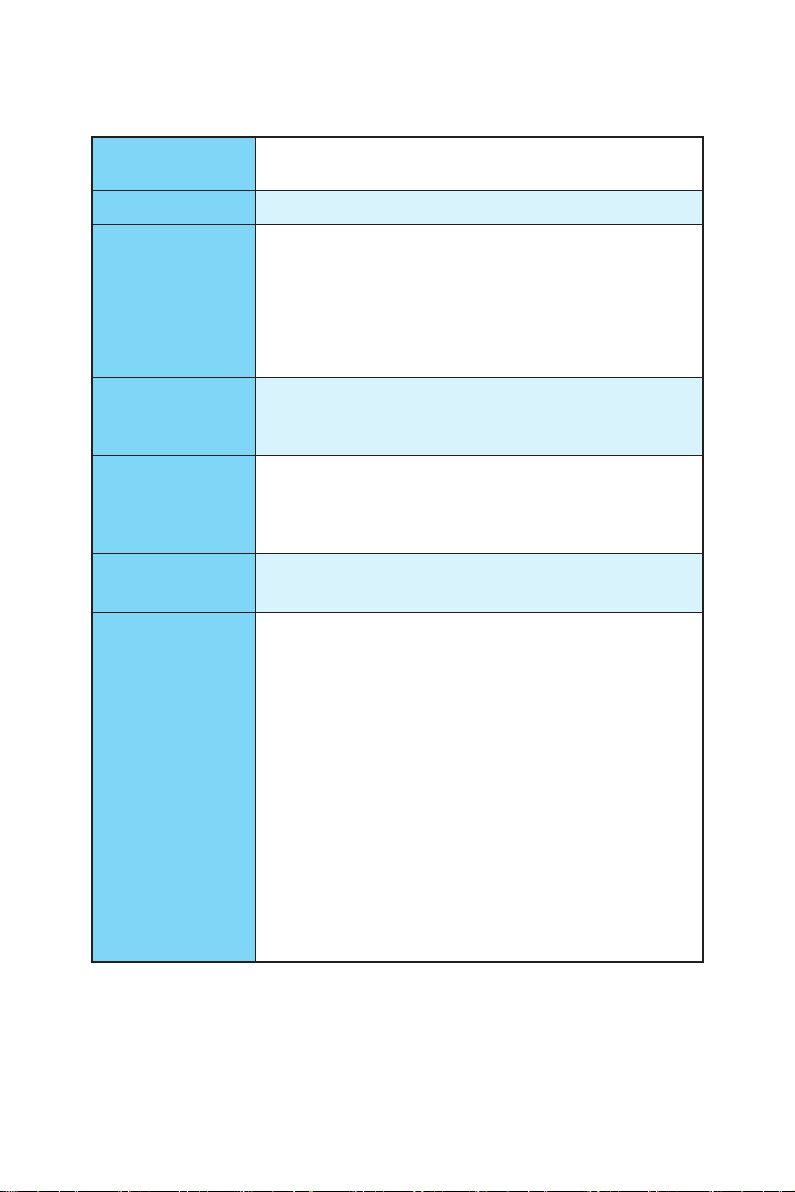
Specifications
CPU
Supports 6th Gen Intel® Core™ i3/i5/i7 processors, and Intel®
Pentium® and Celeron® processors for Socket LGA1151
Chipset Intel
● 4x DDR4 memory slots, support up to 64GB
Memory
● Dual channel memory architecture
● Supports ECC, un-buffered memory
● Supports Intel
● 3x PCIe 3.0 x16 slots (support x16, x8/x8, x8/x8/x4 or x8/
Expansion Slots
● 4x PCIe 3.0 x1 slots
● 1x HDMI
Onboard Graphics
Multi-GPU
● 1x DVI-D port, support a maximum resolution of
● Supports 3-Way AMD
● Supports 2-Way NVIDIA
Intel
● 6x SATA 6Gb/s ports* (4 ports reserved for SATA
● 2x M.2 slots
Storage
● 2x SATAe ports (PCIe 3.0 x2)***
● Supports Intel
* M.2, SATA and SATAe ports maximum support 1x M.2_PCIe + 6x SATAs
** The Turbo U.2 Host Card is not included, please purchase separately.
*** SATAe port is backward compatible with SATA.
®
Z170 Express Chipset
▶ Supports DDR4 3600(OC)/ 3200(OC)/ 3000(OC)/
2800(OC)/ 2600(OC)/ 2400/ 2133 MHz
®
Extreme Memory Profile (XMP)
x8/x1 modes)
™
port, support a maximum resolution of
4096x2160@24Hz, 2560x1600@60Hz
1920x1200@60Hz
®
CrossFire™ Technology
®
SLI™ Technology
®
Z170 Express Chipset
Express port)
▶ Supports PCIe 3.0 x4 and SATA 6Gb/s standards,
4.2cm/ 6cm/ 8cm length M.2 SSD cards
▶ Supports PCIe 3.0 x4 NVMe Mini-SAS SSD with Turbo
U.2 Host Card**
®
Smart Response Technology for Intel
Core™ processors
or 1x M.2_SATA + 1x M.2_PCIe + 4x SATAs. Please refer to page 34 for
M.2 slots with examples of various combination possibilities.
Continued on next page
Specications
15
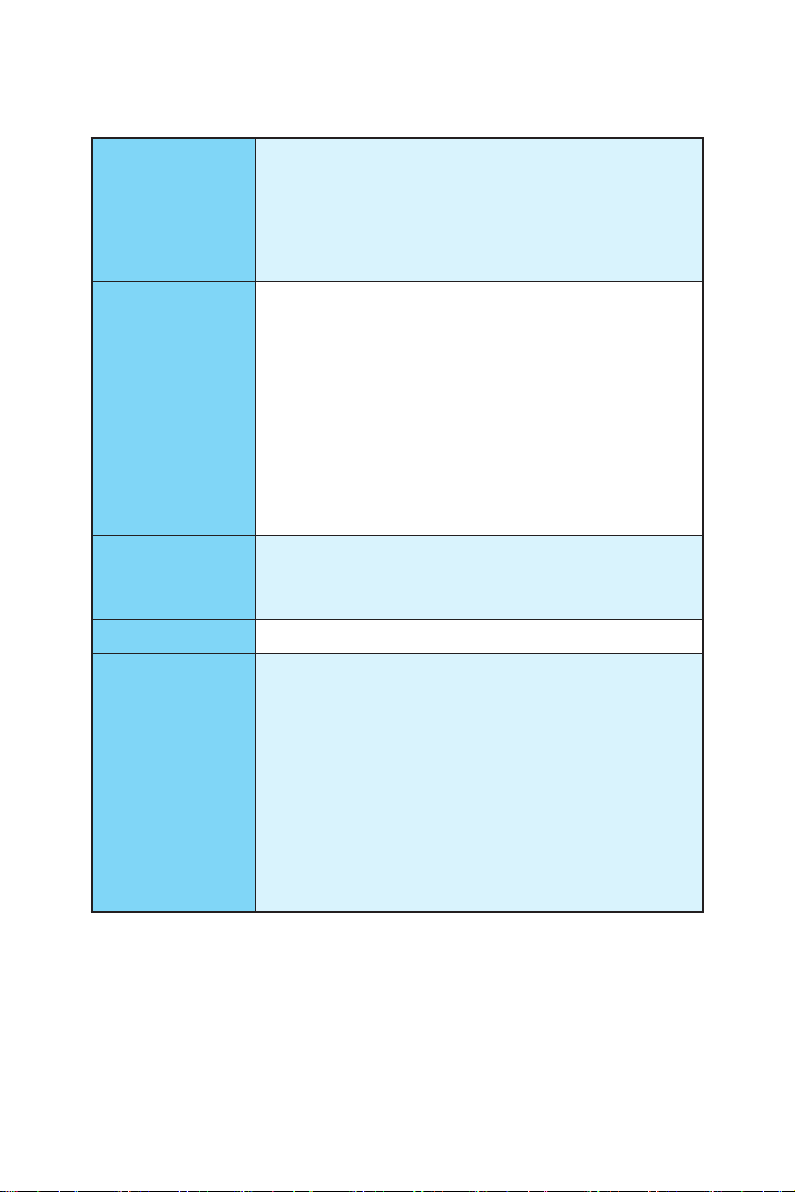
Continued from previous page
®
Z170 Express Chipset
Intel
● Supports RAID 0, RAID1, RAID 5 and RAID 10 for SATA
RAID
storage devices
● Supports RAID 0 and RAID1 for M.2 PCIe storage
devices*
* M.2 PCIe RAID volume can be created with UEFI BIOS
● ASMedia
▶ 1x USB 3.1 Gen2 (SuperSpeed USB 10Gbps) port on
the back panel
▶ 1x USB 3.1 Gen2 Type-C port on the back panel
● Intel
USB
▶ 6x USB 3.1 Gen1 (SuperSpeed USB) ports (4 ports on
the back panel, 2 ports available through the internal
USB connector)
▶ 6x USB 2.0 (High-speed USB) ports (2 ports on the
back panel, 4 ports available through the internal USB
connectors)
● Realtek
Audio
● 7.1-Channel High Definition Audio
● Supports S/PDIF output
LAN 1x Killer
● 1x PS/2 keyboard/ mouse port
● 2x USB 2.0 ports
● 1x DVI-D port
● 1x USB 3.1 Gen2 port
Back Panel
Connectors
● 1x USB 3.1 Gen2 Type-C port
● 4x USB 3.1 Gen1 ports
● 1x HDMI
● 1x LAN (RJ45) port
● 1x Optical S/PDIF OUT connector
● 5x OFC audio jacks
®
ASM1142 Chipset
®
Z170 Express Chipset
®
ALC1150 Codec
™
E2400 Gigabit LAN controller
™
port
Specications
16
Continued on next page
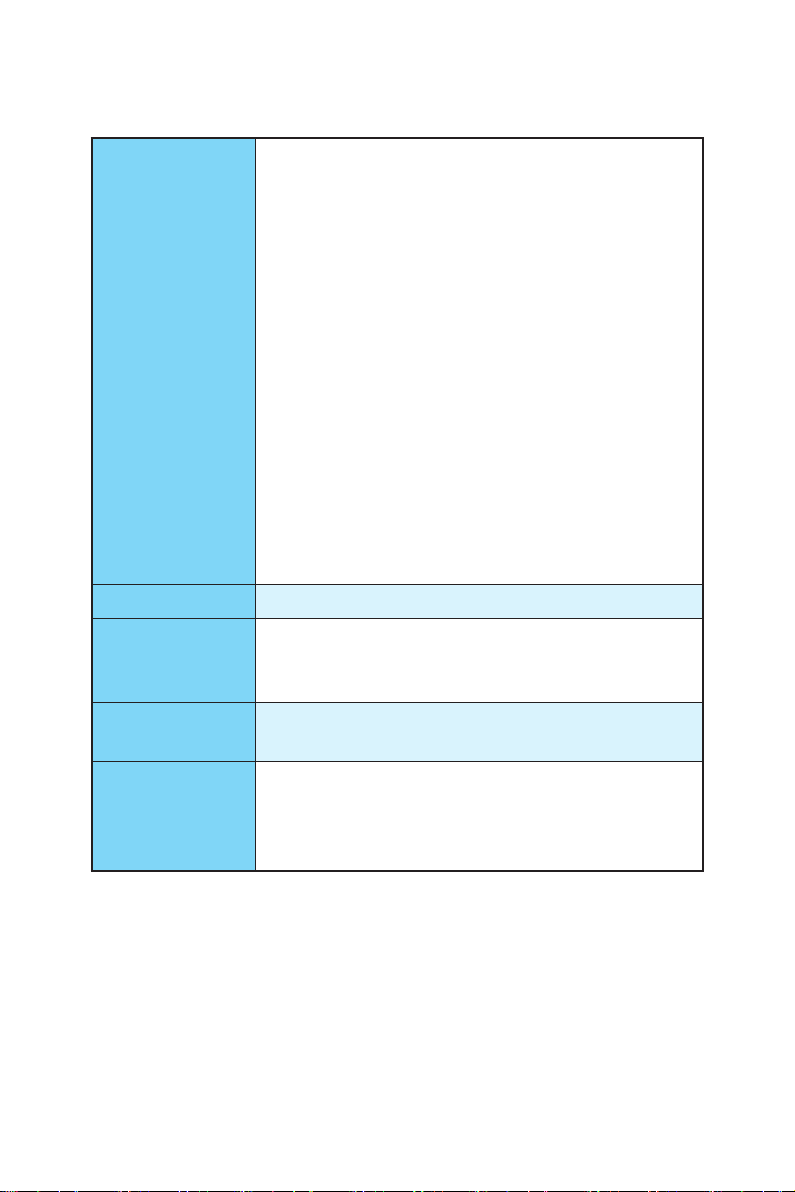
Continued from previous page
● 1x 24-pin ATX main power connector
● 1x 8-pin ATX 12V power connector
● 6x SATA 6Gb/s connectors
● 2x SATAe connectors
● 2x USB 2.0 connectors (supports additional 4 USB 2.0
ports)
● 1x USB 3.1 Gen1 connector (supports additional 2 USB
3.1 Gen1 ports)
Internal Connectors
I/O Controller NUVOTON NCT6793 Controller Chip
Hardware Monitor
● 2x 4-pin CPU fan connectors
● 3x 4-pin system fan connectors
● 1x Front panel audio connector
● 2x Front panel connectors
● 1x TPM module connector
● 1x Serial port connector
● 1x Chassis Intrusion connector
● 1x Slow mode switch
● 1x Clear CMOS jumper
● 1x 2-Digit Debug Code LED
● CPU/System temperature detection
● CPU/System fan speed detection
● CPU/System fan speed control
Form Factor
BIOS Features
● ATX Form Factor
● 12 in. x 9.6 in. (30.5 cm x 24.4 cm)
● 1x 128 Mb flash
● UEFI AMI BIOS
● ACPI 5.0, PnP 1.0a, SM BIOS 2.8
● Multi-language
Continued on next page
Specications
17
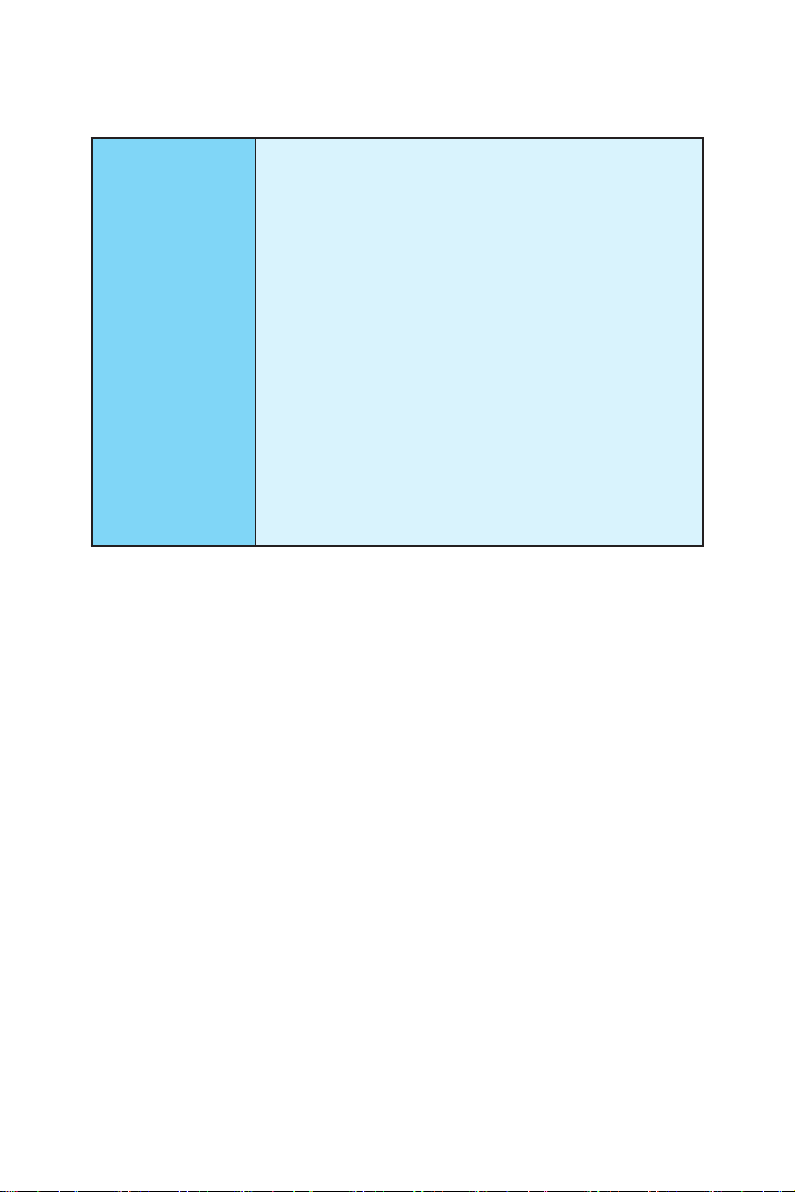
Software
Continued from previous page
● Drivers
● COMMAND CENTER
● LIVE UPDATE 6
● FAST BOOT
● SUPER CHARGER
● GAMING APP
● M-CLOUD
● RAMDISK
● Killer Network Manager
● Nahimic Audio
● XSplit Gamecaster V2
®
● Intel
Extreme Tuning Utility
™
● Norton
● Google Chrome
Internet Security Solution
™
,Google Toolbar, Google Drive
● SteelSeries Engine 3
● CPU-Z
Continued on next page
Specications
18
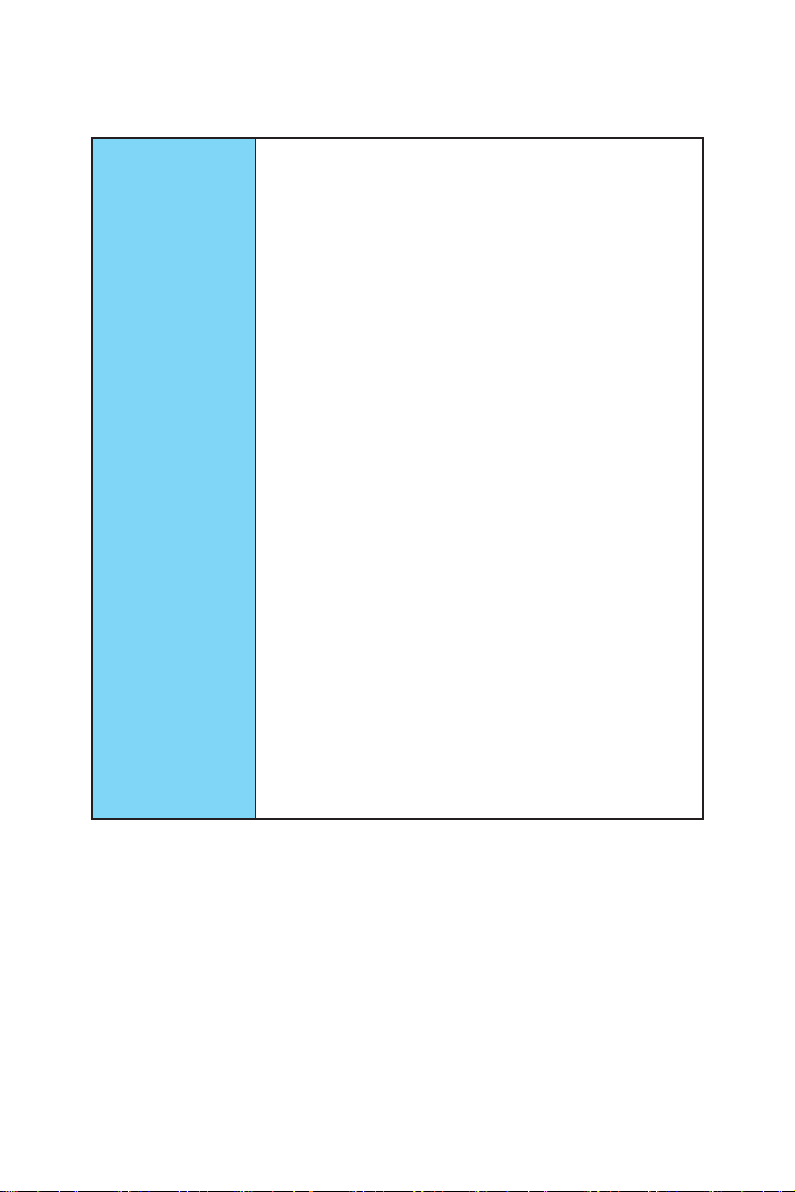
Enthusiast GAMING
Features
Continued from previous page
● AUDIO BOOST 3
▶ Isolated Audio PCB
▶ EMI Shielding
▶ Dual Headphone Amplifiers
▶ High Quality Audio Capacitors
▶ Golden Audio Connectors
● GAME BOOST
▶ Easy Overclocking
● GAMING LAN
▶ Killer E2400 Ethernet
▶ Killer Network Manager
▶ EMI Shielding
▶ Electric Wave Surge
● GAMING APP
▶ System Mode Switching: OC/Gaming/Silent
▶ Gaming Hotkey
▶ Gaming Mouse Control
● Optimized Thermal Design
▶ Dual Touch Thermal Design
● Nahimic
▶ Sound Effect Equalizer
▶ Microphone Noise Reduction
▶ HD Audio Recorder
● XSplit
▶ XSplit Gamecaster
▶ XSplit Broadcaster
● GAMING CERTIFIED
Continued on next page
Specications
19
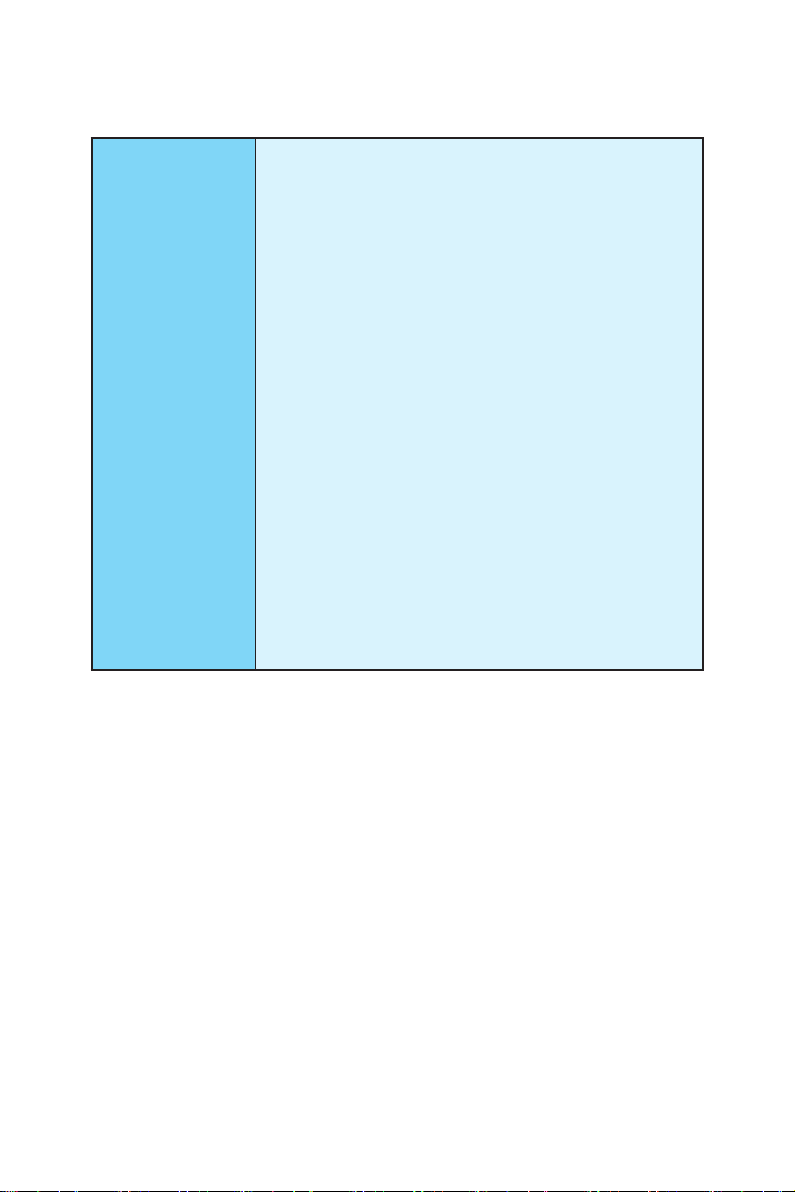
MSI Exclusive
Features
Continued from previous page
● CLICK BIOS 5
▶ EZ Mode & Advanced Mode Switching
▶ Board Explorer
▶ Hardware Monitor
● MILITARY CLASS 5
▶ Military Class Component
▶ Military Class Stability and Reliability
- ESD Protection
- EMI Protection
- Humidity Protection
- Circuit Protection
- High Temperature Protection
- Steel Armor PCIe Slots
- VGA Armor Slot
● COMMAND CENTER
▶ System Monitor
▶ Smart Fan Control
● RAMDISK
● LIVE UPDATE 6
● M-CLOUD
● CPU-Z
Continued on next page
Specications
20
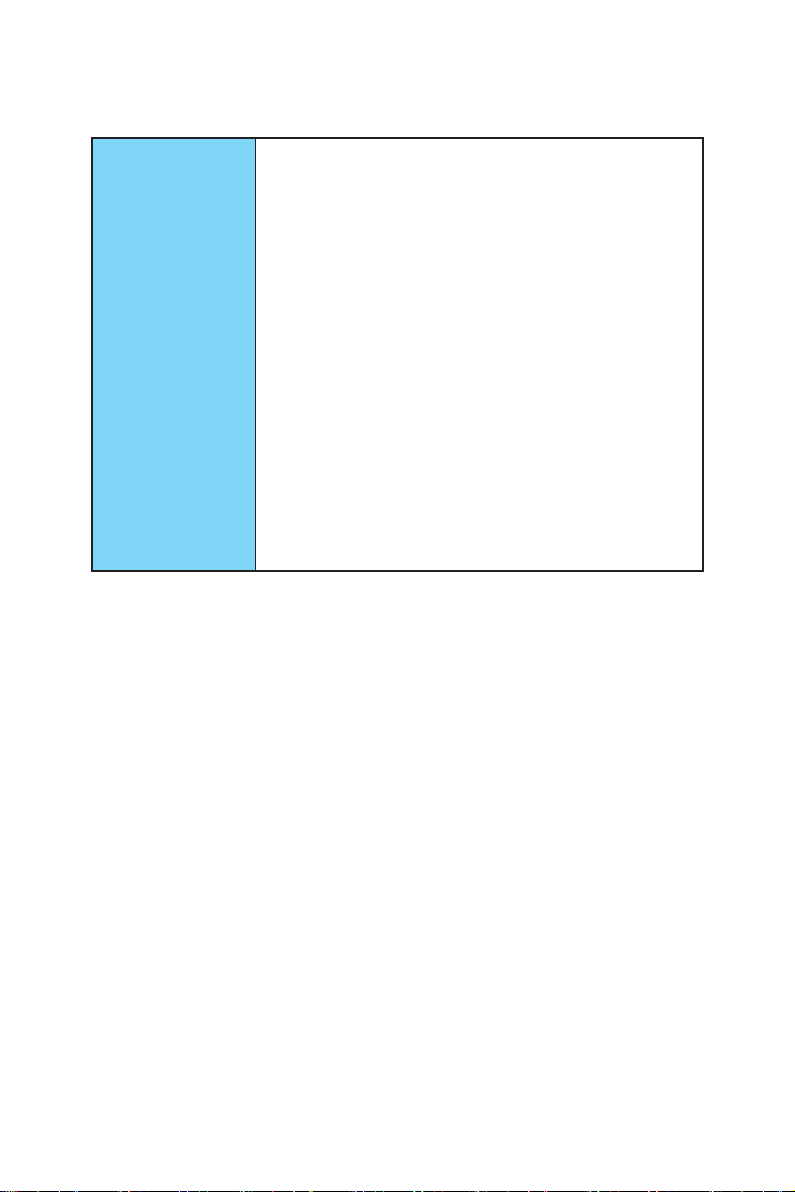
Specification
Highlights
Continued from previous page
● DDR4 Boost Support
▶ Dual-Channel DDR4 Memory Support
▶ Isolated DDR4 Circuit Design
▶ DDR4 XMP Ready
● PCI Express 3.0 Support
▶ 2-Way Nvidia SLI
▶ 3-Way AMD CrossFire
TM
Support
TM
Support
● USB 3.1 Gen2 Ready
▶ USB 3.1 Gen2 (10 Gb/s) Type-C Ready
▶ USB 3.1 Gen2 (10 Gb/s) Type-A Ready
● Twin Turbo M.2 Ready
▶ Dual M.2 RAID Support
▶ PCIe 3.0 x4 (32 Gb/s) Support
▶ PCIe / SATA Dual Mode Support
● SATA Express Support
● NVMe / AHCI Driver Support
● U.2 Support (Optional)
Specications
21
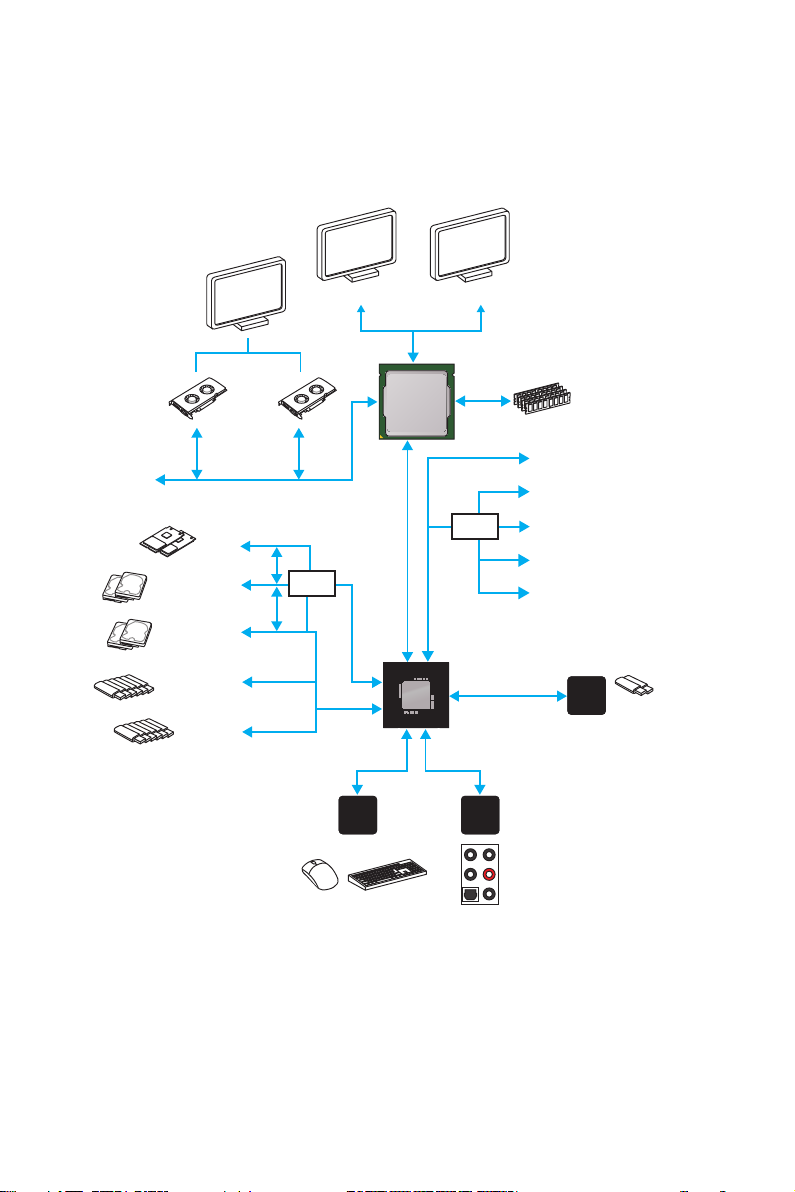
Block Diagram
x16x8
PCI Express Bus
x4
2 x M.2
2 x SATA Express
(4 x SATA 6Gb/s)
2 x SATA 6Gb/s
x2
HDMI DVI-D
DMI 3.0
Switch
PCI Express Bus
CPU
PCI Express Bus
2 Channel DDR4 Memory
x1
x1
x1
Switch
x1
x4
PCIe x1
PCIe x1
PCIe x1
PCIe x1
PCIe x4
Block Diagram
22
6 x USB 3.1 Gen1
6 x USB 2.0
LPC Bus
NV6793
Super I/O
P/S2 Mouse / Keyboard
Z170
PCI Express Bus
Realtek
ALC1150
Audio Jacks
x2
ASMEDIA
ASM1142
2 x USB 3.1 Gen2
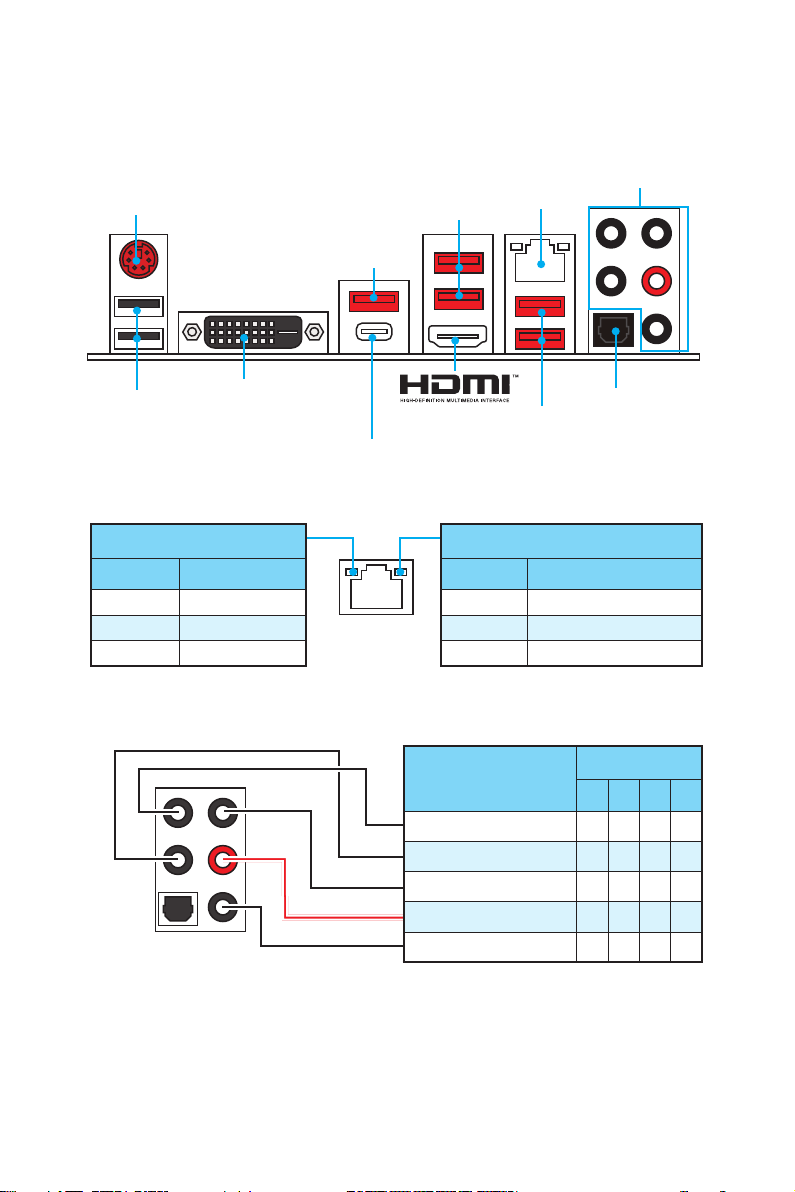
Rear I/O Panel
PS/2
USB 3.1 Gen2
USB 2.0
DVI-D
USB 3.1 Gen2 Type-C
LAN Port LED Status Table
Link/ Activity LED
Status Description
Off No link
Yellow Linked
Blinking Data activity
Audio Ports Configuration
USB 3.1 Gen1
LAN
USB 3.1 Gen1
Speed LED
Status Description
Off 10 Mbps connection
Green 100 Mbps connection
Orange 1 Gbps connection
Audio Ports
Optical S/PDIF-Out
Audio Ports
Center/ Subwoofer Out ● ●
Rear Speaker Out ● ● ●
Line-In/ Side Speaker Out ●
Line-Out/ Front Speaker Out ● ● ● ●
Mic In
Channel
2 4 6 8
(●: connected, Blank: empty)
Rear I/O Panel
23
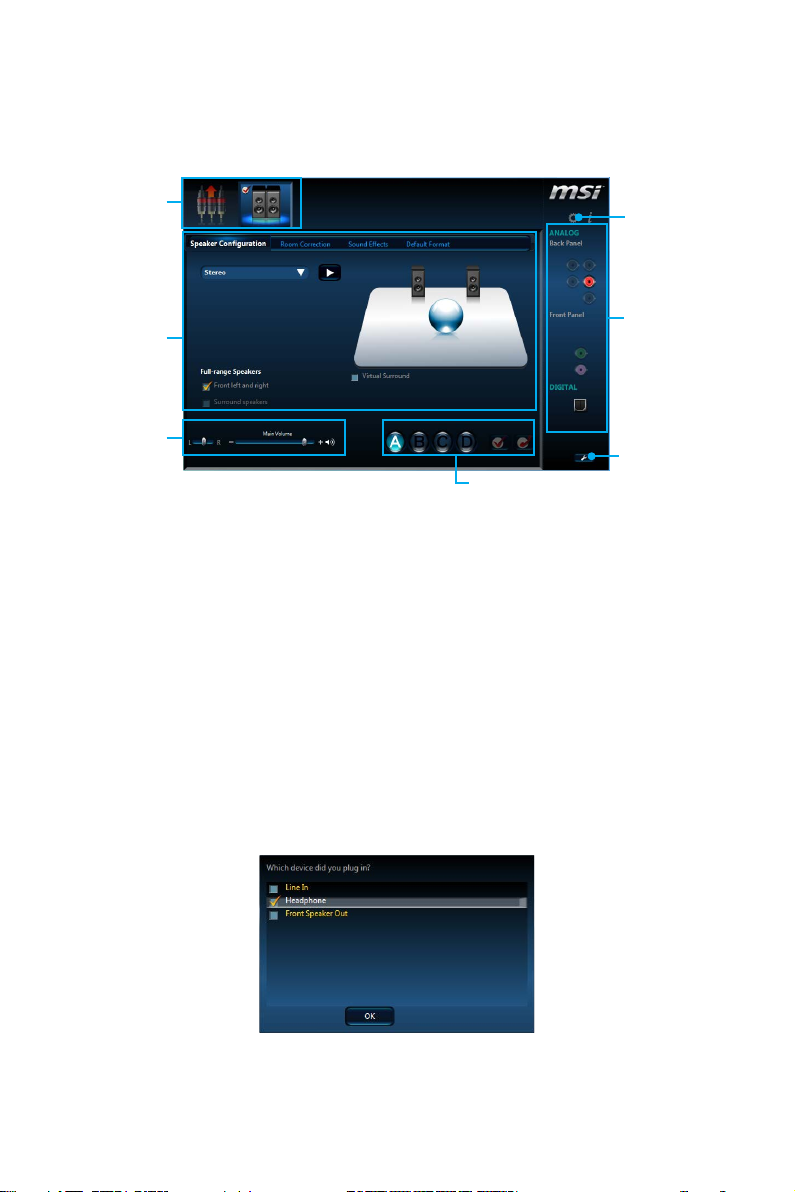
Realtek HD Audio Manager
After installing the Realtek HD Audio driver, the Realtek HD Audio Manager icon will
appear in the system tray. Double click on this icon to launch.
Device
Selection
Advanced
Settings
Application
Enhancement
Main Volume
Profiles
Jack Status
Connector
Strings
● Device Selection - allows you to select a audio output source to change the related
options. The check sign indicates the devices as default.
● Application Enhancement - the array of options will provide you a complete
guidance of anticipated sound effect for both output and input device.
● Main Volume - controls the volume or balance the right/left side of the speakers
that you plugged in front or rear panel by adjust the bar.
● Profiles - toggles between profiles.
● Advanced Settings - provides the mechanism to deal with 2 independent audio
streams.
● Jack Status - depicts all render and capture devices currently connected with your
computer.
● Connector Settings - configures the connection settings.
Auto popup dialog
When you plug into a device at an audio jack, a dialogue window will pop up asking
you which device is current connected.
Each jack corresponds to its default setting as shown on the next page.
Rear I/O Panel
24
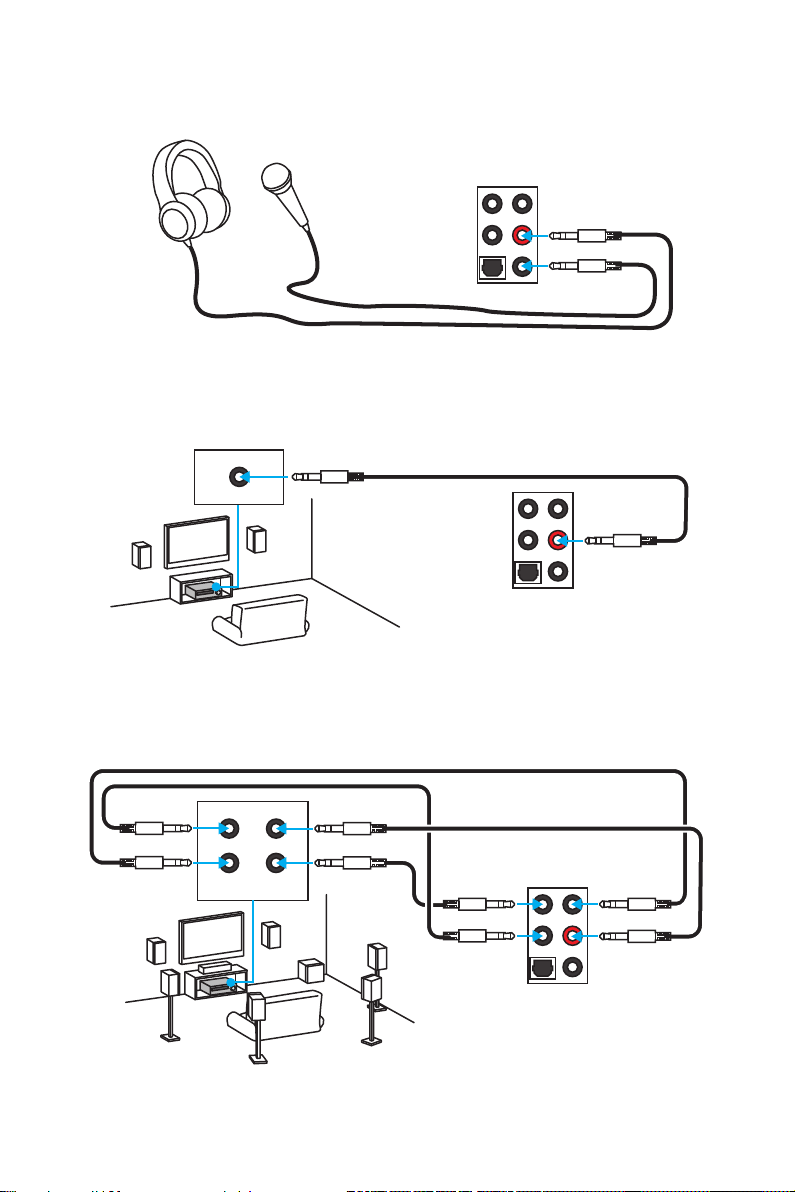
Audio jacks to headphone and microphone diagram
Audio jacks to stereo speakers diagram
AUDIO INPUT
Audio jacks to 7.1-channel speakers diagram
AUDIO INPUT
Rear Front
Side Center/
Subwoofer
Rear I/O Panel
25
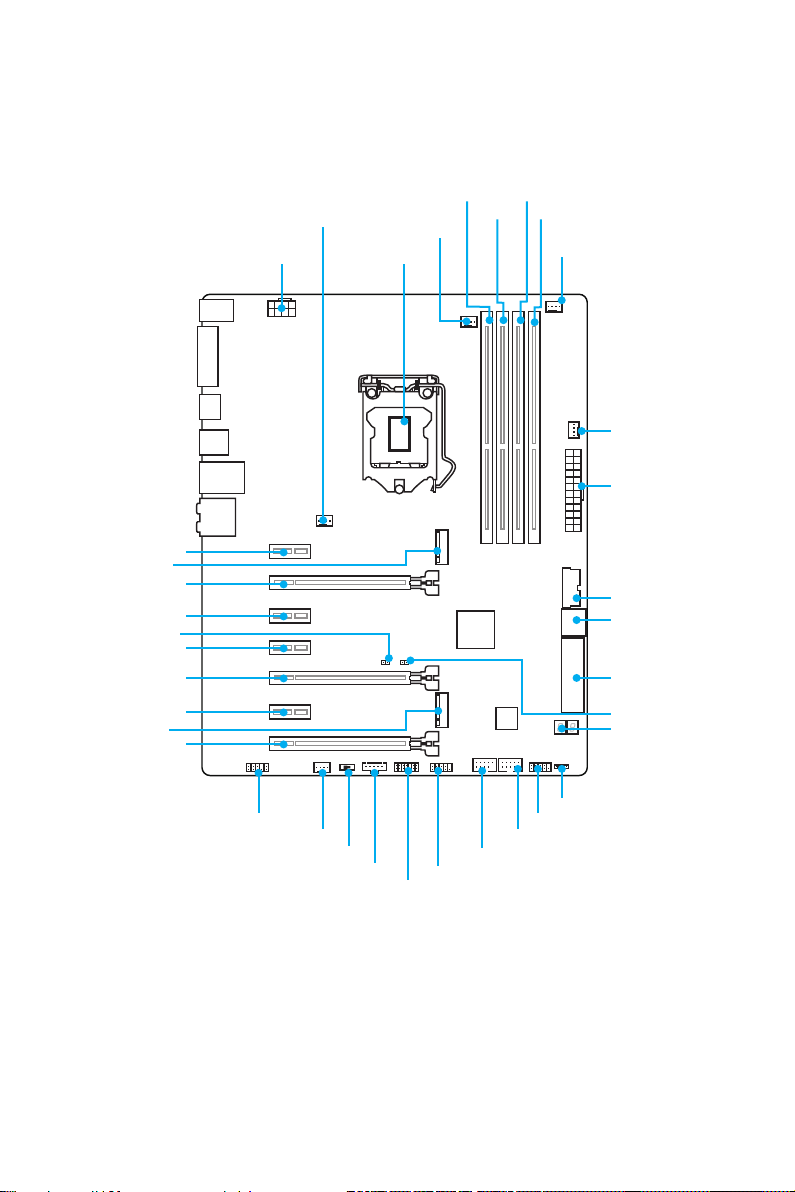
Overview of Components
PCI_E1
M2_1
PCI_E2
PCI_E3
JBAT1
PCI_E4
PCI_E5
PCI_E6
M2_2
PCI_E7
SYSFAN1 DIMM2
CPUFAN1
CPU SocketJPWR2
DIMM1
DIMM3
DIMM4
CPUFAN2
SYSFAN3
JPWR1
JUSB3
SATA1_2
SE1_43-SE2_65
JCI1
POST
* JTBT1 is used to connect a specific card.
Overview of Components
26
JAUD1
SYSFAN2
SLOW_1
JTBT1*
JTPM1
JCOM1
JUSB2
JUSB1
JFP1
JFP2
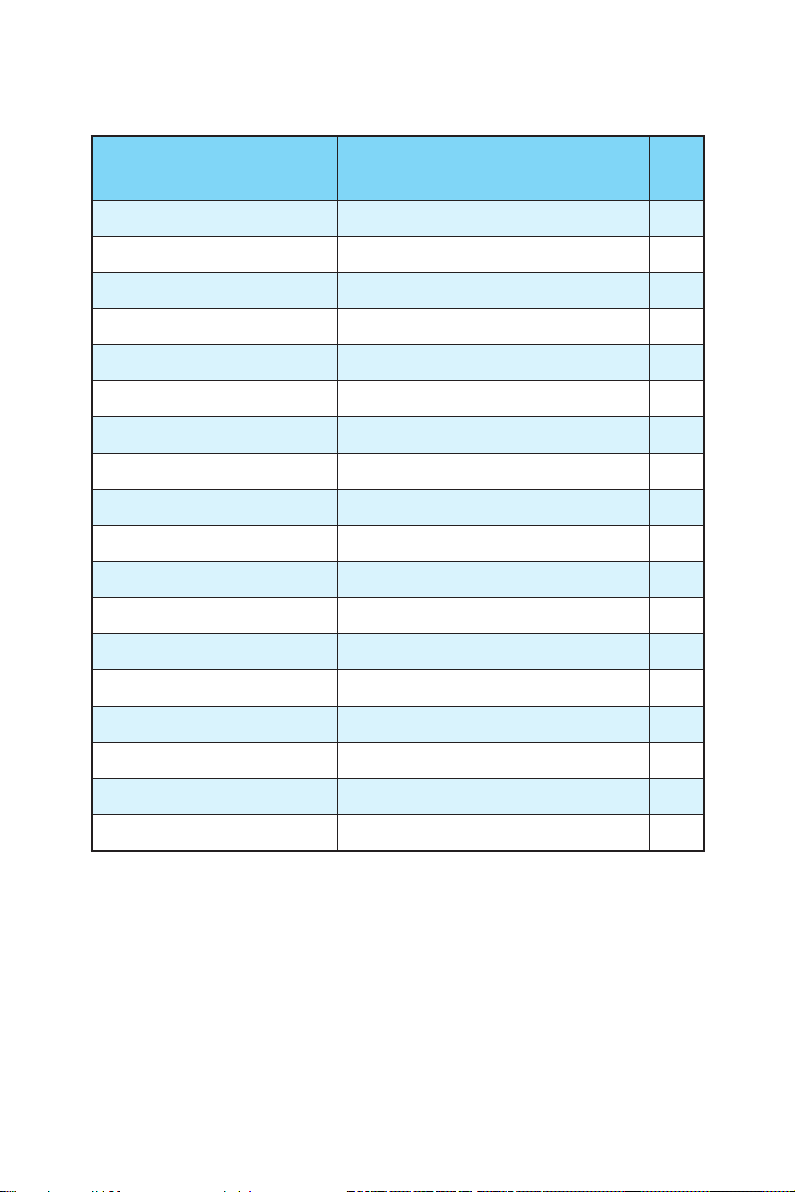
Component Contents
Port Name Port Type Page
CPUFAN1~2, SYSFAN1~3 Fan Connectors 40
CPU Socket LGA1151 CPU Socket 28
DIMM1~4 DIMM Slots 29
JAUD1 Front Audio Connector 38
JBAT1 Clear CMOS (Reset BIOS) Jumper 41
JCI1 Chassis Intrusion Connector 39
JCOM1 Serial Port Connector 39
JFP1, JFP2 Front Panel Connectors 38
JPWR1~2 Power Connectors 36
JTPM1 TPM Module Connector 38
JUSB1~2 USB 2.0 Connectors 37
JUSB3 USB 3.1 Gen1 Connector 37
M2_1~2 M.2 Slots 33
PCI_E1~7 PCIe Expansion Slots 30
POST Debug Code LED 42
SATA1~6 SATA 6Gb/s Connectors 32
SE1_43-SE2_65 SATAe Connectors 32
SLOW_1 Slow Mode Booting Switch 41
Overview of Components
27
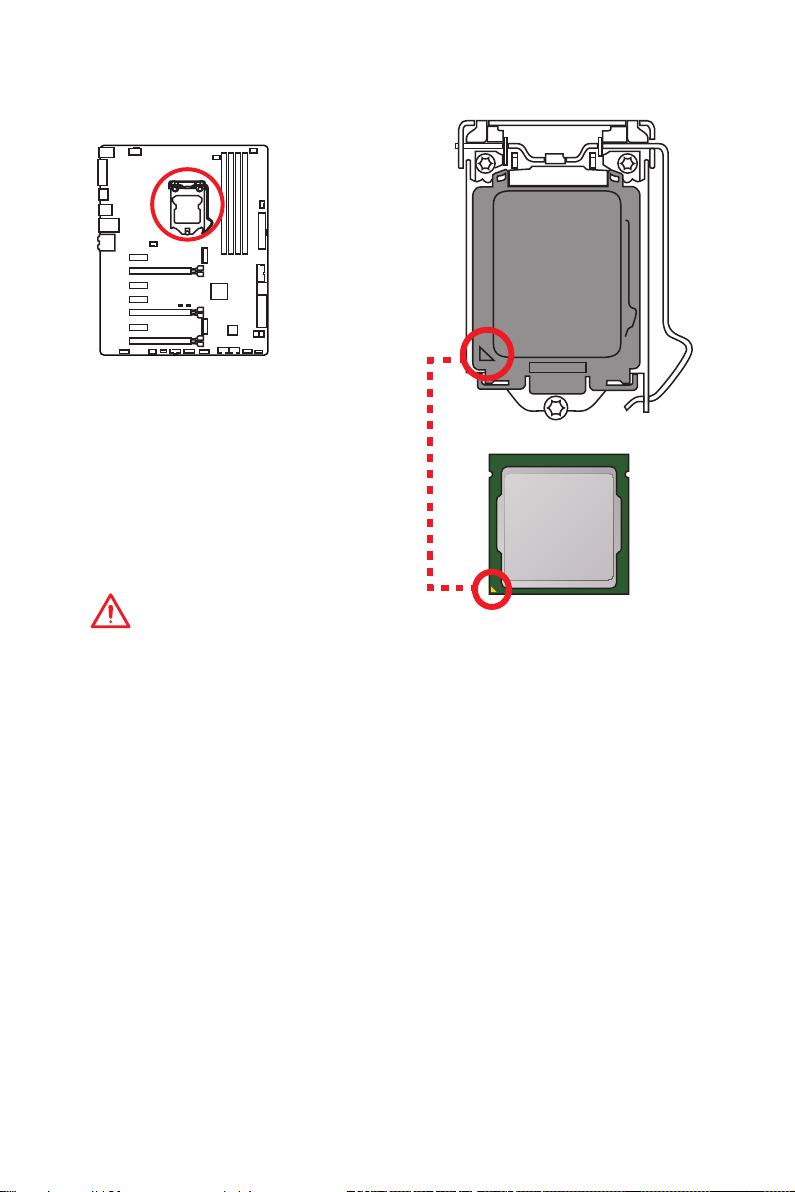
CPU Socket
Introduction to the LGA 1151 CPU
The surface of the LGA 1151 CPU has
two notches and a golden triangle to
assist in correctly lining up the CPU for
motherboard placement. The golden
triangle is the Pin 1 indicator.
Important
●
Always unplug the power cord from the power outlet before installing or removing
the CPU.
●
Please retain the CPU protective cap after installing the processor. MSI will deal
with Return Merchandise Authorization (RMA) requests if only the motherboard
comes with the protective cap on the CPU socket.
●
When installing a CPU, always remember to install a CPU heatsink. A CPU
heatsink is necessary to prevent overheating and maintain system stability.
●
Confirm that the CPU heatsink has formed a tight seal with the CPU before booting
your system.
●
Overheating can seriously damage the CPU and motherboard. Always make sure
the cooling fans work properly to protect the CPU from overheating. Be sure to
apply an even layer of thermal paste (or thermal tape) between the CPU and the
heatsink to enhance heat dissipation.
●
Whenever the CPU is not installed, always protect the CPU socket pins by covering
the socket with the plastic cap.
●
If you purchased a separate CPU and heatsink/ cooler, Please refer to the
documentation in the heatsink/ cooler package for more details about installation.
●
This motherboard is designed to support overclocking. Before attempting to
overclock, please make sure that all other system components can tolerate
overclocking. Any attempt to operate beyond product specifications is not
recommended. MSI® does not guarantee the damages or risks caused by
inadequate operation beyond product specifications.
Overview of Components
28
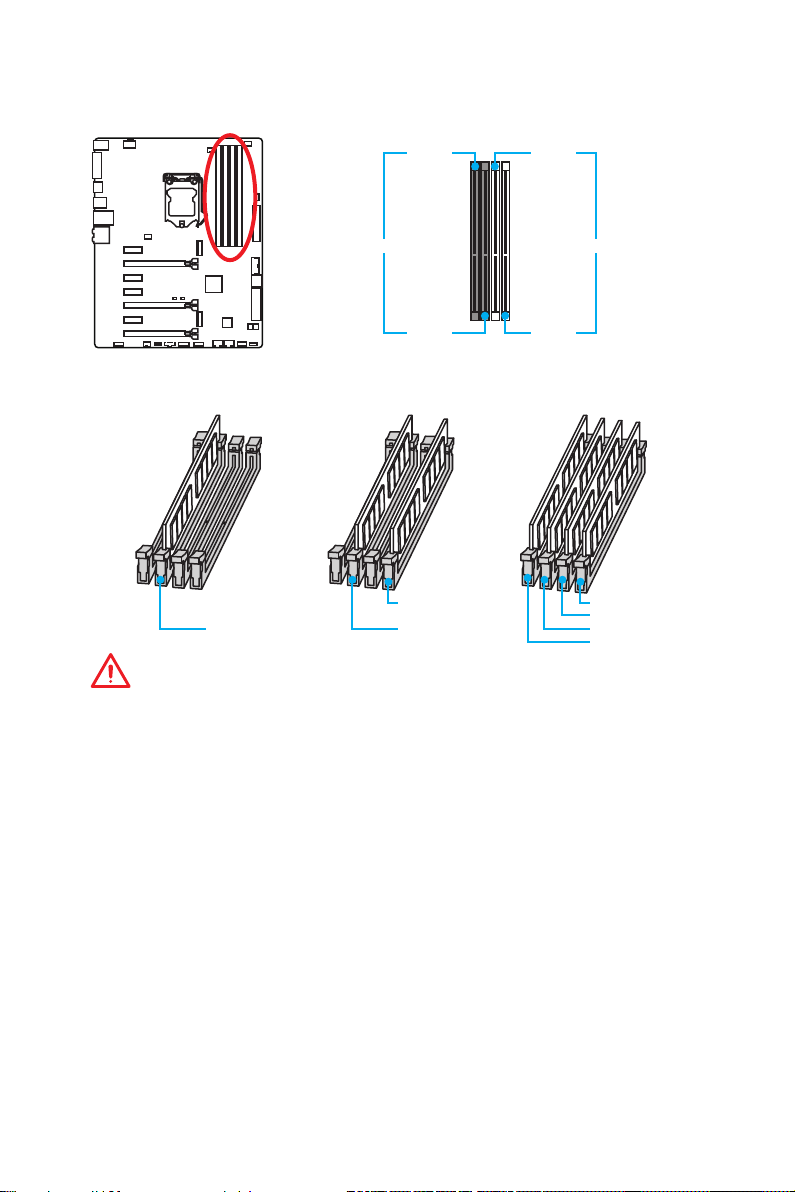
DIMM Slots
DIMM1 DIMM3
Channel A Channel B
DIMM2 DIMM4
Memory module installation recommendation
DIMM4 DIMM4
DIMM2 DIMM2 DIMM2
DIMM3
DIMM1
Important
●
Always insert memory modules in the DIMM2 slot first.
●
Due to chipset resource usage, the available capacity of memory will be a little less
than the amount of installed.
●
Based on Intel CPU specification, the Memory DIMM voltage below 1.35V is
suggested to protect the CPU.
●
Please note that the maximum capacity of addressable memory is 4GB or less
for 32-bit Windows OS due to the memory address limitation. Therefore, we
recommended that you to install 64-bit Windows OS if you want to install more than
4GB memory on the motherboard.
●
Some memory may operate at a lower frequency than the marked value when
overclocking due to the memory frequency operates dependent on its Serial
Presence Detect (SPD). Go to BIOS and find the Memory Try It! to set the
memory frequency if you want to operate the memory at the marked or at a higher
frequency.
●
It is recommended to use a more efficient memory cooling system for full DIMMs
installation or overclocking.
●
The stability and compatibility of installed memory module depend on installed CPU
and devices when overclocking.
Overview of Components
29
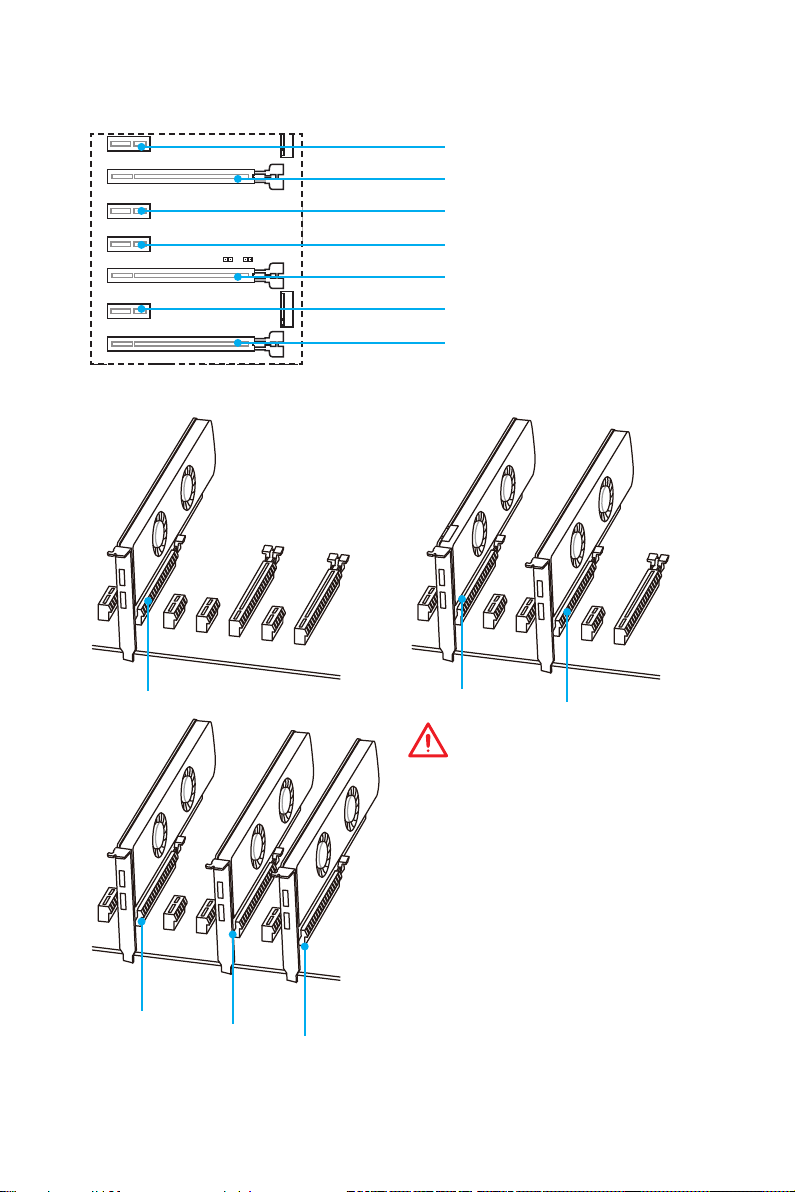
PCI_E1~7: PCIe Expansion Slots
PCI_E1: PCIe 3.0 x1 slot
PCI_E2: PCIe 3.0 x16/ x8 slot
PCI_E3: PCIe 3.0 x1 slot
PCI_E4: PCIe 3.0 x1 slot
PCI_E5: PCIe 3.0 x8 slot
PCI_E6: PCIe 3.0 x1 slot
PCI_E7: PCIe 3.0 x4/ x1 slot
Multiple graphics cards installation recommendation
x16
x8
Overview of Components
30
x8
x4
x8
x8
Important
●
PCI_E7 will only run x1 mode, when an
extension card is installed in PCI_E3/
PCI_E4/ PCI_E6 slot.
●
For a single PCIe x16 expansion
card installation with optimum
performance, using the PCI_E2 slot is
recommended.
●
When adding or removing expansion
cards, always turn off the power supply
and unplug the power supply power
cable from the power outlet. Read the
expansion card’s documentation to
check for any necessary additional
hardware or software changes.
