MSI Z170A User Manual
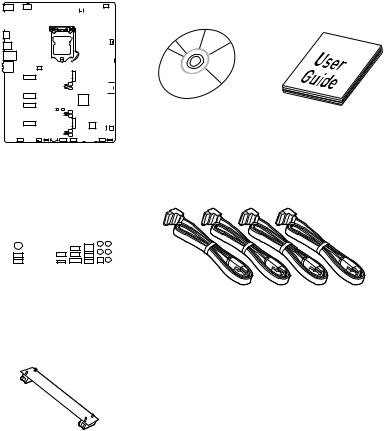
Unpacking
Thank you for buying the MSI® Z170A GAMING M6 motherboard. Check to make sure your motherboard box contains the following items. If something is missing, contact your dealer as soon as possible.
|
|
|
|
|
|
|
|
|
|
|
|
|
|
|
|
|
|
|
|
|
|
|
|
|
|
|
|
|
|
|
|
|
|
|
|
|
|
|
|
|
|
|
|
|
|
|
|
|
|
|
|
|
|
|
|
|
|
|
|
|
|
|
|
|
|
|
|
|
|
|
|
|
|
|
|
|
|
|
|
|
|
|
|
|
|
|
|
|
|
|
|
|
|
|
|
|
|
|
|
|
|
|
|
|
|
|
|
|
|
|
|
|
|
|
|
|
|
|
|
|
|
|
|
|
|
|
|
|
|
|
|
|
|
|
|
|
|
|
|
|
|
|
|
|
|
|
|
|
|
|
|
|
|
|
|
|
|
|
|
|
|
|
|
|
|
|
|
|
|
|
|
|
|
|
|
|
|
|
|
|
|
|
|
|
|
|
|
|
|
|
|
|
|
|
|
|
|
|
|
|
|
|
|
|
|
|
|
|
|
|
|
|
|
|
|
|
|
|
|
|
|
|
|
|
|
|
|
|
|
|
|
|
|
|
|
|
|
|
|
|
|
|
|
|
|
|
|
|
|
|
|
|
|
|
|
|
|
|
|
|
|
|
|
|
|
|
|
|
|
|
|
|
|
|
|
|
|
|
|
|
|
|
|
|
|
|
|
|
|
|
|
|
|
|
|
|
|
|
|
|
|
|
|
|
|
|
|
|
|
|
|
|
|
|
|
|
|
|
|
|
|
|
|
|
|
|
|
|
|
|
|
|
|
|
|
|
|
|
|
|
|
|
|
|
|
|
|
|
|
|
|
|
|
|
|
|
|
|
|
|
|
|
|
|
|
|
|
|
|
|
|
|
|
|
|
|
|
|
|
|
|
|
|
|
|
|
|
|
|
|
|
|
|
|
|
|
|
|
|
|
|
|
|
|
|
|
|
|
|
|
|
|
|
|
|
|
Drivers & Utilities |
Motherboard User |
|
|
|
|
|
|
|
|
|
|
|
|
|
|
|
|
|
|
|
|
|
|
|
|
|
|
|||
|
|
|
|
|
|
|
|
|
|
|
|
|
|
|
|
|
|
|
|
|
|
|
|
||||
|
|
|
|
|
|
|
|
|
|
|
|
|
|
|
|
|
|
|
|
|
|
|
|
|
Disc |
Guide |
|
|
|
|
|
|
|
|
|
|
|
|
|
|
|
|
|
|
|
|
|
|
|
|
|
|
|||
Motherboard
|
|
|
|
|
|
|
|
|
|
|
|
|
|
|
|
|
SATA Cable x4 |
|
|
|
|
|
|
|
|
|
|
|
|
|
|
|
|
|
|
|
|
|
|
|
|
|
|
|
|
|
|
|
|
|
|
|
|
|
|
|
|
|
|
|
|
|
|
|
|
|
|
|
|
|
|
|
|
|
|
|
|
|
|
|
|
|
|
|
|
|
|
|
|
|
|
|
|
|
|
|
|
|
|
|
|
|
|
|
|
|
|
|
|
|
|
|
|
|
|
|
|
|
|
|
|
|
|
|
|
|
|
|
|
I/O Shield |
|
|
|||||||||||
SLI Bridge
Connector x1
Unpacking 1
Safety Information
yThe components included in this package are prone to damage from electrostatic discharge (ESD). Please adhere to the following instructions to ensure successful computer assembly.
yEnsure that all components are securely connected. Loose connections may cause the computer to not recognize a component or fail to start.
yHold the motherboard by the edges to avoid touching sensitive components.
yIt is recommended to wear an electrostatic discharge (ESD) wrist strap when handling the motherboard to prevent electrostatic damage. If an ESD wrist strap is not available, discharge yourself of static electricity by touching another metal object before handling the motherboard.
yStore the motherboard in an electrostatic shielding container or on an anti-static pad whenever the motherboard is not installed.
yBefore turning on the computer, ensure that there are no loose screws or metal components on the motherboard or anywhere within the computer case.
yDo not boot the computer before installation is completed. This could cause permanent damage to the components as well as injury to the user.
yIf you need help during any installation step, please consult a certified computer technician.
yAlways turn off the power supply and unplug the power cord from the power outlet before installing or removing any computer component.
yKeep this user guide for future reference.
yKeep this motherboard away from humidity.
yMake sure that your electrical outlet provides the same voltage as is indicated on the PSU, before connecting the PSU to the electrical outlet.
yPlace the power cord such a way that people can not step on it. Do not place anything over the power cord.
yAll cautions and warnings on the motherboard should be noted.
yIf any of the following situations arises, get the motherboard checked by service personnel:
Liquid has penetrated into the computer.
The motherboard has been exposed to moisture.
The motherboard does not work well or you can not get it work according to user guide.
The motherboard has been dropped and damaged.
The motherboard has obvious sign of breakage.
yDo not leave this motherboard in an environment above 60°C (140°F), it may damage the motherboard.
2 Safety Information
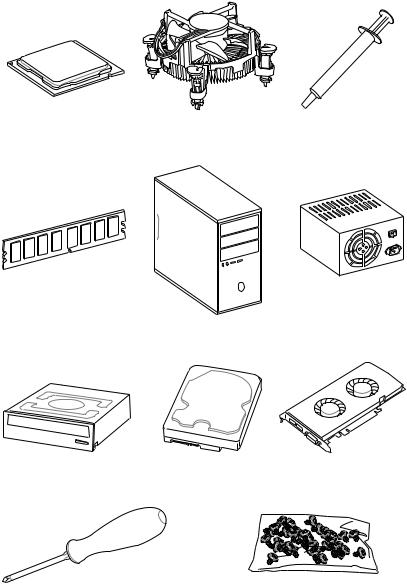
Quick Start
Preparing Tools and Components
Intel® LGA 1151 CPU |
CPU Fan |
Thermal Paste |
|
DDR4 Memory
Power Supply Unit
Chassis
SATA DVD Drive |
SATA Hard Disk Drive |
Graphics Card |
Phillips Screwdriver |
A Package of Screws |
Quick Start 3
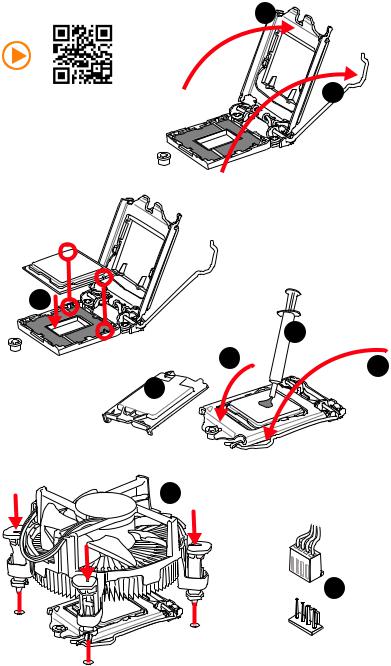
Installing a Processor |
2 |
|
http://youtu.be/bf5La099urI |
1 |
3
|
7 |
4 |
5 |
|
6

8
 9
9
4 Quick Start
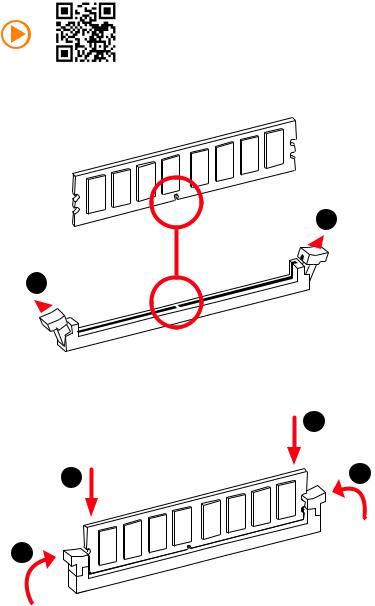
Installing DDR4 memory
http://youtu.be/T03aDrJPyQs
 1
1
1
|
2 |
2 |
3 |
3
Quick Start 5
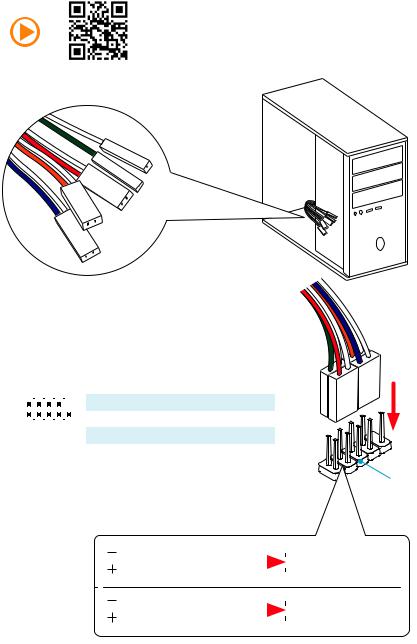
Connecting the Front Panel Header
http://youtu.be/DPELIdVNZUI
|
|
- |
|
|
|
LED |
|
|
LED+ |
POWER |
|
|
POWER |
||
|
LED |
|
|
SW |
HDD |
||
|
|
||
POWER |
|
|
|
SW |
|
|
|
RESET |
|
|
|
2 |
|
|
|
10 |
|
1 |
HDD LED + |
2 |
Power LED + |
||
|
|
|
|
|
|
|
|
||||
|
|
|
3 |
HDD LED - |
4 |
Power LED - |
|||||
|
|
|
|
|
|
|
|||||
|
|
|
|
|
|
|
|
|
|
|
|
|
|
|
|
|
|
|
5 |
Reset Switch |
6 |
Power Switch |
|
1 |
|
|
|
9 |
|
||||||
|
|
|
|
|
|
|
|
||||
JFP1 |
7 |
Reset Switch |
8 |
Power Switch |
|||||||
|
|
|
|
||||||||
|
|
|
|
|
|
|
|
||||
|
|
|
|
9 |
Reserved |
10 |
No Pin |
||||
|
|
|
|
|
|
|
|||||
|
|
|
|
|
|
|
|
|
|
|
|
RESETSW
HDDLED
|
HDD LED |
|
|
|
|
|
HDD LED - |
|
|
|
|
|
|
||
|
|
|
|
|
|
|
HDD LED + |
|
|
|
|
|
|
|
|
|
|
|
|
|
|
|
POWER LED - |
|
|
|
|
|
|
|
|
|
POWER LED |
|
|
|
|
|
POWER LED + |
|
|
|
|
|
|
|
6 Quick Start
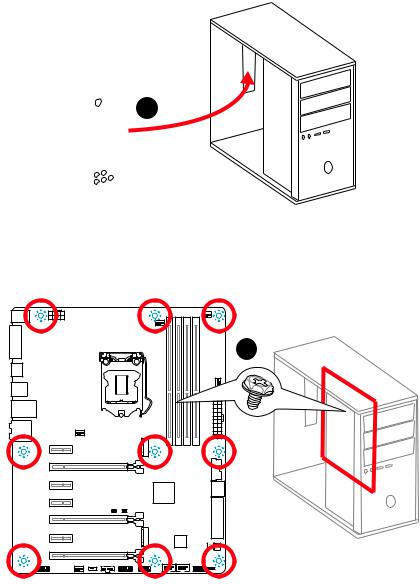
Installing the Motherboard
1
2
Quick Start 7
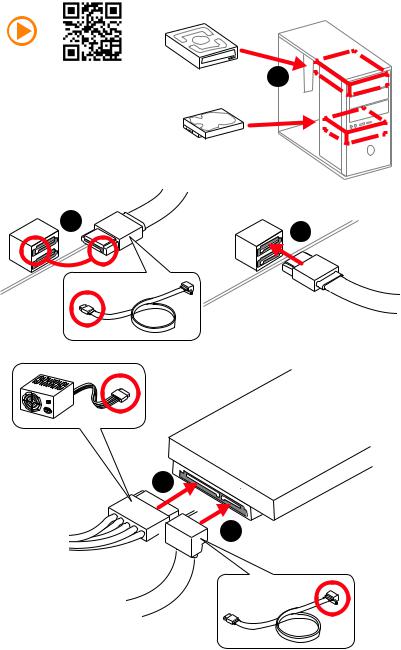
Installing SATA Drives
http://youtu.be/RZsMpqxythc |
1 |
|
2 |
3 |
|
5
 4
4
8 Quick Start
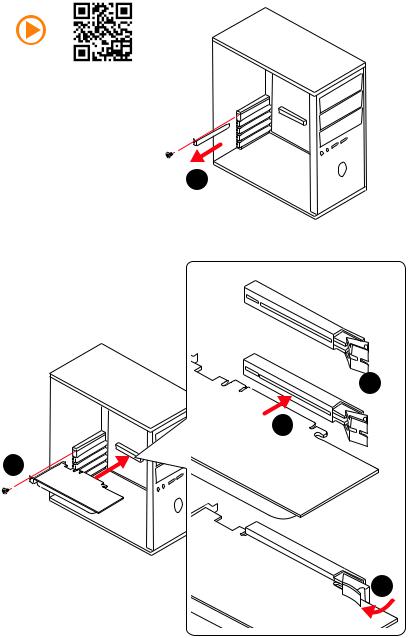
Installing a Graphics Card
http://youtu.be/mG0GZpr9w_A
1
 2
2
3
5
4
Quick Start 9
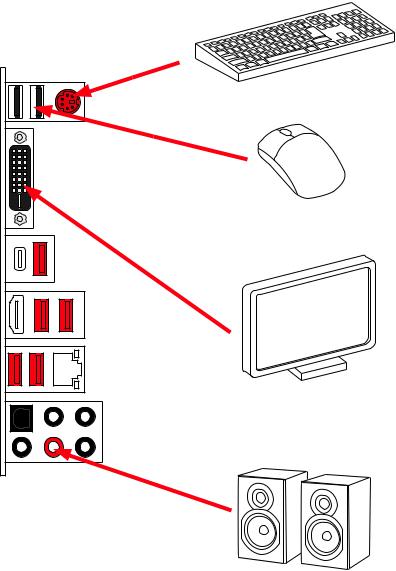
Connecting Peripheral Devices
10 Quick Start
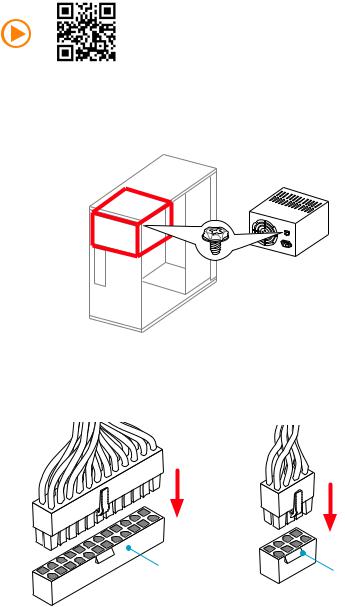
Connecting the Power Connectors
http://youtu.be/gkDYyR_83I4
ATX_PWR1 |
CPU_PWR1 |
|
Quick Start 11
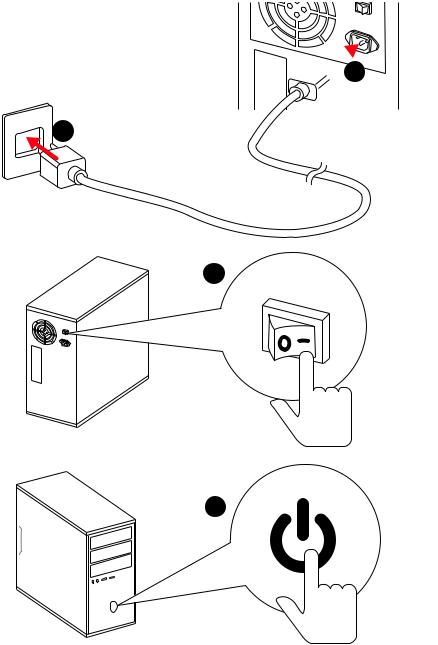
Power On
 1
1
2
3
4
12 Quick Start
Contents |
|
Unpacking.............................................................................................................. |
1 |
Safety Information................................................................................................. |
2 |
Quick Start ............................................................................................................. |
3 |
Preparing Tools and Components.......................................................................... |
3 |
Installing a Processor............................................................................................. |
4 |
Installing DDR4 memory ........................................................................................ |
5 |
Connecting the Front Panel Header....................................................................... |
6 |
Installing the Motherboard..................................................................................... |
7 |
Installing SATA Drives............................................................................................. |
8 |
Installing a Graphics Card ...................................................................................... |
9 |
Connecting Peripheral Devices ............................................................................ |
10 |
Connecting the Power Connectors....................................................................... |
11 |
Power On............................................................................................................... |
12 |
Specifications....................................................................................................... |
15 |
Block Diagram .................................................................................................... |
21 |
Rear I/O Panel ..................................................................................................... |
22 |
LAN Port LED Status Table................................................................................... |
22 |
Audio Ports Configuration .................................................................................... |
22 |
Realtek HD Audio Manager .................................................................................. |
23 |
Overview of Components .................................................................................... |
25 |
CPU Socket ........................................................................................................... |
27 |
DIMM Slots............................................................................................................ |
28 |
PCI_E1~7: PCIe Expansion Slots.......................................................................... |
29 |
SATA1~6: SATA 6Gb/s Connectors ....................................................................... |
31 |
SE1_43-SE2_65: SATAe Connectors .................................................................... |
31 |
M2_1~2: M.2 Slots (M-Key)................................................................................... |
32 |
CPU_PWR1, ATX_PWR1: Power Connectors ....................................................... |
35 |
JUSB1~2: USB 2.0 Connectors............................................................................. |
36 |
JUSB3: USB 3.1 Gen1 Connector ......................................................................... |
36 |
JFP1, JFP2: Front Panel Connectors ................................................................... |
37 |
JAUD1: Front Audio Connector ............................................................................ |
37 |
JTPM1: TPM Module Connector........................................................................... |
37 |
JCOM1: Serial Port Connector ............................................................................. |
38 |
JCI1: Chassis Intrusion Connector....................................................................... |
38 |
CPU_FAN1~2, SYS_FAN1~3: Fan Connectors...................................................... |
39 |
SLOW_1: Slow Mode Booting Switch.................................................................... |
40 |
Contents 13
JBAT1: Clear CMOS (Reset BIOS) Jumper ........................................................... |
40 |
LED Status Indicators.......................................................................................... |
41 |
LED Status Table................................................................................................... |
41 |
Debug Code LED................................................................................................... |
41 |
BIOS Setup........................................................................................................... |
45 |
Entering BIOS Setup............................................................................................. |
45 |
Resetting BIOS...................................................................................................... |
46 |
Updating BIOS....................................................................................................... |
46 |
Advanced Mode .................................................................................................... |
49 |
SETTINGS.............................................................................................................. |
50 |
Advanced............................................................................................................... |
50 |
Boot....................................................................................................................... |
56 |
Security................................................................................................................. |
57 |
Save & Exit............................................................................................................ |
58 |
OC.......................................................................................................................... |
59 |
M-FLASH .............................................................................................................. |
67 |
OC PROFILE.......................................................................................................... |
68 |
HARDWARE MONITOR.......................................................................................... |
69 |
Software Description........................................................................................... |
70 |
Installing Windows® 7/ 8.1/ 10.............................................................................. |
70 |
Installing Drivers .................................................................................................. |
70 |
Installing Utilities ................................................................................................. |
70 |
COMMAND CENTER ............................................................................................. |
71 |
LIVE UPDATE 6...................................................................................................... |
75 |
GAMING APP......................................................................................................... |
77 |
M-CLOUD .............................................................................................................. |
81 |
RAMDISK............................................................................................................... |
84 |
Killer Network Manager....................................................................................... |
85 |
Nahimic................................................................................................................. |
86 |
XSplit Gamecaster V2 ........................................................................................... |
88 |
Intel® Extreme Tuning Utility................................................................................ |
92 |
RAID Configuration.............................................................................................. |
93 |
Using Intel® Rapid Storage Technology Option ROM ........................................... |
93 |
Degraded RAID Array ........................................................................................... |
96 |
M.2 PCIe SSD RAID............................................................................................... |
98 |
Regulatory Notices............................................................................................ |
100 |
14 Contents
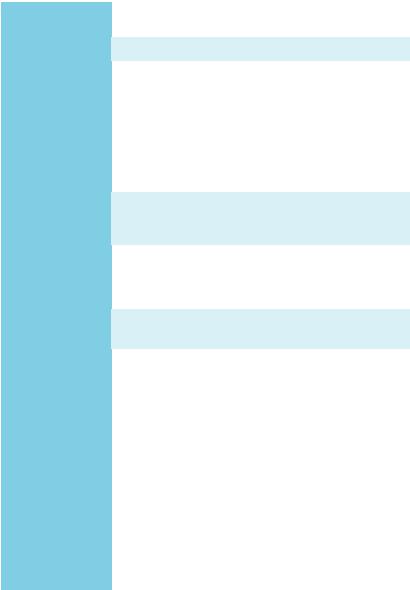
Specifications
CPU |
Supports 6th Gen Intel® Core™ i3/i5/i7 processors, and Intel® |
||
Pentium® and Celeron® processors for Socket LGA1151 |
|||
|
|||
Chipset |
Intel® Z170 Chipset |
||
|
y 4x DDR4 memory slots, support up to 64GB* |
||
|
|
Supports DDR4 3600(OC)/ 3200(OC)/ 3000(OC)/ 2800(OC)/ |
|
|
|
2600(OC)/ 2400/ 2133 MHz |
|
Memory |
y Dual channel memory architecture |
||
y |
Supports ECC, un-buffered memory |
||
|
|||
|
|
ECC UDIMM memory (non-ECC mode) |
|
|
y Supports Intel® Extreme Memory Profile (XMP) |
||
|
|
* For the latest information about memory, please visit http://www.msi.com |
|
|
|
||
|
y 3x PCIe 3.0 x16 slots (support x16, x8/x8, x8/x8/x4 or x8/ |
||
Expansion Slots |
|
x8/x1 modes) |
|
|
y 4x PCIe 3.0 x1 slots |
||
|
|
||
|
y 1x HDMI™ port, support a maximum resolution of |
||
Onboard Graphics |
|
4096x2160@24Hz, 2560x1600@60Hz |
|
y |
1x DVI-D port, support a maximum resolution of |
||
|
|||
|
|
1920x1200@60Hz |
|
|
|
||
Multi-GPU |
y Supports 3-Way AMD® CrossFire™ Technology |
||
y |
Supports 2-Way NVIDIA® SLI™ Technology |
||
|
|||
|
Intel® Z170 Chipset |
||
|
y 6x SATA 6Gb/s ports* (4 ports from SATAe ports) |
||
|
y 2x M.2 slots (Key M) |
||
|
|
Supports up to PCIe 3.0 x4 and SATA 6Gb/s |
|
|
|
Supports 2242/ 2260/ 2280 storage devices |
|
|
|
Supports PCIe 3.0 x4 NVMe Mini-SAS SSD with Turbo U.2 |
|
Storage |
|
Host Card** |
|
y |
2x SATAe ports (compatible with 4 SATA ports) |
||
|
|||
|
|
Supports up to PCIe 3.0 x2 |
|
|
y Supports Intel® Smart Response Technology for Intel |
||
|
|
Core™ processors*** |
|
|
|
* M.2, SATA and SATAe ports maximum support 1x M.2_PCIe + 6x SATAs or 1x |
|
|
|
M.2_SATA + 1x M.2_PCIe + 4x SATAs. Please refer to page 33 for M.2 slots |
|
|
|
with examples of various combination possibilities. |
|
|
|
** The Turbo U.2 Host Card is not included, please purchase separately. |
|
|
|
*** This function will be supported depend on the CPU. |
|
|
|
|
|
|
|
Continued on next page |
|
Specifications 15
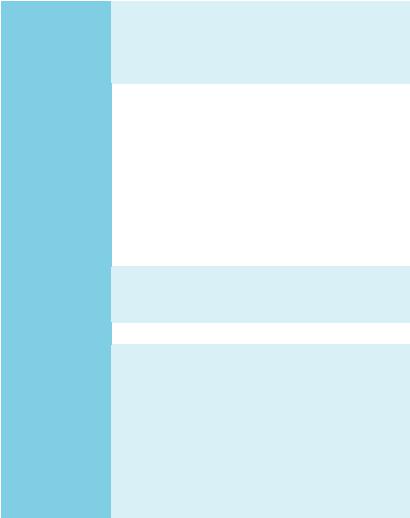
|
Continued from previous page |
|
|
|
|
|
Intel® Z170 Chipset |
|
|
y Supports RAID 0, RAID 1, RAID 5 and RAID 10 for SATA |
|
RAID |
storage devices |
|
|
y Supports RAID 0 and RAID 1 for M.2 PCIe storage devices* |
|
|
* M.2 PCIe RAID volume can be created with UEFI BIOS |
|
|
|
|
|
y ASMedia® ASM2142 Chipset |
|
|
1x USB 3.1 Gen2 (SuperSpeed USB 10Gbps) port on the |
|
|
back panel |
|
|
1x USB 3.1 Gen2 (SuperSpeed USB 10Gbps) Type-C port |
|
|
on the back panel |
|
USB |
y Intel® Z170 Chipset |
|
6x USB 3.1 Gen1 (SuperSpeed USB) ports (4 ports on the |
||
|
||
|
back panel, 2 ports available through the internal USB |
|
|
connector) |
|
|
6x USB 2.0 (High-speed USB) ports (2 ports on the |
|
|
back panel, 4 ports available through the internal USB |
|
|
connectors) |
|
|
|
|
|
y Realtek® ALC1150 Codec |
|
Audio |
y 7.1-Channel High Definition Audio |
|
|
y Supports S/PDIF output |
|
|
|
|
LAN |
1x Killer™ E2500 Gigabit LAN controller |
|
|
|
|
|
y 1x PS/2 keyboard/ mouse port |
|
|
y 2x USB 2.0 ports |
|
|
y 1x DVI-D port |
|
|
y 1x USB 3.1 Gen2 port |
|
Back Panel |
y 1x USB 3.1 Gen2 Type-C port |
|
Connectors |
y 4x USB 3.1 Gen1 ports |
|
|
y 1x HDMI™ port |
|
|
y 1x LAN (RJ45) port |
|
|
y 1x Optical S/PDIF OUT connector |
|
|
y 5x OFC audio jacks |
|
|
|
|
|
Continued on next page |
16 Specifications
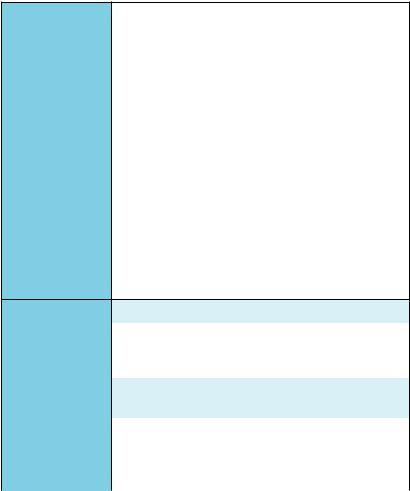
Continued from previous page
y1x 24-pin ATX main power connector
y1x 8-pin ATX 12V power connector
y6x SATA 6Gb/s connectors
y2x SATAe connectors
y2x USB 2.0 connectors (supports additional 4 USB 2.0 ports)
y1x USB 3.1 Gen1 connector (supports additional 2 USB 3.1 Gen1 ports)
y2x 4-pin CPU fan connectors
Internal Connectors y 3x 4-pin system fan connectors
y1x Front panel audio connector
y2x Front panel connectors
y1x TPM module connector
y1x Serial port connector
y1x Chassis Intrusion connector
y1x Slow mode switch
y1x Clear CMOS jumper
y1x 2-Digit Debug Code LED
I/O Controller |
NUVOTON NCT6793 Controller Chip |
|
|
|
|
|
y CPU/System temperature detection |
|
Hardware Monitor |
y CPU/System fan speed detection |
|
|
y CPU/System fan speed control |
|
|
|
|
Form Factor |
y ATX Form Factor |
|
y 12 in. x 9.6 in. (30.5 cm x 24.4 cm) |
||
|
||
|
|
|
|
y 1x 128 Mb flash |
|
BIOS Features |
y UEFI AMI BIOS |
|
y ACPI 5.0, PnP 1.0a, SM BIOS 2.8 |
||
|
||
|
y Multi-language |
|
|
|
|
|
Continued on next page |
Specifications 17
Continued from previous page
|
y Drivers |
|
y COMMAND CENTER |
|
y LIVE UPDATE 6 |
|
y FAST BOOT |
|
y SUPER CHARGER |
|
y GAMING APP |
|
y DRAGON EYE |
|
y M-CLOUD |
Software |
y RAMDISK |
|
y Killer Network Manager |
|
y Nahimic Audio |
|
y XSplit Gamecaster V2 |
|
y Intel® Extreme Tuning Utility |
|
y Norton™ Security |
|
y Google Chrome™ ,Google Toolbar, Google Drive |
|
y SteelSeries Engine 3 |
|
y CPU-Z MSI GAMING |
|
|
|
y AUDIO BOOST 3 |
|
Isolated Audio PCB |
|
EMI Shielding |
|
Dual Headphone Amplifiers |
|
High Quality Audio Capacitors |
|
Golden Audio Connectors |
|
y GAME BOOST |
|
Easy Overclocking |
|
y GAMING LAN |
Enthusiast GAMING |
Killer E2500 Ethernet |
Features |
Killer Network Manager |
|
EMI Shielding |
|
Electric Wave Surge |
|
y GAMING APP |
|
System Mode Switching: OC/Gaming/Silent |
|
Gaming Hotkey |
|
Gaming Mouse Control |
|
y Optimized Thermal Design |
|
Heat-pipe Direct Touch Technology |
|
Dual Touch Thermal Design |
|
|
|
Continued on next page |
18 Specifications
Continued from previous page
|
y Nahimic |
||
|
Sound Effect Equalizer |
||
|
Microphone Noise Reduction |
||
|
HD Audio Recorder |
||
|
y XSplit |
||
Enthusiast GAMING |
XSplit Gamecaster |
||
XSplit Broadcaster |
|||
Features |
y GAMING CERTIFIED |
||
|
|||
|
y WTFast GPN* |
||
|
2-Month Premium License |
||
|
Multi-Server Network Optimization |
||
|
Advanced Lag Spike & Disconnect Reduction |
||
|
* This offer is valid for a limited period only, for more information please visit |
||
|
www.msi.com |
||
|
|
||
|
y CLICK BIOS 5 |
||
|
EZ Mode & Advanced Mode Switching |
||
|
Board Explorer |
||
|
Hardware Monitor |
||
|
y MILITARY CLASS 5 |
||
|
Military Class Component |
||
|
Military Class Stability and Reliability |
||
|
ESD Protection |
||
|
EMI Protection |
||
MSI Exclusive |
Humidity Protection |
||
|
Circuit Protection |
||
Features |
|||
|
High Temperature Protection |
||
|
|||
|
Steel Armor PCIe Slots |
||
|
VGA Armor Slot |
||
|
y COMMAND CENTER |
||
|
System Monitor |
||
|
Smart Fan Control |
||
|
y RAMDISK |
||
|
y LIVE UPDATE 6 |
||
|
y M-CLOUD |
||
|
y CPU-Z MSI GAMING |
||
|
|
|
|
|
|
Continued on next page |
|
Specifications 19
Continued from previous page
|
y DDR4 Boost Support |
|
Dual-Channel DDR4 Memory Support |
|
Isolated DDR4 Circuit Design |
|
DDR4 XMP Ready |
|
Steel Armor Ready |
|
y PCI Express 3.0 Support |
|
2-Way Nvidia SLITM Support |
|
3-Way AMD CrossFireTM Support |
Specification |
y USB 3.1 Gen2 Ready |
Highlights |
USB 3.1 Gen2 (10 Gb/s) Type-C Ready |
|
USB 3.1 Gen2 (10 Gb/s) Type-A Ready |
|
y Twin Turbo M.2 Ready |
|
Dual M.2 RAID Support |
|
PCIe 3.0 x4 (32 Gb/s) Support |
|
PCIe / SATA Dual Mode Support |
|
y SATA Express Support |
|
y NVMe / AHCI Driver Support |
|
y U.2 Support (Optional) |
|
|
20 Specifications

Block Diagram
HDMI |
DVI-D |
x8 |
x16 |
|
PCI Express Bus |
|
|
2 x M.2 |
x4 |
|
|
|
|
2 x SATA Express |
x2 |
Switch |
|
||
(4 x SATA 6Gb/s) |
|
|
2 x SATA 6Gb/s |
|
|
6 x USB 3.1 Gen1 |
|
|
6 x USB 2.0 |
|
|
2 Channel DDR4 Memory
CPU
|
|
|
x1 |
|
PCIe x1 |
|
|
|
|
|
|
|
|
|
|
|
|
|
x1 |
|
PCIe x1 |
|
|
|
|
|
|
|
|
|
|
|
|
|
Switch |
x1 |
PCIe x1 |
|
|
|
|
|
|
|
|
||
|
DMI 3.0 |
PCI |
x1 |
|
PCIe x1 |
|
|
|
|
|
|
|
|||
ExpressPCI |
|
|
|
|
|
||
|
BusExpress |
x4 |
|
PCIe x4 |
|
|
|
|
|
|
|
|
|
||
|
|
|
|
|
|
|
|
Bus |
|
Z170 |
|
|
|
|
|
|
|
|
|
|
|
|
|
|
|
|
PCI Express Bus x2 |
ASMEDIA |
|
||
|
|
|
|
|
|
ASM2142 |
2 x USB 3.1 Gen2 |
|
|
|
|
|
|
|
|
LPC Bus
NV6793 |
Realtek |
Super I/O |
ALC1150 |
P/S2 Mouse / Keyboard |
Audio Jacks |
|
Block Diagram 21
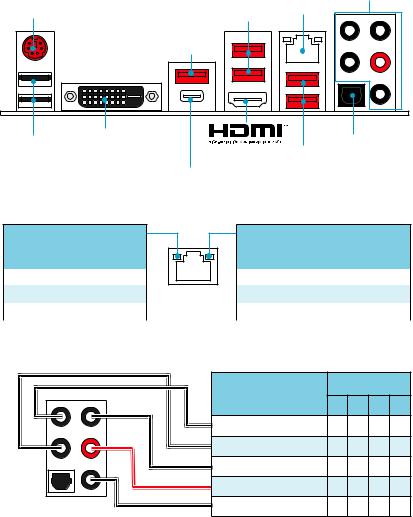
Rear I/O Panel
|
|
Audio Ports |
PS/2 |
USB 3.1 Gen1 |
LAN |
|
||
|
USB 3.1 Gen2 |
|
USB 2.0 |
DVI-D |
Optical S/PDIF-Out |
|
||
|
|
USB 3.1 Gen1 |
USB 3.1 Gen2 Type-C
LAN Port LED Status Table
Link/ Activity LED
Status |
Description |
|
|
Off |
No link |
|
|
Yellow |
Linked |
|
|
Blinking |
Data activity |
|
|
Speed LED
Status |
Description |
|
|
Off |
10 Mbps connection |
|
|
Green |
100 Mbps connection |
|
|
Orange |
1 Gbps connection |
|
|
Audio Ports Configuration
Audio Ports |
|
Channel |
|
||
2 |
4 |
6 |
8 |
||
|
|||||
Center/ Subwoofer Out |
|
|
● |
● |
|
Rear Speaker Out |
|
● |
● |
● |
|
Line-In/ Side Speaker Out |
|
|
|
● |
|
Line-Out/ Front Speaker Out |
● |
● |
● |
● |
|
Mic In |
|
|
|
|
|
(●: connected, Blank: empty) |
|
|
|||
22 Rear I/O Panel
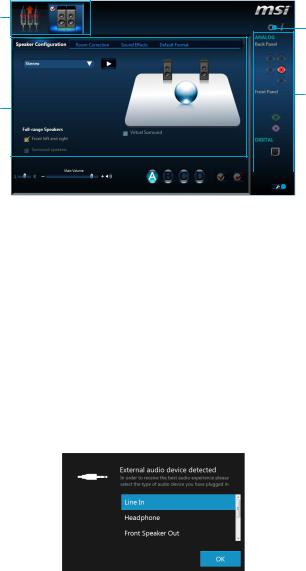
Realtek HD Audio Manager
After installing the Realtek HD Audio driver, the Realtek HD Audio Manager icon will appear in the system tray. Double click on this icon to launch.
Device
Selection Advanced
Settings
Jack Status
Application
Enhancement
Main Volume |
|
|
|
|
|
|
|
|
|
|
Connector |
|
|
|
|
|
|
|
|
||||
|
|
|
|
|
|
|
|
|
|
||
|
|
|
|
|
|
|
|
|
|
|
|
|
|
|
|
|
|
|
|
|
|
|
Strings |
|
|
|
|
|
|
Profiles |
|||||
|
|
|
|
|
|
||||||
yDevice Selection - allows you to select a audio output source to change the related options. The check sign indicates the devices as default.
yApplication Enhancement - the array of options will provide you a complete guidance of anticipated sound effect for both output and input device.
yMain Volume - controls the volume or balance the right/left side of the speakers that you plugged in front or rear panel by adjust the bar.
yProfiles - toggles between profiles.
yAdvanced Settings - provides the mechanism to deal with 2 independent audio streams.
yJack Status - depicts all render and capture devices currently connected with your computer.
yConnector Settings - configures the connection settings.
Auto popup dialog
When you plug into a device at an audio jack, a dialogue window will pop up asking you which device is current connected.
Each jack corresponds to its default setting as shown on the next page.
Rear I/O Panel 23
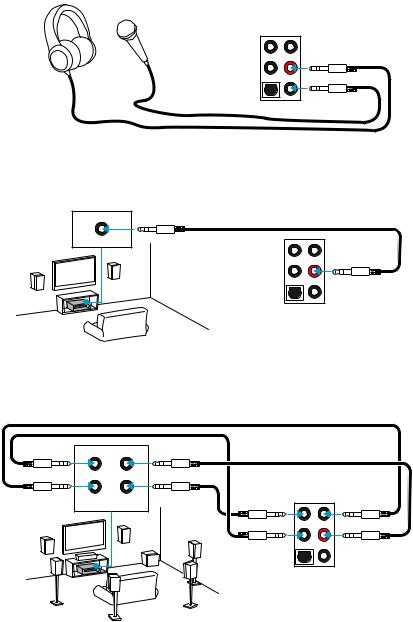
Audio jacks to headphone and microphone diagram
Audio jacks to stereo speakers diagram
AUDIO INPUT
Audio jacks to 7.1-channel speakers diagram
AUDIO INPUT
Rear |
Front |
Side |
Center/ |
|
Subwoofer |
24 Rear I/O Panel
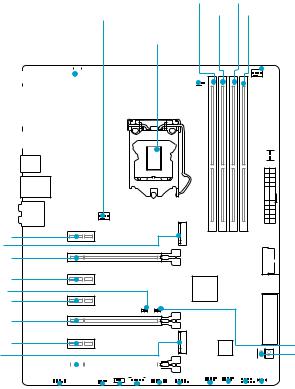
Overview of Components
PCI_E1
M2_1
PCI_E2
PCI_E3
JBAT1 PCI_E4
PCI_E5
PCI_E6
M2_2
PCI_E7
|
|
|
|
|
|
|
|
|
|
|
|
|
|
|
|
|
DIMMA1 DIMMB1 |
|||
|
|
|
|
|
|
|
|
SYS_FAN1 |
|
|
|
|
|
|
|
|
|
DIMMA2 DIMMB2 |
||
|
|
|
|
|
|
|
|
|
|
|
|
CPU_FAN1 |
||||||||
|
|
|
CPU_PWR1 |
CPU Socket |
|
|
|
|
CPU_FAN2 |
|||||||||||
|
|
|
|
|
|
|
|
|
||||||||||||
|
|
|
|
|
|
|
|
|
|
|
|
|
|
|
|
|
|
|
|
|
|
|
|
|
|
|
|
|
|
|
|
|
|
|
|
|
|
|
|
|
|
|
|
|
|
|
|
|
|
|
|
|
|
|
|
|
|
|
|
|
|
|
|
|
|
|
|
|
|
|
|
|
|
|
|
|
|
|
|
|
|
|
|
|
|
|
|
|
|
|
|
|
|
|
|
|
|
|
|
|
|
|
|
|
|
|
|
|
|
|
|
|
|
|
|
|
|
|
|
|
|
|
|
|
|
|
|
|
|
|
|
|
|
|
|
|
|
|
|
|
|
|
|
|
|
|
|
|
|
|
|
|
|
|
|
|
|
|
|
|
|
|
|
|
|
|
|
|
|
|
|
|
|
|
|
|
|
|
|
|
|
|
|
|
|
|
|
|

 SYS_FAN3
SYS_FAN3
 ATX_PWR1
ATX_PWR1
 JUSB3
JUSB3


 SATA1_2
SATA1_2
 SE1_43-SE2_65
SE1_43-SE2_65
JCI1
POST
|
|
|
|
|
|
|
|
|
|
|
|
|
|
|
|
|
|
|
|
|
|
|
|
|
|
|
|
|
|
|
|
|
|
|
|
|
|
|
|
|
|
|
|
|
|
|
|
|
|
|
|
|
|
|
|
|
|
|
|
|
|
|
|
|
|
|
|
|
|
|
|
|
|
|
|
|
|
|
|
|
|
|
|
|
|
|
|
|
|
|
|
|
|
|
|
|
|
|
|
|
|
|
|
|
|
|
|
|
|
|
|
|
|
|
|
|
|
|
|
|
|
|
|
|
|
|
|
|
|
|
|
|
|
|
|
|
|
|
|
|
|
|
|
|
|
|
|
|
|
|
|
|
|
|
|
|
|
|
|
|
|
|
|
|
|
|
|
|
|
|
|
|
|
|
|
|
|
|
|
|
|
|
|
|
|
|
|
|
|
|
|
|
|
|
|
|
|
|
|
|
|
|
|
|
|
|
|
|
|
|
|
|
|
|
|
|
|
|
|
|
|
|
|
|
|
|
|
|
|
|
|
|
|
|
|
|
|
|
|
|
|
|
|
|
|
|
|
|
|
|
|
|
|
|
|
|
|
|
|
|
|
|
|
|
|
|
|
|
|
|
|
|
|
|
|
|
|
|
|
|
|
|
|
|
|
|
|
|
|
|
|
|
|
|
|
|
|
|
|
|
|
|
|
|
|
|
|
|
JFP2 |
|||||
JAUD1 |
|
|
|
|
|
|
|
|
|
|
|
|
|
|
|
|
|
|
|
|
|
|
JFP1 |
|||||||||||||||||||||||||||||||||||||||
|
|
|
|
|
|
|
|
|
|
|
|
SYS_ |
FAN2 |
|
|
|
|
|
|
|
|
|
|
|
|
|
|
|
|
JUSB1 |
||||||||||||||||||||||||||||||||
|
|
|
|
|
|
|
|
|
|
|
|
|
|
SLOW_1 |
|
|
|
|
|
|
|
|
|
|
JUSB2 |
|||||||||||||||||||||||||||||||||||||
|
|
|
|
|
|
|
|
|
|
|
|
|
|
|
|
|
|
JTBT1* |
|
JCOM1 |
||||||||||||||||||||||||||||||||||||||||||
|
|
|
|
|
|
|
|
|
|
|
|
|
|
|
|
|
|
|
|
|
|
|
|
|
JTPM1 |
|
|
|
|
|
|
|
|
|
|
|
|
|
|
|
|
|
|
|
|
|
|
|
|
|
|
|
|
|
|
|
||||||
* JTBT1 is used to connect a specific card.
Overview of Components 25
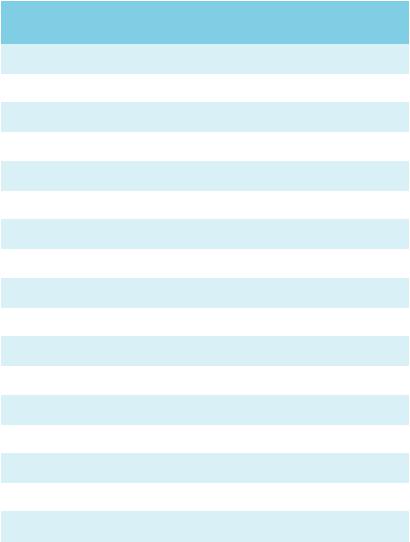
Component Contents
Port Name |
Port Type |
Page |
|
|
|
CPU_FAN1~2, SYS_FAN1~3 |
Fan Connectors |
39 |
|
|
|
CPU Socket |
LGA1151 CPU Socket |
27 |
|
|
|
DIMMA1~2, DIMMB1~2 |
DIMM Slots |
28 |
|
|
|
JAUD1 |
Front Audio Connector |
37 |
|
|
|
JBAT1 |
Clear CMOS (Reset BIOS) Jumper |
40 |
|
|
|
JCI1 |
Chassis Intrusion Connector |
38 |
|
|
|
JCOM1 |
Serial Port Connector |
38 |
|
|
|
JFP1, JFP2 |
Front Panel Connectors |
37 |
|
|
|
CPU_PWR1, ATX_PWR1 |
Power Connectors |
35 |
|
|
|
JTPM1 |
TPM Module Connector |
37 |
|
|
|
JUSB1~2 |
USB 2.0 Connectors |
36 |
|
|
|
JUSB3 |
USB 3.1 Gen1 Connector |
36 |
|
|
|
M2_1~2 |
M.2 Slots (M-Key) |
32 |
|
|
|
PCI_E1~7 |
PCIe Expansion Slots |
29 |
|
|
|
SATA1~6 |
SATA 6Gb/s Connectors |
31 |
|
|
|
SE1_43-SE2_65 |
SATAe Connectors |
31 |
|
|
|
SLOW_1 |
Slow Mode Booting Switch |
40 |
|
|
|
26 Overview of Components
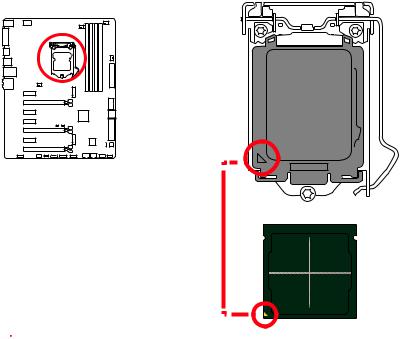
CPU Socket
Introduction to the LGA 1151 CPU
The surface of the LGA 1151 CPU has two notches and a golden triangle to assist in correctly lining up the CPU for motherboard placement. The golden triangle is the Pin 1 indicator.
 Important
Important
yAlways unplug the power cord from the power outlet before installing or removing the CPU.
yPlease retain the CPU protective cap after installing the processor. MSI will deal with Return Merchandise Authorization (RMA) requests if only the motherboard comes with the protective cap on the CPU socket.
yWhen installing a CPU, always remember to install a CPU heatsink. A CPU heatsink is necessary to prevent overheating and maintain system stability.
yConfirm that the CPU heatsink has formed a tight seal with the CPU before booting your system.
yOverheating can seriously damage the CPU and motherboard. Always make sure the cooling fans work properly to protect the CPU from overheating. Be sure to apply an even layer of thermal paste (or thermal tape) between the CPU and the heatsink to enhance heat dissipation.
yWhenever the CPU is not installed, always protect the CPU socket pins by covering the socket with the plastic cap.
yIf you purchased a separate CPU and heatsink/ cooler, Please refer to the documentation in the heatsink/ cooler package for more details about installation.
yThis motherboard is designed to support overclocking. Before attempting to overclock, please make sure that all other system components can tolerate overclocking. Any attempt to operate beyond product specifications is not recommended. MSI® does not guarantee the damages or risks caused by inadequate operation beyond product specifications.
Overview of Components 27
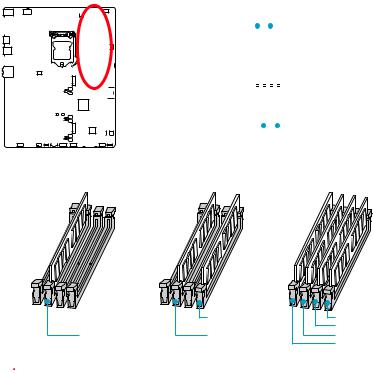
DIMM Slots
|
|
|
|
|
|
|
|
|
|
|
|
|
|
|
|
|
|
|
|
|
|
|
|
|
|
|
|
|
|
|
|
|
|
|
|
|
|
|
|
|
|
|
|
|
|
|
|
|
|
|
|
|
|
|
|
|
|
|
|
|
|
|
|
|
|
DIMMA1 |
|
|
|
DIMMB1 |
|
|
|||
|
|
|
|
|
|
|
|
|
|
|
|
|
|
|
|
|
|
|
|
|
|
|
|
|
|
|
|
|
|
|
|
|
|
|
|
|
|
|
|
|
|
|
|
|
|
|
|
|
|
|
|
|
|
|
|
|
|
|
|
|
|
|
|
|
|
|
|
|
|
|
|
|
|
|
|
|
|
|
|
|
|
|
|
|
|
|
|
|
|
|
|
|
|
|
|
|
|
|
|
|
|
|
|
|
|
|
|
|
|
|
|
|
|
|
|
|
|
|
|
|
|
|
|
|
|
|
|
|
|
|
|
|
|
|
|
|
|
|
Channel A |
|
|
|
Channel B |
||||||||
|
|
|
|
|
|
|
|
|
|
|
|
|
|
|
|
|
|
|
|
|
|
|
|
|
|
|
|
|
|
|
|
|
|
|
|
|
|
|
|
|
|
|
|
|
|
|
|
|
|
|
|
|
|
|
|
|
|
|
|
|
|
|
|
|
|
|
|
|
|
|
|
|
|
|
|
|
|
|
|
|
|
|
|
|
|
|
|
|
|
|
|
|
|
|
|
|
|
|
|
|
|
|
|
|
|
|
|
|
|
|
|
|
|
|
|
|
|
|
|
|
|
|
|
|
|
|
|
|
|
|
|
|
|
|
|
|
|
|
|
|
|
|
|
|
|
|
|
||||
|
|
|
|
|
|
|
|
|
|
|
|
|
|
|
|
|
|
|
|
|
|
|
|
|
|
|
|
DIMMA2 |
|
|
DIMMB2 |
|
|
||||
|
|
|
|
|
|
|
|
|
|
|
|
|
|
|
|
|
|
|
|
|
|
|
|
|
|
|
|
|
|
|
|
|
|
|
|
|
|
Memory module installation recommendation
|
DIMMB2 |
DIMMB2 |
|
|
DIMMB1 |
DIMMA2 |
DIMMA2 |
DIMMA2 |
|
|
DIMMA1 |
 Important
Important
yAlways insert memory modules in the DIMMA2 slot first.
yDue to chipset resource usage, the available capacity of memory will be a little less than the amount of installed.
yBased on Intel CPU specification, the Memory DIMM voltage below 1.35V is suggested to protect the CPU.
yPlease note that the maximum capacity of addressable memory is 4GB or less for 32-bit Windows OS due to the memory address limitation. Therefore, we
recommended that you to install 64-bit Windows OS if you want to install more than 4GB memory on the motherboard.
ySome memory may operate at a lower frequency than the marked value when overclocking due to the memory frequency operates dependent on its Serial Presence Detect (SPD). Go to BIOS and find the Memory Try It! to set the memory frequency if you want to operate the memory at the marked or at a higher frequency.
yIt is recommended to use a more efficient memory cooling system for full DIMMs installation or overclocking.
yThe stability and compatibility of installed memory module depend on installed CPU and devices when overclocking.
28 Overview of Components
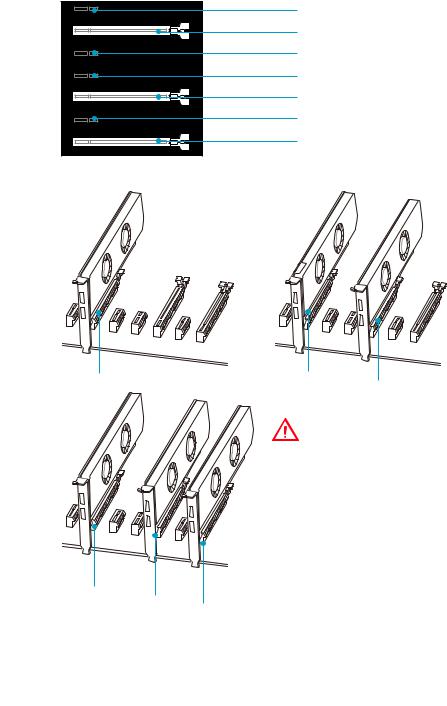
PCI_E1~7: PCIe Expansion Slots
PCI_E1: PCIe 3.0 x1
PCI_E2: PCIe 3.0 x16/ x8
PCI_E3: PCIe 3.0 x1
PCI_E4: PCIe 3.0 x1
PCI_E5: PCIe 3.0 x8
PCI_E6: PCIe 3.0 x1
PCI_E7: PCIe 3.0 x4/ x1
Multiple graphics cards installation recommendation
x16 |
x8 |
x8 |
|
|
|
|
|
Important |
|
|
|
|
y PCI_E7 will only run x1 mode, when an |
|
|
|
|
extension card is installed in PCI_E3/ |
|
|
|
|
PCI_E4/ PCI_E6 slot. |
|
|
|
|
y For a single PCIe x16 expansion |
|
|
|
|
card installation with optimum |
|
|
|
|
performance, using the PCI_E2 slot is |
|
|
|
|
recommended. |
|
|
|
|
y When adding or removing expansion |
|
|
|
|
cards, always turn off the power supply |
|
|
|
|
and unplug the power supply power |
|
x8 |
|
|
cable from the power outlet. Read the |
|
x8 |
x4 |
expansion card’s documentation to |
||
|
||||
|
|
|
check for any necessary additional |
hardware or software changes.
Overview of Components 29
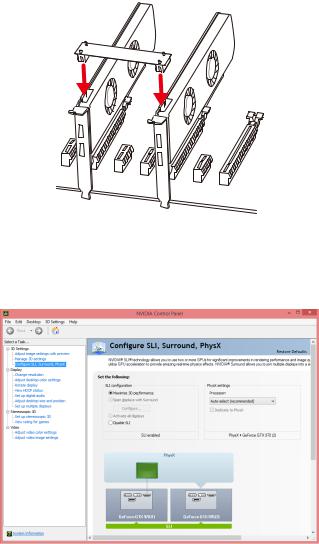
Installing SLI graphics cards
For power supply recommendations for SLI configurations, please refer to the user guide of your graphics card to make sure you meet all the system requirements.
To install SLI graphics cards:
1.Turn off your computer and disconnect the power cord, install two graphics cards into the PCI_E2 and PCI_E5 slots.
2.Connect the two cards together using the SLI Bridge Connector.
3.Connect all PCIe power connectors of the graphics cards.
4.Reconnect the power cord, power up the computer and install the drivers and software included in your graphics card package.
5.Right-click the Windows desktop and select NVIDIA Control Panel from the menu, click on Configure SLI, Surround, PhysX in the left task pane and select Maximize 3D performance in the SLI configuration menu, and then click Apply.
30 Overview of Components
