MSI P4MAM2-V User Manual [fr]

FCC-B Radio Frequency Interference Statement
This equipment has been tested and found to comply with the limits for a class B digital device, pursuant to part 15 of the FCC rules. These limits are designed to provide reasonable protection against harmful interference when the equipment is operated in a commercial environment. This equipment generates, uses and can radiate radio frequency energy and, if not installed and used in accordance with the instruction manual, may cause harmful interference to radio communications. Operation of this equipment in a residential area is likely to cause harmful interference, in which case the user will be required to correct the interference at his own expense.
Notice 1
The changes or modifications not expressly approved by the party responsible for compliance could void the user’s authority to operate the equipment.
Notice 2
Shielded interface cables and A.C. power cord, if any, must be used in order to comply with the emission limits. VOIR LA NOTICE D’NSTALLATION AVANT DE RACCORDER AU RESEAU.
Micro-Star International
MS-7095
This device complies with Part 15 of the FCC Rules. Operation is subject to the following two conditions:
(1)this device may not cause harmful interference, and
(2)this device must accept any interference received, including interference that may cause undesired
operation
G52-M7095X1
i
Copyright Notice
The material in this document is the intellectual property of MICRO-STAR INTERNATIONAL. We take every care in the preparation of this document, but no guarantee is given as to the correctness of its contents. Our products are under continual improvement and we reserve the right to make changes without notice.
Trademarks
All trademarks are the properties of their respective owners.
AMD, Athlon™ Athlon™XP, Thoroughbred™ and Duron™ are registered trademarks of AMD Corporation. Intel® and Pentium® are registered trademarks of Intel Corporation.
PS/2 and OS® 2 are registered trademarks of International Business Machines Corporation. Microsoft® is a registered trademark of Microsoft Corporation. Windows® 98/2000/NT/XP are registered trademarks of Microsoft Corporation.
NVIDIA, the NVIDIA logo, DualNet, and nForce are registered trademarks or trademarks of NVIDIA Corporation in the United States and/or other countries.
Netware® is a registered trademark of Novell, Inc.
Award® is a registered trademark of Phoenix Technologies Ltd.
AMI® is a registered trademark of American Megatrends Inc.
Kensington and MicroSaver are registered trademarks of the Kensington Technology Group.
PCMCIA and CardBus are registered trademarks of the Personal Computer Memory Card International Association.
Revision History
Revision |
Revision History |
Date |
V1.0 |
First released of Multi-language version for PCB 1.x |
October 2004 |
|
with chipsets VIA® VT8751A (P4M266A) & VT8237 (R) |
|
ii
Safety Instructions
1.Always read the safety instructions carefully.
2.Keep this User Manual for future reference.
3.Keep this equipment away from humidity.
4.Lay this equipment on a reliable flat surface before setting it up.
5.The openings on the enclosure are for air convection hence protects the equipment from overheating. Do not cover the openings.
6.Make sure the voltage of the power source and adjust properly 110/220V before connecting the equipment to the power inlet.
7.Place the power cord such a way that people can not step on it. Do not place anything over the power cord.
8.Always Unplug the Power Cord before inserting any add-on card or module.
9.All cautions and warnings on the equipment should be noted.
10.Never pour any liquid into the opening that could damage or cause electrical shock.
11.If any of the following situations arises, get the equipment checked by a service personnel:
-The power cord or plug is damaged.
-Liquid has penetrated into the equipment.
-The equipment has been exposed to moisture.
-The equipment does not work well or you can not get it work according to User Manual.
-The equipment has dropped and damaged.
-The equipment has obvious sign of breakage.
12.Do not leave this equipment in an environment unconditioned, storage temperature above 60° C (140°F), it may damage the equipment.
CAUTION: Danger of explosion if battery is incorrectly replaced. Replace only
with the same or equivalent type recommended by the manufacturer.
iii
|
Table of Content |
English..................................................................... |
1 |
Deutsch.................................................................... |
15 |
Français................................................................... |
31 |
................................................................... |
45 |
................................................................... |
59 |
....................................................................... |
73 |
iv

Introduction
Thank you for choosing the P4MAM2-V Series (MS-7095 v1.X) micro ATX mainboard. The P4MAM2-V Series is based on VIA ® VT8751A (P4M266A) & VT8237(R) chipsets for optimal system efficiency. Designed to fit the advanced Intel ® Pentium ® 4/Celeron(D) processors in 478 pin package, the P4MAM2-V Series delivers a high performance and professional desktop platform solution.
Layout
Top: Mouse |
Bottom: Keyboard |
Top: Parallel Port
Bottom: |
COM Port |
VGA Port |
USB
Ports JPW1
ATX1
Top: LAN Jack
Middle/Bottom:
USB Ports
JCOM 2
T: Line-In
M: Line-Out
B: Mic
CD_IN1
BIOS
W83697HF
Winbond
JAUDIO1



 JCASE1 Codec
JCASE1 Codec
CNR1
CFAN1


|
|
|
|
|
|
|
|
|
|
|
DIMM1 |
|
|
|
|
|
|
|
|
|
|
|
DIMM2 |
|
|
|
|
|
|
|
|
|
|
|
|
|
|
|
|
|
|
|
|
|
|
||
|
|
|
|
|
|
|
|
|
|
|
|||||||||||||
|
|
|
|
|
|
|
|
||||||||||||||||
|
|
|
|
|
|
|
|
||||||||||||||||
|
|
|
|
|
|
|
|
||||||||||||||||
|
|
|
|
|
|
|
|
||||||||||||||||
|
|
|
|
|
|
|
|
||||||||||||||||
|
|
|
|
|
|
|
|
||||||||||||||||
|
|
|
|
|
|
|
|
||||||||||||||||
|
|
|
|
|
|
|
|
||||||||||||||||
|
|
|
|
|
|
|
|
||||||||||||||||
|
|
|
|
|
|
|
|
||||||||||||||||
|
|
|
|
|
|
|
|
|
|
|
|
|
|
|
|
|
|
|
|
|
|
|
|
|
|
|
|
|
|
|
|
|
|
|
|
|
|
|
|
|
|
|
|
|
|
|
|
|
|
|
|
|
|
|
|
|
|
|
|
|
|
|
|
|
|
|
|
|
|
|
|
IDE 2
VIA |
|
|
|
VT8751A |
|
IDE1 |
|
|
|
|
|
AGP Slot |
|
|
|
PCI Slot 1 |
|
SFAN1 |
|
|
|
|
|
|
|
BATT |
|
PCI Slot 2 |
|
+ |
JFP1JFP2 |
|
VIA |
JP1 JBAT1 |
|
PCI Slot 3 |
VT8237(R) |
|
|
FDD 1 |
JUSB1 JUSB2 |
|
|
|
|
||
1

Specifications
CPU
Supports Intel ® Pentium 4/Celeron (D) (Socket 478) processor up to 3.06GHz. (For the latest information about CPU, please visit http://www.msi.com.tw/program/products/mainboard/mbd/pro_mbd_cpu_support.php )
Chipset
VIA ® VT8751A (P4M266A) chipset (664 BGA)
-64bit P4 processors FSB I/F (533MHz).
-64bit DDR SDRAM memory I/F (200/266MHz).
-32bit AGP I/F (66MHz) for 4x/2x mode.
-8bit V-Link I/F (66MHz) with peak bandwidth of 266MB/s. VIA ® VT8237(R) chipset (487 BGA)
-Integrated Hardware Sound Blaster/Direct Sound AC97 audio.
-Ultra DMA 66/100/133 master mode PCI EIDE controller.
-ACPI & PC2001 compliant enhanced power management.
-Supports USB2.0 up to 8 ports.
Main Memory
Supports four memory banks using two 184-pin DDR DIMM.
Supports up to 2GB PC2100/PC1600 DDR SDRAMs.
Supports 2.5v DDR SDRAM.
(For the updated supporting memory modules, please visit http://www.msi.com.tw/program/products/mainboard/mbd/pro_mbd_trp_list.php )
Slots
One AGP (Accelerated Graphics Port) 4x slot (supports 1.5v only). Three PCI 2.2 32-bit PCI bus slots (support 3.3v/5v PCI bus interface). One CNR (Communication Network Riser) slot.
On-Board IDE
An IDE controller on the VIA ® VT8237(R) Chipset provides IDE HDD/CD-ROM with PIO, Bus Master and Ultra DMA 33/66/100/133 operation modes. Can connect up to four IDE devices.
2
On-Board Peripherals
On-Board Peripherals include:
-1 floppy port supports 2 FDDs with 360K, 720K, 1.2M, 1.44M and 2.88Mbytes.
-1 serial port (COM 1).
-1 parallel port supports SPP/EPP/ECP mode.
-8 USB 2.0 ports (Rear * 4/ Front * 4).
-1 audio (Line-In/Line-Out/Mic) port.
-1 RJ45 LAN jack.
-1 VGA port.
-1 JCOM2 pin header.
-2 IDE ports support 4 IDE devices.
Audio
AC97 link controller integrated in VT8237(R). VIA ® VT1617A 6-channel software audio codec. - Compliance with AC97 v2.3 spec.
LAN
VIA ® VT6103L 10/100 Mb/s phy.
-Supports 10Mb/s and 100Mb/s auto-negotiation operation.
-Compliance with PCI v2.2 and PC99 standard.
-Supports ACPI power management.
BIOS
The mainboard BIOS provides “Plug & Play” BIOS which detects the peripheral devices and expansion cards of the board automatically.
The mainboard provides a Desktop Management Interface (DMI) function which records your mainboard specifications.
Dimension
Micro-ATX Form Factor: 243 mm x 189mm.
Mounting
6 mounting holes.
3
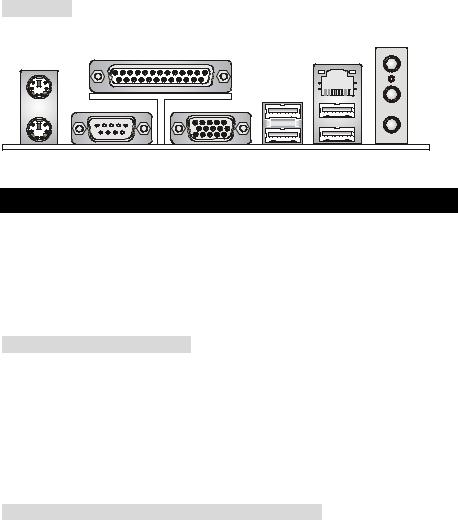
Rear Panel
The back panel provides the following connectors:
Mouse |
Parallel Port |
LAN |
|
||
|
Line In |
|
|
|
|
|
USB Ports |
Line Out |
|
|
|
Mic In |
Keyboard |
COM port |
VGA port |
USB Ports |
Hardware Setup
This chapter tells you how to install the CPU, memory modules, and expansion cards, as well as how to setup the jumpers on the mainboard. It also provides the instructions on connecting the peripheral devices, such as the mouse, keyboard, etc. While doing the installation, be careful in holding the components and follow the installation procedures.
Central Processing Unit: CPU
The mainboard supports Intel Pentium 4/Celeron(D) processor in the 478 pin package. The mainboard uses a CPU socket called PGA478 for easy CPU installation. When you are installing the CPU, make sure the CPU has a heat sink and a cooling fan attached on the top to prevent overheating. If you do not find the heat sink and cooling fan, contact your dealer to purchase and install them before turning on the computer. (For the latest information about CPU, please visit http://www.msi.com.tw/program/products/mainboard/mbd/pro_mbd_cpu_support.php )
Example of CPU Core Speed Derivation Procedure
If |
CPU Clock |
= |
133MHz |
|
Core/Bus ratio |
= |
23 |
then |
CPU core speed |
= |
Host Clock x Core/Bus ratio |
|
|
= |
133MHz x 23 |
|
|
= |
3.06 GHz |
4
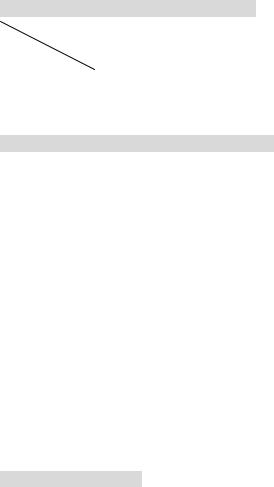
Memory Speed/CPU FSB Support Matrix
Memory |
DDR 200 |
DDR 266 |
|
FSB |
|||
|
|
||
|
|
|
|
400 MHz |
OK |
OK |
|
533 MHz |
OK |
OK |
CPU Installation Procedures for Socket 478
1.Please turn off the power and unplug the power cord before installing the CPU.
2.Pull the lever sideways away from the socket. Make sure to raise the lever up to a 90-degree angle.
3.Look for the gold arrow. The gold arrow should point towards the lever pivot. The CPU can only fit in the correct orientation.
4.If the CPU is correctly installed, the pins should be completely embedded into the socket and can not be seen. Please note that any violation of the correct installation procedures may cause permanent damages to your mainboard.
5.Press the CPU down firmly into the socket and close the lever. As the CPU is likely to move while the lever is being closed, always close the lever with your fingers pressing tightly on top of the CPU to make sure the CPU is properly and completely embedded into the socket.
Installing the CPU Fan
As processor technology pushes to faster speeds and higher performance, thermal management becomes increasingly important. To dissipate heat, you need to attach the CPU cooling fan and heatsink on top of the CPU. Follow the instructions below to install the Heatsink/Fan:
1.Locate the CPU and its retention mechanism on the motherboard.
2.Position the heatsink onto the retention mechanism.
3.Mount the fan on top of the heatsink. Press down the fan until its four clips get wedged in the holes of the retention mechanism.
4.Press the two levers down to fasten the fan. Each lever can be pressed down in only ONE
5
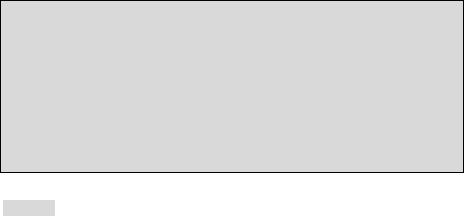
direction.
5.Connect the fan power cable from the mounted fan to the 3-pin fan power connector on the board.
MSI Reminds You...
Overheating…
Overheating will seriously damage the CPU and system, always make sure the cooling fan can work properly to protect the CPU from overheating.
Replacing the CPU…
While replacing the CPU, always turn off the ATX power supply or unplug the power supply’s power cord from grounded outlet first to ensure the safety of CPU.
Memory
The mainboard provides two 184-pin unbuffered DDR200/DDR266 DDR SDRAM, and supports the memory size up to 2GB. To operate properly, at least one DIMM module must be installed. (For the updated supporting memory modules, please visit http://www.msi.com.tw/program/products/mainboard/mbd/pro_mbd_trp_list.php )
Install at least one DIMM module on the slots. Memory modules can be installed on the slots in any order. You can install either singleor double-sided modules to meet your own needs.
Installing DDR Modules
1.The DDR DIMM has only one notch on the center of module. The module will only fit in the right orientation.
2.Insert the DIMM memory module vertically into the DIMM slot. Then push it in until the golden finger on the memory module is deeply inserted in the socket.
3.The plastic clip at each side of the DIMM slot will automatically close.
6
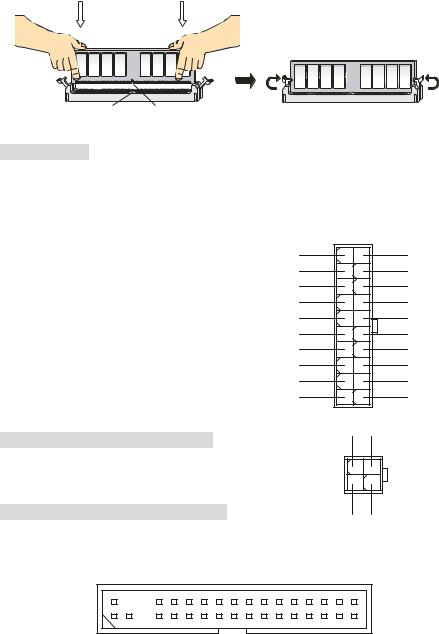
Volt Notch
Power Supply
The mainboard supports ATX power supply for the power system. Before inserting the power supply connector, always make sure that all components are installed properly to ensure that no damage will be caused. A 300W or above power supply is suggested.
12V
ATX 20-Pin Power Connector: ATX1 |
|
5V_SB |
|
|
|
PW_OK |
|
This connector allows you to connect to an ATX power |
|||
GND |
|||
|
|
||
supply. To connect to the ATX power supply, make sure |
5V |
||
the plug of the power supply is inserted in the proper |
GND |
||
5V |
|||
orientation and the pins are aligned. Then push down |
|||
GND |
|||
|
|
3.3V |
|
the power supply firmly into the connector. |
3.3V |
||
ATX 12V Power Connector: JPW1
This 12V power connector is used to provide power to the CPU.
10 |
20 |
|
|
|
5V |
|
|
5V |
|
|
-5V |
|
|
GND |
|
|
GND |
|
|
GND |
|
|
PS_ON |
|
|
GND |
|
|
-12V |
|
|
3.3V |
1 |
11 |
|
GND |
12V |
|
1 3
Floppy Disk Drive Connector: FDD1
2 |
4 |
GND |
12V |
The mainboard provides a standard floppy disk drive connector that supports 360K, 720K, 1.2M, 1.44M and 2.88M floppy disk types.
7
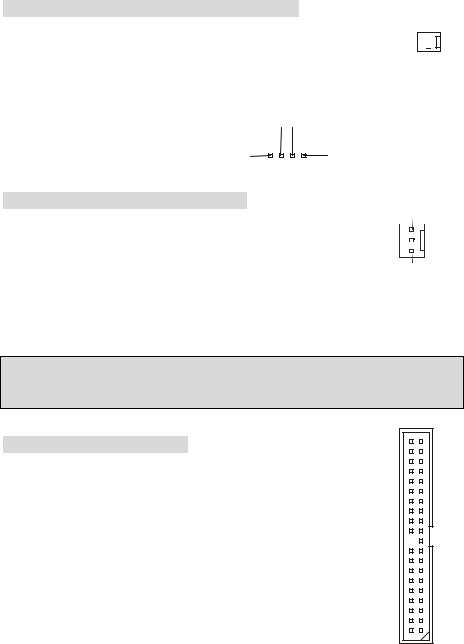
Chassis Intrusion Switch Connector: JCASE1
This connector is connected to 2-pin connector chassis switch. If the Chassis is open, the switch will be short. The system will record this status. To clear the warning, you must enter the BIOS setting and clear the status.
GND 
 CINTRU
CINTRU 

|
|
|
|
|
|
GND |
|||||
CD-In Connector: CD_IN1 |
|
||||||||||
|
|
|
|
|
|
|
|
|
|
|
|
|
|
|
|
|
|
|
|
|
|
|
|
The connector is for CD-ROM audio connector. R |
|
|
|
|
|
|
|
|
|
L |
|
|
|
|
|
|
|
|
|
|
|||
|
|
|
|
|
|
|
|
|
|
|
|
|
|
|
|
|
|
|
|
|
|
|
|
Fan Power Connectors: CFAN1/SFAN1
SENSOR
The CFAN1 (processor fan) and SFAN1 (system fan) support system cooling
fan with +12V. They support three-pin head connector. When connecting the |
+12V |
|
|
|
|||
|
|
|
|
wire to the connectors, always take note that the red wire is the positive and |
|
GND |
|
|
|
|
|
should be connected to the +12V, the black wire is Ground and should be |
|
|
|
connected to GND. |
|
|
|
MSI Reminds You...
Always consult the vendors for proper CPU cooling fan.
IDE Connectors: IDE1 & IDE2
The mainboard has a 32-bit Enhanced PCI IDE and Ultra DMA 33/66/100/133 controller that provides PIO mode 0~4, Bus Master, and Ultra DMA 33/66/100/133 function. You can connect up to four hard disk drives, CD-ROM, 120MB Floppy and other devices.
The first hard drive should always be connected to IDE1. IDE1 can connect a Master and a Slave drive. You must configure second hard drive to Slave mode by setting the jumper accordingly. IDE2 can also connect a Master and a Slave drive.
8
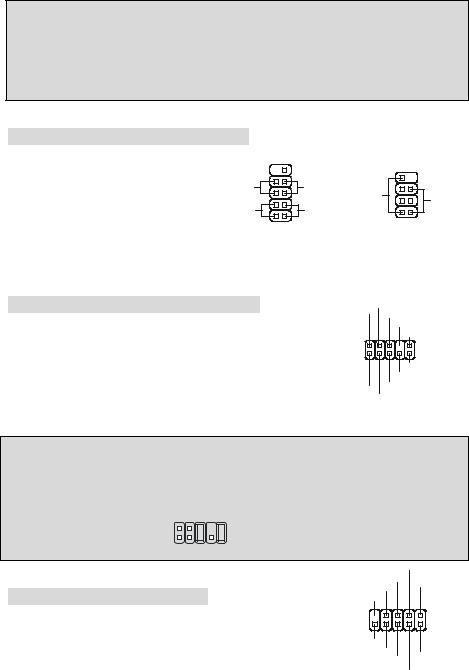
MSI Reminds You...
If you install two hard disks on cable, you must configure the second drive to Slave mode by setting its jumper. Refer to the hard disk documentation supplied by hard disk vendors for jumper setting instructions.
Front Panel Connectors: JFP1 & JFP2
The mainboard provides two front panel connectors for electrical connection to the front panel switches and LEDs. JFP1 is compliant with Intel Front Panel I/O Connectivity Design Guide.
10 |
9 |
|
8 |
7 |
|
|
|
||
Power |
Reset |
|
|
|
Switch |
Switch |
Speaker |
|
Power |
|
|
|
||
Power |
HDD |
|
|
LED |
|
|
|
||
LED |
LED |
|
2 1 |
|
2 |
1 |
|
||
|
|
|
||
JFP1 |
|
JFP2 |
||
Front Panel Audio Connector: JAUDIO1
The front panel audio connector allows you to connect to the front panel audio and is compliant with Intel ® Front Panel I/O Connectivity Design Guide.
AUD_VCC
AUD_GND AUD_RET_R
|
KEY |
|
AUD_RET_L |
2 |
10 |
1 |
9 |
|
AUD_FPOUT_L |
|
NC |
AUD_MIC |
AUD_FPOUT_R |
|
AUD_MIC_BIAS
MSI Reminds You...
If you do not want to connect to the front audio header, pins 5 & 6, 9 & 10 have to be jumpered in order to have signal output directed to the rear audio ports. Otherwise, the Line-Out connector on
2 |
1 0 |
the back panel will not function. 1 |
9 |
Front USB Connector: JUSB1/2
The mainboard provides two standard USB 2.0 pin header JUSB1 & JUSB2. USB 2.0 technology increases data transfer rate up to a maximum throughput of 480Mbps, which is 40 times faster than USB
|
|
USB0- |
|
|
USB0+ |
VCC |
|
|
GND |
|
|
|
|
|
|
|
KEY |
|
|
9 |
|
|
1 |
10 |
|
|
2 |
|
NC |
|
|
|
GND |
|
VCC |
|
USB1+ |
||
|
|
||
|
|
USB1- |
|
9

1.1, and is ideal for connecting high-speed USB interface peripherals such as USB HDD, digital cameras, MP3 players, printers, modems and the like.
Serial Port Connector: JCOM2
|
|
|
|
|
|
|
|
|
1 |
2 |
|
|
|
||
|
The mainboard offers another serial port JCOM2. It is 16550A high speed |
|
|
|
|
||||||||||
|
communication port that sends/receives 16 bytes FIFOs. The MSI JCOM2 |
|
|
|
|
||||||||||
|
cable is optional. |
|
|
|
|
|
|
9 |
10 |
|
|
|
|||
|
|
|
|
|
|
|
|
|
|
|
|
|
|
||
|
|
|
|
|
|
|
|
|
|
|
|
|
|
|
|
|
PIN |
SIGNAL |
DESCRIPTION |
PIN |
SIGNAL |
DESCRIPTION |
|
|
|
|
|||||
|
|
|
|
|
|
|
|
|
|
|
|
|
|
|
|
|
1 |
DCD |
Data Carry Detect |
2 |
SIN |
Serial in or receive data |
|||||||||
|
3 |
SOUT |
Receive Data Transmit |
4 |
DTR |
Serial out or transmit data |
|
||||||||
|
5 |
GND |
Data |
6 |
DSR |
Data Set Ready |
|
|
|
|
|||||
|
7 |
RTS |
Request To Send Ring |
8 |
CTS |
Clear To Send |
|
|
|
|
|||||
|
9 |
RI |
Indicate |
10 |
X |
X |
|
|
|
|
|||||
|
|
|
|
|
|
|
|
|
|
|
|
|
|
|
|
|
|
|
|
|
|
|
|
|
3 |
|
|
3 |
|
||
|
Clear CMOS Jumper: JBAT1 |
|
|
|
|
|
|
||||||||
|
|
|
|
|
|
|
|
||||||||
|
|
|
|
|
|
|
|
|
|
|
|
|
|||
|
There is a CMOS RAM on board that has a power |
|
|
1 |
|
|
1 |
|
|
1 |
|
||||
|
|
|
|
Keep Data |
Clear Data |
||||||||||
(Default)
supply from external battery to keep the system
configuration data. With the CMOS RAM, the system can automatically boot OS every time it is turned on. If you want to clear the system configuration data, use the JBAT1 (Clear CMOS Jumper) to clear data. Follow the instructions below to clear the data:
MSI Reminds You...
You can clear CMOS by shorting 2-3 pin while the system is off. Then return to 1-2 pin position. Avoid clearing the CMOS while the system is on; it will damage the mainboard.
CPU Support Jumper: JP1
This jumper specifies the mainboard’s support for |
3 |
3 |
|
1 |
1 |
||
1 |
|||
locked or some unlocked CPU. |
Locked CPU |
Unlocked CPU |
|
|
(Default) |
|
10
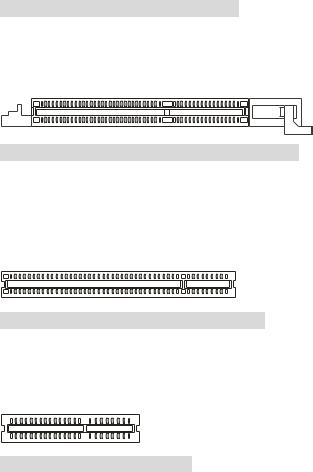
AGP (Accelerated Graphics Port) Slot
The AGP slot allows you to insert the AGP graphics card. AGP is an interface specification designed for the throughput demands of 3D graphics. It introduces a 66MHz, 32-bit channel for the graphics controller to directly access main memory. The mainboard supports 4x AGP card.
PCI (Peripheral Component Interconnect) Slots
The PCI slots allow you to insert the expansion cards to meet your needs. When adding or removing expansion cards, make sure that you unplug the power supply first. Meanwhile, read the documentation for the expansion card to make any necessary hardware or software settings for the expansion card, such as jumpers, switches or BIOS configuration.
CNR (Communication Network Riser) Slot
The CNR slot allows you to insert the CNR expansion cards. CNR is a specially designed network, audio, or modem riser card for ATX family motherboards. Its main processing is done through software and controlled by the motherboard chipset.
PCI Interrupt Request Routing
The IRQ, abbreviation of interrupt request line and pronounced I-R-Q, are hardware lines over which devices can send interrupt signals to the microprocessor. The PCI IRQ pins are typically connected to the PCI bus INT A# ~ INT D# pins as follows:
|
Order1 |
Order2 |
Order3 |
Order4 |
PCI Slot 1 |
INT A# |
INT B# |
INT C# |
INT D# |
PCI Slot 2 |
INT B# |
INT C# |
INT D# |
INT A# |
PCI Slot 3 |
INT C# |
INT D# |
INT A# |
INT B# |
11

BIOS Setup
Power on the computer and the system will start POST (Power On Self Test) process. When the message below appears on the screen, press <DEL> key to enter Setup.
If the message disappears before you respond and you still wish to enter Setup, restart the system by turning it OFF and On or pressing the RESET button. You may also restart the system by simultaneously pressing <Ctrl>, <Alt>, and <Delete> keys.
Main Page
Standard CMOS Features
Use this menu for basic system configurations, such as time, date etc.
Advanced BIOS Features
Use this menu to setup the items of Award special enhanced features.
Advanced Chipset Features
Use this menu to change the values in the chipset registers and optimize your system performance.
Integrated Peripherals
Use this menu to specify your settings for integrated peripherals.
Power Management Setup
Use this menu to specify your settings for power management.
PNP/PCI Configurations
This entry appears if your system supports PnP/PCI.
H/W Monitor
This entry shows the status of your CPU, fan, warning for overall system status.
Frequency/Voltage Control
Use this menu to specify your settings for frequency/voltage control.
12
Load Optimized Defaults
Use this menu to load the default values set by the mainboard manufacturer specifically for optimal performance of the mainboard.
BIOS Setting Password
Use this menu to set BIOS setting Password.
Save & Exit Setup
Save changes to CMOS and exit setup.
Exit Without Saving
Abandon all changes and exit setup.
13
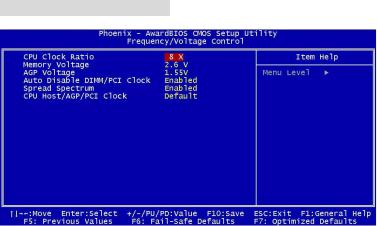
Frequency/Voltage Control
CPU Clock Ratio
End users can overclock the processor (only if the processor supports so) by specifying the CPU ratio (clock multiplier) in this field.
Memory Voltage
Adjusting the DDR voltage can increase the DDR speed. Any changes made to this setting may cause a stability issue, so changing the DDR voltage for long-term purpose is NOT recommended.
AGP Voltage
AGP voltage is adjustable in the field, allowing you to increase the performance of your AGP display card when overclocking, but the stability may be affected. Setting options: 1.5V to 1.8V at 0.05V increment.
Auto Disable DIMM/PCI Clock
This item is used to auto detect the PCI slots. When set to Enabled, the system will remove (turn off) clocks from empty PCI slots to minimize the electromagnetic interference (EMI).
Spread Spectrum
When the motherboard’s clock generator pulses, the extreme values (spikes) of the pulses creates EMI (Electromagnetic Interference). The Spread Spectrum function reduces the EMI generated by modulating the pulses so that the spikes of the pulses are reduced to flatter curves. If you do not have any EMI problem, leave the setting at Disabled for optimal system stability and performance. But if you are plagued by EMI, set to Enabled for EMI reduction. Remember to disable Spread Spectrum if you are overclocking because even a slight jitter can introduce a temporary boost in clock speed which may just cause your overclocked processor to lock up.
CPU Host/AGP/PCI Clock
Use this item to select the appropriate clock frequency of the CPU host/AGP/PCI bus.
14
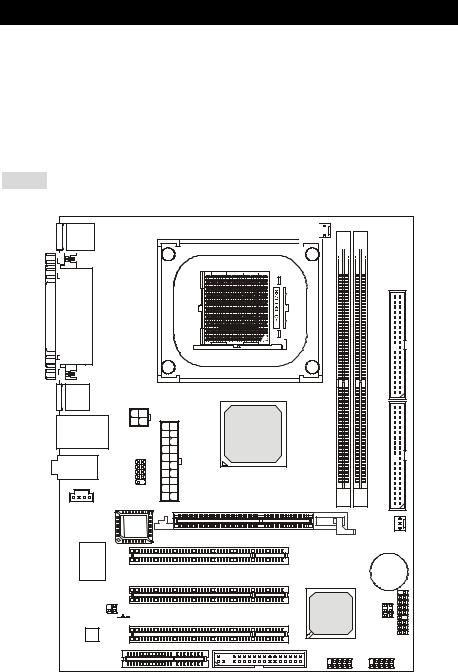
Einleitung
Danke, dass Sie das P4MAM2-V Series (MS-7095 v1.X) Mikro ATX Mainboard erworben haben. Das P4MAM2-V Series basiert auf den VIA ® VT8751A (P4M266A) und VT8237(R) Chipsätzen und ermöglicht so ein optimales und effizientes System. Entworfen um die fortschrittlichen Intel ® Pentium ® 4 /Celeron(D) Prozessoren mit 478 Pins aufzunehmen, stellt das P4MAM2-V Series die ideale Lösung zum Aufbau eines professionellen Hochleistungsdesktopsystems dar.
Layout
Top: Mouse |
Bottom: Keyboard |
Top: Parallel Port
Bottom: |
COM Port |
VGA Port |
USB
Ports JPW1
ATX1
Top: LAN Jack
Middle/Bottom:
USB Ports
JCOM 2
T: Line-In
M: Line-Out
B: Mic
CD_IN1
BIOS
W83697HF
Winbond
JAUDIO1



 JCASE1 Codec
JCASE1 Codec
CNR1
CFAN1


|
|
|
|
|
|
|
|
|
|
|
DIMM1 |
|
|
|
|
|
|
|
|
|
|
|
DIMM2 |
|
|
|
|
|
|
|
|
|
|
|
|
|
|
|
|
|
|
|
|
|
|
||
|
|
|
|
|
|
|
|
|
|
|
|||||||||||||
|
|
|
|
|
|
|
|
||||||||||||||||
|
|
|
|
|
|
|
|
||||||||||||||||
|
|
|
|
|
|
|
|
||||||||||||||||
|
|
|
|
|
|
|
|
||||||||||||||||
|
|
|
|
|
|
|
|
||||||||||||||||
|
|
|
|
|
|
|
|
||||||||||||||||
|
|
|
|
|
|
|
|
||||||||||||||||
|
|
|
|
|
|
|
|
||||||||||||||||
|
|
|
|
|
|
|
|
||||||||||||||||
|
|
|
|
|
|
|
|
||||||||||||||||
|
|
|
|
|
|
|
|
|
|
|
|
|
|
|
|
|
|
|
|
|
|
|
|
|
|
|
|
|
|
|
|
|
|
|
|
|
|
|
|
|
|
|
|
|
|
|
|
|
|
|
|
|
|
|
|
|
|
|
|
|
|
|
|
|
|
|
|
|
|
|
|
IDE 2
VIA |
|
|
|
VT8751A |
|
IDE1 |
|
|
|
|
|
AGP Slot |
|
|
|
PCI Slot 1 |
|
SFAN1 |
|
|
|
|
|
|
|
BATT |
|
PCI Slot 2 |
|
+ |
JFP1JFP2 |
|
VIA |
JP1 JBAT1 |
|
PCI Slot 3 |
VT8237(R) |
|
|
FDD 1 |
JUSB1 JUSB2 |
|
|
|
|
||
15

Spezifikationen
CPU
Unterstützt Intel ® Pentium 4/Celeron (D) (Sockel 478) Prozessoren mit bis zu 3.06GHz. (Um die neuesten Informationen zu unterstützten Prozessoren zu erhalten, besuchen Sie bitte http://www.msi.com.tw/program/products/mainboard/mbd/pro_mbd_cpu_support.php )
Chipsatz
VIA ® VT8751A (P4M266A) Chipsatz (664 BGA)
-64 Bit P4 Prozessoren FSB Schnittstelle (533MHz).
-64 Bit DDR SDRAM Schnittstelle (200/266MHz).
-32 Bit AGP Schnittstelle (66MHz) in den Modi 4x/2x.
-8 Bbit V-Link Schnittstelle (66MHz) mit Spitzenbandbreite von 266MB/s. VIA ® VT8237(R) Chipsatz (487 BGA)
-Integrierte Hardware Sound Blaster/ Direct Sound AC97 Audiolösung.
-Ultra DMA 66/100/133 PCI EIDE Kontroller, der Betrieb im Master Modus unterstützt
-erweiterte Stromsparfunktionalität gemäß ACPI und PC2001
-Unterstützt USB2.0 mit bis zu 8 Anschlüssen.
Hauptspeicher
Unterstützt vier Speicherbänke für zwei 184-pin DDR DIMMs.
Unterstützt den Speicherausbau auf bis zu 2GB PC2100/PC1600 DDR SDRAMs. Unterstützt 2.5V DDR SDRAMs.
(Um den letzten Stand bezüglich der unterstützten Speichermodule zu erhalten, besuchen Sie bitte http://www.msi.com.tw/program/products/mainboard/mbd/pro_mbd_trp_list.php )
Schnittstellen
Eine AGP (Accelerated Graphics Port) 4x Schnittstelle (unterstützt nur 1.5V). Drei PCI 2.2 32-Bit PCI Bus Sockel (3.3V/5V PCI Bus unterstützt).
Ein CNR (Communication Network Riser) Sockel.
On-Board IDE
Der im VIA ® VT8237(R) Chipsatz enthaltene IDE Kontroller bietet für den Festplattenund CD-ROM-Zugriff PIO, Bus Mastering und Betrieb mit Ultra DMA 33/66/100/133. Bis zu vier IDE Geräte anschließbar.
16
Peripherieanschlüsse onboard
hierzu gehören:
-1 Anschluss für zwei Diskettenlaufwerke mit 360 KB, 720 KB, 1,2 MB, 1,44 MB oder 2,88 MB.
-1 Serielle Schnittstelle (COM 1).
-1 Parallele Schnittstelle, die die Betriebsmodi SPP/EPP/ECP unterstützt.
-8 USB 2.0 Anschlüsse (4 hintere/ 4 vordere).
-1 Satz Audioanschlüsse (Eingang/ Ausgang/ Mikrofon).
-1 RJ45 LAN Buchse.
-1 VGA Anschluss.
-1 serielle Schnittstelle JCOM2, ausgeführt als Stiftleiste.
-2 IDE Anschlüsse, die bis zu 4 IDE Geräte unterstützen.
Audio
In den VT8237(R) integrierter AC97 Anschlusskontroller.
VIA ® VT1617A 6-Kanal Software Audio Codec.
- Erfüllt die Anforderungen der Spezifikation AC97 V2.3.
LAN
VIA ® VT6103L 10/100 MB/s PHY.
-Unterstützt Betrieb mit 10Mb/s oder 100Mb/s, automatisch gewählt.
-Entspricht den Standards PCI V2.2 und PC99.
-Unterstützt ACPI Stromsparfunktionalität.
BIOS
Das Mainboard-BIOS verfügt über “Plug & Play”-Funktionalität, mit der angeschlossene Peripheriegeräte und Erweiterungskarten automatisch erkannt werden.
Das Mainboard stellt ein Desktop - Management - Interface (DMI) zur Verfügung, welches automatisch die Spezifikationen Ihres Mainboards aufzeichnet.
Abmessungen
MikroATX Form Faktor: 243 mm x 189mm.
Montage
6 Montagebohrungen.
17
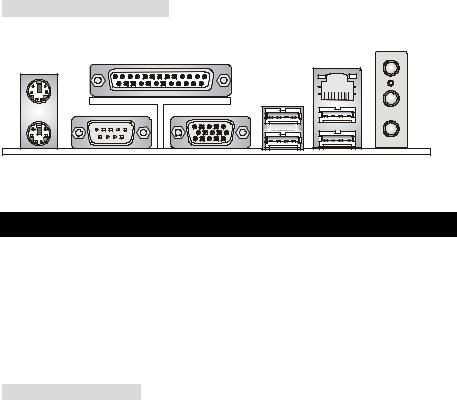
Hinteres Anschlusspaneel |
|
|
|
Das hintere Panel verfügt über folgende Anschlüsse: |
|
||
Maus |
Parallel Port |
|
LAN |
|
|
||
|
|
Line In |
|
|
|
|
|
|
|
USB Ports |
Line Out |
|
|
|
Mic In |
Tastatur |
Serieller Anschluss |
VGA Anschluss |
USB Ports |
Hardware Setup
Dieses Kapitel informiert Sie darüber, wie Sie die CPU, Speichermodule und Erweiterungskarten einbauen, des weiteren darüber, wie die Steckbrücken auf dem Mainboard gesetzt werden. Zudem bietet es Hinweise darauf, wie Sie Peripheriegeräte anschließen, wie z.B. Maus, Tastatur, usw. Handhaben Sie die Komponenten während des Einbaus vorsichtig und halten Sie sich an die vorgegebene Vorgehensweise beim Einbau.
Hauptprozessor: CPU
Das Mainboard unterstützt Intel Pentium 4 / Celeron(D) Prozessoren mit 478 Pins. Hierbei setzt das Mainboard den CPU Sockel PGA478 ein, um den CPUEinbau zu erleichtern. Achten Sie beim Einbau bitte darauf, dass die CPU immer mit einem Kühlkörper mit aktivem Prozessorlüfter versehen sein muss, um Überhitzung zu vermeiden. Verfügen Sie über keinen Kühlkörper mit aktivem Prozessorlüfter, setzen Sie sich bitte mit Ihrem Händler in Verbindung, um einen solchen zu erwerben und danach zu installieren, bevor Sie Ihren Computer anschalten.
(Um die neuesten Informationen zu unterstützten Prozessoren zu erhalten, besuchen Sie bitte http://www.msi.com.tw/program/products/mainboard/mbd/pro_mbd_cpu_support.php)
18
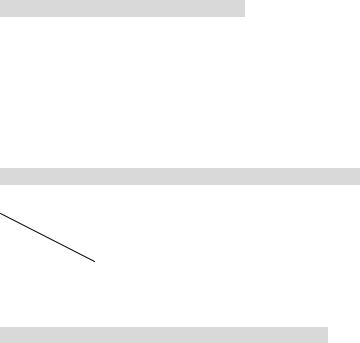
Beispiel zur Ermittlung des Kerntaktes
Wenn |
externer CPU-Takt |
= |
133 MHz |
Kern-/Systemtaktmultiplikator |
= |
23 |
|
dann ist |
Kerntakt |
= externer CPU-Takt x Kern/Sytemtaktmultiplikator |
|
|
|
= |
133 MHz x 23 |
|
|
= |
3,06 GHz |
Tabelle Speichergeschwindigkeit/ unterstützter CPU FSB
Speicher |
DDR 200 |
DDR 266 |
|
FSB |
|||
|
|
||
|
|
|
|
400 MHz |
OK |
OK |
|
533 MHz |
OK |
OK |
Vorgehensweise beim CPU-Einbau beim Sockel 478
1.Bitte schalten Sie das System aus und ziehen Sie den Netzstecker, bevor Sie die CPU einbauen.
2.Ziehen Sie den Hebel leicht seitlich weg vom Sockel, heben Sie ihn danach bis zu einem Winkel von 90° an.
3.Machen Sie den goldenen Pfeil ausfindig, er sollte auf das Hebelgelenk zeigen. Die CPU passt nur in der korrekten Ausrichtung.
4.Ist die CPU korrekt installiert, sollten die Pins an der Unterseite vollständig versenkt und nicht mehr sichtbar sein. Beachten Sie bitte, dass jede Abweichung von der richtigen Vorgehensweise beim Einbau Ihr Mainboard dauerhaft beschädigen kann.
5.Drücken Sie die CPU fest in den Sockel und drücken Sie den Hebel wieder nach unten bis in seine Ursprungsstellung. Da die CPU während des Schließens des Hebels dazu neigt, sich zu bewegen, sichern Sie diese bitte während des Vorgangs durch permanenten Fingerdruck von oben, um sicherzustellen, dass die CPU richtig und vollständig im Sockel sitzt.
19
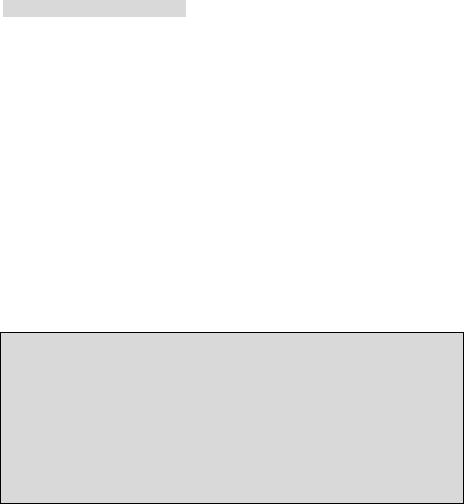
Installation des CPU Kühlers
Mit dem Fortschritt der Prozessortechnologie, der zu immer höheren Geschwindigkeiten und Leistungen führt, wird Temperaturkontrolle immer wichtiger. Um die Hitze abzuleiten, müssen Sie einen CPU-Kühler mit Lüfter auf der CPU installieren. Befolgen Sie zur Installation des Kühlers die folgenden Anweisungen:
1.Machen Sie die CPU und ihren Rückhaltemechanismus auf dem Motherboard ausfindig.
2.Platzieren Sie den Kühlkörper auf dem Rückhaltemechanismus.
3.Setzen Sie den Lüfter auf den Kühlkörper. Pressen Sie den Lüfter nach unten, bis seine vier Klammern in den Löchern des Rückhaltemechanismus einrasten. Drücken Sie die zwei Hebel herab, um den Lüfter zu befestigen. Jeder Hebel kann nur in EINER Richtung herabgedrückt werden.
4.Verbinden Sie das Stromkabel des montierten Lüfters mit dem 3-poligen Stromanschluss auf dem Board.
MSI weist darauf hin...
Überhitzung …
Überhitzung beschädigt die CPU und das System nachhaltig, stellen Sie stets eine korrekte Funktionsweise des CPU Kühlers sicher, um die CPU vor Überhitzung zu schützen. Auswechseln der CPU …
Stellen Sie während eines CPU-Wechsels immer sicher, dass das ATX Netzteil ausgeschaltet ist und ziehen Sie zuerst den Netzstecker, um die Unversehrtheit Ihrer CPU zu gewährleisten.
20
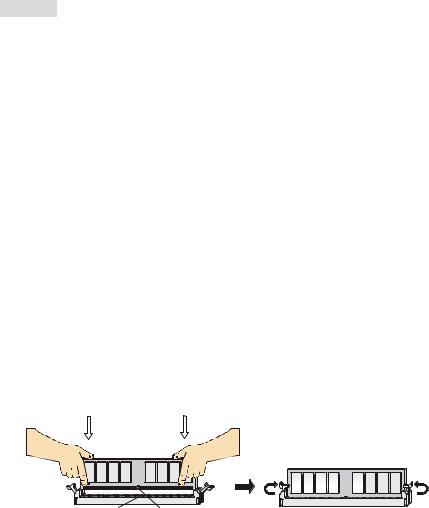
Speicher
Das Mainboard bietet Platz für zwei ungepufferte 184-Pin DDR200/DDR266 DDR SDRAMs und unterstützt den Speicherausbau auf bis zu 2GB. Um einen ordnungsgemäßen Betrieb zu ermöglichen, muss mindestens ein DIMMSpeichermodul eingesetzt sein.
(Um den letzten Stand bezüglich der unterstützten Speichermodule zu erhalten, besuchen Sie bitte http://www.msi.com.tw/program/products/mainboard/mbd/pro_mbd_trp_list.php)
Setzen Sie mindestens ein Speichermodul in einen Stecksockel. Die Speichermodule können in beliebiger Reihenfolge eingesetzt werden. Gemäß Ihren Anforderungen können Sie entweder einoder doppelseitige Module verwenden .
Vorgehensweise beim Einbau von DDR Modulen
1.DDR DIMMs haben nur eine Kerbe in der Mitte des Moduls. Sie passen nur in einer Richtung in den Sockel.
2.Setzen Sie den DIMMSpeicherbaustein senkrecht in den DIMMSockel, dann drücken Sie ihn hinein, bis die goldenen Kontakte tief im Sockel sitzen.
3.Die Plastikklammern an den Seiten des DIMMSockels schließen sich automatisch.
Volt Kerbe
21

Stromversorgung
Das Mainboard unterstützt zur Stromversorgung ATX Netzteile. Bevor Sie den Netzteilstecker einstecken, stellen Sie stets sicher, dass alle Komponenten ordnungsgemäß eingebaut sind, um Schäden auszuschließen. Es wird ein Netzteil mit 300W oder mehr empfohlen.
ATX 20-Pin Stromanschluss: ATX1
Hier können Sie ein ATX Netzteil anschließen. Wenn Sie die Verbindung herstellen, stellen Sie sicher, dass der Stecker in der korrekten Ausrichtung eingesteckt wird und die Pins ausgerichtet sind. Drücken Sie dann den Netzteilstecker fest in den Steckersockel.
12V
5V_SB
PW_OK
GND
5V
GND
5V
GND
3.3V
3.3V
10 |
20 |
|
5V |
|
5V |
|
-5V |
|
GND |
|
GND |
|
GND |
|
PS_ON |
|
GND |
|
-12V |
|
3.3V |
1 |
11 |
ATX 12V Stromanschluss: JPW1
GND 12V
Dieser 12V Stromanschluss wird verwendet, um die CPU mit Strom zu versorgen.
Anschluss des Diskettenlaufwerks: FDD1
1 3
2 |
4 |
GND |
12V |
Das Mainboard verfügt über einen Standardanschluss für ein Diskettenlaufwerk mit 360 KB, 720 KB, 1,2 MB, 1,44 MB oder 2,88 MB Kapazität.
Gehäusekontaktschalter: JCASE1
GND
Dieser Anschluss ist mit einem zweipoligen Schalter am Gehäuse verbunden. CINTRU 


Wird das Gehäuse geöffnet, wird der Kontakt des Schalters geschlossen. Das System zeichnet dies. Um die resultierende Warnung zu löschen, müssen Sie das BIOS aufrufen und die Aufzeichnung löschen.
22
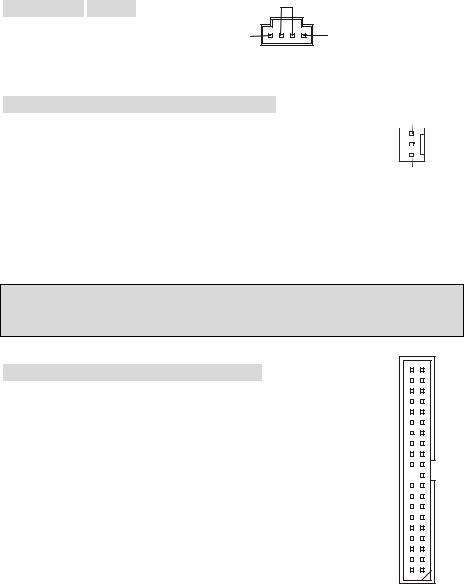
CD-Eingang: CD_IN1
Hier kann das Audiokabel des CD-ROM
Laufwerkes angeschlossen werden.
GND
R |
L |
Stromanschlüsse für Lüfter: CFAN1/SFAN1
SENSOR
Die Anschlüsse CFAN1 (Prozessorlüfter) und SFAN1 (Systemlüfter)
unterstützen aktive Systemlüfter mit + 12V und einem 3-Poligen Stecker. |
+12V |
|
|
|
|||
|
|
|
|
Wenn Sie den Stecker mit dem Anschluss verbinden, sollten Sie immer |
|
GND |
|
|
|
|
|
darauf achten, dass der rote Draht der positive Pol ist, und mit +12V
verbunden werden sollte, der schwarze Draht ist der Erdkontakt und sollte mit GND verbunden werden.
MSI weist darauf hin...
Bitten Sie stets Ihren Händler um Hilfe bei der Auswahl des geeigneten CPU Kühlers.
Anschlüsse der Festplatten: IDE1 & IDE2
Das Mainboard besitzt einen 32-Bit Enhanced PCI IDE und Ultra DMA 33/66/100/133 Kontroller, der die PIO Modi 0- 4 bereitstellt, Bus Mastering beherrscht und Ultra DMA 33/66/100/133 Funktionalität bietet. Es können bis zu vier Festplatten, CD-ROM-, 120MB Disketten-Laufwerke und andere Geräte angeschlossen werden.
Die erste Festplatte sollte immer an IDE1 angeschlossen werden. IDE1 kann ein Masterund ein SlaveLaufwerk verwalten. Die zweite Festplatte muss durch das entsprechende Setzen einer Steckbrücke als Slave eingestellt werden. IDE2 kann ebenfalls je ein Masterund ein SlaveLaufwerk verwalten.
23
