MSI PM8M3-V Owner's Manual
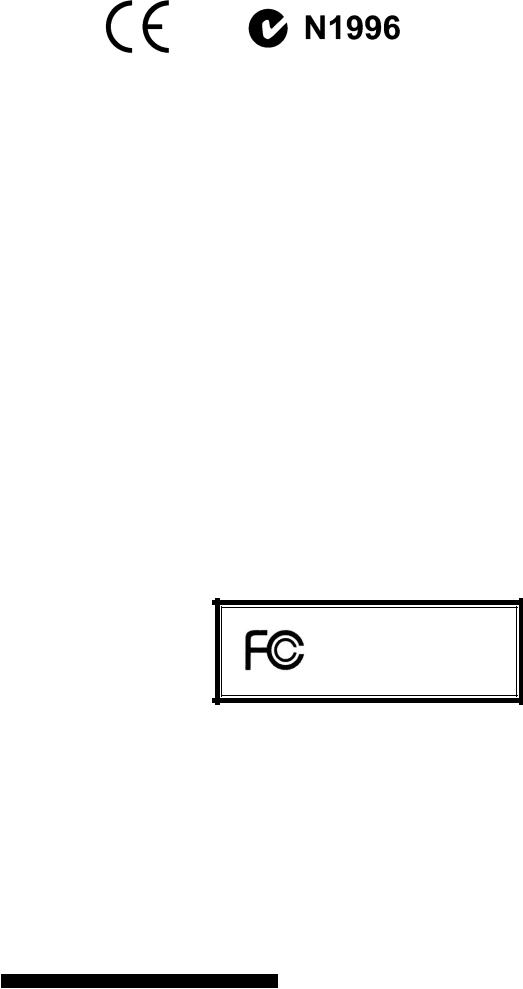
F CC-B |
Ra d io Fr e qu e n c y I n te rfe re n ce |
S tate m e n t |
|
|
|
|
|
|
|
|
|
||||||||||||||||
T h is |
equ ip m en t ha s |
b e e n te s ted |
a nd |
fo und |
to |
c o m p ly w ith |
th e li m its for a |
c la s s |
B |
d ig ita l d e vic e , p |
|||||||||||||||||
to p a rt |
1 5 |
o f |
th e |
F CC |
ru le s . T h e s e li m its a re |
d e si g n e d |
to |
p ro v ide |
re a s o n a b le |
pr o te ct io n |
a g a in s t |
||||||||||||||||
in te rfe re n c e |
in |
a |
re si d en tia l in s ta lla ti o n . T h is e q u ip m e n t g e n e ra te s, |
u s e s |
a n d c an |
rad ia te |
ra d io |
fre |
|||||||||||||||||||
en e rg y |
a nd , |
if |
n o t |
in st a ll e d |
a nd |
u s ed |
in |
a cc o rd a n c e |
w ith |
th e in st ru ct ion |
m an u a l, ma y |
c a u s e |
|||||||||||||||
in te rfe re n c e |
to |
rad io |
c o mm |
un ic a tion s. |
H o w e v e r, |
th e re |
is |
no |
g u a ran tee |
th a t in te rfe re n c e |
w ill |
o c |
|||||||||||||||
p a rtic u lar |
in st a ll a tion . If th is |
e q u ip me n t |
do e s |
c a u s e |
h a rm fu l |
in te rfe re n c e |
to ra d io |
o r te le vis ion |
re |
||||||||||||||||||
w h ic h c a n |
b e de ter m in e d b y tu rn ing |
the |
e q u ip me n t o ff a n d |
on , t h e |
u s e r i s |
e n c o ur a g e d to try to |
c o r |
||||||||||||||||||||
in te rfe re n c e b y on e |
o r m o re |
o f t h e m e a s ur e s lis ted be lo w . |
|
|
|
|
|
|
|
|
|
||||||||||||||||
4 |
R eor ie n t o r re lo c a te t h e |
re c e iv in g |
a n ten na . |
|
|
|
|
|
|
|
|
|
|
|
|
||||||||||||
4 |
In c rea s e the s epa ra ti o n |
be tw e e n the |
e qu ip me n t a n d re c e iv e r. |
|
|
|
|
|
|
||||||||||||||||||
4 |
C on n e c t |
th e |
e q u ip me n t in to |
a n |
o u tl e t |
o n |
a |
ci rc u it |
d iffe re n t fro m |
tha t |
to |
w h ic h |
th e |
re c |
|||||||||||||
|
c o n ne c ted . |
|
|
|
|
|
|
|
|
|
|
|
|
|
|
|
|
|
|
|
|
|
|
||||
4 |
C on s u lt the |
d e a le r o r a n |
e x p e rie n c e d |
rad io / t e le visi o n te c h n ici a n for |
he lp . |
|
|
|
|
||||||||||||||||||
N o tice |
1 |
|
|
|
|
T he |
c h a n ge s o r m od ifi c a ti o n s |
no t e x pr e ss ly a pp ro v e d b y the |
p a rty re s p o n si b le |
for c o m p li a n c e c o u |
|
the |
u s er’s |
au th o rity to op e ra te the e q u ip m en t. |
|
|
|
N o tice |
2 |
|
|
|
|
S h ie ld ed |
in te rfa c e c ab le s and |
A .C. po w er c o rd , if a n y, m u st |
be u s e d i n o rd e r to |
c o m p ly w ith the e |
|
li m its. |
|
|
|
|
|
V OIR L A N O T IC’NESDTA LL A T ION |
AV A N T D E R A CCORD E R A U R ESEA U . |
|
|||
M ic ro -S ta r In te rn at ion a l
MS -72 11
T h is de v ic e c o mp li e s |
w it h P a rt 1 5 o f t h e F C C R u le s. O p er a ti o n is |
s ub je ct to th e f o llo w in g |
tw o c o nd |
||
(1 ) t h is |
d e vic e |
m a y n o t c au s e h a rm fu l in te rfe re n c e , a n d |
|
|
|
(2) th is |
de v ic e |
mu s t |
a c c e p t a n y in te rfe ren c e re c e iv e d , in cl ud ing |
in ter fer e n c e tha t m a y |
c a u s e u n |
op e ra tion
G 52 -M 7 2 11 X 3
i

C o p y righ t N o tice
T he m a te ria l in th is d o c u m en t is t h e i nt e ll e c tua l p rop e rty o f M IC R O -S TA R IN T E RN A T ION A L . W e
e v e r y c a re i n the p repa |
ra ti o n o f th is do c u m en t, b u t n o gu a ra n te e is g iv e n |
a s |
to t h e c o rr e ct n e ss o f |
c on te n ts. O u r p ro d u cts |
a re u n de r c o n tinua l i m pr o v e m e n t a nd w e re s er v e |
the |
righ t to m a k e c ha n g |
w ith o u t n o ti c e . |
|
|
|
Tra d e m a rks
A ll t ra de m ar k s a re t h e p ro pe rti e s |
o f the ir re s p e cti v e o w n e rs. |
|
|||
A M D, A th ™lonA th lon™X P, T h o ro u g h br™ edan d D u ron™ ar e re g is te red tra d em ar k s o f A M D C o rp o ra tion . |
|||||
® |
|
|
® |
|
|
In tel an d |
P e n ti uma re reg is te re d t ra d e m ar k s o f In te l C o rp o ra ti o n . |
|
|||
PS /2 a nd |
® |
|
|
C or p o ra ti o n . |
|
OS2 a re re g is te red tra de ma rk s o f In te rn a ti o na l B u si n e ss Ma c h in e s |
|||||
® |
|
a |
|
® |
|
M ic ro s o ftis |
reg is te red tra de ma rk o f M ic ro s o ft C or p o ra ti9o8n/20.W00ind/NoTws/XP a re re g is te red |
||||
tra de m ar k s |
o f M ic ro s o ft C o rp o ra ti o n . |
|
|||
N V ID IA , the |
N V ID IA l o go , D ua lN e t, a nd n F or c e a re re g is ter e d tra de ma rk s or trade ma rk s o f N V ID I |
||||
C or p o ra ti o n i n t h e U n it e d S ta te s |
a nd /o r o th er c o u n trie s. |
|
|||
® |
|
a |
reg ist e re d t ra d e m ar k |
o f N o v e ll , In c . |
|
N e tw a reis |
|
||||
® |
a |
reg ist e re d t ra d e m ar k o f P h oen ix Te c h n o lo g ie s L td . |
|
||
A w a rd is |
|
||||
A MI® is a |
re g is te red tra de ma rk o f A m er ic an M e ga tre nd s In c . |
|
|||
K en si n g to n |
an d M ic ro S a v e r a re re g ist e re d t rade m ar k s o f th e K e n si n g to n Te c h no log y G ro up . |
||||
P C M C IA a nd C a rd B u s a re reg ist e re d t rade ma rk s o f th e P er s o n a l C o m pu ter |
M e m o ry C a rd In te rn a |
||||
A ss o ci a tio n . |
|
|
|||
Rev is io n H ist o r y
R e v is io n |
R e v is ion H is to r y |
D ate |
V 1 .0 |
F irs t re lea s e |
S ep te mb e r. |
V 1 .1 |
J apa n e s e in cl u d ed |
Oct o be r. |
V 1 .2 |
R e m o v e th e R o H S L o g o |
D e c e mb e r. |
ii
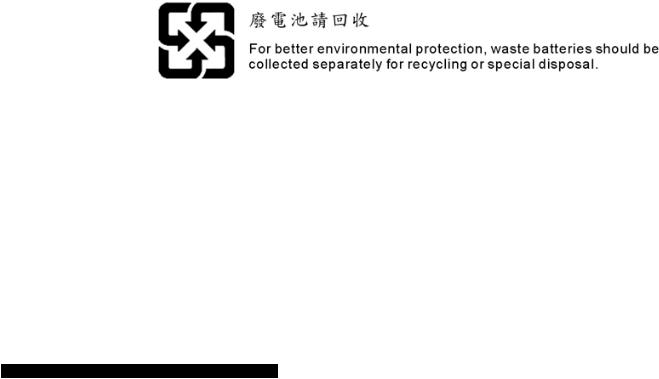
Safety Instructions
1.Always read the safety instructions carefully.
2.Keep this User Manual for future reference.
3.Keep this equipment away from humidity.
4.Lay this equipment on a reliable flat surface before setting it up.
5.The openings on the enclosure are for air convection hence protects the equipment from overheating. Do not cover the openings.
6.Make sure the voltage of the power source and adjust properly 110/220V before connecting the equipment to the power inlet.
7.Place the power cord such a way that people can not step on it. Do not place anything over the power cord.
8.Always Unplug the Power Cord before inserting any add-on card or module.
9.All cautions and warnings on the equipment should be noted.
10.Never pour any liquid into the opening that could damage or cause electrical shock.
11.If any of the following situations arises, get the equipment checked by a service personnel:
-The power cord or plug is damaged.
-Liquid has penetrated into the equipment.
-The equipment has been exposed to moisture.
-The equipment does not work well or you can not get it work according to User Manual.
-The equipment has dropped and damaged.
-The equipment has obvious sign of breakage.
12.Do not leave this equipment in an environment unconditioned, storage temperature above 60° C (140°F), it may damage the equipment.
CAUTION: Danger of explosion if battery is incorrectly replaced. Replace only with the same or equivalent type recommended by the manufacturer.
iii
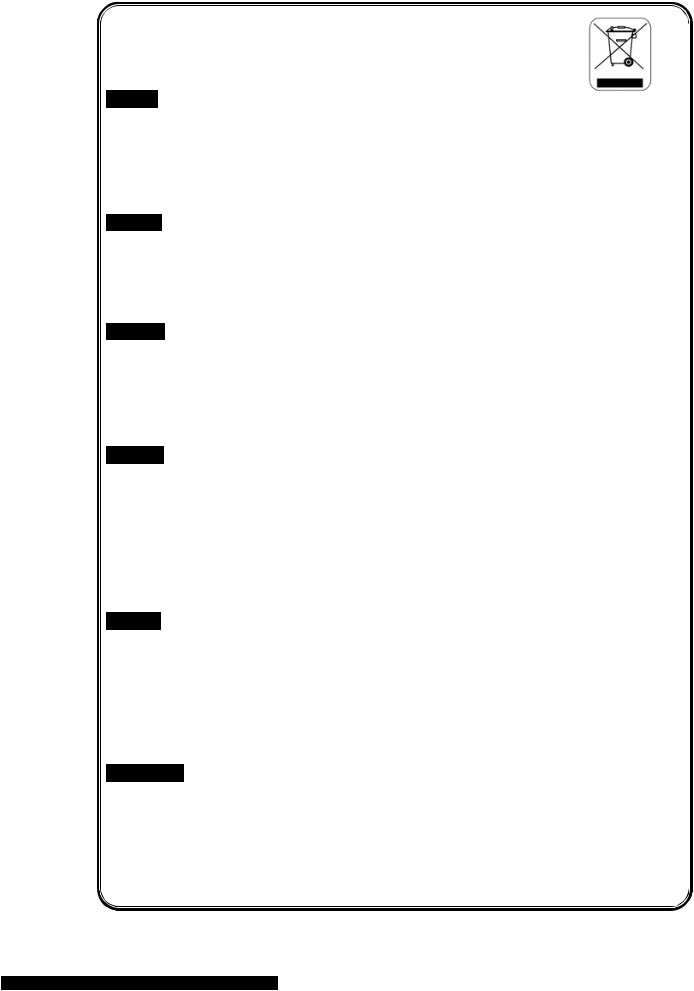
WEEE Statement
English
To protect the global environment and as an environmentalist, MSI must remind you that...
Under the European Union ("EU") Directive on Waste Electrical and Electronic Equipment, Directive 2002/96/EC, which takes effect on August 13, 2005, products of "electrical and electronic equipment" cannot be discarded as municipal waste anymore and manufacturers of covered electronic equipment will be obligated to take back such products at the end of their useful life. MSI will comply with the product take back requirements at the end of life of MSI-branded products that are sold into the EU. You can return these products to local collection points.
Deutsch
Hinweis von MSI zur Erhaltung und Schutz unserer Umwelt
Gemäß der Richtlinie 2002/96/EG über Elektround Elektronik-Altgeräte dürfen Elektround Elektronik-Altgeräte nicht mehr als kommunale Abfälle entsorgt werden. MSI hat europaweit verschiedene Sammelund Recyclingunternehmen beauftragt, die in die Europäische Union in Verkehr gebrachten Produkte, am Ende seines Lebenszyklus zurückzunehmen. Bitte entsorgen Sie dieses Produkt zum gegebenen Zeitpunkt ausschliesslich an einer lokalen Altgerätesammelstelle in Ihrer Nähe.
Français
En tant qu’écologiste et afin de protéger l’environnement, MSI tient à rappeler ceci...
Au sujet de la directive européenne (EU) relative aux déchets des équipement électriques et électroniques, directive 2002/96/EC, prenant effet le 13 août 2005, que les produits électriques et électroniques ne peuvent être déposés dans les décharges ou tout simplement mis à la poubelle. Les fabricants de ces équipements seront obligés de récupérer certains produits en fin de vie. MSI prendra en compte cette exigence relative au retour des produits en fin de vie au sein de la communauté européenne. Par conséquent vous pouvez retourner localement ces matériels dans les points de collecte.
Русский
Компания MSI предпринимаетактивные действия по защите окружающей среды ,поэтому напоминаем вам, что....
В соответствии с директивой Европейского Союза (ЕС) по предотвращению загрязнения окружающей среды использованным электрическим и электронным оборудованием директива( WEEE 2002/96/EC), вступающей в силу 13 августа2005 года , изделия, относящиеся к электрическому и электронному оборудованию, не могут рассматриваться как бытовой мусор, поэтому производители вышеперечисленного электронного оборудования обязаны принимать его для переработки по окончании срока службы . MSIобязуется соблюдать требования по приему
продукции, проданной под маркой MSI |
на территории |
EC,переработкув |
по окончании срока |
службы . Выможете вернуть эти изделия |
в специализированные пункты приема. |
||
Español
MSI como empresa comprometida con la protección del medio ambiente, recomienda:
Bajo la directiva 2002/96/EC de la Unión Europea en materia de desechos y/o equipos electrónicos, con fecha de rigor desde el 13 de agosto de 2005, los productos clasificados como "eléctricos y equipos electrónicos" no pueden ser depositados en los contenedores habituales de su municipio, los fabricantes de equipos electrónicos, están obligados a hacerse cargo de dichos productos al termino de su período de vida. MSI estará comprometido con los términos de recogida de sus productos vendidos en la Unión Europea al final de su periodo de vida. Usted debe depositar estos productos en el punto limpio establecido por el ayuntamiento de su localidad o entregar a una empresa autorizada para la recogida de estos residuos.
Nederlands
Om het milieu te beschermen, wil MSI u eraan herinneren dat….
De richtlijn van de Europese Unie (EU) met betrekking tot Vervuiling van Electrische en Electronische producten (2002/96/EC), die op 13 Augustus 2005 in zal gaan kunnen niet meer beschouwd worden als vervuiling.
Fabrikanten van dit soort producten worden verplicht om producten retour te nemen aan het eind van hun levenscyclus. MSI zal overeenkomstig de richtlijn handelen voor de producten die de merknaam MSI dragen en verkocht zijn in de EU. Deze goederen kunnen geretourneerd worden op lokale inzamelingspunten.
iv
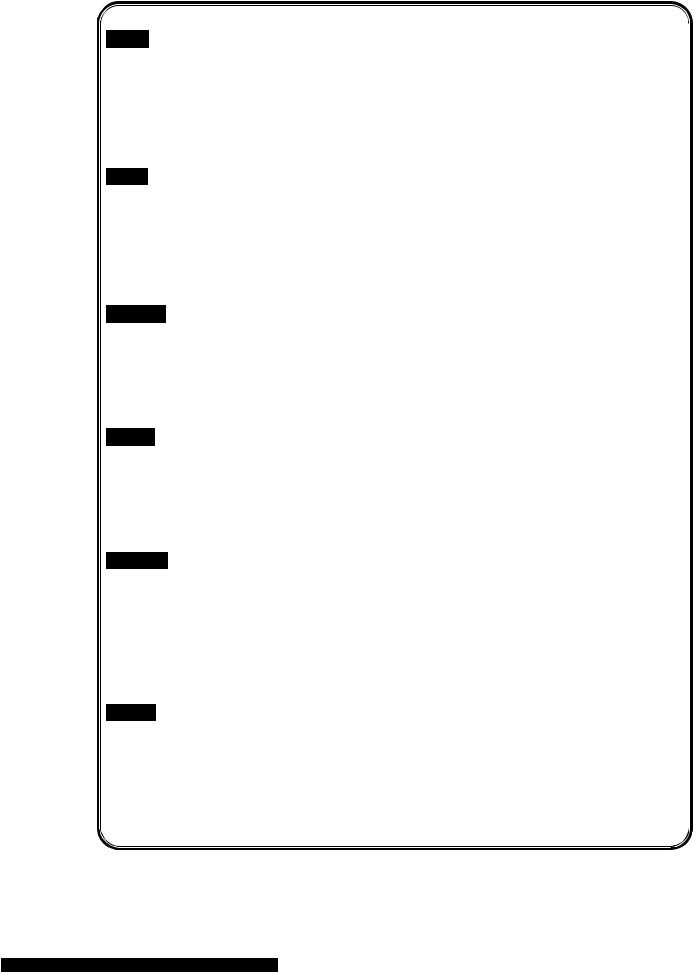
Srpski
Da bi zaštitili prirodnu sredinu, i kao preduzeće koje vodi računa o okolini i prirodnoj sredini, MSI mora da vas podesti da…
Po Direktivi Evropske unije ("EU") o odbačenoj ekektronskoj i električnoj opremi, Direktiva 2002/96/EC, koja stupa na snagu od 13. Avgusta 2005, proizvodi koji spadaju pod "elektronsku i električnu opremu" ne mogu više biti odbačeni kao običan otpad i proizvođa či ove opreme biće prinu đeni da uzmu natrag ove proizvode na kraju njihovog uobi ajenog vekač trajanja. MSI će poštovati zahtev o preuzimanju ovakvih proizvoda kojima je istekao vek trajanja, koji imaju MSI oznaku i koji su prodati u EU. Ove proizvode možete vratiti na lokalnim mestima za prikupljanje.
Polski
Aby chronić nasze środowisko naturalne oraz jako firma dbająca o ekologię, MSI przypomina, że...
Zgodnie z Dyrektywą Unii Europejskiej ("UE") dotyczącą odpadów produktów elektrycznych i elektronicznych (Dyrektywa 2002/96/EC), która wchodzi w ycie 13 sierpniaż 2005, tzw. “produkty oraz wyposażenie elektryczne i elektroniczne " nie mogą być traktowane jako śmieci komunalne, tak więc producenci tych produktów będ ą zobowiązani do odbierania ich w momencie gdy produkt jest wycofywany z użycia. MSI wypełni wymagania UE, przyjmując produkty (sprzedawane na terenie Unii Europejskiej) wycofywane z użycia. Produkty MSI będzie mo nażzwracać w wyznaczonych punktach zbiorczych.
TÜRKÇE
Çevreci özelliğiyle bilinen MSI dünyada çevreyi korumak için hatırlatır: |
|
|
|
|||
Avrupa Birliği (AB) Kararnamesi Elektrik ve Elektronik Malzeme Atığı, 2002/96/EC Kararnamesi altında 13 |
|
|||||
A ğustos 2005 tarihinden itibaren geçerli olmak üzere, elektrikli ve elektronik malzemeler di |
ıklar gibi |
ğer at |
||||
çöpe atılamayacak ve bu elektonik cihazların üreticileri, cihazların kullanım süreleri bittikten sonra ürünleri |
|
|||||
geri toplamakla yükümlü olacaktır. Avrupa |
Birliği’ne satılan MSI |
markal ürünlerinı |
kullan m |
süreleriı |
|
|
bittiğinde MSI ürünlerin geri alınması isteği |
ile i birliş ği içerisinde |
olacaktır. Ürünlerinizi yerel |
toplama |
|
||
noktalarına b rakabilirsinizı |
. |
|
|
|
|
|
Č ESKY
Záleží nám na ochraně životního prostředí - společnost MSI upozorňuje...
Podle směrnice Evropské unie ("EU") o likvidaci elektrických a elektronických výrobků 2002/96/EC platné od 13. srpna 2005 je zakázáno likvidovat "elektrické a elektronické výrobky" v běžném komunálním odpadu a výrobci elektronických výrobků, na které se tato směrnice vztahuje, budou povinni odebírat
takové |
výrobky zpět po skončení jejich životnosti. Společnost MSI splní požadavky na odebírání |
výrobků |
značky MSI, prodávaných v zemích EU, po skončení jejich životnosti. Tyto výrobky můžete |
odevzdat v místních sběrnách. |
|
MAGYAR
Annak érdekében, hogy környezetünket megvédjük, illetve környezetvéd |
őként fellépve az M |
emlékezteti Önt, hogy ... |
|
Az Európai Unió („EU") 2005. augusztus 13-án hatályba lépő, az elektromos és elektronikus berendezések hulladékairól szóló 2002/96/EK irányelve szerint az elektromos és elektronikus berendezések többé nem kezelhetőek lakossági hulladékként, és az ilyen elektronikus berendezések gyártói kötelessé válnak az ilyen termékek visszavételére azok hasznos élettartama végén. Az MSI betartja a termékvisszavétellel kapcsolatos követelményeket az MSI márkanév alatt az EU-n belül értékesített termékek esetében, azok élettartamának végén. Az ilyen termékeket a legközelebbi gyűjtőhelyre viheti.
Italiano
Per proteggere l’ambiente, MSI, da sempre amica della natura, ti ricorda che….
In base alla Direttiva dell’Unione Europea (EU) sullo Smaltimento dei Materiali Elettrici ed Elettronici, Direttiva 2002/96/EC in vigore dal 13 Agosto 2005, prodotti appartenenti alla categoria dei Materiali Elettrici ed Elettronici non possono più essere eliminati come rifiuti municipali: i produttori di detti materiali saranno obbligati a ritirare ogni prodotto alla fine del suo ciclo di vita. MSI si adeguerà a tale Direttiva ritirando tutti i prodotti marchiati MSI che sono stati venduti all’interno dell’Unione Europea alla fine del loro ciclo di vita. È possibile portare i prodotti nel più vicino punto di raccolta.
v

|
Table of Content |
English..................................................................... |
1 |
Français................................................................... |
13 |
Deutsch.................................................................... |
25 |
Русском................................................................... |
39 |
................................................................... |
53 |
................................................................... |
65 |
....................................................................... |
77 |
vi

Introduction
Thank you for choosing the PM8M3-V (MS-7211 v1.x) Micro-ATX mainboard. The PM8M3-V is design based on VIA® P4M800 & VIA® VT8237R Plus chipsets for optimal system efficiency. Designed for the Intel® P4 processors supporting Hyper-Threading Technology in the LGA775 package, the PM8M3-V delivers a high performance and professional desktop platform solution.
Layout |
1 |
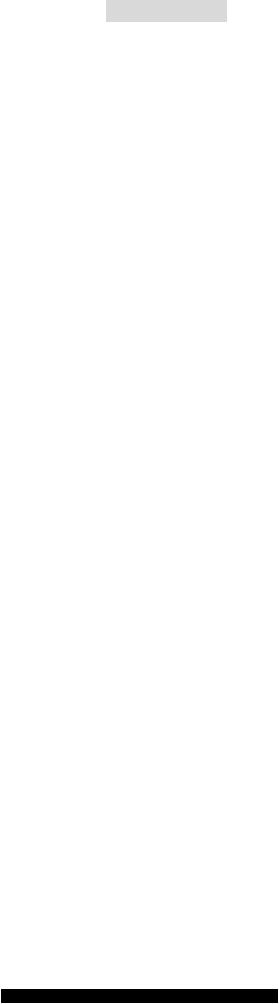
Specifications
CPU
•Supports Intel® Pentium® 4/ Prescott (LGA 775) processor.
•FSB @ 800/533MHz.
•Supports Intel P4 Prescott CPU up to 3.2GHz, and Intel P4 Prescott Celeron CPU. (For the latest information about CPU, please visit http://www.msi.com.tw/program/products/mainboard/mbd/pro_mbd_cpu_support.php )
Chipset
•VIA® P4M800CE chipset
-P4 processors FSB (800MHz).
-DDR SDRAM memory (333/400MHz).
-AGP 8x.
-Supports 8X V-Link.
•VIA® VT8237R plus chipset
-Integrated Hardware Sound Blaster/Direct Sound AC97 audio
-Ultra DMA 66/100/133 master mode PCI EIDE controller
-ACPI & PC2001 compliant enhanced power management
-Supports USB2.0 up to 8 ports
Main Memory
•Supports two memory banks using two 184-pin DDR DIMM.
•Supports up to 2GB PC3200 (DDR400) SDRAMs.
•Supports 2.5v DDR SDRAM.
(For the updated supporting memory modules, please visit http://www.msi.com.tw/program/products/mainboard/mbd/pro_mbd_trp_list.php )
Slots
•One AGP (Accelerated Graphics Port) 8x slot.
•Two PCI 2.2 32-bit PCI bus slots (support 3.3v/5v PCI bus interface).
On-Board IDE
•An IDE controller on the VIAR VT8237R plus Chipset provides IDE
•HDD/CD-ROM with PIO, Bus Master and Ultra DMA 33/66/100/133 operation modes.
•Can connect up to four IDE devices.
2

Audio
•AC97 link controller integrated in VT8237R plus.
•Realtek® ALC655 6-channel software audio codec.
-Compliance with AC’97 v2.2 spec.
LAN
•Realtek® 8100C / 8110SB (optional).
-Supports 10Mb/s, 100Mb/s and 1000Mbs(1000Mbs for 8110SB only).
-Compliance with PCI 2.2.
-Supports ACPI Power Management.
On-Board Peripherals
•On-Board Peripherals include:
-1 floppy port supports 2 FDDs with 360K, 720K, 1.2M, 1.44M and 2.88Mbytes
-1 serial port (COM1)
-1 parallel port supports SPP/EPP/ECP mode
-8 USB 2.0 ports (Rear * 4/ Front * 4)
-1 audio (Line-In/Line-Out/Mic) port
-1 RJ45 LAN jack
-1 VGA port
-1 COM2 pin header
-2 SATA 150
BIOS
•The mainboard BIOS provides “Plug & Play”BIOS which detects the peripheral devices and expansion cards of the board automatically.
•The mainboard provides a Desktop Management Interface (DMI) function which records your mainboard specifications.
Dimension
•Micro-ATX Form Factor: 245mm x 210mm
Mounting
•6 mounting holes.
3

Rear Panel
The rear panel provides the following connectors:
Mouse |
Parallel Port |
LAN |
|
||
|
Line In |
|
|
|
|
|
USB Ports |
Line Out |
|
|
|
Mic In |
Keyboard |
COM port |
VGA port |
USB Ports |
Hardware Setup
This chapter tells you how to install the CPU, memory modules, and expansion cards, as well as how to setup the jumpers on the mainboard. It also provides the instructions on connecting the peripheral devices, such as the mouse, keyboard, etc. While doing the installation, be careful in holding the components and follow the installation procedures.
Central Processing Unit: CPU
The mainboard supports Intel® Pentium 4 processor. The mainboard uses a CPU socket called LGA775. When you are installing the CPU, make sure to install the cooler to prevent overheating. If you do not have the CPU cooler, contact your dealer to purchase and install them before turning on the computer.
For the latest information about CPU, please visit http://www.msi.com.tw/program/products/mainboard/mbd/pro_mbd_cpu_support.php.
MSI Reminds You...
Overheating
Overheating will seriously damage the CPU and the system, always make sure the cooling fan can work properly to protect the CPU from overheating.
Overclocking
This mainboard is designed to support overclocking. However, please make sure your components are able to tolerate such abnormal setting, while doing overclocking. Any attempt to operate beyond product specifications is not recommended. We do not guarantee the damages or risks caused by inadequate operation or beyond product specifications.
Memory Speed/CPU FSB Support Matrix
Memory |
DDR 333 |
DDR 400 |
|
FSB |
|||
|
|
||
533 MHz |
OK |
OK |
|
800 MHz |
OK |
OK |
4
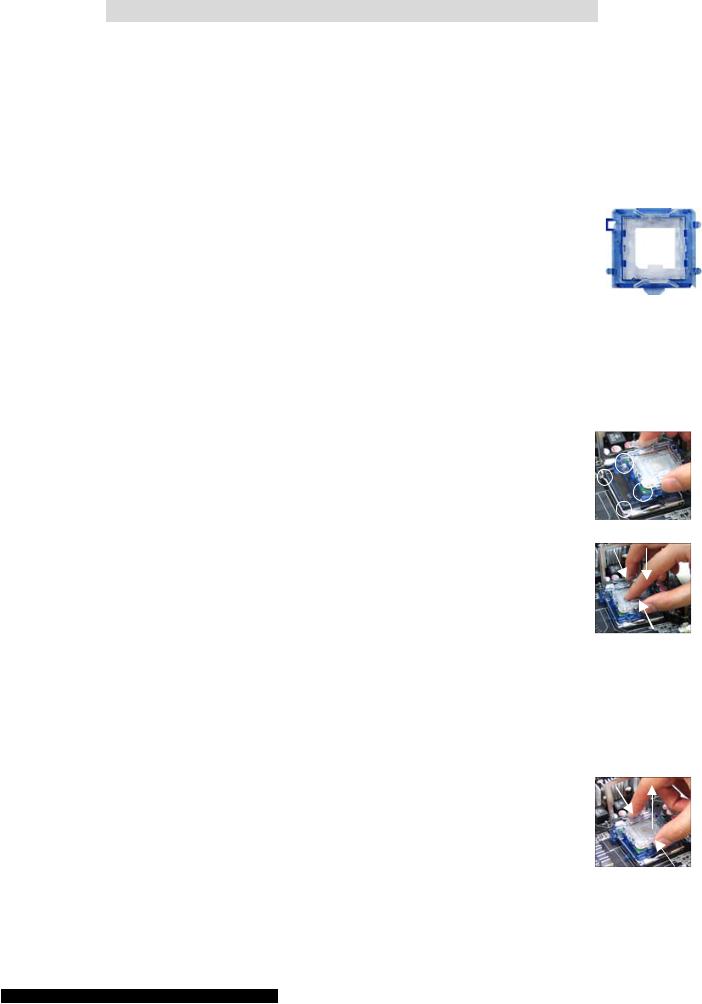
LGA775 CPU and Cooler Installation (CPU Clip is optional)
When you are installing the CPU, make sure the CPU has a cooler attached on the top to prevent overheating. If you do not have the cooler, contact your dealer to purchase and install them before turning on the computer. Meanwhile, do not forget to apply some silicon heat transfer compound on CPU before installing the cooler for better heat dispersion.
Follow the steps below to install the CPU & cooler correctly. Wrong installation will cause the damage to your CPU & mainboard.
1.The CPU has a land side cover on the bottom to protect the CPU contact from damage. Rotate it to make the pin 1 indicator (yellow triangle) in the left-bottom
corner. The availability of it depends on the CPU packing.
2.Take out the accompanying CPU Clip (shown in the right) and rotate it for the same direction as the CPU (Pin 1 indicator is in the left-bottom corner).
3.Use 2 hands to remove the land side cover (if any). Please note not to touch the pins.
4.Align the two pin 1 indicators (the triangles on the CPU & the CPU Clip), and use the CPU Clip to clip the CPU up, pressing the clips on both sides to the center, as the arrows shown.
5.The CPU has a plastic cap on it to protect the contact from damage. Before you have installed the CPU, always cover it to protect the socket pin.
6.Remove the cap from lever hinge side. The pins of socket reveal.
7.Lift the load lever up and open the load plate.
8.Correctly align the triangle of CPU Clip with the CPU chamfer, and the square on the CPU Clip to the hook of the socket.
9.Use your thumb and the middle fingers to push the clips to release the CPU, then press down the CPU with your index finger to allow the whole module to be installed onto the CPU socket.
10.The CPU is installed well on the CPU socket.
11.Visually inspect if the CPU is seated well into the socket, then remove the CPU Clip with 2 fingers. Then cover the load plate onto the package.
12.Press down the load lever lightly onto the load plate, and then secure the lever with the hook under retention tab.
13.Align the holes on the mainboard with the cooler. Push down the cooler until its four clips get wedged into the holes of the mainboard.
14.Press the four hooks down to fasten the cooler. Then rotate the locking switch (refer to the correct direction marked on it) to lock the hooks.
15.Turn over the mainboard to confirm that the clip-ends are correctly
inserted.
Note: If you want to uninstall the CPU, align the 4 points (see Point 8 for details) again and push the clip to lift up the CPU.
5
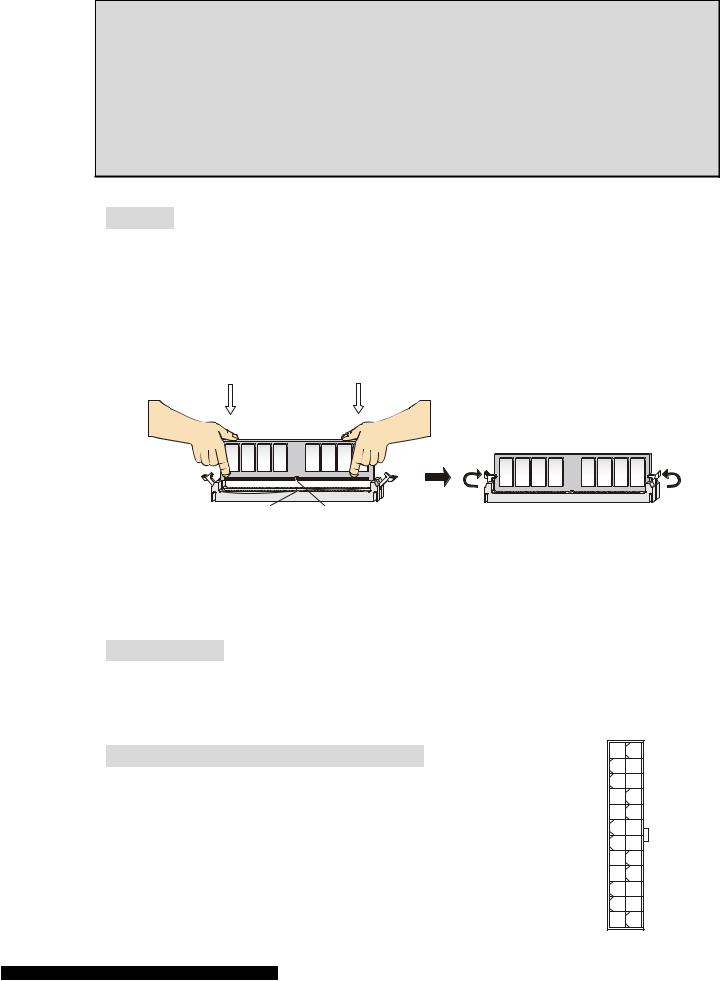
MSI Reminds You...
1.Make sure your CPU cooler is firmly installed before turning on your system.
2.Check the information in PC Health Status of H/W Monitor in BIOS for the CPU temperature.
3.Do not touch the CPU socket pins to avoid damage.
4.Whenever CPU is not installed, always protect your CPU socket pins with the plastic cap covered to avoid damage.
5.Please note that the mating/unmating durability of the CPU is 20 cycles. Therefore, we suggest you do not plug/unplug the CPU too often.
Memory
The mainboard provides two 184-pin unbuffered DDR333 / DDR400 DDR SDRAM, and supports the memory size up to 2GB. To operate properly, at least one DIMM module must be installed. (For the updated supporting memory modules, please visit http://www.msi.com.tw/program/products/mainboard/mbd/pro_mbd_trp_list.php)
Install at least one DIMM module on the slots. Me mory modules can be installed on the slots in any order. You can install either singleor double-sided modules to meet your own needs.
Installing DDR Modules
Volt Notch
1.The DDR DIMM has only one notch on the center of module. The module will only fit in the right orientation.
2.Insert the DIMM memory module vertically into the DIMM slot. Then push it in until the golden finger on the memory module is deeply inserted in the socket.
3.The plastic clip at each side of the DIMM slot will automatically close.
Power Supply
The mainboard supports ATX power supply for the power system. Before inserting the power supply connector, always make sure that all components are installed properly to ensure that no damage will be caused. A 300W or above power supply is suggested.
ATX 24-Pin Power Connector: CONN1
This connector allows you to connect an ATX 24-pin power supply. To connect the ATX 24-pin power supply, make sure the plug of the power supply is inserted in the proper orientation and the pins are aligned. Then push down the power supply firmly into the connector.
6
12 |
24 |
|
|||
NC |
|
|
|
|
GND |
|
|
||||
+12V |
|
|
|
|
+5V |
|
|
|
|||
+12V |
|
|
|
|
+5V |
|
|
|
|||
5VSB |
|
|
|
|
+5V |
|
|
|
|||
PWR OK |
|
|
|
|
Res |
|
|
|
|||
GND |
|
|
|
|
GND |
|
|
|
|||
+5V |
|
|
|
|
GND |
|
|
|
|||
GND |
|
|
|
|
GND |
|
|
|
|||
+5V |
|
|
|
|
PS-ON# |
|
|
|
|||
GND |
|
|
|
|
GND |
|
|
|
|||
+3.3V |
|
|
|
|
-12V |
|
|
|
|||
+3.3V |
|
|
|
|
+3.3V |
|
|
||||
1 |
13 |
|
|||
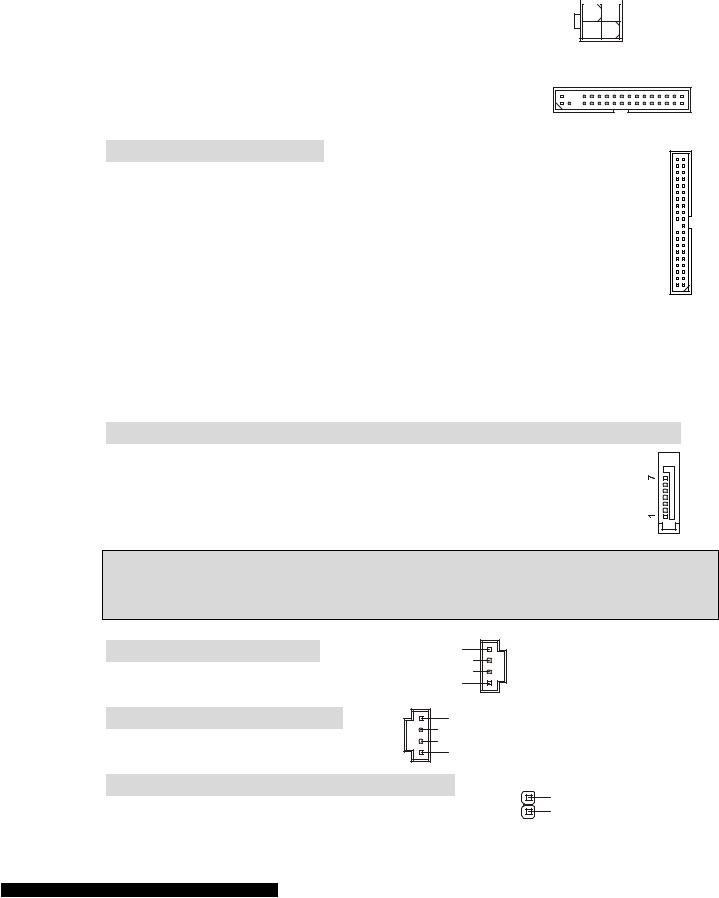
You may use the 20-pin ATX power supply as you like. If you’d like to use the 20-pin ATX power supply, please plug your power supply along with pin 1 & pin 13. There is also a foolproof design on pin 11, 12, 23 & 24 to avoid wrong installation.
|
|
|
|
4 |
2 |
|
|
|||
ATX 12V Power Connector: JPW1 |
|
|
|
|
||||||
|
|
12V |
|
|
|
|
|
|
GND |
|
|
|
|
|
|
||||||
This 12V power connector is used to provide power to the CPU. |
|
|
|
|
|
|||||
12V |
|
|
|
|
|
GND |
||||
|
|
|
|
|||||||
|
|
|
3 |
1 |
|
|
||||
Floppy Disk Drive Connector: FDD1 |
|
|
|
|
|
|
|
|
|
|
The mainboard provides a standard floppy disk drive connector that supports 360K, 720K, 1.2M, 1.44M and 2.88M floppy disk types.
IDE Connector: IDE1/IDE2
The mainboard has dual Ultra DMA 66/100/133 controller that provides PIO mode 0~4, Bus Master, and Ultra DMA 66/100/133 function. You can connect up to four hard disk drives, CD-ROM, 120MB Floppy and other devices.
The first hard drive should always be connected to IDE1. IDE1 can connect a Master and a Slave drive. You must configure second hard drive to Slave mode by setting the jumper accordingly.
MSI Reminds You... |
|
|
If you install two hard disks on one cable, you must |
configure the second drive to |
Slave mode by |
setting its jumper. Refer to the hard disk documentation supplied by hard disk vendors for jumper |
|
|
setting instructions. |
|
|
Serial ATA Connectors controlled by VIA® 8237R Plus: SATA1/SATA2
The mainboard provides dual high-speed Serial ATA interface ports. The ports supper 1st generation Serial ATA data rates of 150MB/s and are fully compliant with Serial ATA 1.0 specifications. Each Serial ATA connector can connect to 1 hard disk device.
MSI Reminds You...
Please do not fold the serial ATA cable in a 90-degree angle, which will cause the loss of data during transmission.
CD In Connector: CD_IN1
The connector is for CD-ROM audio connector.
AUX In Connector: AUX_IN1
The connector is for audio aux-in connector.
R
GND 
L
L
 GND
GND
R
Chassis Intrusion Switch Connector: JC1 |
2 |
GND |
|
This connector is connected to a 2-pin chassis switch. |
|||
1 |
CINTRO |
||
|
7
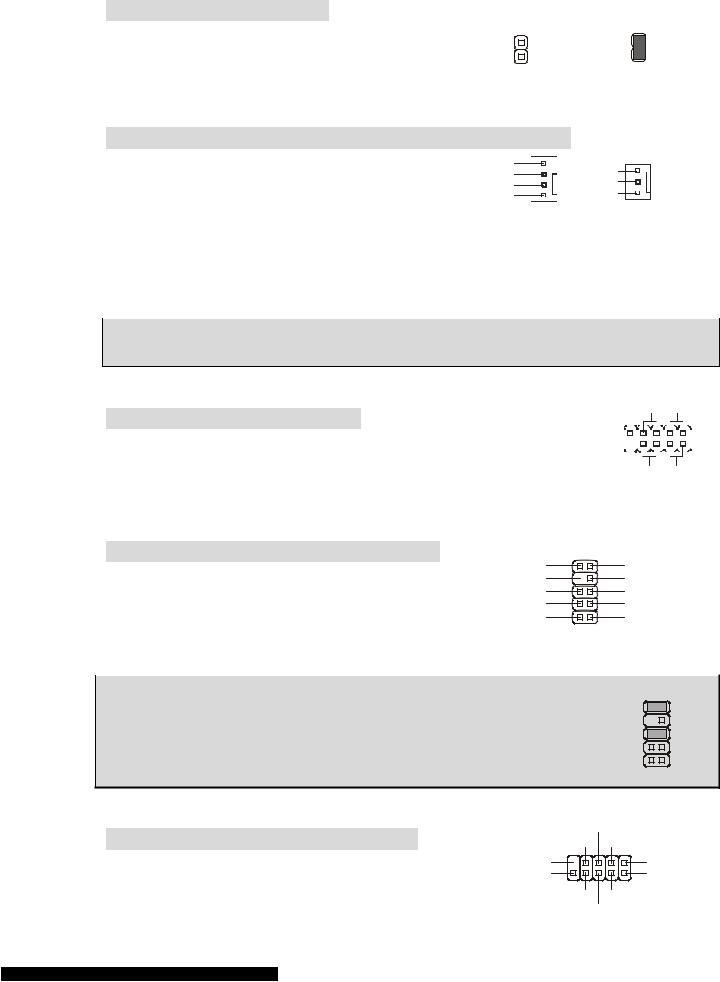
B IOS Flash Jumper: JWP1
This jumper is used to lock or unlock the boot block area on BIOS. When unlocked, the BIOS boot block area can be updated. When locked, the BIOS boot block area cannot be updated.
2 |
2 |
1 |
1 |
BIOS Flash Unlocked |
BIOS Flash Locked |
F an Power Connectors: CPUFAN1/SYSFAN1/PWRFAN1
The 4-pin CPUFAN1 (processor fan) and 3-pin SYSFAN1 (system fan)/PWRFAN1 (power fan) support system cooling fan with +12V. When connecting the wire to the connectors, always take note that the red
wire is the positive and should be connected to the +12V, the black wire is Ground and should be connected to GND. If the mainboard has a System Hardware Monitor chipset on-board, you must use a specially designed fan with speed sensor to take advantage of the CPU fan control.
MSI Reminds You... |
|
Always consult the vend |
ors for the proper CPU cooling fan. |
F ront Panel Connectors: JFP2
The mainboard provides a front panel connector for electrical connection to the front panel switches and LEDs. JFP2 is compliant with Intel® Front Panel I/O Connectivity Design Guide.
Reset HDD
Switch LED
9 |
|
|
|
|
|
|
|
|
|
|
|
|
|
|
|
|
|
|
|
|
|
|
|
|
|
|
|
|
1 |
|
|
|
|
|
|
|
|
|
|
|
|||||||||||||||||||||
|
|
|
|
|
|
|||||||||||||||||||||||||
|
|
|
|
|
|
|
|
|
|
|
|
|
|
|
|
|
|
|
|
|
|
|
|
|
|
|
|
|||
10 |
|
|
|
|
|
|
|
|
|
|
|
|
|
|
|
|
|
|
|
|
|
|
|
|
|
|
|
|
2 |
|
|
|
|
|
|
|
|
|
|
|
|
|
|
|
|
|
|
|
|
|
|
|
|
|
|
|
|
|
|||
|
|
|
|
|
|
|
|
|
|
|
|
|
|
|
|
|
|
|
|
|
|
|
|
|
|
|
|
|
|
|
|
|
|
|
|
|
|
|
|
|
|
|
|
|
|
|
|
|
|
|
|
|
|
|
|
|
|
|
|
|
PowerPower
Switch LED
|
|
JFP2 |
F ront Panel Audio Connector: JAUDIO1 |
|
10 9 |
The front panel audio connector allows you to connect |
AUD_RET_L |
AUD_FPOUT_L |
Key |
HP_ON |
|
to the front panel audio and is compliant with Intel® Front |
AUD_RET_R |
AUD_FPOUT_R |
Panel I/O Connectivity Design Guide. |
AUD_VCC |
AUD_MIC_BIAS |
AUD_GND |
AUD_MIC |
|
|
|
2 1 |
MSI Reminds You... |
|
|
If you do not want to co |
nnect to the front |
audio header, pins 5 & 6, 9 |
to be jumpered in order to have signal output directed to the rear audio ports. Otherwise, the Line-Out connector on the back panel will not function.
109
&10 have
2 1
F ront USB Connector: JUSB1/JUSB2
The mainboard provides two standard USB 2.0 pin headers JUSB1&JUSB2. USB2.0 technology increases
USB0+
GND USB0-
(9)Key |
VCC(1) |
(10)USB0C |
VCC(2) |
GND |
USB1- |
USB1+
8
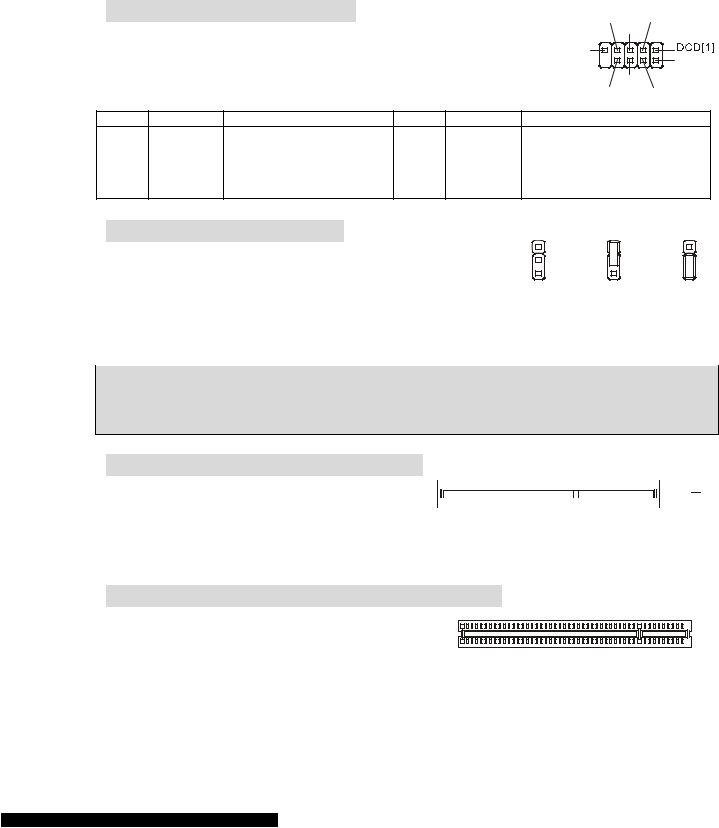
data transfer rate up to a maximum throughput of 480Mbps, which is 40 times faster than USB 1.1, and is ideal for connecting high-speed USB interface peripherals such as USB HDD, digital cameras, MP3 players, printers, modems, etc.
MSI Reminds You... |
|
Please note that the pin |
s of VCC & GNDbemustconnected correctly or it may cause some |
damage |
|
|
|
S erial Port Connector: COM 2 |
|
|
|
RTS |
SOUT |
|||
The mainboard offers one 9-pin male DIN connector COM 1 (on the |
GND |
|||||||
rear panel), and one optional serial port COM2. Both are 16550A high [9]RI |
SIN[2] |
|||||||
speed communication ports that send/receive 16 bytes FIFOs. You can |
||||||||
|
||||||||
attach a serial mouse or other serial device directly to them. |
|
DSR |
||||||
|
|
|
|
|
|
CTS |
DTR |
|
PIN |
SIGNAL |
DESCRIPTION |
PIN |
SIGNAL |
|
DESCRIPTION |
|
|
1 |
DCD |
Data Carry Detect |
2 |
SIN |
|
Serial in or receive data |
||
3 |
SOUT |
Receive Data Transmit |
4 |
DTR |
|
Serial out or transmit data |
||
5 |
GND |
Data |
6 |
DSR |
|
Data Set Ready |
|
|
7 |
RTS |
Request To Send Ring |
8 |
CTS |
|
Clear To Send |
|
|
9 |
RI |
Indicate |
10 |
X |
|
X |
|
|
C lear CMOS Jumper: JBAT2 |
|
|
1 |
1 |
1 |
|||
There is a CMOS RAM on board that has a power supply from |
||||||||
external battery to keep the data of system configuration. With |
2 |
2 |
2 |
|||||
3 |
3 |
3 |
||||||
the CMOS RAM, the system can automatically boot OS every |
||||||||
|
|
|
||||||
time it is turned on. If you want to clear the system configuration,
use the JBAT1 (Clear CMOS Jumper) to clear data. Follow the instructions in the image to clear the data.
MSI Reminds You...
You can clear CMOS by shorting 2-3 pin while the system is off. Then return to 1-2 pin position. Avoid clearing the CMOS while the system is on, which will damage the mainboard.
A GP (Accelerated Graphics Port) Slot
The AGP slot allows you to insert the AGP 


 graphics card. AGP is an interface specification
graphics card. AGP is an interface specification 


 designed for the throughput demands of 3D graphics. It introduces a 66MHz, 32-bit channel for
designed for the throughput demands of 3D graphics. It introduces a 66MHz, 32-bit channel for
the graphics controller to directly access main me |
mory. The slot supports AGP card for 8x/4x at |
1.5v (3.3v is not supported). |
|
P CI (Peripheral Component Interconnect) Slots
The PCI slots allow you to insert the expansion cards to meet your needs. When adding or removing expansion cards, make sure that you unplug the
power supply first. Meanwhile, read the documentation for the expansion card to make any necessary hardware or software settings for the expansion card, such as jumpers, switches or BIOS configuration.
9
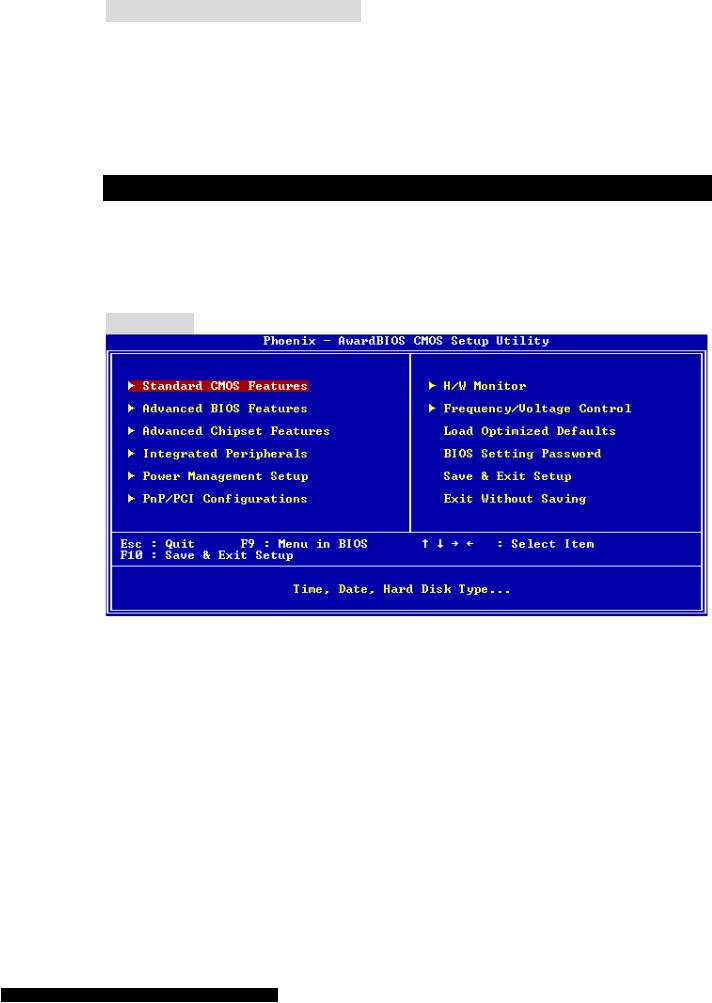
P CI Interrupt Request Routing
The IRQ, abbreviation of interrupt request line and pronounced I-R-Q, are hardware lines over which devices can send interrupt signals to the microprocessor. The PCI IRQ pins are typically connected to the PCI bus INT A# ~ INT D# pins as follows:
|
Order1 |
Order2 |
Order3 |
Order4 |
|
|
|
|
|
P CI Slot 1 |
INT B# |
INT C# |
INT D# |
INT A# |
|
|
|
|
|
PCI Slot 2 |
INT C# |
INT D# |
INT A# |
INT B# |
|
|
|
|
|
B IOS Setup
Power on the computer and the system will start POST (Power On Self Test) process. When the message below appears on the screen, press <DEL> key to enter Setup.
DEL: Setup |
F11: Boot Menu |
TAB: Logo |
If the message disappears before you respond and you still wish to enter Setup, restart the |
||
system by turning it OFF and On or pressing t |
RESET buttonhe. You may also restart the system |
|
by simultaneously pressing <Ctrl>, <Alt>, and <Delete> keys.
M ain Page
Standard CMOS Features
Use this menu for basic system configurations, such as time, date etc.
Advanced BIOS Features
Use this menu to setup the items of Award special enhanced features.
Advanced Chipset Features
Use this menu to change the values in the chipset registers and optimize your system performance.
Integrated Peripherals
Use this menu to specify your settings for integrated peripherals.
Power Management Setup
Use this menu to specify your settings for power management.
PNP/PCI Configurations
This entry appears if your system supports PnP/PCI.
H/W Monitor
10

This entry shows the status of your CPU, fan, warning for overall system status.
Frequency/Voltage Control
Use this menu to specify your se ttings for frequency/voltage control.
Load Optimized Defaults
Use this menu to load factory default settings into the BIOS for stable system performance operations.
BIOS Setting Password
Use this menu to set BIOS setting Password.
Save & Exit Setup
Save changes to CMOS and exit setup.
Exit Without Saving
Abandon all changes and exit setup.
F requency/Voltage
Current FSB Clock
It shows the current FSB clock of . Read-only.
Adjust CPU Ratio
This item allows you to adjust the CPU ratio. Setting range is from [8] to [50].
Auto Detect DIMM/PCI Clock
This item is used to auto detect the DIMM and PCI slots. When set to [Enabled], the system will remove (turn off) clocks from empty DIMM and PCI slots to minimize the electromagnetic interference (EMI).
Spread Spectrum |
|
|
When the motherboard’s clock generator pulses, the extreme |
values (spikes) of the pulses |
|
creates EMI (Electromagnetic Interference). T |
he Spread Spectrum function reduces the EMI |
|
generated by modulating the pulses so that the spikes of the pulses are reduced to flatter curves. If you do not have any EMI problem, leave the setting at Disabled for optimal system stability and performance. But if you are plagued by EMI, set to Enabled for EMI reduction. Remember to disable Spread Spectrum if you are overclocking because even a slight jitter can introduce a temporary boost in clock speed which may just cause your overclocked processor to lock up.
11
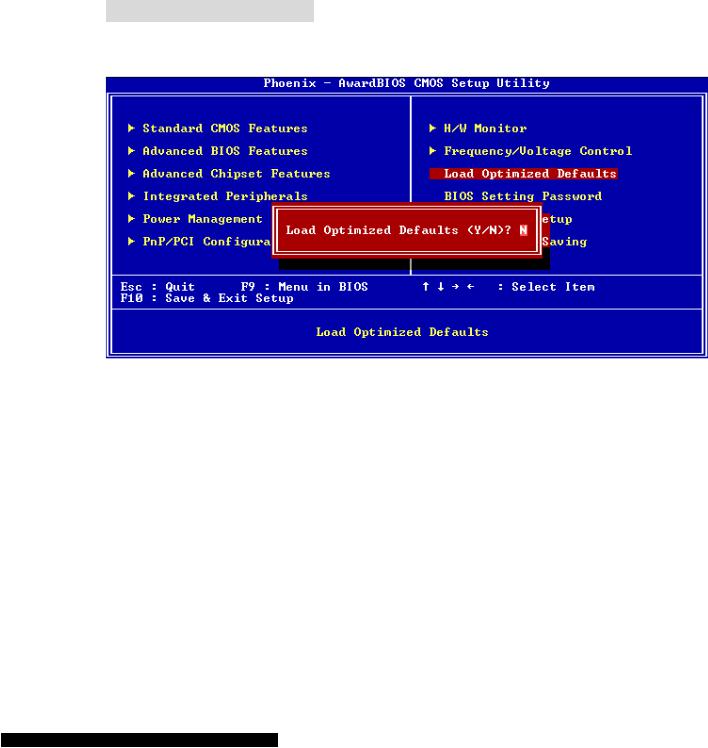
Adjust CPU/AGP/PCI Frequency
This item allows you to select the CPU/AGP/PCI Front Side Bus clock frequency (in MHz) and overclock the processor by adjusting the FSB clock to a higher frequency.
Memory Voltage
Adjusting the DDR voltage can increase the DDR speed. Any changes made to this setting may cause a stability issue, so changing the DDR voltage for long-term purpose is NOT recommended.
AGP Voltage
AGP voltage is adjustable in the field, allowing you to increase the performance of your AGP display card when overclocking, but the stability may be affected. Setting options: 1.5V to 1.85V at 0.05V increment.
L oad Optimized Defaults
You can load the default values provided by the mainboard manufacturer for the stable performance.
12
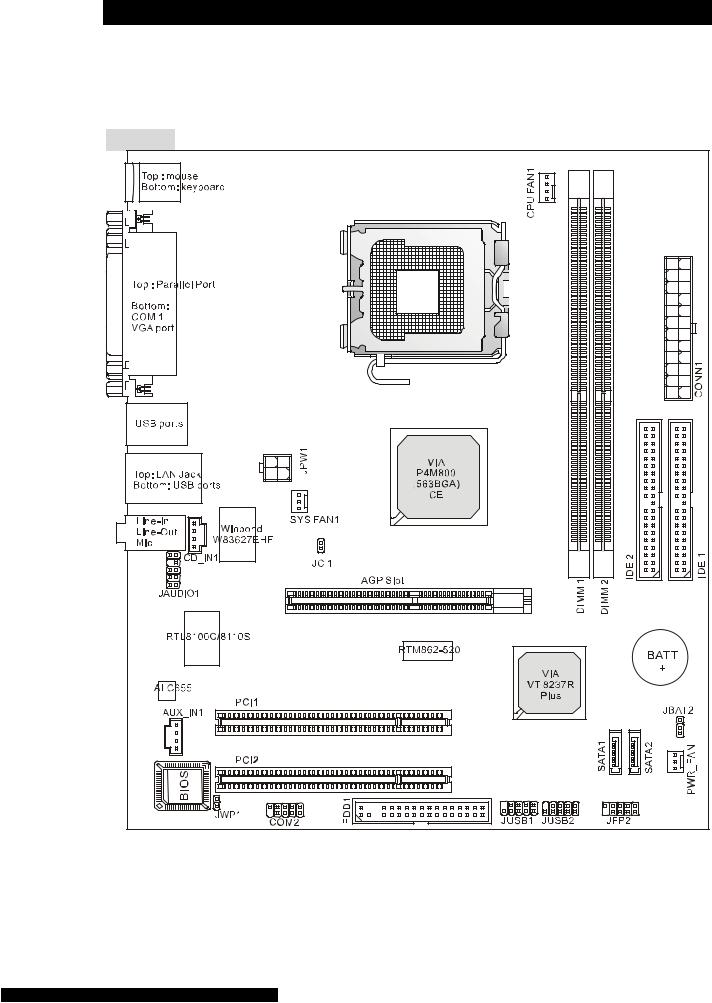
Introduction
Félicitation vous venez d’acheter une carte micro ATX PM8M3-V (MS-7211 v1.x). la PM8M3-V est construite autour des chipsets VIA® P4M800 & VIA® VT8237R. Elle fonctionne avec des processeurs Intel® P4 supportant la technologie Hyper-Threading (LGA775 package). La PM8M3-v offre des performances tant aux particuliers qu’aux professionnels.
Schéma |
13 |

Spécifications
CPU
•Supporte processeur Intel® Pentium® 4/ Prescott (LGA 775).
•FSB @ 800/533MHz.
•Supporte Intel P4 Prescott CPU jusqu’à 3.2GHz, et Intel P4 Prescott Celeron CPU. (Pour une mise à jour sur les CPU supportés, veuillez visiter http://www.msi.com.tw/program/products/mainboard/mbd/pro_mbd_cpu_support.php )
Chipset
•Chipset VIA® P4M800CE
-Processeurs P4 FSB (800MHz)
-Mémoire DDR SDRAM (333/400MHz)
-AGP 8x
-Supporte 8X V-Link.
•Chipset VIA® VT8237R Plus
-Matériel audio Sound Blaster/Direct Sound AC97 audio intégré
-Contrôleur Ultra DMA 66/100/133 master mode PCI EIDE
-Compatible ACPI & PC2001
-Supporte jusqu’à 8 ports USB2.0
Mémoire Principale
•Supporte deux banques de mémoire 184 broches DDR DIMM.
•Supporte jusqu’à 2GB PC3200 (DDR400) SDRAM.
•Supporte 2.5v DDR SDRAM.
Pour une mise à jour sur les mémoires supportées, veuillez visiter http://www.msi.com.tw/program/products/mainboard/mbd/pro_mbd_trp_list.php )
Slots
•Un slot AGP (Accelerated Graphics Port) 8x.
•Deux PCI 2.2 32-bit PCI (supporte l’interface 3.3v/5v PCI bus).
IDE Intégré
•Un contrôleur intégré sur le chipset VIA VT8237R procure les IDE
•HDD/CD-ROM avec PIO, Bus Master et les modes opératoires Ultra DMA 33/66/100/133.
•Possibilité de connecter jusqu’à quatre matériels IDE.
14

Audio
•Contrôleur intégré AC97 dans le VT8237R plus.
•Codec audio Realtek® ALC655 6 canaux par logiciel.
-Compatible avec les spec AC’97 v2.2.
Réseau
•Realtek® 8100C / 8110SB (option).
-Supporte 10Mb/s, 100Mb/s et 1000Mbs(1000Mbs uniquement pour 8110SB).
-Compatible PCI 2.2.
-Supporte la gestion d’énergie.
Périphérique sIntégrés
•Les périphériques intégrés sont :
-1 floppy supportant 2 FDD avec 360K, 720K, 1.2M, 1.44M et 2.88Mbytes
-1 port série (COM1)
-1 port parallèle supportant les modes SPP/EPP/ECP
-8 ports USB 2.0 (Arrière * 4/ Avant * 4)
-1 port audio (Line-In/Line-Out/Mic)
-1 jack RJ45 LAN
-1 port VGA
-1 jeu de broches COM2
-2 SATA 150
BIOS |
|
|
• |
La carte offre un BIOS “Plug & Play” qui dét |
ecte automatiquement les périphériques et les |
|
cartes d’extension. |
|
• |
La carte mère procure une interface DMI (Desktop Management Interface) dont la foinction |
|
|
est d’enregister les spécificités de votre carte. |
|
Dimension
•Format Micro-ATX : 245mm x 210mm
Trous de Montage
•6 trous de montage.
15

Panneau Arrière
Le panneau arrière procure les connecteurs suivants :
Mouse |
Parallel Port |
LAN |
|
||
|
Line In |
|
|
|
|
|
USB Ports |
Line Out |
|
|
|
Mic In |
Keyboard |
COM port |
VGA port |
USB Ports |
Installation Matériel
Ce chapitre vous indique comment installer le CPU, mémoire, et cartes d’extension, clavier, souris … Lors de ces installations, merci de bien suivre les procédures..
Central Processing Unit: CPU
La carte supporte les processeurs Intel® Pentium 4. La carte utilise un socket CPU LGA775. Lors de l’installation des CPU, assurez-vous que le ventilateur est bien installé afin d’éviter la surchauffe. Si vous n’avez pas de ventilateur, contactez votre revendeur afin qu’il vous vous conseille sur le bon modèle.
Pour une mise à jour sur les derniers CPU supportés, veuillez visiter http://www.msi.com.tw/program/products/mainboard/mbd/pro_mbd_cpu_support.php.
MSI Vous Rappelle...
Surchauffe
La surchauffe peut sérieusement endommager le CPU et le système, assurez-vous par conséquent de bien vous protéger avec un ventilateur adéquat..
Overclocking
La carte mère est conçue pour supporter l’overclocking. Cependant veuillez vous assurer peuvent supporter les modifications de paramètres. Nous ne garantissons pas les dommages causés par une mauvaise utilisation du matériel au dessus des spécifications du matériel..
Table de Support Vitesse Mémoire/CPU FSB
Mémoire |
DDR 333 |
DDR 400 |
|
FSB |
|||
|
|
||
|
|
|
|
533 MHz |
OK |
OK |
|
800 MHz |
OK |
OK |
16

LGA775 CPU and Cooler Installation (CPU Clip is optional)
Quand vous installerez votre CPU, assurez vous que le CPU possède un système de refroidissement pour prévenir les surchauffes. Si vous ne possédez pas de système de refroidissement, contactez votre revendeur pour vous en procurer un et installez le avant d’allumer l’ordinateur.
1.Le CPU possède un capuchon de protection pour éviter de l’endommager (à enlever avant installation). Effectuer une rotation du CPU pour aligner la
broche n°1 (triangle jaune) avec le coin en bas à gauche du socket.
2.Prendre le CPU Clip bleu de MSI et le faire tourner afin qu’il s’aligne avec le socket.
3.Il faut ensuite retirer la protection qui se trouve sur le socket de la carte mère. Veuillez ne pas toucher aux broches du socket.
4. |
Aligner les indicateurs de coul |
eur jaune (triangle sur leleCPUclip),&etsurutiliser le clip |
|
MSI pour fixer le processeur sur le socket en pratiquant de la façon indiquée sur la photo. |
|
5.Le CPU possède un capot plastique le protégeant. Ne jamais retirer le capot avant que le CPU ne soit installé.
6.Retirer la protection socket. Les broches du socket sont visibles.
7.Tirer le levier et ouvrir le plateau.
8.Aligner correctement les marques (clip + CPU).
9.Utilisez vos doigts pour assurer la connexion du CPU sur le socket
10.Le CPU est bien installé sur le socket.
11.Regarder si le CPU est bien positionné dans le socket. Sinon, retirez le CPU et installez le de nouveau. Refermer le plateau.
12.Abaisser le levier, puis le sécuriser en l’attachant au mécanisme de rétention.
13.Aligner les trous de la carte mère avec le ventilateur. Appuyer sur le ventilateur jusqu’à ce que les clips soient dans les trous de la carte.
14.Appuyer sur les 4 parties (comme indiqué) puis effectuer une rotation (se référer aux marques) pour sécuriser.
15.Retourner la carte mère pour confirmer que les clips sont correctement insérés.
A Noter: Si vous désirez retirer le processeur, aligner les 4 points comme indiqué précédemment, et utiliser le clip pour retirer le CPU.
17
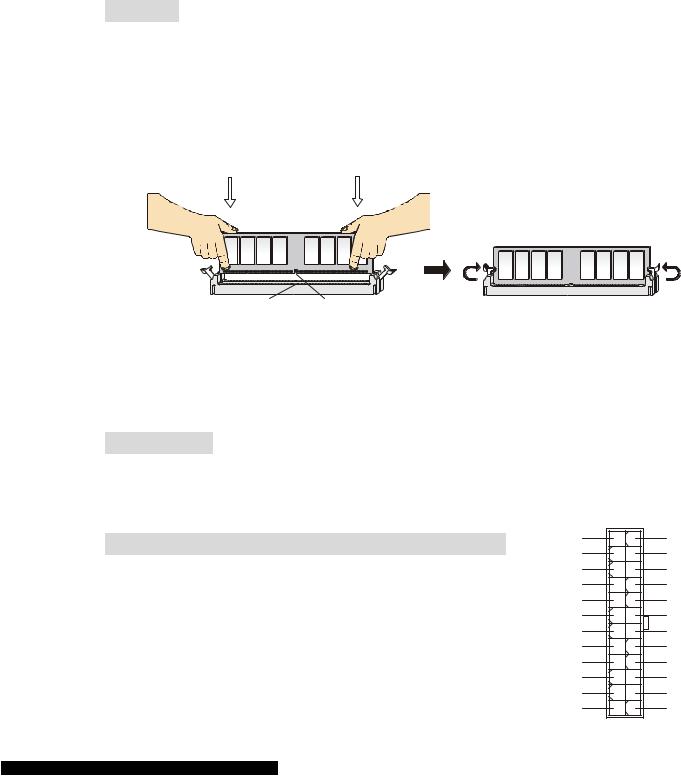
M S I V ou s Ra pp e ll e . ..
1 . |
Vérifier |
la c onne x ion d u v e n til a teu r de |
C P Uémaarrevan tledeP Cd . |
|
|
||||
2 . |
Vérifier |
le s in for m a tion s dan s leP BC IOHeaS |
lth S tatduusH /W M on itorau |
s u je t de |
la |
||||
|
te mpéra ture du C P U . |
|
|
|
|
|
|||
3 . |
Ne |
p a s tou c her |
le s bro c he s dué vCiterPU depourle s |
endo mm age r. |
|
|
|||
4 . |
Le |
C P U pdeossuèn c ap o t p la st iq ue élgeanprot t. Ne |
ja m a is re tire r le |
c apo t a v |
an t que le |
||||
|
C P U |
ne s o it inéspourtall é v iter le s |
do mm age s. |
|
|
|
|||
5 . |
Att e n tion , v o u s |
n e pou v e z |
in s ta ll’uner /renotirermbrequde f o iséeliàmenit v iro n 20 |
|
|||||
|
c y c le s , |
p ar céoquenns |
t v eu ille z n e p a s e ffe c tueré racetiontte optrop s ou v en t |
|
|||||
Mémo ire
La |
c ar teèmre |
pro c ur e deu x DDR |
S DR A M 184 bro c h e s DDR333 |
/ D DR400 a v e c un |
m a x |
|||||
de |
mém o ire |
d e 2 G B . P our |
f o n c tio nner c orre |
ct e m en t, il f a u t au |
m o in s |
in s ta ller un |
D IMM |
|||
mém o ire (pour |
une àm jourise |
de s |
m odu le sémdeo mire s upporté s , v eu ill e z |
v is ite r |
|
|
|
|||
h tt p :// w w w .m s i.c o m .tw /progra |
m /p rodu c ts /m a inboard /m bd /pro _ m bd_ |
trp_ li s t.php) |
|
|||||||
Le s m odu le s |
déemmoire peu |
v enêtretin st aésll dan s |
un s eu l s en s . V ou s pou v e z in st a ll er |
d e |
la |
|||||
mém o ire s im p le ou doub |
le f a c e e n f on c tion |
d e v o s b e s o in s. |
|
|
|
|
||||
In s ta ll a tio n de s m odu le s de DD R |
|
|
|
|
|
|||||
V o lt |
N ot ch |
1 . |
Le |
DDR |
D IMM |
ne èdepo ssquun’ e |
en c o c he en |
s on |
c en tre .’eAsint spoi ils snib le |
d e |
|
|||||||||
|
m o n ter |
le m odu le qu e dan s un |
s e u l s e n s. |
|
|
|
|
|
|
|||||||||
2 . |
Insé re z le m odu le édme omire D IMM |
v er tic a le m en t da n s le s lo t. P u is |
appu |
y e z de s s u s |
||||||||||||||
3 . |
Le |
c li p en p la st iqu e dseituc éhaq |
uôetéc du m odu le v a s e fe rm er |
au to m a tiqu e m e n t. |
||||||||||||||
A li m e n ta tion |
|
|
|
|
|
|
|
|
|
|
|
|
|
|
||||
La |
c ar teèmre s uppor |
te |
le s a lim e n ta tio n s AT X . A v an t de bran c her’a limeceonnetatioctneu, r d |
|||||||||||||||
Il fau t tou jour s v ou s |
a s s urer |
que |
t o u s le s c o m p o s an tséssaonfint bdiennein sptaasll le s |
|
||||||||||||||
endo mm |
age |
r. Une |
a lim en ta tion |
3 00é rieurWo ues uptéprcon isée. |
|
|
|
|
||||||||||
|
|
|
|
|
|
|
|
|
|
|
|
|
|
|
12 |
24 |
|
|
|
|
|
|
|
|
|
|
|
|
|
|
|
|
NC |
|
G ND |
|
|
C onn ec te u’Ar dlim e n ta tio n AT X 24 - P in : C O N N 1 |
|
+ 5V |
|
|||||||||||||||
|
|
|
|
|
|
|
|
|
|
|
|
|
|
+ 12V |
|
|
||
Ce |
c onne c teur v ou s |
pe rm e t d e c’aolimnneencttaertionl |
|
|
+ 12V |
|
+ 5V |
|
||||||||||
A T X . P our |
|
+ 5V |
|
|||||||||||||||
c e |
fa ire |
a s s ure z -v ou s |
que |
le c on n e ct eur e s t ébdanien |
5 V SB |
|
|
|||||||||||
sp o s itionn |
|
Res |
|
|||||||||||||||
le |
bon |
s e n s . P u is appu |
y erâbs leur. le c |
|
|
|
P W R OK |
|
|
|||||||||
|
|
|
G ND |
|
G ND |
|
||||||||||||
|
|
|
|
|
|
|
|
|
|
|
|
|
|
|
|
|||
V ou s |
pou v e z au s s i u til is er |
un e a lim e n ta tio n 20 |
bro c h e s+,5Vle |
|
G ND |
|
||||||||||||
d é tro m peu r pe rm e ttra |
de |
ne |
pa s c’aonnelimencttaertionl |
s ur |
le s G ND |
|
G ND |
|
||||||||||
bro c he s |
11 , 12 , 23 |
& 24 . |
|
|
|
|
|
|
+ 5V |
|
PS - O N |
|
||||||
|
|
|
|
|
|
G ND |
|
G ND |
|
|||||||||
|
|
|
|
|
|
|
|
|
|
|
|
|
|
|
|
|||
|
|
|
|
|
|
|
|
|
|
|
|
|
|
+ 3 . 3V |
|
- 12V |
|
|
|
|
|
|
|
|
|
|
|
|
|
|
|
|
+ 3 . 3V |
|
+ 3 . 3V |
|
|
|
|
|
|
|
|
|
|
|
|
18 |
|
|
|
1 |
13 |
|
|
|
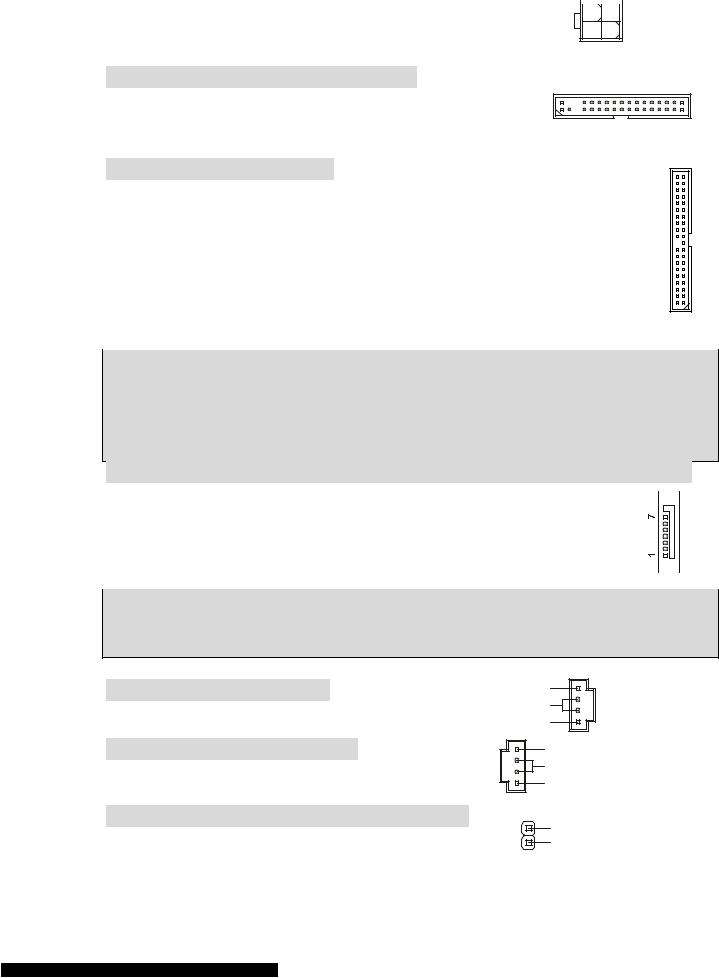
|
|
|
4 |
2 |
|
|
|||
Connecteur d’Alimentation ATX 12V: JPW1 |
|
|
|
||||||
|
12V |
|
|
|
|
|
|
GND |
|
|
|
|
|
|
|||||
Le connecteur d’alimentation 12V est utilisé pour alimenter le |
|
|
|
|
|
||||
12V |
|
|
|
|
|
|
GND |
||
CPU. |
|
|
|
|
|
||||
3 |
1 |
|
|
||||||
|
|
|
|
||||||
Connecteur Floppy Disk Drive: FDD1
La carte offre un connecteur standard floppy disk drive (lecteur de disquette) qui supporte les disques 360K, 720K, 1.2M, 1.44M et 2.88M.
Connecteur IDE: IDE1/IDE2
La carte mère possède un contrôleur 32-bit Enhanced PCI IDE et Ultra DMA
66/100/133 qui procure les fonctions PIO mode 0~4, Bus Master, et Ultra DMA
33/66/100/133. Vous pouvez connecter jusqu’à 4 matériels (disques durs, CD-ROM,
120MB Floppy).
Le premier disque dur doit être connecté sur l’IDE1. L’IDE1 peut recevoir un matériel Maître et un Esclave. Vous devez configurer le second disque en mode Esclave et ce à l’aide du cavalier situé à l’arrière.
MSI Vous Rappaelle ...
Si vous voulez installer deux disques durs, vous devez configurer le second en Esclave en configurant le cavalier. Se référer à la documentation du disque dur pour les instructions.
Connecteurs Serial ATA contrôlés par VIA® 8237R Plus: SATA1/SATA2
La carte mère procure une double interface très rapide : Serial ATA. Les ports de |
|
|
|
|
|
|
|
|
|
||
première génération Serial ATA ont un taux de trasnfert de 150MB/s et sont |
|
|
|
|
|
totalement compatibles avec les spécific |
ations Serial ATA 1.0. Chaque connecteur |
||||
Serial ATA peut-être connecté à un disque dur. |
|
|
|
|
|
|
|
|
|
|
|
|
|
|
|
|
|
MSI Vous Rappelle...
Ne pas tordre le câble Sata à 90° scela pourrait entrapiner de spertes de données durant la transmission de celles-ci..
Connecteur CD In: CD_IN1
Le connecteur est destiné au branchement audio du CD-ROM
Co nnecteur AUX In : AUX_IN1
Le connecteur est destiné au branchement audio aux-in
C onnecteur Chassis Intrusion Switch : JC1
Le connecteur est destiné à la connexion du chassis switch.
|
R |
|
GND |
|
L |
|
L |
|
GND |
|
R |
2 |
GND |
1 |
CINTRO |
19
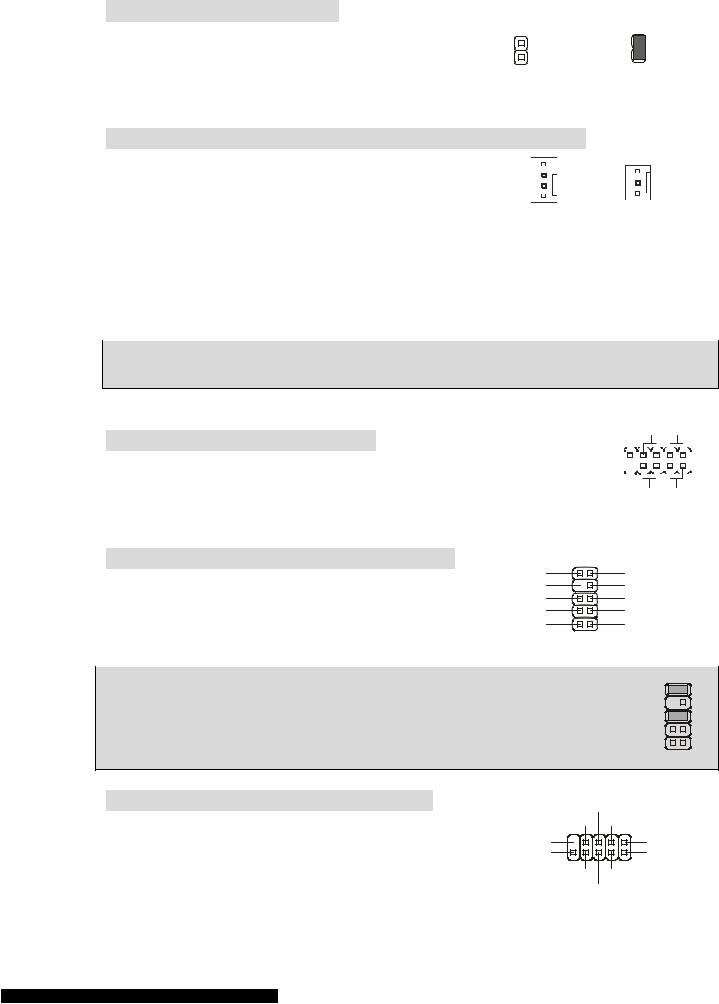
C avalier BIOS Flash : JWP1
Le cavalier est utilisé pour faire une mise à zéro du Bios, autrement dit remettre les paramètres d’origine. Pour ce faire vous devez vous mettre en position unlocked.
2 |
2 |
1 |
1 |
BIOS Flash Unlocked |
BIOS Flash Locked |
C onnecteurs Fan Power :CPUFAN1/SYSFAN1/PWRFAN1
Le CPUFAN1 4 broches (ventilateur de processeur) et SYSFAN1 (system fan) 3 broches supportent le +12V. CPUFAN1 peut supporter 3 ou 4 broches. Lors de la connexion du câble, assurez-vous que le fil rouge soit
Control |
|
|
Sensor |
|
|
|
|
|
|||
Sensor |
|
|
|
|
|
|
|
|
|||
|
|
+12V |
|
|
|
+12V |
|
|
|
|
|
|
|
|
|||
|
|||||
GND |
|
|
GND |
|
|
|
|
|
|||
|
|||||
CPU_FAN1 |
SYS_FAN1/PWR_FAN |
||||
connecté au +12V et le fil noir connecté au “GND“. Si la carte mère possède un système de gestion intégré, vous devez utiliser un ventilateur ayant ces caractéristiques si vous voulez contrôler le ventilateur du CPU
MSI Vous Rappelle... |
|
Toujours consulter votre |
revendeur au sujet du ventilateur de CPU. |
C onnecteurs Front Panel : JFP2
La carte mère procure 1 connecteur pour branchementsles électriques (LED disque dur…). JFP1 est compatible avec le Design Intel Front Panel I/O Connectivity.
Reset HDD
Switch LED
9 |
|
|
|
|
|
|
|
|
|
|
|
|
|
|
|
|
|
|
|
|
|
|
|
|
|
|
|
|
1 |
|
|
|
|
|
|
|
|
|
|
|
|||||||||||||||||||||
|
|
|
|
|
|
|||||||||||||||||||||||||
|
|
|
|
|
|
|
|
|
|
|
|
|
|
|
|
|
|
|
|
|
|
|
|
|
|
|
|
|||
10 |
|
|
|
|
|
|
|
|
|
|
|
|
|
|
|
|
|
|
|
|
|
|
|
|
|
|
|
|
2 |
|
|
|
|
|
|
|
|
|
|
|
|
|
|
|
|
|
|
|
|
|
|
|
|
|
|
|
|
|
|||
|
|
|
|
|
|
|
|
|
|
|
|
|
|
|
|
|
|
|
|
|
|
|
|
|
|
|
|
|
|
|
|
|
|
|
|
|
|
|
|
|
|
|
|
|
|
|
|
|
|
|
|
|
|
|
|
|
|
|
|
|
PowerPower
Switch LED
C onencteur Front Panel Audio : JAUDIO1
Le connecteur audio JAUDIO1 vous permet de connecter l’audio en façade et est compatible avec lntel ® Front Panel I/O Connectivity
AUD_RET_L Key
AUD_RET_R AUD_VCC
AUD_GND
JFP2
10 9
AUD_FPOUT_L HP_ON
AUD_FPOUT_R
AUD_MIC_BIAS AUD_MIC
|
2 1 |
MSI Vous rappelle... |
10 9 |
Si vous ne voulez pas c |
onnecter l’audio en façade à l’aide des broches 5 & 6, 9 & 10 |
doivent être recouvertes par un cavalier pour envoyer le signal vers les ports audio à l’arrière. Autrement le connecteur Line-Out à l’arrière ne fonctionnera pas.
2 1
C onnecteur Front USB : JUSB1/JUSB2
La carte mère procure deux connecteurs standard 2.0 JUSB1&JUSB2. La technologie USB 2.0 accroît le taux de transfert jusqu’à 480Mbps, ce qui est 40 fois plus rapide que l’ USB 1.1. Idéal pour connecter des périphériques
USB0+
GND USB0-
(9)Key |
VCC(1) |
(10)USB0C |
VCC(2) |
GND |
USB1- |
USB1+
gourmand en bande passante (appareil photo numérique, caméra numérique etc).
20
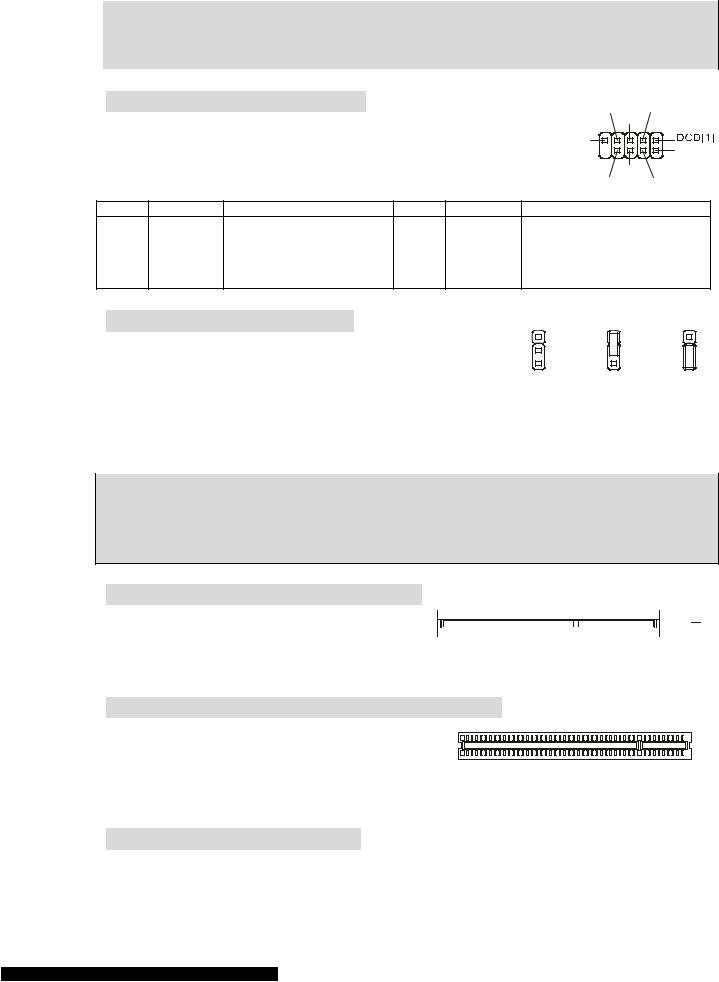
MSI Vous Rappelle... |
|
|
A noter que les broches |
VCC et GND doivent être correctement connecter afin d’éviter tout |
|
endommagement. |
|
|
|
|
|
C onnecteur Port Série : COM 2 |
|
|
|
|
RTS |
SOUT |
|||
La carte mère procure un connecteur 9 broches DIN COM 1 (à l’arrière |
GND |
||||||||
du panneau), et un port série en option COM2. Les deux sont des |
|
|
[9]RI |
SIN[2] |
|||||
ports de communication rapides 16550A en envoi/réception 16 bytes |
|
||||||||
DSR |
|||||||||
FIFO. |
|
|
|
|
|
|
|||
|
|
|
|
|
|
|
CTS |
DTR |
|
PIN |
SIGNAL |
DESCRIPTION |
PIN |
SIGNAL |
|
DESCRIPTION |
|
||
1 |
DCD |
Data Carry Detect |
2 |
SIN |
|
Serial in or receive data |
|||
3 |
SOUT |
Receive Data Transmit |
4 |
DTR |
|
Serial out or transmit data |
|||
5 |
GND |
Data |
6 |
DSR |
|
Data Set Ready |
|
||
7 |
RTS |
Request To Send Ring |
8 |
CTS |
|
Clear To Send |
|
||
9 |
RI |
Indicate |
10 |
X |
|
X |
|
|
|
C avalier Clear CMOS : JBAT2 |
|
|
1 |
|
1 |
1 |
|||
La CMOS RAM intégré possède reçoit une alimentation d’une |
|
||||||||
batterie externe qui permet de garder les données de |
|
2 |
|
2 |
2 |
||||
|
3 |
|
3 |
3 |
|||||
configuration du système. Avec la CMOS RAM, le système peut |
|
||||||||
|
|
|
|
||||||
automatiquement booter avec les paramètres personnalisés du
BIOS à chaque fois que le PC est allumé. Si vous voulez effacer la configuration du système, utilisez le CLR_CMOS1 (Cavalier Clear CMOS) pour effacer les données. Suivez les instructions de l’image pour effacer les données.
MSI Vous Rappelle...
Vous pouvez effacer les données en positionnant le cavalier sur les broches 2-3 quand le PC n’est pas allumé. Puis il faut remettre le cavalier en position 1-2. Ne surtout pas effacer les données (Position 2-3) lorsque le PC est en fonction, cela endommagera la carte mère.
S lot AGP (Accelerated Graphics Port)
Le slot AGP permet d’insérer une carte graphique.  L’interface AGP est spécialement conçue pour les
L’interface AGP est spécialement conçue pour les 


 besoins graphiques 3D. Introduit en 66MHz, le contrôleur 32 bit accède directement à la mémoire principale. Le slot supporte les cartes AGP 8x/4x en 1.5v (le 3.3v n’est pas supporté).
besoins graphiques 3D. Introduit en 66MHz, le contrôleur 32 bit accède directement à la mémoire principale. Le slot supporte les cartes AGP 8x/4x en 1.5v (le 3.3v n’est pas supporté).
S lots PCI (Peripheral Component Interconnect)
Le slot PCI permet d’insérer des cartes d’extensions pou répondre à vos besoins. Lors de l’insertion ou le retrait d’une carte PCI, assurez-vous que la prise soit
bien retirée du secteur avant toute opération. Veuillez lire la documentation fournie avec votre carte PCI pour les différents réglages (cavalier, BIOS ...).
P CI Interrupt Request Routing
IRQ est l’abréviation de “interrupt request line”. Les IRQ sont des signaux émis par des matériels.
Les PCI IRQ sont connectés généralement au broches PCI bus INT A# ~ INT D# comme
21
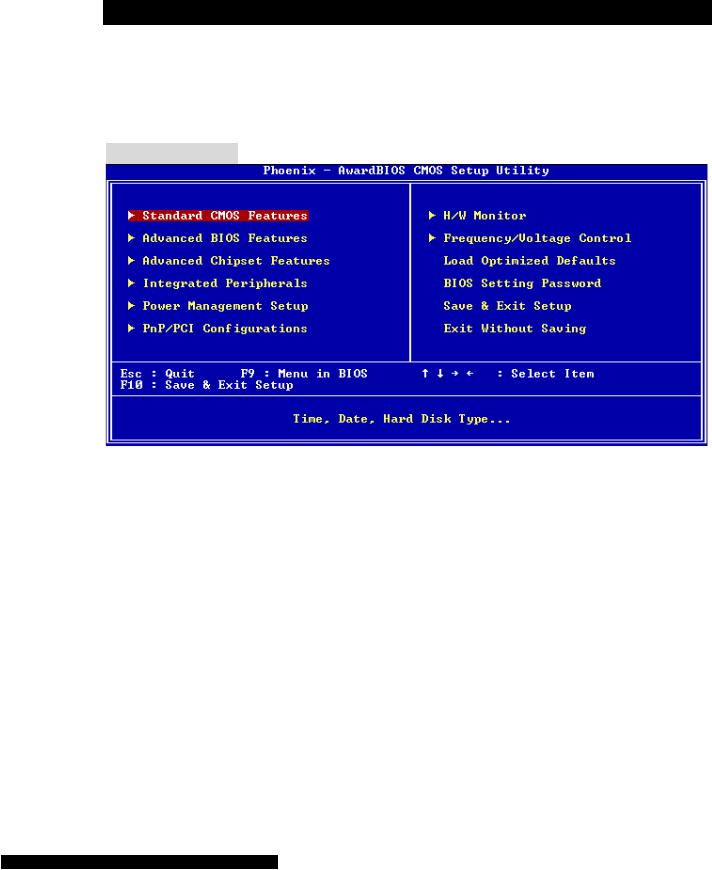
suivant:
|
Order1 |
Order2 |
Order3 |
Order4 |
|
|
|
|
|
P CI Slot 1 |
INT B# |
INT C# |
INT D# |
INT A# |
|
|
|
|
|
PCI Slot 2 |
INT C# |
INT D# |
INT A# |
INT B# |
|
|
|
|
|
S etup du BIOS
Lorsque le PC démarre le processus de POST (Power On Self Test) se met en route. Quand le
message ci-dessous apparaît, appuyer sur |
<DEL> pour accéder au Setup. |
||
DEL: Setup |
F7: Setup Defaults |
F10: Save & Exit |
TAB: Logo |
Si le message disparaît avant que n’ayez appuyé sur la touche, redémarrez le PC à l’aide du bouton RESET. Vous pouvez aussi redémarrer en utilisant la combinaison de touches <Ctrl>, <Alt>, et <Delete>.
P age Principale
Standard CMOS Features
Cette fonction permet le paramétrage des éléments standard du BIOS.
Advanced BIOS Features
Cette fonction permet de paramétrer des éléments avancés du Bios.
Advanced Chipset Features
Cette option vous permet de paramétrer les éléments relatifs au registre du chipset, permettant ainsi d’optimiser les performances de votre système.
Integrated Peripherals
Utiliser ce menu pour paramétrer les périphériques intégrés.
Power Management Setup
Utilisez ce menu pour appliquer vos choix en ce qui concerne le power management.
PNP/PCI Configurations
Apparaît si votre système supporte PNP/PCI.
H/W Monitor
Cette entrée montre le statut de votre CPU, ventilateur.
Frequency/Voltage Control
22
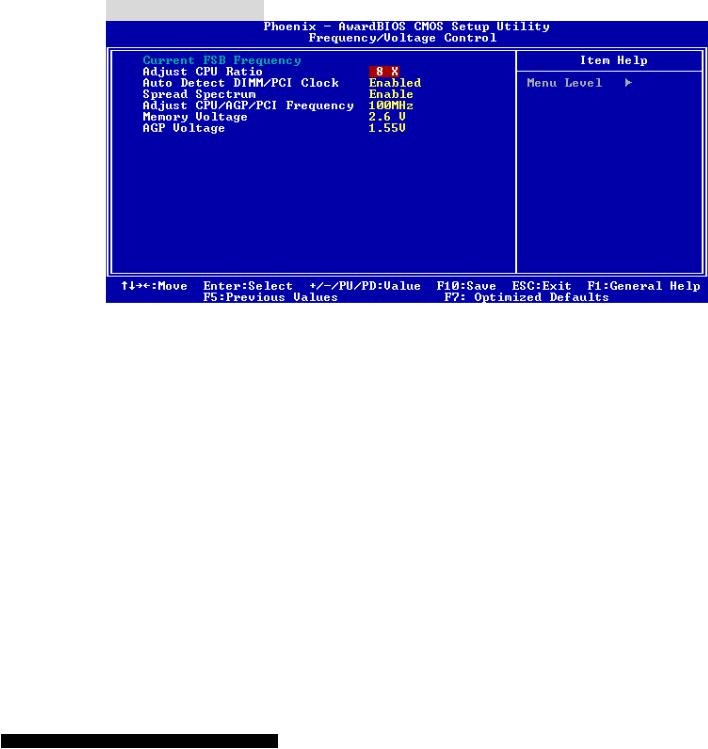
Utiliser ce menu pour configurer vos paramètres de pour le contrôle de la fréquence et du voltage.
Load Optimized Defaults
Utiliser ce menu pour charger les paramètres d’usine par défaut, cela permet d’obtenir un système stable et performant.
BIOS Setting Password
Utiliser ce menu pour entrer un mot de passe BIOS
Save & Exit Setup
Sauvegarder les changements du CMOS et sortir de l’utilitaire de Setup.
Exit Without Saving
Abandonner tous les changements et sortir de l’utilitaire de Setup.
Fréquence/Voltage
Current FSB Clock
Montre le FSB actuel. Lecture uniquement.
Adjust CPU Ratio
Cet élément eprmet d’ajuster le ration CPU. De [8] à [50].
Auto Detect DIMM/PCI Clock
Cet élément est utilisé pour détecter les slots DIMM et PCI. En position [Enabled], le système va fermer les slots non utilisés (DIMM et PCI)afin de réduire les EMI (Interférences Electro Magnétiques).
Spread Spectrum
Les cartes mères créent des EMI (Electromagnetic Interference). La fonction de Spread Spectrum réduit ces EMI. Si vous n’avez pas de problème d’EMI, laisser l’option sur Disabled, ceci vous permet une stabilité du système et des performances optimales. Dans le cas contraire, choisissez Enabled pour réduire les EMI. N’oubliez pas de désactiver cette fonction si vous voulez faire de l’overclocking, afin d’éviter tout problème. Les options : [Disabled], [Enabled].
Adjust CPU/AGP/PCI Frequency
Cet élément permet de sélectionner la fréquence du FSB CPU/AGP/PCI (en MHz). C’est aussi un bon moyen de réaliser de l’overclocking.
Memory Voltage
23
