MITSUBISHI DIAMOND PRO 930SB User Manual

www.nec-mitsubishi.com
Uivatelská pøíruèka
Bedienungsanleitung
ПдзгЯет ЧсЮузт
Manual del usuario
Manuel de l’utilisateur
Manuale utente
Gebruikershandleiding
Podrêcznik u¿ytkownika
Руководство пользователя
Kullanécé Klavuzu
User’s Manual
Diamond Pro 930
SB
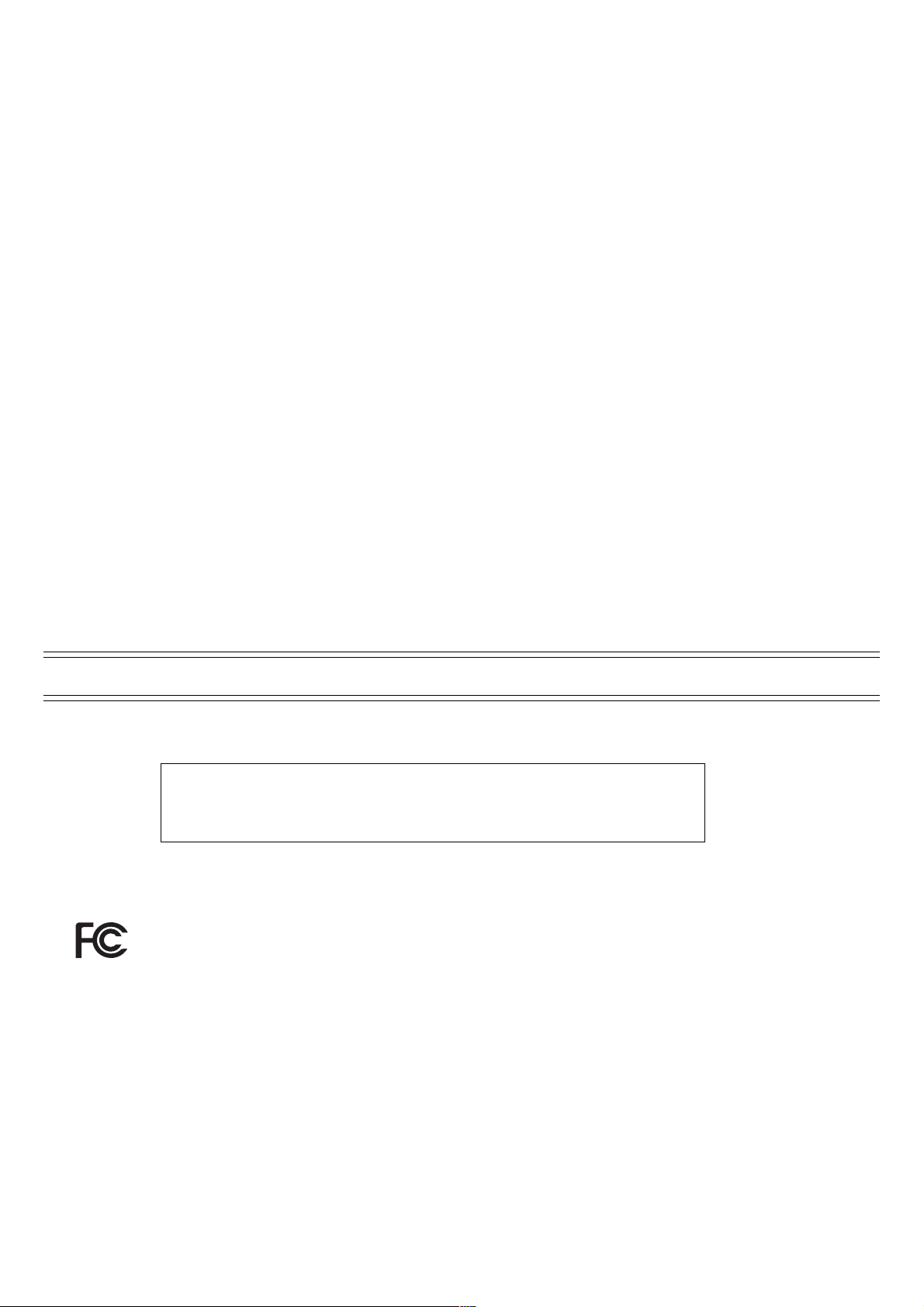
2
FCC Information
1. Use the attached specified cables with the Diamond Pro 930
SB
colour monitor so as not to interfere with radio and television
reception.
(1) Please use the supplied power cord or equivalent to ensure FCC compliance.
(2) Shielded captive type signal cable.
Use of other cables and adapters may cause interference with radio and television reception.
2. This equipment has been tested and found to comply with the limits for a Class B digital device, pursuant to part 15 of the FCC Rules.
These limits are designed to provide reasonable protection against harmful interference in a residential installation. This equipment gener-
ates, uses, and can radiate radio frequency energy, and, if not installed and used in accordance with the instructions, may cause harmful
interference to radio communications. However, there is no guarantee that interference will not occur in a particular installation. If this
equipment does cause harmful interference to radio or television reception, which can be determined by turning the equipment off and on,
the user is encouraged to try to correct the interference by one or more of the following measures:
• Reorient or relocate the receiving antenna.
• Increase the separation between the equipment and receiver.
• Connect the equipment into an outlet on a circuit different from that to which the receiver is connected.
• Consult your dealer or an experienced radio/TV technician for help.
Changes or modifications not expressly approved by the party responsible for compliance could void the user ’s authority to operate the
equipment.
If necessary , the user should contact the dealer or an experienced radio/television technician for additional suggestions. The user may find the
following booklet, prepared by the Federal Communications Commission, helpful: ”How to Identify and Resolve Radio-TV Interference Prob-
lems.“ This booklet is available from the U.S. Government Printing Office, Washington, D.C., 20402, Stock No. 004-000-00345-4.
DECLARA TION OF CONFORMITY
This device complies with Part 15 of FCC Rules. Operation is subject to the following two conditions. (1) This device may not cause
harmful interference, and (2) this device must accept any interference received, including interference that may cause undesired operation.
U.S. Responsible Party: NEC-Mitsubishi Electronics Display of America, Inc.
Address: 1250 N. Arlington Heights Road
Itasca, Illinois 60143
Tel.No.: (630) 467-3000
Type of Product: Computer Monitor
Equipment Classification: Class B Peripheral
Models: N2901
We hereby declare that the equipment specified above
conforms to the technical standards as specified in the FCC Rules.
IBM is registered trademark of International Business Machines Corporation. Apple and Macintosh are registered trademarks of
Apple Computer Inc. Microsoft and Windows are registered trademarks of the Microsoft Corporation.
ENERGYSTAR is a U.S. registered trademark. All other trademarks or registered trademarks are property of their respective owners.
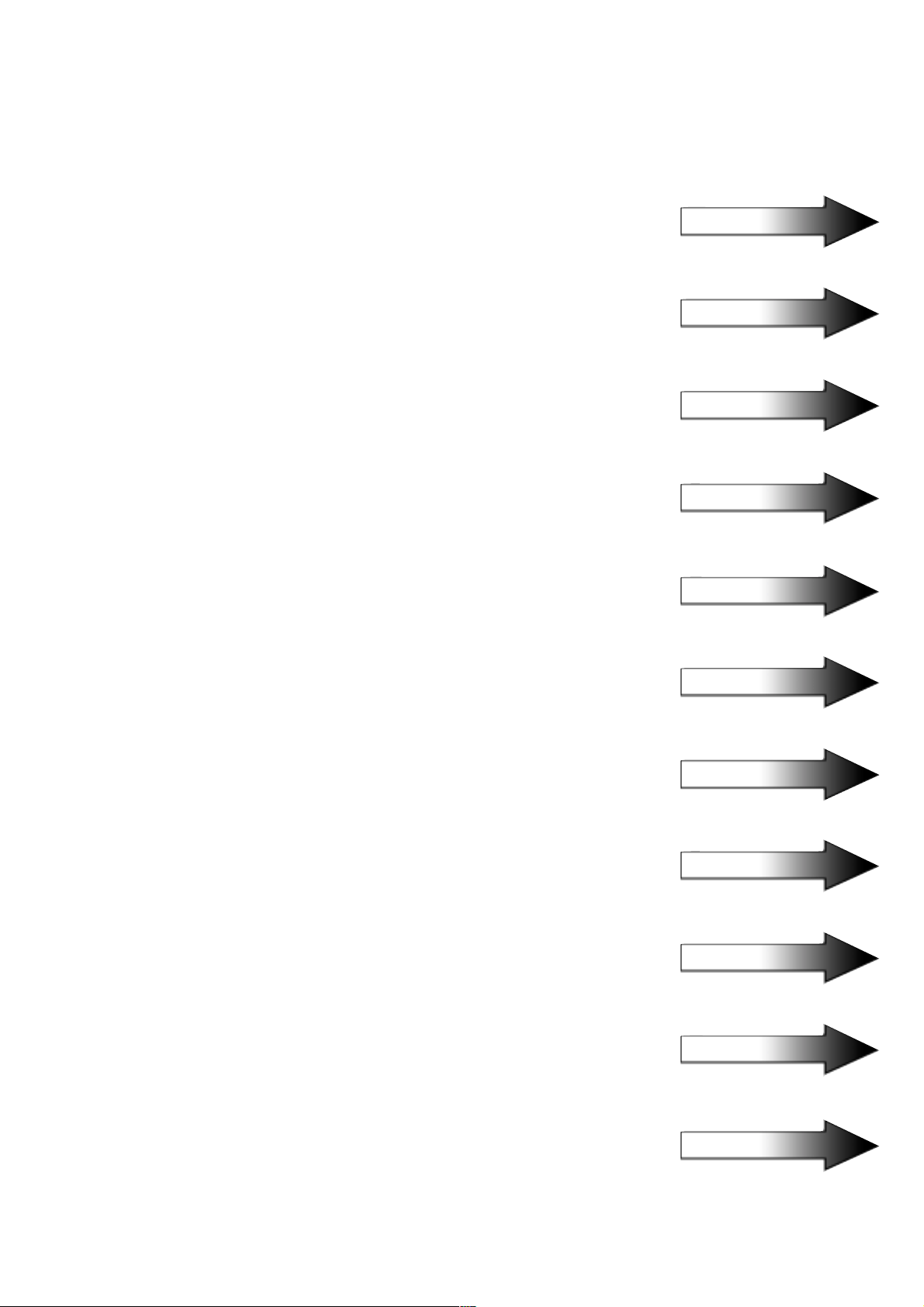
3
Uivatelská pøíruèka Èesky
Bedienungsanleitung Deutsch
ПдзгЯет ЧсЮузт ЕллзнйкЬ
Manual del usuario Español
Manuel de l’utilisateur Français
Manuale utente Italiano
Gebruikershandleiding Nederlands
Podrêcznik u¿ytkownika Polski
Руководство пользователя Русский
Kullanécé Klavuzu Türkçe
User’s Manual English
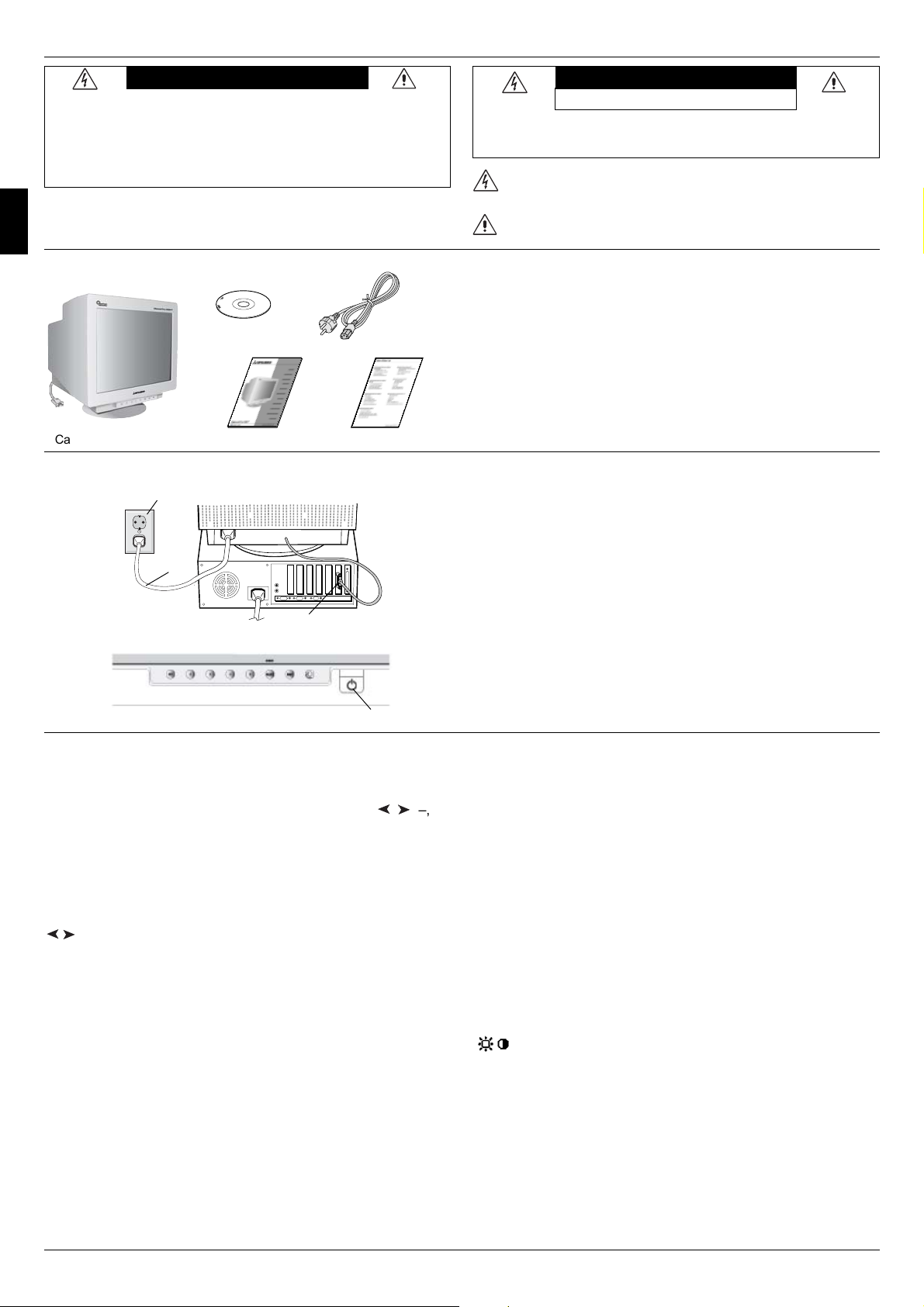
4
English
WARNING
TO PREVENT FIRE OR SHOCK HAZARDS, DO NOT EXPOSE THIS UNIT TO
RAIN OR MOISTURE. ALSO, DO NOT USE THIS UNIT'S POLARIZED PLUG
WITH AN EXTENSION CORD RECEPTACLE OR OTHER OUTLETS UNLESS
THE PRONGS CAN BE FULLY INSERTED.
REFRAIN FROM OPENING THE CABINET AS THERE ARE HIGH VOLTAGE
COMPONENTS INSIDE. REFER SERVICING TO QUALIFIED SERVICE
PERSONNEL.
CAUTION
CAUTION: TO REDUCE THE RISK OF ELECTRIC SHOCK, DO NOT REMOVE
COVER (OR BACK). NO USER SERVICEABLE PARTS INSIDE. REFER
SERVICING TO QUALIFIED SERVICE PERSONNEL.
This symbol warns user that uninsulated voltage within the unit may have
sufficient magnitude to cause electric shock. Therefore, it is dangerous to
make any kind of contact with any part inside this unit.
This symbol alerts the user that important literature concerning the operation
and maintenance of this unit has been included. Therefore, it should be read
carefully in order to avoid any problems.
Diamond Pro 930
SB
monitor box* should contain the following:
• Diamond Pro 930
SB
Monitor with tilt/swivel base
• Power cord
• Captive Signal Cable
• User ’s manual
• Sales Office List
• CD ROM – Includes complete User’s Manual in PDF format
and Windows related files (INF file and colour profile). To see
the complete User’s Manual, Acrobat Reader 4.0 must be
installed at your PC.
* Remember to save your original box and packing material to
transport or ship the monitor.
Contents
To attach the Diamond Pro 930
SB
monitor to your system, follow
these instructions:
1. Turn off the power to your computer and
Diamond Pro 930
SB
monitor.
2. If necessary, install the display card. For more information, refer
to the display card manual.
3. For PC: Connect the 15-pin mini D-SUB of the captive signal
cable to the connector for the display card in your system (Figure A).
Tighten all screws.
4. Connect one end of the power cord to the Diamond Pro 930
SB
monitor and the other end to the power outlet (Figure A).
5. Turn on the monitor (Figure B) and the computer.
6. The Windows 95/98/2000/Me/XP INF file for your monitor can be
found on the CD-ROM, delivered with the monitor.
7. This completes the installation.
NOTE: If you need more information, please refer to complete
User's Manual in CD ROM.
Quick Start
EXIT
Main Menu
Exits the OSM menu.
Sub-Menu
Exits to the OSM con-
trols main menu.
RISK OF ELECTRIK SHOCK • DO NOT OPEN
/
Y
Y
Captive Signal Cable
Power Outlet
User’s manual
Controls
OSM (On-Screen Manager) control buttons on the front of the
monitor function as follows:
To access OSM press any of the control buttons (EXIT,
/
Y
,
Y
, –, +).
Power
Cord
15-pin mini D-SUB
Figure A
Sales Office List
Power Cord
CD ROM
Note: Deactivates the OSM menu and activates the OSM
menu when the OSM is turned off.
CONTROL Moves the highlighted
area left/right to select
one of the sub-menus.
Moves the highlighted
area left/right to select
one of the controls.
Note: Deactivates the OSM menu and to adjust Bright-
ness with Hot key set “ON”
CONTROL
–/+
Has no function. Moves the bar in the - or
+ direction to decrease
or increase the adjust-
ment.
Note: Deactivates the OSM menu and to adjust Contrast
with Hot key set “ON”
SELECT/
SBMODE
Enters sub-menu. Has no function.
Note: When the OSM is off, it will act as the SuperBright
(SB) function key. User can select between SB
MODE OFF, SB MODE1, and SB MODE2. The first
time this key is pressed, the current SB Mode is
indicated. Within a 3 second window, if this key is
selected again, the SB MODE will change to the
next SB MODE. For example, the current mode is
SB MODE OFF, the key is pressed twice within a
3 second time frame, the SB MODE will change to
SB MODE1 and so on. The color temperature at
each SB Mode is adjusted by appropriate color
control except for the sRGB mode whose color
setting cannot be adjusted. When the unit is turned
off, it will reset to SB off mode.
Super Bright Mode OFF: for text based images
(normal use)
Super Bright Mode-1 ON: for images
Super bright Mode-2 ON: for moving image such
as DVD movies
RESET Resets all the controls
within the highlighted menu
to the factory setting.
Main Menu Sub-Menu
Resets the highlighted
control to the factory
setting.
Note: When RESET is pressed in the main and sub-
menu, a warning window will appear allowing
you to cancel the reset function.
Brightness/Contrast Controls
Brightness: Adjusts the overall image and background screen
brightness.
Contrast: Adjusts the image brightness in relation to the background.
Degauss: Eliminates the buildup of stray magnetic fields which
alter the correct scan of the electron beams and affect the purity of
the screen colours, focus and convergence. When activated, your
screen image will jump and waver a bit as the screen is
demagnetized.
Caution: Please allow a minimum of 20 minutes to elapse between
uses of the Degauss Control.
When Hot key function is set to “ON”, accessing the OSD is only possible
with the “EXIT” button.
Figure B
Power Button
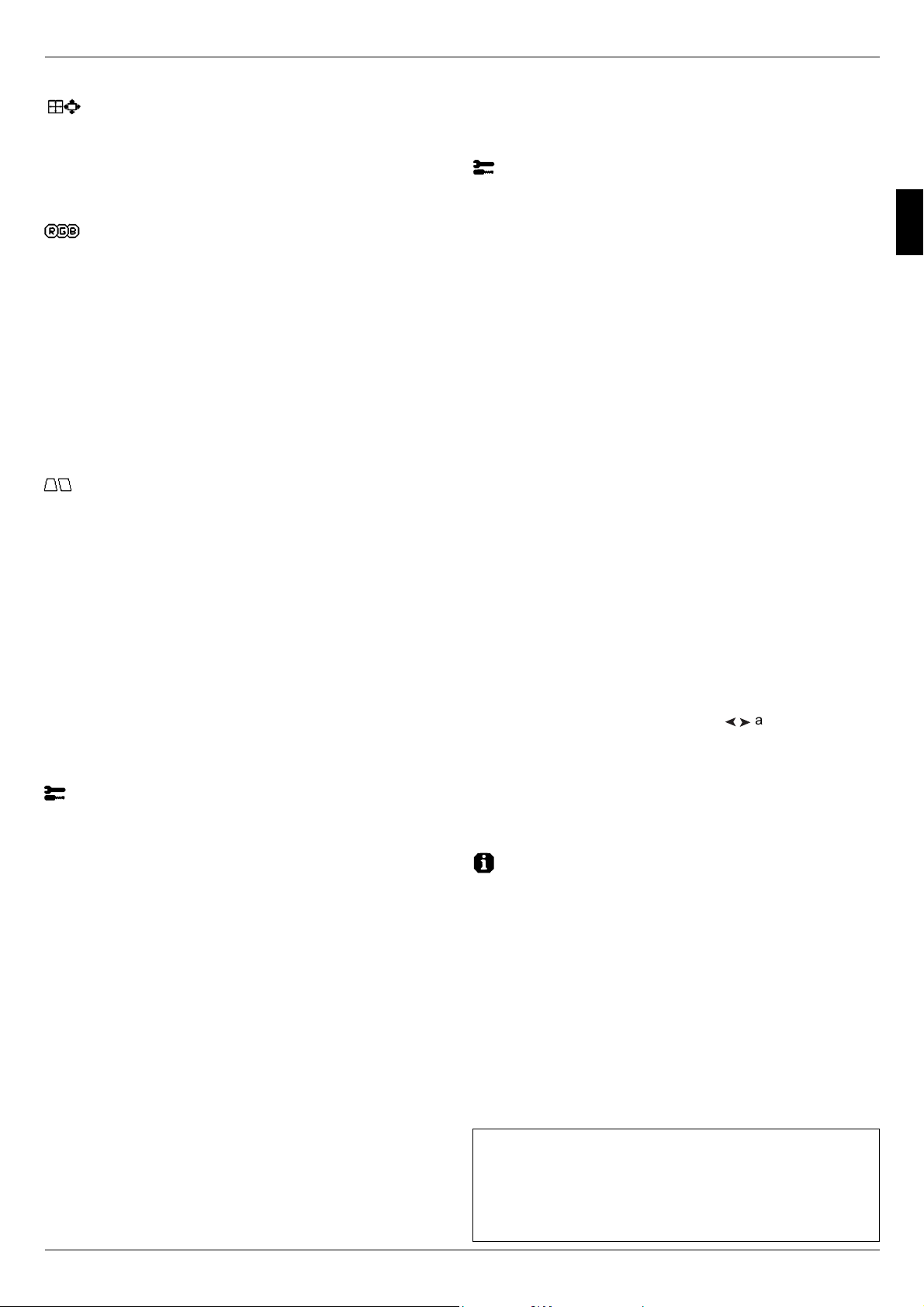
5
Controls – continued
Size and Position Controls
Left/Right: Moves the image horizontally (left or right).
Down/Up: Moves the image vertically (up or down).
Narrow/Wide: Decreases or increases the horizontal size of the
image.
Short/Tall: Decreases or increases the vertical size of the image.
Color Control System
Colour presets selects the desired colour setting. The bar is replaced
by the colour setting choice. Each colour setting is adjusted at the
factory to the stated Kelvin. If a setting is adjusted, the name of the
setting will change from Kelvin to Custom except sRGB mode.
Red, Green, Blue: Color Control System decreases or increases
the monitor’s red, green or blue colour guns depending upon which
is selected. The change in colour will appear on screen and the
direction (decrease or increase) will be shown by the bars.
sRGB mode: sRGB mode provides the suitable colour managed
picture image. You can not change Red, Green and Blue colours,
brightness and contrast individually.
Colour Temperature Adjustment: Adjusts the colour temperature
of the screen image.
Geometry Controls
Geometry Controls Menu
The Geometry controls allow you to adjust the curvature or angle of
the sides of your display.
Sides In/Out (pincushion): Decreases or increases the curvature
of the sides either inward or outward.
Sides Left/Right (pincushion balance): Decreases or increases
the curvature of the sides either to the left or right.
Sides Tilt (parallelogram): Decreases or increases the tilt of the
sides either to the left or right.
Sides Align (trapezoidal): Decreases or increases the bottom of
the screen to be the same as the top.
Rotate (raster rotation): Rotates the entire display clockwise or
counterclockwise.
Corner Correction: Allows you to adjust the geometry of the corners
of your display – Top or Bottom.
Tools 1
Moiré Canceler: Moiré is a wavy pattern which can sometimes
appear on the screen. The pattern is repetitive and superimposed
as rippled images. When running certain applications, the wavy
pattern is more evident than in others. To reduce moiré, adjust the
level by using –/+ CONTROL buttons.
Linearity: This selection allows you to adjust the spacing of the
area on the screen. The purpose of this control is to ensure that a
one-inch circle is a true one-inch circle wherever it is on the screen.
The best way to determine the vertical linearity is as follows:
• Draw equally spaced horizontal lines using a drawing applica-
tion that has a ruler.
• Use the Vertical Balance control to adjust the lines near the top
and bottom of your screen.
• Use the LINEARITY (VER.) control to adjust the spacing between
the lines near the center and top of your screen.
Convergence: Aligns all three colors (R,G,B) to form a single color
(white). The purpose of this control is to ensure that a white line
drawn on the screen is as crisp and clear as possible.
• Use the CONVERGENCE (HOR.) control to adjust the alignment of
the lines in the up/down direction.
• Use the CONVERGENCE (VER.) control to adjust the alignment of
the lines in the left/right direction.
GlobalSync Control: Eliminates picture impurities that may result
from the earth’s magnetic field. While in the sub-menus
(GLOBALSYNC, TOP LEFT, TOP RIGHT, BOTTOM LEFT or BOTTOM
RIGHT), use the –/+ control buttons to fine tune the GlobalSync
corrections.
NOTE: Mitsubishi recommends that you perform GlobalSync
correction while running a typical application such as a
spreadsheet or text document.
Tools 2
Language: OSM controls menus are available in 6 languages.
OSM Position: You can choose where you would like the
OSM controls menu to appear on your screen. Selecting
OSM Position allows you to manually adjust the OSM controls menu
position from among Center, Top left, Top right, Bottom left and Bottom
right.
OSM Turn Off: The OSM controls menu will stay on as long as it is in
use. In the OSM Turn Off sub-menu, you can select how long the
monitor waits after the last touch of a button for the OSM controls
menu to disappear. The preset choices are 5 thru 120 seconds.
OSM Lock Out: This control completely locks out access to all OSM
controls functions except Brightness and Contrast. When attempting
to activate OSM controls while in the lock out mode, a screen will
appear indicating that OSM controls are locked out. To activate the
OSM Lock Out function, press SELECT and hold + down
simultaneously. To deactivate the OSM Lock Out, press SELECT
and hold + down simultaneously.
IPM System Off Mode:
Enable: The IPM System works normally and all stages of energy
savings are utilized.
Disable: The Off Mode of the IPM System is not used.
NOTE: For standard systems and graphics boards, keep the factory
setting at ENABLE.
NOTE: Do not keep the monitor on when ‘No Signal’ is applied.
This could cause image burn-in on the screen due to the
‘No Signal’ message being displayed.
EdgeLock Control: Operating your monitor at a nonstandard timing
may cause images to appear darker than normal or have color
distortion. Use of the EdgeLock control will adjust images to their
normal state.
Hot Key: This selection allows you to use
/
Y
Y
as brightness control
and –/+ as contrast control. When Hot key function is set to “ON”,
accessing the OSD is only possible with the “EXIT” button.
Factory Preset: Selecting Factory Preset allows you a reset most
OSM control settings back to the factory settings. A warning statement
will appear to confirm that you do want to reset ALL settings. Individual
settings can be reset by highlighting the control to be reset and
pressing the RESET button.
Information
Display Mode: Indicates the current mode and frequency setting of
the monitor.
Monitor Info: Indicates the model and serial numbers of your monitor.
Refresh Notifier: A message will advise you if the refresh rate of the
signal being applied to the monitor by the computer is too low. For
further information, please refer to your display card or system
manual.
ENERGYSTAR Product
As an ENERGYSTAR Partner,
NEC-Mitsubishi Electronics Display of America, Inc. has
determined that this product meets the E
NERGYSTAR guidelines for
energy efficiency. The E
NERGYSTAR emblem does not represent
EPA endorsement of any product or service.
English
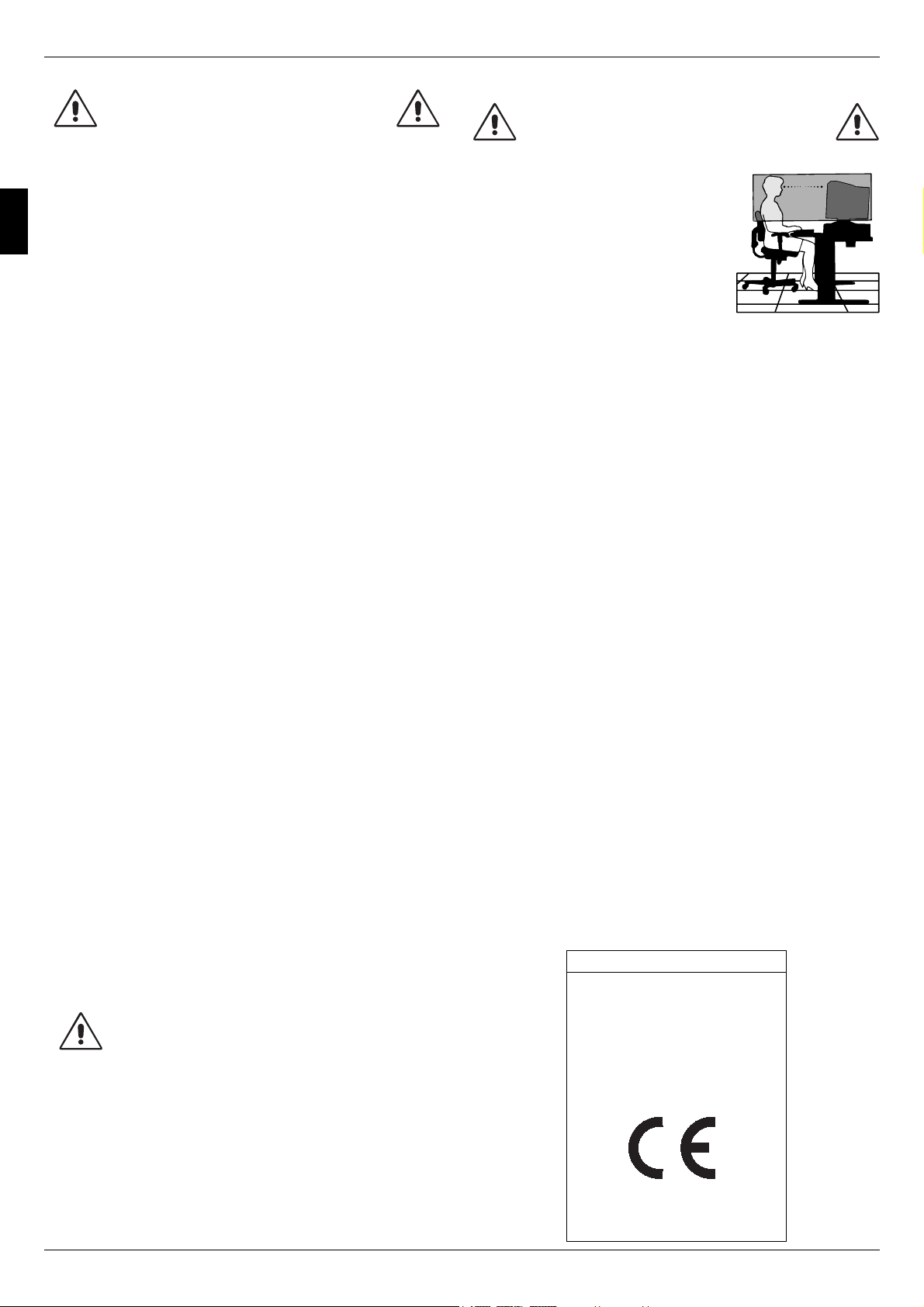
6
Recommended use
Safety Precautions and Maintenance:
• DO NOT OPEN THE MONITOR. There are no user serviceable
parts inside and opening or removing covers may expose you
to dangerous shock hazards or other risks. Refer all servicing
to qualified service personnel.
• Use the monitor in a clean, dry area.
• Do not spill any liquids into the cabinet or use your monitor
near water.
• Do not insert objects of any kind into the cabinet slots, as they
may touch dangerous voltage points, which can be harmful or
fatal or may cause electric shock, fire or equipment failure.
• Do not place any heavy objects on the power cord. Damage to
the cord may cause shock or fire.
• Do not place this product on a sloping or unstable cart, stand
or table, as the monitor may fall, causing serious damage to
the monitor.
• To separate the equipment from the power source you have to
remove the plug from the inlet socket.
• In the UK, use a BS-approved power cord with a molded plug
having a black (5 A) fuse installed for use with this monitor. If a
power cord is not supplied with this monitor, please contact
your supplier.
• When operating the Diamond Pro 930
SB
with the AC 100 - 240
V power source in EU countries except UK, use the power cord
supplied.
Cleaning Your Monitor
A special coating is provided on the glass (CRT) surface of this
monitor to reduce a reflection and static electricity on the glass
surface. Due to the delicate coating on the glass surface, use a
lint-free, non-abrasive cloth (cotton or equivalent) and a non-
alcohol, neutral, non-abrasive cleaning solution to minimize dust.
If the screen requires more than a light cleaning, apply a soft
neutral detergent and water directly to a soft cloth and use it upon
wringing water, to clean the glass surface. Clean your monitor
regularly.
CAUTION: The following agents will cause damage to the CRT
when cleaning the glass surface: Benzene, thinner, acid/alkaline
detergent, alcohol detergent, detergent with abrasive powder,
detergent with anti-static agent, detergent for cleaning.
Immediately unplug your monitor from the power outlet and refer
servicing to qualified service personnel under the following
conditions:
• When the power supply cord or plug is damaged.
• If liquid has been spilled, or objects have fallen into the moni-
tor.
• If the monitor has been exposed to rain or water.
• If the monitor has been dropped or the cabinet damaged.
• If the monitor does not operate normally by following operating
instructions.
• Allow adequate ventilation around the monitor so
that heat can properly dissipate. Do not block venti-
lated openings or place the monitor near a radiator
or other heat sources. Do not put anything on top of
the monitor.
• The power cable connector is the primary means of
detaching the system from the power supply. The
monitor should be installed close to a power outlet
which is easily accessible.
• Handle with care when transporting. Save packag-
ing for transporting.
CORRECT PLACEMENT AND ADJUSTMENT
OF THE MONITOR CAN REDUCE EYE,
SHOULDER AND NECK FATIGUE. CHECK
THE FOLLOWING WHEN YOU POSITION
THE MONITOR:
• Adjust the monitor height so that the
top of the screen is at or slightly be-
low eye level. Your eyes should look
slightly downward when viewing the
middle of the screen.
• Position your monitor no closer than
40 cm and no further away than
60 cm from your eyes. The optimal
distance is 50 cm.
• Rest your eyes periodically by focus-
ing on an object at least 6 m away. Blink often.
• Position the monitor at a 90° angle to windows and other light
sources to minimize glare and reflections. Adjust the monitor
tilt so that ceiling lights do not reflect on your screen.
• If reflected light makes it hard for you to see your screen, use
an anti-glare filter.
• Adjust the monitor’s brightness and contrast controls to en-
hance readability.
• Use a document holder placed close to the screen.
• Position whatever you are looking at most of the time (the screen
or reference material) directly in front of you to minimize turning
your head while you are typing.
• Get regular eye checkups.
Ergonomics
To realize the maximum ergonomic benefits, we recommend the
following:
• Adjust the Brightness until the background raster disappears.
• Do not position the Contrast controls to its maximum setting.
• Use the preset Size and Position controls with standard
signals.
• Use the preset Colour Setting and Sides Left/Right controls.
• Use non-interlaced signals with a vertical refresh rate between
75 - 160 Hz.
• Do not use primary colour blue on a dark background, as it is
difficult to see and may produce eye fatigue due to insufficient
contrast.
• Keep the monitor away from high capacity transformers, electric
motors and other devices such as external speakers or fans,
which may create strong magnetic fields.
• If possible, position the monitor so that it is facing the east to
minimize the effects of the earth ’s magnetic field.
• Changing the direction of the monitor while it is powered on
may cause image discolouration. To correct this, turn the
monitor off for 20 minutes before powering it back on.
CAUTION
English
Declaration of the Manufacturer
We hereby certify that the colour monitors
Diamond Pro 930
SB
is in compliance with
Council Directive 73/23/EEC:
– EN 60950
Council Directive 89/336/EEC:
– EN 55022
– EN 61000-3-2
– EN 61000-3-3
– EN 55024
and marked with
NEC-Mitsubishi Electric Visual Systems Corporation
686-1, NISHIOI OI-MACHI
ASHIGARAKAMI-GUN
KANAGAWA 258-8533, JAPAN
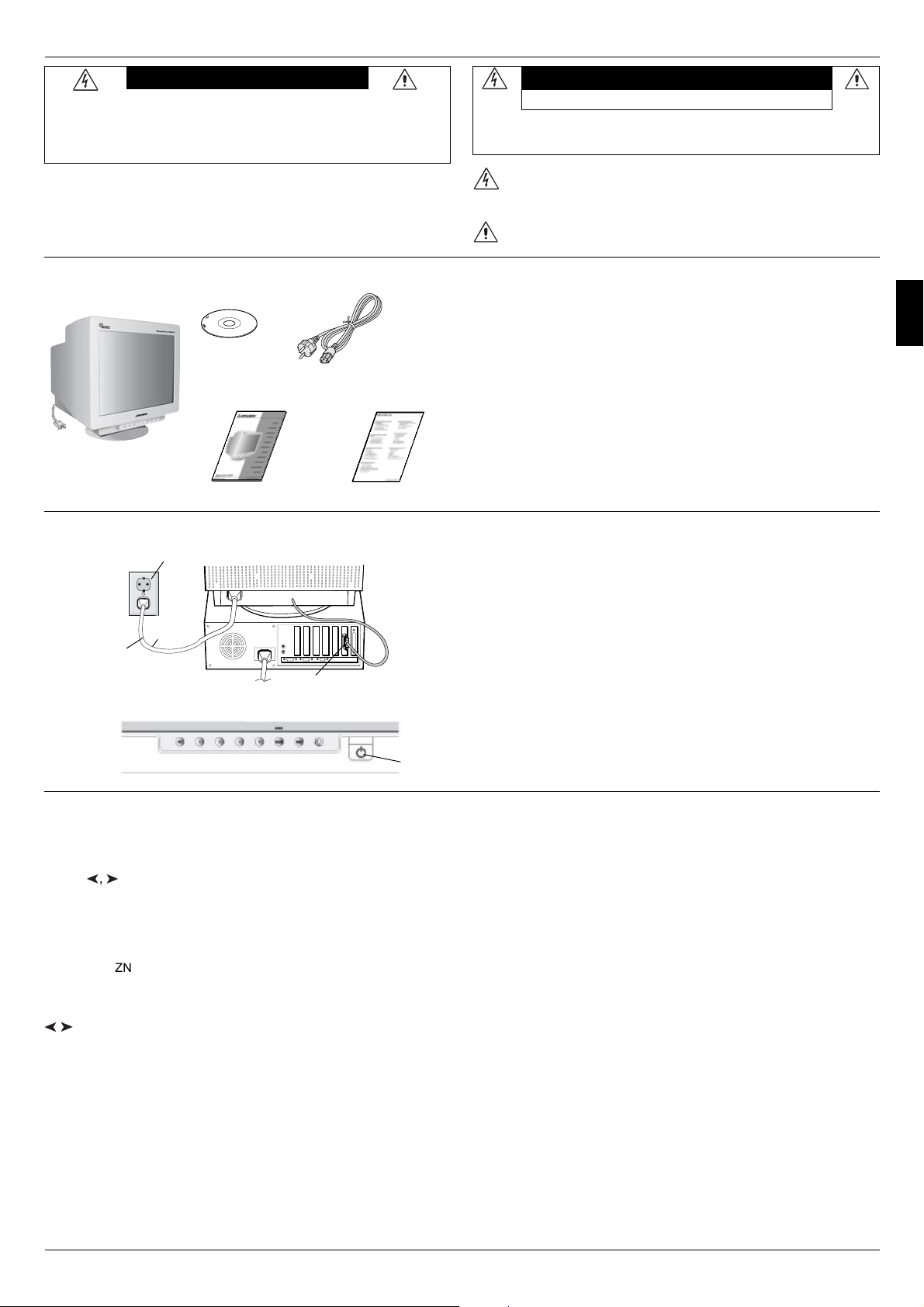
7
VAROVÁNÍ
CHRAŇTE ZAŘÍZENÍ PŘED DEŠTĚM A VLHKEM. ZABRÁNÍTE TAK NEBEZPEČÍ POŽÁRU
NEBO ÚRAZU ELEKTRICKÝM PROUDEM. POLARIZOVANOU ZÁSTRČKU JEDNOTKY
NEPOUŽÍVEJTE VE SPOJENÍ SE ZÁSUVKOU PRODLUŽOVACÍ ŠŇŮRY NEBO JINÝMI
ZÁSUVKAMI, POKUD KOLÍKY NELZE ZCELA ZASUNOUT.
UVNITR ZARÍZENÍ SE NACHÁZÍ VYSOKONAPETOVÉ KOMPONENTY, PROTO SKRÍN
NEOTEVÍREJTE. SERVIS SVĚŘTE KVALIFIKOVANÉ OSOBĚ.
UPOZORNENÍ
UPOZORNĚNÍ: Z DŮ VODU SNÍŽENÍ RIZIK ÚRAZU ELEKTRICKÝM PROUDEM
NEODNÍMEJTE KRYT (NEBO ZADNÍ ČÁST). UVNITŘ SE NENACHÁZEJÍ DÍLY, DO KTERÝCH
UŽIVATEL MŮŽE ZASAHOVAT. SERVIS SVĚŘTE KVALIFIKOVANÉ OSOBĚ.
Tento symbol upozorňuje uživatele na neizolované napětí v rámci jednotky,
jehož intenzita může být dostatečně vysoká, aby způsobila úraz elektrickým
proudem. Jakýkoli kontakt s libovolným dílem uvnitř jednotky je proto
nebezpečný.
Tento symbol upozorňuje uživatele na důležitou literaturu týkající se provozu
a údržby jednotky dodanou společně s tímto zařízením. Chcete-li předejít
problémům, doporučujeme pečlivé pročtení příslušných materiálů.
V balení* monitoru Diamond Pro 930
SB
by se měly
nacházet následující položky:
• Monitor Diamond Pro 930
SB
s naklápěcím a otočným
podstavcem
• Napájecí šňůra
• Statický signální kabel
• Uživatelská příručka
• Sales Office List
• CD-ROM obsahuje kompletní uživatelskou příručku ve formátu
PDF a soubory pro systém Windows (soubor INF a barevný
profil). Pro zobrazení kompletní uživatelské příručky musíte mít
na počítači nainstalovanou aplikaci Acrobat Reader 4.0.
*Původní karton a balicí materiál si uschovejte pro případnou
přepravu monitoru.
Obsah
Monitor Diamond Pro 930
SB
připojíte k systému
následujícím postupem:
1. Vypněte počítač a monitor Diamond Pro 930
SB
.
2. V případě nutnosti nainstalujte grafickou kartu. Další informace
naleznete v příručce grafické karty.
3. PC: V systému připojte 15kolíkovou minizástrčku D-SUB
signálního kabelu ke konektoru grafické karty (Obrázek A).
Dotáhněte všechny šrouby.
4. Připojte napájecí šňůru jedním koncem k monitoru
Diamond Pro 930
SB
a druhý konec zapojte do elektrické zásuvky
(Obrázek A).
5. Zapněte monitor (Obrázek B) a počítač.
6. Soubor INF systému Windows 95/98/2000/Me/XP pro monitor
se nachází na disku CD-ROM, který je součástí dodávky.
7. Tím je instalace dokončena.
POZNÁMKA: Více informací naleznete v kompletní uživatelské
příručce na CD ROM.
Rychlý start
RIZIKO ÚRAZU ELEKTRICKÝM PROUDEM • NEOTVÍRAT
Statický
signální kabel
Obrázek B
Obrázek A
15kolíková
minizástrčka D-SUB
Napájecí
šňůra
Elektrická zásuvka
Ovládací prvky
Ovládací tlačítka OSM (On-Screen Manager) na přední straně
monitoru mají následující funkce:
Pro přístup k OSM stiskně te kterékoliv ovládací tlačítko
(EXIT,
Y
,
Y
, –, +).
Česky
CD ROM
Uživatelská příručka Sales Office List
Napájecí šňůra
EXIT (Konec)
Hlavní nabídka
Ukončí nabídku OSM.
Dílčí nabídka
Výstup do hlavní
nabídky ovládacích
prvků OSM.
/
Y
Y
POZNÁMKA: Ukončuje nabídku OSM, a aktivuje nabídku
OSM, pokud je OSM vypnuto.
CONTROL
(Ovládací prvek)
Posunuje vyznačenou
oblast vlevo nebo
vpravo a vybírá jednu
z dílčích nabídek.
Posunuje vyznačenou
oblast vlevo nebo
vpravo a vybírá jeden
z ovládacích prvků.
POZNÁMKA: Je-li nabídka OSM vypnuta, slouží k rychlému
nastavení jasu.
CONTROL
(Ovládací prvek)
–/+
Bez funkce. Posunuje pruh
směrem udávaným
tlačítky – nebo + a tak
snižuje nebo zvyšuje
hodnotu nastavení.
POZNÁMKA: Deaktivuje nabídku OSM a – pokud je zapnuta
rychlé volba – upravuje kontrast.
SELECT/SBMODE
(Vyber/SBMODE)
Vstupuje do dílčí
nabídky.
Bez funkce.
POZNÁMKA: Když je OSM vypnuto, bude sloužit jako funkční
tlačítko funkce SuperBright (SB – “super jas”).
Hlavní
vypínač
Hlavní nabídka Dílčí nabídka
Uživatel si může vybrat mezi funkcemi VYPNUTÝ
REŽIM SB, REŽIM SB 1 a REŽIM SB 2. Při prvním
stisknutí tlačítka je indikován aktuální režim SB.
Pokud tlačítko stisknete znovu během tří sekund,
změní se daný REŽIM SB na další REŽIM SB.
Pokud je například aktuální režim VYPNUTÝ
REŽIM SB a tlačítko je stisknuto dvakrát během
tří sekund, změní se REŽIM SB na REŽIM SB 1,
atd. Teplota barvy v každém režimu SB se serizuje
pomocí príslušného ovládání barev kromě režimu
sRGB, jehož barevné nastavení nelze měnit. Když
je přístroj vypnut, nastaví se do režimu VYPNUTÝ
REŽIM SB.
Super Bright Mode OFF: pro textový obsah
(normální používání)
Super Bright Mode-1 ON: pro obrázky
Super Bright Mode-2 ON: pro pohyblivý obraz,
například filmy na DVD
RESET (Obnovit) Všechny ovládací
prvky v označené
nabídce se vrátí do
původního nastavení
od výrobce.
Obnoví původní nasta-
vení vybraného
ovládacího prvku na
hodnotu nastavenou z
výroby.
POZNÁMKA: Stisknete-li RESET v hlavní nebo dílčí nabídce,
objeví se dialog s varováním, který umožní funkci
“reset” zrušit.
Když je funkce tlačítka pro rychlý přístup Hot Key nastavena na
”ZAP”, přístup k OSD je možný pouze pomocí tlačítka ”EXIT”.
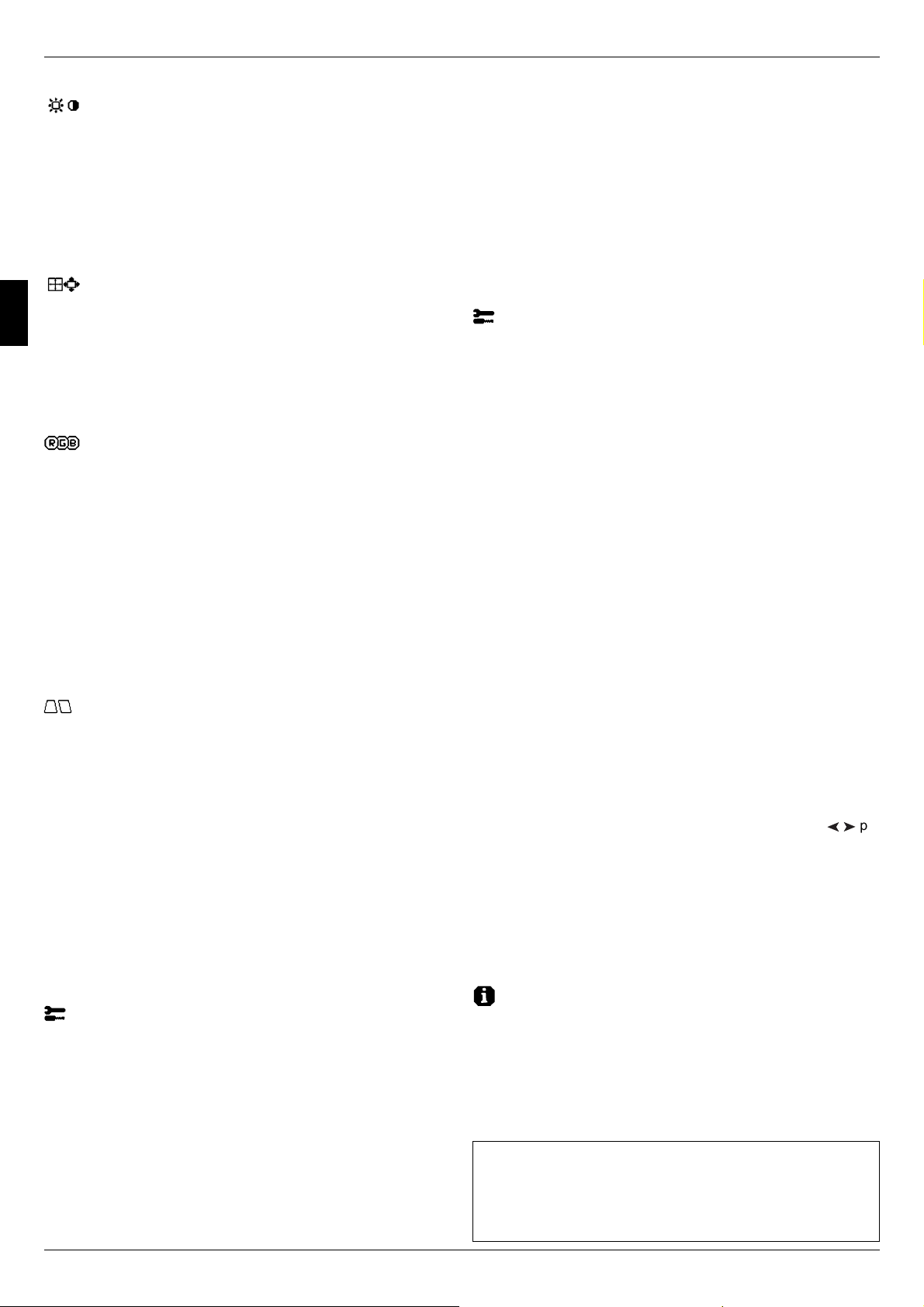
8
Konvergence: Promení všechny tři barvy (Č, Z, M), aby vytvořily
jednu barvu (bílou). Účelem této regulace je zajistit, že bílá čára
nakreslená na obrazovce je co nejostřejší a nejjasnější.
• Použijte ovládání KONVERGENCE (HOR.) pro úpravu
nasměrování čar ve směru nahoru / dolů.
• Použijte ovládání KONVERGENCE (VER.) pro úpravu
nasměrování čar ve směru doleva / doprava.
GlobalSync Control (Ovladač GlobalSync): Eliminuje vady obrazu,
které mohou být způsobeny magnetickým polem Země. Nacházíte-li
se v dílčích nabídkách (GLOBALSYNC, TOP LEFT, TOP RIGHT,
BOTTOM LEFT nebo BOTTOM RIGHT), použijte ovládací prvky –/+
pro jemné doladění korekcí GlobalSync.
OZNÁMKA: Společnost Mitsubishi doporučuje, aby se seřízení
GlobalSync provedlo se spuštěnou běžnou aplikací, jako je tabulkový
nebo textový procesor.
Tools 2 (Nástroje č. 2)
Language (Jazyk): Nabídka OSM je k dispozici v 6 jazycích.
OSM Position (Poloha OSM): Na obrazovce lze zvolit
požadovanou pozici nabídky ovládacích prvků OSM. Výběr polohy
OSM umožňuje nastavit umístění ovládací nabídky OSM na střed,
vlevo nahoru, vpravo nahoru, vlevo dolů nebo vpravo dolů.
OSM Turn Off (Vypnutí OSM): Nabídka ovládacích prvků OSM
zůstane zobrazena, dokud se používá. V dílčí nabídce OSM Turn
Off (Vypnutí OSM) lze nastavit prodlevu monitoru pro vypnutí
nabídky ovládání OSM od posledního stisknutí tlačítka.
Přednastavené volby jsou od 5 do 120 sekund.
OSM Lock Out (Uzamčení OSM): Tento ovládací prvek
znemožňuje přístup ke všem funkcím OSM, kromě jasu a
kontrastu. Při pokusu o aktivaci ovládání OSM v režimu uzamčení
se na obrazovce objeví sdělení, že funkce OSM jsou uzamčeny.
K uzamčení funkcí OSM, stiskněte a podržte současně tlačítka
SELECT a +. Ke zrušení uzamčení funkcí OSM, stiskněte a podržte
současně tlačítka SELECT a +.
Režim systému IPM Off (IPM vypnuto):
Enable (Aktivovat): Systém IPM je aktivní a používají se všechny
úrovně úspory energie.
Disable (Deaktivovat): Režim Off (Vypnuto) se u IPM nepoužívá.
POZNÁMKA: U standardních systémů a grafických karet nastavení
ENABLE od výrobce neměňte.
POZNÁMKA: Pokud používáte hlášení “No signal”, nenechávejte
monitor zapnutý. Zobrazené hlášení “No Signal” by mohlo způsobit
vypálení obrazu na obrazovku.
Ovládání EdgeLock: Používání vašeho monitoru při nestandardním
načasování může způsobovat, že obrázky budou vypadat tmavší než
normálně nebo bude docházet k distorzi barev. Použití EdgeLock
upraví obrázky do jejich normálního stavu.
Horká tlacítka: Tato volba vám umožňuje používat tlačítka
/
Y
Y
pro
regulaci jasu a tlačítka –/+ pro regulaci kontrastu. Když je funkce
tlačítka pro rychlý přístup Hot Key nastavena na ”ZAP”, přístup k
OSD je možný pouze pomocí tlačítka ”EXIT”.
Factory Preset (Nastavení od výrobce): Volba Factory Preset
umožňuje vrátit většinu nastavení ovládacích prvků OSM na hodnoty
nastavené od výrobce. Objeví se dotaz s upozorněním, zda se chcete
vrátit k původnímu nastavení všech funkcí (ALL). Jednotlivá nastavení
lze vrátit na hodnoty nastavené od výrobce označením příslušného
ovládacího prvku a stisknutím tlačítka RESET.
Information (Informace)
Display Mode (Režim zobrazení): Ukáže aktuální nastavení režimu
a frekvence monitoru.
Monitor Info (Informace o monitoru): Zobrazí model monitoru a
jeho sériové číslo.
Refresh Notifier (Upozornění na obnovovací frekvenci): Je-li
obnovovací frekvence monitoru příliš nízká, objeví se na obrazovce
zpráva. Další informace najdete v příručce ke grafické kartě nebo
v příručce systému.
Výrobek ENERGYSTAR
Jako partner ENERGYSTAR ,
určila společnost NEC-Mitsubishi Electronics Display of America, Inc.,
že tento produkt splňuje požadavky směrnic ENERGYSTA R pro efektivní
využití energie. Znak ENERGYSTAR nepředstavuje schválení EPA pro
jakýkoli výrobek nebo služby.
Ovládací prvky – pokračování
Prvky pro ovládání jasu a kontrastu
Brightness (Jas): Nastavuje celkový jas obrazu a pozadí obrazovky.
Contrast (Kontrast): Nastavuje jas obrazu vzhledem k pozadí.
Degauss (Demagnetizace): Zabraňuje tvoření náhodných
magnetických polí, která ruší správné snímání elektronových paprsků
a má špatný vliv na čistotu barev, ostrost a konvergenci. Při aktivaci
této funkce začne obraz skákat a vlnit se, protože obrazovka se
demagnetizuje.
Upozornění: Funkci demagnetizace používejte s minimálním
časovým odstupem 20 minut.
Prvky pro ovládání velikosti a polohy
Left/Right (Vlevo a vpravo): Posune obraz horizontálně (vlevo nebo
vpravo).
Down/Up (Nahoru a dolů): Posune obraz vertikálně (nahoru nebo
dolů).
Narrow/Wide (Zúžit nebo rozšířit): Horizontální zmenšení nebo
zvětšení velikosti obrazu.
Short/Tall (Zkrátit a prodloužit): Zmenšení nebo zvětšení
vertikálního rozměru obrazu.
Color Control System (Systém nastavení barev)
Přednastavené barvy slouží k výběru požadovaného nastavení barev.
Lišta je nahrazena vybraným nastavením barev. Při výrobě je každému
barevnému nastavení přiřazena hodnota v jednotkách Kelvin. Při
úpravě nastavení se místo označení Kelvin objeví Custom (Vlastní),
kromě režimu sRGB.
Red, Green, Blue (Červená, zelená, modrá): Color Control System
snižuje nebo zvyšuje intenzitu červené, zelené a modré na monitoru,
a to podle toho, která je vybrána. Na obrazovce se objeví změna
barvy a na lištách je vidět směr (zmenšení nebo zvětšení intenzity
barev).
Režim sRGB: Režim sRGB poskytuje obraz s vhodným nastavením
barev. Červenou, zelenou a modrou barvu, jas a kontrast nelze měnit
samostatně.
Color Temperature Adjustment (Nastavení barevné teploty):
Nastavuje barevnou teplotu obrazu.
Prvky pro ovládání geometrie
Nabídka Geometry Controls (Prvky pro ovládání geometrie)
Ovladače Geometrie umožňují nastavení zakřivení nebo zkosení
bočních stran zobrazení.
Sides In/Out (pincushion) (Strany dovnitř a ven /poduškovité
zkreslení/): Zmenšuje nebo zvětšuje zaoblení zobrazení směrem
dovnitř nebo ven.
Sides Left/Right (pincushion balance) (Strany vlevo a vpravo
/vyrovnání zakřivení/): Zmenšuje nebo zvětšuje postranní
zaoblení doleva nebo doprava.
Sides Tilt (parallelogram) (Naklonění stran /zkosení/):
Zmenšuje nebo zvětšuje sklon stran doleva nebo doprava.
Sides Align (trapezoidal) (Vyrovnání stran /lichoběžníkové
zkreslení/): Vyrovnává spodní část obrazovky podle její horní části.
Rotate (raster rotation) (Natočit /natočení rastru/): Natočí celou
obrazovku ve směru nebo proti směru hodinových ručiček.
Korekce rohú: Umožňuje vám upravit geometrii rohů vašeho
displeje – nahoře nebo dole.
Tools 1 (Nástroje č. 1)
Moiré Canceler (Zrušení moaré): Moaré je vlnitý vzorek, který se
někdy objevuje na obrazovce. Vzorek se opakuje a překrývá jako
zvlněné obrazy. V některých aplikacích je vlnitý vzorek zřetelnější.
Pro snížení moaré nastavte úroveň pomocí ovládacích prvků –/+.
Linearita: Tato volba vám umožňuje upravit mezery mezi řádky plochy
na obrazovce. Účelem tohoto ovládání je zajistit, že jednopalcový
kroužek je opravdu jednopalcový, ať je umístěn kdekoli na obrazovce.
Nejlepší způsob, jak určit vertikální linearitu, je:
• Nakreslete horizontální čáry, které budou stejně daleko od sebe,
s pomocí nějaké aplikace kreslení, která má pravítko.
• Použijte ovládání Vertikální vyrovnání pro úpravu čar v horní a
spodní části obrazovky.
• Použijte ovládání LINEARITA (VER.) pro úpravu mezer mezi
čarami u středu a v horní části obrazovky.
Česky
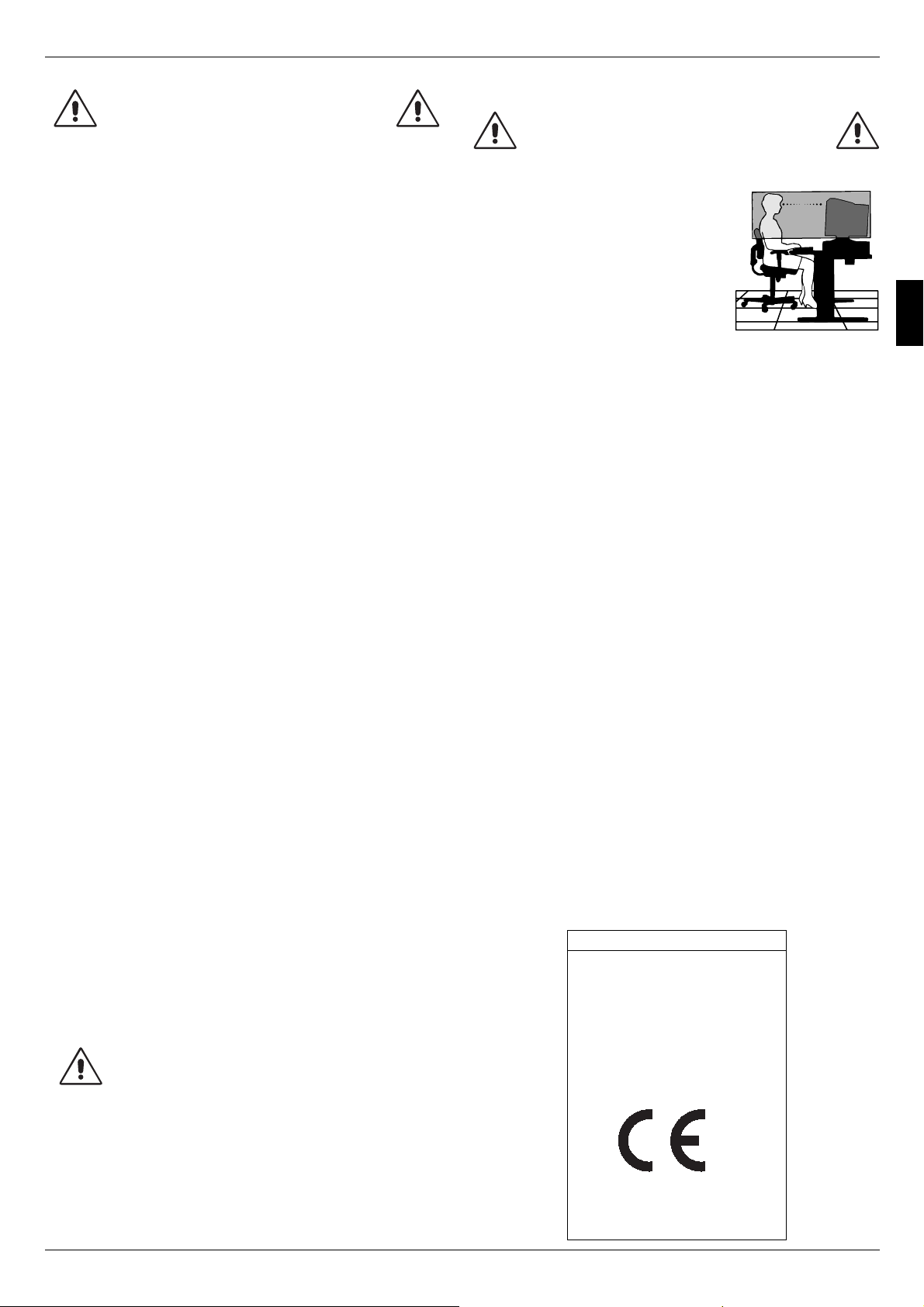
9
Provozní pokyny
Bezpečnostní opatření a údržba:
SPRÁVNÝM UMÍSTĚNÍM A NASTAVENÍM
MONITORU MŮŽETE PŘEDEJÍT ÚNAVĚ OČÍ,
BOLESTEM RAMEN A ŠÍJE. PŘI UMÍSŤOVÁNÍ
MONITORU POSTUPUJTE PODLE
NÁSLEDUJÍCÍCH POKYNŮ:
UPOZORNENÍ
• MONITOR NEOTVÍREJTE. Uvnitř monitoru nejsou žádné
součástky, které by mohl uživatel ovládat. Při otvírání nebo
odstraňování krytů se vystavujete nebezpečí úrazu elektrickým
proudem a jiným rizikům. Veškeré zásahy tohoto druhu
přenechejte odborníkům.
• Používejte monitor v čistém a suchém prostředí.
• Dbejte na to, aby se do monitoru nedostaly tekutiny a
nepoužívejte ho v blízkosti vody.
• Do mezer obalu nezasouvejte žádné předměty. Mohly by se
dotknout nebezpečných částí pod napětím, což může způsobit
úraz elektrickým proudem, požár nebo selhání zařízení.
• Na napájecí šňůru nepokládejte žádné tě žké předměty.
Poškození izolace může způsobit úraz elektrickým proudem
nebo požár.
• Neumísťujte výrobek na šikmé ani nestabilní vozíky, stojany nebo
stoly; monitor se může pádem vážně poškodit.
•K přerušení přívodu elektrické energie je nutno odpojit kabel ze
zásuvky elektrického napětí.
• Když budete zařízení Diamond Pro 930
SB
provozovat v zemích
EU – kromě VB – se zdrojem stř. el. napětí 100 - 240 V,
používejte el. napájecí kabel, který je součástí dodávky.
Ve všech ostatních případech používejte el. napájecí kabel,
který odpovídá napětí zásuvky střídavého proudu, je schválený
podle bezpečnostních norem Vaší země a splňuje ustanovení
těchto norem.
• Ve Velké Británii se smí používat k tomuto monitoru jen šňůra
schválená BS se zalitou zástrčkou a s černou pojistkou (5 A).
Není-li napájecí šňůra přibalena, spojte se prosím s
dodavatelem.
•Při provozu monitoru Diamond Pro 930
SB
v síti s napětím
220 - 240 V v Austrálii používejte síťovou šňůru dodávanou s
monitorem.
• Ve všech ostatních případech používejte napájecí šňůru, která
se shoduje se střídavým napětím zásuvky a která vyhovuje
bezpečnostním předpisům dané země.
Čištění monitoru
Na skleněném (CRT) povrchu tohoto monitoru se nachází
speciální vrstva, která eliminuje odrazy a statickou elektřinu. Kvůli
jemné vrstvě na skleněném povrchu používejte neabrazivní hadřík,
který nepouští vlákna (bavlněný nebo obdobný) a používejte
neutrální, neabrazivní čisticí prostředky bez obsahu alkoholu, které
odpuzují prach. Vyžaduje-li si obrazovka důkladnější vyčištění,
naneste jemný neutrální čistící prostředek a vodu přímo na jemný
hadřík a po vyždímání jej použijte na vyčištění skleněného povrchu.
Pravidelně monitor čistěte.
UPOZORNĚNÍ: Následující chemikálie poškozují při čištění
skleněného povrchu CRT: Benzen, ředidlo, kyselé/zásadité čistící
prostředky, čistící prostředky s brusným práškem nebo alkoholem,
čistící prostředky s antistatickou příměsí a čistící prostředky pro
leštění.
V níže popsaných případech je nutno okamžitě odpojit monitor ze
sítě a přivolat odborného technika:
• Dojde-li k poškození napájecí šňůry.
• Dostane-li se do monitoru kapalina nebo cizí předměty.
• Byl-li monitor vystaven dešti nebo vodě.
• Pokud monitor upadne nebo se poškodí jeho obal.
• Pokud monitor řádně nefunguje, přestože jste dodrželi všechny
pokyny.
• Zajistěte kolem monitoru odpovídající odvětrávání,
aby se nepřehříval. Nezakrývejte větrací otvory a
neumísťujte monitor do blízkosti topidel a jiných
tepelných zdrojů. Nepokládejte na monitor žádné
předměty.
• Konektor napájecí šňůry je hlavním prostředkem
pro odpojení systému od přívodu elektrického
napětí. Monitor je tř eba nainstalovat blízko
elektrické zásuvky, k níž máte snadný přístup.
•Při dopravě a manipulaci zacházejte se zařízením
opatrně. Obal uschovejte pro případnou přepravu.
• Umístěte monitor do takové výšky,
abyste horní část obrazovky měli
mírně pod úrovní očí. Pohled na střed
obrazovky by měl směřovat mírně
dolů.
• Doporučená minimální vzdálenost
monitoru od očí je 40 cm, maximální
60 cm. Optimální vzdálenost je 50 cm.
•Při práci zaměřujte zrak pravidelně na
nějaký předmět vzdálený nejméně
6 m. Často mrkejte.
• Umístěte monitor v úhlu asi 90° k oknu a jiným světelným
zdrojům tak, aby se neodrážely na obrazovce. Monitor sklopte
tak, aby se na obrazovce neodrážela stropní světla.
• Jestliže kvůli světelným odrazům vidíte na obrazovku s obtížemi,
používejte antireflexní filtr.
• Jas a kontrast nastavte tak, aby byla zajištěna optimální
čitelnost.
• Používejte stojan na dokumenty, který umístíte v blízkosti
obrazovky.
• Obrazovku nebo referenční materiál, se kterým pracujete,
umístěte před sebe, abyste při psaní co nejméně otáčeli
hlavou.
• Choďte pravidelně na prohlídky k očnímu lékaři.
Ergonomika
Pro maximální ergonomickou pohodu doporučujeme:
• Nastavujte jas tak dlouho, dokud nezmizí rastr na pozadí.
• Nenastavujte ovladače kontrastu na maximum.
•Při standardních signálech využívejte výrobcem nastavenou
velikost a polohu.
• Použijte předem nastavené barvy a ovládací prvky stran obrazu
(Left/Right).
• Používejte neprokládané signály s vertikální obnovovací
frekvencí v rozsahu 75 - 160 Hz.
• Nepoužívejte primárně modrou barvu na tmavém pozadí; je
špatně vidět a způsobuje únavu očí v důsledku nedostatečného
kontrastu.
• Neumísťujte monitor do blízkosti vysokokapacitních
transformátorů, elektromotorů a podobných zařízení, jako jsou
externí reproduktory nebo ventilátory, které vytváří silné
magnetické pole.
• Umístěte monitor pokud možno obrazovkou k východu.
Minimalizujete tak působení zemského magnetického pole.
• Otáčením zapnutého monitoru může dojít k rozladění barev.
Potom je třeba monitor alespoň na 20 minut vypnout a teprve
po opětném zapnutí barvy znovu vyladit.
Česky
Prohlášení výrobce
Tímto potvrzujeme, že barevný monitor
Diamond Pro 930
SB
je v souladu se
směrnicí 73/23/EEC:
– EN 60950
směrnice 89/336/EEC:
– EN 55022
– EN 61000-3-2
– EN 61000-3-3
– EN 55024
a je opatřen označením
NEC-Mitsubishi Electric Visual Systems Corporation
686-1, NISHIOI OI-MACHI
ASHIGARAKAMI-GUN
KANAGAWA 258-8533, JAPAN
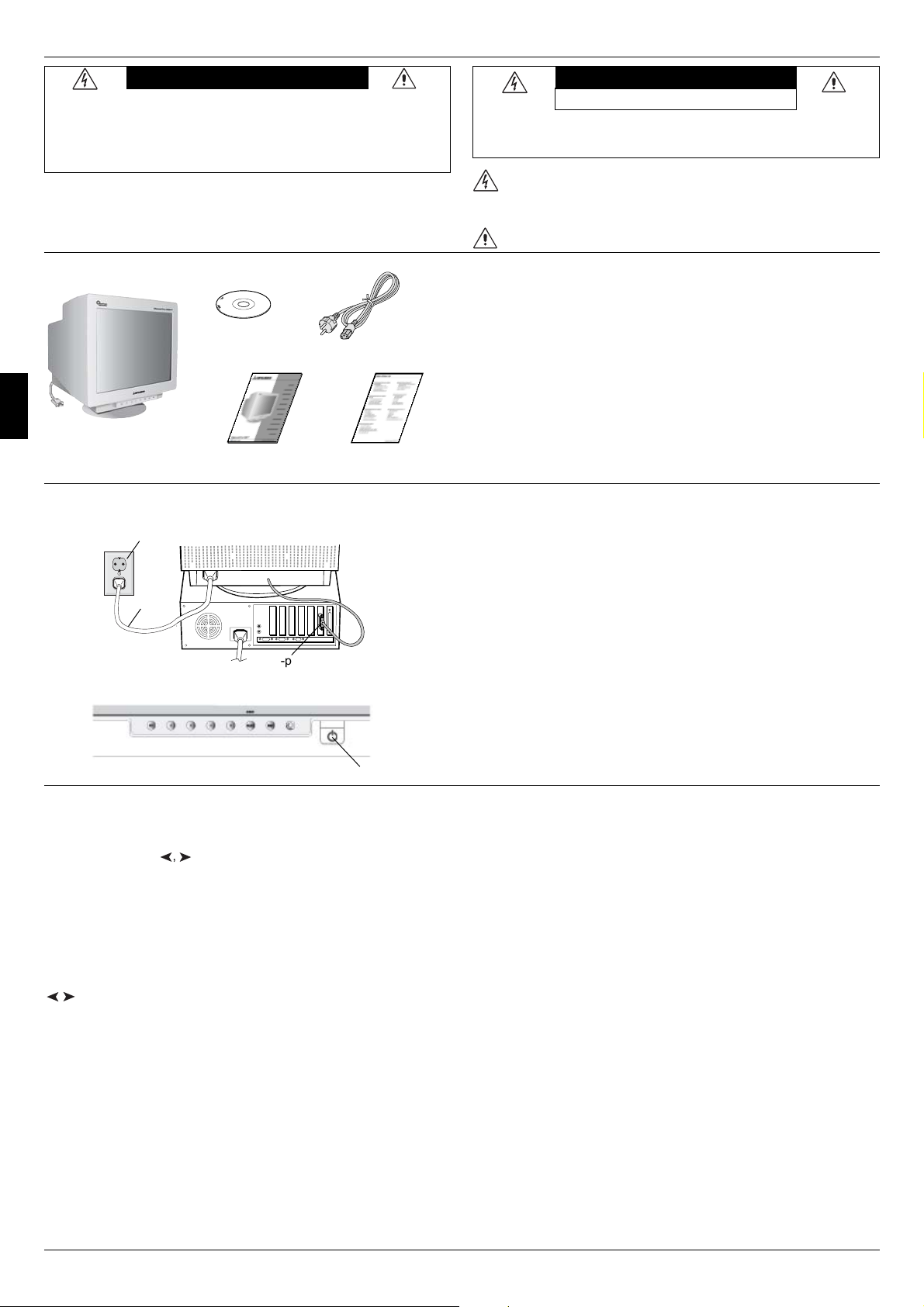
10
Netzschalter
Deutsch
WARNUNG
SETZEN SIE DAS GERÄT WEDER REGEN NOCH FEUCHTIGKEIT AUS, DA ES ANDERNFALLS
ZU FEUER ODER STROMSCHLÄGEN KOMMEN KANN. VERWENDEN SIE DEN
NETZSTECKER DIESES GERÄTS KEINESFALLS MIT EINEM VERLÄNGERUNGSKABEL ODER
EINER STECKDOSENLEISTE, WENN DIE STECKERSTIFTE NICHT VOLLSTÄNDIG
EINGEFÜHRT WERDEN KÖNNEN.
ÖFFNEN SIE DAS GEHÄUSE NICHT, DA SICH IM INNEREN KOMPONENTEN BEFINDEN,
DIE UNTER HOCHSPANNUNG STEHEN.
VORSICHT
VORSICHT: ENTFERNEN SIE KEINESFALLS ABDECKUNG ODER RÜCKSEITE, DAMIT ES
NICHT ZU STROMSCHLÄGEN KOMMT. IM INNEREN BEFINDEN SICH KEINE VOM
BENUTZER ZU WARTENDEN KOMPONENTEN. LASSEN SIE WARTUNGSARBEITEN VON
QUALIFIZIERTEN WARTUNGSTECHNIKERN DURCHFÜHREN.
Dieses Symbol weist den Benutzer auf nicht isolierte spannungsführende
Komponenten im Gerät hin, die Stromschläge verursachen können. Aus
diesem Grund dürfen Sie keinesfalls Kontakt mit einer Komponente im
Geräteinneren herstellen.
Dieses Symbol weist den Benutzer auf wichtige Informationen zu Betrieb und
Pflege dieses Geräts hin. Die Informationen sollten sorgfältig gelesen werden,
um Probleme zu vermeiden.
Der Karton* mit dem Diamond Pro 930
SB
Monitor sollte die
folgenden Komponenten enthalten:
••
••
• Monitor Diamond Pro 930
SB
mit Schwenk-/Neigefuß
••
••
• Netzkabel
••
••
• Fest montiertes Signalkabel
••
••
• Bedienungsanleitung
••
••
• Sales Office List
••
••
• CD-ROM Diese enthält die vollständige Bedienungsanleitung
im PDF-Format und weitere Windows-Dateien, wie etwa die
INF-Datei und Farbprofile. Um das vollständige Handbuch
anzeigen und drucken zu können, muss auf dem Computer
Acrobat Reader 4.0 installiert sein.
* Bewahren Sie den Originalkarton und das Verpackungs-material
für spätere Transporte des Monitors auf.
Inhalt
Gehen Sie folgendermaßen vor, um den Diamond Pro 930
SB
Monitor an Ihr System anzuschließen:
1. Schalten Sie den Computer und den Diamond Pro 930
SB
Moni-
tor aus.
2. Bauen Sie die Grafikkarte ein, falls nötig. Informationen hierzu
finden Sie im Handbuch zur Grafikkarte.
3. PC: Verbinden Sie den Mini-D-SUB-Stecker (15 Stifte) des fest
montierten Signalkabels mit dem Anschluss der Grafikkarte in
Ihrem System (Abbildung A). Ziehen Sie die Schrauben fest.
4. Stecken Sie ein Ende des Netzkabels an der Rückseite des
Diamond Pro 930
SB
Monitors und das andere Ende in die Steck-
dose ein (Abbildung A).
5. Schalten Sie Monitor (Abbildung B) und Computer ein.
6. Die INF-Datei für Windows 95/98/2000/Me/XP befindet sich auf
der CD-ROM, die mit dem Monitor geliefert wird.
7. Die elektrische Installation ist damit abgeschlossen.
HINWEIS: Weitere Informationen finden Sie in der vollständigen
Bedienungsanleitung auf CD-ROM.
Kurzanleitung
Bedienelemente
Die Bedienelemente für den OSM (On-Screen Manager) an der Vorderseite
des Monitors haben folgende Funktionen:
Sie können auf das OSM-Menü zugreifen, indem Sie eine der Steuerungs-
tasten drücken (EXIT,
Y
,
Y
, –, +).
EXIT
Hauptmenü
Schließt das OSM-Menü.
Untermenü
Rückkehr zum OSM-
Hauptmenü.
STROMSCHLAGGEFAHR
••
••
• NICHT ÖFFNEN
Fest
montiertes Signalkabel
Abbildung A
/
Y
Y
15-poliger
Mini-D-SUB-Stecker
Netz-
kabel
Stromsteckdose
Abbildung B
Netzkabel
CD ROM
Bedienungsanleitung Sales Office List
Hauptmenü
Untermenü
HINWEIS: Deaktiviert das OSM-Menü und aktiviert es, wenn
OSM ausgeschaltet ist.
HINWEIS: Wenn das OSM-Menü deaktiviert ist, dienen diese
Tasten als Direktzugriff auf die Helligkeitseinstellung.
STEUERUNG Verschiebt die Markie-
rung nach links oder
rechts, um die Unter-
menüs auszuwählen.
Verschiebt die Markie-
rung nach links oder
rechts, um eine der
Steuerungen auszu-
wählen.
STEUERUNG
–/+
Keine Funktion. Verschiebt die Markie-
rung in Richtung – oder
+, um den Wert zu ver-
ringern bzw. zu erhöhen.
HINWEIS: Deaktiviert das OSM-Menü und dient zur Einstel-
lung des Kontrasts, wenn der Direktzugriff akti-
viert ist.
AUSWAHL/SBMODE
Öffnet das Untermenü. Keine Funktion.
HINWEIS: Wenn das OSM-Menü ausgeschaltet ist, hat RESET
die Wirkung einer SuperBright (SB)-Funktionstaste.
Der Benutzer kann zwischen SB MODE OFF, SB
MODE1 und SB MODE2 wählen. Beim ersten
Betätigen dieser Taste wird der aktuelle SB-Modus
angezeigt. Innerhalb einer Zeitspanne von
3 Sekunden wird beim nochmaligen Betätigen der
Taste vom aktuellen SB-Modus in den nächsten
SB-Modus gewechselt. Beispiel: Der aktuelle SB-
Modus ist OFF. Innerhalb von 3 Sekunden drücken
Sie die Taste, und der SB-Modus wechselt zu SB
MODE1. Die Farbtemperatur bei jedem SB-Modus
wird durch eine entsprechende Farbsteuerung
eingestellt. Ausnahme ist der sRGB-Modus, bei dem
die Farbeinstellungen nicht verändert werden
können. Wenn das Gerät ausgeschaltet wird,
erfolgt ein Zurücksetzen der Einstellungen auf SB
MODE OFF.
SB-Modus AUS: für textbasierte Bilder (normale
Verwendung)
SB-Modus 1 EIN: für Bilder
SB-Modus 2 EIN: für bewegliche Bilder, wie
beispielsweise Filme auf DVD
RESET
Setzt alle Steuerungen
im markierten Menü auf
die Werkseinstellungen
zurück.
HINWEIS: Wenn Sie RESET im Haupt- oder im Untermenü drük-
ken, wird ein Fenster mit einer Warnung ange-
zeigt, in dem Sie das Zurücksetzen abbrechen
können.
Markierten Wert auf die
Werkseinstellung zu-
rücksetzen.
Wenn die Direktzugriffsfunktion aktiviert ist (“ON”), kann das OSD-Menü
nur über die Taste “EXIT” aufgerufen werden.

11
Bedienelemente – Fortsetzung
Helligkeit-/Kontrast-Steuerungen
Helligkeit: Bild- und Hintergrundhelligkeit des Bildschirms anpas-
sen.
Kontrast: Ändert die Bildhelligkeit im Verhältnis zum Hintergrund.
Entmagnetisierung: Damit werden magnetische Streufelder besei-
tigt, die den Verlauf des Elektronenstrahls stören. Dies führt zu bes-
serer Farbreinheit, Bildschärfe und Konvergenz. Während des
Entmagnetisierungsvorgangs wackelt das Bild und die Farbwie-
dergabe wird kurzzeitig verfälscht.
Vorsicht: Zwischen jeder Ausführung der Entmagnetisierungs-
funktion sollten mindestens 20 Minuten liegen.
Größen- und Positionseinstellung
Links/Rechts: Bild horizontal nach links oder rechts verschieben.
Unten/Oben: Bild vertikal nach oben oder unten verschieben.
Schmal/Breit: Horizontale Größe des Bildes verringern oder erhö-
hen.
Klein/Groß: Vertikale Größe des Bildes verringern oder erhöhen.
Color Control System (Farbsteuerungssystem)
Wählen Sie eine der vordefinierten Farbeinstellungen. Der Balken
wird durch die Farbeinstellungsauswahl ersetzt. Jede
Farbeinstellung wurde werkseitig für den angegebenen Gradwert
in Kelvin definiert. Wenn Sie eine Einstellung ändern, wird die Ein-
stellung nicht mehr mit „Kelvin“ bezeichnet, sondern mit „Anwen-
der“ (Ausnahme: sRGB-Modus).
Rot, Grün, Blau: Das Color Control System (Farbsteuerungssystem)
verringert und erhöht je nach Auswahl die Intensität der Farbstrahlen
für Rot, Grün und Blau. Die Änderung der Farben ist auf dem Bild-
schirm sichtbar. Die Balken zeigen die Veränderung des Farbwerts
(Erhöhung oder Verringerung) an.
Modus sRGB: Der Modus sRGB bietet immer die geeignete Bild-
darstellung mit Farbanpassung. Die Farbanteile für Rot, Grün und
Blau können nicht unabhängig voneinander eingestellt werden.
Farbtemperatureinstellung: Hiermit lässt sich die Farbtemperarur
des Bildes einstellen.
Geometrie-Einstellungen
Menü der Geometrie-Einstellungen
Mit den Geometrie-Einstellungen können die Krümmung und die
Seitenwinkel des Bildes korrigiert werden.
Ein/Aus (Kissenausgleich): Krümmung der Seiten nach innen oder
außen verringern oder erhöhen.
Links/Rechts (Kissenverzerrung): Krümmung der Seiten nach links
oder rechts verringern oder erhöhen.
Parallel (Parallelogramm): Neigung der Bildseiten nach links oder
rechts justieren.
Trapez: Breite des unteren Bildrandes an die Breite des oberen
Bildrandes anpassen.
Drehen (Rasterlage): Das gesamte Bild wird im oder gegen den
Uhrzeigersinn gedreht.
Corner Correction (Eckenkorrektur): Mit dieser Funktion kann die
Geometrie der Bildkanten justiert werden – Top (Oben) oder Bottom
(Unten).
Hilfsfunktionen 1
Moiré-Reduzierung: Der Moiré-Effekt erzeugt ein wellenförmiges
Muster, das manchmal auf dem Bildschirm zu sehen ist. Das Mu-
ster wiederholt sich und überlagert sich in der Struktur des ange-
zeigten Bildes. Der Effekt kann in verschiedenen Anwendungen
unterschiedlich stark auftreten. Mit den Steuerungstasten –/+ kann
der Moiré-Effekt minimiert werden.
Linearität: Diese Option dient zur Einstellung der geometrisch ex-
akten Bildwiedergabe. Mit dieser Funktion wird sichergestellt, dass
ein Kreis mit dem Solldurchmesser 2 cm überall auf dem Bild-
schirm auch tatsächlich mit diesem Durchmesser erscheint. Die
vertikale Linearität lässt sich am besten folgendermaßen bestim-
men:
• Zeichnen Sie mithilfe einer Grafikanwendung, die über eine Lineal-
funktion verfügt, horizontale Linien mit gleichmäßigem Abstand.
• Korrigieren Sie die Ausrichtung der Linien am oberen und unte-
ren Bildschirmrand mit der vertikalen Lageeinstellung.
• Korrigieren Sie die den Abstand zwischen den Linien im mittleren
und oberen Bildschirmbereich mit der Einstellfunktion
LINEARITÄT (VER.).
Konvergenz: Die drei Grundfarben (Rot, Grün, Blau) werden zu glei-
chen Teilen überlagert, sodass sich Weiß ergibt. Mit dieser Funkti-
on kann sichergestellt werden, dass eine weiße Linie auf dem
Bildschirm so scharf und deutlich wie möglich angezeigt wird.
• Mit KONVERGENZ (HOR.) kann die Ausrichtung der weißen Lini-
en nach oben und unten korrigiert werden.
• Mit KONVERGENZ (VER.) kann die Ausrichtung der weißen Lini-
en nach links und rechts korrigiert werden.
GlobalSync-Funktion: Unreinheiten in der Bilddarstellung, die durch
das Magnetfeld der Erde verursacht werden, lassen sich beheben.
In den Untermenüs (GLOBALSYNC, OBEN LINKS, OBEN RECHTS,
UNTEN LINKS oder UNTEN RECHTS) ist mit den Tasten –/+ ein
Feinabgleich der GlobalSync-Korrekturen möglich.
HINWEIS: Mitsubishi empfiehlt die GlobalSync-Korrektur durchzu-
führen, während eine typische Anwendung, wie eine Textverarbei-
tung oder eine Tabellenkalkulation, ausgeführt wird.
Hilfsfunktionen 2
Sprache: Die Menüs der OSM-Steuerungen sind in sechs
Sprachen verfügbar.
OSM-Position: Sie können festlegen, wo das OSM-Steuerungs-
menü auf dem Bildschirm angezeigt werden soll. Zur Auswahl ste-
hen die Positionen „Center“, „Top left“, „Top right“, „Bottom left“ und
„Bottom right“ (Mitte, Oben links, Oben rechts, Unten links und Un-
ten rechts).
OSM Anzeigedauer: Das OSM-Steuerungsmenü wird ausge-
blendet, wenn es nicht mehr verwendet wird. Im Untermenü
„OSM Anzeigedauer“ können Sie festlegen, nach welchem Zeitraum
das OSM-Steuerungsmenü ausgeblendet wird, wenn der Benutzer
keine Taste drückt. Verfügbar sind die Optionen 5 bis 120 Sekun-
den.
OSM Abschaltung: Mit „OSM Abschaltung“ werden alle OSM-Funk-
tionen bis auf „Helligkeit“ und „Kontrast“ gesperrt. Wenn Sie versu-
chen, auf OSM-Funktionen zuzugreifen, während diese Sperre akti-
viert ist, wird eine Meldung mit einem entsprechenden Hinweis
angezeigt. Um die Funktion „OSM Abschaltung“ zu aktivieren, halten
Sie die Taste SELECT gedrückt und drücken gleichzeitig die Ta-
ste +. Um die Funktion „OSM Abschaltung“ zu deaktivieren, halten
Sie die Taste SELECT gedrückt und drücken gleichzeitig die Ta-
ste +.
Modus IPM System Off (IPM-System aus):
Freigegeben: Das IPM-System arbeitet normal, alle Energie-
sparstufen werden benutzt.
Gesperrt: Der Off-Modus des IPM-Systems wird nicht benutzt.
HINWEIS: Für Standardcomputer und -grafikkarten sollte die Vorein-
stellung FREIGEGEBEN beibehalten werden.
HINWEIS: Lassen Sie den Monitor nicht eingeschaltet, wenn „Kein
Signal“ angezeigt wird. Andernfalls könnte sich das Bild der Mel-
dung „Kein Signal“ auf dem Bildschirm einbrennen.
EdgeLock (Flankensperre): Wird der Monitor mit einem nicht
standardgemäßen Signaltiming betrieben, erscheint das Bild even-
tuell dunkler als normal oder es weist Farbabweichungen auf. Mit
der Funktion “EdgeLock” wird das Bild auf normale Werte korrigiert.
Direktzugriff: Diese Option dient zum direkten Zugriff auf die Funk-
tionen
/
Y
Y
als Helligkeitssteuerung und -/+ als Kontrast-steuerung.
Wenn die Direktzugriffsfunktion aktiviert ist (“ON”), kann das OSD-
Menü nur über die Taste “EXIT” aufgerufen werden.
Werkseinstellung: Mit der Option „Werkseinstellung“ werden die
meisten OSM-Einstellungen wieder auf die Werkseinstellungen
zurückgesetzt. Es wird eine entsprechende Warnmeldung ange-
zeigt, die Sie bestätigen müssen.
Einzelne Einstellungen können durch Markieren der betreffenden
Steuerung und anschließendes Drücken der Taste RESET zurück-
gesetzt werden.
Information
Display Mode (Anzeigemodus): Die aktuellen Einstellungen für
Modus und Bildwiederholfrequenz des Monitors.
Monitor Info: Die Modell- und die Seriennummer des Monitors.
Refresh Notifier (Meldung zur Wiederholrate): Wenn das an den
Monitor geleitete Bildsignal eine zu geringe Wiederholrate vorgibt,
wird eine entsprechende Meldung angezeigt. Weitere Informatio-
nen hierzu finden Sie im Handbuch zur Grafikkarte bzw. zum Com-
puter.
Deutsch
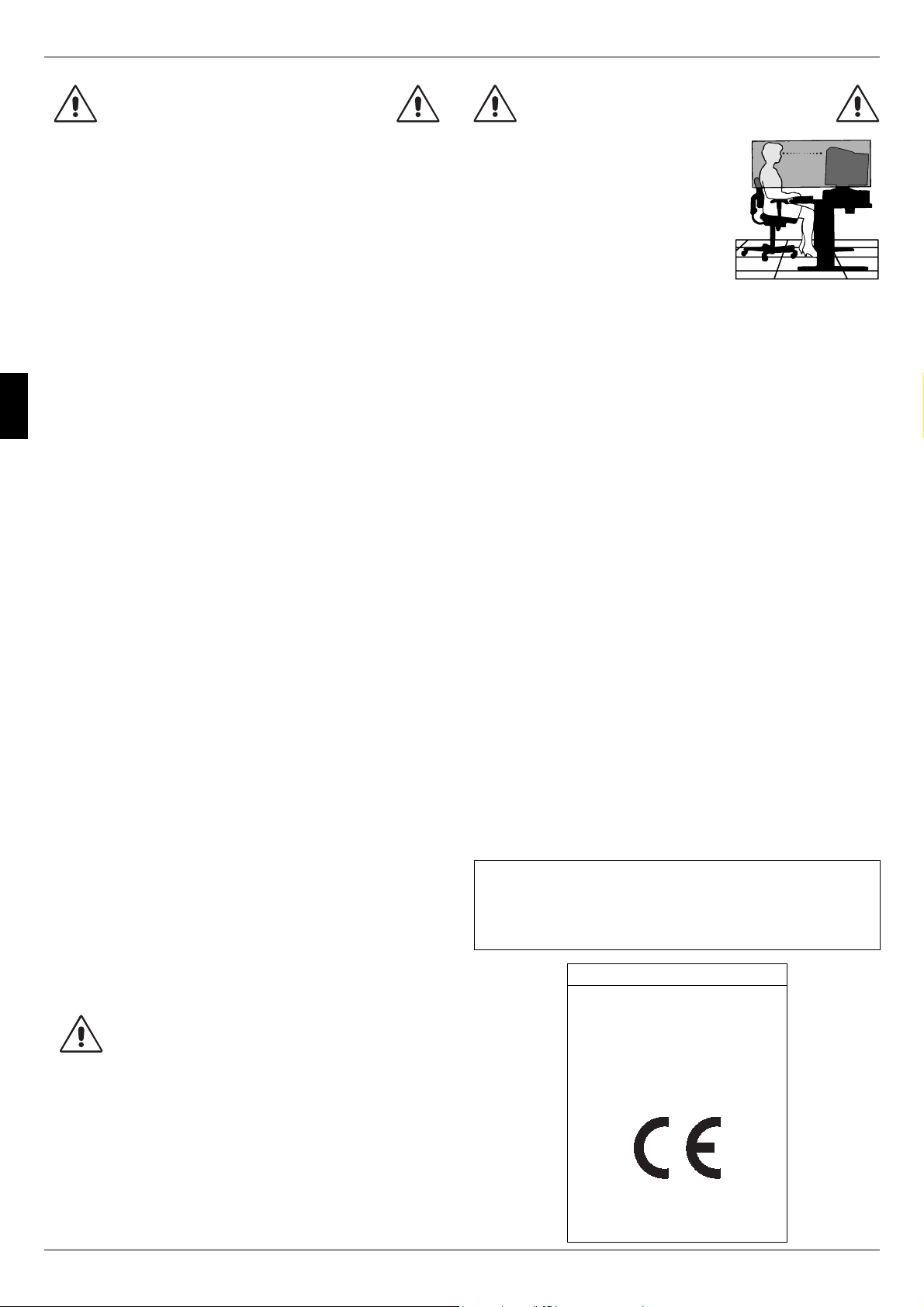
12
Einsatzempfehlungen
Sicherheitsvorkehrungen und Pflege:
• ÖFFNEN SIE DEN MONITOR NICHT. Es befinden sich keine vom Benut-
zer zu wartenden Teile im Inneren. Das Öffnen oder Abnehmen der
Abdeckungen kann zu gefährlichen Stromschlägen führen und birgt
weitere Risiken. Lassen Sie alle Wartungsarbeiten von qualifizierten
Wartungstechnikern durchführen.
• Verwenden Sie den Monitor in sauberer, trockener Umgebung.
• Lassen Sie keine Flüssigkeiten in das Gehäuse gelangen und stellen
Sie den Monitor in trockenen Räumen auf.
• Führen Sie keinesfalls Objekte in die Gehäuseschlitze ein, da
spannungsführende Teile berührt werden können, was zu schmerz-
haften oder gefährlichen Stromschlägen, zu Feuer oder zu Beschädi-
gungen des Geräts führen kann.
• Legen Sie keine schweren Objekte auf das Netzkabel. Beschädigun-
gen des Kabels können zu Stromschlägen oder Feuer führen.
• Stellen Sie dieses Produkt nicht auf wackelige oder instabile Flächen,
Wagen oder Tische, da der Monitor fallen und dabei schwer beschä-
digt werden könnte.
• Zur Trennung des Geräts von der Stromversorgung muss der Stecker
an der Gerätebuchse abgezogen werden.
• Wird der Diamond Pro 930
SB
in Europa (außer Großbritannien) an ei-
nem Wechselstromnetz mit 100 - 240 V betrieben, muss das mit dem
Monitor gelieferte Netzkabel verwendet werden.
In allen anderen Ländern ist ein für die Spannung des Stromnetzes
geeignetes und zugelassenes Netzkabel zu verwenden, dass den
Sicherheitsstandards Ihres Landes entspricht.
• Verwenden Sie in Großbritannien für diesen Monitor ein
BS-zugelassenes Netzkabel mit angeformtem Stecker. Der Stecker
muss mit einer schwarzen Sicherung (5 A) ausgestattet sein. Setzen
Sie sich mit Ihrem Händler in Verbindung, wenn der Monitor ohne Netz-
kabel geliefert wurde.
• Wird der Diamond Pro 930
SB
Monitor in Australien an einem
Wechselstromnetz mit 220 - 240 V betrieben, muss das mit dem Moni-
tor gelieferte Netzkabel verwendet werden.
Reinigen des Monitors
Die Oberfläche dieses Monitors ist mit einer speziellen Beschichtung
versehen, um Reflexionen und eine statische Aufladung der Glas-
oberfläche zu vermeiden. Verwenden Sie zum Entfernen von Staub ein
farbloses weiches Tuch aus Baumwolle oder einem vergleichbaren Ma-
terial und ein nicht alkoholisches, neutrales und nicht scheuerndes Reini-
gungsmittel, um Beschädigungen der empfindlichen Oberflächen-
beschichtung zu verhindern. Ist eine intensivere Reinigung erforderlich,
befeuchten Sie ein weiches Tuch mit Wasser oder einem sanften Neutral-
reiniger, der mit viel Wasser verdünnt ist und verwenden Sie dieses nach
dem Auswringen des Wassers, um die Glasoberfläche zu reinigen. Rei-
nigen Sie den Monitor regelmäßig.
VORSICHT: Die folgenden Reinigungsmittel führen zu einer Beschädi-
gung der Kathodenstrahlröhre, wenn sie zur Reinigung der Glas-
oberfläche verwendet werden: Benzol, Verdünner, säure- bzw.
laugenhaltige Reinigungsmittel, alkoholische Reinigungsmittel, Reinigungs-
mittel mit Scheuerpulver, Reinigungsmittel mit antistatischen Zusatzstof-
fen, scharfe Reinigungsmittel.
Unter den folgenden Bedingungen müssen Sie den Monitor sofort vom
Stromnetz trennen und sich mit einem qualifizierten Wartungstechniker in
Verbindung setzen:
• Das Netzkabel oder der Netzstecker ist beschädigt.
• Flüssigkeit wurde über den Monitor gegossen oder Gegenstände sind
in das Gehäuse gefallen.
• Der Monitor wurde Regen oder Wasser ausgesetzt.
• Der Monitor wurde fallen gelassen oder das Gehäuse wurde beschä-
digt.
DURCH RICHTIGE AUFSTELLUNG UND EINSTELLUNG
DES MONITORS KÖNNEN ERMÜDUNGSERSCHEINUNGEN
VON AUGEN, SCHULTERN UND NACKEN
VERMIEDEN WERDEN. BEACHTEN SIE BEI DER
AUFSTELLUNG DES MONITORS FOLGENDES:
• Stellen Sie den Monitor so auf, dass sich
die Oberkante des Bildschirms auf Augen-
höhe oder knapp darunter befindet. Ihre
Augen sollten leicht nach unten gerichtet
sein, wenn Sie auf die Bildschirmmitte blik-
ken.
• Platzieren Sie den Monitor in einem Abstand
von 30 - 70 cm von Ihren Augen. Der opti-
male Abstand beträgt 50 cm.
• Entspannen Sie Ihre Augen regelmäßig, in-
dem Sie ein Objekt fokussieren, dass sich
in einer Entfernung von mindestens 6 m befindet. Blinzeln Sie häufig.
• Stellen Sie den Monitor in einem 90-Grad-Winkel zu Fenstern und an-
deren Lichtquellen auf, um Blendung und Reflexionen zu verhindern.
Neigen Sie den Monitor in einem Winkel, der Reflexionen der Decken-
leuchten auf dem Bildschirm verhindert.
• Ist das dargestellte Bild aufgrund von Reflexionen nur schwer zu
erkennen, sollten Sie einen Blendschutzfilter verwenden.
• Stellen Sie Helligkeit und Kontrast des Monitors mit den entsprechen-
den Steuerungen ein, um die Lesbarkeit zu optimieren.
• Stellen Sie neben dem Monitor einen Dokumentenhalter auf.
• Platzieren Sie das beim Tippen häufiger betrachtete Objekt (Monitor
oder Dokumentenhalter) direkt vor Ihnen, damit Sie den Kopf seltener
drehen müssen.
• Lassen Sie Ihre Augen regelmäßig untersuchen.
Ergonomie
Wir empfehlen folgendes Vorgehen, um eine ergonomisch optimale Ar-
beitsumgebung einzurichten:
• Korrigieren Sie die Helligkeit, bis das Hintergrundraster nicht mehr er-
kennbar ist.
• Verwenden Sie nicht die Maximaleinstellung der Kontraststeuerung.
• Verwenden Sie bei Standardsignalen die vordefinierten Größen- und
Positionseinstellungen.
• Verwenden Sie die voreingestellten Farbeinstellungen und die hori-
zontalen Seiteneinstellungen.
• Verwenden Sie Signale ohne Zeilensprung (Non-Interlaced) mit einer
vertikalen Wiederholfrequenz von 75 - 160 Hz.
• Verwenden Sie die Primärfarbe Blau nicht auf schwarzem Hinter-
grund, da dies die Lesbarkeit beeinträchtigt und aufgrund des gerin-
gen Kontrasts zu starker Ermüdung der Augen führen kann.
• Halten Sie den Monitor fern von Hochleistungstransformatoren, ande-
ren elektrischen Bildschirmen und sonstigen Geräten, wie Lautspre-
cherboxen oder Ventilatoren, die starke magnetische Felder erzeugen
können.
• Richten Sie die Vorderseite des Monitors möglichst nach Osten aus,
um die Wirkung des magnetischen Erdfeldes zu minimieren
• Wird die Ausrichtung des Monitors während des Einschaltvorgangs
geändert, kann dies zu einer Entfärbung des Bildes führen. Schalten
Sie in solchen Fällen den Monitor für 20 Minuten aus und dann wieder
ein.
VORSICHT
Deutsch
• Der Monitor arbeitet trotz Beachtung der Bedienungs-
anleitung nicht ordnungsgemäß.
• Achten Sie auf ausreichende Luftzufuhr, damit die ent-
stehende Wärme abgeführt werden kann. Decken Sie
die Lüftungsschlitze nicht ab und stellen Sie den Moni-
tor nicht neben Heizkörpern oder anderen Wärmequellen
auf. Stellen Sie keine Gegenstände auf den Monitor.
• Durch Ziehen des Netzkabelsteckers kann das Gerät
vom Stromnetz getrennt werden. Der Monitor muss in
der Nähe einer Steckdose aufgestellt werden, die leicht
zugänglich ist.
• Transportieren Sie den Monitor vorsichtig. Bewahren
Sie die Verpackung für spätere Transporte auf.
Erklärung des Herstellers
Wir bestätigen hiermit, dass der Farbmonitor
Diamond Pro 930
SB
der
EG-Richtlinie 73/23/EG entspricht:
– EN 60950
EG-Richtlinie 89/336/EG:
– EN 55022
– EN 61000-3-2
– EN 61000-3-3
– EN 55024
und mit folgendem Siegel gekennzeichnet ist
NEC-Mitsubishi Electric Visual Systems Corporation
686-1, NISHIOI OI-MACHI
ASHIGARAKAMI-GUN
KANAGAWA 258-8533, JAPAN
ENERGYSTAR-Produkt
NEC-Mitsubishi Electronics Display of America, Inc. hat als ENERGYSTAR -
Partner festgestellt, dass dieses Gerät den E
NERGYSTAR -Richtlinien für
Energieeffizienz entspricht. Das E
NERGYSTAR -Emblem stellt keine EPA-
Anerkennung eines Produkts oder einer Dienstleistung dar.
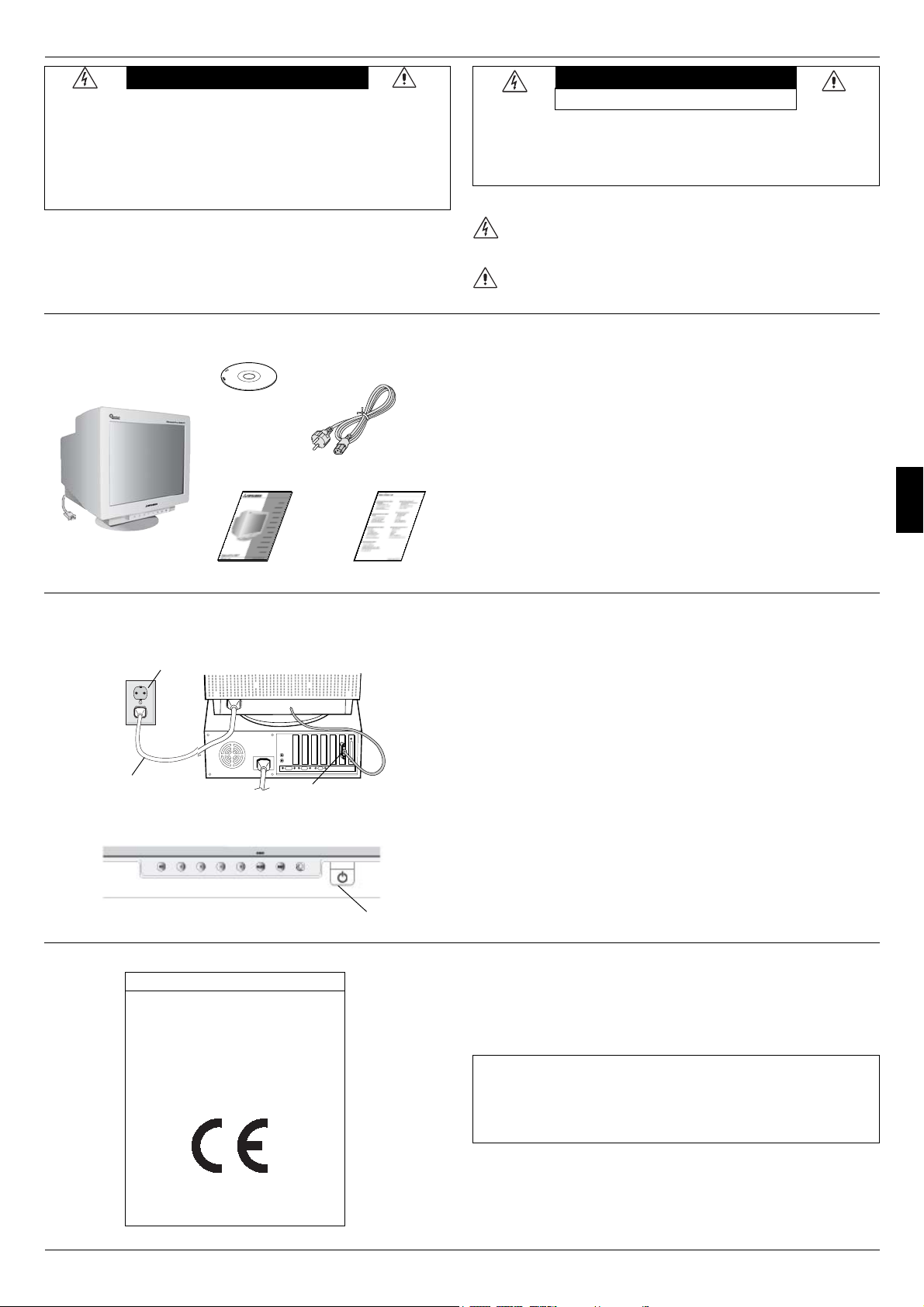
13
Η συσκευασία* της οθόνης Diamond Pro 930
SB
πρέπει
να περιέχει τα ακόλουθα:
••
••
• Οθόνη Diamond Pro 930
SB
με βάση κλίσης/περιστροφής
• Καλώδιο Ρεύματος
• Καλώδιο Σήματος
• Οδηγίες Χρήσης
• Sales Office List
• CD ROM Περιλαµβάνει πλήρεις Οδηγίες Xρήσης σε µορφή
PDF και αρχεία για τα Windows (αρχείο πληροφοριών και
έγχρωµη ανάλυση). Για να δείτε τις πλήρεις Οδηγίες Xρήσης,
θα πρέπει να έχετε εγκαταστήσει στν υπολογιστή σας το
πρόγραµµα Acrobat Reader 4.0.
* Θυµηθείτε να φυλάξετε το αρχικό κουτί και τα υλικά συσκευασίας
για να τα χρησιµοποιήσετε σε περίπτωση µεταφοράς ή
αποστολής της οθόνης.
Περιεχόµενα
Για να συνδέσετε την οθόνη Diamond Pro 930
SB
στο
σύστηµά σας, ακολουθήστε τις παρακάτω οδηγίες:
1. Κλείστε τον υπολογιστή σας και την οθόνη Diamond Pro 930
SB
.
2. Εάν χρειάζεται, εγκαταστήστε την κάρτα οθόνης. Για
περισσότερες πληροφορίες, συµβουλευτείτε το εγχειρίδιο της
κάρτας οθόνης.
3. Για PC: Συνδέστε το φις mini D-SUB 15 ακίδων του καλωδίου
σήµατος στο συνδετήρα της κάρτας οθόνης του υπολογιστή
σας (Σχήµα Α). Σφίξτε όλες τις βίδες.
4. Συνδέστε το ένα άκρο του καλωδίου ρεύµατος στην οθόνη
Diamond Pro 930
SB
και το άλλο άκρο στην πρίζα (Σχήµα Α).
5. Ανοίξτε το διακόπτη λειτουργίας της οθόνης (Σχήµα Β) και του
υπολογιστή.
6. Το αρχείο πληροφοριών Windows 95/98/2000/Me/XP για την
οθόνη περιέχεται οτο CD-ROM, το οποίο παρασίσεται µαζί µε
την οθόνη.
6. Εδώ ολοκληρώνεται η εγκατάσταση.
ΣΗΜΕΙΩΣΗ: Για περισσότερες πληροφορίες, συµβουλευτείτε τις
πλήρεις οδηγίες χρήσης του CD-ROM.
Γρήγορη Εκκίνηση
Καλώδιο
Σήµατος
Σχήµα B
Σχήµα A
Ελληνικά
CD ROM
Καλώδιο
ρεύµατος
Οδηγίες Χρήσης Sales Office List
Πλήκτρο Λειτουργίας
Πρίζα
Mini D-SUB 15 ακίδων
Καλώδιο
ρεύµατος
Προϊόν ENERGYSTA R
Ως εταίρος ENERGYSTAR,
η NEC-Mitsubishi Electronics Display of America Inc. έχει αποφασίσει ότι αυτό το
προϊόν συµµορφώνεται µε τις γενικές οδηγίες E
NERGYSTAR για αποδοτικότητα της
ενέργειας. Το έµβληµα E
NERGYSTA R δεν αντιπροσωπεύει την υποστήριξη
οποιουδήποτε προϊόντος ή υπηρεσίας από την ΕPA.
∆ήλωση του Κατασκευαστή
Με το παρόν πιστοποιούµε ότι η έγχρωµη οθόνη
Diamond Pro 930
SB
συµµορφώνεται µε την
Οδηγία του Ευρωπαϊκού Συµβουλίου 73/23/ΕΟΚ:
– EN 60950
Οδηγία του Ευρωπαϊκού Συµβουλίου 89/336/ΕΟΚ:
– EN 55022
– EN 61000-3-2
– EN 61000-3-3
– EN 55024
και φέρει την ένδειξη
NEC-Mitsubishi Electric Visual Systems Corporation
686-1, NISHIOI OI-MACHI
ASHIGARAKAMI-GUN
KANAGAWA 258-8533, JAPAN
ΠΡΟΕΙ∆ΟΠΟΙΗΣΗ
ΓΙΑ ΝΑ ΑΠΟΦΥΓΕΤΕ ΤΟΝ ΚΙΝ∆ΥΝΟ ΠΥΡΚΑΓΙΑΣ Ή ΗΛΕΚΤΡΟΠΛΗΞΙΑΣ,
ΜΗΝ ΕΚΘΕΤΕΤΕ ΑΥΤΗ ΤΗ ΣΥΣΚΕΥΗ ΣΕ ΒΡΟΧΗ Ή ΥΓΡΑΣΙΑ. ΕΠΙΣΗΣ, ΜΗ
ΧΡΗΣΙΜΟΠΟΙΕΙΤΕ ΤΟ ΠΟΛΩΜΕΝΟ ΦΙΣ ΑΥΤΗΣ ΤΗΣ ΣΥΣΚΕΥΗΣ ΜΕ
ΥΠΟ∆ΟΧΗ ΚΑΛΩ∆ΙΟΥ ΕΠΕΚΤΑΣΗΣ ‘Η ΑΛΛΕΣ ΕΞΟ∆ΟΥΣ ΕΑΝ ΟΙ
ΑΚΡΟ∆ΕΚΤΕΣ ΤΟΥ ΦΙΣ ∆ΕΝ ΜΠΟΡΟΥΝ ΝΑ ΕΙΣΑΧΘΟΥΝ ΠΛΗΡΩΣ.
ΑΠΟΦΥΓΕΤΕ ΝΑ ΑΝΟΙΓΕΤΕ ΤΗ ΣΥΣΚΕΥΗ ΚΑΘΩΣ ΣΤΟ ΕΣΩΤΕΡΙΚΟ
ΥΠΑΡΧΟΥΝ ΕΞΑΡΤΗΜΑΤΑ ΜΕ ΥΨΗΛΗ ΤΑΣΗ. ΓΙΑ ΤΟ ΣΕΡΒΙΣ ΑΠΕΥΘΥΝΘΕΙΤΕ
ΣΤΟ ΕΞΟΥΣΙΟ∆ΟΤΗΜΕΝΟ ΠΡΟΣΩΠΙΚΟ ΤΟΥ ΣΕΡΒΙΣ.
ΠΡΟΣΟΧΗ
ΠΡΟΣΟΧΗ: ΓΙΑ ΝΑ ΜΕΙΩΣΕΤΕ ΤΟΝ ΚΙΝ∆ΥΝΟ ΗΛΕΚΤΡΟΠΛΗΞΙΑΣ, ΜΗΝ
ΑΦΑΙΡΕΙΤΕ ΤΟ ΚΑΛΥΜΜΑ (ΜΠΡΟΣΤΙΝΟ ‘Η ΠΙΣΩ). ∆ΕΝ ΥΠΑΡΧΟΥΝ
ΕΞΑΡΤΗΜΑΤΑ ΣΤΟ ΕΣΩΤΕΡΙΚΟ ΤΗΣ ΣΥΣΚΕΥΗΣ ΤΑ ΟΠΟΙΑ ΜΠΟΡΕΙ ΝΑ
ΕΠΙΣΚΕΥΑΣΕΙ Ο ΧΡΗΣΤΗΣ. ΓΙΑ ΤΟ ΣΕΡΒΙΣ ΑΠΕΥΘΥΝΘΕΙΤΕ ΣΤΟ
ΕΞΟΥΣΙΟ∆ΟΤΗΜΕΝΟ ΠΡΟΣΩΠΙΚΟ ΤΟΥ ΣΕΡΒΙΣ.
ΚΙΝ∆ΥΝΟΣ ΗΛΕΚΤΡΟΠΛΗΞΙΑΣ
••
••
• ΜΗΝ ΑΝΟΙΓΕΤΕ
Αυτό το σύµβολο προειδοποιεί το χρήστη ότι στο εσωτερικό της συσκευής
υπάρχουν εξαρτήµατα χωρίς µόνωση µε αρκετά υψηλή τάση ώστε να προκληθεί
ηλεκτροπληξία. Συνεπώς, είναι επικίνδυνο να αγγίζετε τα εξαρτήµατα στο
εσωτερικό της συσκευής.
Αυτό το σύµβολο προειδοποιεί το χρήστη ότι η συσκευασία περιλαµβάνει
σηµαντικές σηµειώσεις σχετικά µε τη λειτουργία και τη συντήρηση της µονάδας.
Συνεπώς, πρέπει να τις διαβάσετε προσεκτικά για να αποφύγετε τυχόν
προβλήµατα.
