Mitsubishi Diamond Plus 230 SB User Manual
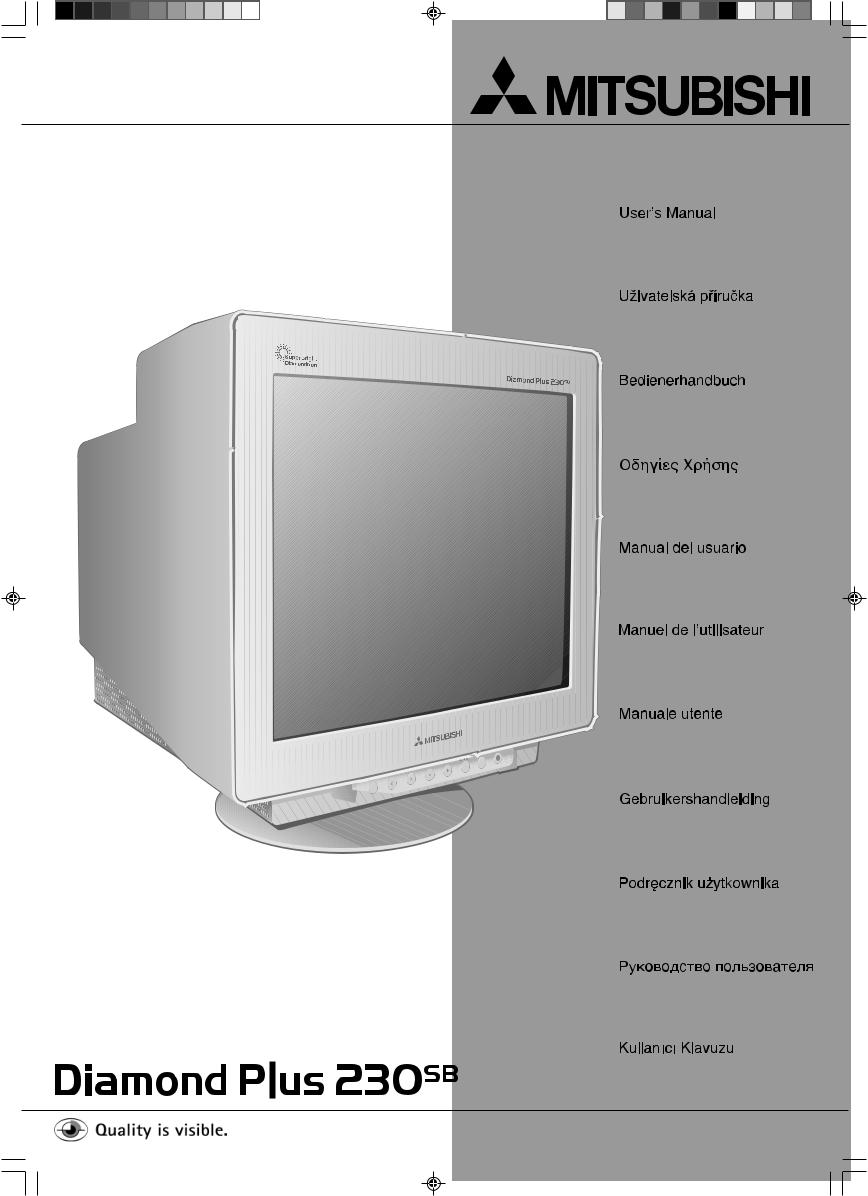
www.nec-mitsubishi.com
01_cover.p65 |
1 |
08/05/2002, 15:34 |

Canadian Department of Communications Compliance Statement
DOC: This Class B digital apparatus meets all requirements of the Canadian Interference-Causing Equipment Regulations. C-UL: Bears the C-UL Mark and is in compliance with Canadian Safety Regulations according to CSA C22.2 #950.
FCC Information
1.Use the attached specified cables with the Diamond Plus 230SB colour monitor so as not to interfere with radio and television reception.
(1)Please use the supplied power cable or equivalent to ensure FCC compliance.
(2)Shielded video type signal cable.
Use of other cables and adapters may cause interference with radio and television reception.
2.This equipment has been tested and found to comply with the limits for a Class B digital device, pursuant to part 15 of the FCC Rules. These limits are designed to provide reasonable protection against harmful interference in a residential installation. This equipment generates, uses, and can radiate radio frequency energy, and, if not installed and used in accordance with the instructions, may cause harmful interference to radio communications. However, there is no guarantee that interference will not occur in a particular installation. If this equipment does cause harmful interference to radio or television reception, which can be determined by turning the equipment off and on, the user is encouraged to try to correct the interference by one or more of the following measures:
• Reorient or relocate the receiving antenna.
• Increase the separation between the equipment and receiver.
• Connect the equipment into an outlet on a circuit different from that to which the receiver is connected.
• Consult your dealer or an experienced radio/TV technician for help.
If necessary, the user should contact the dealer or an experienced radio/television technician for additional suggestions. The user may find the following booklet, prepared by the Federal Communications Commission, helpful: “How to Identify and Resolve RadioTV Interference Problems.” This booklet is available from the U.S. Government Printing Office, Washington, D.C., 20402, Stock No. 004-000-00345-4.
No user serviceable parts inside. Do not attempt to modify this equipment. If modified, your authority to operate this equipment might be voided by FCC.
ENERGY STAR® is a U.S. registered trademark. All other brands and product names are trademarks or registered trademarks of their respective owners.
As an ENERGY STAR Partner, NEC-Mitsubishi Electric Visual Systems Corporation has determined that this product meets the ENERGY STAR guidelines for energy efficiency.
The ENERGY STAR emblem does not represent EPA endorsement of any product or service. All other trademarks mentioned in this manual are the property of their respective owners.
01_cover.p65 |
2 |
08/05/2002, 15:34 |

|
|
|
|
|
|
|
|
|
|
|
|
|
|
|
|
|
|
|
|
|
|
|
|
|
|
|
|
|
|
|
|
|
|
|
|
|
|
|
|
|
|
|
|
|
|
|
|
|
|
|
|
|
|
|
|
|
|
|
|
|
|
|
|
|
|
|
|
|
|
|
|
|
|
|
|
|
|
|
|
|
|
|
|
|
|
|
|
|
|
|
|
|
|
|
|
|
|
|
|
|
|
|
|
|
|
|
|
|
|
|
|
|
|
|
|
|
|
|
|
|
|
|
|
|
|
|
|
|
|
|
|
|
|
|
|
|
|
|
|
|
|
|
|
|
|
|
|
|
|
|
|
|
|
|
|
01_cover.p65 |
3 |
|
|
|
08/05/2002, 15:34 |
|
|
||||

Index
Warning ....................................... |
English-1 |
Caution ........................................ |
English-1 |
Contents ...................................... |
English-1 |
Quick Start .................................. |
English-1 |
Controls ....................................... |
English-2 |
Declaration .................................. |
English-3 |
Varování ....................................... |
âesky-1 |
Upozornûní................................... |
âesky-1 |
Obsah .......................................... |
âesky-1 |
Rychl˘ start .................................. |
âesky-1 |
Ovládací prvky ............................. |
âesky-2 |
Prohlá‰ení v˘robce ...................... |
âesky-3 |
Warnung ................................... |
Deutsch-1 |
Vorsicht ..................................... |
Deutsch-1 |
Inhalt der Verpackung ............... |
Deutsch-1 |
Kurzanleitung ............................ |
Deutsch-1 |
Bedienelemente ........................ |
Deutsch-2 |
Erklärung des Herstellers ......... |
Deutsch-3 |
ΠΡ ΕΙ∆ Π ΙΗΣΗ ................. |
Ελληνικά-1 |
ΠΡ Σ Η ............................. |
Ελληνικά-1 |
Περιε µενα......................... |
Ελληνικά-1 |
Γρήγ ρη Εκκίνηση ............... |
Ελληνικά-1 |
Πλήκτρα ελέγ υ................. |
Ελληνικά-2 |
∆ήλωση τ υ |
|
Κατασκευαστή...................... |
Ελληνικά-3 |
Advertencia ............................... |
Español-1 |
Peligro ....................................... |
Español-1 |
Contenido .................................. |
Español-1 |
Inicio rápido ............................... |
Español-1 |
Controles ................................... |
Español-2 |
Declaraciones del fabricante ..... |
Español-3 |
Avertissement ........................... |
Français-1 |
Attention .................................... |
Français-1 |
Contenu .................................... |
Français-1 |
Mise en marche rapide ............. |
Français-1 |
Commandes .............................. |
Français-2 |
Déclaration du constructeur ...... |
Français-3 |
Avvertenza .................................. |
Italiano-1 |
Attenzione ................................... |
Italiano-1 |
Contenuto ................................... |
Italiano-1 |
Guida rapida ............................... |
Italiano-1 |
Comandi ...................................... |
Italiano-2 |
Dichiarazione del Costruttore |
...... Italiano-3 |
Waarschuwing...................... |
Nederlands-1 |
Let op! .................................. |
Nederlands-1 |
Inhoud .................................. |
Nederlands-1 |
Snel aan de slag .................. |
Nederlands-1 |
Besturingselementen ........... |
Nederlands-2 |
Kennisgeving van |
|
de fabrikant ........................... |
Nederlands-3 |
Ostrze˝enIe ................................... |
Polski-1 |
Uwaga ........................................... |
Polski-1 |
ZawartoÊç opakowania ................. |
Polski-1 |
Pod∏àczenie monitora ................... |
Polski-1 |
Przyciski ........................................ |
Polski-2 |
OÊwiadczenie Wytwórcy ............... |
Polski-3 |
ПРЕДУПРЕЖДЕНИЕ .............. |
Русский-1 |
ВНИМАНИЕ ............................. |
Русский-1 |
Содержимое ............................ |
Русский-1 |
Краткое руководство по |
|
началу работы ......................... |
Русский-1 |
Органы управления................. |
Русский-2 |
Заявление изготовителя ........ |
Русский-3 |
D∑KKAT ....................................... |
Türkçe-1 |
UYARI ......................................... |
Türkçe-1 |
∑çindekiler .................................... |
Türkçe-1 |
H∂zl∂ Baµlama .............................. |
Türkçe-1 |
Kontroller ..................................... |
Türkçe-2 |
Üreticinin Bildirimi ....................... |
Türkçe-3 |
01_cover.p65 |
4 |
08/05/2002, 15:34 |

WARNING
TO PREVENT FIRE OR SHOCK HAZARDS, DO NOT EXPOSE THIS UNIT TO RAIN OR MOISTURE. ALSO, DO NOT USE THIS UNIT’S POLARIZED PLUG WITH AN EXTENSION CORD RECEPTACLE OR OTHER OUTLETS UNLESS THE PRONGS CAN BE FULLY INSERTED.
REFRAIN FROM OPENING THE CABINET AS THERE ARE HIGH VOLTAGE COMPONENTS INSIDE. REFER SERVICING TO QUALIFIED SERVICE PERSONNEL.
CAUTION
RISK OF ELECTRIC SHOCK • DO NOT OPEN
CAUTION: TO REDUCE THE RISK OF ELECTRIC SHOCK, DO NOT REMOVE COVER (OR BACK). NO USER SERVICEABLE PARTS INSIDE. REFER SERVICING TO QUALIFIED SERVICE PERSONNEL.
This symbol warns user that uninsulated voltage within the unit may have sufficient magnitude to cause electric shock. Therefore, it is dangerous to make any kind of contact with any part inside this unit.
This symbol alerts the user that important literature concerning the operation and maintenance of this unit has been included. Therefore, it should be read carefully in order to avoid any problems.
Contents
|
|
Your new Diamond Plus 230SB monitor box* should contain the |
|
|
|
following: |
|
|
|
• Diamond Plus 230SB Monitor with tilt/swivel base |
|
|
|
• |
Power cord |
|
|
• Video Signal Cable (VGA - VGA) |
|
|
|
• |
User’s Manual |
User’s Manual |
|
• |
Sales Office List |
|
• |
CD-ROM: |
|
|
|
||
|
|
|
Includes complete User’s Manual in PDF format and Windows |
|
|
|
related files (INF file and colour profile). To see the complete |
|
|
CD-ROM |
User’s Manual, Acrobat Reader 4.0 must be installed at your PC. |
|
|
* Remember to save your original box and packing material to |
|
Sales |
|
Video Signal Cable |
transport or ship the monitor. |
Office List |
Power Cord |
|
|
|
|
||
(VGA –VGA)
Quick Start
Mac Adapter
(not included)
Figure A.1 |
Figure B.1 |
To attach the Diamond Plus 230SB monitor to your system, follow these instructions:
1.Turn off the power to your computer.
2.If necessary, install the display card into your system. For more information, refer to the display card manual.
3.For the PC: Connect one end of the signal cable to the connector of the display card in your system (Figure A.1).
Tighten all screws.
For the Mac: Connect the Macintosh cable adapter
(not included) to the computer (Figure B.1).
Attach one end of the signal cable to the Macintosh cable adapter (Figure B.1).
NOTE: Some Macintosh systems do not require a Macintosh cable adapter.
Power Outlet
Power Cord
Figure C.1
Power Button
Power Indicator
Figure D.1
4.Connect the other end of signal cable connector on the back of the monitor.
NOTE: Incorrect cable connections may result in irregular operation, damage display quality/components of CRT monitor.
5.The Windows® 95/98/2000/Me/XP INF file for your monitor can be found on the CD-ROM, delivered with the monitor.
6.Connect one end of the power cord to the AC inlet on the back of the monitor and the other end to the power outlet (Figure C.1).
7.Turn on the monitor (Figure D.1).
8.Turn on the Computer.
NOTE: If you have any problems, please refer to the
Troubleshooting section of this User’s Manual.
English-1
English
01_English |
1 |
08/05/2002, 15:34 |

Controls
OSM (On-Screen Manager) control buttons on the front of the monitor function as follows:
|
Main Menu |
Sub-Menu |
EXIT |
Exits the OSM menu. |
Exits to the OSM controls |
|
|
main menu. |
NOTE: Deactivates the OSM menu and activates the OSM menu when the OSM is turned off.
CONTROL |
/ |
Moves the highlighted area |
Moves the highlighted |
|
left/right to select one of the |
area left/right to select |
|||
|
|
|||
|
|
sub-menu. |
one of the controls. |
|
NOTE: When the OSM menu is off, it acts as a Hot key for Brightness. |
||||
CONTROL -/+ |
|
Has no function. |
Moves the bar in the – or |
|
|
|
|
+ direction to decrease or |
|
|
|
|
increase the adjustment. |
|
NOTE: Deactivates the OSM menu and to adjust Contrast with Hot key set “ON”
SELECT/SB MODE Enters sub-menu. Has no function.
When the OSM is off, it will act as the SuperBright (SB) function key. User can select between SB MODE OFF, SB MODE1, and SB MODE2. The first time this key is pressed, the current SB Mode is indicated. Within a 3 second window, if this key is selected again, the SB MODE will change to the next SB MODE. For example, the current mode is SB MODE OFF, the key is pressed twice within a 3 second time frame, the SB MODE will change to SB MODE1 and so on. The colour temperature at each SB Mode is adjusted by appropriate colour control except for the sRGB mode whose colour setting cannot be adjusted. When the unit is turned off, it will reset to SB off mode.
Super Bright Mode OFF: for text based images (normal use)
Super Bright Mode-1 ON: for images
Super bright Mode-2 ON: for moving image such as DVD movies
RESET |
Resets all the controls |
Resets the highlighted |
|
within the highlighted menu |
control to the factory |
|
to the factory setting. |
setting. |
NOTE: When RESET is pressed in the main and sub-menu, a warning window will appear allowing you to select the reset function.
Brightness/Contrast Controls
Brightness: Adjusts the overall image and background screen brightness.
Contrast: Adjusts the image brightness in relation to the background.
Degauss: Eliminates the build-up of stray magnetic fields which alter the correct scan of the electron beams and affect the purity of the screen colours, focus, and convergence. When activated, your screen image will jump and waver a bit as the screen is demagnetised.
NOTE: Please allow a minimum of 20 minutes to elapse between uses of the Degauss function.
Constant Brightness: Sustains the brightness and screen colour levels consistently over the normal life of the monitor.
The Constant Brightness function requires a 30 minute warm-up of the monitor before the feature is fully functional.
Size and Position Controls
AutoAdjust: Automatically adjust the horizontal and vertical size and position settings for applicable timings.
NOTE: AutoAdjust is unavailable with no image signal or narrow size of image signal input.
Left/Right: Moves the image horizontally (left or right).
Down/Up: Moves the image vertically (up or down).
Narrow/Wide: Decreases or increases the horizontal size of the image.
Short/Tall: Decreases or increases the vertical size of the image.
Colour Control/Colour Control System
Colour presets 1 through 5 selects the desired colour setting. The bar is replaced by the colour setting choice from 1, 2, 3, sRGB, 5. Each colour setting is adjusted at the factory to the stated Kelvin. If a setting is adjusted, the name of the setting will change from Kelvin to Custom.
NOTE: sRGB does not allow you to adjust each colour.
Red, Green, Blue: Colour Control System decreases or increases the monitor’s red, green or blue colour guns depending upon which is selected. The change in colour will appear on screen and the direction (decrease or increase) will be shown by the bars.
sRGB Mode: sRGB mode provides the suitable colour managed picture image. You can not change Red, Green and Blue colours individually.
NOTE: In this mode Colour Control, Brightness and Contrast are not adjustable.
Geometry Controls
Geometry Controls Menu
The Geometry controls allow you to adjust the curvature or angle of the sides of your display.
In/Out (pincushion): Decreases or increases the curvature of the sides either inward or outward.
Left/Right (pincushion balance): Decreases or increases the curvature of the sides either to the left or right.
Tilt (parallelogram): Decreases or increases the tilt of the sides either to the left or right.
Align (trapezoidal): Decreases or increases the bottom of the screen to be the same as the top.
Rotate (raster rotation): Rotates the entire display clockwise or counterclockwise.
Corner Correction: Allows you to adjust the geometry of the corners of your display – Top, Top Balance, Bottom or Bottom Balance.
Tools 1
Moiré Canceler: Moiré is a wavy pattern which can sometimes appear on the screen. The pattern is repetitive and superimposed as rippled images. When running certain applications, the wavy pattern is more evident than in others. To reduce moiré, adjust the level by using -/ +control buttons.
Basic Convergence: Aligns all three colours (R,G,B) to form a single colour (white). The purpose of this control is to ensure that a white line drawn on the screen is as crisp and clear as possible.
•Use the CONVERGENCE (HOR.) to adjust the alignment of the white lines in the left/right direction.
•Use the CONVERGENCE (VER.) to adjust the alignment of the white lines in the up/down direction.
Linearity: This selection allows you to adjust the spacing of the area on the screen. The purpose of this control is to ensure that a one-inch circle is a true one-inch circle wherever it is on the screen. The best way to determine the vertical linearity is as follows:
•Draw equally spaced horizontal lines using a drawing application that has a ruler.
•Use the Vertical Balance control to adjust the lines near the top and bottom of your screen.
•Use the LINEARITY (VER.) to adjust the spacing between the lines near the centre and top of your screen.
GlobalSync Control: Eliminates picture impurities that may result from the earth’s magnetic field. While in the sub-menus (GLOBALSYNC, TOP LEFT, TOP RIGHT, BOTTOM LEFT or BOTTOM RIGHT), use the –/+ control buttons to fine tune the GlobalSync corrections.
NOTE: Mitsubishi recommends that you perform GlobalSync correction while running a typical application such as a spreadsheet or text document.
English-2
01_English |
2 |
08/05/2002, 15:34 |

Tools 2
Language: OSM controls menus are available in six languages.
OSM Position: You can choose where you would like the OSM controls menu to appear on your screen. Selecting OSM Position allows you to manually adjust the OSM controls menu left, right, up or down.
OSM Turn Off: The OSM controls menu will stay on as long as it is in use. In the OSM Turn Off sub-menu, you can select how long the monitor waits after the last touch of a button for the OSM controls menu to disappear. The preset choice is in 5 seconds step between 5– 120 seconds.
OSM Lock Out: This control completely locks out access to all OSM controls functions except Brightness and Contrast. When attempting to activate OSM controls while in the lock out mode, a screen will appear indicating that OSM controls are locked out. To activate the OSM Lock
Out function, press SELECT, then press + and hold down simultaneously. To deactivate the OSM Lock Out, press SELECT, then press + and hold down simultaneously.
IPM System Off Mode:
Enable: The IPM System works normally and all stages of energy savings are utilised.
Disable: The Off Mode of the IPM System is not used.
NOTE: For standard systems and graphics boards, keep the factory setting at ENABLE.
NOTE: Don’t keep the monitor on when ‘No Signal’ is applied.
This could cause image burn in on the screen due to the ‘No Signal’ message being displayed.
EdgeLock Control: Operating your monitor at a non-standard timing may cause images to appear darker than normal or have colour distortion. Use of the EdgeLock control will adjust images to their normal state.
Hot Key: This selection allows you to use  /
/  as brightness control and –/+ as contrast control.
as brightness control and –/+ as contrast control.
Factory Preset: Selecting Factory Preset allows you a reset most OSM control settings back to the factory settings. A warning statement will appear to confirm that you do want to reset ALL settings. Individual settings can be reset by highlighting the control to be reset and pressing the RESET button.
Information
Display Mode: Indicates the current mode and frequency setting of the monitor.
Monitor Info: Indicates the model and serial numbers of your monitor.
Refresh Notifier: A message will advise you if the refresh rate of the signal being applied to the monitor by the computer is too low. For further information, please refer to your display card or system manual.
Declaration of the Manufacturer
We hereby certify that the colour monitor
Diamond Plus 230SB is in compliance with
Council Directive 73/23/EEC:
– EN 60950
Council Directive 89/336/EEC:
– EN 55022
– EN 61000-3-2
– EN 61000-3-3
– EN 55024
and marked with
NEC-Mitsubishi Electric Visual
Systems Corporation
4-13-23, Shibaura,
Minato-Ku
Tokyo 108-0023, JAPAN
English-3
01_English |
3 |
08/05/2002, 15:34 |
English

Recommended use
Safety Precautions and Maintenance
FOR OPTIMUM PERFORMANCE,
PLEASE NOTE THE FOLLOWING
WHEN SETTING UP AND USING
THE DIAMOND PLUS 230SB
COLOUR MONITOR:
•DO NOT OPEN THE MONITOR. There are no user serviceable parts inside and opening or removing covers may expose you to dangerous shock hazards or other risks. Refer all servicing to qualified service personnel.
•Do not spill any liquids into the cabinet or use your monitor near water.
•Do not insert objects of any kind into the cabinet slots, as they may touch dangerous voltage points,which can be harmful or fatal or may cause electric shock,fire or equipment failure.
•Do not place any heavy objects on the power cord. Damage to the cord may cause shock or fire.
•Do not place this product on a sloping or unstable cart, stand or table, as the monitor may fall, causing serious damage to the monitor.
•Keep the monitor away from high capacity transformers, electric motors and other devices such as external speakers or fans, which may create strong magnetic fields.
•If possible, position the monitor so that it is facing the east to minimise the effects of the earth’s magnetic field.
•Changing the direction of the monitor while it is powered on may cause image discolouration. To correct this, turn the monitor off for 20 minutes before powering it back on.
•When operating the Diamond Plus 230SB with its AC 100-120/220- 240V worldwide power supply, use a power supply cord that matches the power supply voltage of the AC power outlet being used. The power supply cord you use must have been approved by and comply with the safety standards of your country. (Type H05VV-F 3G 0.7 mm2 should be used in Europe)
•In UK, use a BS-approved power cord with molded plug having a black (5A) fuse installed for use with this monitor. If a power cord is not supplied with this monitor, please contact your supplier.
Immediately unplug your monitor from the wall outlet and refer servicing to qualified service personnel under the following conditions:
•When the power supply cord or plug is damaged.
•If liquid has been spilled, or objects have fallen into the monitor.
•If the monitor has been exposed to rain or water.
•If the monitor has been dropped or the cabinet damaged.
•If the monitor does not operate normally by following operating instructions.
•Allow adequate ventilation around the monitor so that
|
heat can properly dissipate. Do not block ventilated |
|
openings or place the monitor near a radiator or other |
CAUTION |
heat sources. Do not put anything on top of monitor. |
•The power cable connector is the primary means of detaching the system from the power supply. The monitor should be installed close to a power outlet which is easily accessible.
•Handle with care when transporting. Save packaging for transporting.
CORRECT PLACEMENT AND
ADJUSTMENT OF THE MONITOR
CAN REDUCE EYE, SHOULDER AND
NECK FATIGUE. CHECK THE
FOLLOWING WHEN YOU POSITION
THE MONITOR:
•Adjust the monitor height so
that the top of the screen is at or slightly below eye level.
Your eyes should look slightly downward when viewing the middle of the screen.
•Position your monitor no
closer than 40 cm and no further away than 70 cm from your eyes. The optimal distance is 60 cm.
•Rest your eyes periodically
by focusing on an object at least 6 m away. Blink often.
•Position the monitor at a 90° angle to windows and other light sources to minimise glare and reflections. Adjust the monitor tilt so that ceiling lights do not reflect on your screen.
•If reflected light makes it hard for you to see your screen, use an anti-glare filter.
•Clean your monitor
A special coating is provided on the glass (CRT) surface of this monitor to reduce a reflection and static electricity on the glass surface.
Due to the delicate coating on the glass surface, use a lint-free, nonabrasive cloth (cotton or equivalent) and a non-alcohol, neutral, nonabrasive cleaning solution to minimise dust. If the screen requires more than a light cleaning, apply water or soften neutral detergent with much water directly to a soft cloth and use it upon wringing water, to clean the glass surface.
CAUTION: The following agents will cause damage to the CRT when cleaning the glass surface: Benzene, thinner, acid/ alkaline detergent, alcohol detergent, detergent with abrasive powder, detergent with antistatic agent, detergent for cleaning.
•Adjust the monitor’s brightness and contrast controls to enhance readability.
•Use a document holder placed close to the screen.
•Position whatever you are looking at most of the time (the screen or reference material) directly in front of you to minimise turning your head while you are typing.
•Get regular eye checkups.
Ergonomics
To realise the maximum ergonomics benefits,we recommend the following:
•Adjust the Brightness until the background raster disappears
•Do not position the Contrast control to its maximum setting
•Use the preset Size and Position controls with standard signals
•Use the preset Colour Setting and Sides Left/Right controls
•Use non-interlaced signals with a vertical refresh rate between 75-160Hz
•Do not use primary colour blue on a dark background, as it is difficult to see and may produce eye fatigue due to insufficient contrast
English-4
01_English |
4 |
08/05/2002, 15:34 |

VAROVÁNÍ
CHRA≈TE ZA¤ÍZENÍ P¤ED DE·TùM A VLHKEM. ZABRÁNÍTE TAK
NEBEZPEâÍ POÎÁRU NEBO ÚRAZU ELEKTRICK¯M PROUDEM. POLARIZOVANOU ZÁSTRâKU JEDNOTKY NEPOUÎÍVEJTE VE
SPOJENÍ SE ZÁSUVKOU PRODLUÎOVACÍ ·≈ÒRY NEBO JIN¯MI
ZÁSUVKAMI, POKUD KOLÍKY NELZE ZCELA ZASUNOUT.
UVNIT¤ ZA¤ÍZENÍ SE NACHÁZÍ VYSOKONAPùËOVÉ KOMPONENTY, PROTO SK¤Í≈ NEOTEVÍREJTE. SERVIS SVù¤TE KVALIFIKOVANÉ
OSOBù.
UPOZORNùNÍ |
RIZIKO ÚRAZU ELEKTRICK¯M PROUDEM • NEOTVÍRAT |
UPOZORNùNÍ: RIZIKO ÚRAZU ELEKTRICK¯M PROUDEM. NEOTEVÍREJTE |
KRYT A NEODSTRA≈UJTE ZADNÍ âÁST. ZA¤ÍZENÍ NEOBSAHUJE ÎÁDNÉ |
SOUâÁSTI. KTERÉ BY MOHL UÎIVATEL OPRAVIT. P¤ENECHEJTE |
OPRAVU KVALIFIKOVANÉMU SERVISNÍMU PERSONÁLU. |
Tento symbol upozorÀuje uÏivatele na neizolované napûtí v rámci jednotky, jehoÏ intenzita mÛÏe b˘t dostateãnû vysoká, aby zpÛsobila
úraz elektrick˘m proudem. Jak˘koli kontakt s libovoln˘m dílem uvnitfi jednotky je proto nebezpeãn˘.
Tento symbol upozorÀuje uÏivatele na dÛleÏitou literaturu t˘kající provozu a údrÏby jednotky dodanou spoleãnû s tímto zafiízením.
Chcete-li pfiedejít problémÛm, doporuãujeme peãlivé proãtení pfiíslu‰n˘ch materiálÛ.
Obsah
uÏivatelská pfiíruãka
CD-ROM
Sales |
kabel pro videosignál |
|
Office List napájecí ‰ÀÛra |
||
(VGA-VGA) |
||
|
Krabice* s monitorem Diamond Plus 230SB obsahuje následující poloÏky:
•monitor Diamond Plus 230SB s naklápûcím a otoãn˘m podstavcem,
•napájecí ‰ÀÛra,
•kabel pro videosignál (VGA-VGA),
•uÏivatelská pfiíruãka,
•Sales Office List,
•CD-ROM:
CD-ROM obsahuje kompletní uÏivatelskou pfiíruãku ve formátu PDF a soubory pro systém Windows (soubor INF a barevn˘ profil).
Pro zobrazení kompletní uÏivatelské pfiíruãky musíte mít na poãítaãi nainstalovanou aplikaci Acrobat Reader 4.0.
*PÛvodní krabici a balicí materiál uschovejte pro pfiípadnou pfiepravu nebo odeslání monitoru.
Rychl˘ start
Adaptér Mac (není souãástí v˘bavy)
Obrázek A.1 |
Obrázek B.1 |
Elektrická zásuvka
Napájecí
‰ÀÛra
Obrázek C.1
Tlaãítko napájení
Indikátor napájení
Pfiipojení monitoru Diamond Plus 230SB k systému proveìte následovnû:
1.Vypnûte poãítaã.
2.Je-li tfieba, nainstalujte do systému grafickou kartu. Více informací naleznete v pfiíruãce grafické karty.
3.PC: Pfiipojte jeden konec signálního kabelu ke konektoru grafické karty poãítaãe (obr. A.1). Dotáhnûte v‰echny ‰rouby.
Macintosh: Pfiipojte kabelov˘ adaptér (není souãástí dodávky) monitoru pro Macintosh do poãítaãe (obr. B.1). Pfiipojte jeden konec signálního kabelu k adaptéru kabelu Macintosh
(obr. B.1).
POZNÁMKA: U nûkter˘ch poãítaãÛ Macintosh není nutné pouÏívat tento kabelov˘ adaptér.
4.Pfiipojte konektor na druhém konci signálového kabelu do zadní ãásti monitoru.
POZNÁMKA: Nesprávné zapojení kabelÛ mÛÏe mít za následek
‰patnou funkãnost, po‰kození kvality zobrazení nebo souãástí obrazovky.
5.Soubor INF systému Windows® 95/98/2000/Me/XP pro monitor se nachází na disku CD-ROM, kter˘ je souãástí dodávky.
6.Pfiipojte jeden konec napájecí ‰ÀÛry do napájecího konektoru na zadní stranû monitoru a druh˘ konec do zásuvky ve zdi (obr. C.1).
7.Zapnûte monitor (obr. D.1).
8.Zapnûte poãítaã.
POZNÁMKA: Vyskytnou-li se potíÏe, proãtûte si kapitolu ¤e‰ení potíÏí dále v této pfiíruãce.
Obrázek D.1
âesky-1
âesky
02_Czech |
1 |
08/05/2002, 15:34 |

Ovládací prvky
Ovládací tlaãítka OSM (On-Screen Manager) na pfiední stranû monitoru mají následující funkce:
|
Hlavní nabídka |
Dílãí nabídka |
EXIT |
Ukonãí nabídku OSM. |
V˘stup do hlavní nabídky |
|
|
ovládacích prvkÛ OSM. |
POZNÁMKA: Ukonãuje nabídku OSM, a aktivuje nabídku OSM, pokud je OSM vypnuto.
CONTROL |
/ |
Posunuje vyznaãenou |
Posunuje vyznaãenou |
|
plochu vlevo nebo vpravo a |
plochu vlevo nebo vpravo |
|||
|
|
|||
|
|
zvolí nûkterou z dílãích |
a zvolí nûkter˘ z |
|
|
|
nabídek. |
ovládacích prvkÛ. |
|
POZNÁMKA: Je-li nabídka OSM vypnuta, slouÏí k rychlému nastavení jasu. |
||||
CONTROL -/+ |
|
Bez funkce. |
Posunuje pruh smûrem |
|
|
|
|
udávan˘m tlaãítky – nebo +, |
|
a tak sniÏuje nebo zvy‰uje hodnotu nastavení.
POZNÁMKA: Deaktivuje nabídku OSM a – pokud je zapnuta rychlé volba – upravuje kontrast.
SELECT/SB MODE Vstoupí do podnabídky. |
Bez funkce. |
Není-li OSM aktivní, ovládá funkci SuperBright (SB).
UÏivatelé si mohou zvolit mezi moÏnostmi SB MODE OFF,
SB MODE1 a SB MODE2. Pfii prvním stisknutí tohoto tlaãítka se pouze zobrazí aktuální reÏim SB. Pokud bûhem tfií sekund stisknete toto tlaãítko znovu, reÏim SB se zmûní na následující reÏim SB. Pokud je napfiíklad aktivní reÏim
SB MODE OFF (SB vypnuto) a stisknete tlaãítko dvakrát bûhem tfií sekund, reÏim SB se zmûní na SB MODE1.
Teplota barev je v jednotliv˘ch reÏimech SB upravena o vhodnou hodnotu, s v˘jimkou reÏimu sRGB, jehoÏ nastavení barev nelze upravit. Pokud zafiízení vypnete, reÏim SB se nastaví na hodnotu vypnuto.
Super Bright Mode OFF: pro textov˘ obsah (normální pouÏívání),
Super Bright Mode-1 ON: pro obrázky,
Super Bright Mode-2 ON: pro pohybliv˘ obraz, napfiíklad filmy na DVD.
RESET |
Oznaãená nabídka bude |
Obnoví pÛvodní v˘robní |
|
vrácena do pÛvodního |
nastavení zvoleného |
|
nastavení od v˘robce. |
ovladaãe. |
POZNÁMKA: Stisknete-li RESET v hlavní nebo dílãí nabídce, objeví se dialog s varováním, kter˘ umoÏní zvolit funkci “reset”.
Prvky pro ovládání jasu a kontrastu
Brightness (Jas): Nastavuje celkovou svûtlost a jas pozadí obrazovky.
Contrast (Kontrast): Nastavuje jas obrazu vzhledem k pozadí.
Degauss (Demagnetizace): ZabraÀuje tvofiení náhodn˘ch magnetick˘ch polí, která ru‰í správné snímání elektronov˘ch paprskÛ a mají ‰patn˘ vliv na ãistotu barev, ostrost a konvergenci. Pfii aktivaci této funkce zaãne obraz skákat a vlnit se, protoÏe obrazovka se demagnetizuje.
POZNÁMKA: Funkci demagnetizace pouÏívejte s minimálním ãasov˘m odstupem 20 minut.
Constant Brightness (Stál˘ jas): UdrÏuje úroveÀ jasu a barev na obrazovce konzistentní po celou dobu Ïivotnosti monitoru.
Funkce Constant Brightness je plnû funkãní aÏ po 30 minutách od zapnutí monitoru.
Prvky pro ovládání velikosti a polohy
AutoAdjust (Automatické sefiízení): Automaticky nastaví vodorovnou a svislou velikost a polohu obrazu pro pfiíslu‰né ãasování.
POZNÁMKA: Funkci AutoAdjust nelze pouÏít bez obrazového signálu nebo s pfiíli‰ úzk˘m signálem.
Left/Right (Vlevo a vpravo): Posune obraz vodorovnû (vlevo nebo vpravo).
Down/Up (Nahoru a dolÛ): Posune obraz svisle (dolÛ nebo nahoru).
Narrow/Wide (ZúÏit nebo roz‰ífiit): Vodorovné zmen‰ení nebo zvût‰ení velikosti obrazu.
Short/Tall (Zmen‰it nebo zvût‰it v˘‰ku): Zmen‰ení nebo zvût‰ení svislého rozmûru obrazu.
Nastavení barev a systém nastavení barev
Pfiedvolby nastavení barev 1 aÏ 5 slouÏí k nastavení poÏadovan˘ch barev. Místo li‰ty se objeví ‰kála pro nastavení barev s hodnotami 1, 2, 3, sRGB, 5. Pfii v˘robû je kaÏdému barevnému nastavení pfiifiazena hodnota ve stupních Kelvina. Pfii úpravû nastavení se místo oznaãení Kelvin objeví
“Custom” (Vlastní).
POZNÁMKA: Nastavení sRGB neumoÏÀuje upravení barev.
Red, Green, Blue (âervená, zelená, modrá): Systém správy barev sniÏuje nebo zvy‰uje intenzitu ãervené, zelené a modré na monitoru. Na obrazovce se objeví zmûna barvy a na li‰tách je vidût smûr zmen‰ení nebo zvût‰ení intenzity barev.
sRGB Mode (ReÏim sRGB): ReÏim sRGB zaji‰Èuje obraz s vhodn˘m nastavením barev. âervenou, zelenou a modrou barvu nelze mûnit samostatnû.
POZNÁMKA: V tomto reÏimu není moÏné upravit nastavení barev, jas ani kontrast.
Prvky pro ovládání geometrie
Nabídka pro ovládání geometrie
Ovladaãe Geometry (Geometrie) umoÏÀují nastavení zaoblení nebo zkosení boãních stran zobrazení.
In/Out (pincushion) (dovnitfi a ven, zakfiivení): Zmen‰uje nebo zvût‰uje zakfiivení zobrazení smûrem dovnitfi nebo ven.
Left/Right (pincushion balance) (vlevo nebo vpravo, vyváÏení zakfiivení): Vychyluje postranní zaoblení doleva nebo doprava.
Tilt (parallelogram) (Naklonûní, zkosení): Zmen‰uje nebo zvût‰uje sklon stran doleva nebo doprava.
Align (trapezoidal) (Vyrovnání stran, lichobûÏníkové): Vyrovnává délku spodní strany obrazovky vzhledem k horní ãásti.
Rotate (raster rotation) (Natoãit, natoãení rastru): Natoãí celou obrazovku ve smûru, nebo proti smûru hodinov˘ch ruãiãek.
Corner Correction (Sefiízení rohÛ): UmoÏÀuje nastavit geometrii rohÛ obrazu – Top (Nahofie), Top Balance (Korekce horní ãásti), Bottom (Dole) nebo Bottom Balance (Korekce dolní ãásti).
Nástroje 1
Moiré Canceler (Zru‰ení moaré): Moaré je vlnit˘ obrazec, kter˘ se nûkdy objevuje na obrazovce. Obrazec se opakuje a pfiekr˘vá obraz jako vlnky. V nûkter˘ch aplikacích je vlnit˘ vzorec zfietelnûj‰í. Pro sníÏení moaré nastavte úroveÀ pomocí ovládacích prvkÛ –/+.
Basic Convergence (Základní konvergence): Srovná v‰echny tfii barvy (RGB) tak, aby vytvofiily jedinou barvu (bílou). Tento ovládací prvek slouÏí k tomu, aby bílá ãára vykreslená na obrazovce byla maximálnû zfietelná a ostrá.
•Ovládací prvek CONVERGENCE (HOR.) pouÏijte pro srovnání bíl˘ch ãar smûrem doleva a doprava.
•Ovládací prvek CONVERGENCE (VER.) pouÏijte pro srovnání bíl˘ch
ãar smûrem nahoru a dolÛ.
Linearity (Linearita): Volba linearity umoÏÀuje nastavení velikosti plochy na obrazovce. Úãelem této funkce je porovnání, zda je kruh o prÛmûru
2,5 cm skuteãnû kruhem o prÛmûru 2,5 cm v kterékoliv ãásti obrazovky.
Nejlep‰í zpÛsob urãení vertikální linearity je následující:
•V grafické aplikaci vyuÏívající pravítko nakreslete vodorovné linky se stejnomûrn˘m prokladem.
•Pomocí ovladaãe Vertical Balance (Vertikální vyrovnání) vyrovnejte linky v horní a dolní ãásti obrazovky.
•Pomocí ovladaãe LINEARITY (VER.) (Vertikální linearita) upravte rozestupy mezi linkami ve stfiedu a horní ãásti obrazovky.
GlobalSync Control (Ovladaã GlobalSync): Eliminuje vady obrazu, které mohou b˘t zpÛsobeny magnetick˘m polem Zemû. Nacházíte-li se v dílãích nabídkách (GLOBALSYNC, TOP LEFT, TOP RIGHT, BOTTOM
LEFT nebo BOTTOM RIGHT), pouÏijte ovládací prvky –/+ pro jemné doladûní korekcí GlobalSync.
POZNÁMKA: Spoleãnost Mitsubishi doporuãuje, aby se sefiízení
GlobalSync provedlo se spu‰tûnou bûÏnou aplikací, jako je tabulkov˘ nebo textov˘ procesor.
âesky-2
02_Czech |
2 |
08/05/2002, 15:34 |

Nástroje 2
Language (Jazyk): Nabídky ovládacích prvkÛ OSM jsou k dispozici v sedmi jazycích.
OSM Position (Poloha OSM): Je moÏné zvolit poÏadovanou pozici nabídky ovládacích prvkÛ OSM na obrazovce. V˘bûrem OSM Position
(Poloha OSM) mÛÏete manuálnû nastavovat polohu nabídky ovládacích prvkÛ OSM doleva, doprava, nahoru a dolÛ.
OSM Turn Off (Vypnutí OSM): Nabídka ovládacích prvkÛ OSM zÛstane zobrazena, dokud se pouÏívá. V dílãí nabídce OSM Turn Off (Vypnutí OSM) lze nastavit prodlevu monitoru pro vypnutí nabídky ovládání OSM od posledního stisknutí tlaãítka. Hodnotu lze nastavit v rozmezí 5–100 sekund v krocích po 5 sekundách.
OSM Lock Out (Uzamãení OSM): ZnemoÏÀuje pfiístupu ke v‰em funkcím OSM, kromû jasu a kontrastu. Pfii pokusu o aktivaci ovládání
OSM v reÏimu uzamãení se na obrazovce objeví sdûlení, Ïe funkce OSM jsou uzamãeny. K uzamãení funkcí OSM stisknûte a podrÏte tlaãítko
SELECT a souãasnû stisknûte +. K odemãení OSM stisknûte a podrÏte tlaãítko SELECT a souãasnû stisknûte +.
IPM System Off Mode (ReÏim vypínání IPM):
Enable (Aktivovat): Systém IPM je aktivní a pouÏívají se v‰echny úrovnû
úspory energie.
Disable (Deaktivovat): ReÏim OFF (Vypnuto) se u systému IPM nepouÏívá.
POZNÁMKA: U standardních systémÛ a grafick˘ch karet nastavení
ENABLE od v˘robce nemûÀte.
POZNÁMKA: Pokud pouÏíváte hlá‰ení “No signal”, nenechávejte monitor zapnut˘. Zobrazené hlá‰ení “No Signal” by mohlo zpÛsobit vypálení obrazu na obrazovku.
EdgeLock Control (Kontrola mezních hodnot): Pokud monitor budete pouÏívat s nestandardním obnovovacím kmitoãtem, obraz mÛÏe b˘t tmav‰í neÏ obvykle nebo mÛÏe dojít ke zkreslení barev. Funkci
EdgeLock pouÏijte k úpravû nastavení na normální stav.
Hot Key (Rychlá volba): Tato volba vám umoÏní pouÏít tlaãítko  /
/  jako ovladaã jasu a tlaãítko –/+ jako ovladaã kontrastu.
jako ovladaã jasu a tlaãítko –/+ jako ovladaã kontrastu.
Factory Preset (Nastavení od v˘robce): Volba Factory Preset umoÏÀuje vrátit vût‰inu nastavení ovládacích prvkÛ OSM na hodnoty nastavené od v˘robce. Objeví se dotaz s upozornûním, zda se chcete vrátit k pÛvodnímu nastavení v‰ech funkcí (ALL). Hodnotu jednotliv˘ch nastavení lze vrátit oznaãením odpovídajícího ovládacího prvku a stisknutím tlaãítka RESET.
Informace
Display Mode (ReÏim zobrazení): Zobrazí aktuální nastavení reÏimu a frekvence monitoru.
Monitor Info (Informace o monitoru): Zobrazí model monitoru a jeho sériové ãíslo.
Refresh Notifier (Upozornûní na obnovovací frekvenci): Je-li obnovovací frekvence signálu monitoru pfiíli‰ nízká, objeví se na obrazovce zpráva. Dal‰í informace najdete v pfiíruãce ke grafické kartû nebo v pfiíruãce systému.
âesky-3
02_Czech |
3 |
Prohlá‰ení v˘robce
Tímto prohla‰ujeme, Ïe barevn˘ monitor Diamond Plus 230SB je v souladu se
smûrnicemi 73/23/EEC:
– EN 60950
smûrnicemi 89/336/EEC:
–EN 55022
–EN 61000-3-2
–EN 61000-3-3
–EN 55024
a opatfien oznaãením
NEC-Mitsubishi Electric Visual
Systems Corporation
4-13-23, Shibaura,
Minato-Ku
Tokyo 108-0023, JAPAN
08/05/2002, 15:34
âesky

Provozní pokyny
Bezpeãnostní opatfiení a údrÏba
CHCETE-LI DOSÁHNOUT OPTIMÁLNÍ
FUNKCE BAREVNÉHO MONITORU
DIAMOND PLUS 230SB, POSTUPUJTE P¤I
INSTALACI A NASTAVOVÁNÍ PODLE
NÁSLEDUJÍCÍCH POKYNÒ:
•MONITOR NEOTVÍREJTE. Uvnitfi monitoru nejsou Ïádné souãásti, které by mohl uÏivatel sám opravit. Pfii otvírání nebo odstraÀování krytÛ se vystavujete nebezpeãí úrazu elektrick˘m proudem a jin˘m rizikÛm. Ve‰keré zásahy tohoto druhu pfienechejte odborníkÛm.
•Dbejte, aby se do monitoru nedostaly tekutiny, a nepouÏívejte ho v blízkosti vody.
•Do otvorÛ nezasouvejte Ïádné pfiedmûty. Mohly by se dotknout nebezpeãn˘ch ãástí pod napûtím, coÏ mÛÏe zpÛsobit úraz elektrick˘m proudem, poÏár nebo selhání zafiízení.
•Na napájecí ‰ÀÛru nepokládejte Ïádné tûÏké pfiedmûty. Po‰kození izolace mÛÏe zpÛsobit úraz elektrick˘m proudem nebo poÏár.
•NeumísÈujte v˘robek na ‰ikmé ani nestabilní vozíky, stojany nebo stoly; monitor se mÛÏe pádem váÏnû po‰kodit.
•NeumísÈujte monitor do blízkosti vysokokapacitních transformátorÛ, elektromotorÛ a jin˘ch zafiízení, jako jsou externí reproduktory nebo ventilátory, které vytváfií silné magnetické pole.
•Umístûte monitor pokud moÏno obrazovkou k v˘chodu. Minimalizujete tak pÛsobení zemského magnetického pole.
•Otáãením zapnutého monitoru mÛÏe dojít k posuvu barev. Potom je tfieba monitor alespoÀ na 20 minut vypnout.
•PouÏíváte-li pro provoz monitoru Diamond Plus 230SB obvyklé napûtí 100–120 nebo 220–240 V, pouÏijte také odpovídající napájecí
‰ÀÛru vyhovující napûtí zásuvky stfiídavého proudu. Napájecí ‰ÀÛra musí b˘t schválena a musí vyhovovat bezpeãnostním pfiedpisÛm platn˘m v pfiíslu‰né zemi. (V Evropû se musí pouÏít typ H05VV-F 3G 0,7 mm2.)
•Ve Spojeném království se smí pouÏívat k tomuto monitoru jen schválená ‰ÀÛra BS se zalitou zástrãkou a s ãernou pojistkou (5A).
Není-li napájecí ‰ÀÛra pfiibalena, spojte se prosím s dodavatelem.
V níÏe popsan˘ch pfiípadech je nutno okamÏitû odpojit monitor ze sítû a pfiivolat odborného technika:
•Dojde k po‰kození napájecí ‰ÀÛry.
•Do monitoru se dostane kapalina nebo cizí pfiedmûty.
•Monitor byl vystaven de‰ti nebo vodû.
•Monitor upadne nebo se po‰kodí jeho obal.
•Monitor fiádnû nefunguje, pfiestoÏe jste dodrÏeli v‰echny pokyny.
•Zajistûte kolem monitoru odpovídající odvûtrávání, aby
se nepfiehfiíval. Nezakr˘vejte vûtrací otvory a neumísÈujte
 monitor do blízkosti topidel a jin˘ch tepeln˘ch zdrojÛ. UPOZORNùNÍ Nepokládejte na monitor Ïádné pfiedmûty.
monitor do blízkosti topidel a jin˘ch tepeln˘ch zdrojÛ. UPOZORNùNÍ Nepokládejte na monitor Ïádné pfiedmûty.
•Konektor napájecí ‰ÀÛry je hlavním prostfiedkem pro odpojení systému od pfiívodu elektrického napûtí. Monitor je tfieba nainstalovat blízko elektrické zásuvky, k níÏ máte snadn˘ pfiístup.
•Pfii dopravû a manipulaci zacházejte se zafiízením opatrnû. Obal uschovejte pro pfiípadnou pfiepravu.
SPRÁVN¯M UMÍSTùNÍM A
NASTAVENÍM MONITORU MÒÎETE
P¤EDEJÍT ÚNAVù OâÍ, BOLESTEM
RAMEN A ·ÍJE. P¤I UMÍSËOVÁNÍ
MONITORU POSTUPUJTE PODLE
NÁSLEDUJÍCÍCH POKYNÒ:
•Umístûte monitor do takové
v˘‰ky, abyste horní ãást obrazovky mûli mírnû pod
úrovní oãí. Pohled na stfied obrazovky by mûl smûfiovat mírnû dolÛ.
•Doporuãená minimální vzdálenost monitoru od oãí
je 40 cm, maximální 70 cm.
Optimální vzdálenost je
60 cm.
• Pfii práci zamûfiujte zrak pravidelnû na nûjak˘
pfiedmût vzdálen˘ nejménû 6 m. âasto mrkejte.
•Umístûte monitor v úhlu asi 90° k oknu a jin˘m svûteln˘m zdrojÛm tak, aby se neodráÏely na obrazovce. Monitor sklopte tak, aby se na obrazovce neodráÏela stropní svûtla.
•JestliÏe se nelze odrazu svûtla na obrazovce vyhnout, pouÏívejte filtr jako stínidlo.
•Monitor ãistûte.
Sklo obrazovky je o‰etfieno speciálním nátûrem, kter˘ omezuje odrazy a statickou elektfiinu na povrchu skla.
KvÛli jemnému nátûru na povrchu skla pouÏijte bavlnûnou nebo podobnou látku, která nepou‰tí vlákna a neodfie nátûr.
K odstranûní prachu pouÏijte neutrální roztok neobsahující alkohol, kter˘ nezpÛsobí odfiení. VyÏaduje-li obrazovka dÛkladnûj‰í vyãi‰tûní, namoãte mûkkou látku do vody nebo neutrálního ãisticího prostfiedku zfiedûného vût‰ím mnoÏstvím vody (látku vyÏdímejte) a vyãistûte povrch skla.
UPOZORNùNÍ: Následující roztoky mohou zpÛsobit po‰kození skla obrazovky: Benzen, fiedidla, kyselé nebo zásadité ãisticí prostfiedky, ãisticí prostfiedky obsahující alkohol, ãisticí prostfiedky s brusn˘m prá‰kem, ãisticí prostfiedky s antistatick˘m roztokem, ãisticí prostfiedky na hrubé ãi‰tûní.
•Jas a kontrast nastavte tak, aby byla zaji‰tûna optimální
ãitelnost.
•PouÏívejte stojan na dokumenty, kter˘ umístíte v blízkosti obrazovky.
•Obrazovku nebo referenãní materiál, se kter˘m pracujete, umístûte pfied sebe, abyste pfii psaní co nejménû otáãeli hlavou.
•Choìte pravidelnû na prohlídky k oãnímu lékafii.
Ergonomika
Abyste vyuÏili ergonomick˘ch v˘hod co nejvíce, doporuãujeme provést následující kroky:
•Nastavte jas tak, aby zmizel rastr na pozadí.
•Nenastavujte ovládací prvek kontrastu do maximální polohy.
•VyuÏívejte v˘robcem nastavenou velikost a polohu se standardním signálem.
•PouÏívejte nastavení barev a vodorovné umístûní obrazu od v˘robce.
•PouÏívejte neprokládané signály s vertikální obnovovací frekvencí v rozsahu 75–160 Hz.
•NepouÏívejte primárnû modrou barvu na tmavém pozadí; je
‰patnû vidût a zpÛsobuje únavu oãí v dÛsledku nedostateãného kontrastu.
âesky-4
02_Czech |
4 |
08/05/2002, 15:34 |

WARNUNG
SETZEN SIE DAS GERÄT WEDER REGEN NOCH FEUCHTIGKEIT AUS, DA ES ANDERNFALLS ZU FEUER ODER STROMSCHLÄGEN KOMMEN KANN. VERWENDEN SIE DEN NETZSTECKER DIESES GERÄTS KEINESFALLS MIT EINEM VERLÄNGERSKABEL ODER EINER STECKDOSENLEISTE, WENN DIE STECKERSTIFTE NICHT VOLLSTÄNDIG EINGEFÜHRT WERDEN KÖNNEN.
ÖFFNEN SIE DAS GEHÄUSE NICHT, DA SICH IM INNEREN KOMPONENTEN BEFINDEN, DIE UNTER HOCHSPANNUNG STEHEN. LASSEN SIE WARTUNGSARBEITEN VON QUALIFIZIERTEN WARTUNGSTECHNIKERN DURCHFÜHREN.
VORSICHT
STROMSCHLAGGEFAHR • NICHT ÖFFNEN
VORSICHT: ENTFERNEN SIE KEINESFALLS ABDECKUNG ODER RÜCKSEITE, DAMIT ES NICHT ZU STROMSCHLÄGEN KOMMT. IM INNEREN BEFINDEN SICH KEINE VOM BENUTZER ZU WARTENDEN KOMPONENTEN. LASSEN SIE WARTUNGSARBEITEN VON QUALIFIZIERTEN WARTUNGSTECHNIKERN DURCHFÜHREN.
Dieses Symbol weist den Benutzer auf nicht isolierte spannungsführende Komponenten im Gerät hin, die Stromschläge verursachen können. Aus diesem Grund dürfen Sie keinesfalls Kontakt mit einer Komponente im Geräteinneren herstellen.
Dieses Symbol weist den Benutzer auf wichtige Informationen zu Betrieb und Pflege dieses Geräts hin. Die Informationen sollten sorgfältig gelesen werden, um Probleme zu vermeiden.
Inhalt der Verpackung
|
|
|
Der Karton* mit Ihrem neuen Monitor Diamond Plus 230SB sollte |
|
|
|
|
folgende Komponenten enthalten: |
|
|
|
|
• Monitor Diamond Plus 230SB mit Schwenk-/Neigefuß |
|
|
|
|
• |
Netzkabel |
|
|
|
• Signalkabel (VGA - VGA) |
|
|
|
|
• |
Bedienungsanleitung |
Bedienungsanleitung |
|
• |
Sales Office List |
|
|
• |
CD-ROM: |
||
|
|
|
||
|
|
|
|
Diese enthält die vollständige Bedienungsanleitung im PDF- |
|
|
|
|
Format und weitere Windows-Dateien, wie etwa die INF-Datei |
|
|
|
CD-ROM |
und Farbprofile. Um das vollständige Handbuch anzeigen und |
|
|
|
|
drucken zu können, muss auf dem Computer Acrobat Reader 4.0 |
|
|
|
|
installiert sein. |
Sales |
|
Signalkabel |
* |
Bewahren Sie den Originalkarton und das Verpackungsmaterial |
Office List |
Netzkabel |
|||
|
|
(VGA – VGA) |
|
für spätere Transporte des Monitors auf. |
Kurzanleitung
Mac-Adapter (nicht mitgeliefert)
Abbildung A.1 |
Abbildung B.1 |
Gehen Sie folgendermaßen vor, um den Monitor Diamond Plus 230SB an Ihr System anzuschließen:
1.Schalten Sie Ihren Computer aus.
2.Installieren Sie gegebenenfalls die Grafikkarte im Computer. Informationen hierzu finden Sie im Handbuch zur Grafikkarte.
3.PC: Verbinden Sie ein Ende des Signalkabels mit dem Anschluss der Grafikkarte an Ihrem Computer (Abbildung A.1).
Ziehen Sie die Schrauben fest.
Mac: Schließen Sie den Macintosh-Kabeladapter (nicht mitgeliefert) an den Computer an (Abbildung B.1). Schließen Sie ein Ende des Signalkabels an den Macintosh-Kabeladapter an (Abbildung B.1).
HINWEIS: Für einige Macintosh-Systeme ist kein Macintosh-
Kabeladapter erforderlich.
Stromsteckdose
Netzkabel
Abbildung C.1
Netzschalter
Betriebsanzeige
Abbildung D.1
4.Stecken Sie das andere Ende des Signalkabels in den Anschluss auf der Rückseite des Monitors ein.
HINWEIS: Eine fehlerhafte Kabelverbindung kann zu Betriebsfehlern, verminderter Anzeigequalität und Beschädigungen von Komponenten des CRT-Monitors führen.
5.Die INF-Datei für Windows® 95/98/2000/Me/XP befindet sich auf der CD-ROM, die mit dem Monitor geliefert wird.
6.Stecken Sie ein Ende des Netzkabels auf der Rückseite des Monitors und das andere Ende in die Steckdose ein (Abbildung C.1).
7.Schalten Sie den Monitor ein (Abbildung D.1).
8.Schalten Sie den Computer ein.
HINWEIS: Treten Probleme auf, beachten Sie das Kapitel Fehlerbehebung dieser Bedienungsanleitung.
Deutsch-1
Deutsch
03_German |
1 |
08/05/2002, 15:34 |

Bedienelemente
Die OSM-Bedienelemente (On-Screen-Manager) auf der Vorderseite des Monitors haben folgende Funktionen:
|
Hauptmenü |
Untermenü |
EXIT |
Schließt das OSM- |
Führt Sie zum |
|
Menü. |
Hauptmenü der OSM- |
|
|
Steuerungen zurück. |
HINWEIS: Deaktiviert das OSM-Menü und aktiviert es, wenn OSM ausgeschaltet ist.
CONTROL |
/ |
Verschiebt die Markierung |
Verschiebt die Markierung |
|
nach links oder rechts, um |
nach links oder rechts, |
|||
|
|
|||
|
|
eines der Untermenüs |
um eine der Steuerungen |
|
|
|
auszuwählen. |
auszuwählen. |
HINWEIS: Wenn das OSM-Menü deaktiviert ist, dienen diese Tasten als Direktzugriff auf die Helligkeitseinstellung.
CONTROL -/+ |
Keine Funktion. |
Verschiebt die Markierung |
|
|
in Richtung – oder +, um |
|
|
den Wert zu verringern |
|
|
bzw. zu erhöhen. |
HINWEIS: Deaktiviert das OSM-Menü und dient zur Einstellung des Kontrasts, wenn der Direktzugriff aktiviert ist.
SELECT/SB MODE Öffnet das Untermenü. |
Keine Funktion. |
Wenn OSM deaktiviert ist, dient diese Taste als Funktionstaste für SuperBright (SB). Der Benutzer kann zwischen SB-MODUS AUS, SB-MODUS 1 und SBMODUS 2 wählen. Beim ersten Drücken der Taste wird der aktuelle SB-Modus angezeigt. Wird diese Taste innerhalb von 3 Sekunden erneut gedrückt, wechselt der SB-Modus in den jeweils nächsten Modus. Wenn der Modus beispielsweise auf SB-MODUS AUS gesetzt ist und die Taste innerhalb von 3 Sekunden zweimal gedrückt wird, ändert sich der SB-Modus in SB MODUS 1 usw. Die Farbtemperatur im jeweiligen SB-Modus wird durch die entsprechende Farbsteuerung angepasst, mit Ausnahme des Modus sRGB, bei dem die Farbeinstellung nicht angepasst werden kann. Wenn das Gerät ausgeschaltet wird, wird es auf SB-MODUS AUS zurückgesetzt.
SB-Modus AUS: für textbasierte Bilder (normale Verwendung)
SB-Modus 1 EIN: für Bilder
SB-Modus 2 EIN: für bewegliche Bilder, wie beispielsweise Filme auf DVD
RESET |
Setzt alle Steuerungen im |
Setzt die markierte |
|
markierten Menü auf die |
Steuerung auf die |
|
Werkseinstellungen zurück. |
Werkseinstellung zurück. |
HINWEIS: Wenn Sie RESET im Hauptoder Untermenü drücken, wird ein Fenster mit einer Warnung angezeigt, in dem Sie die Rücksetzfunktion auswählen können.
Helligkeit-/Kontrast-Steuerungen
Helligkeit: Passt die Bildund Hintergrundhelligkeit des Bildschirms an.
Kontrast: Ändert die Bildhelligkeit im Verhältnis zum Hintergrund.
Entmagnetisierung: Mit dieser Funktion werden magnetische
Streufelder beseitigt, die den Verlauf des Elektronenstrahls stören. Dies führt zu besserer Farbreinheit, Bildschärfe und Konvergenz. Während des Entmagnetisierungsvorgangs wackelt das Bild und die Farbwiedergabe wird kurzzeitig verfälscht.
HINWEIS: Zwischen jeder Ausführung der Entmagnetisierungsfunktion sollten mindestens 20 Minuten liegen.
Konstante Helligkeit: Bewahrt die Helligkeit und Farbreinheit des Bildschirms über die normale Lebensdauer des Monitors.
Für die Funktion Konstante Helligkeit ist eine 30-minütige Aufwärmphase des Monitors erforderlich, bevor sie voll funktionsfähig ist.
Größenund Positionseinstellungen
Autom. Einst: Automatische Einstellung der horizontalen und vertikalen Bildgröße sowie Positionseinstellungen für unterschiedliche Timings.
HINWEIS: Die automatische Einstellung steht nicht zur Verfügung, wenn kein Bildsignal oder ein geringer Bildsignaleingang vorhanden ist.
Links/Rechts: Bild horizontal nach links oder rechts verschieben.
Unten/Oben: Bild vertikal nach oben oder unten verschieben.
Schmal/Breit: Horizontale Größe des Bildes verringern oder erhöhen.
Klein/Groß: Vertikale Größe des Bildes verringern oder erhöhen.
Farbsteuerung/Farbsteuerungssystem
Mit den vordefinierten Farbeinstellungen 1 bis 5 kann die gewünschte
Farbeinstellung aktiviert werden. Der Balken wird durch die Farbeinstellungsauswahl 1, 2, 3, sRGB oder 5 ersetzt. Jede Farbeinstellung wurde im Werk auf den angegebenen Kelvin-Wert abgeglichen. Wenn Sie eine Einstellung ändern, wird die Einstellung nicht mehr mit „Kelvin“ bezeichnet, sondern mit „Anwender“.
HINWEIS: Im Modus sRGB können Sie die einzelnen Farben nicht einstellen.
Rot, Grün, Blau: Das Farbsteuerungssystem verringert und erhöht je nach Auswahl die Intensität der Farbstrahlen für Rot, Grün und Blau. Die Änderung der Farben ist auf dem Bildschirm sichtbar. Die Balken zeigen die Veränderung des Farbwerts (Erhöhung oder Verringerung) an.
Modus sRGB: Der Modus sRGB gewährleistet immer die geeignete Farbanpassung für die Bilddarstellung. Die Farbanteile für Rot, Grün und Blau können nicht unabhängig voneinander eingestellt werden.
HINWEIS: In diesem Modus können Farbsteuerung, Helligkeit und Kontrast nicht eingestellt werden.
Geometrie-Einstellungen
Menü der Geometrie-Einstellungen
Mit den Geometrie-Einstellungen können die Krümmung und die Seitenwinkel des Bildes korrigiert werden.
Ein/Aus (Kissenausgleich): Krümmung der Seiten nach innen oder außen verringern oder erhöhen.
Links/Rechts (Kissenverzerrung): Krümmung der Seiten nach links oder rechts verringern oder erhöhen.
Parallel (Parallelogramm): Neigung der Bildseiten nach links oder rechts justieren.
Trapez: Breite des unteren Bildrandes an die Breite des oberen Bildrandes anpassen.
Drehen (Rasterlage): Das gesamte Bild wird im oder gegen den
Uhrzeigersinn gedreht.
Eckenkorrektur: Mit dieser Funktion kann die Geometrie der Bildkanten justiert werden. Verfügbare Optionen sind: Oben, Entzerrung oben, Unten oder Entzerrung unten.
Hilfsfunktionen 1
Moiré-Reduzierung: Der Moiré-Effekt erzeugt ein wellenförmiges
Muster, das manchmal auf dem Bildschirm zu sehen ist. Das Muster wiederholt sich und überlagert sich in der Struktur des angezeigten Bildes. Der Effekt kann in verschiedenen Anwendungen unterschiedlich stark auftreten. Mit den Tasten -/+ kann der Moiré-Effekt minimiert werden.
Konvergenz: Die drei Grundfarben (Rot, Grün, Blau) werden zu gleichen Teilen überlagert, sodass sich Weiß ergibt. Mit dieser Funktion kann sichergestellt werden, dass eine weiße Linie auf dem Bildschirm so scharf und deutlich wie möglich angezeigt wird.
•Mit KONVERGENZ (HOR.) kann die Ausrichtung der weißen Linien nach links und rechts korrigiert werden.
•Mit KONVERGENZ (VER.) kann die Ausrichtung der weißen Linien nach oben und unten korrigiert werden.
Deutsch-2
03_German |
2 |
08/05/2002, 15:34 |

Linearität: Diese Option dient zur Einstellung der geometrisch exakten Bildwiedergabe. Mit dieser Funktion wird sichergestellt, dass ein Kreis mit dem Solldurchmesser 2 cm überall auf dem Bildschirm auch tatsächlich mit diesem Durchmesser erscheint. Die vertikale Linearität lässt sich am besten folgendermaßen bestimmen:
•Zeichnen Sie mithilfe einer Grafikanwendung, die über eine Linealfunktion verfügt, horizontale Linien mit gleichmäßigem
Abstand.
•Korrigieren Sie die Ausrichtung der Linien am oberen und unteren Bildschirmrand mit der vertikalen Lageeinstellung.
•Korrigieren Sie den Abstand zwischen den Linien im mittleren und oberen Bildschirmbereich mit der Einstellfunktion LINEARITÄT
(VER.).
GlobalSync-Funktion: Unreinheiten in der Bilddarstellung, die durch das Magnetfeld der Erde verursacht werden, lassen sich beheben. In den Untermenüs (GLOBALSYNC, OBEN LINKS, OBEN RECHTS,
UNTEN LINKS oder UNTEN RECHTS) ist mit den Tasten –/+ ein Feinabgleich der GlobalSync-Korrekturen möglich.
HINWEIS: Mitsubishi empfiehlt die GlobalSync-Korrektur durchzuführen, während eine typische Anwendung, wie eine Textverarbeitung oder eine Tabellenkalkulation, ausgeführt wird.
Hilfsfunktionen 2
Sprache: Die OSM-Steuerungsmenüs sind in 6 Sprachen verfügbar.
OSM-Position: Sie können festlegen, wo das OSM-Steuerungsmenü auf dem Bildschirm angezeigt werden soll. Die Position kann nach oben, unten, links oder rechts verschoben werden.
OSM Anzeigedauer: Das OSM-Steuerungsmenü wird ausgeblendet, wenn es nicht mehr verwendet wird. Im Untermenü „OSM Anzeigedauer“ können Sie festlegen, nach welchem Zeitraum das
OSM-Steuerungsmenü ausgeblendet wird, wenn der Benutzer keine
Taste drückt. Der Wert kann in Schritten von 5 Sekunden zwischen 5 und 120 Sekunden eingestellt werden.
OSM Abschaltung: Mit „OSM Abschaltung“ werden alle OSM-
Funktionen bis auf „Helligkeit“ und „Kontrast“ gesperrt. Wenn Sie versuchen, auf OSM-Funktionen zuzugreifen, während diese Sperre aktiviert ist, wird eine Meldung mit einem entsprechenden Hinweis angezeigt. Um die Funktion „OSM Abschaltung“ zu aktivieren, halten Sie die Tasten SELECT und + gleichzeitig gedrückt. Um die Funktion
„OSM Abschaltung“ zu deaktivieren, halten Sie die Tasten SELECT und + gleichzeitig gedrückt.
Modus „IPM-System aus“:
Freigegeben: Das IPM-System arbeitet normal, alle Energiesparstufen werden benutzt.
Gesperrt: Der Ausschaltmodus des IPM-Systems wird nicht benutzt.
HINWEIS: Für Standardcomputer und -grafikkarten sollte die Voreinstellung FREIGEGEBEN beibehalten werden.
HINWEIS: Lassen Sie den Monitor nicht eingeschaltet, wenn „Kein
Signal“ angezeigt wird. Andernfalls könnte sich das Bild der Meldung „Kein Signal“ auf dem Bildschirm einbrennen.
EdgeLock (Flankensperre): Wird der Monitor mit einem nicht standardgemäßen Signaltiming betrieben, erscheint das Bild eventuell dunkler als normal oder es weist Farbabweichungen auf. Mit der Funktion „EdgeLock“ wird das Bild auf normale Werte korrigiert.
Direktzugriff: Mit dieser Option können Sie die Tasten  /
/  zur Helligkeitseinstellung und die Tasten –/+ zur Kontrasteinstellung verwenden.
zur Helligkeitseinstellung und die Tasten –/+ zur Kontrasteinstellung verwenden.
Werkseinstellung: Mit der Option „Werkseinstellung“ werden die meisten OSM-Einstellungen wieder auf die Werkseinstellungen zurückgesetzt. Es wird eine entsprechende Warnmeldung angezeigt, die Sie bestätigen müssen. Einzelne Einstellungen können durch Markieren der betreffenden Steuerung und anschließendes Drücken der Taste RESET zurückgesetzt werden.
Information
Anzeigemodus: Die aktuellen Einstellungen für Modus und Bildwiederholfrequenz des Monitors.
Monitorinformation: Die Modellund die Seriennummer des Monitors.
Meldung zur Wiederholrate: Wenn das an den Monitor geleitete Bildsignal eine zu geringe Wiederholrate vorgibt, wird eine entsprechende Meldung angezeigt. Weitere Informationen hierzu finden Sie im Handbuch zur Grafikkarte bzw. zum Computer.
Erklärung des Herstellers
Wir bestätigen hiermit, dass der Farbmonitor
Diamond Plus 230SB folgenden Richtlinien entspricht:
EG-Direktive 73/23/EG:
– EN 60950
EG-Direktive 89/336/EG:
–EN 55022
–EN 61000-3-2
–EN 61000-3-3
–EN 55024
erfüllt und mit folgendem Siegel gekennzeichnet ist:
NEC-Mitsubishi Electric Visual
Systems Corporation
4-13-23, Shibaura,
Minato-Ku
Tokyo 108-0023, JAPAN
Deutsch-3
Deutsch
03_German |
3 |
08/05/2002, 15:34 |
