Mitsubishi Electronics LT-3020, LT-2220 User Manual

Owner’s Guide
LCD Television Models
LTand LT-
visit our website at
www.mitsubishi-tv.com
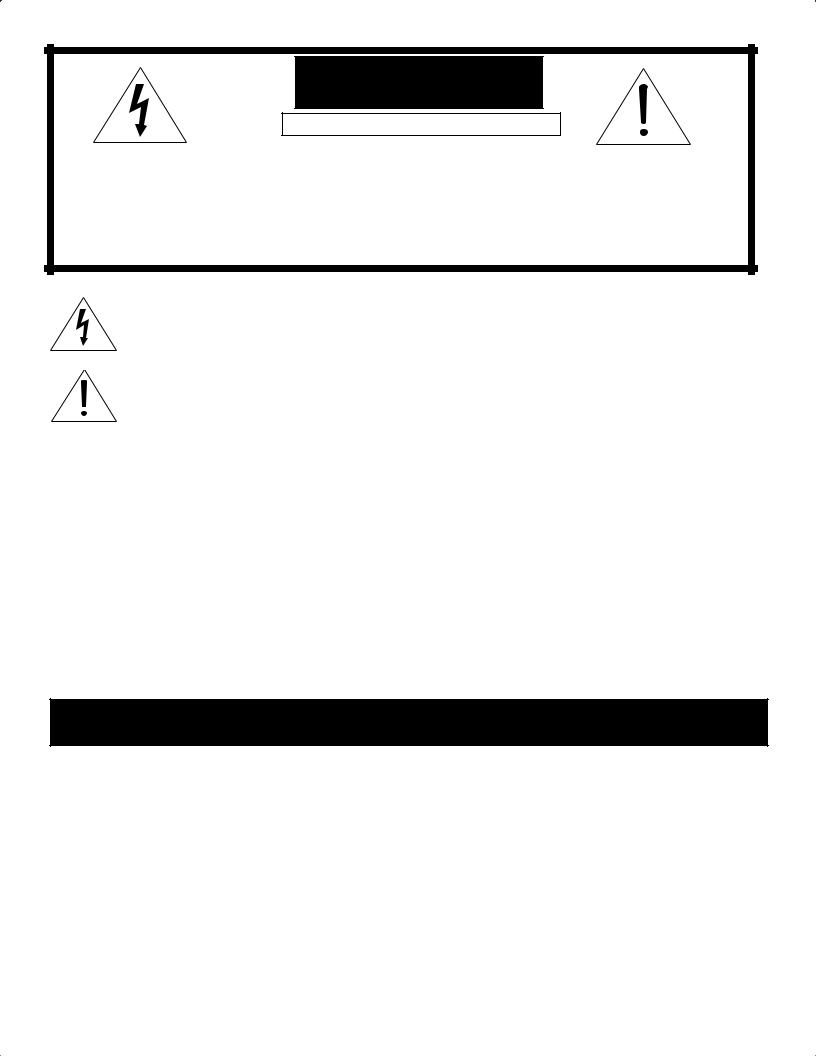
CAUTION
RISK OF ELECTRIC SHOCK DO NOT OPEN
CAUTION:
TO REDUCE THE RISK OF ELECTRIC SHOCK, DO NOT REMOVE COVER OR BACK.
NO USER SERVICEABLE PARTS INSIDE.
REFER SERVICING TO QUALIFIED SERVICE PERSONNEL.
The lightning flash with arrowhead symbol within an equilateral triangle is intended to alert the user of the presence of uninsulated “dangerous voltage” within the product’s enclosure that may be sufficient magnitude to constitute a risk of electric shock.
The exclamation point within an equilateral triangle is intended to alert the user to the presence of important operating and maintenance (servicing) instructions in the literature accompanying the appliance.
Note: This equipment has been tested and found to comply with the limits for a Class B digital device, pursuant to part 15 of the FCC Rules. These limits are designed to provide reasonable protection against harmful interference in a residential installation. This equipment generates, uses and can radiate radio frequency energy and, if not installed and used in accordance with the instructions, may cause harmful interference to radio communications. However, there is no guarantee that interference will not occur in a particular installation. If this equipment does cause harmful interference to radio or television reception, which can be determined by turning the equipment off and on, the user is encouraged to try to correct the interference by one or more of the following measures:
•Reorient or relocate the receiving antenna.
•Increase the separation between the equipment and the receiver.
•Connect the equipment into an outlet on a circuit different from that to which the receiver is connected.
•Consult the dealer or an experienced radio/TV technician for help.
CAUTION: To assure continued FCC compliance, the user must use a shielded video interface cable with bonded ferrite cores at both ends, when using the MonitorLink/DVI input.
Changes or modifications not expressly approved by Mitsubishi could void the user’s authority to operate this equipment.
WARNING:
TO REDUCE THE RISK OF FIRE OR ELECTRIC SHOCK, DO NOT EXPOSE THIS TELEVISION TO RAIN OR MOISTURE.
CAUTION:
TO PREVENT ELECTRIC SHOCK, MATCH WIDE BLADE OF PLUG TO WIDE SLOT, FULLY INSERT.
NOTE TO CATV SYSTEM INSTALLER:
THIS REMINDER IS PROVIDED TO CALL THE CATV SYSTEM INSTALLER’S ATTENTION TO ARTICLEOF THE NEC THAT PROVIDES GUIDELINES FOR THE PROPER GROUNDING AND, IN PARTICULAR, SPECIFIES THAT THE CABLE GROUND SHALL BE CONNECTED TO THE GROUNDING SYSTEM OF THE BUILDING, AS CLOSE TO THE POINT OF CABLE ENTRY AS PRACTICAL.
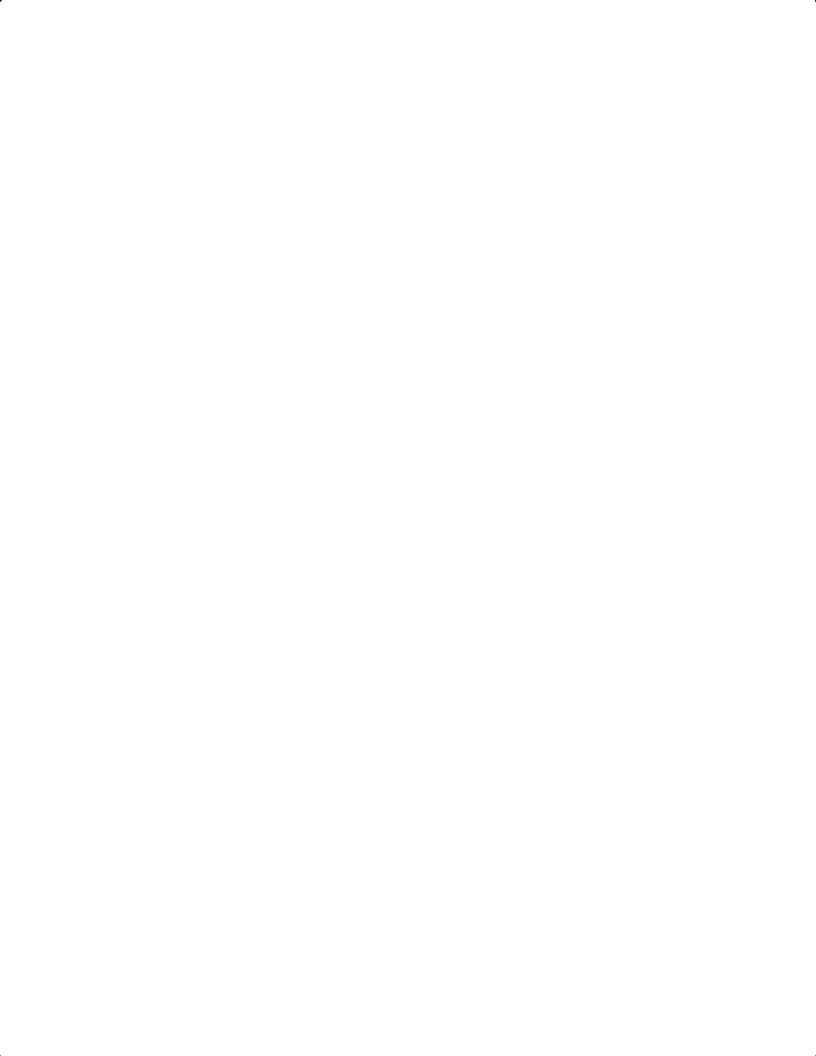
Contents |
|
|
Important Safeguards .................................................................................................................. |
4 |
|
Chapter 1 |
Television Overview |
|
Thank You................................................................................................................................... |
8 |
|
Unpacking Your New TV............................................................................................................ |
9 |
|
Special Features ........................................................................................................................... |
9 |
|
Front Control Panel ..................................................................................................................... |
10 |
|
Side Panel Input/Output.............................................................................................................. |
11 |
|
Chapter 2 |
Connections |
|
Connecting an Antenna or Wall Outlet Cable ............................................................................. |
14 |
|
Connecting an Antenna to a Cable Box or VCR.......................................................................... |
15 |
|
Connecting an Antenna to a Cable Box and VCR ....................................................................... |
16 |
|
Connecting Audio Components to a Cable Box or VCR ............................................................. |
16 |
|
Connecting an Audio Receiver .................................................................................................... |
17 |
|
Connecting a DVD Player or Other S-Video Device ................................................................... |
18 |
|
Connecting a DTV Receiver........................................................................................................ |
19 |
|
Connecting MonitorLink™ or PC Image ..................................................................................... |
21 |
|
How Connections Affect the PIP and POP ................................................................................. |
22 |
|
Chapter 3 Remote Control Functions |
|
|
Overview of the TV Layer Buttons .............................................................................................. |
24 |
|
Care and Operation ..................................................................................................................... |
25 |
|
Channel Selection ........................................................................................................................ |
26 |
|
Sleep Timer ................................................................................................................................. |
26 |
|
Use With Other A/V Products..................................................................................................... |
27 |
|
Special Functions ......................................................................................................................... |
29 |
|
Operation of PIP and POP .......................................................................................................... |
29 |
|
Chapter 4 Menu Screen Operations |
|
|
The ViewPoint® Menu System...................................................................................................... |
32 |
|
MAIN Menu ............................................................................................................................. |
33 |
|
SETUP Menu.............................................................................................................................. |
35 |
|
CAPTIONS Menu ...................................................................................................................... |
39 |
|
CHANNEL EDIT Menu............................................................................................................ |
41 |
|
V-CHIP LOCK Menu................................................................................................................. |
43 |
|
ADVANCED FEATURES Menu ............................................................................................... |
46 |
|
AUDIO/VIDEO SETTINGS Menu........................................................................................... |
50 |
|
Chapter 5 |
PIP/POP Operations |
|
Available On-Screen Format Sizes......................................................................................................... |
54 |
|
Operation of PIP and POP .......................................................................................................... |
56 |
|
Appendix A: Bypassing the V-Chip Lock..................................................................................... |
57 |
|
Appendix B: HD Input Connection Compatibility ..................................................................... |
58 |
|
Appendix C: Remote Control Programming Codes..................................................................... |
59 |
|
Appendix D: Cleaning and Service .............................................................................................. |
61 |
|
Monitor Tilt/Input Terminal Access/Cable Management ............................................................ |
62 |
|
Index |
............................................................................................................................................ |
63 |
Troubleshooting........................................................................................................................... |
65 |
|
Warranty...................................................................................................................................... |
67 |
|
3
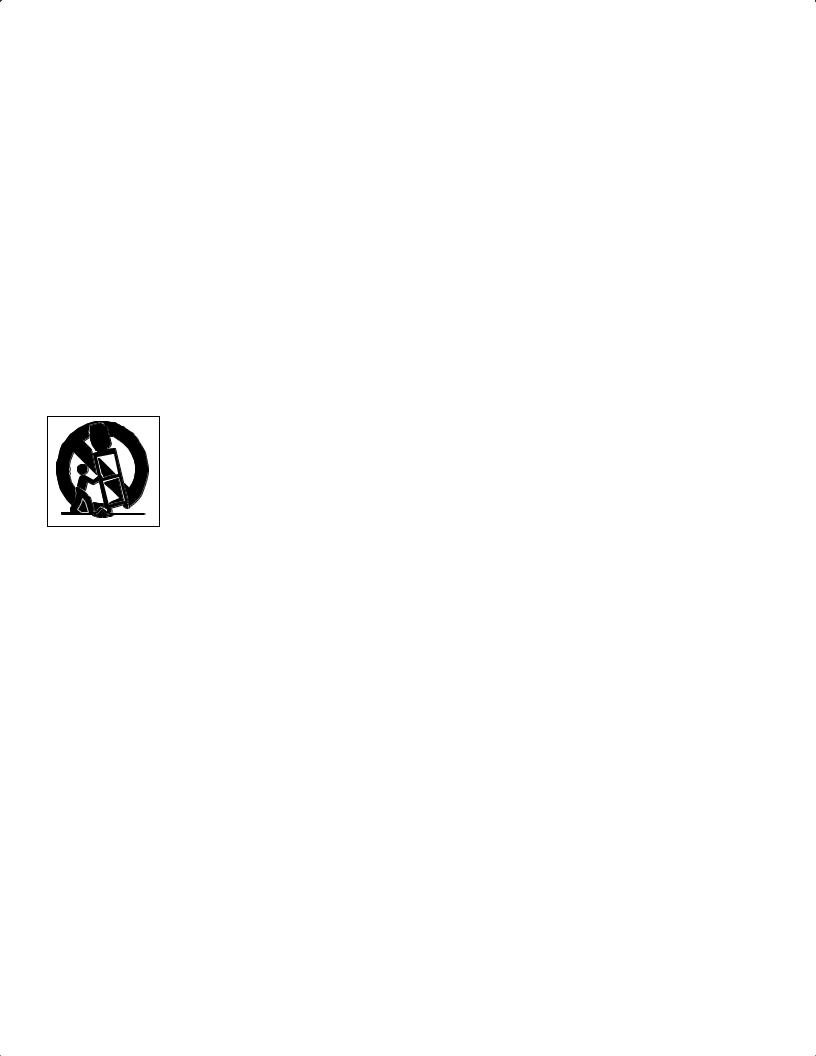
IMPORTANT SAFEGUARDS
Please read the following safeguards for your TV and retain for future reference.
Always follow all warnings and instructions marked on the television.
. Read, Retain and Follow All Instructions
Read all safety and operating instructions before operating the TV. Retain the safety and operating instructions for future reference. Follow all operating and use instructions.
. Heed Warnings
Adhere to all warnings on the TV and in the operating instructions.
. Cleaning
Unplug the TV from the wall outlet before cleaning. Do not use liquid, abrasive, or aerosol cleaners. Cleaners can permanently damage the cabinet and screen. Use a lightly dampened cloth for cleaning.
. Attachments and Equipment
Never add any attachments and/or equipment without approval of the manufacturer as such additions may result in the risk of fire, electric shock or other personal injury.
. Water and Moisture
Do not use the TV where contact with or immersion in water is possible. Do not use near bath tubs, wash bowls, kitchen sinks, laundry tubs, swimming pools, etc.
. Accessories
Do not place the TV on an unstable cart, stand, tripod, or table. The TV may fall, causing serious injury to a child or adult and serious damage to the TV. Use only with a cart, stand, tripod, bracket, or table recommended by the manufacturer, or sold with the TV. Any mounting of the TV should follow the manufacturer’s instructions, and should use mounting accessories recommended by the manufacturer.
An appliance and cart combination should be moved with care. Quick stops, excessive force, and uneven surfaces may cause the appliance and cart combination to overturn.
. Ventilation
Slots and openings in the cabinet are provided for ventilation and to ensure reliable operation of the TV and to protect it from overheating. Do not block these openings or allow them to be obstructed by placing the TV on a bed, sofa, rug, or other similar surface. Nor should it be placed over a radiator or heat register. If the TV is to be placed in a rack or bookcase, ensure that there is adequate ventilation and that the manufacturer’s instructions have been adhered to.
. Power Source
This TV should be operated only from the type of power source indicated on the marking label. If you are not sure of the type of power supplied to your home, consult your appliance dealer or local power company. The socketoutlet shall be installed near the equipment and shall be easily accessible.
. Grounding or Polarization
This TV is equipped with a polarized alternating current line plug having one blade wider than the other. This plug will fit into the power outlet only one way. If you are unable to insert the plug fully into the outlet, try reversing the plug. If the plug should still fail to fit, contact your electrician to replace your obsolete outlet. Do not defeat the safety purpose of the polarized plug.
. Power-Cord Protection
Power-supply cords should be routed so that they are not likely to be walked on or pinched by items placed upon or against them, paying particular attention to cords at plugs, convenience receptacles, and the point where they exit from the TV.
. Lightning
For added protection for this TV during a lightning storm, or when it is left unattended and unused for long periods of time, unplug it from the wall outlet and disconnect the antenna or cable system. This will prevent damage to the
TV due to lightning and power-line surges.
4
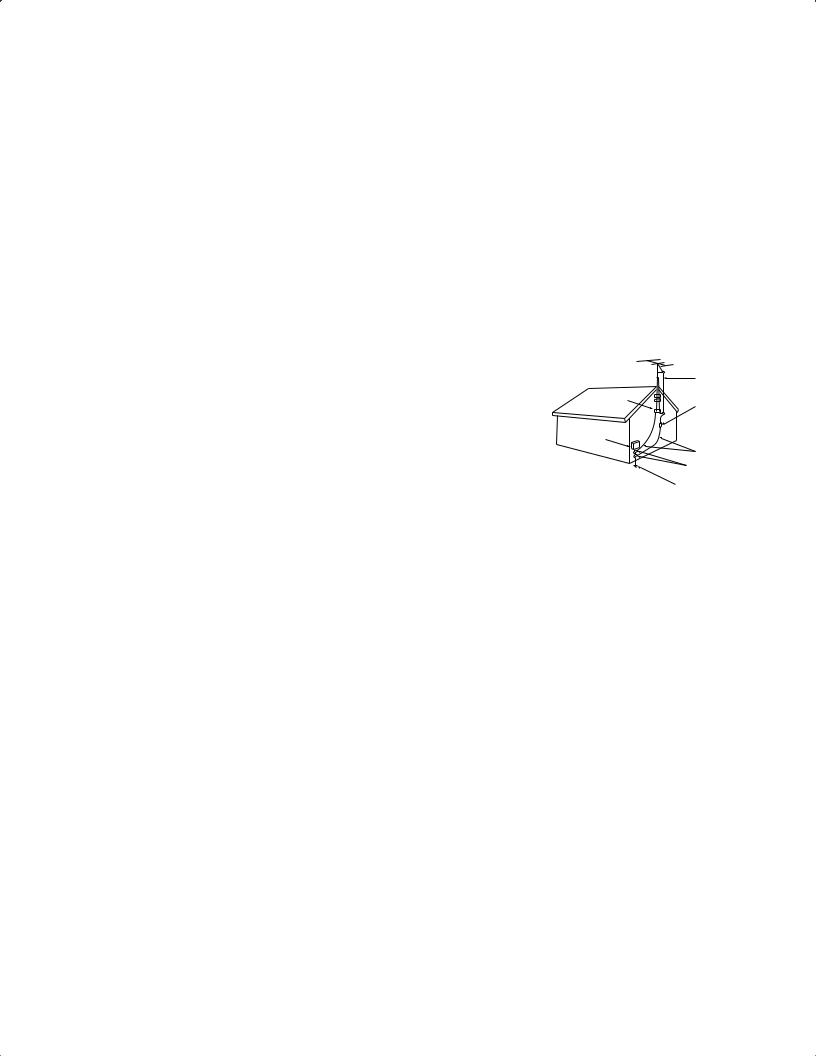
IMPORTANT SAFEGUARDS, continued
. Power Lines
An outside antenna system should not be located in the vicinity of overhead power lines or other electric light or power circuits, or where it can fall into such power lines or circuits. When installing an outside antenna system, extreme care should be taken to keep from touching such power lines or circuits as contact with them might be fatal.
. Overloading
Do not overload wall outlets and extension cords as this can result in a risk of fire or electric shock.
. Object and Liquid Entry
Never push objects of any kind into this TV through openings as they may touch dangerous voltage points or shortout parts that could result in fire or electric shock. Never spill liquid of any kind on or into the TV.
. Outdoor Antenna Grounding
If an outside antenna or cable system is connected to the TV, be sure the antenna or cable system is grounded so as to provide some protection against voltage surges and built-up static charges.
Section of the National Electric Code, ANSI/NFPA No. - , provides information with respect to proper grounding of the mast and supporting structure, grounding of the lead in wire
to an antenna discharge unit, size of grounding conductors, location of antenna discharge unit, connection to grounding electrodes, and requirements for the
grounding electrode.
. Servicing
Do not attempt to service this TV yourself as opening or removing covers may expose you to dangerous voltage or other hazards. Refer all servicing to qualified service personnel.
. Damage Requiring Service
ELECTRIC
SERVICE
EQUIPMENT
|
GROUND CLAMPS |
|
POWER SERVICE GROUNDING |
|
ELECTRODE SYSTEM |
NEC — NATIONAL ELECTRICAL CODE |
(NEC ART 250, PART H) |
Unplug the TV from the wall outlet and refer servicing to qualified service personnel under the following conditions:
(a)When the power-supply cord or plug is damaged.
(b)If liquid has been spilled, or objects have fallen into the TV.
(c)If the TV has been exposed to rain or water.
(d)If the TV does not operate normally by following the operating instructions, adjust only those controls that are covered by the operating instructions as an improper adjustment of other controls may result in damage and will often require extensive work by a qualified technician to restore the TV to its normal operation.
(e)If the TV has been dropped or the cabinet has been damaged.
(f)When the TV exhibits a distinct change in performance - this indicates a need for service.
. Replacement Parts
When replacement parts are required, be sure the service technician has used replacement parts specified by the manufacturer or have the same characteristics as the original part. Unauthorized substitutions may result in fire, electric shock or other hazards.
. Safety Check
Upon completion of any service or repair to the TV, ask the service technician to perform safety checks to determine that the TV is in safe operating condition.
. Heat
The product should be situated away from heat sources such as radiators, heat registers, stoves, or other products (including amplifiers) that produce heat. Do not place this product in an enclosed place (bookcase or wall) without proper ventilation. Do not block the vents or openings on this product.
5
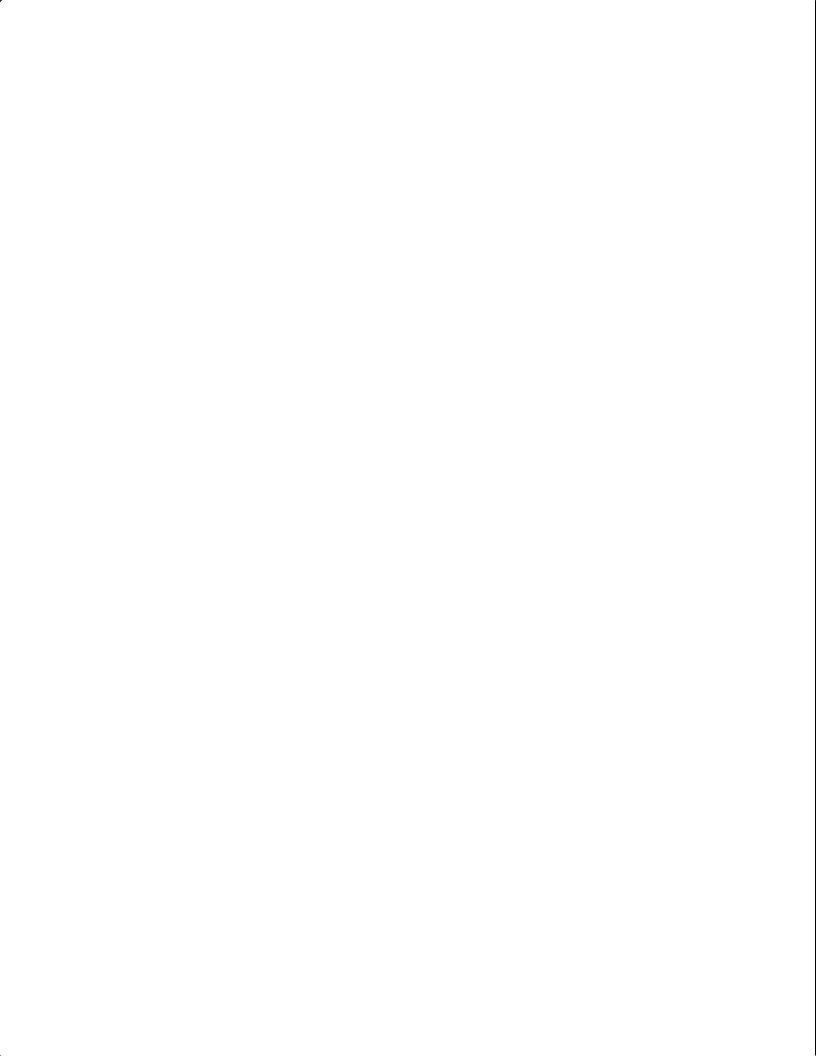
IMPORTANT SAFEGUARDS, continued
. Transport
(a)Be sure to use another person to lift or carry this display. It is recommended that one hand on each side of the display be used to transport the display.
(b)Use caution when transporting the unit. Be sure that items such as belt buckles, watches, shirt buttons, and zippers do not scratch or rub the screen or cabinet.
. LCD Monitor
This monitor uses a technology composed of over . million thin film transistors. It is common to find a few colored (non-active) “dots” on the screen. Do not be alarmed. This is a result of the manufacturing process found in all panels. Your picture performance will not be affected.
. Mounting
When mounting this display to a wall, a UL Listed wall mounting bracket suitable for the weight and mounting surface must be used.
6
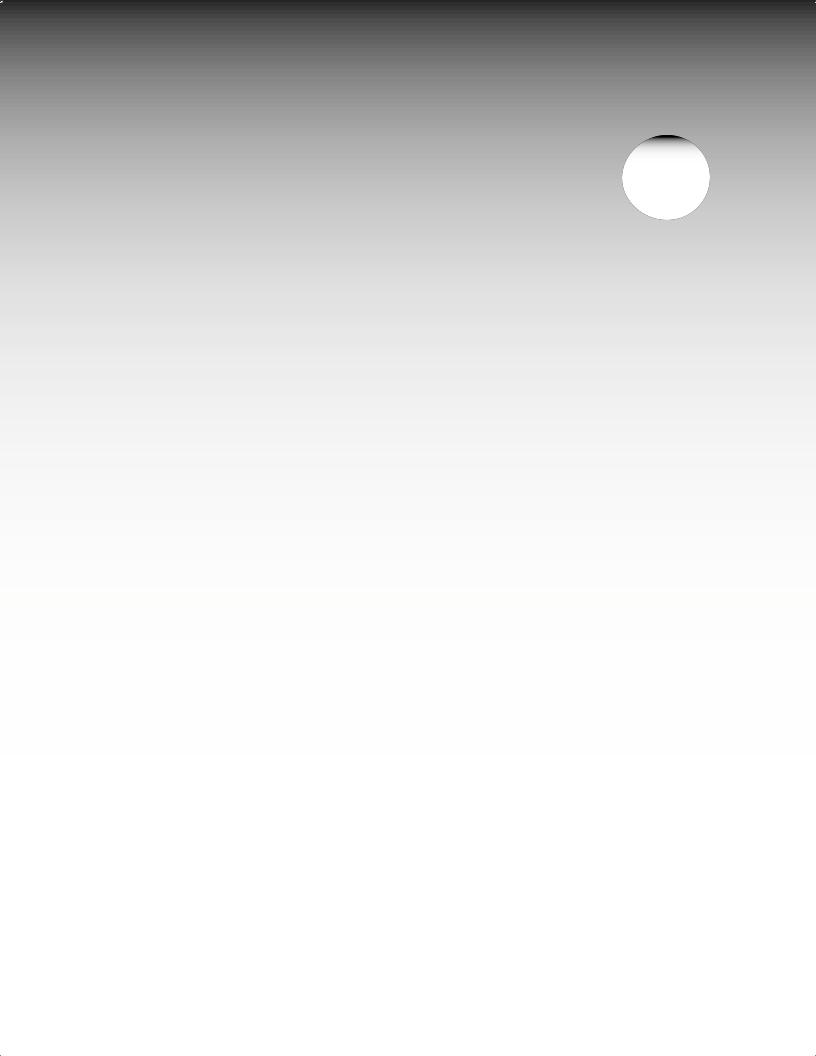
Chapter . . . 1
Television Overview |
|
Thank You .................................................................................................................. |
8 |
Unpacking Your New TV............................................................................................ |
9 |
Special Features........................................................................................................... |
9 |
Front Control Panel .................................................................................................. |
10 |
Side Panel Input/Output ........................................................................................... |
11 |
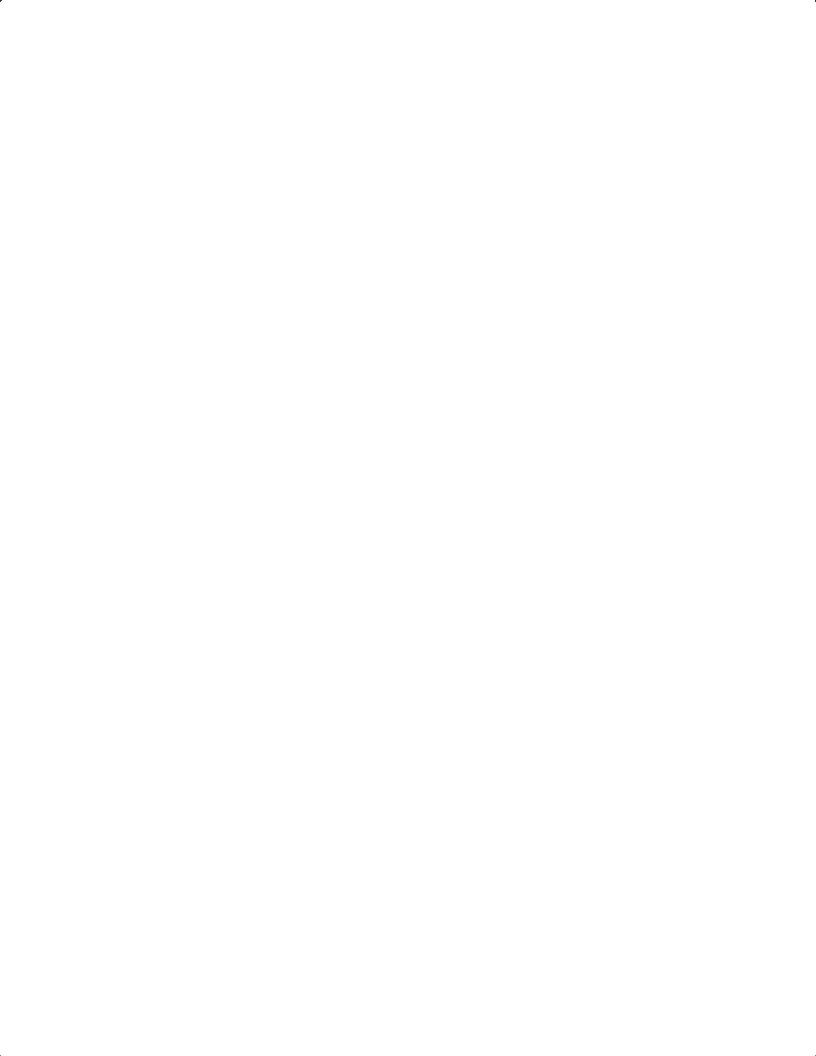
Thank You for Your Purchase
Welcome to the wonderful and exciting world of digital television! We are honored that you chose Mitsubishi as your premier home entertainment partner. The development team at Mitsubishi Digital Electronics America
(MDEA) understands that our customers demand and expect the very best. MDEA was founded on the core beliefs and philosophies that drive us to deliver products that implement the latest in advanced television technology.
While some televisions are destined for obsolescence in the near future, MDEA’s televisions are all HDupgradeable. This cornerstone of your home entertainment system will continue to provide unparalleled enjoyment for years to come!
Whether this is your first Mitsubishi consumer electronics product or another addition to your growing Mitsubishi system, we hope that this television will bring you many hours of enjoyment.
OUR PROMISE
We will engineer and manufacture the upgrades necessary so the HD-upgradeable television you purchased today can be made compatible with near-future advances in digital television and digital interconnectivity. Specifically, we promise that you will be able to have your television upgraded, at a reasonable cost, to include an off-air HDTV tuner, a cable TV tuner (for unscrambled programming), an IEEE (FireWire®) connection, HAVi system control, and C copy protection.
8
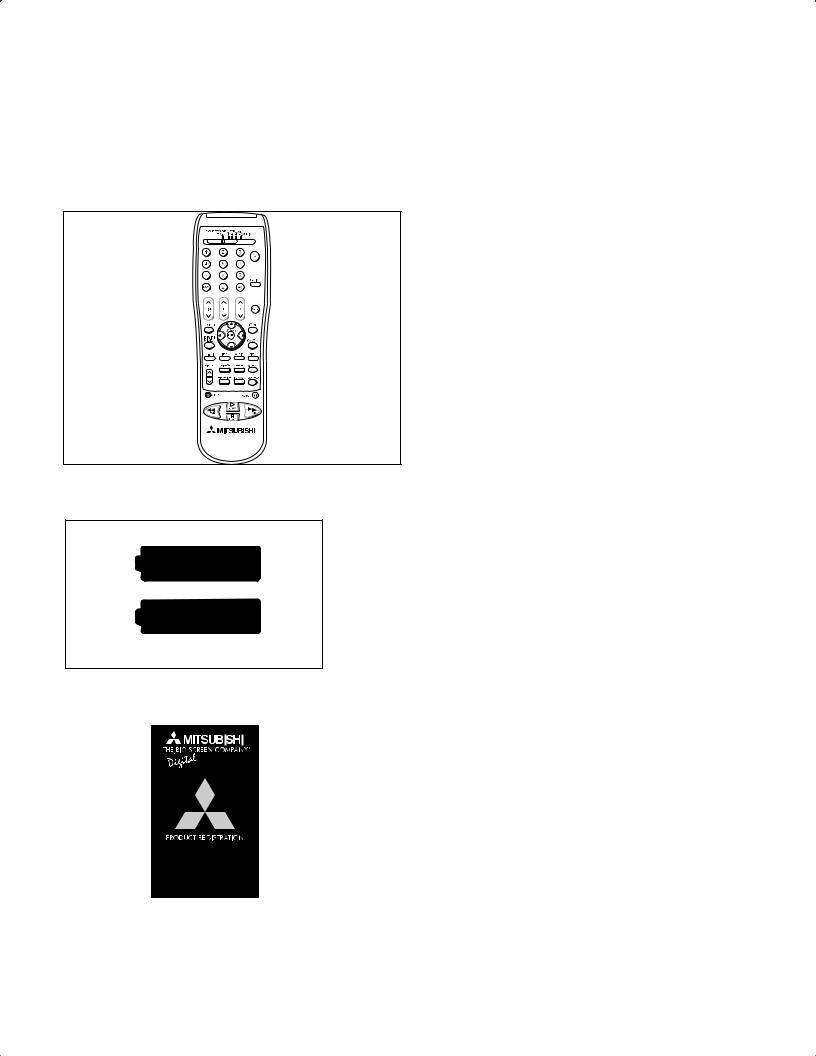
Unpacking Your New TV
Please take a moment to review the following list of items to ensure that you have received everything including:
CABLE/DBS/DTV VCR DVD |
|
TV |
AUDIO |
1 |
2 |
3 |
POWER |
|
|
||||
4 |
5 |
6 |
|
|
7 |
8 |
9 |
|
|
|
|
|
SLEEP |
|
SQV |
0 |
QV |
VIDEO |
|
INPUT CHANNEL VOLUME |
||||
|
||||
|
|
|
AUDIO |
|
|
|
|
MUTE |
|
ENTER |
|
|
HOME |
|
EXCH |
ADJUST |
|
|
|
CANCEL |
|
|
MENU |
|
V-CHIP PIP INPUT PIP CH |
INFO |
|||
|
||||
FORMAT |
PIP/POP |
|
GUIDE |
|
REC |
STOP |
|
PAUSE |
|
REW/REV |
PLAY |
FF/FWD |
||
Remote Control
AA
AA
(2) AA Batteries
(1) 75-ohm Coaxial Cable
AC Adapter (LT-2220 only)
Product Registration Card
Quick Reference Card (not pictured)
Special Features
Your new High Definition (HD) upgradeable LCD television has many special features that make it the perfect addition to your home entertainment system.
A few of these special features are:
PIP/POP Viewing Option
Using Picture-in-Picture and Picture-outside-
Picture gives you exciting options for viewing favorite programs.
See pages 22, 29 and 56 for more information.
HD Upgradeable
With the use of an optional HDTV receiver
(Mitsubishi HDor similar model) your Mitsubishi television can display high definition pictures.
See page 21 for connection information.
Multibrand Remote Control
Your Mitsubishi remote control can be programmed to control many other audio/video components.
See pages 27-28 for more information.
V-Chip Technology
Mitsubishi understands you may want to shield certain viewers from specific program content. Your Mitsubishi TV will allow you to restrict programming by general contents, specific contents, or even by time.
See pages 43-45 for more information.
16:9 Widescreen TV
Enjoy a full theatrical experience in the comfort of your home. View pictures as film directors intended them. Both DTV and DVD support the widescreen format well-suited for your new TV.
See pages 54-55 for more information.
9
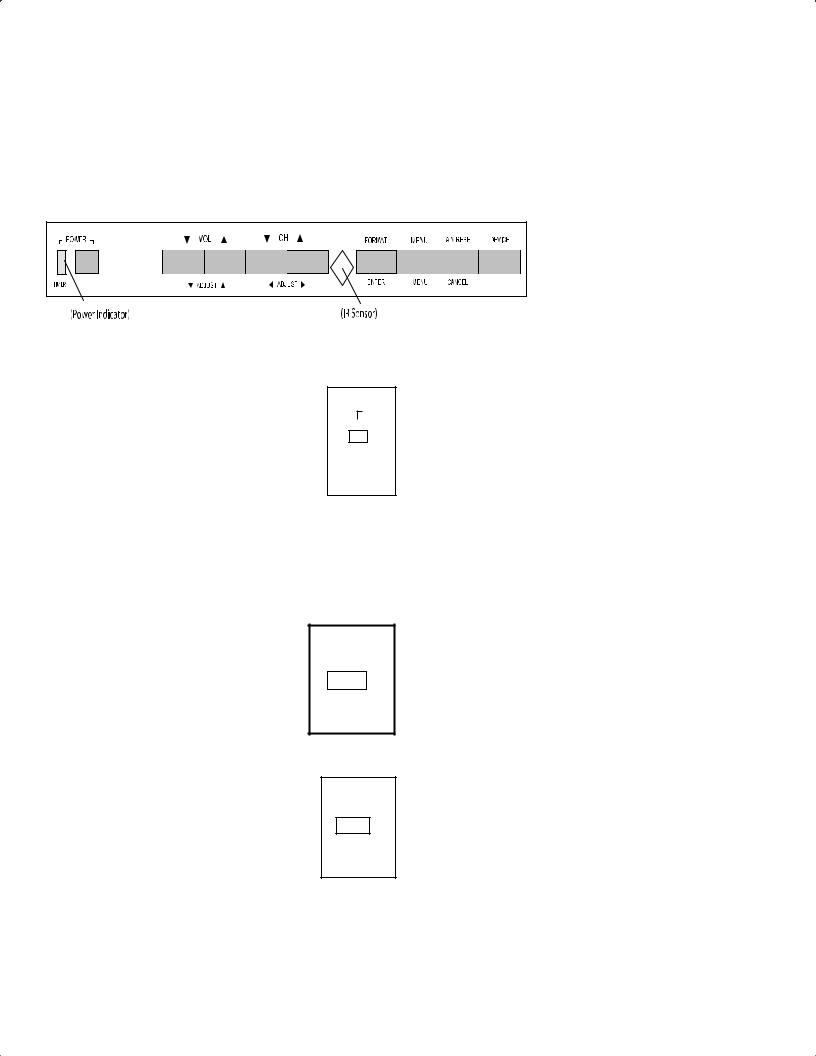
Front Control Panel
Many remote control buttons are duplicated on the front control panel. Duplicate buttons are shaded in the panel shown below. Please see Remote Control Functions, page , for an explanation of their usage.
|
|
|
|
|
|
|
|
|
|
|
|
The ADJUST, ENTER, MENU, and CANCEL buttons may be used to access or navigate through the screen menus
Timer
During normal operation, the timer light glows green when the TV is on. It does not glow when the TV is off. When the timer is used to turn the TV on at a
TIMER
specific time, the green timer light blinks while the
TV is off. When the PC Power Save function is set to On, the timer light glows amber. If both the timer and PC Power Save are set to On, the amber timer light blinks amber. See Timer Menu, page for timer setup instructions.
A/V RESET
CANCEL
FORMAT
A/V Reset
Press this button to reset all A/V memory inputs to the factory default settings. See Audio/Video Settings Menu, page for instructions.
Format
Press this button to change the size and shape of the main TV picture.
ENTER
10
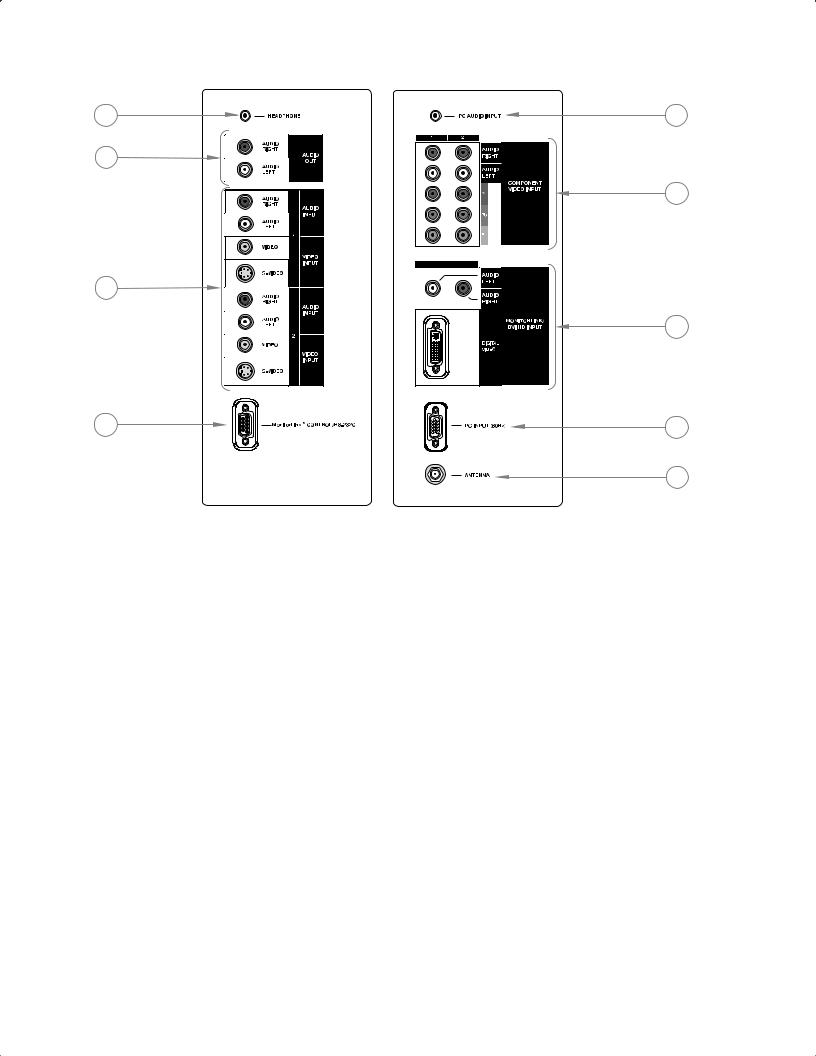
Side Panel Input/Output
TV Side Panels
1 |
7 |
2
5
3
8
9 |
6 |
|
4 |
1. Headphone
The Headphone Output sends the TV’s connected audio signals to a pair of headphones. The audio output from the TV’s speakers will be unavailable.
2. Audio Out
The Audio Output sends the TV’s connected audio signals to an A/V receiver or other equipment.
3. Inputs 1-2
These inputs can be used for the connection of a VCR, Super VHS (S-VHS) VCR, laser disc player, or other A/V device to the TV. With each input, you may connect to the S-VIDEO or VIDEO terminal but not to both.
4. ANTENNA (ANT)
ANTENNA receives signals from VHF/UHF antennas or a cable system.
5. Component Inputs 1-2
These inputs can be used for the connection of A/V equipment with component video outputs, such as a DVD player or compatible Video Game System. Please see Appendix B, page 58, for signal compatibility.
6. PC Input (60 Hz)
This input can be used for analog RGB signals from a personal computer. Supported resolutions include VGA, SVGA, XGA, and WXGA only.
7. PC Audio Input
This is used to send the sound from your computer to the monitor’s speakers.
8. MonitorLink™/DVI (with HDCP)
This is a Mitsubishi-exclusive proprietary digital interface for the display of high quality digital video signals from Mitsubishi products such as the HD-5000 HDTV Receiver/Controller. All video signals, both analog and digital are sent digitally to your Mitsubushi TV. Can also be used as a DVI input for other compatible sources.
Note: The DVI-HDTV input terminal is compliant with the EIA-861 standard and is not intended for use with personal computers.
9. MonitorLink™ CONTROL/RS-232C
A digital control interface that works in parallel with MonitorLink. While MonitorLink provides the digital video signal, MonitorLink Control provides enhanced functioning such as automatic power ON/OFF and input selection. Can also be used with other compatible RS-232C external devices. Please visit www.mitsubishi-tv.com for more information on RS-232C command structure.
11
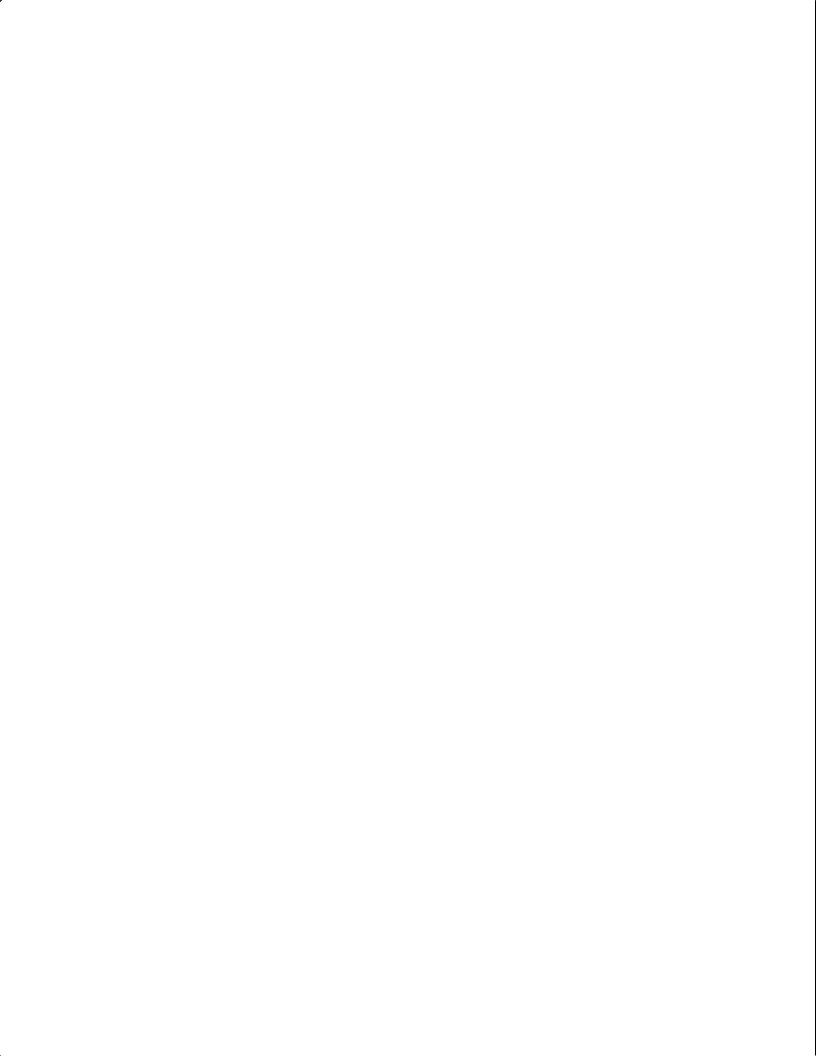
This page intentionally left blank
12
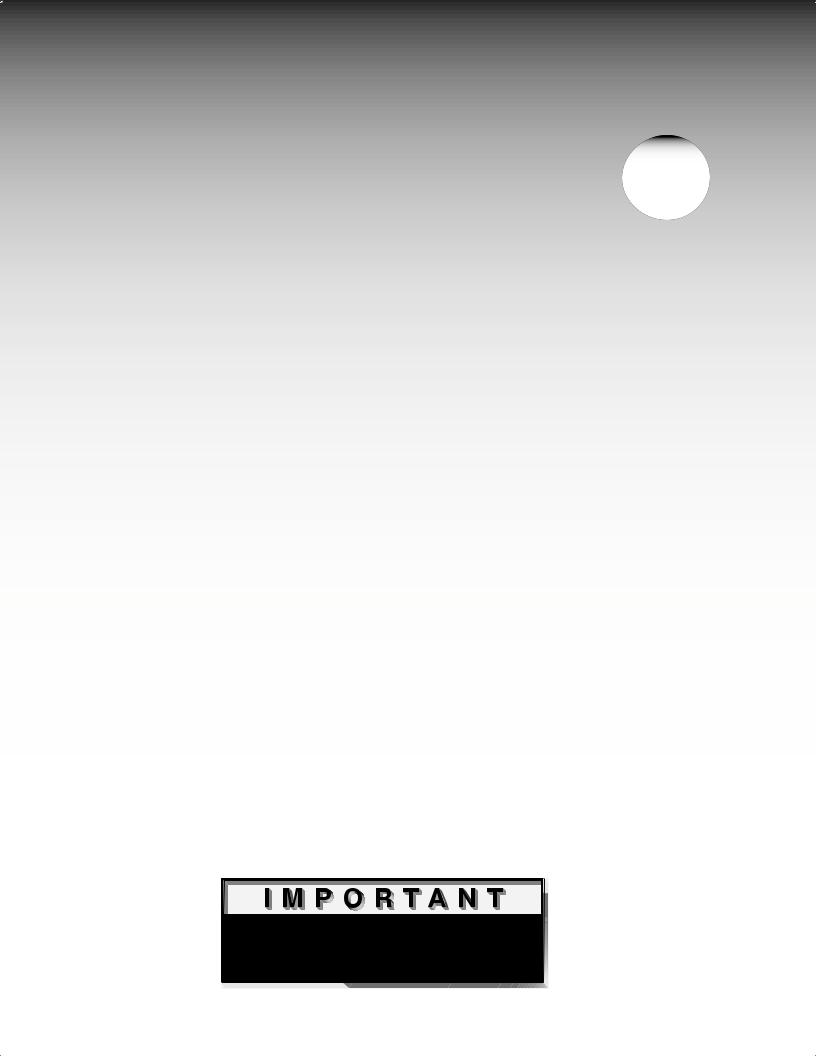
Chapter . . . 2
Connections |
|
Connecting an Antenna or Wall Outlet Cable .............................................................. |
14 |
Connecting an Antenna to a Cable Box or VCR............................................................ |
15 |
Connecting an Antenna to a Cable Box and VCR ......................................................... |
16 |
Connecting Audio Components to a Cable Box or VCR ............................................... |
16 |
Connecting an Audio Receiver ...................................................................................... |
17 |
Connecting a DVD Player or Other S-Video Device ..................................................... |
18 |
Connecting a DTV Receiver ......................................................................................... |
19 |
Connecting MonitorLink™ or PC Image ...................................................................... |
21 |
How Connections Affect the PIP and POP ....................................................................... |
22 |

 Additional connection cables are not provided with the TV. They should be available at most electronic stores.
Additional connection cables are not provided with the TV. They should be available at most electronic stores.
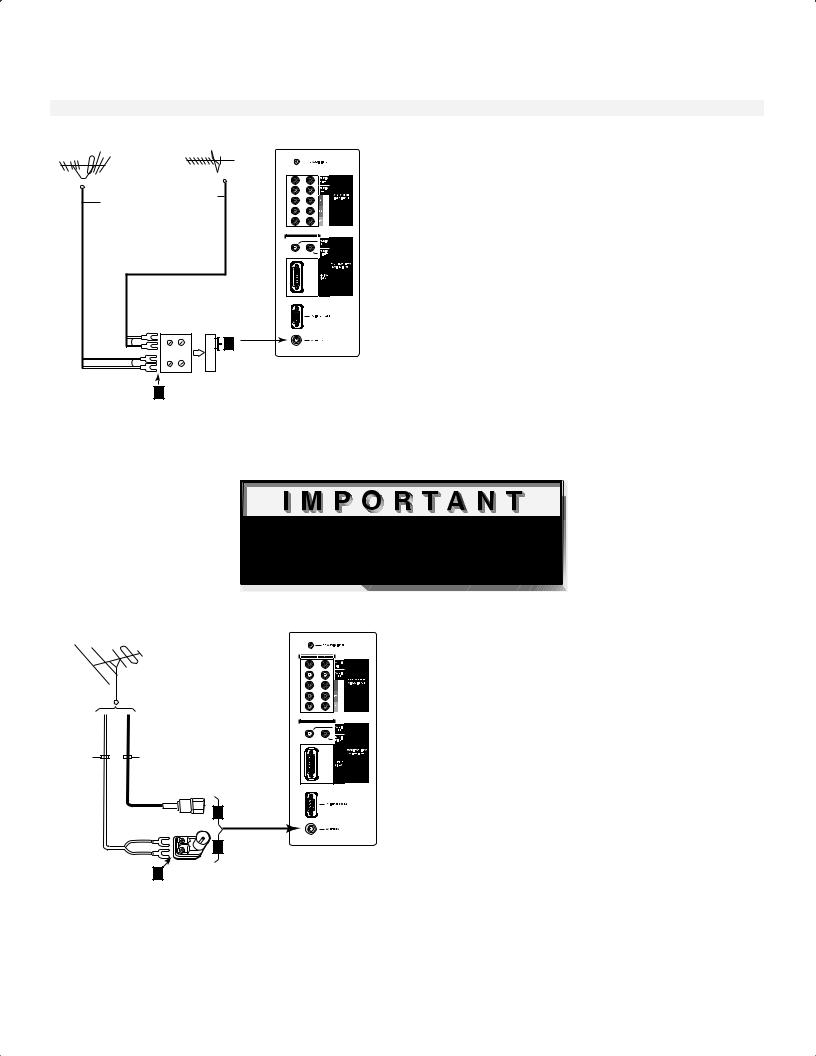
Connecting an Antenna or Wall Outlet Cable
Note: The TV side panel and connections shown here are for reference only and may vary by model.
VHF Antenna |
UHF Antenna |
TV side panel - right |
|||||||
(Channels 2-13) |
(Channels 14-69) |
||||||||
|
|
|
|
|
|||||
|
|
|
|
|
|
|
|
|
|
|
|
|
|
|
|
|
|
|
|
|
|
|
|
|
|
|
|
|
|
|
|
|
|
|
|
|
|
|
|
Flat Twin Lead
Flat Twin Lead
External Antenna or Cable
300 Ohm to
75 Ohm
Combiner
UHF
2
VHF
Back Side
1 |
Separate UHF and VHF Antennas
(Figure 1)
1.Connect the UHF and VHF antenna leads to the UHF/VHF combiner.
2.Push the combiner onto ANT on the TV side panel.
UHF/VHF combiners are not provided with
the TV. They are available at most electronic stores.
Note: This TV will only be able to provide an analog signal through ANT on the TV side panel.
Figure 1. Connecting separate UHF and VHF antennas.
Note: See page 5 for Outdoor Antenna Grounding

 Additional connection cables are not provided with the TV. They should be available at most electronic stores.
Additional connection cables are not provided with the TV. They should be available at most electronic stores.
TV side panel - right
300 Ohm Flat |
75 Ohm |
|
Twin Lead |
||
Coaxial Cable |
||
|
3 |
2 |
1 |
Optional 300 Ohm to 75 Ohm
Matching Transformer
Figure 2. Connecting twin lead antenna, coaxial lead antenna, or wall outlet cable.
Note: See page 5 for Outdoor Antenna Grounding
Twin Lead Antenna, Coaxial Lead
Antenna, or Wall Outlet Cable
(Figure 2)
For antenna with twin flat leads:
1.Connect the 300ohm twin leads to the transformer.
2.Push the 75ohm side of the transformer onto ANT on the TV side panel.
300ohm to 75ohm matching transformers are not provided with the TV. They are available at most electronic stores.
For cable or antenna with coaxial lead:
3.Connect the incoming cable to ANT on the TV side panel.
Note: This TV will only be able to provide an analog signal through ANT on the TV side panel.
14
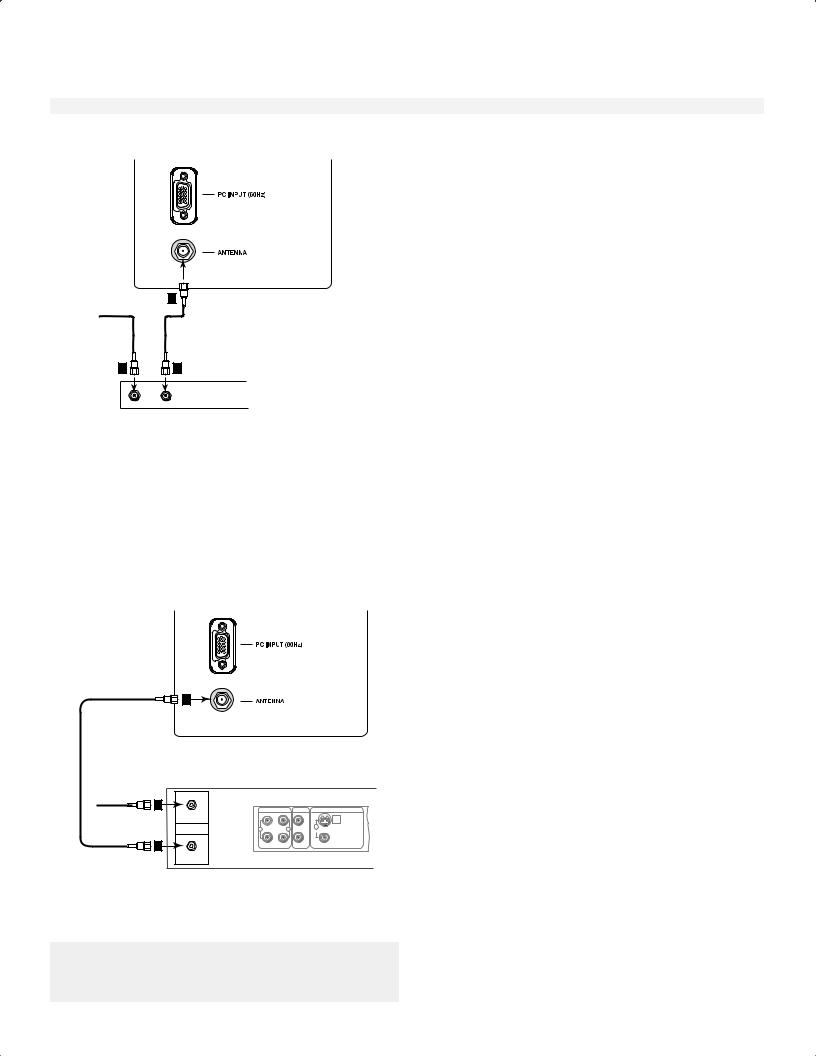
Connecting an Antenna to a Cable Box or VCR
Note: The TV side panel and connections shown here are for reference only and may vary by model.
TV side panel (section detail)
2
Incoming Cable
Cable Box
(Figure 3)
1.Connect the incoming cable to ANT on the TV side panel.
NOTE: If your cable box has separate audio/video outputs, please see Composite Video with Audio or S-Video with Audio, page 16 (Figure 6).
1 |
2 |
IN |
OUT |
Cable Box back panel (section detail)
Figure 3. Connecting the cable box.
Note: See page 5 for Outdoor Antenna grounding.
TV side panel (section detail)
2
VCR back panel (section detail)
Incoming Cable |
1 |
|
|
|
|
AUDIO OUT |
AUDIO IN |
VIDEO OUT |
|
|
|
|||
|
IN |
L |
L |
(Y/C) |
|
|
|||
|
Antenna |
1 |
2 |
1 |
|
MONITOR |
|||
|
|
R |
R |
|
|
2 |
|
|
|
OUT
Figure 4. Connecting the VCR with antennas or wall outlet cable.
Note: If you have a digital cable box, refer to your Digital Cable Box owner’s guide for instructions on optimal connections to this TV.
Antenna or Wall Outlet Cable
(Figure 4)
1.Connect the incoming cable to ANT on the TV side panel.
NOTE: If your cable box has separate audio/video outputs, please see Composite Video with Audio or S-Video with Audio, page 16 (Figure 6).
15
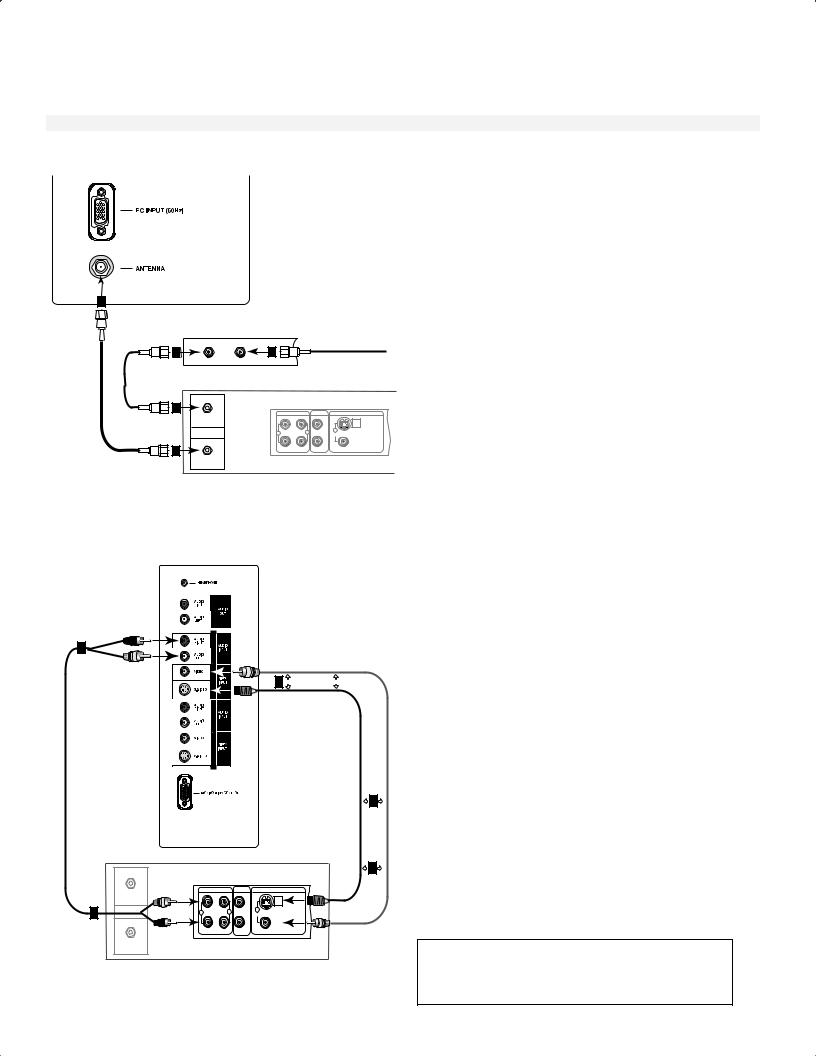
Connecting an Antenna to a Cable Box and VCR, Connecting Audio/Video to the Cable Box or VCR
Note: The TV side panel and connections shown here are for reference only and may vary by model.
TV side panel (section detail)
3
Cable Box Rear Terminals
2 |
1 |
Incoming Cable |
|
|
|
||
OUT |
IN |
|
|
VCR back panel |
|
|
|
2 |
AUDIO OUT |
AUDIO IN |
VIDEO OUT |
|
|||
IN |
L |
L |
(Y/C) |
|
|||
Antenna |
1 |
2 |
1 |
MONITOR |
|||
|
R |
R |
|
3 |
|
|
|
OUT |
|
|
|
Figure 5. Connecting the VCR with cable box.
TV side panel - left
Red
2 |
|
|
White |
(Recommended if available) |
|
|
1 |
Attach only |
|
one cable type |
|
|
|
|
|
|
|
1 |
|
|
|
|
|
|
Attach |
|
|
|
|
|
If your VCR has a video |
only |
|
|
|
|
|
one |
|
|
|
|
|
|
channel or RF ON/OFF |
cable |
|
VCR back panel |
|
|
|
switch, set to OFF. |
type |
|
|
|
|
|
||
|
|
|
|
|
|
1 |
|
|
|
AUDIO OUT |
AUDIO IN |
VIDEO OUT |
|
|
IN |
White |
L |
L |
(Y/C) |
|
|
|
|
|
|||
2 |
Antenna |
|
1 |
2 |
1 |
|
|
MONITOR |
|
||||
|
|
Red |
R |
R |
|
|
|
|
|
|
|
||
|
OUT |
|
|
|
|
|
Figure 6. Connecting the VCR Audio/Video.
16
Cable Box
(Figure 5)
1.Connect the incoming cable to ANT on the TV side panel.
NOTE: For best performance, please see Composite Video with Audio or S-Video with Audio, below.
Composite Video with Audio or S-
Video with Audio (Recommended)
(Figure 6)
1.Connect a video or an S-Video cable from VIDEO OUT on the VCR back panel to VIDEO or S-VIDEO, INPUT-1 or INPUT-2 on the TV side panel.
2.Connect a set of audio cables from AUDIO OUT on the VCR back panel to AUDIO INPUT-1 or INPUT-2 on the TV side panel.
•The red cable connects to the R (right) channel
•The white cable connects to the L (left) channel
If your VCR is mono (non-stereo), connect only the white (left) cable.
You may connect to the S-VIDEO or VIDEO terminal but not to both.
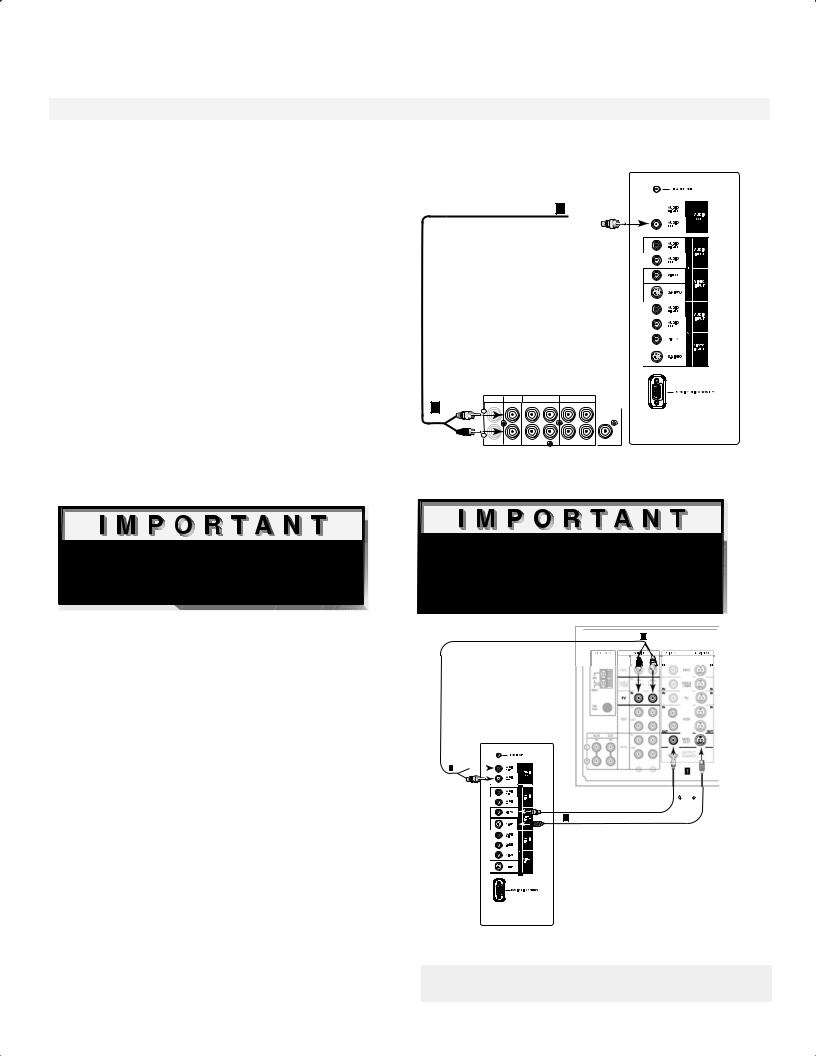
Connecting an Audio Receiver
Note: The TV side panel and connections shown here are for reference only and may vary by model.
Stereo Audio System
(recommended for shelf units or A/V receivers without digital audio inputs)
(Figure 7)
1.Connect the audio cables from AUDIO OUTPUT on the TV side panel to TV IN or AUX IN terminals on the back of the audio system.
•The red cable connects to the R (right) channel
•The white cable connects to the L (left) channel
2.Turn off the TV’s speakers through the AUDIO/ VIDEO SETTINGS Menu, page 50.
3.Set the audio system’s input to the TV or AUX position to hear the TV’s audio through your stereo system.

 Additional connection cables are not provided with the TV. They should be available at most electronic stores.
Additional connection cables are not provided with the TV. They should be available at most electronic stores.
A/V Receiver
(Figure 8)
1.Connect either a video cable or an S-Video cable (but not both) from VIDEO MONITOR OUT on the back of the A/V receiver to VIDEO INPUT-1 or INPUT- 2 on the TV side panel.
2.Connect a set of audio cables from AUDIO OUTPUT on the TV side panel to AUDIO TV IN on the back of the A/V receiver.
•The red cable connects to the R (right) channel
•The white cable connects to the L (left) channel
TV side panel - left
Red
1 



White
Audio system back panel section
|
|
CD |
AUX |
TAPE 1 |
|
|
TAPE 2 |
1 |
White |
IN |
IN |
IN |
OUT |
IN |
OUT SUBWOOFER |
L |
|
|
|
|
OUT |
(MONO)
R
Red
Figure 7. Connecting the Stereo Audio System.

 These types of audio connection do NOT support multi-channel digital audio. Please refer to your other devices Owner’s Guide to verify.
These types of audio connection do NOT support multi-channel digital audio. Please refer to your other devices Owner’s Guide to verify.
TV side panel - left
Red
2


White
Yellow
1
S-Video
AV Receiver (back panel section)
2
Red White
Attach only one cable type
Figure 8. Connecting the A/V Receiver.
Note: Please see your A/V receiver Owner’s Guide for more detailed connections.
17
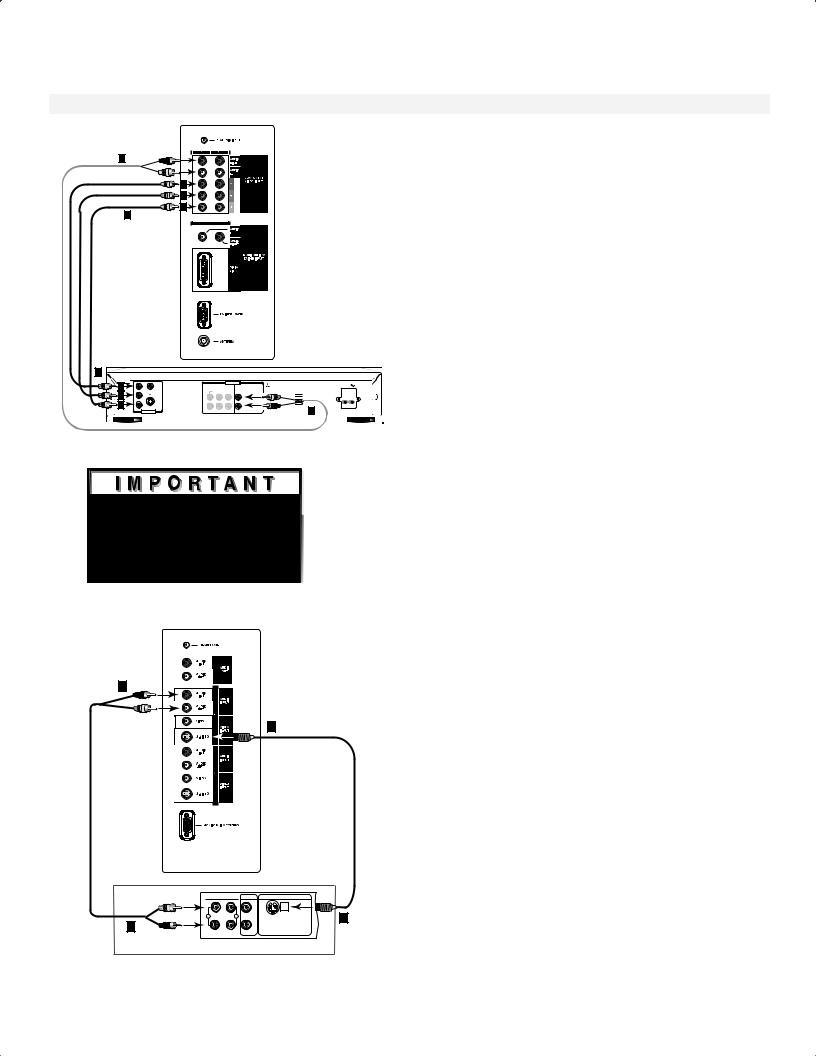
Connecting a DVD Player or Other S-Video Device
Note: The TV side panel and connections shown here are for reference only and may vary by model.
2 |
Red |
|
White |
|
A |
|
B |
|
C |
|
1 |
DVD Player/Video Game with
Component Video
(Figure 9)
TV side panel - right
|
|
|
|
|
|
|
|
|
DVD back panel |
1 |
|
|
|
|
|
|
|
|
|
A |
|
|
|
|
AUDIO OUT |
|
|
|
AC IN |
Y |
VIDEO |
5.1 CH SURROUND |
2CH |
BITSTREAM/PCM |
MIT S UB IS HI |
||||
|
|
|
|
|
|
DVD PLAYER |
|
|
|
B |
|
|
|
CENTER |
|
|
MODEL DD-5000 |
|
|
C B |
|
|
|
L |
|
POWER SUPPLY |
White120V~ 60Hz |
||
|
|
|
|
|
POWER CONSUMPTION |
20W |
|||
C |
|
S |
|
|
|
|
|
|
|
C R |
|
|
|
R |
|
DISTRIBUTED BY |
|
|
|
|
|
|
|
|
MITSUBISHI DIGITAL ELECTRONICS |
|
|||
|
|
|
|
|
|
AMERICA, INC. |
Red |
2 |
|
|
VIDE O OUT |
|
SUBWOOFER |
SURROUND |
FRONT |
COAXIAL OPTICAL |
|
|
|
Figure 9. Connecting a DVD Player with Component Video.

 See Appendix B, page 58, for component video
See Appendix B, page 58, for component video
signal compatibility information.

 For digital audio connections, see your DVD
For digital audio connections, see your DVD
and A/V receiver Owner’s Guides.
TV side panel - left
2 Red
White
1
1.Connect the Component Video cables from (YCb Cr or YPbPr) VIDEO OUT on the back of the DVD player to COMPONENT (1 or 2) on the TV side panel. The correct connections are:
A.Y to Y
B.Cb or Pb to Pb
C.Cr or Pr to Pr
2.Connect a set of audio cables from AUDIO OUT
on the back of the DVD player to COMPONENT AUDIO Input (1 or 2) on the TV side panel.
•The red cable connects to the R (right)channel
•The white cable connects to the L (left) channel
NOTE: Some video game systems support component connections. Please refer to your video game console Owner’s Guide.
NOTE: If your DVD player supports progressive scan playback, be sure to set your player
accordingly. Please refer to your DVD player’s Owner’s Guide.
Other S-Video Device
(Figure 10)
1.Connect an S-Video cable from VIDEO OUT on the device back panel to VIDEO INPUT-1 or INPUT-2 on the TV side panel.
2.Connect a set of audio cables from AUDIO OUT on the device back panel to AUDIO INPUT-1 or INPUT-2 on the TV side panel.
|
|
|
|
Any S-Video Device |
|
|
White |
AUDIO OUT |
AUDIO IN |
VIDEO OUT |
|
|
|
|
|
||
|
|
L |
L |
(Y/C) |
|
|
Red |
1 |
2 |
1 |
|
2 |
R |
R |
|||
|
|
•The red cable connects to the R (right) channel
•The white cable connects to the L (left) channel
If your S-Video Device is mono (non-stereo), connect
only the white (left) cable.
Figure 10. Connecting an S-Video Device.
18
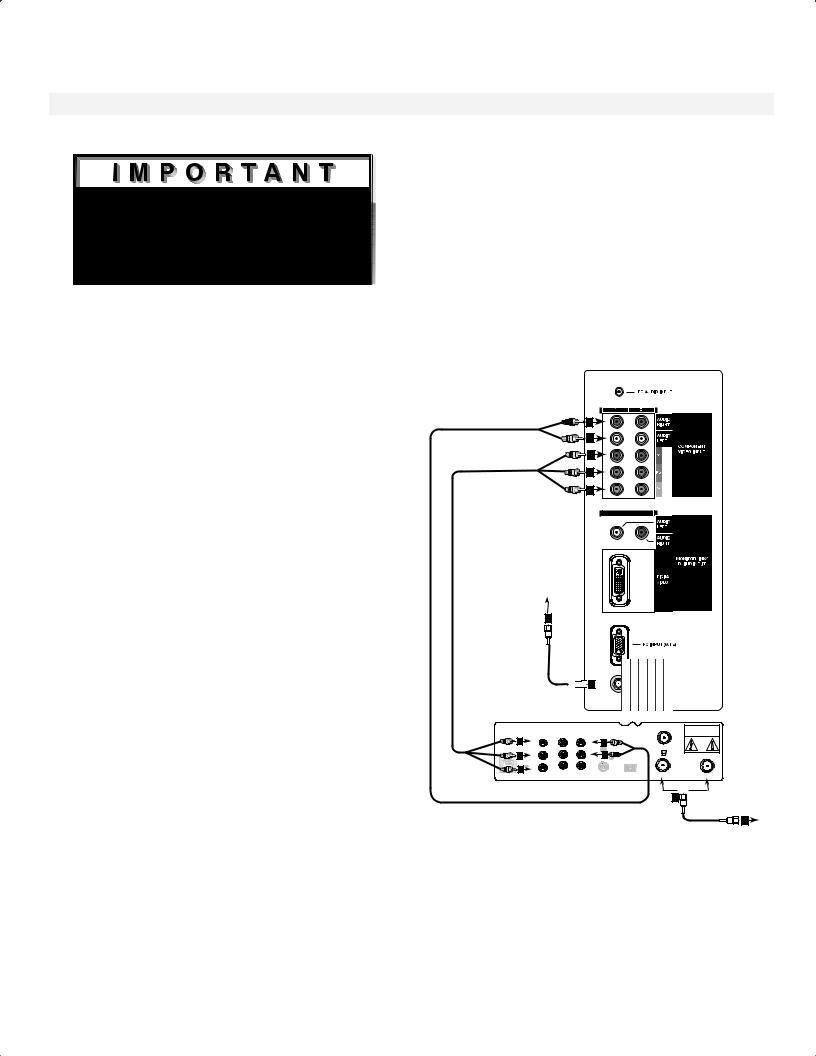
Connecting a DTV Receiver
Note: The TV side panel and connections shown here are for reference only and may vary by model.

 See Appendix B, page 58 for component video signal compatibility information.
See Appendix B, page 58 for component video signal compatibility information.

 For digital audio connections, see your DTV receiver and A/V receiver Owner’s Guides.
For digital audio connections, see your DTV receiver and A/V receiver Owner’s Guides.
DTV Receiver with Component
Video Connections (Recommended)
(Figure 11)
1.Connect the outside antenna cable, or satellite to ANT or SATELLITE IN on the DTV receiver (see your DTV receiver owner’s guide for instructions and cable compatibility).
2.If your DTV receiver has a built-in terrestrial tuner, connect the incoming terrestrial antenna to ANT on the DTV receiver. If your DTV receiver does not have a built-in terrestrial tuner, this TV will only be able to provide an analog signal through ANT on the TV side panel.
3.Connect the RCA-type cables from the DTV receiver outputs to the TV side panel. Component (1 or 2) may be used for 480i, 480p, 720p or 1080i components.
4.Connect the L (left) and R (right) audio cables from the DTV receiver to DTV AUDIO on the TV back panel.
5.To utilize the benefits of a digital A/V receiver, connect your DTV receiver’s digital audio out to a digital input on your digital A/V receiver.
TV Side Panel - right
Red |
4 |
|
|
White |
4 |
|
3 |
|
3 |
|
3 |
Incoming Antenna, or Cable.
2




 2
2 
DTV Receiver (with component video connections)
|
|
|
CAUTION |
|
|
|
RISK OF ELECTRICAL SHOCK |
AUDIO |
AUDIO |
White |
DO NOT OPEN |
|
|
3 |
|
|
|
VCR |
|
|
|
|
Y |
L |
L |
CONTROL4 |
|
OUT TO TV |
|
|
|
3 |
|
|
|
4 |
|
CH 3 |
|
|
Pr |
R |
R |
|
CH 4 |
|
||
|
|
|
|
Red |
DIGITAL |
|
||
|
RF |
|
|
|
|
AUDIO OUT |
|
|
|
3 |
Pb |
|
|
|
|
|
|
PHONE JACK |
|
V IDEO |
V IDEO |
|
|
|
|
|
REMOTE |
|
|
|
S-VIDEO |
|
IN FROM ANT |
SATELLITE IN |
|
or |
1 |
to antenna, |
|
|
|
cable or satellite |
|
1 |
Figure 11. Connecting the DTV receiver with component Video Connections.
19
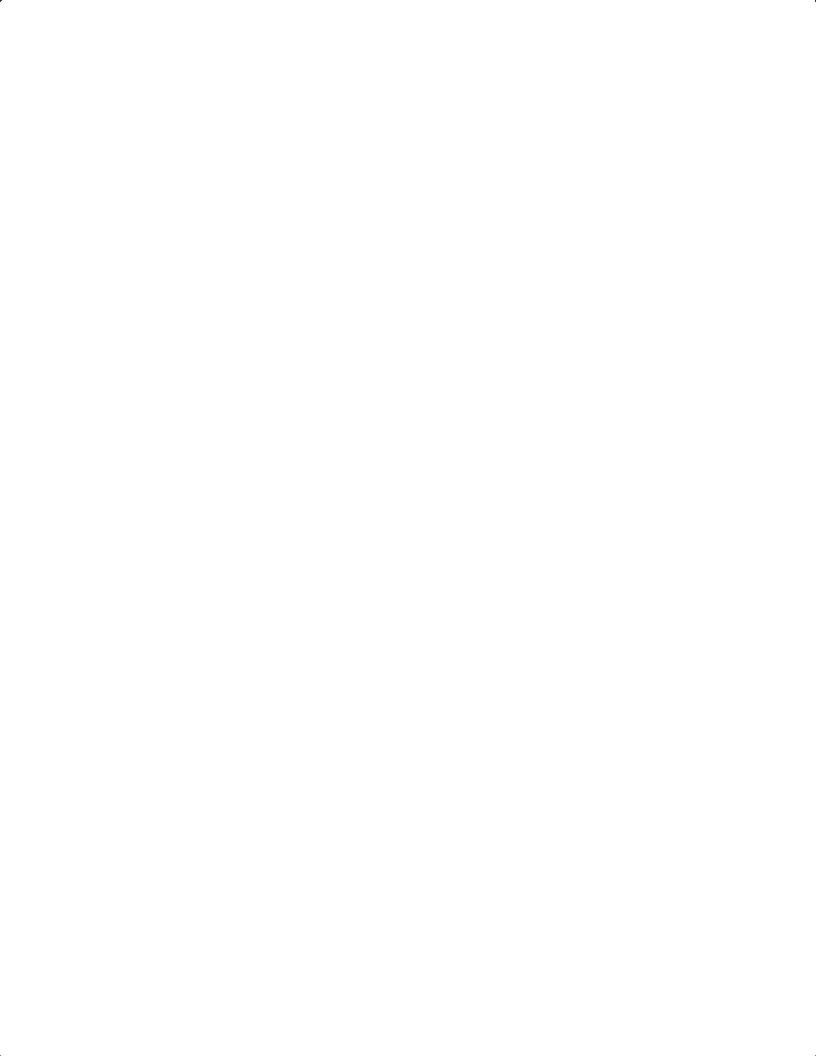
This page intentionally left blank
20
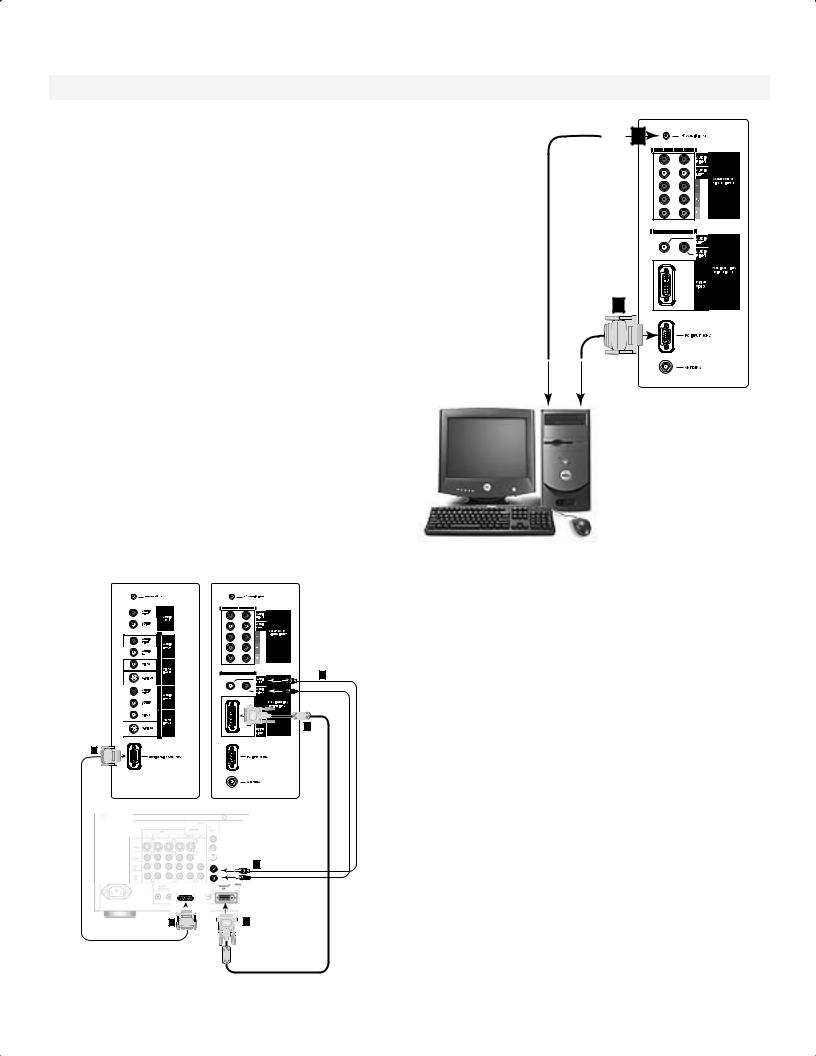
Connecting MonitorLink™/PC Image and Audio Connection
Note: The TV side panel and connections shown here are for reference only and may vary by model.
MonitorLink
TV side panel - right
(Figure 14)
1.Connect a MonitorLink/DVI cable from the TV side panel to the Mitsubishi HD Receiver/Controller back panel.
2.Connect the MonitorLink Control/RS-232 cable from the TV side panel to the Mitsubishi HD Receiver/ Controller back panel.
3.Connect the L (left) and R (right) audio cables from the HDTV receiver to AUDIO LEFT and AUDIO RIGHT on the MonitorLink section of the TV side panel.
NOTE: The 29-pin MonitorLink/DVI and 9-pin RS-232 cables can be found at your local electronics store. Please refer to www.mitsubishi-tv.com for more information on RS-232C control.
CAUTION: To assure continued FCC compliance, the user must use a shielded video interface cable with bonded ferrite cores at each end, when using the MonitorLink/DVI input.
TVside panels
White |
3 |
Red |
|
ferrite core |
|
1 |
|
2 |
|
5K403XF- |
|
2 |
panel |
|
backMacintosh¨orPCto |
1 |
|
Figure 15. Connecting Computer
PC Image and Audio Connection
(Figure 15)
• Your Mitsubishi display supports VGA, SVGA, XGA, and WXGA PC resolutions only. (60Hz only)
1. Connect a Mini D-sub 15-pin (RGB) cable from the TV side panel to PC or Macintosh® back panel.
2. Connect a PC Audio Cable (or 1/8” stereo mini jack cable) from the TV side panel to PC or Macintosh back panel.
MitsubishiHD-5000 receiver/controller back panel
White 3
AC IN
MonitorLink TM |
DIGITAL AUD |
|
|
||
CONTROL/RS-232 |
OUTPUT |
|
|
||
|
|
|
|
|
|
|
|
|
|
|
|
|
|
|
|
|
|
|
|
|
|
|
|
|
|
|
|
|
|
|
403XF-5K |
2 |
1 |
ferrite core
Figure 14. Connecting MonitorLink
NOTE: The Mini D-sub 15-pin (RGB) and 1/8” (3.5mm) stereo mini jack cables can be found at your local electronics store.
NOTE: Connecting your computer to this TV will allow you to display your computer’s images. Since this monitor is widescreen (16:9 aspect ratio), the display configuration will vary depending on which video card or driver(s) you use. You may also need to use a Macintosh adapter when connecting to some Macintosh computers.
21
