Page 1

USER GUIDE
Page 2

PN 58009805, Rev A 3300 ICP 6.1
Page 3

Contents
ABOUT YOUR PHONE
Elements of Your Phone 4
Selecting Menu Options 7
About Feature Access Codes 7
For Users on Resilient 3300 ICP Systems 8
TIPS FOR YOUR COMFORT AND SAFETY
Don't cradle the handset! 8
Protect your hearing 9
Adjust the viewing angle 9
CUSTOMIZING YOUR 5212/5224 IP PHONE
Ringer Control 10
Handset Receiver Volume Control 10
Speaker Volume Control 11
Display Contrast Control 11
Feature Keys 12
Language Change 13
1
8
10
-i-
Page 4

MAKING AND ANSWERING CALLS
Make a call 13
Answer a call 13
Emergency Calls 14
Phonebook (5224 IP Phone only) 15
Redial 15
Redial - Saved Number 15
Speed Call Keys 16
Speed Call - Personal 17
Handsfree Operation 18
Auto-Answer 19
13
CALL HANDLING
Hold 20
Mute 20
Transfer 21
Conference 21
Conference Split 21
Add Held (5224 IP Phone only) 22
Swap 22
Call Forward 23
Call Forward - Remote 25
Call Forward - End Chaining 26
Call Forward - Forced (5224 IP Phone only) 26
Messaging - Advisory 27
Messaging - Callback 28
Cancel Callback 29
Cancel All Callbacks 29
20
-ii-
Page 5

USING ADVANCED FEATURES
Account Codes 30
Call Park 30
Call Pickup 31
Campon 31
Do Not Disturb 31
Direct Paging 32
Direct Paging - Handsfree Answerback Enabled 33
Direct Paging - Handsfree Answerback Disabled 35
Reminder (5224 IP Phone only) 36
Headset Operation 37
Headset Operation (with Feature Control Switch) 38
Music 39
Group Paging / Meet Me Answer 40
Hot Desking 41
Tag Call 43
Call History 44
Release 46
30
FEATURE ACCESS CODES 47
-iii-
Page 6
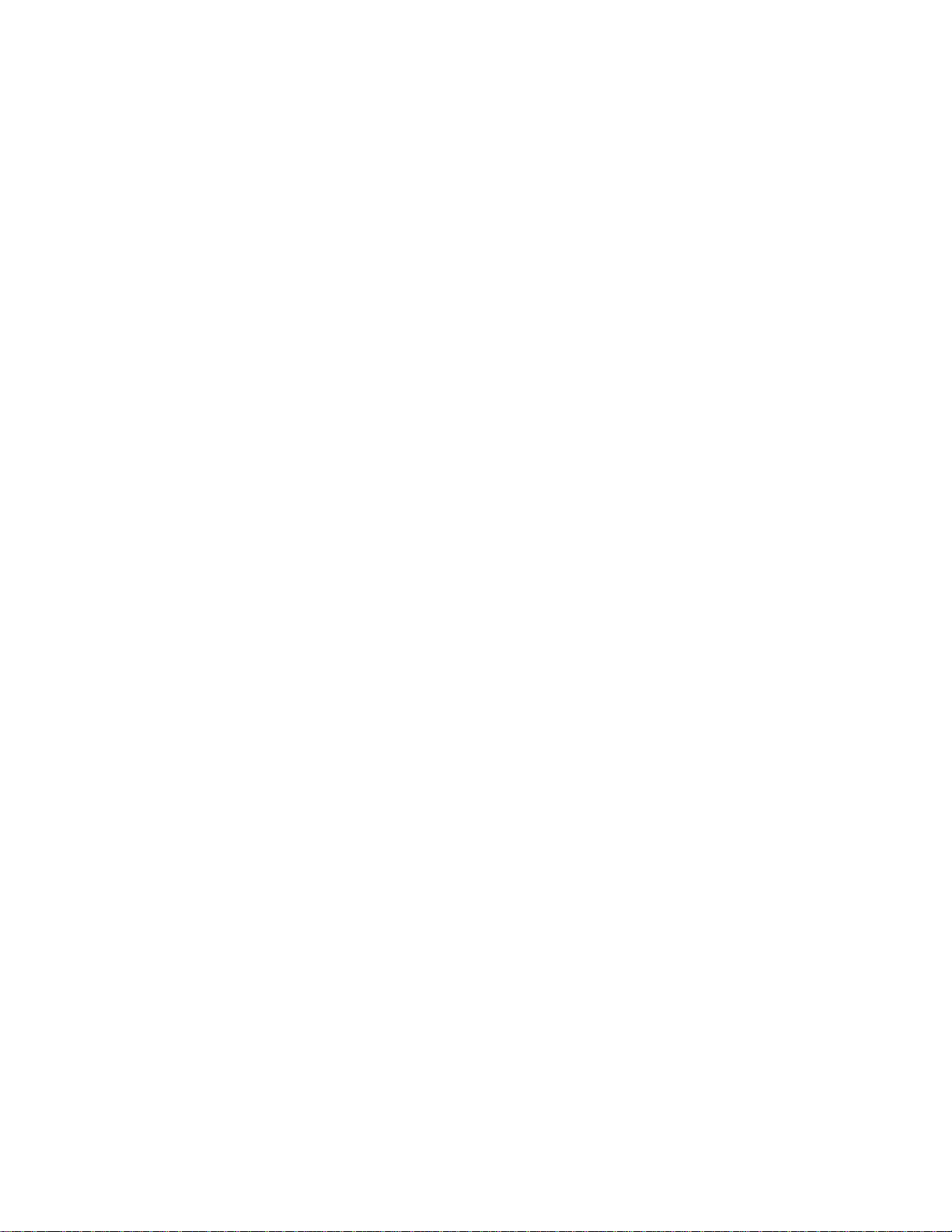
ABOUT YOUR PHONE
The Mitel 5212 and 5224 IP Phones are full-feature, dual port, dual mode
telephones that provide voice communication over an IP network. Each
features a back-lit liquid crystal display (LCD) screen, display-assisted
access to features, on-hook dialing and off-hook voice announce with
handsfree answerback, and a large ring/message indicator. The 5212 IP
Phone offers 12 programmable keys, and the 5224 IP Phone offers 24
programmable keys for one-touch feature access. Both phones provide ten
fixed feature keys for convenient access to features such as Conferencing,
Redial, and many customizable user settings. The 5212 and 5224 IP Phones
support Mitel Call Control (MiNet) protocols and session initiated protocols
(SIP). The 5224 IP Phone also supports modules such as the Line Interface
Module, 5310 IP Conference Unit, and the 12 and 48 Buttom Programmable
Key Modules. The 5224 IP Phone can be used as an ACD Agent Phone or a
Teleworker phone.
The personal key on the bottom (left on 5212, right on 5224) is always your
Prime Line; the remaining personal keys can be programmed as:
z
Feature keys (for example, Swap). You can program feature keys from
your phone. Your administrator can also program feature keys.
z
Speed Call keys. You can program speed call keys from your phone.
z
Line Appearances. Only the administrator can program line appearances.
-1-
Page 7

The 5212 IP Phone
-2-
Page 8

The 5224 IP Phone
-3-
Page 9

Elements of Your Phone
Feature Function
1 Display Provides a two–line, 20–character liquid crystal
display (LCD) viewing area that assists you in
selecting and using phone features, accessing your
voice mail, and identifying callers. When you are
using the Superkey menu interface, prompts and
feature information appear on the display screen. For
information on selecting menu options with or
without softkeys, see "Selecting Menu Options"
elsewhere in this guide.
2 Softkeys (5224 IP
Phone only)
3 Ring/Message
Indicator
4 Volume, Speaker
and Mute Controls
Context-sensitive keys change depending on the
modes of the operation and the menu currently
displayed. Softkeys enable you to easily view and
select a variety of features.
Flashes to signal an incoming call and to indicate a
message waiting in your voice mailbox.
Provide the following audio control capability:
z (UP) and (DOWN) provide volume
control for the ringer, handset, and handsfree
speakers.
z (SPEAKER) enables and disables Handsfree
mode.
z
(MUTE) enables Mute, which allows you to
temporarily turn your phone's handset, headset
or handsfree microphone off during a call.
-4-
Page 10

Feature Function
5 Fixed Function Keys Give you access to the following phone functions:
z
(SUPERKEY) : provides access to menus for
your phone's additional features. Note : When
gating through Superkey menu options, press
navi
(CANCEL) or (SUPERKEY) to back up
one menu level.
z (CANCEL) : ends a call when pressed during
the call, and, when you are programming the
phone, eliminates any input and returns to the
previous menu level.
z
z
z
(REDIAL) : calls the last number dialed.
(HOLD) : places the current call on hold.
(TRANS/CONF) : initiates a call transfer or
establishes a three–party conference call.
z
(MESSAGE) : provides access to your voice
mailbox and flashes to notify you of messages
waiting in your voice mailbox. Note : The
Ring/Message indicator also flashes when
messages are waiting.
6 Keypad Use to dial.
7 Programmable
Personal Keys and
Designation Card
Provides keys that can be programmed as speed
call keys, feature keys, or line appearance keys,
according to your communication needs. Personal
keys have status indicators. On a 5224 IP Phone, the
bottom right personal key is always your Prime Line
key. On the 5212 IP Phone, the bottom left personal
key is always your Prime Line key. Write the name
(speed call, feature or line appearance) of the
Personal keys that you program on the
designation card (use the side of the card with the
textboxes provided). Use the slot behind the plastic
cover at the bottom of the phone to remove/insert
the designation card.
-5-
Page 11

Feature Function
8 Handsfree Speaker Provides sound for Handsfree calls and background
music.
9 Handset Use for handset calls. If you are in headset or
handsfree mode, you do not need to use the
handset.
IMPORTANT NOTE FOR HEADSET USERS:
Mitel Networks Headsets with Feature Control Switch must be installed in the
dedicated headset jack on the back of the phone. Installation will disable
your handset microphone. Disconnecting the headset at the jack or at the
quick–disconnect plug restores handset operation.
Ring/Message indicators
When indicator is it means that
Flashing rapidly Your phone is ringing
Flashing slowly A message or callback message is
waiting at your phone
On Your phone is ringing another phone
Off Your phone is idle, or you are on a
call
-6-
Page 12

Selecting Menu Options
Because the 5224 IP Phone offers softkeys, feature availability and menu
options for the 5212 and 5224 IP Phones may differ.
To select menu items on the display:
1. On a 5224 IP Phone, press the softkeys.
2. On a 5212 IP Phone, press *, 0 and # on the keypad. For example, if
options *=YES 0=DEFAULT #=NO appear and you want to select YES,
press *.
Procedures in this guide show all menu selection options, where applicable—
for example, "Press the * or Yes softkey". Procedures in this guide also
specify when a menu option is available on only one of the phones—for
example, "On a 5224 IP Phone only, press the Save softkey".
About Feature Access Codes
Use of some features requires dialing access codes. The codes are flexible
and may be different than those in this guide. Ask your Administrator for a
list of codes you should use.
-7-
Page 13

For Users on Resilient 3300 ICP Systems
If during a call, you hear two beeps repeated every 20 seconds it means that
your phone is switching to a secondary 3300 ICP system. The call continues
but some of the keys and features on your phone function differently. The
keys and most features begin working normally again after you hang up. If
your phone switches to the secondary system while your speaker or handset
is muted (that is, while the MUTE light is on), the call remains muted until
you hang up. Normal operation resumes when your phone switches back to
the primary system. If your phone is idle and switched to the secondary
system, you'll see a flashing rectangle on the display. The rectangle remains
until the switch to the primary system is complete.
TIPS FOR YOUR COMFORT AND SAFETY
Don't cradle the handset!
Prolonged use of the handset can lead to neck, shoulder, or back discomfort,
especially if you cradle the handset between your ear and shoulder. If you
use your phone a lot, you may find it more comfortable to use a headset.
See the section on headset usage elsewhere in this guide for more
information.
-8-
Page 14

Protect your hearing
Your phone has a control for adjusting the volume of the handset receiver or
headset. Because continuous exposure to loud sounds can contribute to
hearing loss, keep the volume at a moderate level.
IMPORTANT NOTE FOR HEADSET USERS: Mitel Headsets with Feature
Control Switch must be installed in the dedicated headset jack (the jack on
the back of the phone). Installation will disable your handset microphone.
Disconnecting the headset at the jack or at the quick-disconnect plug
restores handset operation.
Adjust the viewing angle
The stand built into your phone tilts to give you a better view of the keys.
To tilt your telephone for better viewing:
1. Turn the phone so that the front faces away from you.
2. Hold the base unit firmly and press the release tabs on the sides of the
stand to detach the base unit.
3. Hinge the hooks of the base unit into the notches on the back of the
phone and snap into place as follows:
a. For a high–angle mount, hinge the two lower hooks into the bottom
set of notches and snap the two upper hooks into the middle set of
notches.
b. For a low–angle mount, hinge the two lower hooks into the middle set
of notches and snap the two upper hooks into the top set of notches.
-9-
Page 15

CUSTOMIZING YOUR 5212/5224 IP PHONE
Ringer Control
To adjust the Ringer Volume while the set is ringing:
z
Press ( UP ) or ( DOWN ).
To adjust the Ringer Pitch while the set is idle:
1. Press ( SUPERKEY ). .
2. Press # or the No softkey until "Ringer Adjust?" appears.
3. Press * or the Yes softkey twice.
4. Press ( UP ) or ( DOWN ).
5. Press ( SUPERKEY ).
Handset Receiver Volume Control
To adjust the Handset Receiver Volume when you are using the
handset:
z
Press ( UP ) or ( DOWN ).
-10-
Page 16

Speaker Volume Control
To adjust the Speaker Volume when making an on–hook call or when
listening to background music:
z
Press ( UP ) or ( DOWN ).
Display Contrast Control
To adjust the Display Contrast while your set is idle:
z Press ( UP ) or ( DOWN ).
-11-
Page 17

Feature Keys
You can use ( SUPERKEY ) on your phone to program the persona
keys as feature keys.
To program some features to a personal key, you must dial a feature access
code. A list of access codes is provided elsewhere in this guide.
To display information about a key:
1. Press ( SUPERKEY ).
2. Press a personal key that isn't a line key.
3. Press ( SUPERKEY ).
To program a personal key:
1. Press ( SUPERKEY ).
2. Press # or the No softkey until "Personal Keys?" appears.
3. Press * or the Yes softkey.
4. Press a personal key that isn't a line key.
5. Press * or the Change softkey.
6. Press # or the No softkey until the desired feature appears.
7. Press * or the Yes softkey.
8. On a 5212 IP Phone only, press # to save the feature under the chosen
key.
9. Press ( SUPERKEY ), or press another personal key and proceed to
program another feature.
0. Write the feature name on the key label.
-12-
Page 18

Language Change
To change the display language:
1. Press ( SUPERKEY ).
2. Press # or the No softkey until "Language?" appears.
3. Press * or the Yes softkey.
4. Press * or the Change softkey.
5. Press # or the No softkey until the desired language appears.
6. Press * or the Yes softkey.
MAKING AND ANSWERING CALLS
Make a call
1. Lift the handset (optional).
2. If you want to use a Non–Prime Line, press a Line Appearance key.
3. Do one of the following:
Dial the number
Press a Speed Call key
Press ( REDIAL ).
Answer a call
Do one of the following:
z
Lift the handset.
z
Press ( SPEAKER ).
z
Press the flashing Line appearance key and lift the handset.
z
Press the flashing Line appearance key and press ( SPEAKER ).
-13-
Page 19

EMERGENCY CALLS
To make an Emergency Call:
1. Lift the handset.
2. Dial your Local Emergency Number (911).
-14-
Page 20

Phonebook (5224 IP Phone only)
To use Phonebook: :
z
Press (SUPERKEY).
Press the Yes softkey when "Phonebook?" appears.
z
Enter the name of the desired party, as follows:
For each letter in the name, press the appropriate key on the keypad
until the letter is shown in the display. For example, if the letter C is
required, press the digit 2 three times.
Use the <— softkey to correct errors.
If the next letter in the name is on the same digit key as the previous
letter, press the —> softkey before proceeding.
If required, press —> softkey to add a space between the first and last
name.
z
Press the Lookup softkey.
z
If no match exists, edit the original entry.
z
If more than one match is found, press the Next softkey.
z
Do one of the following:
To make the call, press the Call softkey.
To edit the entry, press the Retry softkey.
To exit, press (SUPERKEY).
Redial
To redial the last number that you manually dialed:
1. Lift the handset (optional).
2. Press ( REDIAL ).
Redial – Saved Number
To save the last number that you manually dialed:
z Lift the handset, and then dial #22.
To Redial a saved number:
z
Lift the handset, and then dial *22.
-15-
Page 21

Speed Call Keys
You may use Speed Call Keys to make a call or to send a string of digits
during a call (press a Speed Call Key during a call to send a multi–digit
password, for instance).
To dial a stored Speed Call number:
1. Lift the handset.
2. Press a Speed Call key.
To store a Speed Call number:
1. Press ( SUPERKEY ).
2. Press # or the No softkey until "Personal Keys?" appears.
3. Press * or the Yes softkey.
4. Press a personal key that isn't a line key.
5. Press * or the Change softkey
6. On a 5224 IP Phone only, press the Yes softkey.
7. Do one of the following:
To enter a new number, dial the number (press ( HOLD )
between digits to create a three–second pause during dialing; press
( HOLD ) more than once to lengthen the pause.)
To enter the last number dialed, press ( REDIAL ).
8. On a 5212 IP Phone only, press the personal key again.
9. Do one of the following:
To make the number private, press * or the Priv softkey
To keep the number visible, press # or the Save softkey.
0. Press ( SUPERKEY ).
-16-
Page 22

Speed Call – Personal (must be setup by Telcom)
To dial a stored personal Speed Call number:
1. Lift the handset.
2. Dial *33.
3. Enter an index number between 00 and 09.
To store a personal Speed Call number:
1. Lift the handset.
2. Dial *32.
3. Enter an index number between 00 and 09.
4. Dial the number to be stored (press ( HOLD ) between digits to
create a three–second pause during dialing; press ( HOLD ) more
than once to lengthen the pause.)
5. Hang up.
-17-
Page 23

Handsfree Operation
To use Handsfree to make a call:
1. If you want to use a Non–Prime Line, press a Line Appearance key.
Note: Your administrator must program Line Appearances to your phone.
2. Dial the number.
3. Begin speaking when the called party answers. Your phone's Handsfree
microphone and Handsfree speaker transmit and receive audio.
To use Handsfree operation to answer calls:
1. Press the flashing line key.
2. Begin speaking. Your phone's Handsfree microphone and Handsfree
speaker transmit and receive audio.
To hang up while using Handsfree operation:
z
Press ( SPEAKER ).
To turn Mute on during Handsfree operation:
z
Press ( MUTE ).The Mute key light turns ON.
To turn Mute off and return to conversation:
z
Press ( MUTE ).The Mute key light turns OFF.
To disable Handsfree operation:
z
Lift the handset.
To return to Handsfree operation:
1. Press ( SPEAKER ).
2. Hang up the handset.
-18-
Page 24

Auto–Answer
To enable or disable Auto–Answer:
z
Press the Auto–Answer feature key.
To enable or disable Auto-Answer on a 5224 IP Phone only:
1. Press ( SUPERKEY ).
2. Press the No softkey until "Auto Answer?" appears.
3. Do one of the following:
To enable Auto-Answer, press the TurnOn softkey.
To disable Auto-Answer, press the TurnOff softkey.
To answer a call when you hear ringback:
z
Begin speaking. Your phone's Handsfree microphone and Handsfree
speaker transmit and receive audio.
To end a call, do one of the following:
z On a 5224 IP Phone only, press the Hang up softkey.
z
Press ( CANCEL ).
z
Wait for the caller to hang up.
-19-
Page 25

CALL HANDLING
Hold
To place a call on Hold:
z
Press ( HOLD ).
To retrieve a call from Hold:
1. Lift the handset.
2. Press the flashing line key.
To retrieve a call from Hold at another phone, do one of the following:
z
Press the flashing line key.
z
Dial *78 and the number of the station that placed the call on Hold.
Mute
Mute lets you temporarily turn your phone's handset, headset or handsfree
microphone off during a call.
To turn Mute on during a call:
z Press ( MUTE ). The ( MUTE ) light turns ON.
To turn Mute off and return to the conversation:
z
Press ( MUTE ). The ( MUTE ) light turns OFF.
Note: If you are on a Handsfree MUTED call and you lift the handset, the
handset microphone is automatically enabled and the MUTE light turns OFF.
NOTE FOR USERS ON RESILIENT 3300 ICP SYSTEMS: If your phone switches
to the secondary system while your sp eaker or handset is muted (that is,
while the Mute key is lit) the call remains muted until you hang up.
-20-
Page 26

Transfer
To Transfer an active call:
1. Press ( TRANS/CONF ).
2. Dial the number of the third party.
3. Do one of the following:
To complete the Transfer, hang up.
To announce the Transfer, wait for an answer, consult, and hang up.
To cancel the Transfer, press ( CANCEL ).
To transfer an active call during headset operation:
1. Press ( TRANS/CONF ).
2. Dial the number of the third party.
3. To complete the Transfer, press the Release feature key.
Conference
To form a Conference when a two–party call is already in place, or to
add another party to an existing Conference:
1. Press ( TRANS/CONF ).
2. Dial the number of the next party.
3. Wait for an answer.
4. Press ( TRANS/CONF ).
To leave a Conference:
z Hang up or press ( CANCEL ).
Conference Split
To Split a Conference and speak privately with the original party on a
5212 IP Phone (only):
1. Press ( TRANS/CONF ).
2. Dial #54.
To Split a Conference and speak privately with the original party on a
5224 IP Phone (only):
z Press the Split softkey.
-21-
Page 27

Add Held (5224 IP Phone only)
To move a call on hold to another line appearance:
1. Press an available line key.
2. Press the AddHeld softkey.
3. Press the flashing line key.
To add a call on Hold to an existing conversation or conference:
1. Press the AddHeld softkey.
2. Press the flashing line key.
Swap
To call another party when you are in an established two–party call:
1. Press ( TRANS/CONF ).
2. Dial the number.
To alternate between the two parties:
z Press the Swap/Trade feature key or the Trade softkey.
-22-
Page 28

Call Forward
Call Forward lets you redirect incoming calls to an alternate number.You can
select one of the following forwarding options:
z
Always redirects all incoming calls regardless of the state of your
telephone.
z
B–Int redirects internal calls when your telephone is busy.
z B–EXt redirects external calls when your telephone is busy.
z
NA–Int redirects internal calls after several rings if you don't answer.
z NA–Ext redirects external calls after several rings if you don't answer.
Note: For information about "I'm Here?", see Call Forward – Remote.
To program Call Forward:
1. Press ( SUPERKEY ).
2. Press # or the No softkey until "Call Forwarding?" appears.
3. Press * or the Yes softkey .
4. Press # or the Next softkey until the type of Call Forward that you want
to set up appears (see above).
5. On a 5224 IP Phone only, press the Review softkey.
6. If a number is already programmed, press * or the Change softkey .
7. Press * or the Program softkey .
8. Dial the destination number.
If you make an error while dialing, press * or the <— softkey to correct
errors.
9. Press ( DOWN ) or the Save softkey.
-23-
Page 29

To turn Call Forward on and off (once it has been programmed):
1. Press ( SUPERKEY ).
2. Press # or the No softkey until "Call Forwarding?" appears.
3. Press * or the Yes softkey .
4. Press # or the Next softkey until the type of Call Forward appears. .
5. Do one of the following:
On a 5212 IP Phone, press * ( Change ) and then press #
( TurnOff/TurnOn )
On a 5224 IP Phone, press the Review softkey. Press the Change
softkey. To turn Call Forward on, press the TurnOn softkey, or, to
turn Call Forward off, press the TurnOff softkey.
-24-
Page 30

Call Forward – Remote (I'm Here)
To forward calls from a remote station to your current location:
1. Press ( SUPERKEY ).
2. Press # or the No softkey until "Call Forwarding?" appears.
3. Press * or the Yes softkey.
4. Press # or the Next softkey until "I Am Here" appears.
5. Press * or the Yes softkey.
6. On a 5212 IP Phone only, if a number is already programmed, press *
twice.
7. Dial the extension of the remote station.
If you make an error while dialing, use the # or the <— softkey to
backspace and correct the number.
8. Press ( DOWN ) or the Save softkey.
To cancel Call Forward – Remote from the station that set the remote
forwarding:
1. Lift the handset.
2. Dial #66.
3. Dial the extension of the remote station.
4. Hang up.
To cancel Call Forward – Remote from the station that was forwarded:
1. Press ( SUPERKEY ).
2. Press # or the No softkey until "Call Forwarding?" appears.
3. Press * or the Yes softkey.
4. Press * or the Review softkey.
5. Press * or the Change softkey.
6. Press # or the TurnOff softkey.
7. Press ( SUPERKEY ).
-25-
Page 31

Call Forward – End Chaining
To ensure that calls do not get forwarded again by the destination
number:
1. Lift the handset.
2. Dial *63.
3. Hang up.
To again allow calls to be forwarded by the destination number:
1. Lift the handset.
2. Dial #63.
3. Hang up.
Call Forward - Forced (5224 IP Phone only)
To force an incoming call to be forwarded:
z Press the Forward softkey.
-26-
Page 32

Messaging – Advisory
Advisory Messaging enables you to select a notice that appears on your
phone display to inform people visiting your desk of your whereabouts.
Select from a variety of advisory messages, including "On vacation", "In a
meeting", or "Out to Lunch".
To turn Messaging – Advisory on:
1. Press ( SUPERKEY ).
2. If necessary, press the # or the No softkey until "Advisory Msgs?"
appears.
3. Press * or the Yes softkey when "Advisory Msgs?" appears.
4. Press # or the Next softkey until the desired message appears.
5. Press * or the TurnOn softkey.
To turn Messaging – Advisory off:
1. Press ( SUPERKEY ).
2. If necessary, press the # or the No softkey until "Advisory Msgs?"
appears. .
3. Press * or the Yes softkey when "Advisory Msgs?" appears.
4. Press * or the TurnOff softkey .
-27-
Page 33

Messaging – Callback
To leave a Callback Message when you hear busy or ringback tone:
z
Press ( MESSAGE ), which will activate message wait light on remote
phone. Or, on a 5224 IP Phone only, press the Callback softkey, which
will activate an auto callback, no visual indication on remote phone.
To respond to a message waiting condition on your 5212 IP Phone:
1. Press ( MESSAGE ).
2. Do one or all of the following:
To call the message sender, press #.
To erase the message, press *.
To respond to a message waiting condition on your 5224 IP Phone:
1. Press ( MESSAGE ).
2. Press the Yes softkey, and do one or all of the following:
To display the time the message was sent, press the More softkey.
To display the number of the caller, press the More softkey twice.
To call the message sender, press the Call softkey.
To delete the message, press the Erase softkey.
To view the next message, press ( MESSAGE ).
On a 5224 IP Phone only, you can check for messages from a remote
station:
1. Press ( SUPERKEY ).
2. Press the No softkey until "Remote Msging?" appears.
3. Press the Yes softkey.
4. Dial your extension number.
5. Press the Enter softkey
6. Press the Yes softkey.
-28-
Page 34

Cancel Callback - Set By Callback Softkey
To cancel a Callback:
1. Lift the handset.
2. Dial #85.
3. Dial the number of the called station.
4. Hang up.
Cancel All Callbacks - Set By Callback Softkey
To cancel all Callbacks:
1. Lift the handset.
2. Dial #84.
3. Hang up.
NOTE: The cancel callback and cancel all callbacks feature access codes
have no effect if call back was set with message button.
-29-
Page 35

USING ADVANCED FEATURES
Account Codes
To use Account Codes:
1. Lift the handset and dial 2.
2. Dial the Account Code digits.
3. Press #.
To enter an Account Code during a call on a 5212 IP Phone:
1. Press ( TRANS/CONF ).
2. Dial 2.
3. Dial the Account Code digits.
4. Press #.
5. Press ( CANCEL ).
To enter an Account Code during a call on a 5224 IP Phone:
1. Press ( SUPERKEY ).
2. Press the Yes softkey.
3. Dial the Account Code digits.
4. Press the Save softkey.
5. Do one of the following:
For a verified account code, press the Yes softkey.
Call Park
To retrieve a call parked by the attendant:
1. Lift the handset.
2. Dial *79.
3. Dial the console ID and the Hold Slot number.
-30-
Page 36

Call Pickup
To answer a call that is ringing at another phone in your Pickup Group:
(Group must be set up by Telcom)
1. Lift the handset.
2. Press the Pickup feature key or the Pickup softkey, or dial *71.
To answer a call that is ringing at a station not in your Pickup Group:
1. Lift the handset.
2. Dial #71.
3. Dial the number of the ringing station.
Campon
To Campon to a busy station:
z
Press the Wait feature key or the Wait softkey.
To retrieve a call when you hear Campon tone:
z Press the Trade feature key or the Trade softkey.
Do Not Disturb
To activate or deactivate Do Not Disturb:
z
Press the Do Not Disturb feature key.
-31-
Page 37

Direct Paging
Direct Paging allows you to page a party through the party’s handsfree
speaker. If the paged party has Off-Hook Voice Announce enabled, the page
will be heard even when the party is on a handset or headset call. If the
paged party has Handsfree Answerback enabled and turned on on the
phone, your page automatically establishes a handsfree call with the paged
party.
To page a party:
1. Lift the handset.
2. Press the Direct Paging feature key or dial *77.
3. Dial the extension number.
4. Speak to the dialed party after the tone.
How you answer a Direct Page depends on whether Handsfree Answerback is
enabled and turned on at your phone. See one of the following procedures in
this guide:
z Direct Paging — Handsfree Answerback Enabled
z
Direct Paging — Handsfree Answerback Disabled
-32-
Page 38

Direct Paging – Handsfree Answerback Enabled
When you receive a Direct Page, Handsfree Answerback automatically
establishes a Handsfree call on your phone after a single burst of tone.
To turn Handsfree Answerback on:
z
When your phone is idle, press (MUTE) once.
The MUTE key light flashes to indicate that Handsfree Answerback is ON.
z
When a Direct Page arrives, the MUTE key light turns OFF and a Handsfree
call is automatically established.
To turn Handsfree Answerback off:
z
Press the flashing (MUTE) key once.
The MUTE key light turns OFF.
z
To respond to a Direct Page when Handsfree Answerback is OFF, see
"Direct Page – Handsfree Answerback Disabled" elsewhere in this guide.
Note: By default, Handsfree Answerback is turned OFF at your phone. If the
(MUTE) key is OFF when your set is idle, Handsfree Answerback is OFF.
-33-
Page 39

To answer a call using Handsfree Answerback:
Phone state before
Page arrives
Phone is idle and MUTE
is flashing
You are on a handset or
headset call, and MUTE
is OFF
To answer the Direct Page
1. Check that MUTE is OFF.
2. Listen for the paging party.
3. Begin speaking.
4. Lift the handset if you wish to switch from a Handsfree
call to a handset call.
1. Check that MUTE is flashing.
2. Press MUTE. The light turns ON solid, and you are now
speaking to the paging party and have muted your
handset/headset call.
3. Speak to the paging party. Press MUTE to alternate
between handset/headset and handsfree calls.
You are on a MUTED
handset/headset call,
OR, you are on a
Handsfree call
The party paging you receives a busy tone. Handsfree
Answerback does not interrupt your call.
To end a Handsfree Answerback call:
z
Press either ( SPEAKER ) or ( CANCEL ).
Note : When the Handsfree Direct Page call ends, the MUTE key light
returns to the state it was in before the call was established.
-34-
Page 40

Direct Paging – Handsfree Answerback Disabled
To turn Handsfree Answerback off, see
"Direct Paging – Handsfree Answerback Enabled" elsewhere in this guide.
When Handsfree Answerback is disabled on your phone and you receive a
Direct Page, the Direct Page is indicated by a single burst of tone.
To answer Direct Page calls when Handsfree Answerback is disabled:
Phone state before
Page arrives:
Phone is idle and MUTE
is OFF.
You are on a handset
call or headset call, and
MUTE is OFF
You are on a MUTED
handset/headset call,
OR, you are on a
Handsfree call
To answer the Direct Page (indicated by single
burst of tone):
1. Check that MUTE is ON solid.
2. Lift the handset OR press MUTE key to answer in
Handsfree mode. (The light turns OFF.)
3. Begin speaking.
1. Check that MUTE is flashing.
2. Press MUTE. The light turns ON solid and and you are
now speaking to the paging party and have MUTED your
handset/headset call.
3. Speak to the paging party. Press MUTE to alternate
between handset and handsfree calls.
The party paging you receives a busy tone. Handsfree
Answerback does not interrupt your call.
-35-
Page 41

To end a Direct Page call, do one of the following:
z
Hang up the handset to end a handset call.
z Press ( SPEAKER ) to end a Handsfree call.
z Press ( CANCEL ).
Note: When the Handsfree Direct Page call ends, the (MUTE) key light
returns to the state it was in before the call was established.
Reminder (5224 IP Phone only)
To program a Reminder:
1. Press ( SUPERKEY ).
2. Press the No softkey until "Timed Reminder?" appears.
3. Press the Yes softkey.
4. Enter the time in 24-hour format.
5. Press the Save softkey.
To view, change, and/or cancel a pending Reminder:
1. Press ( SUPERKEY ).
2. Press the No softkey until "Timed Reminder?" appears.
3. Press the Yes softkey.
4. Do one of the following:
To change the Reminder, press the Change softkey, enter the new
time, and press the Save softkey.
To cancel the Reminder, press the Clear softkey.
To exit without canceling the Reminder, press ( SUPERKEY ).
To acknowledge a Reminder when your phone rings once:
z
Press the Confirm softkey.
-36-
Page 42

Headset Operation
To enable Headset Operation:
z
Press the Headset feature key.
To answer a call (when Auto Answer is disabled):
z
Press the flashing line key.
To hang up:
z
Press ( CANCEL ).
To mute your headset microphone:
z
Press the (MUTE) key. The light turns ON.
To turn mute off and return to the conversation:
z
Press the (MUTE) key. The light turns OFF.
-37-
Page 43

Headset Operation (with Feature Control Switch)
IMPORTANT NOTE: Mitel Networks Headsets with Feature Control Switch
must be installed in the dedicated headset jack on the back of the phone.
Installation will disable your handset microphone. Disconnectin
at the jack or at the quick–disconnect plug restores handset operation. If
handset operation is required for an extended period of time, you should
press the Headset feature key to return the telephone to handset mode.
To enable or disable Headset Operation:
z
Press the Headset feature key.
To answer a call:
z
Press flashing Line Appearance key
–OR–
Quickly press and release the headset's feature control switch.
To mute the headset microphone:
z
Press and hold the headset's feature control switch.
g the headset
To hang up:
z
Press ( CANCEL ).
–OR–
Quickly press and release the headset's feature control switch.
To disable Headset Operation:
z
Press the Headset feature key.
-38-
Page 44

Music
To turn Music on and off on a 5212 IP Phone when the phone is idle:
z
Press the Music feature key.
To turn Music on and off on a 5224 IP Phone when the phone is idle:
1. Press the ( SUPERKEY ).
2. Press the No softkey until "Music?" appears.
3. Do one of the following:
To turn the music on, press the TurnOn softkey.
To turn the music off, press the TurnOff softkey.
4. Press ( SUPERKEY ).
-39-
Page 45

Group Paging / Meet Me Answer (must be set up by Telcom)
Group Paging allows you to page a group of telephones through their built–in
speakers. You can belong to to as many as three paging groups with one
group designated as your "prime" group.
When you need to respond to a Group Page but don't know the identity or
extension number of the paging party, use the Meet Me Answer feature. You
have up to 15 minutes after receiving the page to use Meet Me Answer.
To make a Group Page:
1. Lift the handset.
2. Press Direct Page or dial *77.
3. Do one of the following:
To page your prime page group, press #.
To page a specific page group, dial the page group directory number.
4. Speak to the dialed party after the tone.
To respond to a Group Page by using Meet Me Answer:
1. Lift handset.
2. Dial #77.
3. Do one of the following:
To respond to a page from your prime page group, press #.
To respond to a page from a specific page group, dial the page group
directory number.
-40-
Page 46

Hot Desking (must be set up by Telcom)
Hot Desking allows you to log into the telephone system from any phone
designated as a Hot Desk phone. Simply log in at the phone using your
assigned Hot Desk User Extension Number and the phone immediately
assumes all your speed dials, features keys, call forwarding setup, and line
appearances – even your language preference for the display. Any changes
you make to the phone while you are logged in—for example, adding a
speed dial—are saved to your personal profile. Logging in activates your
profile on any phone that supports Hot Desking.
Note: All Hot Desking profiles have 13 programmable keys. If you log into a
phone that has a fewer number of keys, the extra ones are "hidden". Only
the use of the extra keys is lost, not the features assigned to them.
To log into a Hot Desking 5212 IP Phone (the phone must be idle):
1. Dial *51.
2. Press *.
3. Enter your Hot Desk User Extension Number
4. Press *.
To log out of Hot Desking 5212 IP Phone (the phone must be idle):
1. Dial #51.
2. Press #.
3. Press the *.
To log into a Hot Desking 5224 IP Phone (the phone must be idle):
1. Press the HotDesk softkey.
2. Press the Login softkey.
3. Enter your Hot Desk User Extension Number.
4. Press the Okay softkey.
-41-
Page 47

To log out of Hot Desking 5224 IP Phone (the phone must be idle):
1. Press the HotDesk softkey.
2. Press the Logout softkey.
3. Press the Confirm softkey.
Note: Your profile can only be active on one phone at a time. If you log in
from another phone without logging out from the first one, the system will
automatically deactivate your profile on the first phone.
Hot Desk Remote Logout
A user who has forgotten to log out of a Hot Desking phone can be logged
out using any phone that supports Hot Desk Remote Logout.
To remotely log out a Hot Desking phone:
1. Dial #52.
2. Dial the Hot Desk User Extension Number that you want to log out.
-42-
Page 48

Tag Call
Tag Call allows you to signal that you are the victim of a threatening or
malicious call. Using the tag, Telcom can identify the source of the call and
provide this information to appropriate personnel or authorities.
CAUTION: Tagging a non–malicious call may result in fines or other
penalties.
To tag a malicious call:
z
Press the Tag Call feature key while the call is in progress.
See "Feature Keys" elsewhere in this guide for information on
programming a Tag Call feature key to your phone.
–OR–
z
Press ( TRANS/CONF ) and dial *99.
If the call was successfully tagged "Thank You" is shown on the display;
otherwise, "Not Allowed" is displayed.
Note: Tag Call can be used on active two–party calls only. Calls on hold and
conference calls cannot be tagged.
-43-
Page 49

Call History
Call History keeps track of the names (if available) and telephone numbers
of missed calls, answered incoming external calls, and outgoing external
calls.
To display the call history, and view call detail:
1. Press the Call History feature key. The total number of missed calls is
displayed in brackets ( ), the number of new missed calls is indicated
with a *.
2. To browse though the list of missed calls, press * or the Yes softkey,
followed by the ( UP ) and ( DOWN ) keys to scroll through the
list.
To view answered or outgoing calls, press # or the No softkey (once for
Answered, twice for Outgoing), followed by the ( UP ) and
( DOWN ) keys to scroll through the list.
3. To view the number of the call, press the # or Options softkey. When
the Options screen is displayed, press the * or Details softkey to display
the number. Press the # or Next softkey to display the call time and
date.
-44-
Page 50

To return a call:
1. Display the call you want to return.
2. Do one of the following:
If the call is internal, and the caller name is known, press * or the
Call sofkkey. For unknown numbers, the Call option is not displayed.
If the call is external, and you normally need to precede external calls
with a digit such as 8, the system will be unable to complete the dialing
automatically. When this happens, you can edit the dialed digits
manually by pressing # or the <— ( Clear ) softkey. Use the # or
<— ( Clear ) softkey to delete the left-most digit, and then type the
digits to insert them. When you have the dial string edited to suit
your needs, press the * or Call softkey to dial the number.
To delete all missed, answered, or outgoing call logs:
1. After selecting the type of logs you wish to delete, press # or the Delete
All softkey.
2. Confirm that you do want to delete all items by pressing * or the #
softkey.
To delete a particular call from the call log:
z
With the call log that you want to delete displayed, press # twice or
press the Delete softkey.
-45-
Page 51

Release
Release lets you disconnect from an attempted Call Transfer or Conference
Call without hanging up the handset. Release is useful when you encounter a
busy or unavailable party.
To release from an attempted transfer or conference call:
z
Press the Release feature key or the Release softkey.
-46-
Page 52

FEATURE ACCESS CODES
Save Last Number #22
Repeat Last Number Saved *22
Personal Speedcall - Invoke *33
Personal Speed Call - Upper Range Index Number 09
Personal Speedcall - Store *32
Call Hold - Remote Retrieve *78
Conference Call Split #54
Cancel Call Forwarding Follow Me - Remote #66
Call Forwarding - End Chaining *63
Cancel Call Forwarding - End Chaining #63
Callback - Cancel Individual #85
Callback - Cancel #84
Account Code 2
Call Park - Remote Retrieve *79
Call Pickup - Directed #71
Direct Page *77
Meet Me Answer #77
Hot Desking Login *51
Hot Desking Logout #51
Remote Hot Desking Logout #52
Do Not Disturb *55
Do Not Disturb Cancel #55
-47-
Page 53

TM
, ® Trademark of Mitel Networks Corporation.
© Copyright 200
5, Mitel Networks Corporation.
All rights reserved.
