Mio M410, M613 LM, M616 LM, M610, M413 LM Owner's Manual
...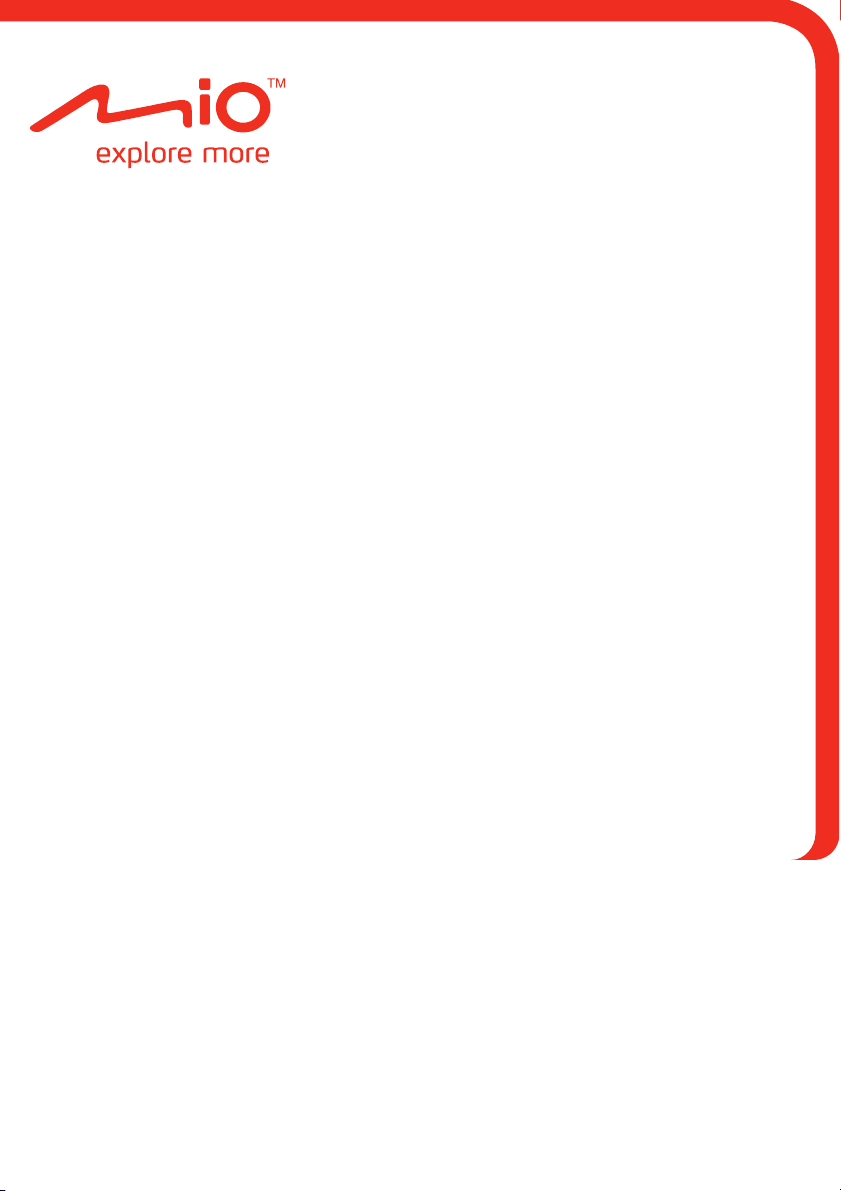
Moov M410/M610 Series
Hardware User Manual
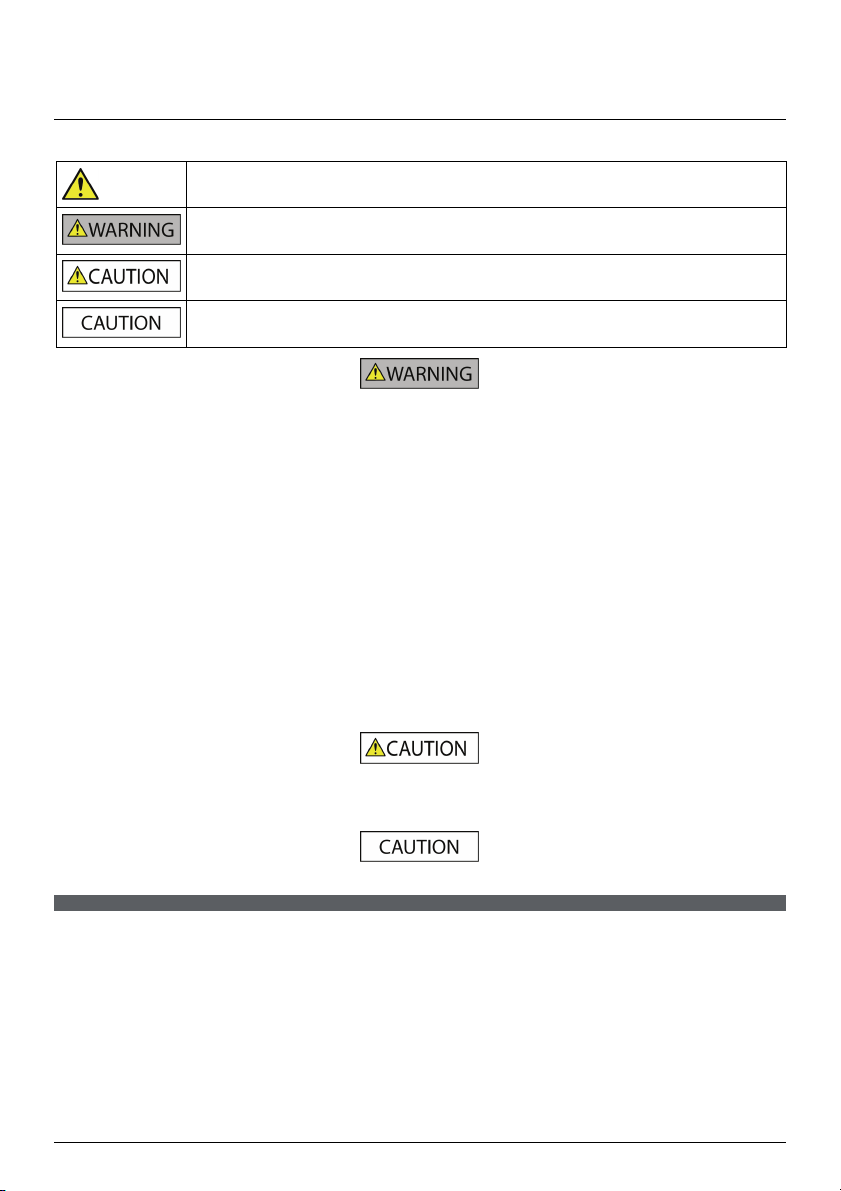
Important safety information
PLEASE READ CAREFULLY BEFORE INSTALLING PRODUCT IN VEHICLE
This is the safety alert symbol. It is used to alert you to potential personal injury hazards. Obey all
Removing original equipment, adding accessories or modifying your vehicle could affect the vehicle’s safety or make it illegal to
operate in some jurisdictions.
Follow all product instructions and all instructions in your vehicle owner’s manual regarding accessories or modifications.
Consult your country’s and/or state’s laws regarding operation of a vehicle with any accessories or modifications.
It is your sole responsibility to place, secure and use your Mio in a manner that will not cause accidents, personal injury or
property damage. Always observe safe driving practices.
Do not mount your Mio in a way that may interfere with the safe operation of the vehicle, the deployment of air bags or other
safety equipment.
Do not operate your Mio while driving.
Before you use your Mio for the first time, familiarize yourself with your device and its operation.
On main roads, the distance to an exit calculated by your Mio may be further than the distance shown on road signs. Road signs
show the distance to the start of an exit while your Mio shows the distance to the next intersection, i.e., the end of the exit
ramp or road. To prepare to exit a road, always follow distance information on road signs.
The use of information regarding safety or speed camera locations may be subject to local laws in the country of use. You are
responsible for checking that you can legally use the information in your country or in the country where the information will
be used.
safety messages that follow this symbol to avoid possible injury or death.
WARNING indicates a potentially hazardous situation which, if not avoided, could result in death or
serious injury.
CAUTION indicates a potentially hazardous situation which, if not avoided, may result in minor or
moderate injury.
CAUTION used without the safety alert symbol indicates a potentially hazardous situation which, if not
avoided, may result in property damage.
Do not handle your Mio while it is hot. Let the product cool, out of direct sunlight.
At full power, prolonged listening to your Mio via headphones or earphones can damage the ear of the user.
Do not expose your Mio to direct sunlight in an unattended vehicle for prolonged periods. Overheating may damage the unit.
To discourage theft, do not leave your Mio, mounting bracket or any cables in plain view in an unattended vehicle.
Warning Notice to Drivers in the United States
State law may prohibit drivers in states such as Arizona, California and Minnesota from mounting objects on their windshields
while driving. Please make sure you research and follow your most current State laws. An alternative mounting option may be
provided in the box with your product; or see our website for additional mounting alternatives. Mio does not take any
responsibility for any fines, penalties, or damages that may be incurred as a result of disregarding this notice.
2
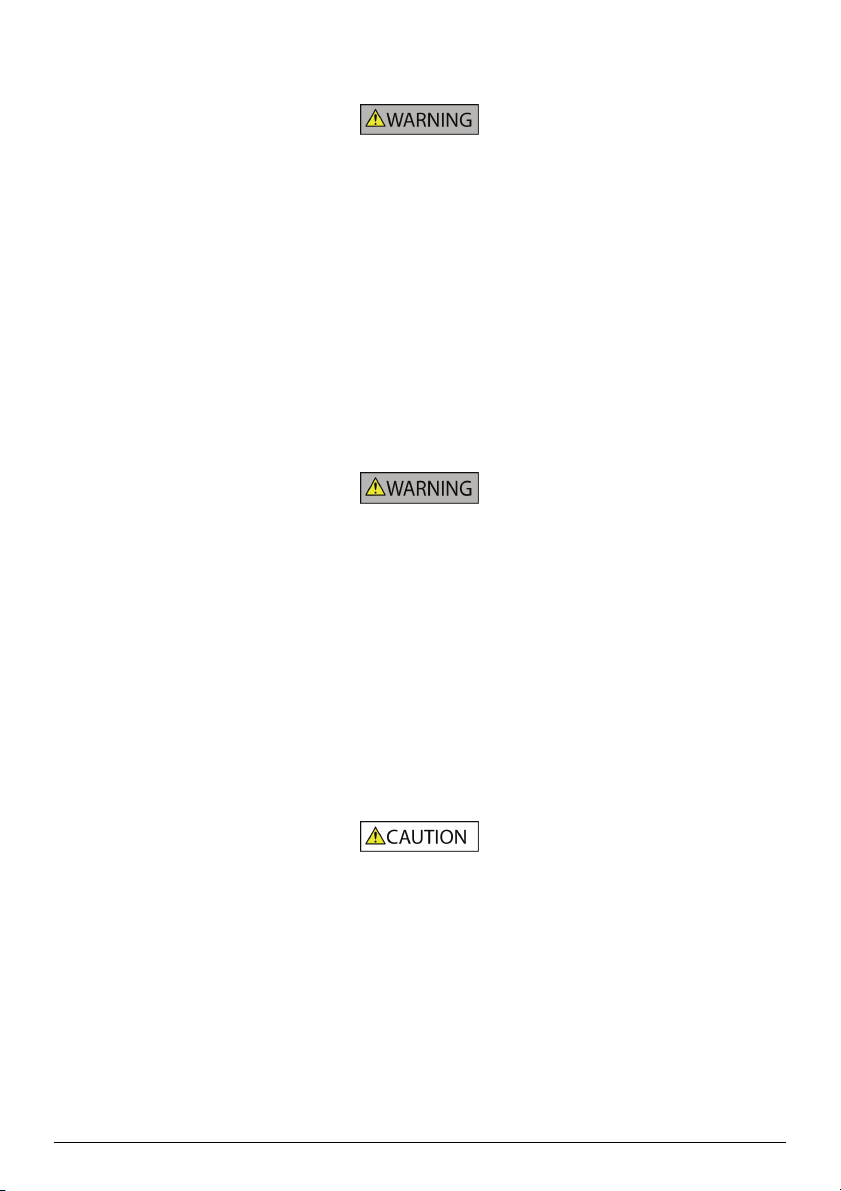
Home charger-specific safety information
To charge your Mio from the mains power, use the home charger (Model: MII050100; Input: 100-240V AC 50-60Hz; Output: 5V
DC 1A Max) supplied by Mio as an accessory (may be sold separately). Using other home chargers with your Mio could result in
serious injury or property damage.
Never use the charger if the plug or cord is damaged.
Do not expose the charger to moisture or water. Do not use the charger in a high moisture environment. Exposure to water may
cause electrical sparks or fires.
Never touch the charger when your hands or feet are wet.
Allow adequate ventilation around the charger when using it to operate your Mio or charge the internal battery. Do not cover
the charger with paper or other objects that will reduce ventilation. Do not use the charger while it is inside a carrying case or
other container.
Ensure that the charger is connected to a power source with the correct fitting and voltage requirements. The voltage
requirements can be found on the home charger casing and/or packaging.
Do not attempt to service the charger as this could result in personal injury. Replace the charger if it is damaged or exposed to
excess moisture.
Internal battery-specific safety information
Your Mio contains a non-replaceable internal lithium-ion battery. The battery may burst or explode if mishandled, releasing
hazardous chemicals. To reduce the risk of fire or burns, do not disassemble, crush or puncture the battery.
Recycle or dispose of the battery safely and properly according to local law
fire or water.
About the battery
Use a specified battery in the equipment.
CAUTION: The battery can burst or explode, releasing hazardous chemicals. To reduce the risk of fire or burns, do not
disassemble, crush, puncture, or dispose of in fire or water.
Important instructions (for service personnel only)
Caution: Risk of explosion if battery is replaced by an incorrect type. Dispose of used batteries according to the
instructions.
Replace only with the same or equivalent type recommended by the manufacturer.
The battery must be recycled or disposed of properly.
Use the battery only in the specified equipment.
s and regulations. Do not dispose of the battery in
Only use the correct home charger (may be sold separately) or in-car charger supplied by Mio to charge your Mio internal
battery.
Only use your Mio internal battery with your Mio unit.
The Mio battery will stop charging when the ambient temperature is less than 0ºC (
32ºF) or more than 40ºC (104ºF).
Failure to adhere to these warnings and cautions may lead to death, serious injury or property damage. Mio disclaims all
for installation or use of your Mio that causes or contributes to death, injury or property damage or that
liability
violates any law.
3 4
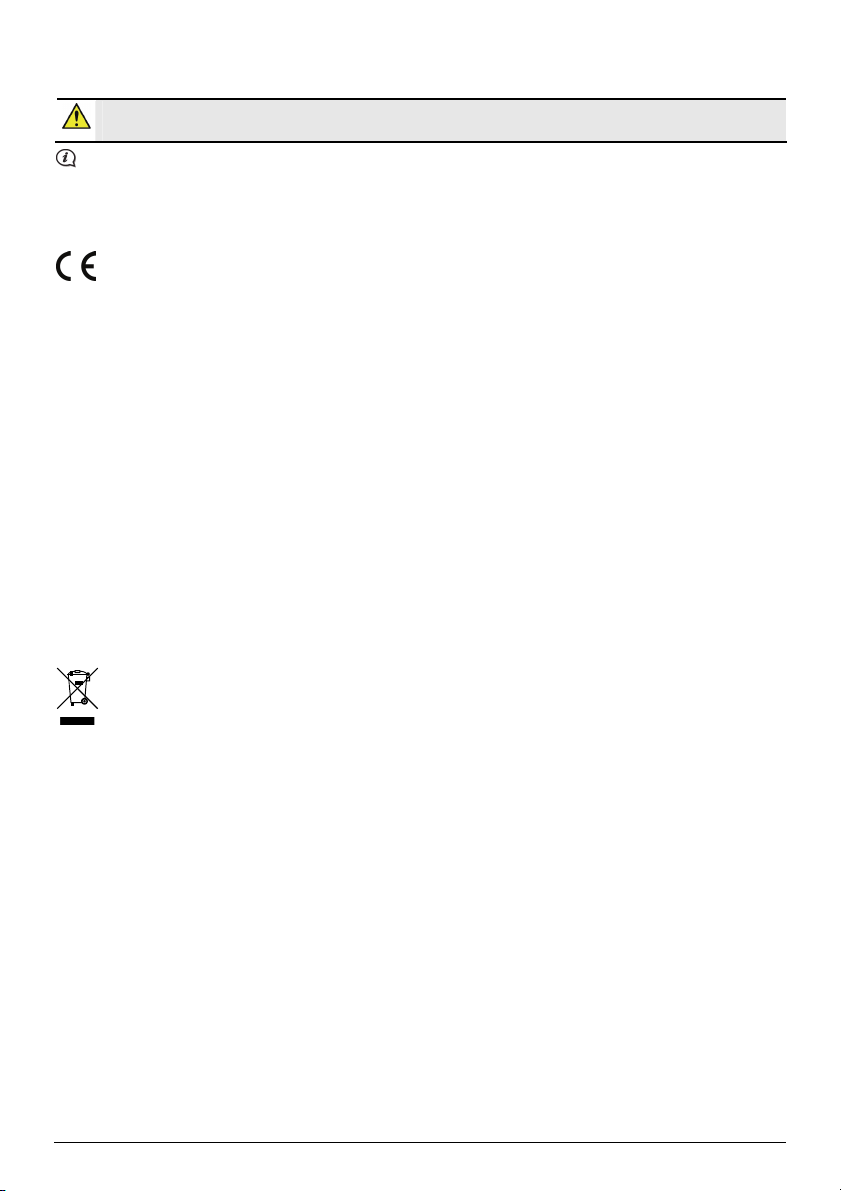
Compliance
WARNING This product, its packaging and its components contain chemicals known to the State of California to cause
cancer, birth defects or reproductive harm. This Notice is being provided in accordance with California’s Proposition 65.
For regulatory identification purposes: Mio Moov M410 Series is assigned a model number of N393-4300.
For regulatory identification purposes: Mio Moov M610 Series is assigned a model number of N393-5000.
Marking labels located on the exterior of your Mio indicate the regulations that your model complies with. Please check
the
marking labels on your Mio and refer to the corresponding statements in this chapter. Some notices apply to
specific models only.
Products with the CE marking comply with Radio & Telecommunication Terminal Equipment Directive (R&TTE) (1999/5/EC),
the Electromagnetic Compatibility Directive (2004/108/EC) and the Low Voltage Directive (2006/95/EC) - issued by the
Commission of the European Community. Compliance with these directives implies conformity to the following European
Standards:
EN 301 489-1: Electronic compatibility and Radio spectrum Matters (ERM), Electromagnetic Compatibility (EMC) standard for
radio equipment and services; Part 1: Common technical requirements.
EN 55022: Radio disturbance characteristics
EN 55024: Immunity characteristics
EN 61000-3-2: Limits for harmonic current emissions
EN 61000-3-3: Limitation of voltage fluctuation and flicker in low-voltage supply system
IEC 60950-1:2005: Product Safety
T
he manufacturer cannot be held responsible for modifications made by the User and the consequences thereof, which may
alter the conformity of the product with the CE Marking.
Declaration of conformity
Hereby, Mio Technology declares that this N393-4300/N393-5000 is in compliance with the essential requirements and other
relevant provisions of Directive 1999/5/EC.
WEEE
This product must not be disposed of as normal household waste, in accordance with the EU directive for waste
electrical and electronic equipment (WEEE - 2002/96/EC). Instead, it should be disposed of by returning it to the
point of sale, or to a municipal recycling collection point.
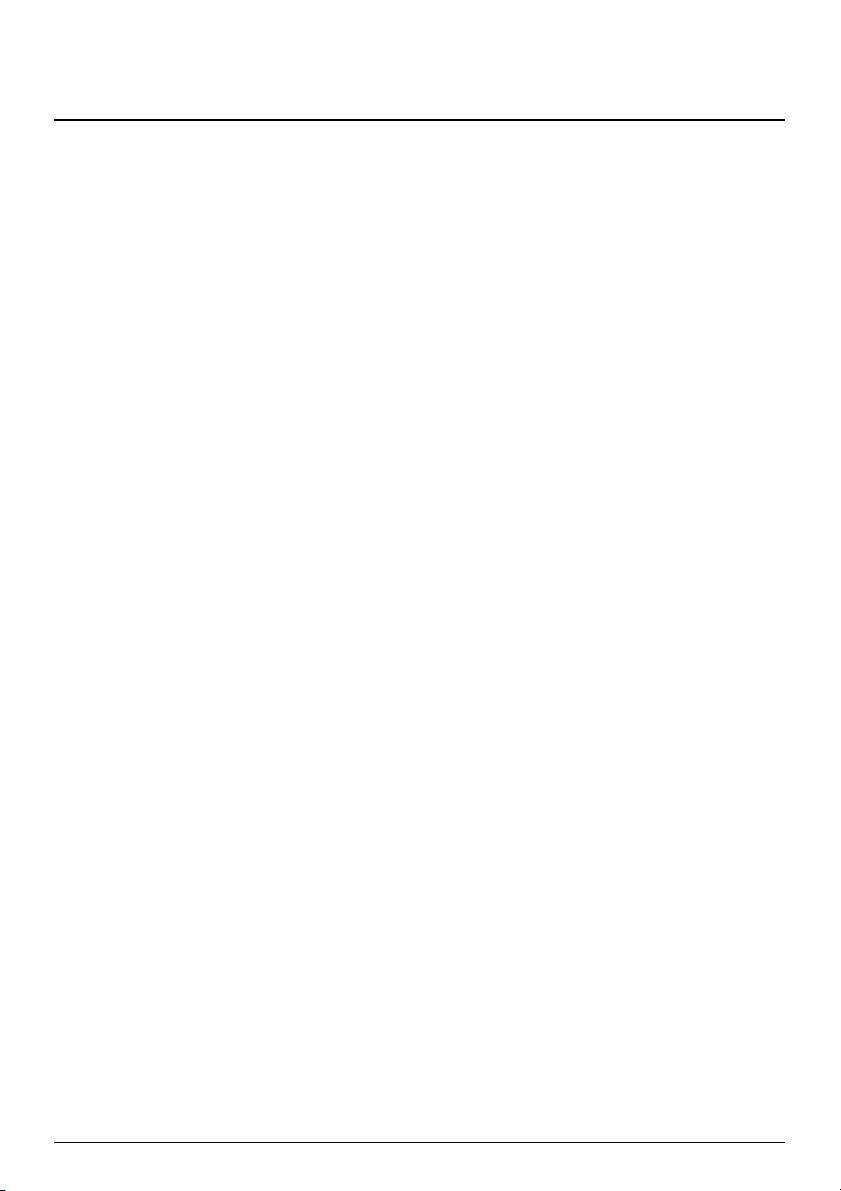
Contents
Important safety information ....................................................................................................... 2
Home charger-specific safety information............................................................................ 3
Internal battery-specific safety information......................................................................... 3
Compliance .................................................................................................................................. 4
WEEE.............................................................................................................................................. 4
Welcome............................................................................................................................................ 6
Important information for using the manual........................................................................ 6
Disclaimer..................................................................................................................................... 6
Mounting your Mio in a vehicle..................................................................................................... 7
Enabling Traffic (TMC) Reception............................................................................................ 8
Getting to know your Mio.............................................................................................................. 9
How do I turn on my Mio? ...........................................................................................................10
Using the power button........................................................................................................... 10
Resetting the device ................................................................................................................. 10
How do I charge the battery?.......................................................................................................11
How do I charge the battery in a vehicle? ............................................................................ 11
How do I charge the battery via my computer? .................................................................11
How do I charge the battery at home or work? ................................................................. 12
Reference ......................................................................................................................................... 13
What is GPS? ............................................................................................................................. 13
How does my Mio receive GPS signals?............................................................................... 13
Caring for your Mio................................................................................................................... 13
Troubleshooting ........................................................................................................................ 14
5
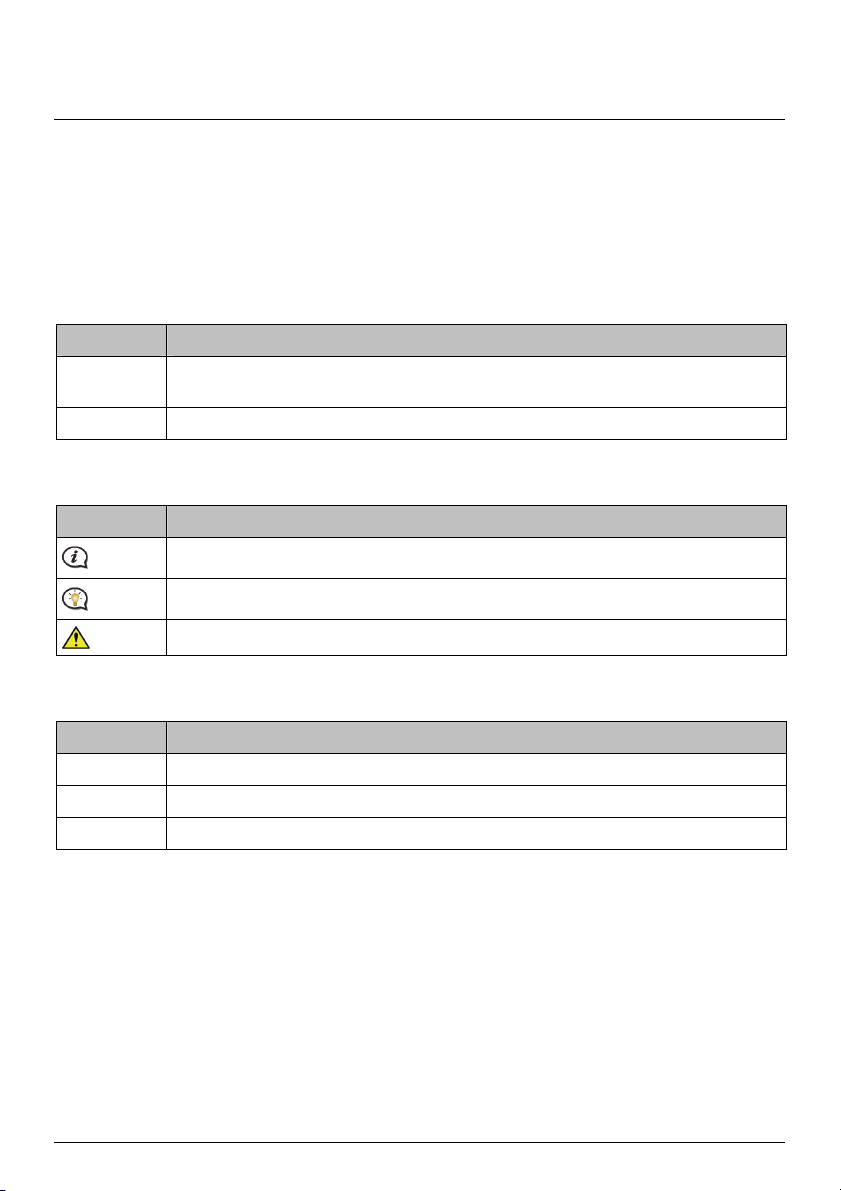
Welcome
Thank you for purchasing this Mio. Please read this manual carefully before using your Mio for the first time.
Keep this manual in a safe place and use as your first point of reference.
Important information for using the manual
It is important to understand the terms and typographical conventions used in this manual.
Formatting
The following formatting in the text identifies special information:
Convention Type of Information
Bold Components or items displayed on screen, including buttons, headings, field names and
Italics Indicates the name of a screen.
Icons
The following icons are used throughout this manual:
Icon Description
options.
Note
Tip
Warning
Terms
The following terms are used throughout this manual to describe user actions.
Term Description
Press Press and release a button quickly.
Tap Press and release an item displayed on the touch screen.
Select Tap an item in a list or tap a command from a menu.
Disclaimer
Not all models are available in all regions.
Depending on the specific model purchased, the colour and look of your device and accessories may not exactly
match the graphics shown in this document.
Mio operates a policy of ongoing development. Mio reserves the right to make changes and improvements to
any of the products described in this document without prior notice. Mio does not warrant that this document
is error-free. The screenshots and other presentations shown in this manual may differ from the actual screens
and presentations generated by the actual product. All such differences are minor and the actual product will
deliver the described functionality as presented in this User Manual in all material respects.
Revision: R00
(3/2012)
6
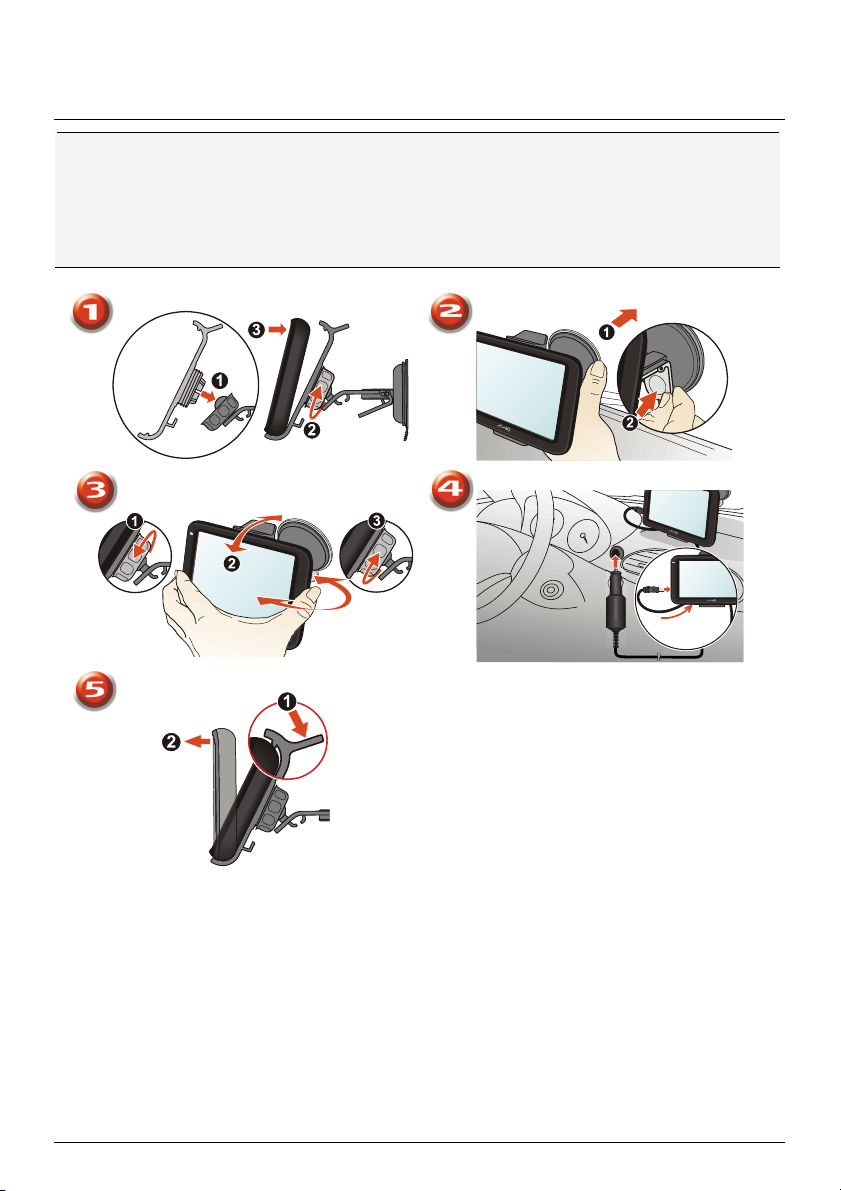
Mounting your Mio in a vehicle
CAUTION:
Never mount your Mio where the driver’s field of vision is blocked.
If the windscreen is tinted with a reflective coating, it may be athermic and impact the GPS reception. In
this instance, please mount your Mio where there is a “clear area” - usually just beneath the rear-view
mirror.
To protect your Mio against sudden surges in current, connect the in-car charger only after the car engine
has been started.
7
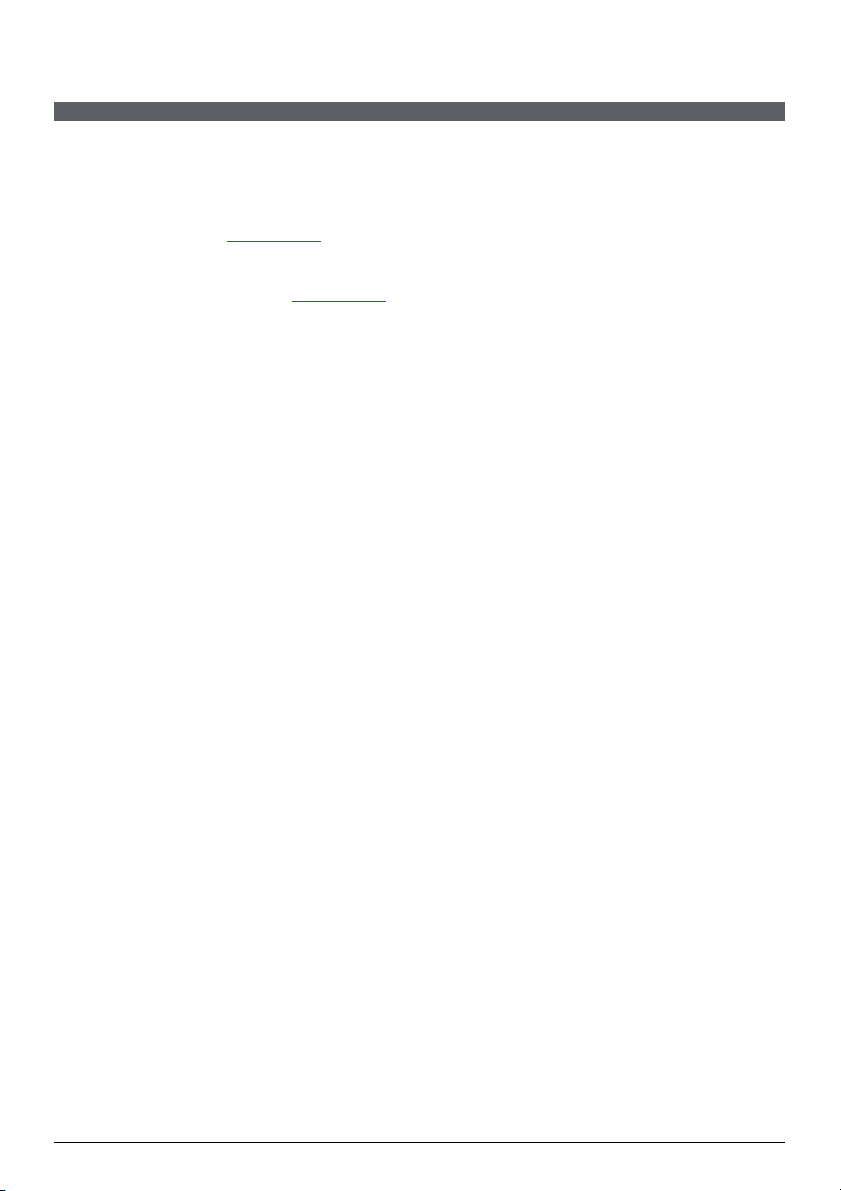
Enabling Traffic (TMC) Reception
Traffic information is available in selected models and countries only.
Depending on the model of your Mio you can receive live traffic information in one of two ways:
If your Mio has a built-in TMC receiver, you can receive live traffic information* via the in-car charger
which is used as an antenna.
If your Mio does not have a built-in TMC receiver, you will need to install the TMC accessory kit (may be
sold separately - see www.mio.com
For information on using traffic information on your Mio, see the Software User Manual.
* Subs
cription may be required. See www.mio.com
for details).
for more details.
8
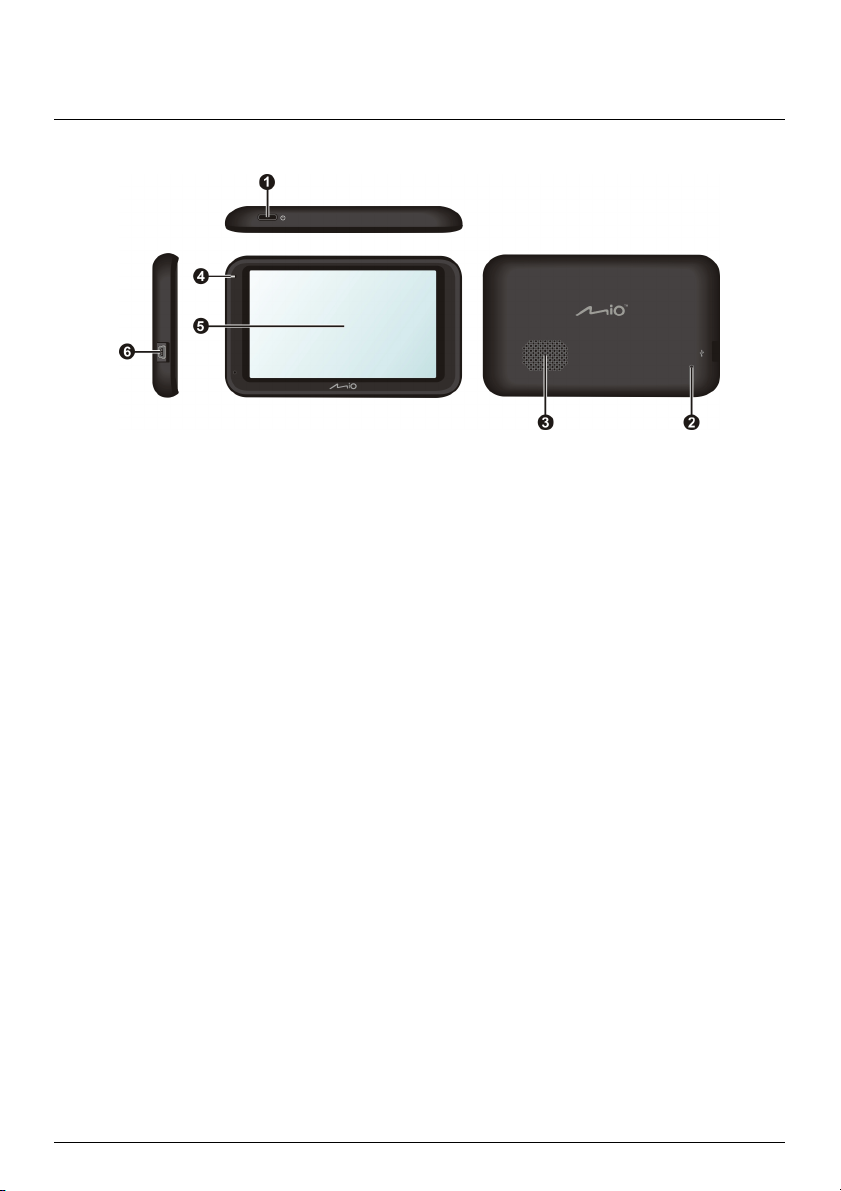
Getting to know your Mio
Power button
Reset button
Speaker
Battery indicator
Touch screen
Connector for in-car charger, USB
cable*, home charger* and TMC
accessory kit*
*may be sold separately
9
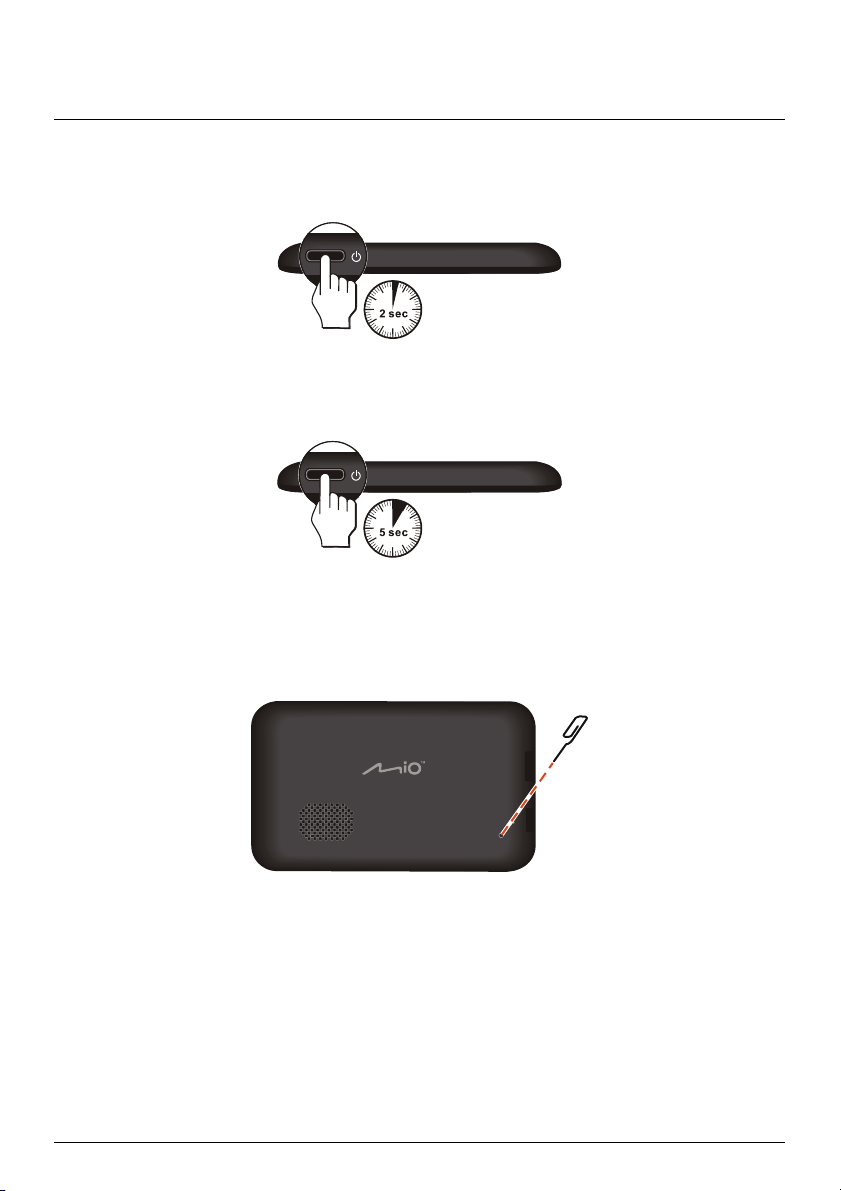
How do I turn on my Mio?
Using the power button
For the initial start-up, press and hold the power button for 2 seconds to turn on your device.
For normal operation, turn off the device by briefly pressing the power button. Your Mio will enter a suspended
state. When you next briefly press the power button, your Mio will return to the Main Menu.
To turn off your Mio, press and hold the power button for 5 seconds.
Resetting the device
Occasionally, you may need to perform a hardware reset when your Mio stops responding; or appears to be
“frozen” or “locked-up.” Insert a small rod, such as a straightened paperclip, into the reset button of your
device.
10
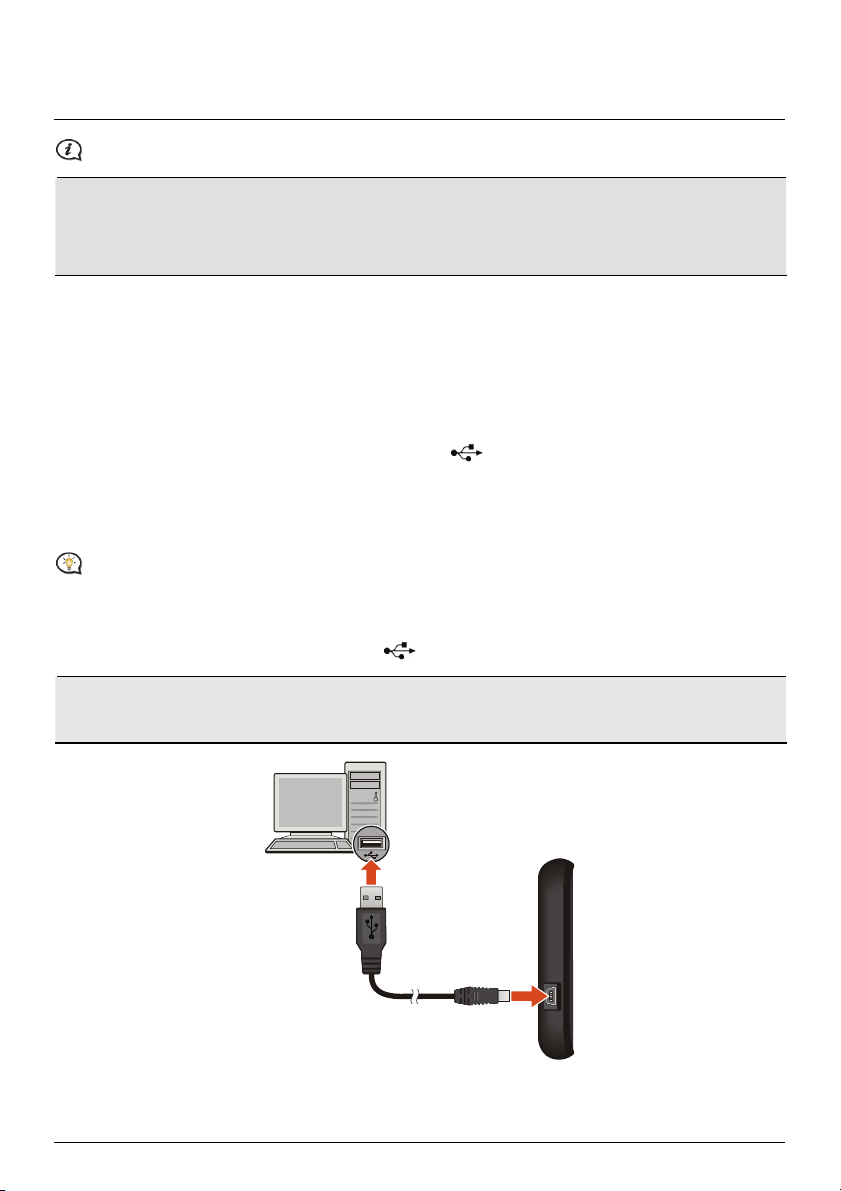
How do I charge the battery?
The battery may not be fully charged when you use your Mio for the first time.
CAUTION: For optimal performance of the battery, note the following:
Do not charge the battery when the temperature is high (e.g. in direct sunlight).
There is no need to fully discharge the battery before charging.
When leaving your Mio for long periods, turn off your Mio to save battery power.
The battery indicator light on your Mio indicates the level of internal battery charge:
Green - battery full
Orange - battery charging
How do I charge the battery in a vehicle?
To charge your Mio in a vehicle, plug the in-car charger into on the left side of your Mio and the other
end into the vehicle power socket.
How do I charge the battery via my computer?
For optimal charging results, ensure that your Mio is turned off while connected to your computer.
1. Turn on your computer.
2. Plug the large end of the USB cable (may be sold separately) directly into a USB port on your computer
(not a USB hub) and plug the small end into
on the left side of your Mio.
CAUTION: When your Mio is turned on and connected to a computer, it is recognized as an external
mass-storage device. Do NOT delete any files that are pre-installed on your Mio. Deleting the files can cause
your Mio to crash
11
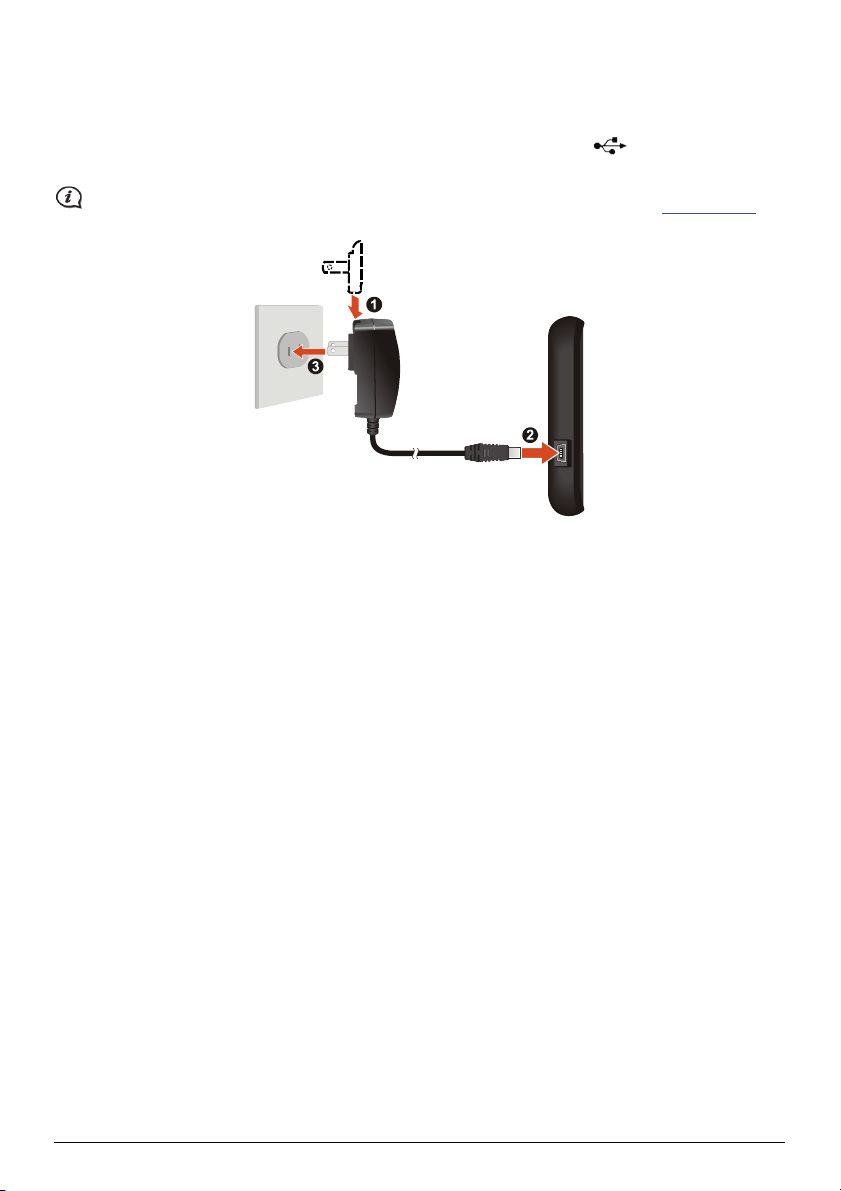
How do I charge the battery at home or work?
You can use an optional home charger to charge the battery.
To charge your Mio using a mains power socket, plug the home charger cable into
on the left side of your
Mio and the mains power charger into the power socket.
The home charger is not included with all models and may be purchased separately (see www.mio.com for
details).
12

Reference
What is GPS?
The Global Positioning System (GPS) is available at any time, free of charge, and is accurate to within 5m (15ft).
GPS navigation is made possible by a network of satellites that orbit the Earth at around 20,200km (12,552mi).
Each satellite transmits a range of signals which are utilized by GPS receivers, such as your Mio, to determine an
exact location. Although a GPS receiver can detect signals from up to 12 satellites at any time, only four signals
are required to provide a position or "GPS fix" (latitude and longitude), for vehicle navigation systems.
How does my Mio receive GPS signals?
Your Mio receives GPS signals via the internal GPS antenna. To guarantee the optimum GPS signal strength,
ensure your Mio is outdoors, or in a vehicle outdoors, and has an unobstructed view of the sky. GPS reception is
not usually affected by weather, however, very heavy rain or snow may have a negative effect on your
reception.
Caring for your Mio
Taking good care of your Mio will ensure trouble-free operation and reduce the risk of damage to your Mio:
Keep your Mio away from excessive moisture and extreme temperatures.
Avoid exposing your Mio to direct sunlight or strong ultraviolet light for extended periods of time.
Do not place anything on top of your Mio or drop objects on your Mio.
Do not drop your Mio or subject it to severe shock.
Do not subject your Mio to sudden and severe temperature changes. This could cause moisture
condensation inside the unit, which could damage your Mio. In the event of moisture condensation, allow
your Mio to dry out completely before use.
The screen surface can easily be scratched. Avoid touching it with sharp objects. Non-adhesive generic
screen protectors designed specifically for use on portable devices with LCD panels may be used to help
protect the screen from minor scratches.
Never clean your Mio when it is turned on. Use a soft, lint-free cloth to wipe the screen and the exterior of
your Mio.
Do not use paper towels to clean the screen.
13 14
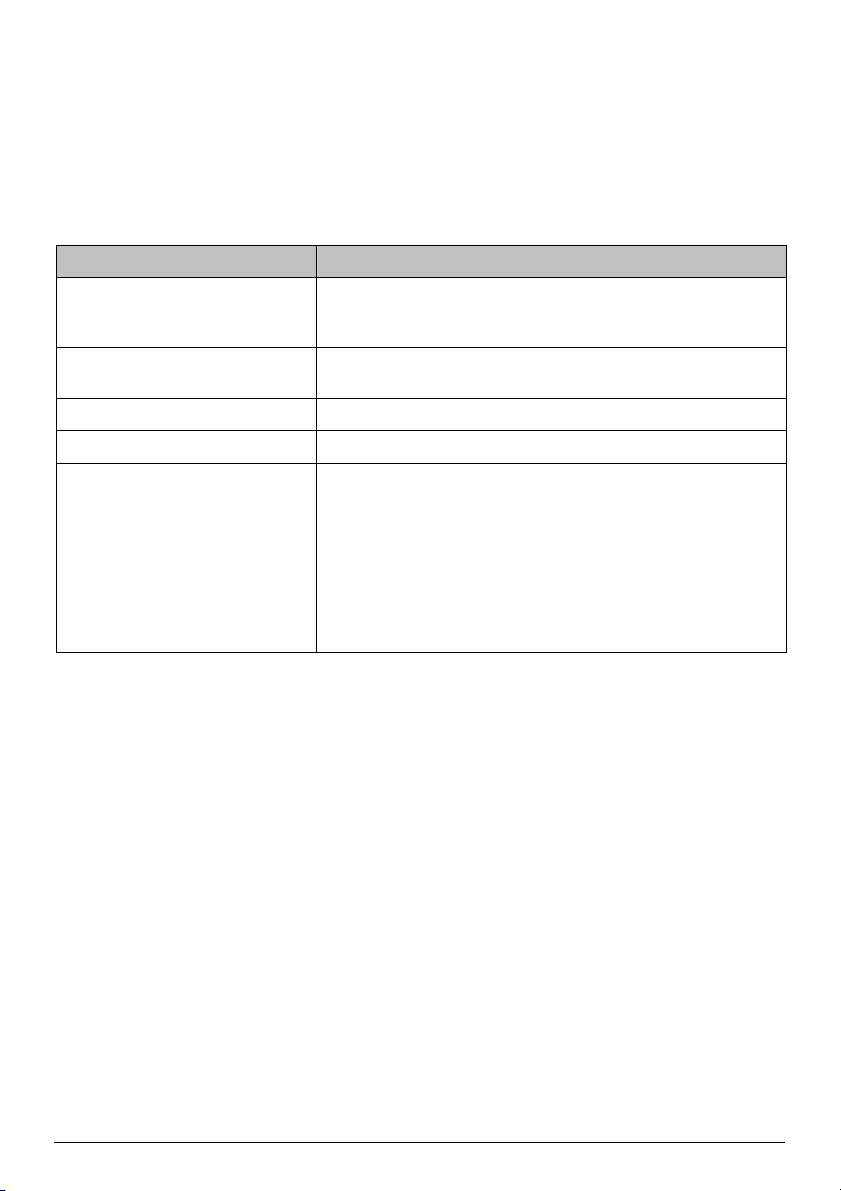
Never attempt to disassemble, repair or make any modifications to your Mio. Disassembly, modification
or any attempt at repair could cause damage to your Mio and even bodily injury or property damage and
will void any warranty.
Do not store or carry flammable liquids, gases or explosive materials in the same compartment as your
Mio, its parts or accessories.
Troubleshooting
If you encounter a problem you cannot solve, contact an authorized service centre for assistance.
Problems Solutions
Your Mio does not turn on when using
battery power.
Screen responds slowly. The remaining battery power may be too low to operate your Mio. If
Screen freezes. Reset your Mio.
Screen is hard to read. Increase the screen brightness.
Cannot establish a connection with a
computer.
The remaining battery power may be too low to operate your Mio.
Charge the battery using the in-car charger, home charger (may be
sold separately) or USB cable (may be sold separately), then try again.
the problem still persists, reset your Mio.
Ensure that your Mio and your computer are both turned on before
trying to establish a connection.
Make sure that the cable is securely plugged into the USB port on your
computer and on your Mio. Connect the USB cable (may be sold
separately) directly to your computer, not a USB hub.
Reset your Mio before connecting the USB cable (may be sold
separately). Always disconnect your Mio before you restart your
computer.
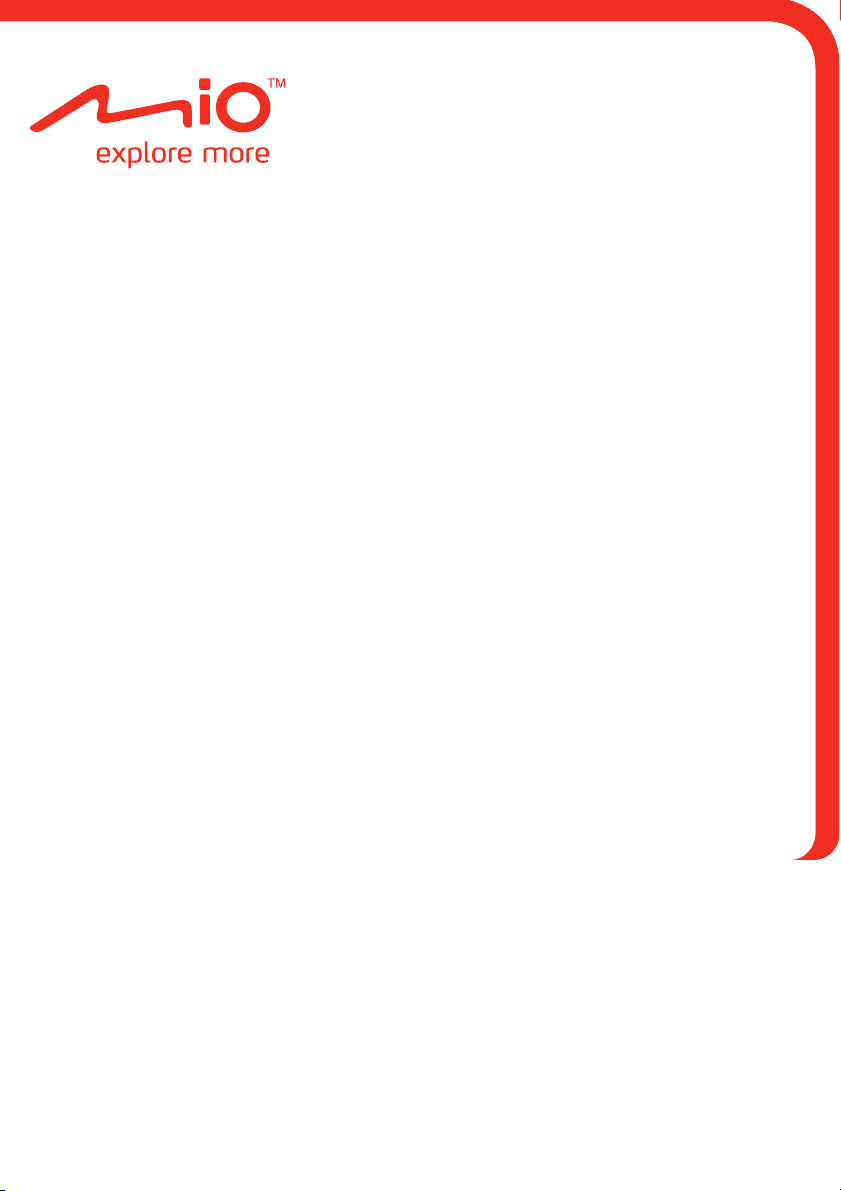
Moov M410 / M610 Series
Software User Manual
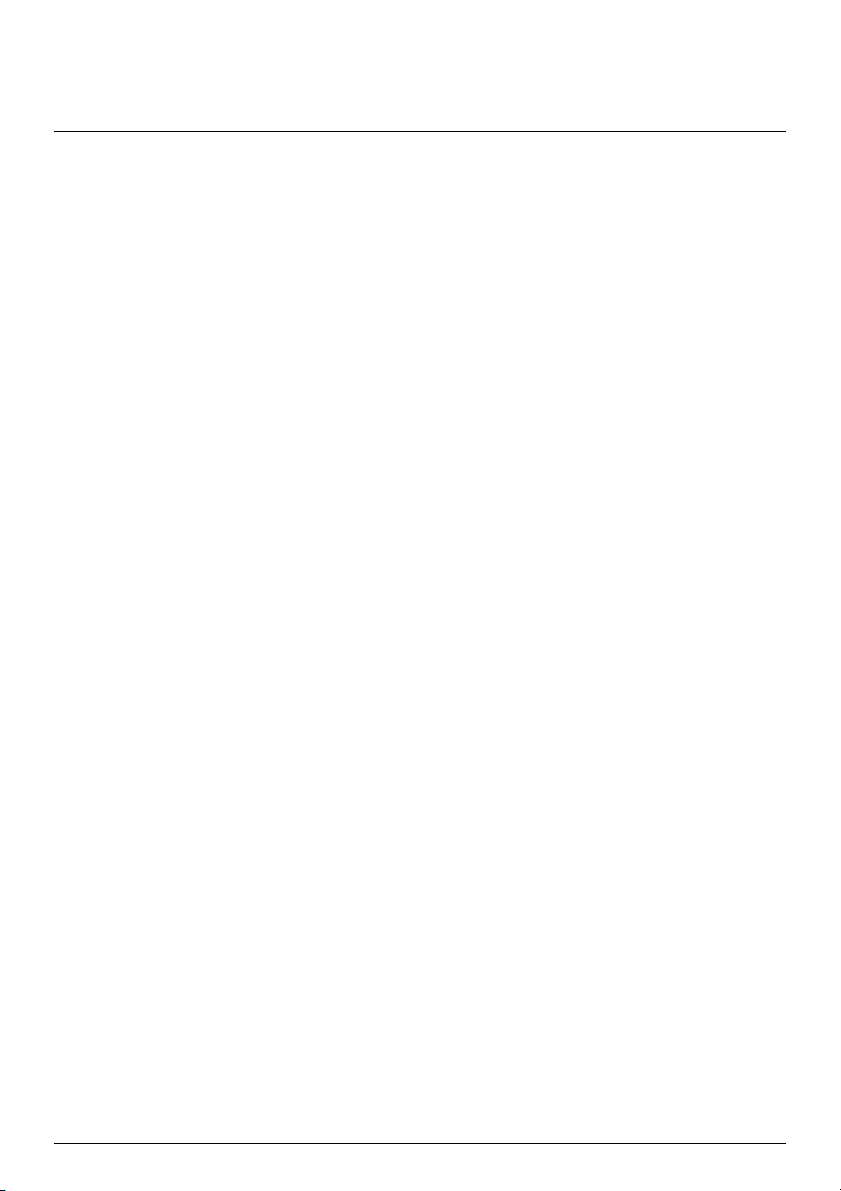
Contents
Welcome............................................................................................................................................ 4
How do I use the touch screen?.................................................................................................... 5
Navigating on the screen .......................................................................................................... 5
How do I get started? ..................................................................................................................... 6
Main Menu......................................................................................................................................... 7
How do I navigate through the menu screens?.................................................................... 7
How do I go from A-B? ...................................................................................................................9
How do I plan my first trip?...................................................................................................... 9
How do I preview the destination on map? ........................................................................ 10
How do I view my route? ..............................................................................................................11
The driving map..........................................................................................................................11
How do I view my route statistics?....................................................................................... 12
How do I adjust the volume? ................................................................................................. 12
How do I zoom in/out the map?............................................................................................ 13
What if I miss a turn? ............................................................................................................... 13
IQ Routes™ and LearnMe™.................................................................................................... 14
How do I search for a POI by type? ........................................................................................... 15
How do I search for a POI by keyword?..................................................................................................17
How do I receive current traffic information via TMC? .........................................................18
How will I know when a Traffic Event occurs? ................................................................... 18
Traffic Overview screen........................................................................................................... 18
Traffic messages........................................................................................................................ 21
My Places ......................................................................................................................................... 22
How do I save a location as My Place or Home? ...............................................................22
How do I navigate to a location I have saved? ...................................................................22
How do I navigate to Home? .................................................................................................23
How do I navigate to a recent place? ...................................................................................23
How do I edit the name of a location in My Places? .........................................................24
How do I delete a saved location? ........................................................................................24
How do I import a location to My Places from Google Maps? .......................................25
What is NEAR ME?.........................................................................................................................26
How d
o I search for a POI using NEAR ME? ........................................................................26
What can I customise?..................................................................................................................28
Audio............................................................................................................................................28
Screen..........................................................................................................................................29
Safety...........................................................................................................................................29
Maps.............................................................................................................................................30
Route options ............................................................................................................................ 31
Language..................................................................................................................................... 31
2
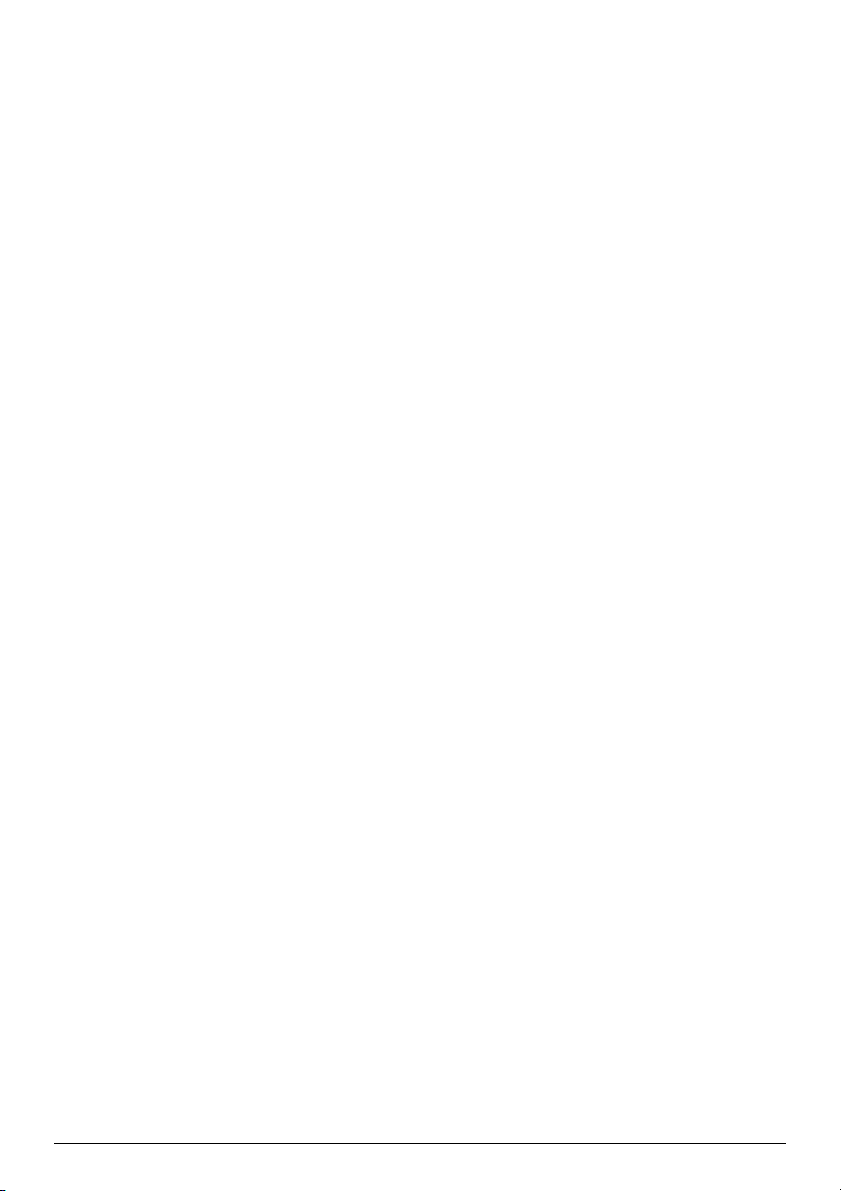
Units.............................................................................................................................................32
Device.......................................................................................................................................... 32
Demo ...........................................................................................................................................33
Help..............................................................................................................................................34
What is MioMore Desktop? ......................................................................................................... 35
How do I install MioMore Desktop onto my computer?.................................................. 35
MioMore Desktop Menu..........................................................................................................37
My Subscriptions.......................................................................................................................38
My Maps......................................................................................................................................40
Custom POIs ..............................................................................................................................43
Unlock Features.........................................................................................................................45
Redeem .......................................................................................................................................46
MY MIO....................................................................................................................................... 47
For more information....................................................................................................................50
Point of Interest categories ....................................................................................................50
Traffic and other TMC Events.................................................................................................52
Online support...........................................................................................................................53
Mio Advantage...........................................................................................................................53
Speed Limit................................................................................................................................. 53
Safety Camera POIs .................................................................................................................53
Disclaimer...................................................................................................................................54
Copyright ....................................................................................................................................54
3
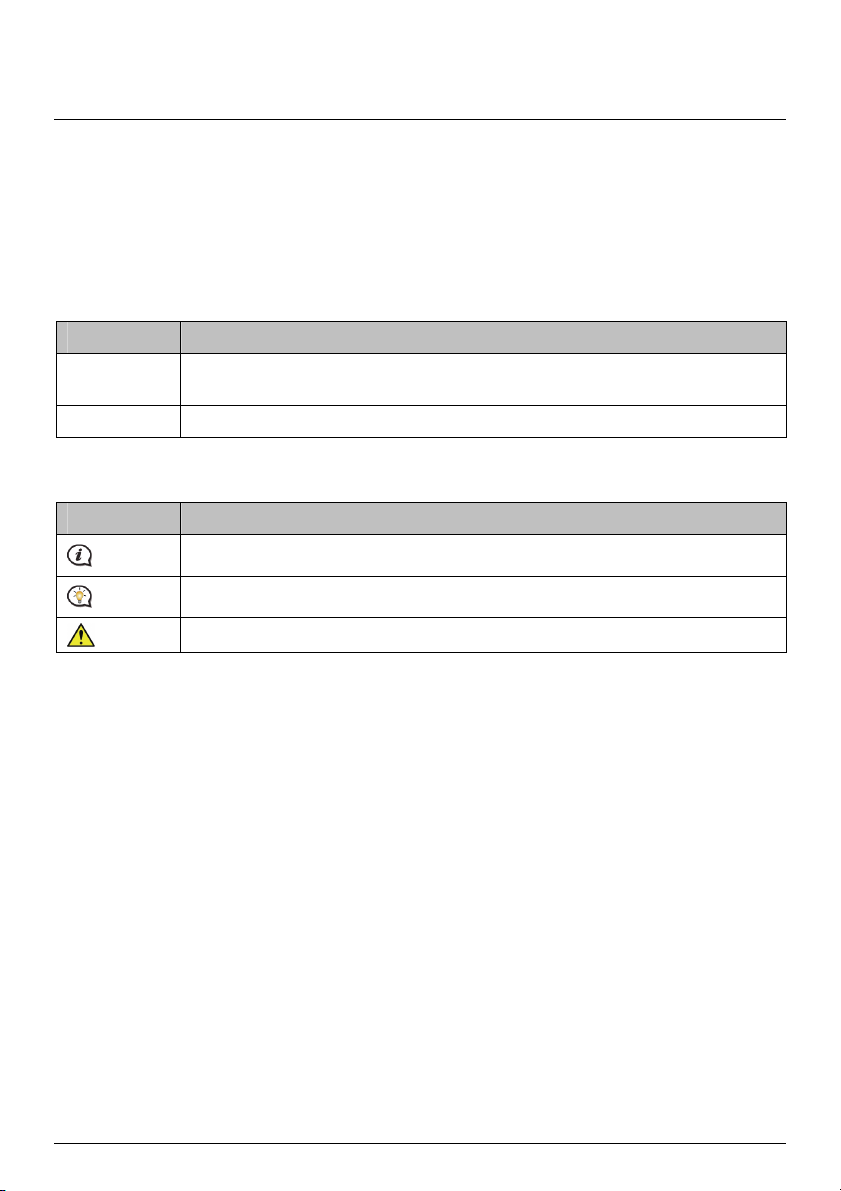
Welcome
Thank you for purchasing this Mio. This manual has been prepared to guide you through the operation of your
Mio from first set-up through to continuous use. Please read this manual carefully before using your Mio for the
first time. Keep this manual in a safe place and use as your first point of reference.
Important information for using the manual
It is important to understand the terms and typographical conventions used in this manual.
Formatting
The following kinds of formatting in the text identify special information:
Convention Type of Information
Bold Mio components or items displayed on screen, including buttons, headings, field names
Italics Indicates the name of a screen.
Icons
The following icons are used throughout this manual:
Icon Description
and options.
Note
Tip
Warning
4
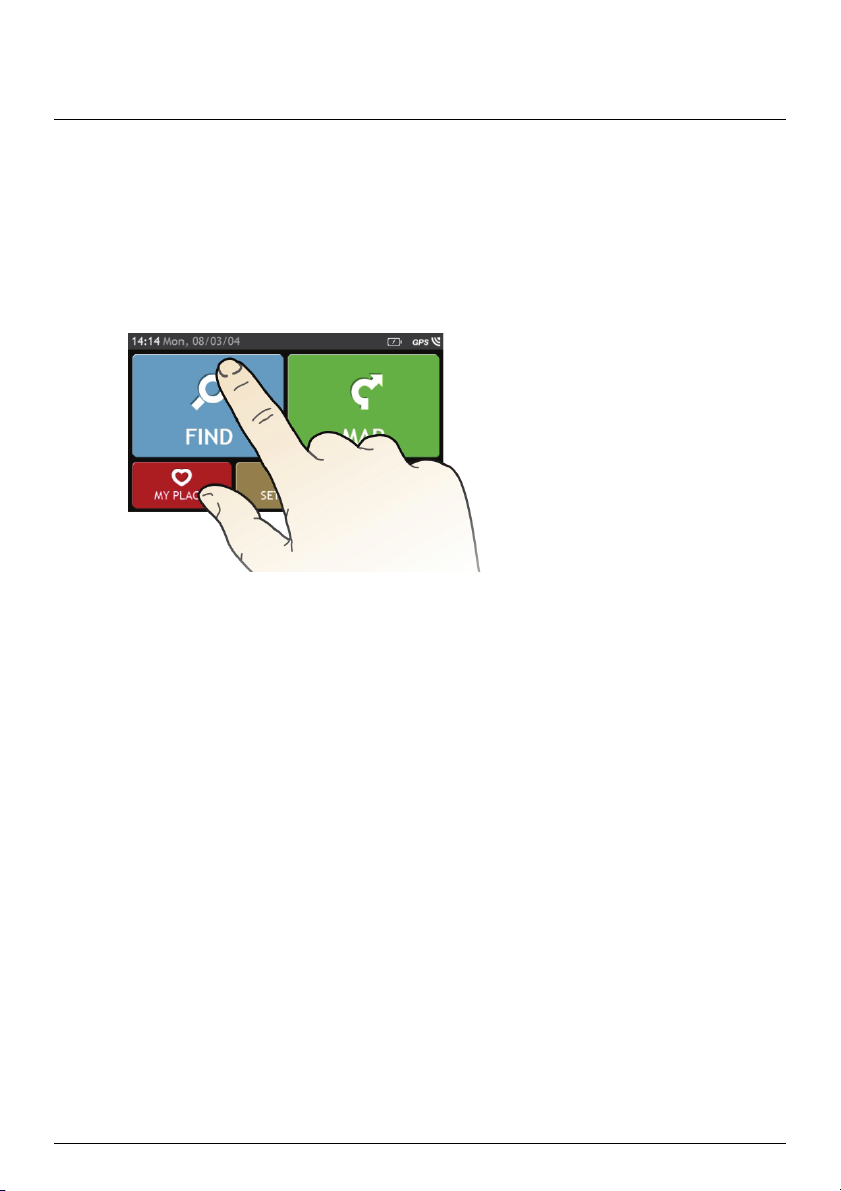
How do I use the touch screen?
Navigating on the screen
To operate your Mio, touch the screen with your fingertip. You can perform the following actions:
Tap
Press and release an item displayed on the touch screen.
Select
Tap an item in a list or tap a command from a menu.
5
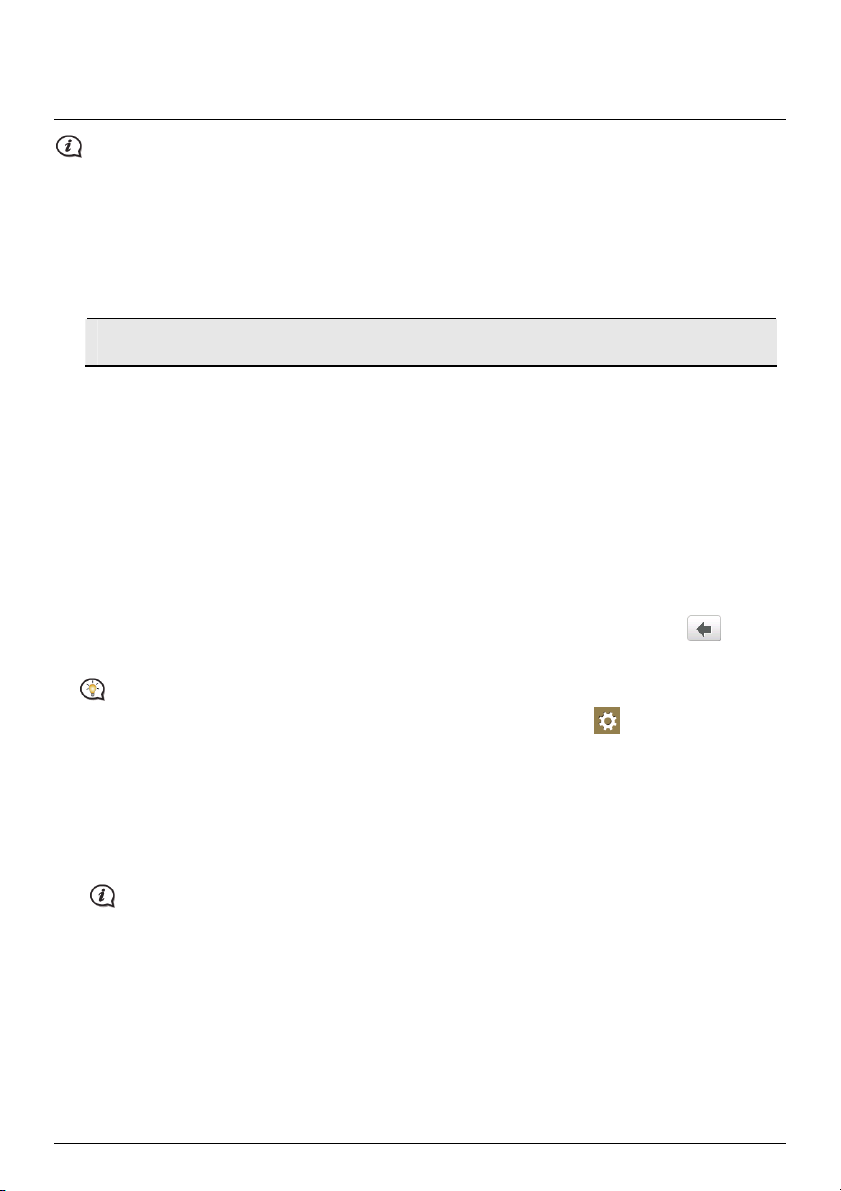
How do I get started?
The first time you use your Mio it may take several minutes to establish a GPS connection.
How do I turn my Mio on for the first time?
To get started for the first time, complete the following steps:
1. Read the Important Safety Information
2. Position your Mio in your vehicle
Follow the instructions in the Quick Start Guide.
CAUTION Ensure that your Mio does not obstruct the driver's view, or interfere with the operation of
the vehicle airbags and safety devices.
3. Turn your Mio on
Your Mio will turn on and display the Language screen.
4. Select your preferred language
From the Select Language screen, tap your preferred language.
You can change your preferred language while using your Mio.
5. Read the warning message
The Safety Agreement screen will display after you have selected your preferred language. Read the Safety
Agreement message. To confirm that you have read and understood the message, tap Accept.
6. View the Tutorial
To move forward through the Tutorial screen, tap Next. To view the previous screen, tap
To skip the Tutorial screen, tap Skip.
.
To prevent the Tutorial from displaying on each start-up, tap the Show tutorial on start-up option to
deselect it. To enable the tutorial again, select the option from Main Menu
Help View
Tutorial.
7. Customise the device
Follow the onscreen instructions to select your preferred distance unit, date format, and time format.
8. Unlock your Mio
Depending on your model, you may need to enter a Startup Key (which is printed on the side of the box)
and then tap OK to unlock the device. You will only have to do this the first time you use your Mio.
It is recommended that you keep a copy of the Startup Key in a safe place.
9. Set up Home
The Home setup wizard only appears on the first time you start your Mio.
Tap OK to set up your home immediately using the address-entry wizard.
You can tap Cancel to skip the wizard, and then select you home later in MY PLACES.
When you have finished the steps above, the Main Menu screen will display. If you have a GPS fix, you can start
to use Mio to plan your trip.
6
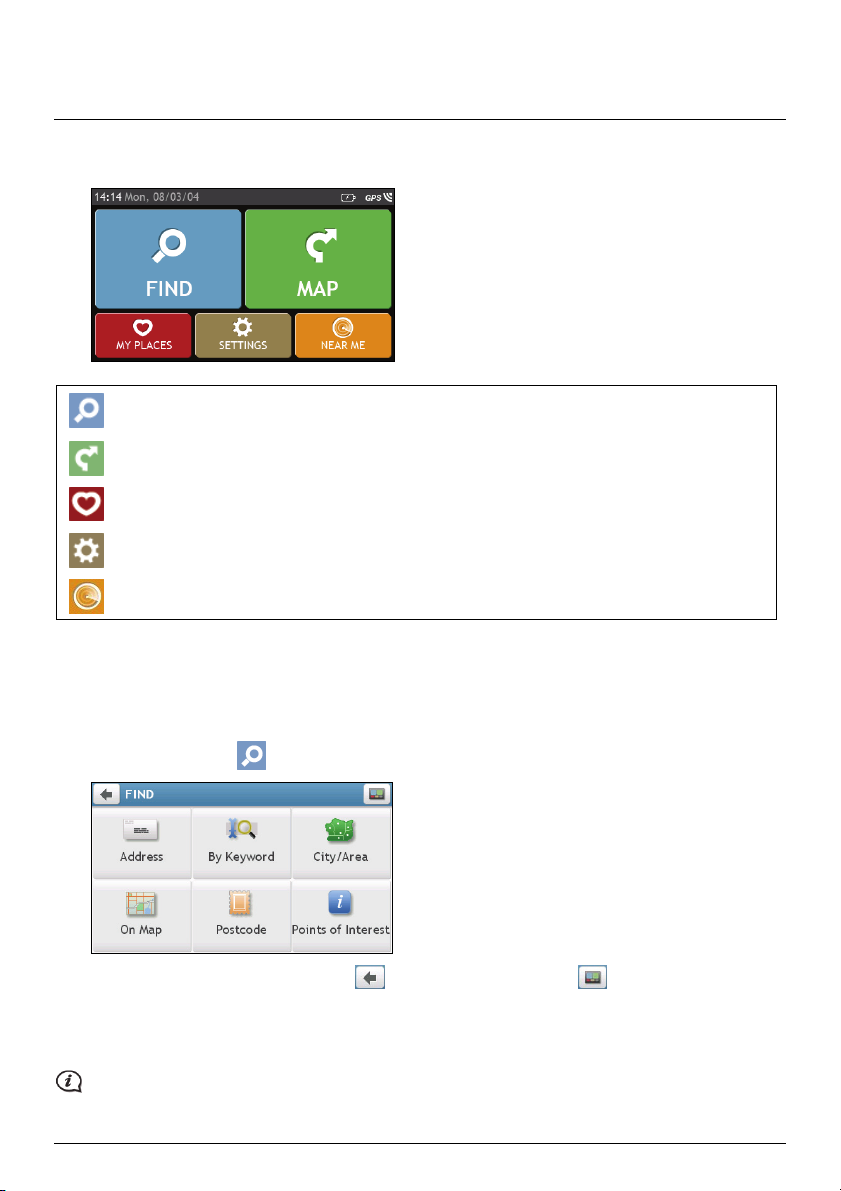
Main Menu
The Main Menu is your starting point for searching for a destination. The Main Menu also allows you to
customise your Mio, view saved locations as My Place/Home, and search for POIs nearby.
Search for places, areas and streets to help plan your route.
Display the Map screen.
Access your saved locations.
Configure your Mio to enhance your navigation experience.
Search for Points of Interest nearby.
How do I navigate through the menu screens?
How do I use the BACK button and MAIN MENU button in the title bar?
1. On the Main Menu screen, tap the desired menu button to enter the menu screen.
For example, tapping
will lead you to the FIND main screen.
2. The system provides the BACK button (
) and MAIN MENU button ( ) in the title bar of the
menu screen, which allow you to navigate through the menu screens easily. You can:
Return to the previous screen by tapping the BACK button.
Return to the Main Menu by tapping the MAIN MENU button.
In some menu screens, such as the Keyboard screen, the MAIN MENU button will not appear in the title
bar. In this instance, you may have to tap the BACK button twice.
7
