Mio J80, J60 User Manual
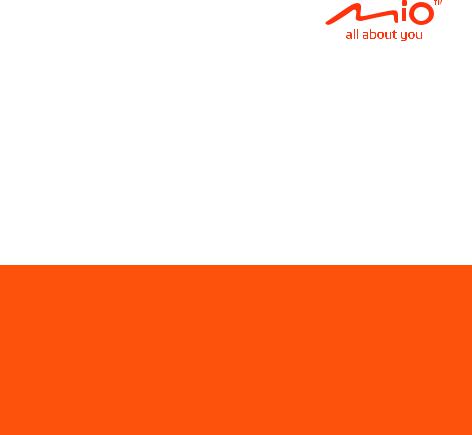
User Manual
MiVue™ J60/J80 Series

Revision: R00
(10/2018)
Disclaimer
The screenshots in this manual may differ between different operating systems and software versions. You can download the latest User Manual of your product from
Mio™ website (www.mio.com).
Specifications and documents are subject to change without notice. MiTAC does not warrant this document is error-free. MiTAC assumes no liability for damage incurred directly or indirectly from errors, omissions or discrepancies between the device and the documents.
Note
Not all models are available in all regions.
Depending on the specific model purchased, the colour and look of your device and accessories may not exactly match the graphics shown in this document.
MiTAC Europe Ltd.
Spectrum House, Beehive Ring Road,
London Gatwick Airport, RH6 0LG,
UNITED KINGDOM
1

Table of Contents |
|
Getting to know your dash cam............................................................................ |
4 |
WIFI indicator (blue)......................................................................................... |
5 |
REC indicator (green/red)................................................................................ |
5 |
MUTE indicator (amber)................................................................................... |
5 |
Parking indicator (white).................................................................................. |
5 |
Power/Event button.......................................................................................... |
5 |
WIFI/Mute button............................................................................................. |
5 |
MiVue Pro App...................................................................................................... |
6 |
Setting up a WIFI connection........................................................................... |
6 |
Updating your dash cam.................................................................................. |
7 |
Using your dash cam in a vehicle......................................................................... |
7 |
Precautions and notices................................................................................... |
7 |
Mounting the dash cam.................................................................................... |
8 |
Using a memory card............................................................................................ |
9 |
Formatting a card........................................................................................... |
10 |
Turning the dash cam on.................................................................................... |
10 |
Shutting down the dash cam.......................................................................... |
10 |
Setting the date and time..................................................................................... |
11 |
Recording in driving mode................................................................................... |
11 |
Continuous recording...................................................................................... |
11 |
Event recording............................................................................................... |
11 |
Parking mode...................................................................................................... |
12 |
Safety camera alerts........................................................................................... |
13 |
2

System settings................................................................................................... |
13 |
Video Recording............................................................................................ |
13 |
Driving Safety................................................................................................. |
14 |
Parking Mode................................................................................................. |
15 |
SafetyCam..................................................................................................... |
15 |
System........................................................................................................... |
15 |
MiVue Manager................................................................................................... |
16 |
Installing MiVue Manager.............................................................................. |
16 |
Playing the recording files.............................................................................. |
16 |
For more information........................................................................................... |
19 |
Caring for your device.................................................................................... |
19 |
Safety precautions......................................................................................... |
20 |
About charging.......................................................................................... |
20 |
About the charger..................................................................................... |
20 |
About the battery...................................................................................... |
20 |
Operating temperature................................................................................... |
21 |
About GPS..................................................................................................... |
21 |
Regulatory information................................................................................... |
21 |
Declaration of conformity.......................................................................... |
22 |
WEEE............................................................................................................ |
23 |
3
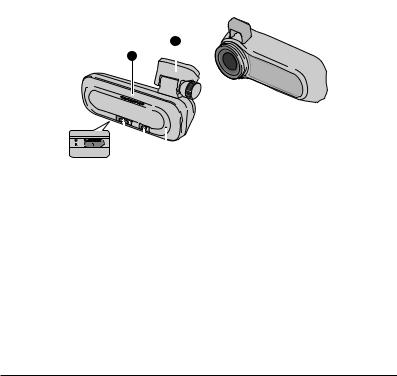
Getting to know your dash cam
2
1
|
|
|
|
|
|
8 |
|
|
|
|
|
|
|
|
9 |
10 |
11 |
3 |
4 |
5 |
6 |
7 |
|
|
|
|
|
1 |
System indicator |
8 |
Camera lens |
|
|
||
|
|
(WIFI/REC/MUTE) |
9 |
Speaker |
|
|
||
|
2 |
Device mount |
10 |
Parking indicator |
|
|||
|
3 |
Shutdown button |
11 |
Mini-USB connector |
||||
4Memory card slot
5Power/Event button
6WIFI/Mute button
7Microphone
4

WIFI indicator (blue)
•Glows in blue when the WIFI mode is turned on.
•Flashes in blue when the dash cam is connected to the smartphone.
REC indicator (green/red)
•Glows in green when the recording is in progress.
•Flashes in green when an event recording is in progress.
•Glows in red when there is an error with the memory card.
•Flashes in red when the memory card is being formatted or an over-the-air (OTA) update is in progress.
•Flashes in green and red alternately when the battery power is low.
MUTE indicator (amber)
• Glows in amber to indicate the microphone is muted during recording.
Parking indicator (white)
• Glows in white when the system enters the Parking mode.
Power/Event button
•Press the button briefly to turn the dash cam on.
•When the dash cam is powered on, press the button briefly to start an event recording.
•When the dash cam is powered on, press and hold the button for 5 seconds to turn the dash cam off.
WIFI/Mute button
•Press the button briefly to mute or unmute the microphone during recording.
•Press and hold the button for 5 seconds to turn the WIFI mode on or off.
5
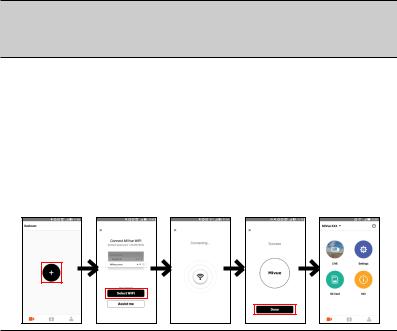
MiVue Pro App
The MiVue Pro app allows you to view, share and back up the videos recorded on a
MiVue dash cam via WIFI. Search for "MiVue Pro" in Apple App Store or in Google
Play Store to download the app for free.
Note:
•The MiVue Pro app is compatible with iOS 9.0 (and above) and Android 5.0 (and above) devices. MiTAC does not guarantee the product’s compatibility with smartphones from all manufacturers.
•Not all MiVue dash cam models support the MiVue Pro app or all its features.
Setting up a WIFI connection
On the MiVue dash cam, press and hold the WIFI button for 5 seconds to enable the
WIFI mode. The WIFI indicator glows in blue when the WIFI mode is enabled.
On your smartphone, follow the steps to set up the WIFI connection.
1.Make sure that you have enabled the WIFI function on the smartphone.
2.Open the MiVue Pro app and tap the "+" icon.
3.Tap Select WIFI and then select the dash cam you want to connect to.
4.Tap Done to complete the WIFI connection.
5.Once the devices are connected, the screen will display the main page ( ).
).
6
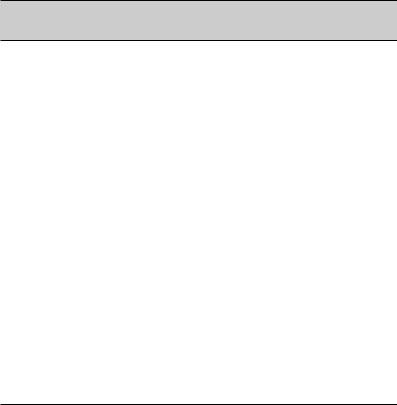
Note: The video resolution of the dash cam will be restored to the default setting automatically while the dash cam is connected to your smartphone. Once the two devices are disconnected, the video resolution will be changed back to its current setting automatically.
Updating your dash cam
Occasionally, MiTAC may offer you various software updates (including the device firmware, safety camera data and audio data). You can upgrade the data via OTA updates of the MiVue Pro app. When the new data is available, you will be asked to upgrade the data when you open the app. Follow the on-screen instructions to complete the update.
Using your dash cam in a vehicle
Precautions and notices
•Do not operate the device while driving. Using this product does not change the requirement for a driver to take full responsibility for his or her behavior. This responsibility includes observing all traffic rules and regulations in order to avoid accidents, personal injury or property damage.
•A window mount is needed when using the dash cam in a car. Make sure that you place the dash cam in an appropriate place, so as not to obstruct the driver’s view or deployment of airbags.
•Make sure that no object is blocking the camera lens and no reflective material is placed near the lens. Please keep the lens clean.
•If the car’s windscreen is tinted with a coating, it may impact the recording quality.
•To ensure the highest quality recordings, you are advised to place the dash cam near the rear view mirror.
•Select an appropriate location for mounting the device in a vehicle. Never place the device where the driver’s field of vision is blocked.
7
