Mio 638 Instruction Manual
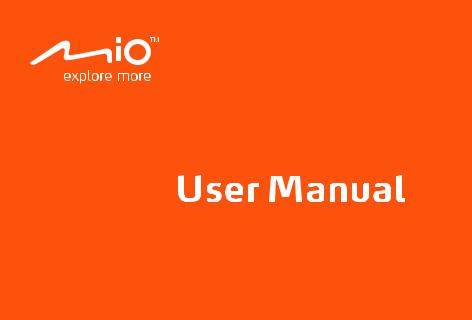

 6 Series
6 Series
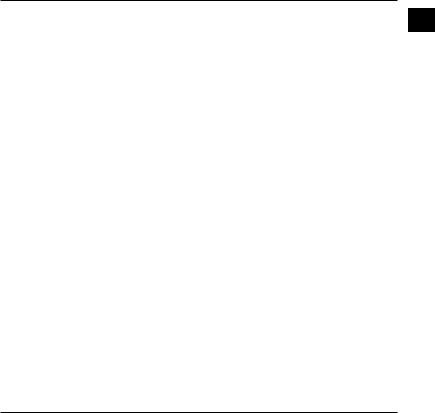
Table of Contents |
en |
Getting to know the dash cam....................................................................................................... |
2 |
Power button............................................................................................................................... |
3 |
Event/Share button.................................................................................................................... |
3 |
LED indicators............................................................................................................................. |
3 |
Setting up the device........................................................................................................................ |
4 |
Using your recorder in a vehicle............................................................................................... |
4 |
Inserting a memory card........................................................................................................... |
6 |
Connecting to your computer.................................................................................................. |
7 |
Operating basics............................................................................................................................... |
8 |
Turning the recorder on............................................................................................................. |
8 |
Using the touch screen.............................................................................................................. |
8 |
Setting the date and time......................................................................................................... |
9 |
Setting up a WIFI connection................................................................................................. |
10 |
Recording in driving mode....................................................................................................... |
11 |
Recording in Parking mode..................................................................................................... |
12 |
Camera mode............................................................................................................................ |
13 |
Playback mode.......................................................................................................................... |
13 |
Safety camera alerts...................................................................................................................... |
14 |
Adding a safety camera........................................................................................................... |
15 |
Updating safety camera data................................................................................................. |
15 |
System settings............................................................................................................................... |
16 |
The Menu screen....................................................................................................................... |
16 |
Advanced settings.................................................................................................................... |
17 |
MiVue Manager............................................................................................................................... |
20 |
Installing MiVue Manager....................................................................................................... |
20 |
Playing the recording files....................................................................................................... |
20 |
For more information..................................................................................................................... |
23 |
Caring for your device.............................................................................................................. |
23 |
Precautions and notices.......................................................................................................... |
24 |
Safety precautions................................................................................................................... |
24 |
About GPS.................................................................................................................................. |
25 |
Regulatory information........................................................................................................... |
26 |
WEEE........................................................................................................................................... |
26 |
1
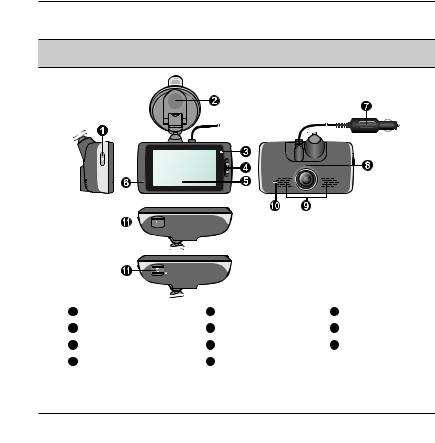
Getting to know the dash cam |
|
en |
|
|
|
Note: The screenshots and other presentations shown in this manual may differ from the screens and presentations generated by the actual product.
|
|
|
|
|
|
|
|
|
|
|
MiVue 658 WIFI |
|
|
||
|
|
|
MiVue 638/658 Touch |
|
|
||
1 |
Power button |
5 |
Touch screen |
9 |
Speaker |
||
2 |
Device mount |
6 |
Microphone |
10 |
Parking indicator |
||
3 |
System indicator |
7 |
Car charger |
11 |
Memory card slot(s) |
||
4 |
Event/Share* button |
8 |
Camera lens |
|
|
||
* The "Share" function of this button is only for MiVue 658 WIFI model.
2
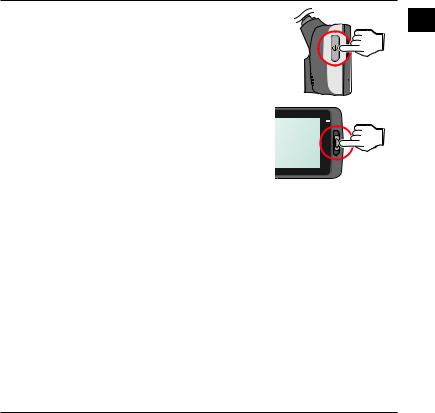
Power button |
en |
Press and hold for 2 seconds to manually turn the recorder on and off.
When the recorder is turned on, press to switch the LCD screen on and off.
Event/Share button
Press to manually start an event recording.
On MiVue 658 WIFI model, the recorded event videos will be transferred to the connected smartphone
automatically*.
* This function requires a smartphone that has the MiVue app installed, and is paired with your device. Search for, download and install the app onto your smartphone. For more information of using MiVue app, start the app on the phone and see the online instructions.
LED indicators
System indicator
Glows in green when the recorder is charging. During charging, the LED flashes in green and amber alternately while the recording is in progress.
Parking indicator
Flashes in red when Parking recording is in progress.
3
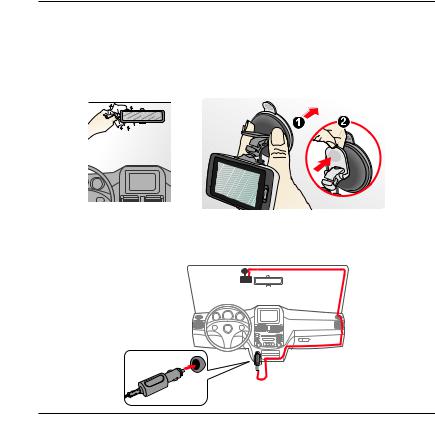
Setting up the device |
|
en |
|
|
|
Using your recorder in a vehicle
1.Make sure that your car is parked on level ground.
2.Follow the instructions below to securely mount your recorder in a vehicle.
3.Connect the car charger to the cigarette lighter. Route the cables through the top ceiling and the A-pillar so that it does not interfere with driving. Make sure that the cable installation does not interfere with the vehicles airbags or other safety features.
4
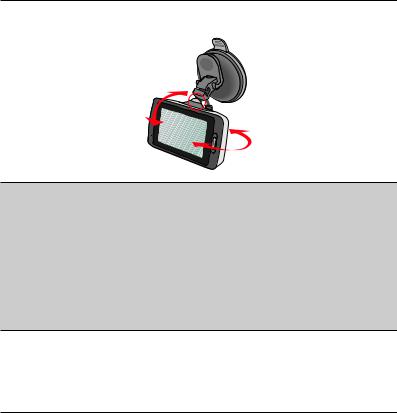
4. When adjusting the angle of mounting, make sure that the camera’s view is parallel with |
en |
|
the level ground, and the ground/sky ratio is close to 6/4. |
||
|
Note:
To ensure the highest quality recordings, you are advised to place the recorder near the rear view mirror.
Select an appropriate location for mounting the device in a vehicle. Never place the device where the driver’s field of vision is blocked.
If the car’s windscreen is tinted with a reflective coating it may be athermic and impact the GPS reception. In this instance please mount your device where there is a “clear area.”
The system will automatically calibrate the G sensor of the device during start-up. To avoid G sensor malfunction always turn the device on AFTER you mount it in the vehicle properly.
5
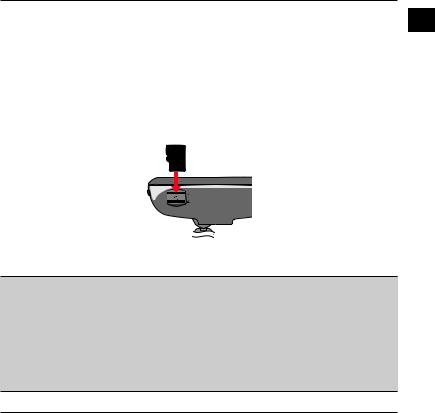
Inserting a memory card |
en |
You must insert a memory card (not supplied) before you can start recording. The recorder supports memory cards with up to 128GB capacity.
The recorder provides two memory card slots on MiVue 638/658 Touch model. In this case, always insert the primary memory card into Slot 1 and then the second card (if available) into Slot 2. The recorded files are stored to the card in Slot 1; the card in Slot 2 is for you to back up files manually.
1.Hold the card by the edges and gently insert it into the slot with the label facing the rear side of the recorder.
2.To remove a card gently push the top edge of the card inwards to release it and pull it out of the slot.
Note:
DO NOT apply pressure to the centre of the memory card.
You are advised to use a Class 10 memory card with at least 8GB capacity.
MiTAC does not guarantee the product’s compatibility with memory cards from all manufacturers.
Before you start recording please format the memory card to avoid malfunction caused by files not created by the recorder.
You are recommended to turn the device off before removing the memory card.
6
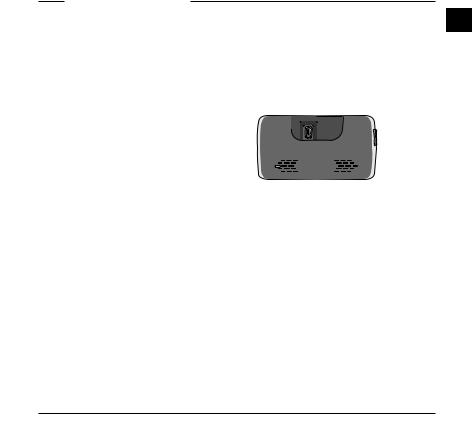
Connecting to your computer |
en |
You can connect the recorder to your computer to access data on the memory card.
Disassemble the back cover to locate the Mini-USB connector on the rear side of the device. Follow the instruction below to connect the recorder to the computer via the USB cable (not supplied).
7
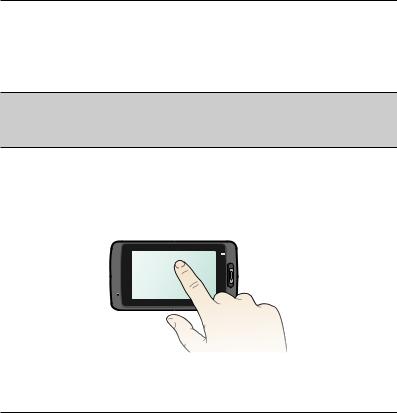
Operating basics |
|
en |
|
|
|
Turning the recorder on
Complete the installation according to the instructions in the “Using your recorder in a vehicle” section. Once the vehicle engine is started the recorder automatically turns on.
Note: Occasionally you may need to perform a hardware reset when the recorder stops responding or if it appears to be “frozen” or unresponsive. To restart the recorder press and hold the Power button until the system is shut down; press the Power button again to turn the recorder on.
Using the touch screen
To operate your recorder touch the screen with your fingertip. The device provides the control buttons and system icons on the screen. Depending upon your settings and usage, the displayed buttons and icons may be different to provide various functions and information of your device.
8
