Page 1
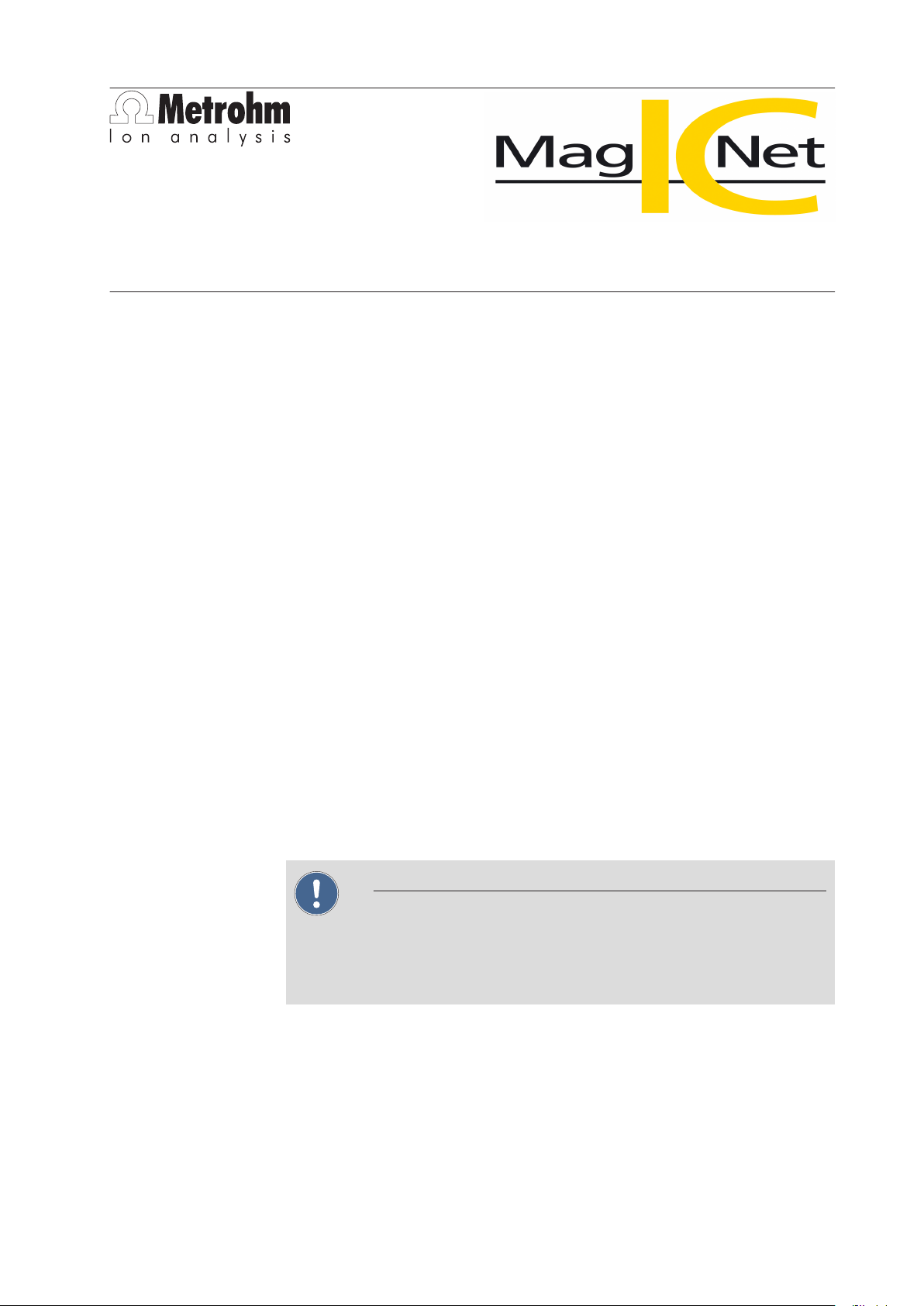
Metrohm AG
CH-9101 Herisau
Switzerland
Phone +41 71 353 85 85
Fax +41 71 353 89 01
info@metrohm.com
www.metrohm.com
Installation MagIC Net 2.x
1 System requirements (minimum)
Operating system Windows 2000 SP4, Windows XP Professional SP2,
Windows Vista
RAM 1 GB (Windows 2000 / Windows XP)
2 GB (Windows Vista)
Memory Program: 1 GB
Data: 2 GB (for about 3000 determinations)
Serial ports for devices with RS-232 interface
USB ports for devices with USB interface
The windows user must have administrator rights in order to be able to install
the MagIC Net software.
Additional requirements for the MagIC Net server:
Network 10 MBit/s, stable and permanent
Communication via TCP/IP
Operating system Windows 2000 SP4, Windows XP Professional SP2,
Windows 2000 Server, Windows 2003 Server,
Windows Vista
Caution
During a determination data loss may occur when the PC switches over to the
standby mode. In the energy settings of the operating system the standby
mode should therefore be deactivated.
2 Single workplace installation
With the single workplace version MagIC Net Basic, MagIC Net Compact or
MagIC Net Professional the MagIC Net client as well as the server will be
installed on your computer.
8.102.8005EN
1
Page 2
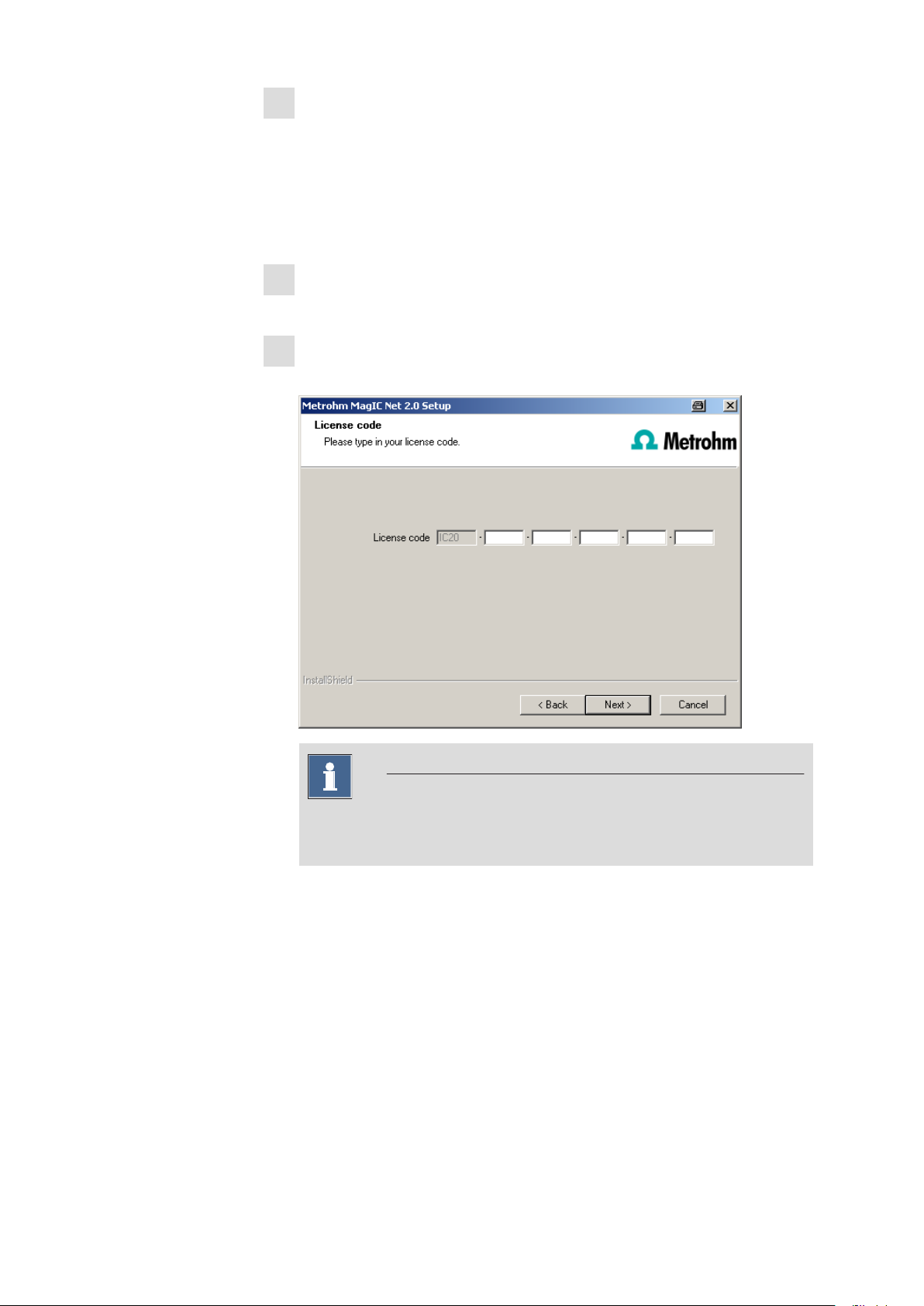
On inserting the CD into the drive of your computer the installation will be
1
started automatically. If this option is deactivated on your computer, double
click the file setup.exe.
If the minimum system requirements are not met (see above) a message
appears. Click on [Yes] if you like to install the program nevertheless.
Afterwards, click on [Next].
After having read the license agreement for MagIC Net and accepting it
2
with [Yes] a window will appear where you can enter the license code.
Enter the license code for MagIC Net Basic, MagIC Net Compact or
3
MagIC Net Professional and click on [Next].
Note
If you have entered the license code of an update license, then the license
code of the previous full version will additionally be requested.
2
8.102.8005EN
Page 3
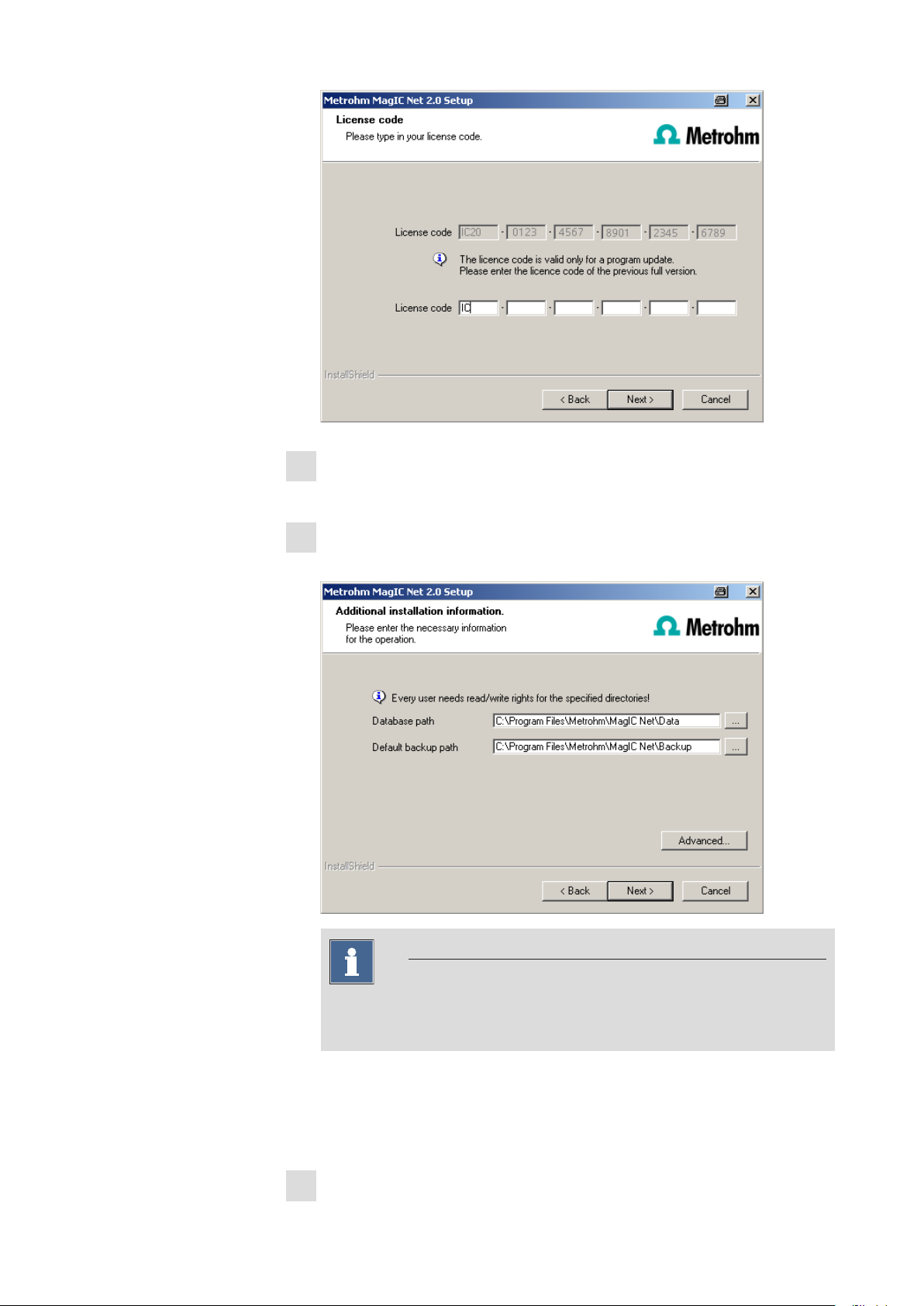
Now enter the target folder for the MagIC Net installation and confirm
4
with [Next].
In the dialog window Additional installation information you can
5
define the paths for the database and backup files:
8.102.8005EN
Note
The default paths differ in Windows Vista and Windows 2000 or Windows XP.
Under [Advanced...] it is possible to change the ports MagIC Net uses to
communicate with the database and administration server. If the ports are
used already, an appropriate error message will appear. Ask your system
administrator for more information about this. Continue with [Next].
Follow the instructions of the program until the following message appears:
6
3
Page 4
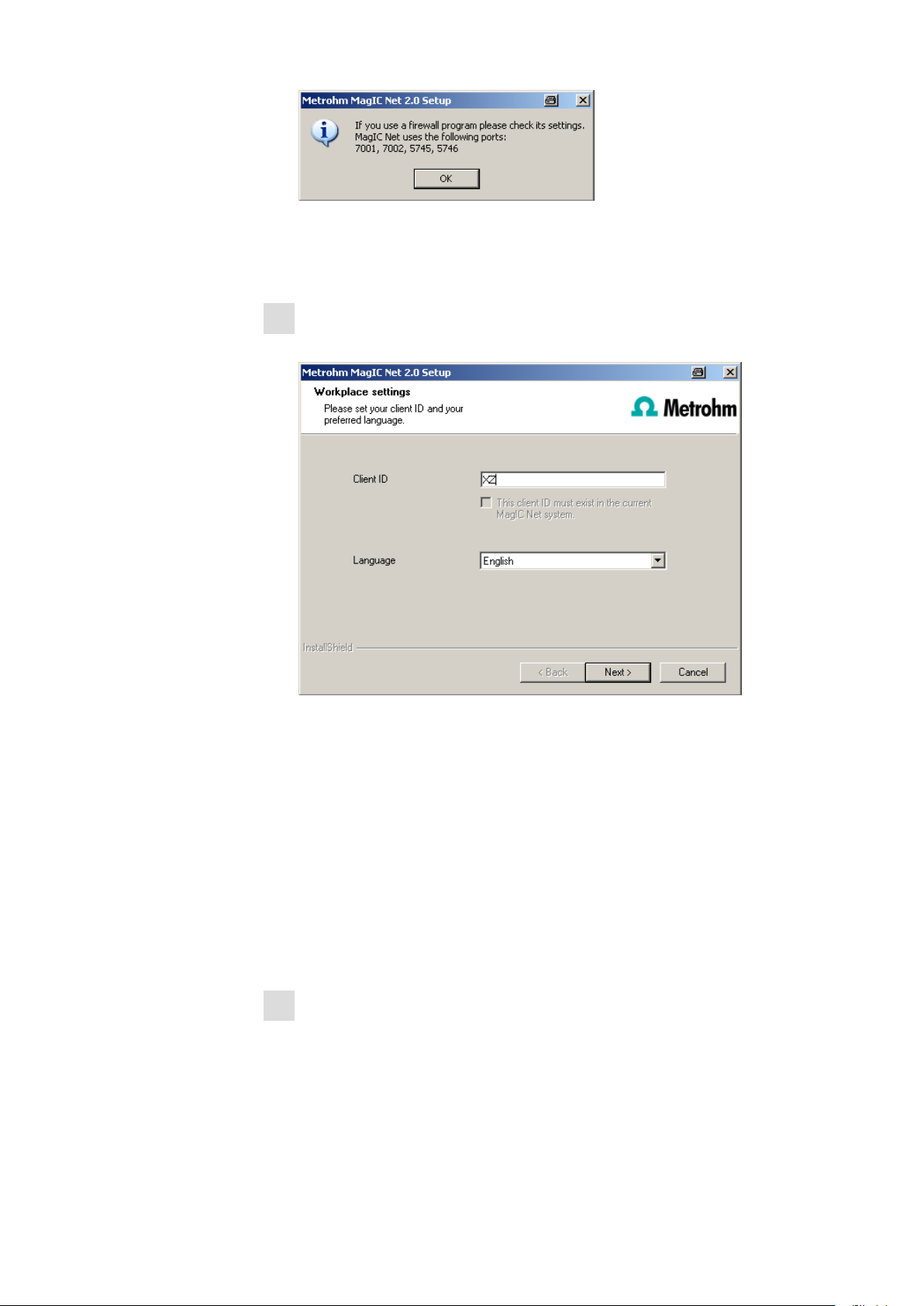
This message points out which ports MagIC Net uses. Write down these
ports and inform your system administrator in case MagIC Net is not able
to connect to the database. Confirm the message with [OK].
As soon as the copying procedure has been terminated you can set further
7
workplace settings:
The option "The client ID must exist in the current MagIC Net sys-
tem" is only selectable, if a database from a previous installation exists on
your computer or if you want to connect to a database server which has
already been installed on another computer.
If you activate this option MagIC Net checks whether the identifier you
have entered exists in the database. If this is true the identifier and all associated settings will be adopted. With this option a renewed installation of
a client is much easier.
Click on [Next]. If the database ports are not available, an appropriate error
message will appear and the installation will be canceled. In this case, check
your server and firewall settings before installing the program again.
At the end of the installation the file info.txt will be created which contains
8
all relevant information concerning your current MagIC Net installation.
Save this file on your hard disk in case of need in future and print it (add to
IQ). Complete the installation with [Finish].
An InstallLog file with a list of all files having been copied to your computer
and with a confirmation for a successful installation is saved in the
MagIC Net installation folder (default: C:\Program Files\Metrohm
\MagIC Net) under bin\InstallLog.
4
8.102.8005EN
Page 5
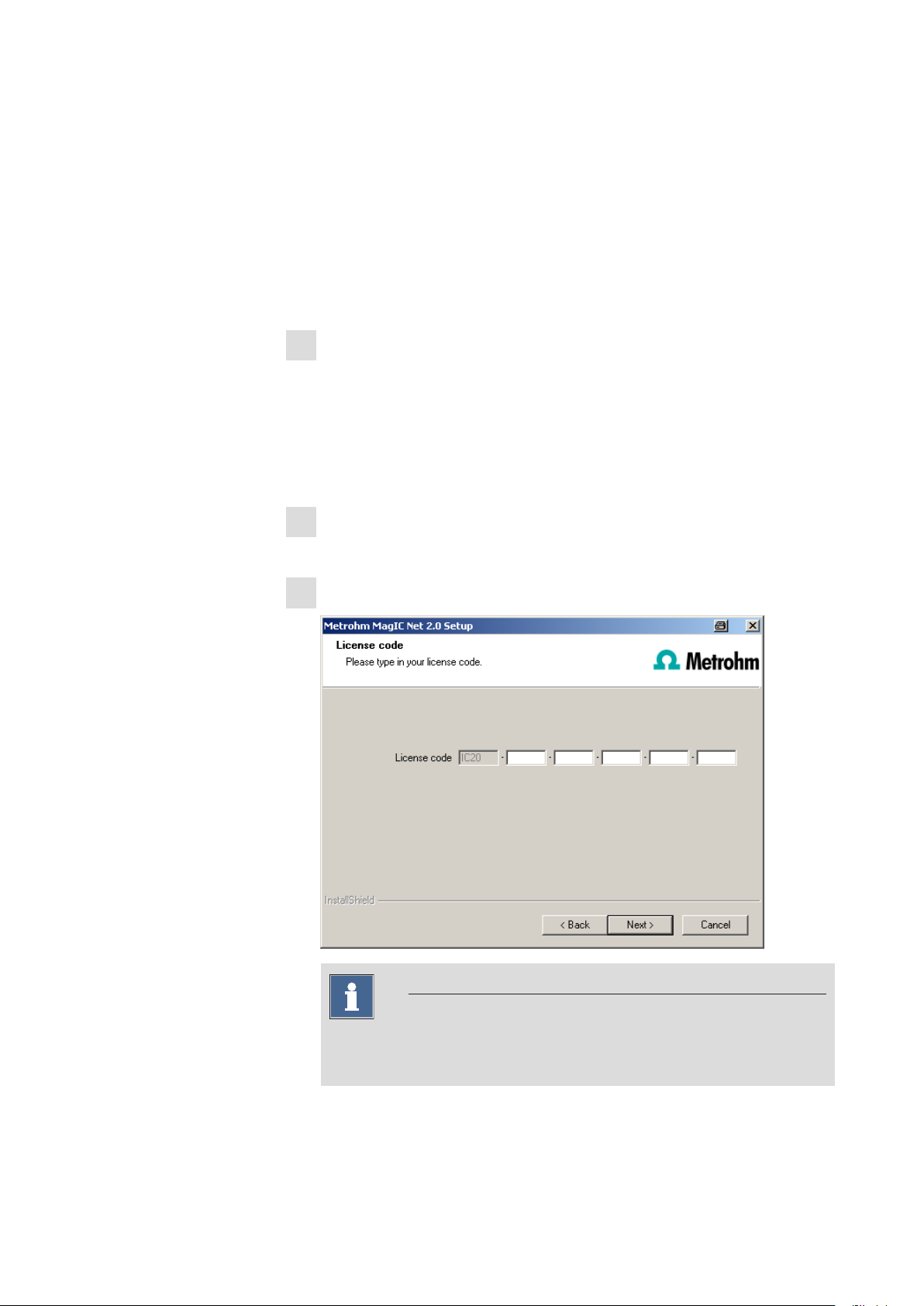
3 Client/Server installation
With the MagIC Net Multi version (multiple workplace version with 3 licenses)
you can select during the installation whether you want to install a MagIC Net
client or the MagIC Net client plus server on your computer.
If you only want to install a MagIC Net client on your computer, in advance a
server the client will be connected to must have been installed on another computer.
On inserting the CD into the drive of your computer the installation will be
1
started automatically. If this option is deactivated on your computer, double
click the file setup.exe.
If the minimum system requirements are not met (see above) a message
appears. Click on [Yes] if you like to install the program nevertheless.
Afterwards, click on [Next].
After having read the license agreement for MagIC Net and accepting it
2
with [Yes] a window will appear where you can enter the license code.
Enter the license code for MagIC Net Multi and click on [Next].
3
8.102.8005EN
Note
If you have entered the license code of an update license, then the license
code of the previous full version will additionally be requested.
5
Page 6

Now enter the target folder for the MagIC Net installation and confirm
4
with [Next].
The dialog window Additional installation information appears where
5
you can choose whether you want to install a client or the server:
The option workplace installs the client and the database server on your
computer. Choose this option if your computer will be used as server.
With Client only the workplace will be installed and with you have to
choose the database server (has to be installed in advance!) to which you
want to connect. The network server name or the IP address are accepted.
Under [Advanced...] it is possible to change the ports MagIC Net uses to
communicate with the database and administration server. If the ports are
used already, an appropriate error message will appear. Ask your system
administrator for more information about this. Continue with [Next].
6
8.102.8005EN
Page 7

All further installation steps correspond to those of the single workplace
6
installation on from point 6.
4 Modify / repair / remove installation and upgrade
license
In order to carry out modifications on the current MagIC Net installation start
the file setup.exe on the installation CD or click on Metrohm MagIC Net under
Control Panel ▶ Software. Then select Change/Remove:
Modify
Repair/Update
With this option you can change the paths to the database and backup files and
set the ports which MagIC Net uses for communication. With the
MagIC Net Multi version you can additionally change the path to the database
server.
If the database path is changed, the existing databases are automatically copied
to the new location.
With this option you can repair an existing defective installation or update an
older installation.
■ Repair installation
In case of a defective MagIC Net installation because e.g. a DLL file is missing
or a program file has been deleted by mistake, MagIC Net can be repaired
with this option.
■ Update installation
In case an older version of MagIC Net is installed, it will be updated to the
new version of MagIC Net, see Program update with MagIC Net Compact/
Professional or Program update with MagIC Net Multi.
8.102.8005EN
7
Page 8

License upgrade
Remove
Caution
During updating older MagIC Net versions to MagIC Net 2.x the databases will
be converted to the new version. Depending on the size of the database, this
can take some time. For each database a progress bar is displayed which
informs about the status of the conversion.
The computer or Windows must not be restarted or shut down as long as the
conversion runs!
A direct upgrade of your current installation to a MagIC Net version with additional features is possible. The following upgrade paths are possible:
■ MagIC Net Compact to
MagIC Net Professional or MagIC Net Multi
■ MagIC Net Professional to
MagIC Net Multi
In order to do this enter your new license code in the next dialog window.
This option removes your MagIC Net installation. Data which has been generated after the installation (e.g. database entries, log files, exported data etc.) will
remain on your hard disk.
5 Program update with MagIC Net Compact/Profes-
sional
During the program update, the configuration database (system configuration,
methods, templates) and the determination databases are automatically updated
for further use with MagIC Net Compact/Professional.
Note
The files in the database and backup directory will be retained when updating
the program.
Files in the subdirectories bin, jre, lib, res, doc and examples will be overwritten by the update. The files in these directories not having been overwritten
by the update will be deleted. The deleted files are listed in the InstallLog.
Save the configuration database into an external directory using the backup
1
function of MagIC Net. In the program part Configuration, select the
menu item File ▶ Save ▶ Manually. Select the Backup directory, enter
a name for the backup file and click on [Start]. The backup is carried out
automatically. It is recommended to copy the backup file to CD/DVD.
8
8.102.8005EN
Page 9

If desired, export the methods in addition to the automatic backup with the
2
configuration database (see above) into an external directory. In the program part Method, select the menu item File ▶ Method manager...
Select the desired Method group, mark all methods to be exported and
click on [Edit] ▶ Export.... Select the desired export directory and click on
[OK]. The methods are exported into the desired directory. It is recommended to copy the exported methods to CD/DVD.
Save all determination databases created by yourself into an external direc-
3
tory using the backup function of MagIC Net. In the program part
Database, select the menu item File ▶ Database manager.... Select the
desired database and click on [Backup]. Select the Backup directory,
enter a name for the backup file and click on [Start]. The backup is carried
out automatically. It is recommended to copy the backup file to CD/DVD.
Save further files created by yourself in the installation directory (e.g. export
4
files) into an external directory or to CD/DVD.
Close MagIC Net. Insert the installation CD and double click the file
5
setup.exe. Then select Repair/Update and click on [Next].
8.102.8005EN
Enter the update license code for MagIC Net Compact or MagIC Net
6
Professional and click on [Next].
9
Page 10

7
During updating older MagIC Net versions to MagIC Net 2.x the databases will be converted to the new version. Depending on the size of the
database, this can take some time. For each database a progress bar is
displayed which informs about the status of the conversion.
The computer or Windows must not be restarted or shut down as long
as the conversion runs!
Complete the installation with [Finish].
An UpdateLog file with a list of all files having been copied to your computer and with a confirmation for a successful installation is saved in the
MagIC Net installation folder (default: C:\Program Files\Metrohm
\MagIC Net) under bin\InstallLog.
Caution
6 Program update with MagIC Net Multi
10
At the program update, the configuration database (system configuration, methods, templates, user-specific data for all clients) and the determination databases
on the server are automatically updated for further use with MagIC Net
Multi.
Note
The files in the database and backup directory will be retained when updating
the program.
Files in the subdirectories bin, jre, lib, res, doc and examples will be overwritten by the update. The files in these directories not having been overwritten
by the update will be deleted. The deleted files are listed in the InstallLog.
8.102.8005EN
Page 11
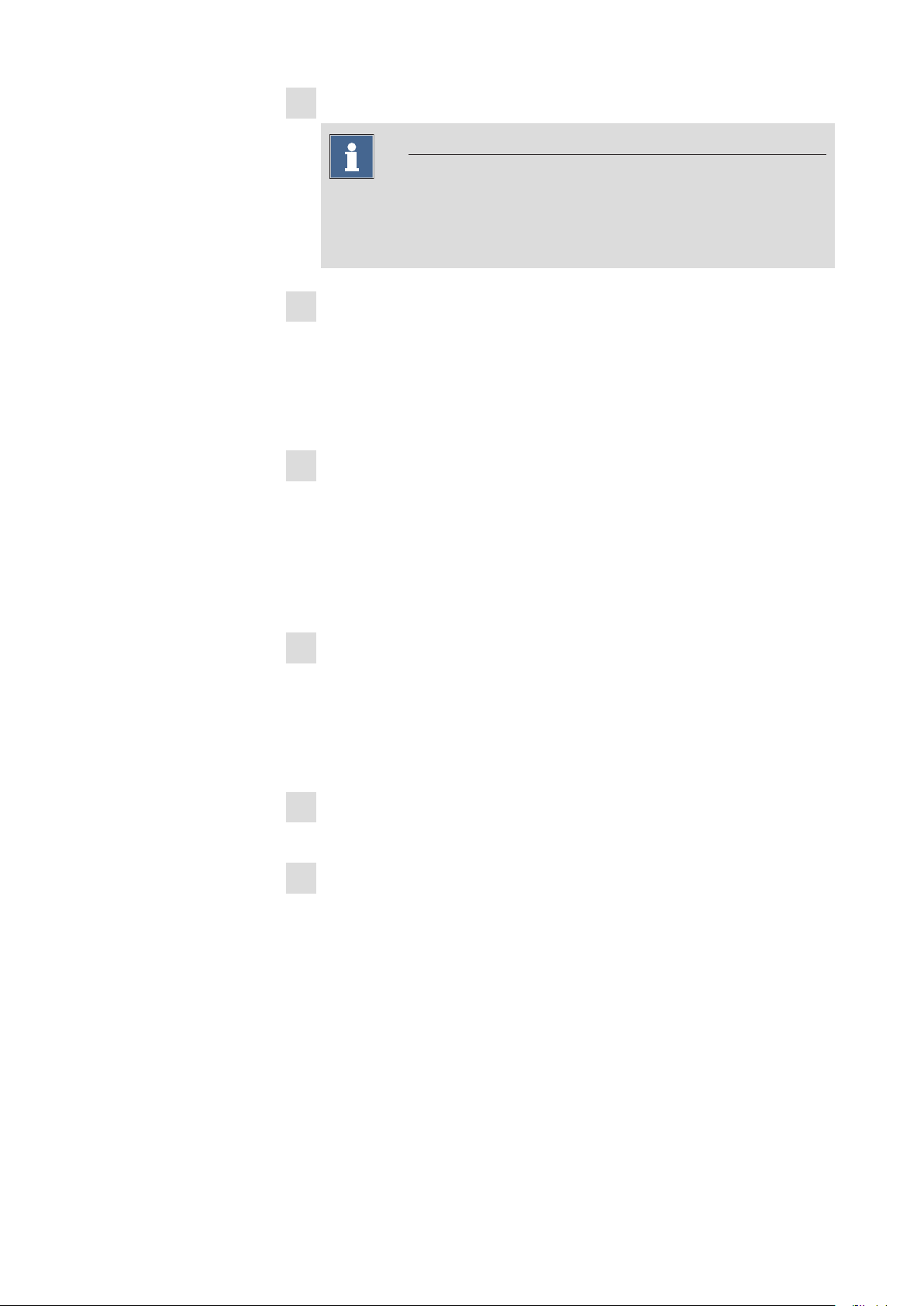
Make sure MagIC Net Multi is closed on all clients.
1
Note
In the subdirectory bin of the MagIC Net installation there is the application Clients.exe with which all clients and their status can be displayed.
Open MagIC Net Multi on the server and save the configuration database
2
into an external directory using the backup function of MagIC Net. In the
program part Configuration, select the menu item File ▶ Save ▶ Man-
ually. Select the Backup directory, enter a name for the backup file and
click on [Start]. The backup is carried out automatically. It is recommended
to copy the backup file to CD/DVD.
If desired, export the methods in addition to the automatic backup with the
3
configuration database (see above) into an external directory. In the pro-
gram part Method, select the menu item File ▶ Method manager....
Select the desired Method group, mark all methods to be exported and
click on [Edit] ▶ Export.... Select the desired export directory and click on
[OK]. The methods are exported into the desired directory. It is recommended to copy the exported methods to CD/DVD.
Save all determination databases on the server into an external directory
4
using the backup function of MagIC Net. In the program part Database,
select the menu item File ▶ Database manager.... Select the desired
database and click on [Backup]. Select the Backup directory, enter a
name for the backup file and click on [Start]. The backup is carried out
automatically. It is recommended to copy the backup file to CD/DVD.
Save further files in the installation directory (e.g. export files) into an exter-
5
nal directory or to CD/DVD.
6
Update server
Close MagIC Net Multi on the server and on all clients. Insert the installation CD on the server and double click the file setup.exe. Then select
Repair/Update and click on [Next].
8.102.8005EN
11
Page 12
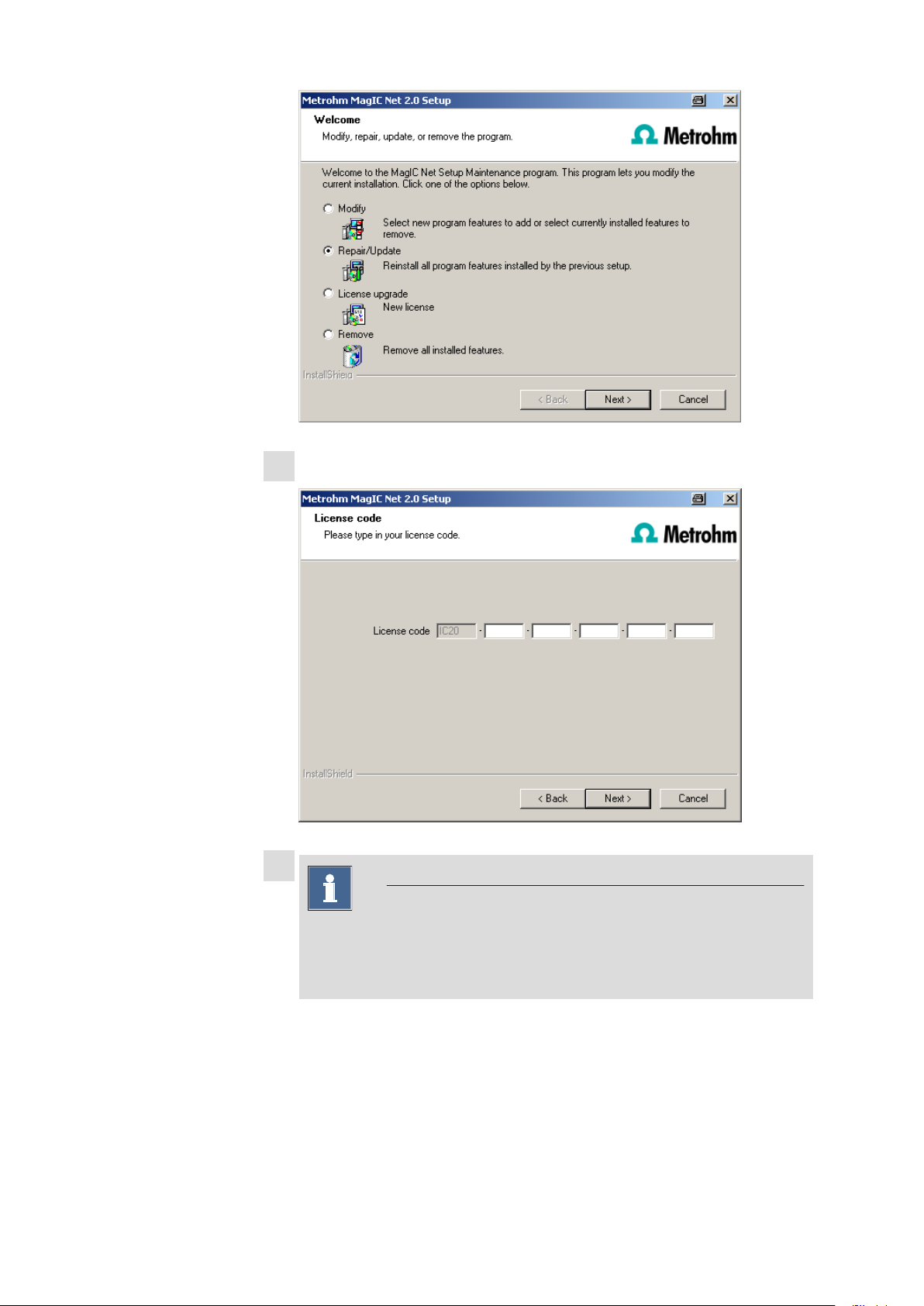
Enter the update license code for MagIC Net Multi and click on [Next].
7
8
Note
12
The update of MagIC Net Multi consists of the server license and three
client licenses. If an existing installation contains additional licenses, these
will be deleted.
Click on [OK] in the corresponding message in order to continue the instal-
lation.
8.102.8005EN
Page 13

9
Caution
During updating older MagIC Net versions to MagIC Net 2.x the databases will be converted to the new version. Depending on the size of the
database, this can take some time. For each database a progress bar is
displayed which informs about the status of the conversion.
The computer or Windows must not be restarted or shut down as long
as the conversion runs!
Complete the installation with [Finish].
An UpdateLog file with a list of all files having been copied to the server
and with a confirmation for a successful installation is saved in the
MagIC Net installation folder (default: C:\Program Files\Metrohm
\MagIC Net) under bin\InstallLog.
In case additional licenses have been removed during the server update, of
10
if further additional licenses are to be added, the Administrator can enter
them in MagIC Net (dialog: Configuration ▶ Tools ▶ Program admin-
istration ▶ Licenses ▶ Add licenses).
11
Update clients
For each client, insert the installation CD and double click the file
setup.exe. Then select Repair/Update and click on [Next]. Complete the
installation with [Finish].
Note
In order to facilitate updating many clients, the installation can be copied
from the CD to a writeable medium and the file magic_init.ini can be
modified. There, user-defined parameters (license code, installation path,
server name, ...) for the installation can be set in order one will only have
to click through the installation.
An UpdateLog file with a list of all files having been copied to the client
computer and with a confirmation for a successful installation is saved in
the MagIC Net installation folder (default: C:\Program Files\Metrohm
\MagIC Net) under bin\InstallLog.
8.102.8005EN
13
