Marantz SR5015 silver gold User manual

Contents |
Connections |
Playback |
Settings |
Tips |
Appendix |
|
|
|
|
|
|
AV Surround Receiver
SR5015
SR5015 DAB
Owner’s Manual
Front panel |
Display |
Rear panel |
1 |
Remote |
Index |

Contents |
Connections |
Playback |
Settings |
Tips |
Appendix |
Accessories |
9 |
|
|
|
Inserting the batteries |
10 |
|
|
Operating range of the remote control unit |
10 |
|
|
Features |
11 |
|
|
High quality sound |
11 |
|
|
High performance |
12 |
|
|
Easy operation |
16 |
|
Part names and functions |
17 |
|
|
|
Front panel |
17 |
|
|
Display |
20 |
|
|
Rear panel |
22 |
|
|
Remote control unit |
26 |
|
Connections |
|
|
|
Speaker installation |
30 |
|
|
Connecting speakers |
37 |
|
|
|
Before connecting speakers |
37 |
|
|
Speaker configuration and “Amp Assign” settings |
41 |
|
|
Connecting 5.1-channel speakers |
42 |
|
|
Connecting 7.1-channel speakers |
43 |
|
|
Connecting 5.1-channel speakers: Bi-amp connection of front |
49 |
|
|
speaker |
|
|
|
Connecting 5.1-channel speakers: Second pair of front speaker |
50 |
|
|
Connecting multi-zone speakers |
51 |
|
Connecting a TV |
53 |
||
|
Connection 1 : TV equipped with an HDMI connector and |
|
|
|
compatible with the ARC (Audio Return Channel) / eARC |
54 |
|
|
(Enhanced Audio Return Channel) |
||
|
Connection 2 : TV equipped with an HDMI connector and |
|
|
|
incompatible with the ARC (Audio Return Channel) / eARC |
55 |
|
|
(Enhanced Audio Return Channel) |
||
|
Connection 3 : TV equipped without an HDMI connector |
56 |
|
|
Connecting a playback device |
57 |
|
|
Connecting a set-top box (Satellite tuner/cable TV) |
58 |
|
|
Connecting a DVD player or Blu-ray Disc player |
59 |
|
|
Connecting a player device compatible with the 8K |
60 |
|
|
Connecting a video camcorder or game console |
61 |
|
|
Connecting a turntable |
62 |
|
|
Connecting a USB memory device to the USB port |
63 |
|
Connecting FM/AM antennas (for FM/AM model only) |
64 |
|
|
Connecting a DAB/FM antenna (for FM/DAB model only) |
66 |
|
|
Connecting to a home network (LAN) |
67 |
|
|
|
Wired LAN |
67 |
|
|
Wireless LAN |
68 |
|
|
Connecting an external control device |
69 |
|
|
REMOTE CONTROL jacks |
69 |
|
|
DC OUT jack |
70 |
|
|
Connecting the power cord |
71 |
|
Front panel |
Display |
Rear panel |
2 |
Remote |
Index |
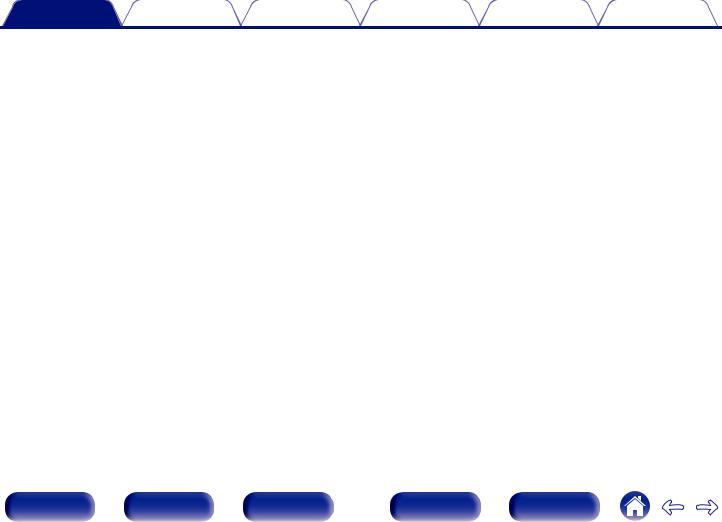
Contents |
Connections |
Playback |
Settings |
Tips |
Appendix |
Playback
Basic operation |
73 |
|
|
Turning the power on |
73 |
|
Selecting the input source |
73 |
|
Adjusting the volume |
74 |
|
Turning off the sound temporarily (Muting) |
74 |
|
Playback a DVD player/Blu-ray Disc player |
74 |
Playing a USB memory device |
75 |
|
|
Playing files stored on USB memory devices |
76 |
|
Listening to music on a Bluetooth device |
79 |
|
Playing music from Bluetooth device |
80 |
|
Pairing with other Bluetooth devices |
81 |
|
Reconnecting to this unit from a Bluetooth device |
82 |
|
Listening to audio on Bluetooth headphones |
83 |
|
Listening to audio on Bluetooth headphones |
84 |
|
Reconnecting to a Bluetooth headphones |
85 |
|
Disconnecting Bluetooth headphones |
85 |
Listening to FM/AM broadcasts (for FM/AM model only) |
86 |
||
|
Listening to FM/AM broadcasts |
87 |
|
|
Tuning in by entering the frequency (Direct Tune) |
89 |
|
|
RDS Search |
89 |
|
|
PTY Search |
90 |
|
|
TP Search |
91 |
|
|
Radio text |
91 |
|
|
Changing the tune mode (Tune Mode) |
92 |
|
|
|
|
|
|
Tuning in to stations and presetting them automatically (Auto |
92 |
|
|
Preset Memory) |
||
|
Presetting the current broadcast station (Preset Memory) |
93 |
|
|
Listening to preset stations |
93 |
|
|
Specify a name for the preset broadcast station (Preset Name) |
94 |
|
|
Skipping preset broadcast stations (Preset Skip) |
95 |
|
|
Cancelling Preset Skip |
96 |
|
Front panel |
Display |
Rear panel |
3 |
Remote |
Index |
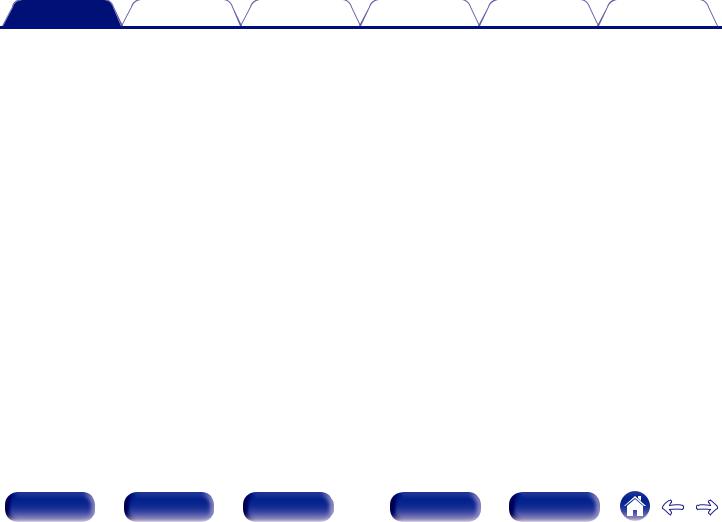
Contents |
Connections |
Playback |
Settings |
Tips |
Appendix |
Listening to FM/DAB broadcasts (for FM/DAB model only) |
97 |
|
|
Listening to FM broadcasts |
98 |
|
Tuning in by entering the frequency (Direct Tune) |
100 |
|
RDS Search |
100 |
|
PTY Search |
101 |
|
TP Search |
102 |
|
Radio text |
102 |
|
Changing the tune mode (Tune Mode) |
103 |
|
Tuning in to stations and presetting them automatically (Auto |
103 |
|
Preset Memory) |
|
|
Listening to DAB broadcasts |
104 |
|
Auto scanning DAB broadcast stations (Auto Scan) |
105 |
|
Checking the reception intensity of stations (Tuning Aid) |
106 |
|
Setting the order of broadcasting station (Station Order) |
106 |
|
Suppressing the dynamic range (DRC) |
107 |
|
Resetting the DAB settings (DAB Initialize) |
107 |
|
Checking the current DAB version (DAB Version) |
108 |
|
Presetting the current FM/DAB broadcast station (Preset Memory) |
109 |
|
Listening to preset stations |
110 |
|
Specify a name for the preset broadcast station (Preset Name) |
110 |
|
Skipping preset broadcast stations (Preset Skip) |
111 |
|
Cancelling Preset Skip |
112 |
Listening to Internet Radio |
113 |
||
|
Listening to Internet Radio |
114 |
|
Playing back files stored on a PC or NAS |
115 |
|
|
|
Playing back files stored on a PC or NAS |
116 |
|
Getting the HEOS App |
119 |
||
|
HEOS Account |
120 |
|
|
Playing from streaming music services |
121 |
|
|
Listening to the same music in multiple rooms |
124 |
|
AirPlay function |
128 |
||
|
Playing songs from your iPhone, iPod touch or iPad |
129 |
|
|
Playing iTunes music with this unit |
129 |
|
|
|
|
|
|
Play a song from your iPhone, iPod touch or iPad on multiple |
130 |
|
|
synced devices (AirPlay 2) |
||
|
|
|
|
Spotify Connect function |
131 |
|
|
|
Playing Spotify music with this unit |
131 |
|
Front panel |
Display |
Rear panel |
4 |
Remote |
Index |
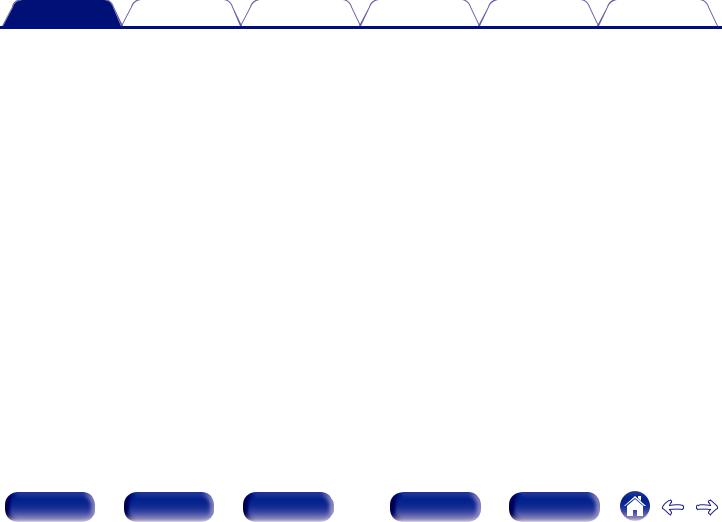
Contents |
Connections |
Playback |
Settings |
Tips |
Appendix |
Convenience functions |
132 |
|
|
Adding to HEOS Favorites |
133 |
|
Playing back HEOS Favorites |
133 |
|
Deleting a HEOS Favorites |
134 |
|
Adjusting the volume of each channel to match the input source |
135 |
|
(Channel Level Adjust) |
|
|
Adjusting the tone (Tone) |
136 |
|
Displaying your desired video during audio playback (Video |
137 |
|
Select) |
|
|
Adjusting the picture quality for your viewing environment (Picture |
138 |
|
Mode) |
|
|
Playing the same music in all zones (All Zone Stereo) |
139 |
|
Changing the speaker settings to match the listening environment |
140 |
|
(Speaker Preset) |
|
|
Selecting a sound mode |
141 |
|
Selecting a sound mode |
142 |
|
Direct playback |
143 |
|
Pure Direct playback |
143 |
|
Auto surround playback |
144 |
|
Description of sound mode types |
145 |
|
Sound mode that can be selected for each input signal |
149 |
HDMI Control function |
153 |
|
|
Setting procedure |
153 |
Smart Menu function |
154 |
|
Sleep timer function |
156 |
|
|
Using the sleep timer |
157 |
Smart select function |
158 |
|
|
|
Calling up the settings |
159 |
|
|
Changing the settings |
160 |
|
Panel lock function |
161 |
||
|
Disabling all key button operations |
161 |
|
|
Disabling all button operations except VOLUME |
161 |
|
|
Canceling the Panel lock function |
162 |
|
Remote lock function |
163 |
||
|
Disabling the sensor function of the remote control unit |
163 |
|
|
Enabling the remote sensor function |
163 |
|
Web control function |
164 |
|
|
|
Controlling the unit from a web control |
164 |
|
|
Playback in ZONE2 (Another room) |
166 |
|
|
Connecting ZONE2 |
166 |
|
|
Playback in ZONE2 |
168 |
|
Settings |
|
|
|
Menu map |
170 |
||
|
Menu operations |
174 |
|
Audio |
175 |
|
|
|
Center Level Adjust |
175 |
|
|
Subwoofer Level Adjust |
175 |
|
|
Surround Parameter |
176 |
|
|
M-DAX |
179 |
|
|
Audio Delay |
180 |
|
|
Volume |
181 |
|
|
Audyssey® |
182 |
|
|
Graphic EQ |
184 |
|
Front panel |
Display |
Rear panel |
5 |
Remote |
Index |
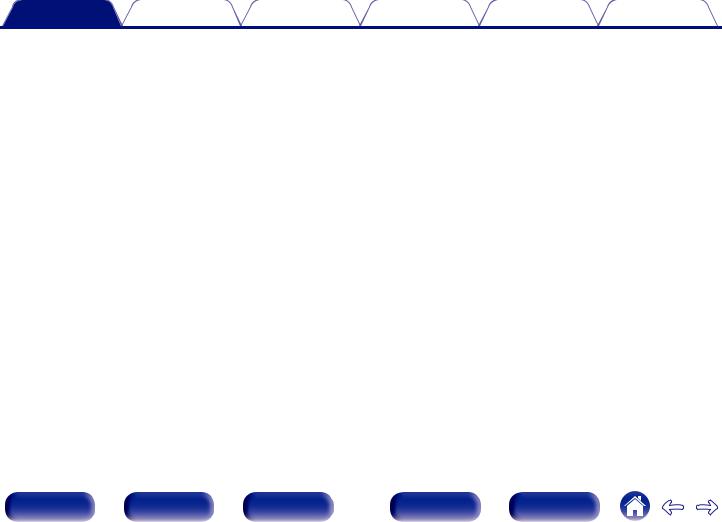
Contents |
Connections |
Playback |
Settings |
Tips |
Appendix |
Video |
186 |
|
|
Picture Adjust |
186 |
|
HDMI Setup |
188 |
|
Output Settings |
193 |
|
On Screen Display |
197 |
|
Screen Saver |
198 |
|
4K/8K Signal Format |
198 |
|
HDCP Setup |
200 |
|
TV Format |
200 |
Inputs |
201 |
|
|
Input Assign |
201 |
|
Source Rename |
204 |
|
Hide Sources |
204 |
|
Source Level |
204 |
|
Speakers |
205 |
Audyssey® Setup |
205 |
|
|
Procedure for speaker settings (Audyssey® Setup) |
207 |
|
Error messages |
213 |
|
Retrieving Audyssey® Setup settings |
214 |
Manual Setup |
215 |
||
|
Amp Assign |
215 |
|
|
Speaker Config. |
216 |
|
|
Distances |
221 |
|
|
Levels |
222 |
|
|
Crossovers |
223 |
|
|
Bass |
224 |
|
|
Front Speaker |
225 |
|
|
Speaker Preset |
225 |
|
Network |
226 |
||
|
Information |
226 |
|
|
Connection |
226 |
|
|
Wi-Fi Setup |
227 |
|
|
Settings |
229 |
|
|
Network Control |
231 |
|
|
Friendly Name |
231 |
|
|
Diagnostics |
232 |
|
|
AirPlay |
232 |
|
Front panel |
Display |
Rear panel |
6 |
Remote |
Index |
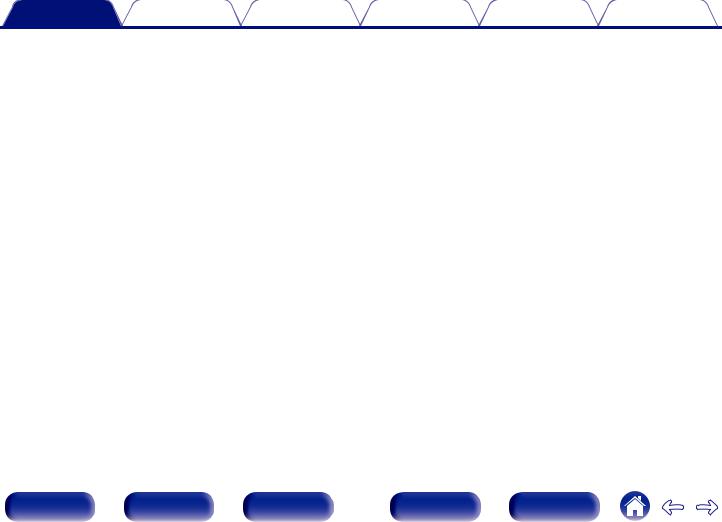
Contents |
Connections |
Playback |
Settings |
Tips |
Appendix |
HEOS Account |
233 |
|
|
You have not signed in |
233 |
|
You have already signed in |
233 |
General |
234 |
|
|
Language |
234 |
|
ECO |
234 |
|
Bluetooth Transmitter |
238 |
|
ZONE2 Setup |
239 |
|
Zone Rename |
240 |
|
Smart Select Names |
240 |
|
Trigger Out |
241 |
|
Front Display |
241 |
|
Firmware |
242 |
|
Information |
245 |
|
Usage Data |
247 |
|
Save & Load |
247 |
|
Setup Lock |
248 |
|
Reset |
248 |
Limiting the operating zone with the remote control |
249 |
|
Tips
Tips |
251 |
||
Troubleshooting |
253 |
||
|
Power does not turn on / Power is turned off |
254 |
|
|
Operations cannot be performed through the remote control unit |
255 |
|
|
Display on this unit shows nothing |
255 |
|
|
No sound comes out |
256 |
|
|
Desired sound does not come out |
257 |
|
|
Sound is interrupted or noise occurs |
260 |
|
|
No video is shown on the TV |
261 |
|
|
The menu screen is not displayed on the TV |
263 |
|
|
|
|
|
|
The color of the menu screen and operations content displayed |
263 |
|
|
on the television is different from normal |
||
|
AirPlay cannot be played back |
264 |
|
|
USB memory devices cannot be played back |
265 |
|
|
Bluetooth cannot be played back |
266 |
|
|
The Internet radio cannot be played back |
268 |
|
|
Music files on PC or NAS cannot be played back |
269 |
|
|
Various online services cannot be played |
270 |
|
|
The HDMI Control function does not work |
270 |
|
|
Cannot connect to a wireless LAN network |
271 |
|
|
Update/upgrade error messages |
272 |
|
|
Resetting factory settings |
273 |
|
Resetting network settings |
274 |
||
Front panel |
Display |
Rear panel |
7 |
Remote |
Index |
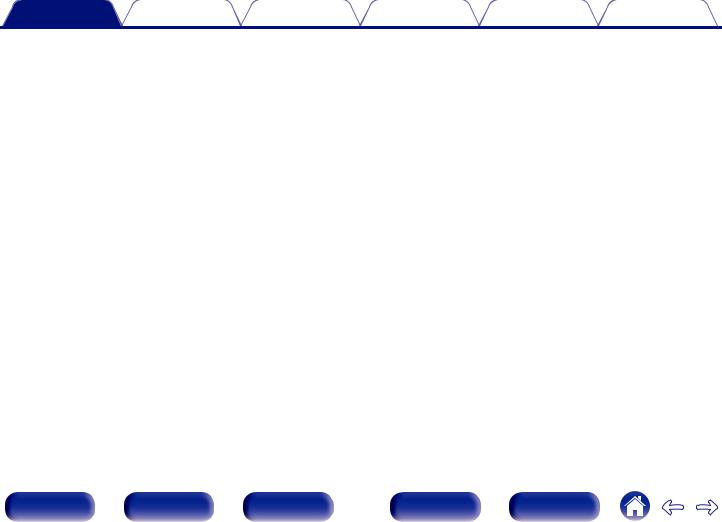
Contents Connections Playback Settings Tips Appendix
Appendix
About HDMI |
275 |
Video conversion function |
279 |
Playing back a USB memory devices |
281 |
Playing back a Bluetooth device |
282 |
Playing back a file saved on a PC or NAS |
283 |
Playing back Internet Radio |
284 |
Personal memory plus function |
284 |
Last function memory |
284 |
Explanation of terms |
285 |
Trademark information |
294 |
Specifications |
296 |
Index |
302 |
Front panel |
Display |
Rear panel |
8 |
Remote |
Index |

Contents |
Connections |
Playback |
Settings |
Tips |
Appendix |
Thank you for purchasing this Marantz product.
To ensure proper operation, please read this owner’s manual carefully before using the product.
After reading this manual, be sure to keep it for future reference.
Accessories
Check that the following parts are supplied with the product.
Quick Start Guide |
Safety Instructions |
Cautions on Using Batteries |
Notes on radio |
Cable labels |
|||
Power cord |
FM indoor antenna |
|
AM loop antenna |
DAB/FM indoor antenna |
Sound calibration |
||
|
(for SR5015 only) |
|
(for SR5015 only) |
(for SR5015 DAB only) |
microphone |
||
Sound calibration |
Remote control unit |
|
R03/AAA batteries |
External antennas for |
|
||
microphone stand |
|
(RC042SR) |
|
|
|
Bluetooth/wireless |
|
|
|
|
|
|
|
connectivity |
|
Front panel |
Display |
Rear panel |
9 |
Remote |
Index |
|
|

Contents |
Connections |
Playback |
Settings |
Tips |
Appendix |
|
|
|
|
|
|
Inserting the batteries
1Remove the rear lid in the direction of the arrow and remove it.
2Insert two batteries correctly into the battery compartment as indicated.
Batteries
NOTE
0 To prevent damage or leakage of battery fluid:
0Do not use a new battery together with an old one.
0Do not use two different types of batteries.
0Remove the batteries from the remote control unit if it will not be in use for long periods.
0If the battery fluid should leak, carefully wipe the fluid off the inside of the battery compartment and insert new batteries.
Operating range of the remote control unit
Point the remote control unit at the remote sensor when operating it.
Approx. 7 m
30° 30°
3Put the rear cover back on.
Front panel |
Display |
Rear panel |
10 |
Remote |
Index |
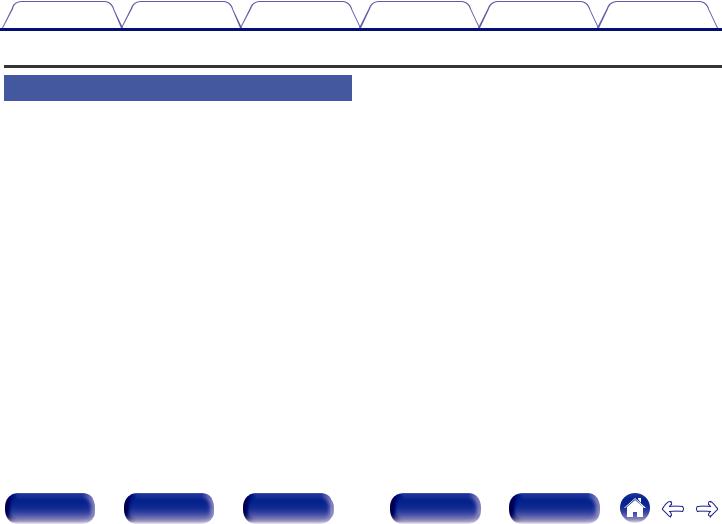
Contents |
Connections |
Playback |
Settings |
Tips |
Appendix |
Features
High quality sound
0Powerful 7-Channel Discrete Amplifier
Featuring discrete high-current power amplifiers on all channels, this unit delivers 100 W of power per channel (8 Ω/ohms, 20 Hz - 20 kHz, T.H.D.: 0.08 %, 2ch drive). With low impedance driver capability, it offers operational stability with a wide range of speakers for balanced, quality sound.
Auto Eco Mode adjusts power output to speakers based on volume level and on-screen eco meter, providing power consumption reduction in real-time without sacrificing superb Marantz sound.
0Current feedback amplifier
This unit uses a high-speed current feedback amplifier circuit for its preamplifier so that signals from a Blu-ray Disc player and other equipment that support high-definition audio formats can be amplified with high fidelity. The high-speed current feedback amplifier also reproduces a natural sound space.
0Dolby Atmos (v p. 286)
This unit is equipped with a decoder that supports Dolby Atmos audio format. The placement or movement of sound is accurately reproduced by the addition of overhead speakers, enabling you to experience an incredibly natural and realistic surround sound field.
0 Speaker Virtualizer (v p. 178)
Speaker Virtualizer enables you to access a more immersive entertainment experience from traditional channel based speaker layouts through digital signal processing including Dolby Atmos height virtualization and surround virtualization.
0Speaker Virtualizer is not for use when both height speakers and surround speakers are connected.
0Height Virtualization may be applied when surround speakers are connected.
0DTS:X (v p. 289)
This unit is equipped with the DTS:X decoder technology. DTS:X brings the home theater experience to new heights with its immersive object based audio technology which removes the bounds of channels. The flexibility of objects allows for sound to be scaled large or small and moved around the room with greater accuracy than ever before leading to a richer immersive audio experience.
0DTS Virtual:X (v p. 289)
DTS Virtual:X technology features DTS’s proprietary virtual height and virtual surround processing to deliver an immersive sound experience from any type of input source (stereo to 7.1.4 channel) and speaker configuration.
0 DTS Virtual:X is not for use when Height speakers are connected.
Front panel |
Display |
Rear panel |
11 |
Remote |
Index |
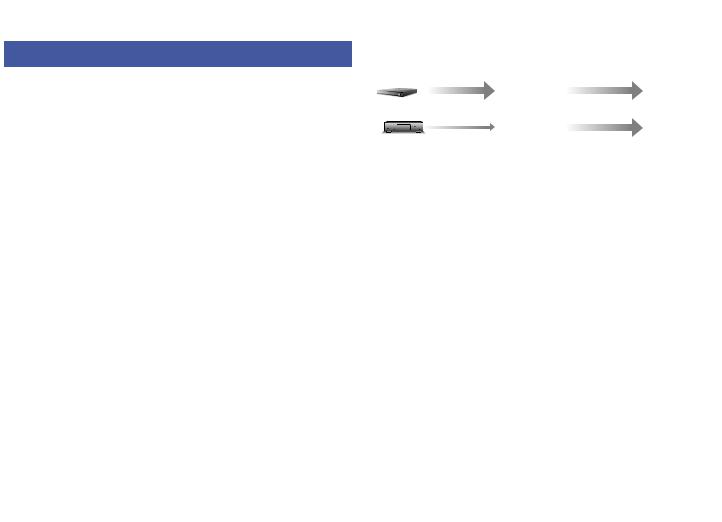
Contents |
Connections |
Playback |
Settings |
Tips |
Appendix |
High performance
0Advanced 8K HDMI Connectivity
This unit includes 6 HDMI inputs and 2 outputs for all your favorite sources.
One dedicated 8K HDMI input to support 8K/60Hz and 4K/120Hz passthrough capability, 4:4:4 Pure Color sub-sampling, Dolby Vision, HLG, HDR10, 21:9 video, 3D and BT.2020 pass-through and HDCP 2.3, the latest in copy protection standards, are supported on all HDMI inputs.
Showcasing the latest HDMI technology and specifications, this unit kicks your home entertainment up a notch with HDR10+, Dynamic HDR, ALLM, VRR, QMS and QFT support. The video processor is also capable of upscaling your native video source up to 8K quality.
0HDCP 2.3
This unit is compatible with HDCP 2.3 copyright protection standard.
0Digital video processor upscales SD (resolution) or HD (720p/ 1080p) / 4K to 8K
8K 8K
|
Up to |
|
|
|
|
|
8K |
8K Ultra HD |
|
1080p/4K 60Hz |
|
|
|
|
|
up scaling |
|
|
|
|
|
|
|
|
||
|
|
|
|
|
|
|
This unit is equipped with a 8K video upscaling function that allows SD (Standard Definition) or HD (High Definition)/4K 60Hz video to be output via HDMI at 8K (7680 × 4320 pixels) resolution. This function enables the device to be connected to a TV using a single HDMI cable, and produces high definition images for any video source.
0eARC (Enhanced Audio Return Channel) function compatibility
The eARC function is compatible with conventional ARC functioncompatible audio formats in addition to multichannel linear PCM, Dolby TrueHD, Dolby Atmos, DTS-HD Master Audio, DTS:X and other audio formats a conventional ARC function cannot transmit.
Additionally, connecting to an eARC function-compatible television enables enjoyment of higher-quality surround playback of the audio content played from your television.
Front panel |
Display |
Rear panel |
12 |
Remote |
Index |

Contents |
Connections |
Playback |
Settings |
Tips |
Appendix |
0HDMI connections enable connection to various digital AV devices (6 inputs, 2 outputs)
6  2
2
In Out
This unit is equipped with 6 HDMI inputs and 2 HDMI outputs enabling connection to various HDMI compatible devices such as Blu-ray Disc players, game consoles and HD video camcorders. This unit is equipped with 2 monitor outputs, enabling you to project the same image at the same time using this unit.
0The device is equipped with a AirPlay® function in addition to network functions such as Internet radio etc. (v p. 128)
You can enjoy a wide variety of content, including listening to Internet Radio, playing audio files stored on your PC.
This unit also supports Apple AirPlay which lets you stream your music library from an iPhone®, iPad®, iPod touch® or iTunes®.
0Supports AirPlay 2® wireless audio
Sync multiple AirPlay 2 compatible devices/speakers for simultaneous playback.
This unit supports AirPlay 2 and requires iOS 11.4 or later.
Front panel |
Display |
Rear panel |
13 |
Remote |
Index |
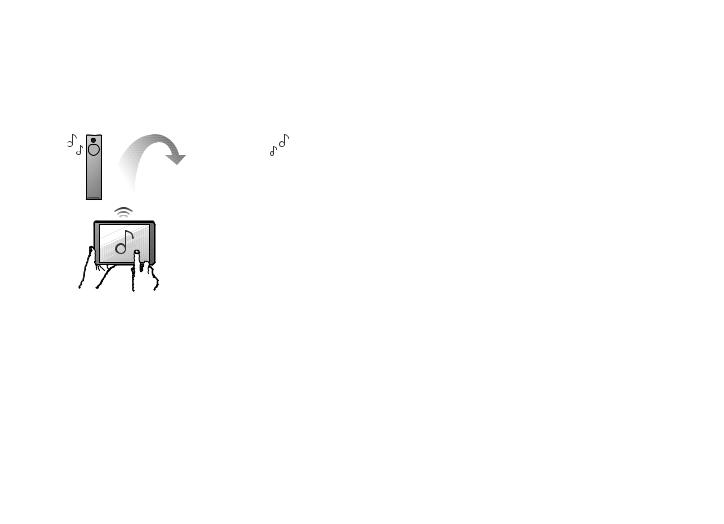
Contents |
Connections |
Playback |
Settings |
Tips |
Appendix |
0Playback of DSD and FLAC files via USB and networks
This unit supports the playback of high resolution audio formats such as DSD (5.6 MHz) and FLAC 192 kHz files. It provides high quality playback of high resolution files.
0Wireless connection with Bluetooth devices can be carried out easily (v p. 79)
You can enjoy music simply by connecting wirelessly with your smartphone, tablet, PC, etc.
0Connect Bluetooth headphones
This unit can transmit Bluetooth so you can enjoy audio wirelessly through your Bluetooth headphones.
Playback can be performed using connected speakers and Bluetooth headphones simultaneously, or only using Bluetooth headphones.
Front panel |
Display |
Rear panel |
14 |
Remote |
Index |
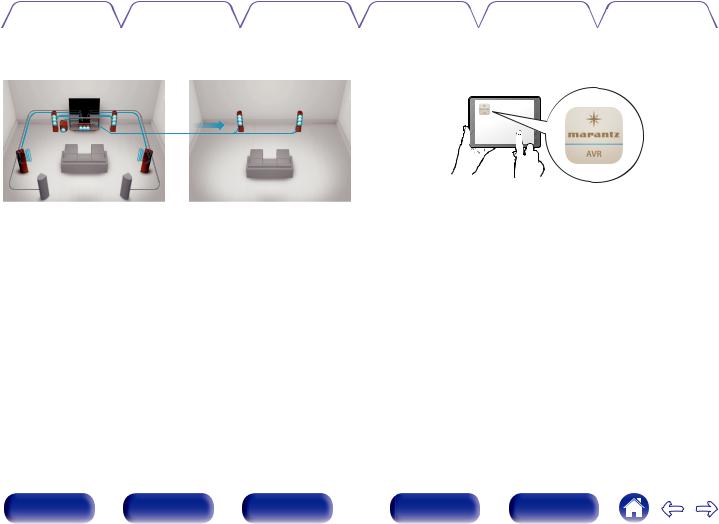
Contents |
Connections |
Playback |
Settings |
Tips |
Appendix |
|
|
|
|||
0 Multi-Room audio (v p. 139) |
0 |
Compatible with the “Marantz 2016 AVR Remote” Appz for |
|||
GMAIN ZONEH |
|
GZONE2H |
performing basic operations of the unit with an iPad, iPhone or |
||
|
Android™ devices (Google, Amazon Kindle Fire) |
||||
You can select and play back the respective inputs in MAIN ZONE and ZONE2.
In addition, when the All Zone Stereo function is used, the music being played back in MAIN ZONE can be enjoyed in all the zones at the same time. This is useful when you want to let the background music propagate throughout the whole house.
0Energy-saving design
This unit is equipped with an ECO Mode function that allows you to enjoy music and movies while reducing the power consumption during use, and also an auto-standby function that automatically turns off the power supply when the unit is not in use. This helps reduce unnecessary power use.
Along with many new features, the graphics and user interface have been completely overhauled. The new app gives you full control of this unit as well as access to its setup menu for detailed adjustments from your phones or tablets. “Marantz 2016 AVR Remote” App also gives you quick access to the receiver's status display, option menus, Marantz Blu-ray Disc player control, and online owner's manual for your convenience.
zDownload the appropriate “Marantz 2016 AVR Remote” App for your iOS or Android devices. This unit needs to be connected to the same LAN or Wi-Fi (wireless LAN) network that the iPad, iPhone or Android™ is connected to.
Front panel |
Display |
Rear panel |
15 |
Remote |
Index |
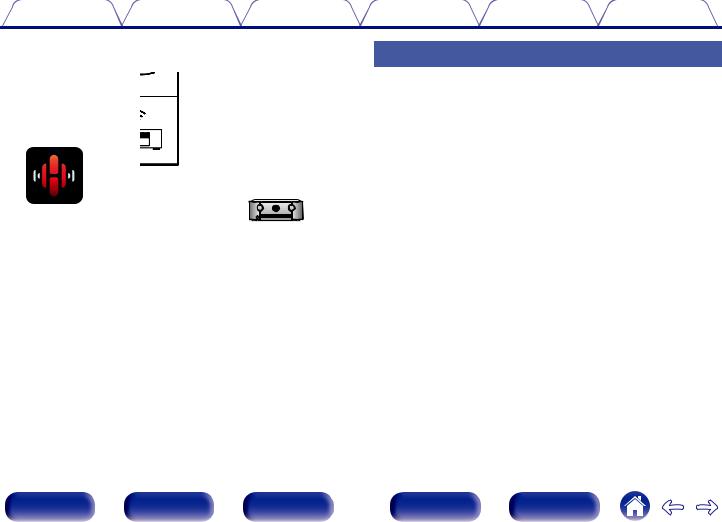
Contents |
Connections |
Playback |
Settings |
Tips |
Appendix |
0HEOS provides streaming music from your favorite online music sources
HEOS wireless multi-room sound system that enables you to enjoy your favorite music anywhere and everywhere around your home. By utilizing your existing home network and the HEOS App (available for iOS, Android and Amazon devices), you can explore, browse, and play music from your own music library or from many online streaming music services.
When multiple products with HEOS Built-in are connected to the same network, they can be grouped to play the same music on all products simultaneously, or different music can be played on each one.
Easy operation
0“Setup Assistant” provides easy-to-follow setup instructions
First select the language when prompted. Then simply follow the instructions displayed on the TV screen to set up the speakers, network, etc.
0Easy to use Graphical User Interface
This unit is equipped with a Graphical User Interface for improved operability.
Front panel |
Display |
Rear panel |
16 |
Remote |
Index |
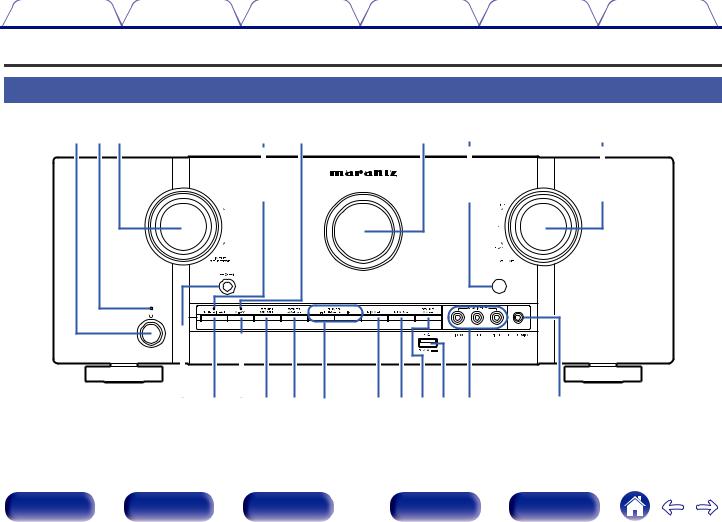
Contents |
Connections |
Playback |
Settings |
Tips |
Appendix |
Part names and functions
Front panel
q w e |
r |
t |
y |
u |
i |
o Q0Q1Q2Q3 Q4 |
Q5Q6Q7Q8Q9 |
W0 |
For details, see the next page.
Front panel |
Display |
Rear panel |
17 |
Remote |
Index |
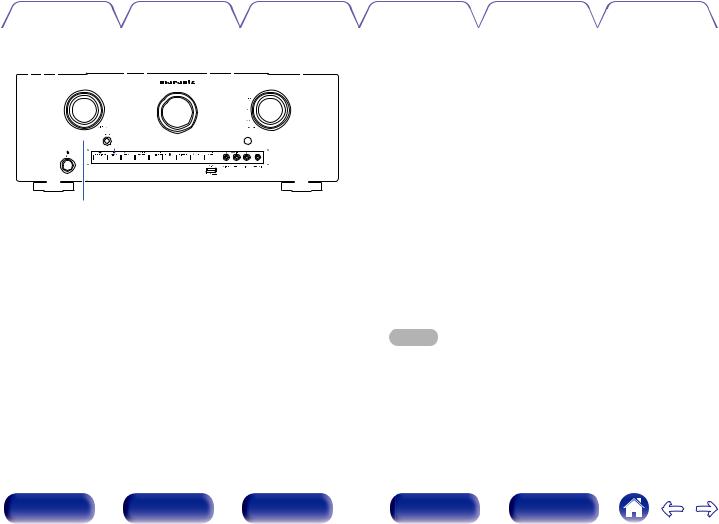
Contents |
Connections |
Playback |
Settings |
Tips |
Appendix |
|
|
|
|
|
|
qwe |
|
|
|
r t |
y u |
|
|
|
|
i |
|
||||||||||||||||||
|
|
|
|
|
|
|
|
|
|
|
|
|
|
|
|
|
|
|
|
|
|
|
|
|
|
|
|
|
|
|
|
|
|
|
|
|
|
|
|
|
|
|
|
|
|
|
|
|
|
|
|
|
|
|
|
|
|
|
|
|
|
|
|
|
|
|
|
|
|
|
|
|
|
|
|
|
|
|
|
|
|
|
|
|
|
|
|
|
|
|
|
|
|
|
|
|
|
|
|
|
|
|
|
|
|
|
|
|
|
|
|
|
|
|
|
|
|
|
|
|
|
|
|
|
|
|
|
|
|
|
|
|
|
|
|
|
|
|
|
|
|
|
|
|
|
|
|
|
|
|
|
|
|
|
|
|
|
|
|
|
|
|
|
|
|
|
|
|
|
|
|
|
|
|
|
|
|
|
|
|
|
|
|
|
|
|
|
|
|
|
|
|
|
|
|
|
|
|
|
|
|
|
|
|
|
|
|
|
|
|
|
|
|
|
|
|
|
|
|
|
|
|
|
|
|
|
|
|
|
|
|
|
|
|
|
|
|
|
|
|
|
|
|
|
|
|
|
|
|
|
|
|
|
|
|
|
|
|
|
|
|
|
|
|
|
|
|
|
|
|
|
|
|
|
|
|
|
|
|
|
|
|
|
|
|
|
|
|
|
|
|
|
|
|
|
|
|
|
|
|
|
|
|
|
|
|
|
|
|
|
|
|
|
|
|
|
|
|
|
|
|
|
|
|
|
|
|
|
|
|
|
|
|
|
|
|
|
|
|
|
|
|
|
|
|
|
|
|
|
|
|
|
|
|
|
|
|
|
|
o
A Power operation button (X)
Used to turn the power of the MAIN ZONE (room where this unit is located) on/off (standby). (v p. 73)
B Power indicator
This is lit as follows according to the power status:
0Off: Power on
0Red: Normal standby
0Orange:
0 When “HDMI Pass Through” is set to “On” (v p. 188) 0 When “HDMI Control” is set to “On” (v p. 190)
0 When “Network Control” is set to “Always On” (v p. 231)
C INPUT SELECTOR knob
This selects the input source. (v p. 73)
D PURE DIRECT indicator
This lights when the “Pure Direct” mode is selected as the sound mode. (v p. 143)
E M-DAX indicator
This lights when the M-DAX mode is selected. (v p. 179)
FDisplay
This displays various pieces of information. (v p. 20)
G Remote control sensor
This receives signals from the remote control unit. (v p. 10)
H VOLUME knob
This adjusts the volume level. (v p. 74)
I Headphones jack (PHONES)
This is used to connect headphones.
When the headphones are plugged into this jack, audio will no longer be output from the connected speakers or from the PRE OUT connectors.
NOTE
0To prevent hearing loss, do not raise the volume level excessively when using headphones.
Front panel |
Display |
Rear panel |
18 |
Remote |
Index |
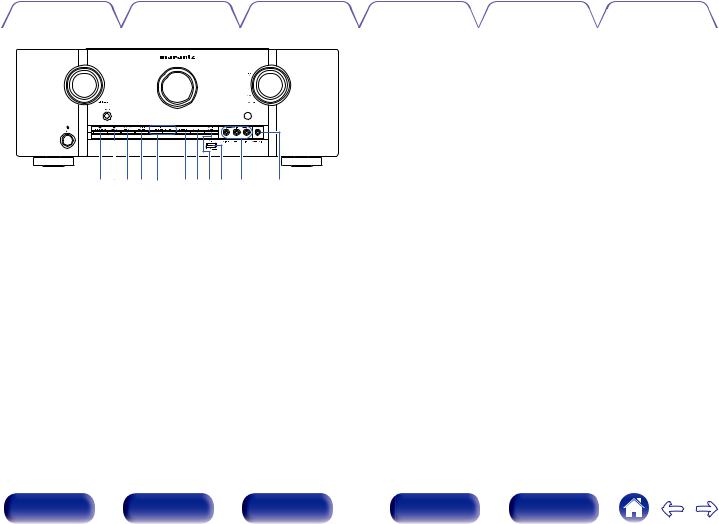
Contents |
Connections |
Playback |
Settings |
Tips |
Appendix |
|
|
|
|
|
|
Q0Q1Q2Q3Q4 Q5Q6Q7Q8Q9 W0
J PURE DIRECT button
This switches the sound mode between Direct, Pure Direct and Auto surround.
0“Direct playback” (v p. 143)
0“Pure Direct playback” (v p. 143)
0“Auto surround playback” (v p. 144)
K M-DAX button
This switches the M-DAX mode. (v p. 179)
L ZONE2 ON/OFF button
This turns the power of ZONE2 (another room) on/off. (v p. 168)
M ZONE2 SOURCE button
This selects the input source for ZONE2. (v p. 168)
N Tuner preset channel buttons
(TUNER PRESET CH +, –)
These select preset broadcast stations. (v p. 93)
O DIMMER button
Each press of this switches the brightness of the display. (v p. 241)
P STATUS button
Each press of this switches the status information that is shown on the display.
Q SOUND MODE button
Switching the sound mode. (v p. 141)
RUSB port (T)
This is used to connect USB storages (such as USB memory devices). (v p. 63)
S AUX INPUT connectors
Used to connect analog output compatible devices such as video camcorders and game consoles. (v p. 61)
T SETUP MIC jack
This is used to connect the supplied Sound calibration microphone. (v p. 208)
Front panel |
Display |
Rear panel |
19 |
Remote |
Index |
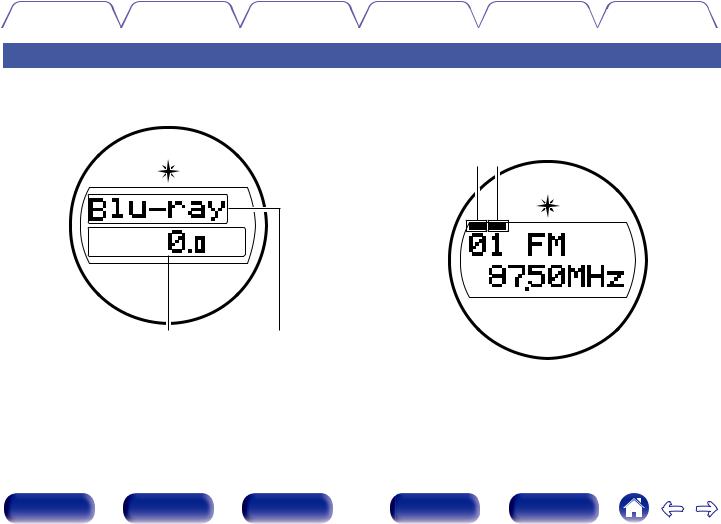
Contents |
Connections |
Playback |
Settings |
Tips |
Appendix |
|
|
|
|
|
|
Display
The input source name, sound mode, setting values and other information are displayed here.
o Standard display
q w
A Volume indicator
B Input source indicator
The currently selected input source name is displayed.
If the input source name has been changed using “Source Rename” in the menu, the input source name after the change is displayed.
(v p. 204)
o Tuner display
These light up according to the reception conditions when the input source is set to “Tuner”.
e r
C Lights up when the broadcast is properly tuned in.
D In the FM mode, this lights up when receiving stereo broadcasts.
Front panel |
Display |
Rear panel |
20 |
Remote |
Index |
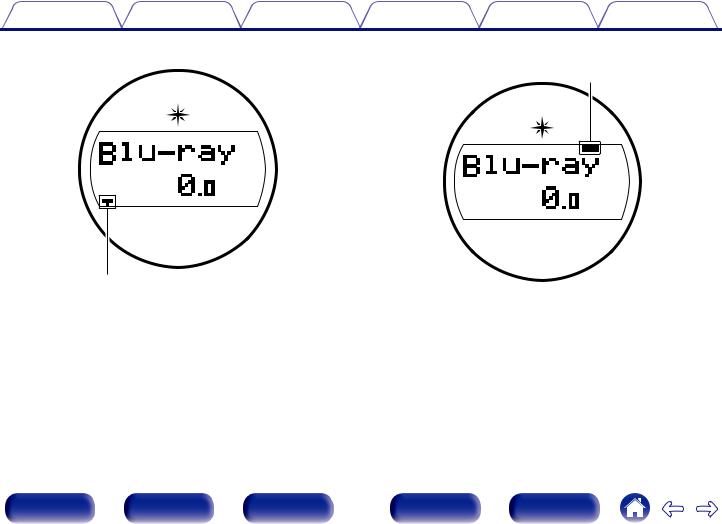
Contents |
Connections |
Playback |
Settings |
Tips |
Appendix |
o Sleep timer indicator
t
E This lights when the sleep mode is selected. (v p. 156)
o ZONE2 power on display
y
F This lights up when ZONE2 (another room) power is turned on. (v p. 168)
Front panel |
Display |
Rear panel |
21 |
Remote |
Index |
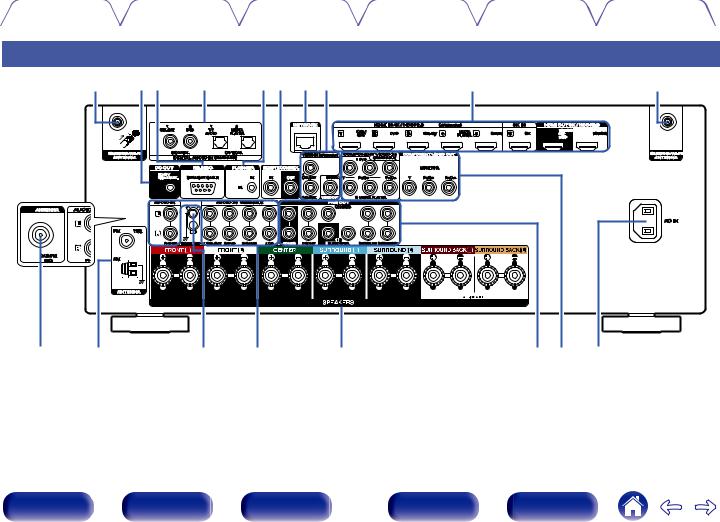
Contents |
Connections |
Playback |
Settings |
Tips |
Appendix |
|
|
|
|
|
|
Rear panel
q |
we |
r |
t y u i |
o |
q |
Q0 |
Q1 |
Q2 |
Q3 |
Q4 |
Q5Q6 Q7 |
For details, see the next page.
Front panel |
Display |
Rear panel |
22 |
Remote |
Index |
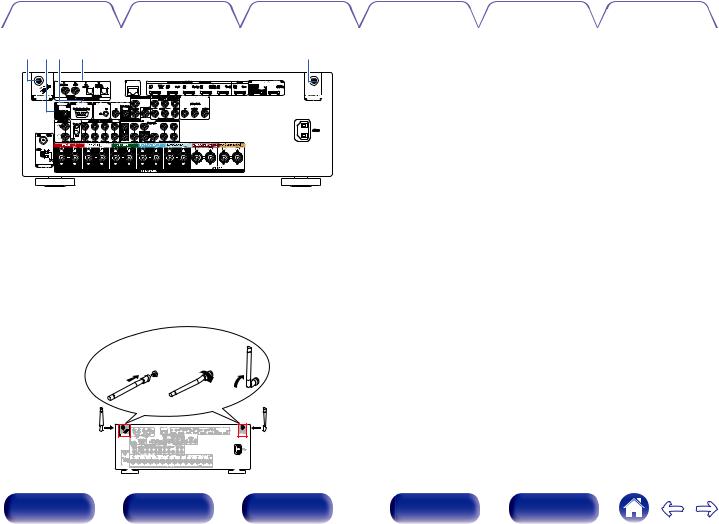
Contents |
Connections |
Playback |
Settings |
Tips |
Appendix |
|
|
|
|
|
|
q we r |
q |
A Bluetooth/wireless LAN antenna connectors
Used to connect the included external antennas for Bluetooth/wireless connectivity when connecting to a network via wireless LAN, or when connecting to a handheld device via Bluetooth. (v p. 68)
A Place the external antennas for Bluetooth/wireless connectivity evenly over the screw terminal of rear.
B Turn clockwise until the antennas is fully connected. C Rotate the antenna upwards for best reception.
q w e
B DC OUT jack
Used to connect devices equipped with the trigger function. (v p. 70)
C RS-232C connector
Used to connect home automation controller devices fitted with RS-232C connectors. Consult the owner’s manual of the home automation controller for more information about serial control of this unit.
Perform the operation below beforehand.
A Turn on the power of this unit.
B Turn off the power of this unit from the external controller. C Check that the unit is in the standby mode.
D Digital audio connectors (DIGITAL AUDIO)
Used to connect devices equipped with digital audio connectors.
0“Connection 2 : TV equipped with an HDMI connector and incompatible with the ARC (Audio Return Channel) / eARC (Enhanced Audio Return Channel)” (v p. 55)
0“Connection 3 : TV equipped without an HDMI connector” (v p. 56)
0“Connecting a set-top box (Satellite tuner/cable TV)” (v p. 58)
0“Connecting a DVD player or Blu-ray Disc player” (v p. 59)
|
|
|
|
|
|
|
|
|
|
|
|
|
|
|
|
|
|
|
|
|
|
|
23 |
|
|
|
|
|
|
|
|
|
|
|
|
|
|
|
|
|
|
|
|
|
|
|
|
|
|
|
|
|
|
|
|
|
|
|
|
|
|
|
|
|
|
|
|
|
|
|
|
|
|
|
|
|
|
|
|
|
|
|
|
|
|
|
|
|
|
|
|
|
|
|
|
|
|
|
|
|
|
|
|
|
|
|
|
|
|
|
|
|
|
|
|
|
|
|
|
|
|
|
|
|
|
|
|
|
|
|
|
|
|
|
|
|
|
|
|
|
|
|
|
|
|
|
|
|
|
|
|
|
|
|
|
Front panel |
Display |
|
|
|
|
|
|
|
Rear panel |
Remote |
Index |
||||||||||||||

Contents |
Connections |
Playback |
Settings |
Tips |
Appendix |
|
|
|
|
|
|
tyu i |
o |
|
|
|
|
|
|
|
|
|
|
|
|
|
|
|
|
|
|
|
|
|
|
|
|
|
|
|
|
|
|
|
|
|
|
|
|
|
|
|
|
|
|
|
|
|
|
|
|
|
|
|
|
|
|
|
|
|
|
|
|
|
|
|
|
|
|
|
|
|
|
|
|
|
|
|
|
|
|
|
|
|
|
|
|
|
|
|
|
|
|
|
|
|
|
|
|
|
|
|
|
|
|
|
|
|
|
|
|
|
|
|
|
|
|
|
|
|
|
|
|
|
|
|
|
|
|
|
|
|
|
|
|
|
|
|
|
|
|
|
|
|
|
|
|
|
|
|
|
|
|
|
|
|
|
|
|
|
|
|
|
|
|
|
|
|
|
|
|
|
|
|
|
|
|
|
|
|
|
|
|
|
|
|
|
|
|
|
|
|
|
|
|
|
|
|
|
|
|
|
|
|
|
|
|
|
|
|
|
|
|
|
|
|
|
|
|
|
|
|
|
|
|
|
|
|
|
|
|
|
|
|
|
|
|
|
|
|
|
|
|
|
|
|
|
|
|
|
|
|
|
|
|
|
|
|
|
|
|
|
|
|
|
|
|
|
|
|
|
|
|
|
|
|
|
|
|
|
|
|
|
|
|
|
|
|
|
|
|
|
|
|
|
|
|
|
|
|
|
|
|
|
|
|
|
|
|
|
|
|
|
|
|
|
|
|
|
|
|
|
|
|
|
|
|
|
|
|
|
|
|
|
|
|
|
|
|
|
|
|
|
|
|
|
|
|
|
|
|
|
|
|
|
|
|
|
|
|
|
|
|
|
|
|
|
|
|
|
|
|
|
|
|
|
|
|
|
|
|
|
|
|
|
|
|
|
|
|
|
|
|
|
|
|
|
|
|
|
|
|
|
|
|
|
|
|
|
|
|
|
|
|
|
|
|
|
|
|
|
|
|
|
|
|
|
|
|
|
|
|
|
|
|
|
|
|
|
|
|
|
|
|
|
|
|
|
|
|
|
|
|
|
|
|
|
|
|
|
|
|
|
|
|
|
|
|
|
|
|
|
|
|
|
|
|
|
|
|
|
|
|
|
|
|
|
|
|
|
|
|
|
|
|
|
|
|
|
|
|
|
|
|
|
|
|
|
|
|
|
|
|
|
|
|
|
|
|
|
|
|
|
|
|
|
|
|
|
|
|
|
|
|
|
|
|
|
|
|
|
|
|
|
|
|
|
|
|
|
|
|
|
|
|
|
|
|
|
|
|
|
|
|
|
|
|
|
|
|
|
|
|
|
|
|
|
Q0 |
Q1 |
|
|
|
|
Q2 |
|
|
|
|
|
|
|
|
|
|
|
|
|
|
|
|
|
|
||||||||||||||||
E FLASHER IN jack
Used when using a control BOX or other such control devices to control this unit.
F REMOTE CONTROL jacks
Used to connect infrared receivers/transmitters in order to operate this unit and external devices from a different room. (v p. 69)
G NETWORK connector
Used to connect to a LAN cable when connecting to a wired LAN network. (v p. 67)
H Video connectors (VIDEO)
Used to connect devices equipped with video connectors.
0“Connection 3 : TV equipped without an HDMI connector” (v p. 56)
0“Connecting a set-top box (Satellite tuner/cable TV)” (v p. 58)
I HDMI connectors
Used to connect devices equipped with HDMI connectors.
0“Connection 1 : TV equipped with an HDMI connector and compatible with the ARC (Audio Return Channel) / eARC (Enhanced Audio Return Channel)” (v p. 54)
0“Connection 2 : TV equipped with an HDMI connector and incompatible with the ARC (Audio Return Channel) / eARC (Enhanced Audio Return Channel)” (v p. 55)
0“Connecting a set-top box (Satellite tuner/cable TV)” (v p. 58)
0“Connecting a DVD player or Blu-ray Disc player” (v p. 59)
0“Connecting a player device compatible with the 8K” (v p. 60)
J DAB/FM antenna terminal (ANTENNA) (for FM/DAB model only)
Used to connect a DAB/FM antenna. (v p. 66)
K FM/AM antenna terminals (ANTENNA) (for FM/AM model only)
Used to connect FM antennas and AM loop antennas. (v p. 64)
L SIGNAL GND terminal
Used to connect a ground wire for the turntable. (v p. 62)
Front panel |
Display |
Rear panel |
24 |
Remote |
Index |
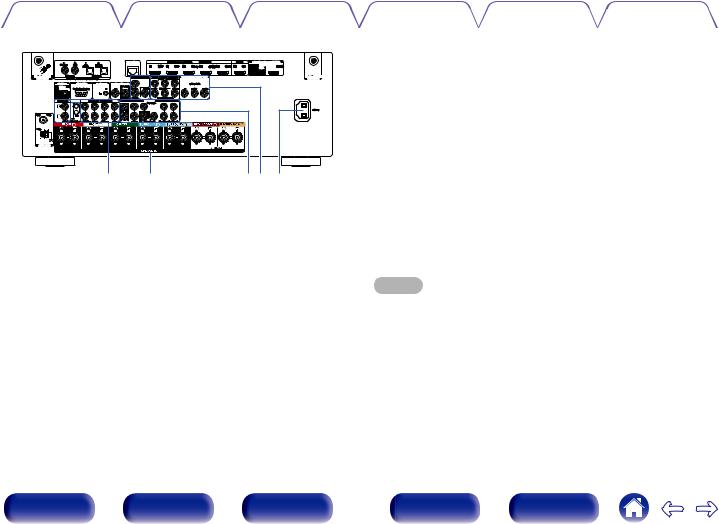
Contents |
Connections |
Playback |
Settings |
Tips |
Appendix |
|
|
|
|
|
|
Q3 |
Q4 |
Q5Q6Q7 |
M Analog audio connectors (AUDIO)
Used to connect devices equipped with analog audio connectors.
0“Connecting a set-top box (Satellite tuner/cable TV)” (v p. 58)
0“Connecting a DVD player or Blu-ray Disc player” (v p. 59)
0“Connecting a turntable” (v p. 62)
N Speaker terminals (SPEAKERS)
Used to connect speakers. (v p. 37)
O PRE OUT connectors
Used to connect a subwoofer with built-in amplifier or an external power amplifier.
0“Connecting the subwoofer” (v p. 38)
0“Connection 2 : Connection using an external amplifier (ZONE2)” (v p. 167)
P Component video connectors (COMPONENT VIDEO)
Used to connect devices equipped with component video connectors.
0“Connection 3 : TV equipped without an HDMI connector” (v p. 56)
0“Connecting a DVD player or Blu-ray Disc player” (v p. 59)
Q AC inlet (AC IN)
Used to connect the power cord. (v p. 71)
NOTE
0Do not touch the inner pins of the connectors on the rear panel. Electrostatic discharge may cause permanent damage to the unit.
Front panel |
Display |
Rear panel |
25 |
Remote |
Index |
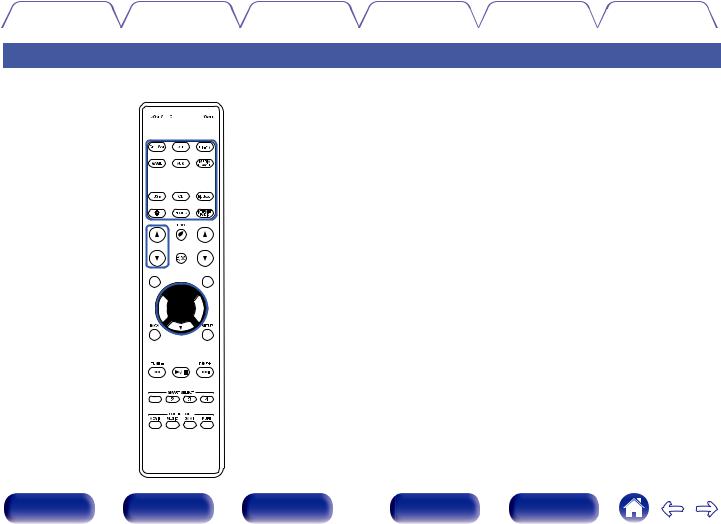
Contents |
Connections |
Playback |
Settings |
Tips |
Appendix |
|
|
|
|
|
|
Remote control unit
q




w



e








 r
r




t

 y
y



A ZONE SELECT buttons
These switch the zone (MAIN ZONE, ZONE2) that is operated through the remote control unit.
0“Playback in ZONE2” (v p. 168)
0“Menu operations” (v p. 174)
B Input source select buttons
These selects the input source.
0“Selecting the input source” (v p. 73)
0“Playback in ZONE2” (v p. 168)
C Channel/page search buttons (CH/PAGE df)
These select radio stations registered to presets or switch pages. (v p. 93)
D MUTE button (:)
This mutes the output audio.
0“Turning off the sound temporarily (Muting)” (v p. 74)
0“Turning off the sound temporarily (Muting) (ZONE2)” (v p. 169)
E Information button (INFO)
This displays the status information on the TV screen. (v p. 246)
F Cursor buttons (uio p)
These select items.
Front panel |
Display |
Rear panel |
26 |
Remote |
Index |
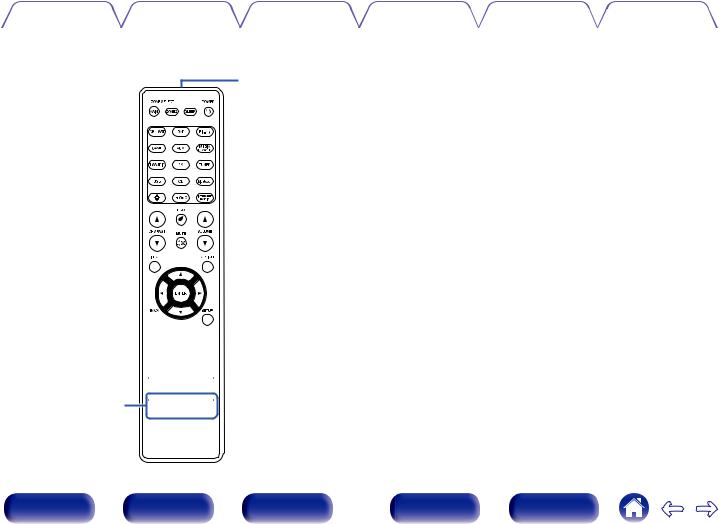
Contents |
Connections |
Playback |
Settings |
Tips |
Appendix |
|
|
|
|
|
|
Q1

 Q2
Q2
u

i


 o
o

Q0 





G BACK button
This returns to the previous screen.
H System buttons
These perform playback related operations.
Tuning up / Tuning down buttons (TUNE +, –)
These operate the tuner. (v p. 98)
I SMART SELECT buttons (1 – 4)
These call up settings registered to each button, such as input source, volume level and sound mode settings. (v p. 158)
J SOUND MODE buttons
These select the sound mode. (v p. 141)
K Remote control signal transmitter
This transmits signals from the remote control unit. (v p. 10)
L SLEEP button
This sets the sleep timer. (v p. 156)
Front panel |
Display |
Rear panel |
27 |
Remote |
Index |

Contents |
Connections |
Playback |
Settings |
Tips |
Appendix |
|
|
|
|
|
|




 Q3
Q3


 Q4
Q4 








 Q5
Q5

 Q6
Q6


 Q7
Q7 

 Q8
Q8
M POWER button (X)
This turns the power on/off.
0“Turning the power on” (v p. 73)
0“Playback in ZONE2” (v p. 168)
NECO Mode button (G)
This switches to ECO Mode. (v p. 234)
O VOLUME buttons (df)
These adjusts the volume level.
0“Adjusting the volume” (v p. 74)
0“Adjusting the volume (ZONE2)” (v p. 169)
P OPTION button
This displays the option menu on the TV screen.
Q ENTER button
This determines the selection.
R SETUP button
This displays the menu on the TV screen. (v p. 174)
Front panel |
Display |
Rear panel |
28 |
Remote |
Index |

Contents |
Connections |
Playback |
Settings |
Tips |
Appendix |
o Contents
Speaker installation |
30 |
Connecting speakers |
37 |
Connecting a TV |
53 |
Connecting a playback device |
57 |
Connecting a USB memory device to the USB port |
63 |
Connecting FM/AM antennas (for FM/AM model only) |
64 |
Connecting a DAB/FM antenna (for FM/DAB model only) |
66 |
Connecting to a home network (LAN) |
67 |
Connecting an external control device |
69 |
Connecting the power cord |
71 |
NOTE
0Do not plug in the power cord until all connections have been completed. However, when the “Setup Assistant” is running, follow the instructions in the “Setup Assistant” (page 9 in the separate “Quick Start Guide”) screen for making connections. (During “Setup Assistant” operation, the input/output connectors do not conduct current.)
0Do not bundle power cords together with connection cables. Doing so can result in noise.
o Cables used for connections
Provide necessary cables according to the devices you want to connect.
Speaker cable
Subwoofer cable
HDMI cable
Component video cable
Video cable
Coaxial digital cable
Optical cable
Audio cable |
L |
L |
|
R |
R |
||
|
LAN cable
Front panel |
Display |
Rear panel |
29 |
Remote |
Index |
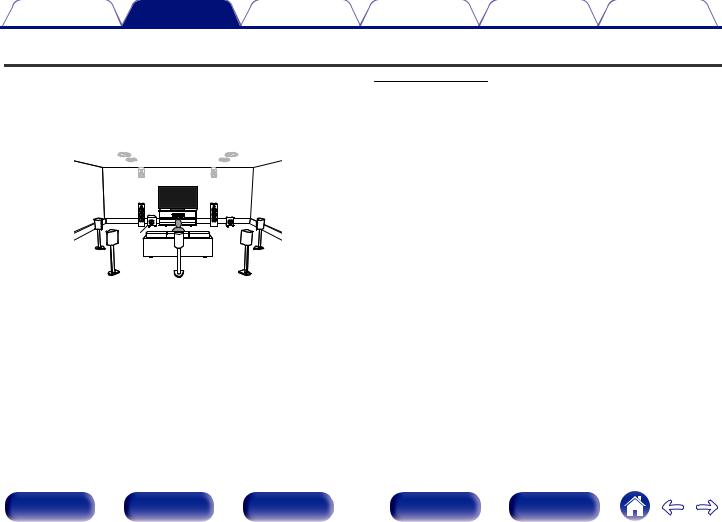
Contents |
Connections |
Playback |
Settings |
Tips |
Appendix |
Speaker installation
Determine the speaker system depending on the number of speakers you are using and install each speaker and subwoofer in the room.
Speaker installation is explained using this example of a typical installation.
FL/FR
(Front speaker left/ right):
Place the FRONT left and right speakers an equal distance from the main listening position. The distance between each speaker and your TV should also be the same.
FL |
|
FR |
|
SL |
C |
SW2 |
SR |
SW1 |
|
|
|
SBL |
SB |
|
SBR |
C |
Place the CENTER speaker in between the front |
|
(Center speaker): |
speakers and above or below your TV. |
|
SL/SR |
Place the SURROUND left and right speakers an |
|
equal distance to the left and right sides of the |
||
(Surround speaker left/ |
main listening position. If you don’t have |
|
right): |
surround back speakers, move the surround |
|
|
speakers slightly behind your listening position. |
|
|
Place the SURROUND BACK left and right |
|
SBL/SBR |
speakers an equal distance from the main |
|
listening position and directly behind the main |
||
(Surround back |
||
listening position. When using a single surround |
||
speaker left/right): |
||
back speaker (SB), place it directly behind the |
||
|
listening position. |
|
SW 1/2 |
Place the SUBWOOFER at a convenient location |
|
near the front speakers. If you have two |
||
(Subwoofer): |
subwoofers, place them asymmetrically across |
|
|
the front of your room. |
Front panel |
Display |
Rear panel |
30 |
Remote |
Index |
