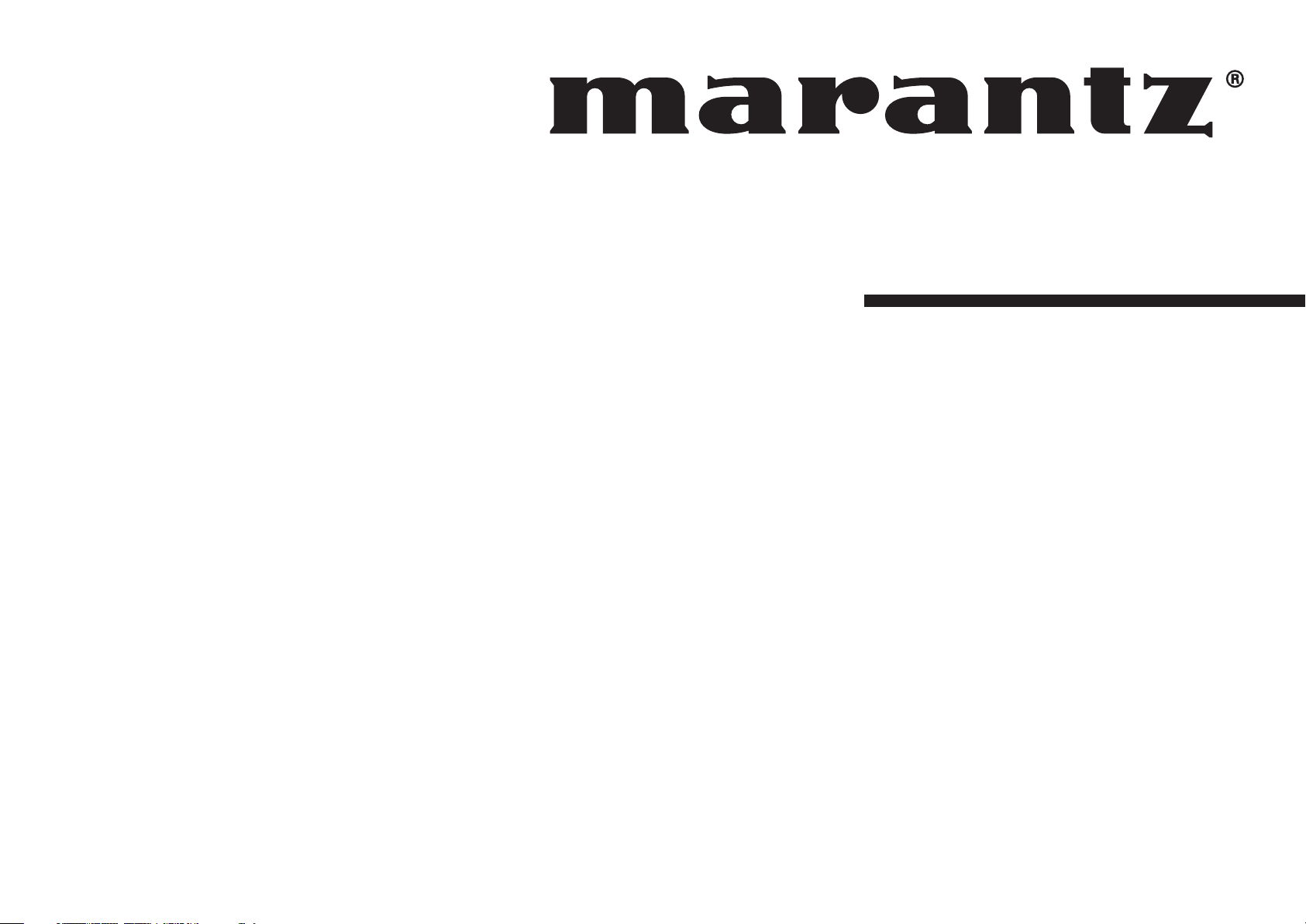
Model SR3001 User Guide
AV Surround Receiver
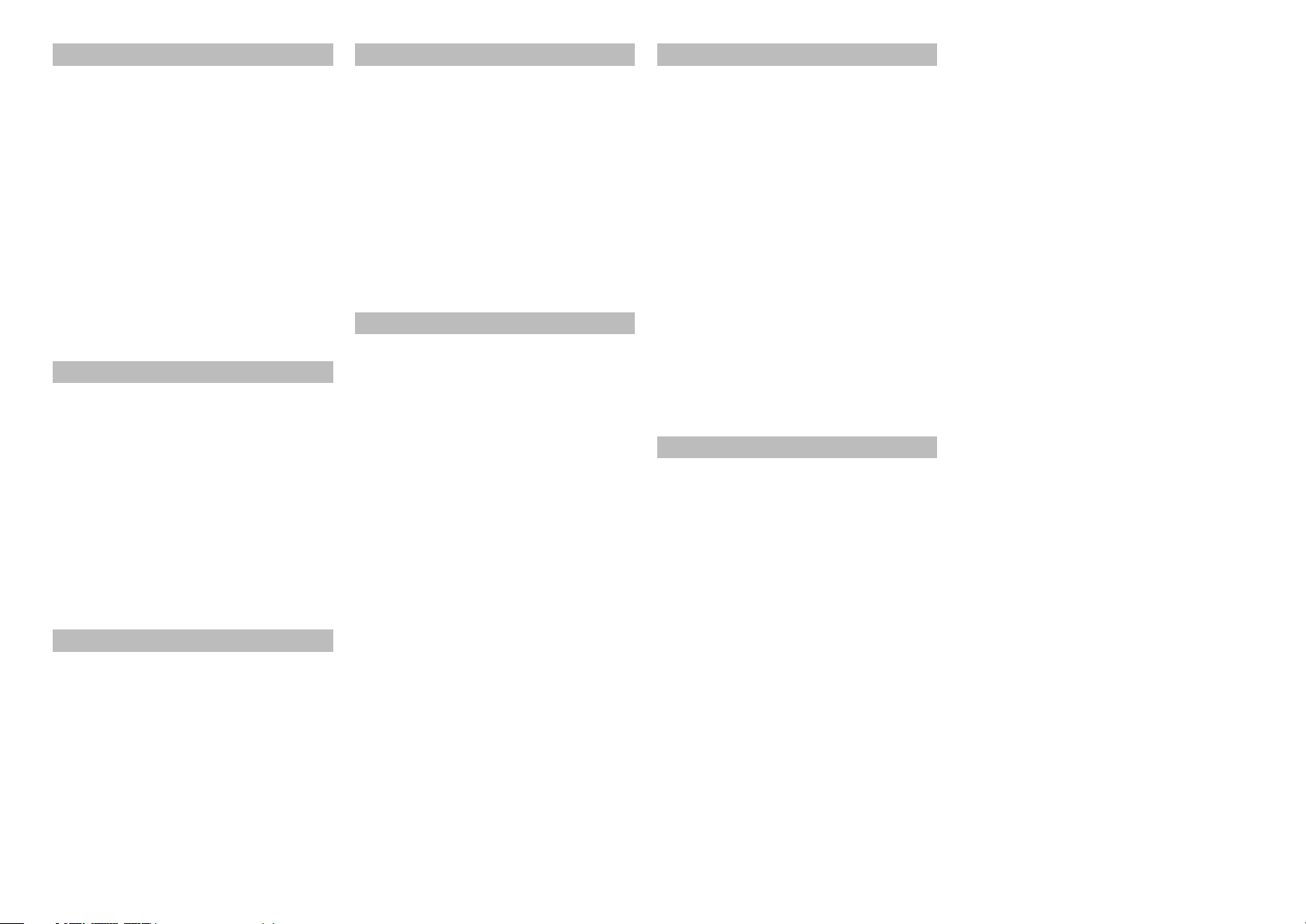
ENGLISH
NEDERLANDS
ITALIANO
WARRANTY
For warranty information, contact your local Marantz
distributor.
RETAIN YOUR PURCHASE RECEIPT
Your purchase receipt is your permanent record of a
valuable purchase. It should be kept in a safe place
to be referred to as necessary for insurance purposes
or when corresponding with Marantz.
IMPORTANT
When seeking warranty service, it is the responsibility of
the consumer to establish proof and date of purchase.
Your purchase receipt or invoice is adequate for such
proof.
FOR U.K. ONLY
This undertaking is in addition to a consumer's
statutory rights and does not affect those rights in
any way.
FRANÇAIS
GARANTIE
Pour des informations sur la garantie, contacter le
distributeur local Marantz.
CONSERVER L'ATTESTATION D'ACHAT
L'attestation d'achat est la preuve permanente
d'un achat de valeur. La conserver en lieu sur pour
s'y reporter aux fi ns d'obtention d'une couverture
d'assurance ou dans le cadre de correspondances
avec Marantz.
IMPORTANT
Pour l'obtention d'un service couvert par la garantie,
il incombe au client d'établir la preuve de l'achat
et d'en corroborer la date. Le reçu ou la facture
constituent des preuves suffi santes.
DEUTSCH
GARANTIE
Voor inlichtingen omtrent garantie dient u zich tot uw
plaatselijke Marantz.
UW KWITANTIE, KASSABON E.D. BEWAREN
Uw kwitantie, kassabon e.d. vormen uw bewijs van
aankoop van een waardevol artikel en dienen op een
veilige plaats bewaard te worden voor evt, verwijzing
bijv, in verbend met verzekering of bij correspondentie
met Marantz.
BELANGRIJK
Bij een evt, beroep op de garantie is het de
verantwoordelijkheid van de consument een
gedateerd bewijs van aankoop te tonen. Uw
kassabon of factuurzijn voldoende bewijs.
ESPAÑOL
GARANTIA
Para obtener información acerca de la garantia
póngase en contacto con su distribuidor Marantz.
GUARDE SU RECIBO DE COMPRA
Su recibo de compra es su prueba permanente de
haber adquirido un aparato de valor, Este recibo
deberá guardarlo en un lugar seguro y utilizarlo
como referencia cuando tenga que hacer uso del
seguro o se ponga en contacto con Marantz.
IMPORTANTE
Cuando solicite el servicio otorgado por la garantia
el usuario tiene la responsabilidad de demonstrar
cuándo efectuó la compra. En este caso, su recibo
de compra será la prueba apropiada.
GARANZIA
L’apparecchio è coperto da una garanzia di buon
funzionamento della durata di un anno, o del periodo
previsto dalla legge, a partire dalla data di acquisto
comprovata da un documento attestante il nominativo
del Rivenditore e la data di vendita. La garanzia sarà
prestata con la sostituzione o la riparazione gratuita
delle parti difettose.
Non sono coperti da garanzia difetti derivanti da
uso improprio, errata installazione, manutenzione
effettuata da personale non autorizzato o, comunque,
da circostanze che non possano riferirsi a difetti di
funzionamento dell’apparecchio. Sono inoltre esclusi
dalla garanzia gli interventi inerenti l’installazione e
l’allacciamento agli impianti di alimentazione.
Gli apparecchi verranno riparati presso i nostri Centri
di Assistenza Autorizzati. Le spese ed i rischi di
trasporto sono a carico del cliente.
La casa costruttrice declina ogni responsabilità per
danni diretti o indiretti provocati dalla inosservanza
delle prescrizioni di installazione, uso e manutenzione
dettagliate nel presente manuale o per guasti dovuti ad
uso continuato a fi ni professionali.
SVENSKA
GARANTI
För information om garantin, kontakta Marantz
lokalagent.
SPAR KVITTOT
Kvittot är ett inköpsbevis på en värdefull vara. Det skall
förvaras säkert och hänvisas till vid försäkringsfall
eller vidkorrespondens mod Marantz.
VIKTIGT
Fö att garantin skall gälla är det kundens sak att
framställa bevis och datum om köpet. Kvitto eller
faktura är tillräokligt bevis fö detta.
GARANTIE
Bei Garantiefragen wenden Sie sich bitte an Ihren
Marantz-Händler.
HEBEN SIE IHRE QUITTING GUT AUF
Die Quittung dient Ihnen als bleibende Unterlage
für Ihren wertvollen Einkauf Das Aufbewahren der
Quittung ist wichtig, da die darin enthaltenen Angaben
für Versicherungswecke oder bei Korrespondenz mit
Marantz angeführt werden müssen.
WICHTIG!
Bei Garantiefragen muß der Kunde eine Kaufunterlage
mit Kaufdatum vorlegen. Ihren Quittung oder
Rechnung ist als Unterlage ausreichend.

English
The SR3001 is in conformity with the EMC directive and low-voltage directive.
Deutsch
Français
Le SR3001 est conforme à la directive EMC et à la directive sur les basses tensions.
Das Modell SR3001 entspricht den EMC-Richtlinien und den Richtlinien für Niederspannungsgeräte.
Nederlands
De SR3001 voldoet aan de EMC eisen en de vereisten voor laag-voltage.
Español
El SR3001 está de acuerdo con las normas EMC y las relacionadas con baja tensión.
Italiano
Il SR3001 è conforme alle direttive CEE ed a quelle per i bassi voltaggi.
Svenska
SR3001 är tillverkad i enlighet med EMC direktiven och direktiven för lågvoltsutrusning.
CE MARKING
English
- Do not expose the equipment to rain or moisture.
- Do not remove the cover from the equipment.
- Do not insert anything into the equipment through
the ventilation holes.
- Do not handle the mains cord with wet hands.
- Do not cover the ventilation with any items such as
tablecloths, newspapers, curtains, etc.
- No naked fl ame sources, such as lighted candles,
should be placed on the equipment.
- When disposing of used batteries, please comply
with governmental regulations or environmental
public instruction’s rules that apply in your country
or area.
- Make a space of about 0.2 meter around the unit.
- No objects fi lled with liquids, such as vases, shall
be placed on the equipment.
- When the switch is in the OFF position, the
equipment is not completely switched off from
MAINS.
- The equipment shall be installed near the
power supply so that the power supply is easily
accessible.
- Do not touch hot spots during and immediately
after use.
- During and immediately after use, this product is
hot in areas other than the controls and rear panel
connection jacks. Do not touch hot spots and
especially the top panel. Contact with hot areas
can cause burns.
Français
-
Ne pas exposer l’appareil à la pluie ni à l’humidité.
- Ne pas essayer de retirer le boîtier de l’appareil.
- Ne rien insérer dans l’appareil par les orifi ces de
ventilation.
- Ne pas manipuler le cordon d’alimentation avec
les mains mouillées.
- Ne pas recouvrir les ouïes de ventilation avec un
objet quelconque comme une nappe, un journal,
un rideau, etc.
- Ne placer aucune source de fl amme nue, comme
une bougie allumée, sur l'appareil.
- Pour mettre au rebut les piles usées, respecter les
lois gouvernementales ou les règlements offi ciels
concernant l’environnement qui s'appliquent à
votre pays ou région.
- Veiller à ce qu’aucun objet ne soit à moins de 0,2
mètre des côtés de l'appareil.
WARNINGS
AVERTISSEMENTS
- Aucun objet rempli de liquide, un vase par exemple,
ne doit être placé sur l'appareil.
- Lorsque l'interrupteur est sur la position OFF,
l'appareil n'est pas complètement déconnecté du
SECTEUR (MAINS).
- L'appareil sera installé près de la source
d'alimentation, de sorte que cette dernière soit
facilement accessible.
- Ne pas toucher aux zones chaudes pendant et
immédiatement après l’utilisation.
- Pendant l’utilisation et immediatement apres, cet
appareil est chaud en dehors des commandes
et des prises de raccordement arriere. Ne pas
toucher aux zones chaudes, et particulièrement
au panneau supérieur, pour éviter tout risque de
brûlure.
Deutsch
WARNHINWEISE
- Das Gerät nicht Regen oder Feuchtigkeit
aussetzen.
- Die Abdeckung nicht vom Gerät abnehmen.
- Keine Gegenstände durch die Belüftungsschlitze
stecken.
- Das Netzkabel nicht mit feuchten oder nassen
Händen anfassen.
- Decken Sie die Lüftungsöffnungen nicht mit einem
Tischtuch, einer Zeitung, einem Vorhang usw. ab.
- Es dürfen keine Gegenstände mit offener Flamme,
wie etwa brennende Kerzen, auf dem Gerät
aufgestellt werden.
- Beachten Sie bei der Entsorgung der verbrauchten
Batterien alle geltenden lokalen und überregionalen
Regelungen.
- Auf allen Geräteseiten muß ein Zwischenraum
von ungefähr 0,2 meter vorhanden sein.
- Auf das Gerät dürfen keine mit Flüssigkeiten
gefüllte Behälter, wie etwa eine Vase, gestellt
werden.
- Wenn der Schalter ausgeschaltet ist (OFFPosition), ist das Gerät nicht vollständig vom
Stromnetz (MAINS) abgetrennt.
- Das Gerät sollte in der Nähe einer Netzsteckdose
aufgestellt werden, damit es leicht an das
Stromnetz angeschlossen werden kann.
- Berühren Sie während oder unmittelbar nach dem
Gebrauch keine heißen Stellen des Gerätes.
- Während oder unmittelbar nach dem Gebrauch ist
dieses Produkt mit Ausnahme der Bedienelemente
und der Anschlussbuchsen auf der Rückseite heiß.
Berühren Sie die heißen Stellen und insbesondere
die Oberseite nicht. Der Kontakt mit heißen
Flächen kann zu Verbrennungen führen.
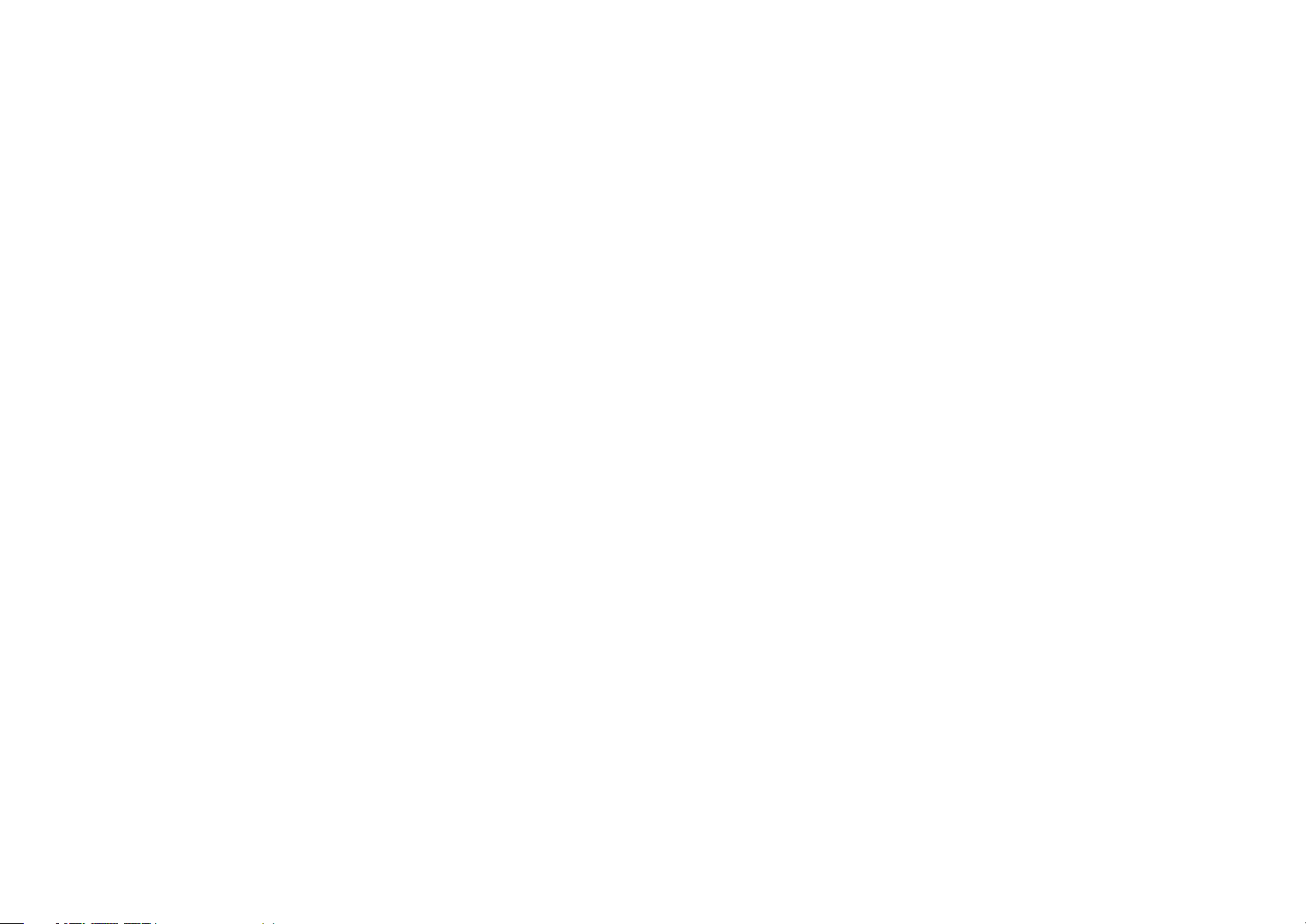
Nederlands
WAARSCHUWINGEN
- Stel het apparaat niet bloot aan regen of vocht.
- Verwijder de afdekplaat van het apparaat niet.
- Duw niets door de ventilatieopeningen in het
apparaat.
- Raak het netsnoer niet met natte handen aan.
- Bedek de ventilatieopeningen niet met enige
voorwerpen, zoals tafelkleden, kranten, gordijnen,
enz.
- Plaats geen brandende voorwerpen, zoals
kaarsen, op het apparaat.
- Volg bij het weggooien van verbruikte batterijen de
overheidswetgeving of milieuvoorschriften op die
van kracht zijn in het land of de regio waarin u zich
bevindt.
- Zorg dat er 0,2 meter vrije ruimte rond het toestel
is.
- Plaats geen voorwerpen met een vloeistof erin,
zoals een bloemenvaas, op het apparaat.
- Als de schakelaar op OFF staat, is het apparaat
niet volledig losgekoppeld van de netspanning
(MAINS).
- De apparatuur wordt in de buurt van het stopcontact
geïnstalleerd, zodat dit altijd gemakkelijk
toegankelijk is.
- Raak hete gedeelten van het apparaat niet aan
tijdens en onmiddellijk na het gebruik.
- Tijdens en onmiddellijk na het gebruik is dit
product heet, behalve in de omgeving van de
bedieningstoetsen en de aansluitingen op het
achterpaneel. Raak geen hete plekken aan, vooral
niet het bovenpaneel. Contact met hete plekken
kan brandwonden veroorzaken.
Español
ADVERTENCIAS
- No exponga el equipo a la lluvia ni a la humedad.
- No extraiga la tapa del equipo.
- No introduzca nada en el interior del equipo a
través de los orifi cios de ventilación.
- No maneje el cable de alimentación con las
manos mojadas.
- No cubra la ventilación con objetos como manteles,
periódicos, cortinas, etc.
- No deben colocarse sobre el equipo elementos
con fuego, por ejemplo velas encendidas.
- Cuando se eliminen baterías usadas, deben
cumplirse las reglamentaciones oficiales o las
normas de protección medioambiental aplicables
en su país o en su zona.
- Deje un espacio de unos 0,2 metro alrededor de la
unidad.
- No se deben colocar sobre el aparato recipientes
que contengan líquidos, como por ejemplo
jarrones.
- Cuando el interruptor está en la posición OFF, el
equipo no está completamente desconectado de
la alimentación MAINS.
- El equipo se instalará cerca de la fuente de
alimentación de manera que resulte fácil acceder
a ella.
- No tocar las áreas calientes mientras la unidad
está en uso ni inmediatamente después.
- Mientras esta en funcionamiento e inmediatamente
despues de su uso, este producto presenta zonas
calientes en diversas partes, no exclusivamente
en el sector de los controles o en las conexiones
del panel posterior. No tocar las áreas calientes,
especialmente el panel superior dado que pueden
producirse quemaduras.
Italiano
AVVERTENZE
- Non esporre l’apparecchio alla pioggia o
all’umidità.
- Non rimuovere il coperchio dell’apparecchio.
- Non introdurre oggetti all’interno dell’apparecchio
attraverso i fori di ventilazione.
- Non toccare il cavo di alimentazione con le mani
bagnate.
- Non coprire le fessure di ventilazione con tovaglie,
giornali, tende od oggetti analoghi.
- Non posare sull'apparecchio sorgenti di fi amme
scoperte quali candele accese.
- Smaltire le pile usate in conformità alle norme
governative o disposizioni ambientali vigenti nel
proprio paese o zona.
- Lasciare 0,2 metro liberi tutto intorno l'unità.
- Non mettere sull'apparecchiatura alcun contenitore
di liquido, come ad esempio dei vasi.
- Quando l'interruttore è nella posizione OFF,
l'apparecchiatura non è completamente scollegata
da MAINS.
- L’apparecchio va installato in prossimità della
fonte di alimentazione, in modo che quest’ultima
sia facilmente accessibile.
- Non toccare i punti caldi né durante, né
immediatamente dopo l’uso.
- Durante, e subito dopo l’utilizzo, questo prodotto
risulta essere molto caldo in alcune sue parti come
ad esempio i connettori del pannello posteriore.
Non toccare i punti caldi e specialmente la
superfi cie del pannello. Il contatto con parti calde
può provocare ustioni.
Svenska
VARNINGAR
- Utsätt inte utrustningen för regn eller fukt.
- Ta inte bort utrustningens hölje.
- För inte in föremål i utrustningen genom
ventilationshålen.
- Hantera inte nätsladden med våta händer.
- Täck inte för ventilationsöppningarna med
några föremål som till exempel bordsdukar,
dagstidningar, gardiner e.d.
- Inga föremål med öppen låga, som till exempel
tända stearinljus, bör placeras på utrustningen.
- Följ de lagar och miljöskyddsråd som gäller i det
land eller område där du bor när du gör dig av med
batterier.
- Se till att det fi nns omkring 0,2 meter fri plats runt
omkring enheten.
- Inga objekt som är fyllda med någon vätska,
till exempel blomstervaser, bör placeras på
apparaten.
- Även om strömbrytaren står i det avstängda läget
OFF, så är utrustningen inte helt bortkopplad från
det elektriska nätet (MAINS).
- Utrustningen ska vara installerad nära strömuttaget
så att strömförsörjningen är lätt att tillgå.
- Vidrör inte varma punkter under och omedelbart
efter användning.
- Bortsett från kontrollerna och anslutningsuttagen
på baksidan är den här produkten varm under och
omedelbart efter användning. Vidrör inte varma
punkter och särskilt inte ovansidan. Kontakt med
varma ytor kan orsaka brännskador.
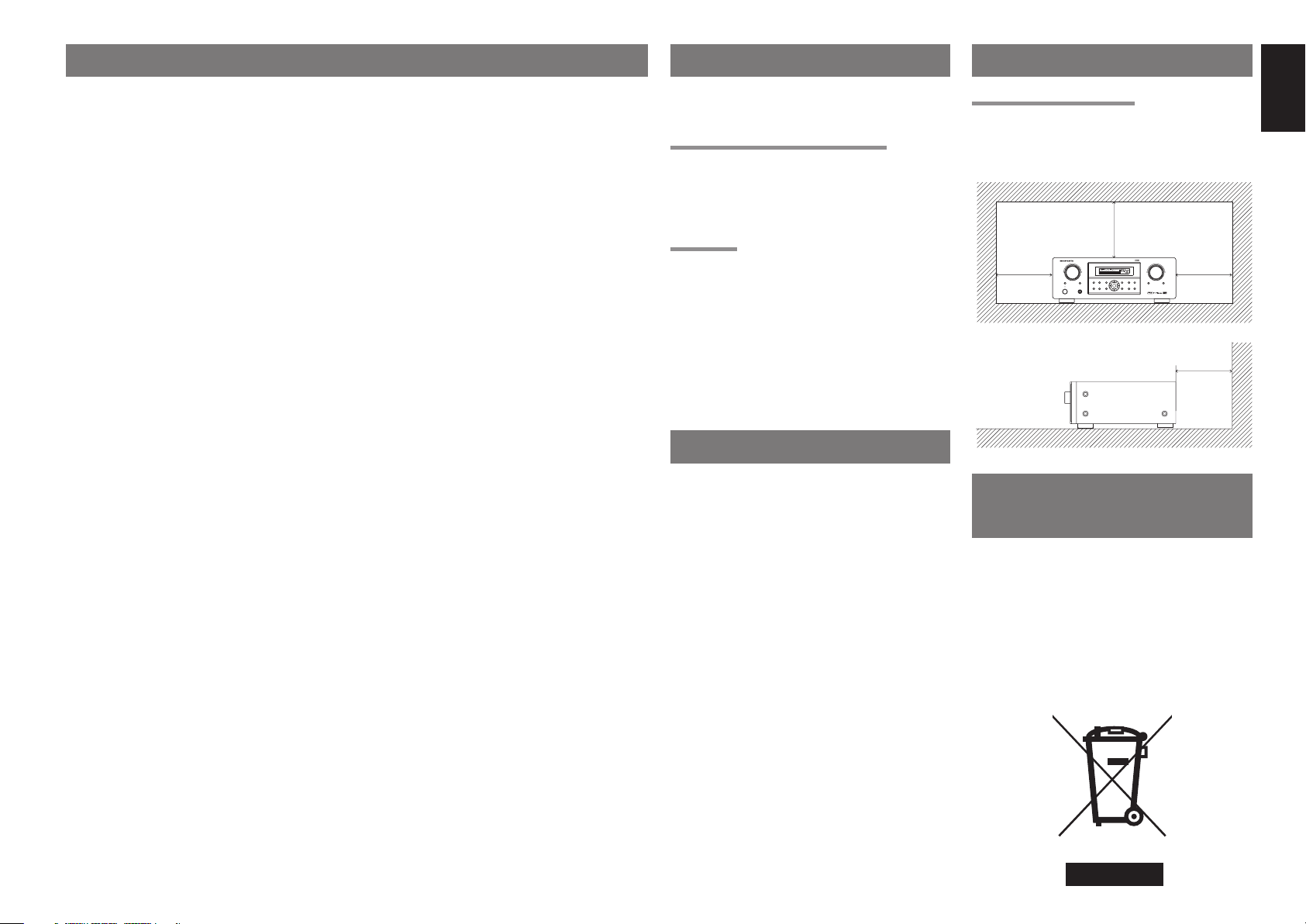
TABLE OF CONTENTS FOREWORD
FOREWORD ...........................................1
INTRODUCTION ....................................1
PRECAUTIONS ......................................1
A NOTE ABOUT RECYCLING ..............1
DESCRIPTION .......................................2
FEATURES .............................................3
ACCESSORIES ......................................3
FRONT PANEL ......................................4
FL DISPLAY ........................................................................5
REAR PANEL .........................................6
REMOTE CONTROL OPERATION .......7
FUNCTION AND OPERATION ..........................................7
PROGRAMMING THE REMOTE CONTROLLER ............8
OPERATION OF REMOTE CONTROL UNIT ...................9
GENERAL INFORMATION OF RC5500SR TO SR3001
......9
CONNECTIONS ...................................11
SPEAKER PLACEMENT .................................................11
CONNECTING SPEAKERS ............................................. 11
CONNECTING AUDIO COMPONENTS ..........................12
CONNECTING VIDEO COMPONENTS ..........................13
ADVANCED CONNECTING ............................................14
CONNECTING THE REMOTE CONTROL JACKS .........14
CONNECTING THE ANTENNA TERMINALS .................15
SETUP ..................................................16
SETUP MENU SYSTEM ..................................................16
ENTER THE DESIRED MENU ITEM
OF THE SETUP MENU ....................................................16
SIMPLE SETUP ................................................................17
1. INPUT SETUP (ASSIGNABLE DIGITAL INPUT) ........17
2. SPEAKER SETUP ........................................................18
3. PREFERENCE .............................................................21
4. SURROUND .................................................................21
5.
PL II (DOLBY PRO LOGIC II ) MUSIC PARAMETER
6. CS II (CIRCLE SURROUND II ) ..................................22
........22
BASIC OPERATION (PLAY BACK) .....23
SELECTING AN INPUT SOURCE ...................................23
SELECTING THE SURROUND MODE ...........................23
ADJUSTING THE MAIN VOLUME ..................................23
ADJUSTING THE TONE (BASS & TREBLE) CONTROL
......23
TEMPORARILY TURNING OFF THE SOUND ...............23
USING THE SLEEP TIMER .............................................23
NIGHT MODE ..................................................................23
SURROUND MODE .............................24
OTHER FUNCTION ..............................27
ATTENUATION TO ANALOG INPUT SIGNAL ................27
LISTENING THROUGH HEADPHONES .......................27
VIDEO ON/OFF ...............................................................27
DISPLAY MODE ............................................................... 27
SELECTING ANALOG AUDIO INPUT OR DIGITAL AUDIO
INPUT ..............................................................................27
RECORDING AN ANALOG SOURCE .............................28
HT-EQ ..............................................................................28
7.1 CH INPUT ...................................................................28
7.1 CH INPUT LEVEL .......................................................29
BASIC OPERATION (TUNER) .............30
LISTENING TO THE TUNER ...........................................30
PRESET MEMORY ..........................................................30
RDS OPERATION ............................................................32
SURROUND SPEAKER B SYSTEM
.....33
MULTI ROOM PLAYBACK USING THE S(SURROUND)
SPEAKER B TERMINALS ...............................................33
TROUBLESHOOTING .........................34
TECHNICAL SPECIFICATIONS ..........35
DIMENSIONS ......................................35
This section must be read before any connection is
made to the mains supply.
EQUIPMENT MAINS WORKING SETTING
Your Marantz product has been prepared to comply
with the household power and safety requirements
that exist in your area.
SR3001 can be powered by 230V AC only.
COPYRIGHT
Recording and playback of any material may
require consent. For further information refer to the
following:
— Copyright Act 1956
— Dramatic and Musical Performers Act 1958
— Performers Protection Acts 1963 and 1972
— any subsequent statutory enactments and
orders
INTRODUCTION
Thank you for purchasing the Marantz SR3001
Surround receiver.
This remarkable component has been engineered
to provide you with many years of home theater
enjoyment. Please take a few minutes to read this
manual thoroughly before you connect and operate
the SR3001.
As there are a number of connection and confi guration
options, you are encouraged to discuss your own
particular home theater setup with your Marantz A/V
specialist dealer.
PRECAUTIONS
CAUTIONS ON INSTALLATION
For heat dispersal, leave at least 0.2 m/8 inch of
space between the top, back and sides of this unit
and the wall or other components.
• Do not obstruct the ventilation holes.
0.2 m (8 ins.)
SURROUND
MODE
AUTO
DISPMULTI AUTOTUNED STV – OFFNIGHT PEAK ANALOG
SURR
AUTO
SLEEP
DIRECT DISC 6.1MTX 6.1 EQ
SIMPLE
PURE
SETUP
DIRECT
HT-EQ
MENU
ENTER
SURROUND
ATT
DIGITAL
DIGITAL
LCR
LFE
PCM
SLS SR
DISPLAY
EXIT
or more
MEMO
CLEAR
T-MODE
BAND
0.2 m
(8 ins.)
VOLUME
or more
DOWN
UP
MUTE
ATT
0.2 m
(8 ins.)
or more
0.2 m
(8 ins.)
or more
INPUT SELECTOR
7.1CH INPUT
STANDBY
POWER ON/ON PHONES
AV SURROUND RECEIVER SR3001
S.SPEAKER B
A NOTE ABOUT
RECYCLING
This product’s packaging materials are recyclable
and can be reused. This product and the accessories
packed together are the applicable product to the
WEEE directive except batteries.
Please dispose of any materials in accordance with
your local recycling regulations.
When discarding the unit, comply with your local
rules or regulations.
Batteries should never be thrown away or incinerated
but disposed of in accordance with your local
regulations concerning chemical wastes.
ENGLISH
1
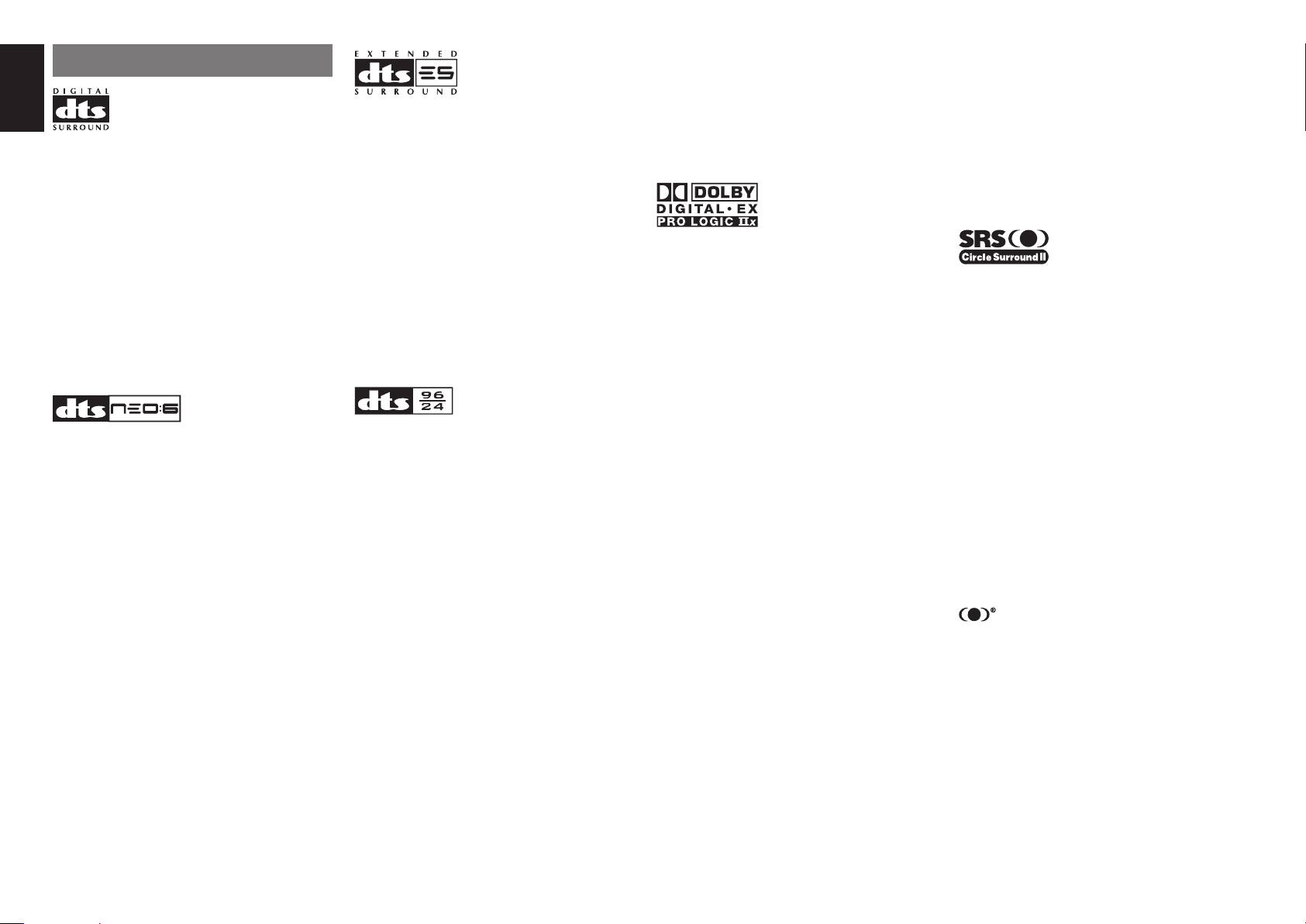
ENGLISH
DESCRIPTION
DTS was introduced in 1994 to provide 5.1 channels of
discrete digital audio into home theater systems.
DTS brings you premium quality discrete multichannel
digital sound to both movies and music.
DTS is a multichannel sound system designed to
create full range digital sound reproduction.
The no compromise DTS digital process sets the
standard of quality for cinema sound by delivering
an exact copy of the studio master recordings to
neighborhood and home theaters.
Now, every moviegoer can hear the sound exactly as
the moviemaker intended.
DTS can be enjoyed in the home for either movies or
music on of DVD’s, LD’s, and CD’s.
“DTS” and “DTS Digital Surround” are registered
trademarks of Digital Theater Systems, Inc.
The advantages of discrete multichannel systems
over matrix are well known.
But even in homes equipped for discrete multichannel,
there remains a need for high-quality matrix decoding.
This is because of the large library of matrix surround
motion pictures available on disc and on VHS tape; and
analog television broadcasts.
The typical matrix decoder of today derives a center
channel and a mono surround channel from twochannel matrix stereo material. It is better than a
simple matrix in that it includes steering logic to
improve separation, but because of its mono, bandlimited surround it can be disappointing to users
accustomed to discrete multichannel.
Neo:6 offers several important improvements as
follow,
• Neo:6 provides up to six full-band channels of
matrix decoding from stereo matrix material. Users
with 6.1 and 5.1 systems will derive six and fi ve
separate channels, respectively, corresponding to
the standard home-theater speaker layouts.
Neo:6 technology allows various sound elements
•
within a channel or channels to be steered
separately, and in a way which follows naturally
from the original presentation.
•
Neo:6 offers a music mode to expand stereo nonmatrix
recordings into the fi ve- or six-channel layout, in a way
which does not diminish the subtlety and integrity of the
original stereo recording.
DTS-ES Extended Surround is a new multichannel
digital signal format developed by Digital Theater
Systems Inc. While offering high compatibility with
the conventional DTS Digital Surround format, DTSES Extended Surround greatly improves the 360degree surround impression and space expression
thanks to further expanded surround signals. This
format has been used professionally in movie
theaters since 1999.
In addition to the 5.1 surround channels (FL, FR, C,
SL, SR and LFE), DTS-ES Extended Surround also
offers the SB (Surround Back) channel for surround
playback with a total of 6.1 channels. DTS-ES
Extended Surround includes two signal formats with
different surround signal recording methods, as DTSES Discrete 6.1 and DTS-ES Matrix 6.1.
“DTS”, “DTS-ES” and “Neo:6” are trademarks of
Digital Theater Systems, Inc.
The stereo CD is a 16-bit medium with sampling at
44.1 kHz. Professional audio has been 20- or 24bit for some time, and there is increasing interest
in higher sampling rates both for recording and for
delivery into the home. Greater bit depths provide
extended dynamic range. Higher sampling rates
allow wider frequency response and the use of antialias and reconstruction fi lters with more favorable
aural characteristics.
DTS 96/24 allows for 5.1channel sound tracks to be
encoded at a rate of 96kHz/24bits on DVD-Video
titles.
When DVD-video appeared, it became possible to
deliver 24-bit, 96 kHz audio into the home, but only in
two channels, and with serious limitations on picture.
This capability has had little use.
DVD-audio allows 96/24 in six channels, but a new
player is needed, and only analog outputs are provided,
necessitating the use of the D/A converters and analog
electronics provided in the player.
DTS 96/24 offers the following:
1. Sound quality transparent to the original 96/24
master.
Full backward compatibility with all existing
2.
decoders. (Existing decoders will output a 48 kHz
signal)
3. No new player required: DTS 96/24 can be carried
on DVD-video, or in the video zone of DVD-audio,
accessible to all DVD players.
4. 96/24 5.1-channel sound with full-quality fullmotion video, for music programs and motion
picture soundtracks on DVD-video.
“DTS” and “DTS 96/24” are trademarks of Digital
Theater Systems, Inc.
Dolby Digital identifi es the use of Dolby Digital audio
coding for such consumer formats as DVD and
DTV. As with fi lm sound, Dolby Digital can provide
up to fi ve full-range channels for left, center, and
right screen channels, independent left and right
surround channels, and a sixth ( ".1") channel for
low-frequency effects.
Dolby Surround Pro Logic II is an improved matrix
decoding technology that provides better spatiality and
directionality on Dolby Surround program material;
provides a convincing three-dimensional soundfi eld on
conventional stereo music recordings; and is ideally
suited to bring the surround experience to automotive
sound. While conventional surround programming
is fully compatible with Dolby Surround Pro Logic II
decoders, soundtracks will be able to be encoded
specifically to take full advantage of Pro Logic II
playback, including separate left and right surround
channels. (Such material is also compatible with
conventional Pro Logic decoders.)
Dolby Digital EX creates six full-bandwidth output
channels from 5.1-channel sources. This is done
using a matrix decoder that derives three surround
channels from the two in the original recording. For
best results, Dolby Digital EX should be used with
movies soundtracks recorded with Dolby Digital
Surround EX.
About Dolby Pro Logic IIx
Dolby Pro Logic II x technology delivers a natural
and immersing 7.1-channel listening experience
to the home theater environment. A product of
Dolby's expertise in surround sound and matrix
decoding technologies, Dolby Pro Logic II x is a
complete surround sound solution that maximizes
the entertainment experience from stereo as well as
5.1-channel encoded sources.
Dolby Pro Logic II x is fully compatible with Dolby Surround
Pro Logic technology and can optimally decode the
thousands of commercially available Dolby Surround
encoded video cassettes and television programs with
enhanced depth and spatiality. It can also process any
high-quality stereo or Advanced Resolution 5.1-channel
music content into a seamless 6.1- or 7.1-channel
listening experience.
Manufactured under license from Dolby Laboratories.
“Dolby”, “Pro Logic”, and the double-D symbol are
trademarks of Dolby Laboratories.
Circle Surround II (CS-II ) is a powerful and versatile
multichannel technology. CS-II is designed to enable
up to 6.1 multichannel surround sound playback
from mono, stereo, CS encoded sources and other
matrix encoded sources. In all cases the decoder
extends it into 6 channels of surround audio and a
LFE/subwoofer signal. The CS-II decoder creates a
listening environment that places the listener “inside”
music performances and dramatically improves
both hi-fi audio conventional surround-encoded
video material. CS-II provides composite stereo rear
channels to greatly improve separation and image
positioning – adding a heightened sense of realism to
both audio and A/V productions.
CS-II is packed with other useful feature like dialog
clarity (SRS Dialog) for movies and cinema-like bass
enrichment (TruBass). CS-II can enable the dialog to
become clearer and more discernable in movies and it
enables the bass frequencies contained in the original
programming to more closely achieve low frequencies
– overcoming the low frequency limitations of the
speakers by full octave.
Circle Surround II , Dialog Clarity, TruBass, SRS and
symbol are trademarks of SRS Labs, Inc.
Circle Surround II , Dialog Clarity and TruBass
technology are incorporated under license from SRS
Labs, Inc.
2
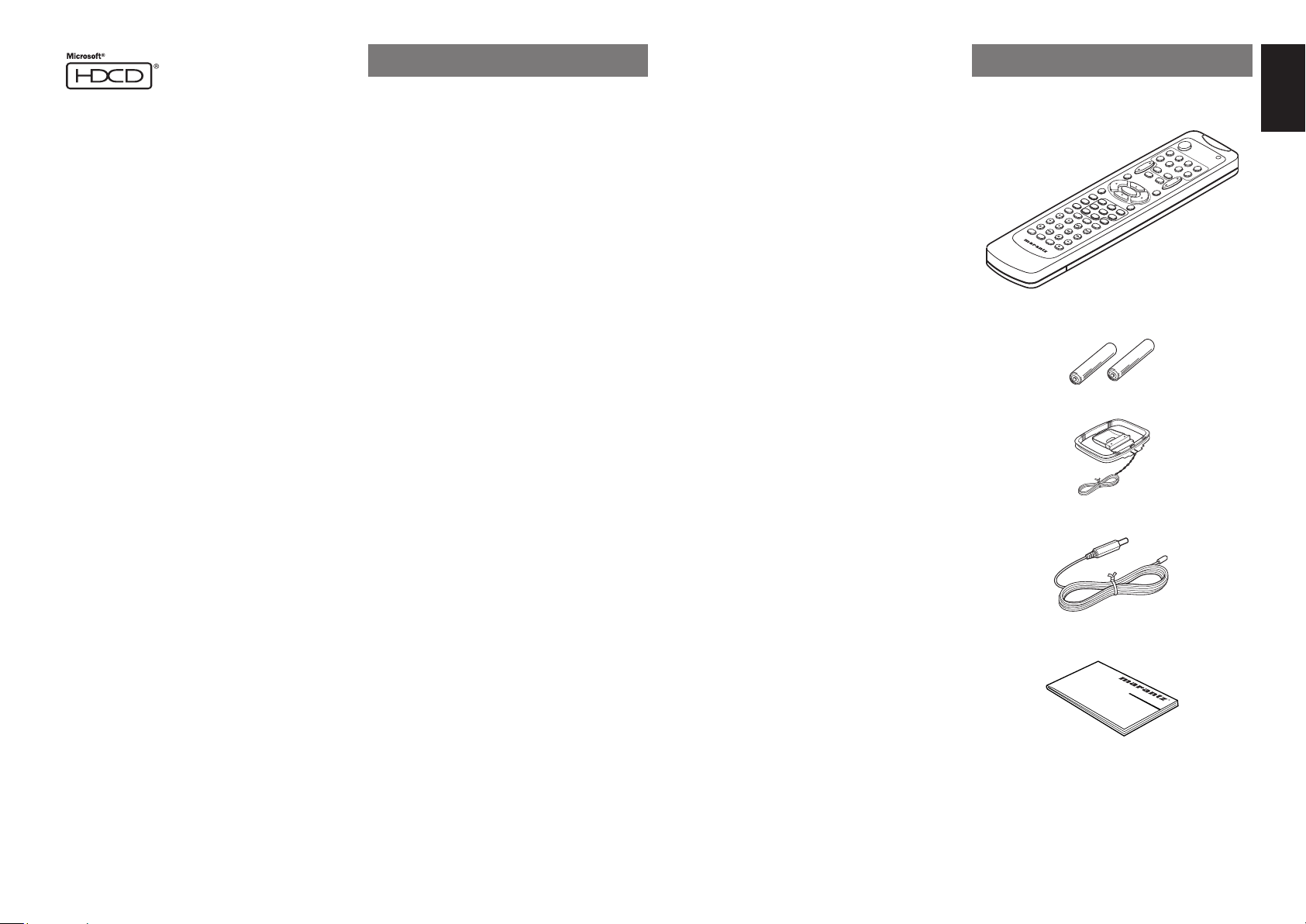
HDCD® (High Defi nition Compatible Digital ®) is a
patented process for delivering on Compact Disc the
full richness and details of the original microphone
feed.
HDCD encoded CDs sound better because they are
encoded with 20-bits of real musical information as
compared to 16-bits for all other CDs.
HDCD overcomes the limitation of the 16-bit CD
format by using a sophisticated system to encode
the additional four bits onto the CD while remaining
completely compatible with the CD format.
When listening to HDCD recordings, you hear more
dynamic range, a focused 3-D sound stage, and
extremely natural vocal and musical timbre. With
HDCD, you get the body, depth and emotion of the
original performance not a fl at, digital imitation.
HDCD system manufactured under license from
Microsoft. This product is covered by one or more
of the following: In the United States 5,479,168
5,638,074 5,640,161 5,808,574 5,838,274 5,854,600
5,864,311 5,872,531 and in Australia 669,114 with
other patents pending.
FEATURES
The SR3001 incorporates the latest generation of
digital surround sound decoding technology such as
Dolby Digital EX, Dolby Digital, DTS ES (Discrete
6.1 and Matrix 6.1), DTS Neo:6 (Cinema, Music),
Dolby Pro-Logic II x (Movie, Music and Game), Circle
Surround II (Cinema and Music).
In addition, Marantz has focused on the future. By
utilizing pre-out jack, 7.1 direct inputs the SR3001 is
tomorrow's technology, today!
The SR3001 features a fully discrete 7 channel amplifi er
section capable of delivering 60 watts of high-current
amplifi cation, for continuously clean and stable power
into each of the seven channels. It employs a massive
EI power transformer in combination with oversized fi lter
capacitors. This design confi guration is capable of a
clear and powerful reproduction of the most demanding
action movie soundtracks and full range (multichannel)
music discs. Through its ability to generate very high
output voltages, the SR3001 can easily drive the most
demanding speakers with optimum results.
The SR3001 incorporates the most advanced
Digital Signal Processing circuitry, along with a
Crystal® 192 kHz/24 bit D/A converter in each of
the 7 channels. Independent power supply circuits
are incorporated for the FL display, audio and
video sections for maximum separation, clarity
and dynamic range. Together with hand-selected
customized components, all elements work in
harmony to recreate the emotion, exactly as the artist
had intended.
The TruSurround Headphone technology provides
a surround sound listening experience over
headphones.
When listening to multichannel content such as DVD
movies over headphones, the listening experience
is fundamentally different than listening to speakers.
Since the headphone speaker drivers are covering the
pinna of the ear, the listening experience differs greatly
from traditional speaker playback. TruSurround utilizes
patented headphone perspective curves to solve this
problem and provides a non-fatiguing, immersive, home
theater listening experience. TruSurround Headphone
also delivers exceptional 3D audio from mono and stereo
material.
• Dolby Digital EX, Dolby Digital ,
DTS ES (Discrete 6.1, Matrix 6.1, Neo: 6)
• Dolby Pro Logic IIx
(Movie, Music, Game)
• Circle Surround II (Movie, Music, Mono)
• HDCD decording
• 7 × 60 Watts (8 Ohm), Discrete Amplifi ers
• Massive Energy Power Supply, Huge EI
Transformer, Large ELCO's.
• 192 kHz/24 bit Crystal
®
DAC for all 7 Channels
• 32 bit Digital Surround Processing Chipsets
• Video Off Mode
• Large Heavy Duty Speaker Terminals for all
Channels
• Auto Input Signal Detection
• Improved Station Name Input Method, 50 Presets
• Auto Adjust Function for Speaker Distance Settings
(Delay Time)
• Universal remote control
• Simple Setup Function
ACCESSORIES
Remote Controller RC5500SR
TV
VOL.
S
L
E
E
P
OS
D
ENTER
MENU
S
E
S-DIRECT
T
T
U
.T
P
O
/
N
E
N
I
G
AUTO
H
T
MENU OFF
D
ISP
C
LA
SII
Y
C
MCH-ST
LE
EX
A
R
BASS
TR
EB
LE
T-MODE
IN
P
TUNE/SEARCH
U
T
/DI
S
C
+
CH.SEL
A
RDS
UD
IO
SUB-T/ATT
SYSTEM REMOTE CONTROLLER
F.DIRECT
PT
Y
R
C5500SR
LIP.SYNC
AAA-size batteries × 2
AM Loop Antenna
FM Antenna
D
/E
T
7
S
S
321
STE
MEMO
VIR
T
R
U
E
AL
O
8
654
7.1
A
/D
C
H
0
IN
9
P.SCAN/V-OFF
CHA
NNEL/SKIP
ENGLISH
P
O
W
E
R
TV
T
VCR1
U
N
E
R
DSS/VCR2
CD
TAPE
D
V
D
A
U
X1
C
DR/M
D
AM
P
MUTE
MAIN
VOL.
The SR3001 is designed and engineered with
extensive feedback from dealers and consumers.
It features a heavy duty speaker binding posts and
an extensive array of both analog and digital inputs /
outputs. With 3 assignable digital inputs, 2 component
inputs and SACD Multi Channel (7.1 channel) direct
inputs is taken to a stunning new level.
An easy-to-use universal remote control allows full
access to all of the operating functions and can be
used for system operation as well.
This unit has Simple Setup function for easy setup.
You can setup all speaker settings by just selecting
your room size and the number of your speakers with
Simple Setup function. You can also setup customized
settings just like conventional AV amplifi ers.
User Guide
3
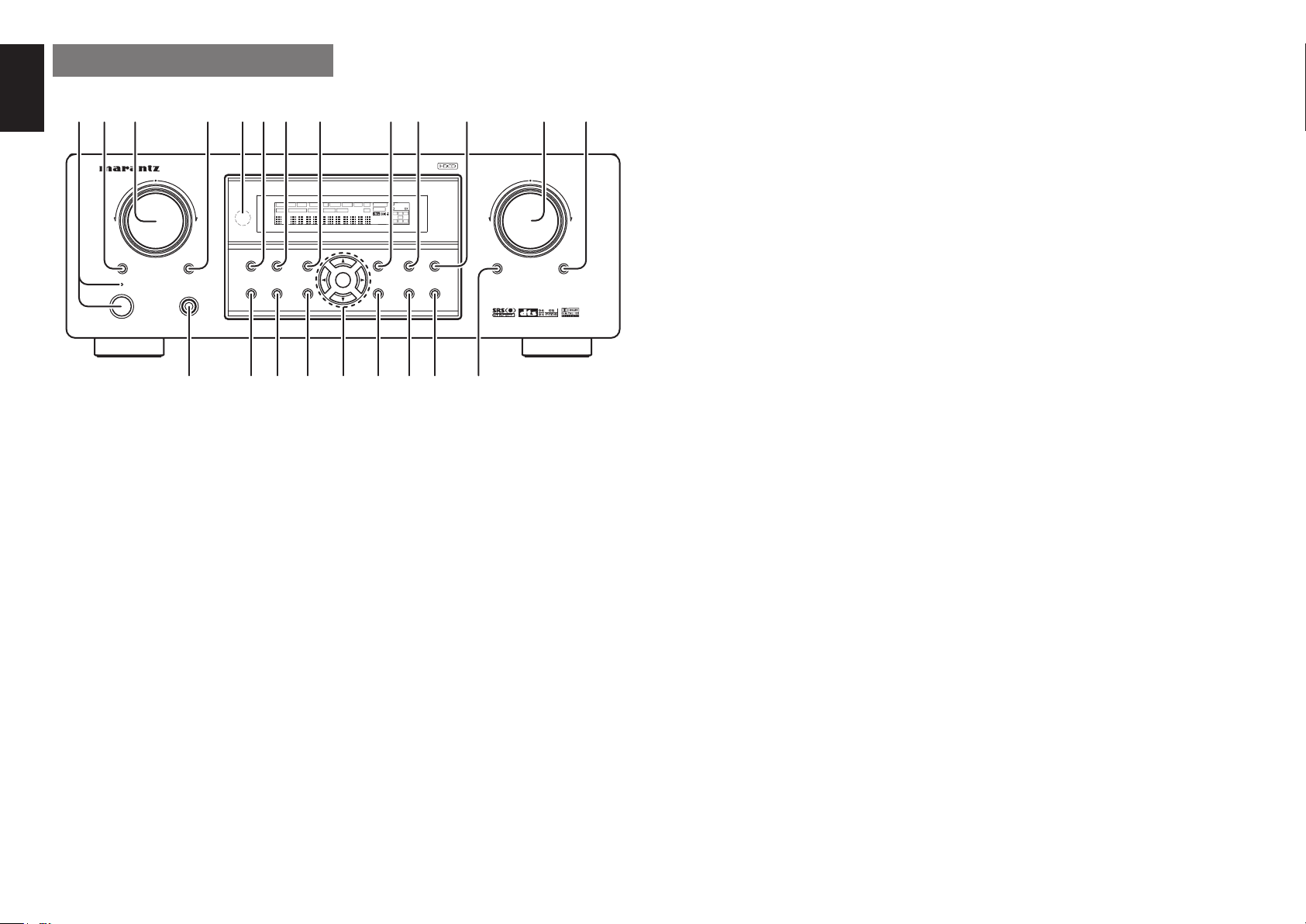
ENGLISH
FRONT PANEL
qw yu !3io!0t!2!1re
AV SURROUND RECEIVER SR3001
INPUT SELECTOR
DISP MULTI AUTO TUNED ST V – OFF NIGHT PEAK ANALOG
SLEEP
SURROUND
PURE
MODE
7.1CH INPUT
STANDBY
POWER ON/OFF PHONES
S. SPEAKER B
q POWER switch and STANDBY
indicator
Press the button to turn the power ON, and press again
to turn it OFF. If the POWER switch is in the ON position,
the power of this unit can be turned ON/OFF by pressing
the POWER button on the remote control unit.
When this unit is in the standby mode with the
POWER switch set to the ON position, pressing the
ENTER button also allows to turn the power on.
The STANDBY indicator lights up when this unit is the
standby mode (power OFF) by the remote control unit.
w 7.1CH INPUT button
Press this button to select the output of an external
multichannel player.
e INPUT SELECTOR knob
(AUDIO/ VIDEO)
This knob is used to select the input sources.
The video function selector, such as TV, DVD, VCR1
and DSS, selects video and audio simultaneously.
Audio function sources such as CD, TAPE, CDR/MD,
and TUNER may be selected in conjunction with a
Video source.
DIRECT
AUTO
HT-EQ
SURR
DIRECT DISC 6.1 MTX 6.1 EQ
AUTO
SIMPLE
SETUP
MENU
VOLUME
SURROUND
ATT
DIGITAL
DIGITAL
LCR
LFE
PCM
SL S SR
DISPLAY
MEMORY
CLEAR
ENTER
EXIT
T-MODE
BAND
!5!6!7!8!9@0@1@2
!4
DOWN
MUTE
UP
ATT
This feature (Sound Injection) combines a sound
from one source with a picture from another.
Choose the video source fi rst, and then choose a
different audio source to activate this function.
r S.(Surround) SPEAKER B button
Press this button to activate the Surround Speaker B
system . “SPKR B” indicator will be illuminated in the
(See page 33)
display.
t INFRARED receiving sensor
window
This window receives infrared signals for the remote
control.
y SURROUND MODE button
You can select the surround mode by pressing this
button.
u PURE DIRECT button
When this button is pressed, the tone control circuitry is
bypassed as well as Bass Management.
DIRECT indicator will be illuminated in the display.
Notes:
•
The surround mode is automatically switched to
AUTO when the pure direct function is turned on.
• Additionally, Speaker Configurations are fixed
automatically as follows.
Front SPKR = Large, Center SPKR = Large,
Surround SPKR = Large, Sub woofer = On
•
This function is unavailable when the surround
speaker B system is activated. While this
is
activated, this
function will be canceled if
function
the S.
SPEAKER B button is pressed.
i SIMPLE SETUP button
Press this button to enter the simple setup mode.
You can setup the speaker conditions (speaker
sizes, number of speakers, speaker delay times)
quickly by pressing the cursor buttons.
o DISPLAY button
When this button is pressed, the FL display mode
is changed as Surround Mode → Auto-display Off
→ Display Off → Input Function and the display off
indicator(DISP) lights up in condition of DISPLAY
OFF.
!0 MEMORY button
Press this button to enter the tuner preset memory
numbers or station names. (See page 30)
!1 CLEAR button
Press this button to cancel the station-memory setting
mode or preset scan tuning. (See page 31)
!2 VOLUME control knob
Adjusts the overall sound level. Turning the control
clockwise increases the sound level.
!3 ATT (Attenuate) button
If the selected analog audio input signal is greater
than the capable level of internal processing, the
PEAK indicator will illuminate. If this happens, you
should press the ATT button. “ATT” is displayed
when this function is activated.
The signal-input level is reduced by about half.
Attenuation will not work with the output signal of
“REC OUT” (TAPE, CD-R/MD, VCR1 and VCR2
output). This function is memorized for each input
function.
!4 MUTE button
Press this button to mute the output to the speakers.
Press it again to return to the previous volume level.
!5 T-MODE button
Press this button to select the auto stereo mode or
mono mode when the FM band is selected.
The “AUTO” indicator lights in the auto stereo mode.
(See page 30)
!6 BAND button
Press this button to switch between FM and AM in
the TUNER mode.
!7 EXIT button
This button is used to exit from the SETUP MAIN
MENU.
!8 Cursor (1, 2, 3, 4) / ENTER button
Use these buttons when operating the SETUP MAIN
MENU and TUNER function.
!9 MENU button
This button is used to enter the SETUP MAIN MANU.
@0 HT-EQ button
Used to turn on or off HT(Home Theater)-EQ mode.
This mode compensates for the audio portion of a
movie sounding “bright”. When this button is pressed,
“EQ” indicator lights up.
@1 AUTO (Auto surround) button
Press this button to select the AUTO mode from the
surround modes. When this mode is selected, the
receiver determines the surround mode corresponding to
a digital input signal automatically.
4
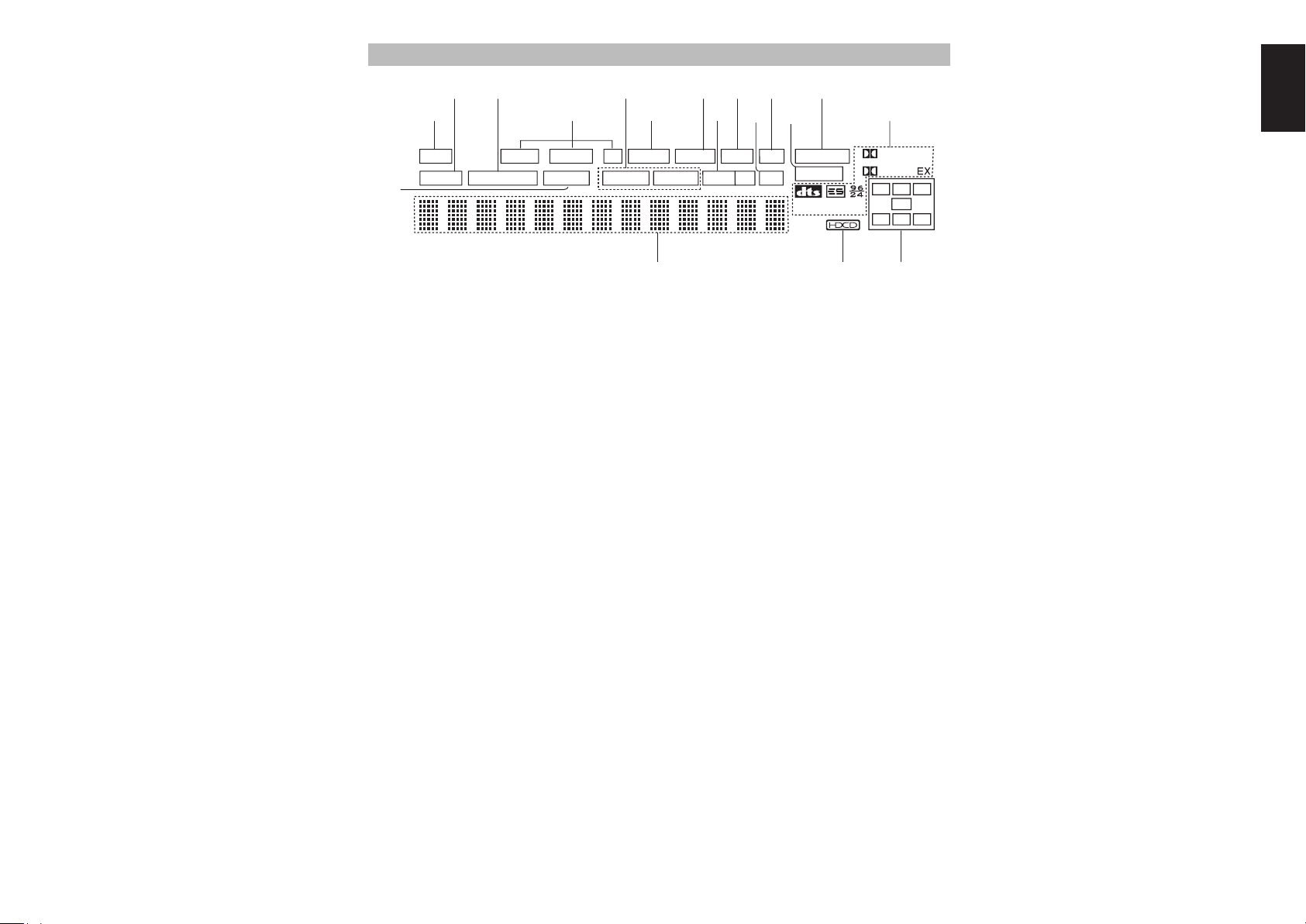
@2
HEADPHONE jack for stereo
headphones
This jack may be used to listen to the SR3001’s
output through a pair of headphones. Be certain
that the headphones have a standard 1 / 4" stereo
phono plug. Note that the main room speakers will
automatically be turned off when the headphone
jack is in use.
Notes:
• When using headphones, the surround mode
will change to STEREO and TruSurround (TS)
headphones by SURROUND MODE button.
•
The surround mode returns to the previous setting
as soon as the headphone plug is removed from the
jack.
FL DISPLAY
s
a
DISP AUT O TUNED ST V – OFF NIGHT PEAK ANALOG
SURR
SLEEP
AUTO
f
DIRECT DISC 6.1 MTX 6.1 EQ
g jl¡1 ¡3d
¡7
a DISP (Display Off) indicator
This indicator is illuminated when the SR3001 is in
the display off condition.
s SLEEP timer indicator
This indicator is illuminated when the sleep timer
function is active.
d AUTO SURR (Auto Surround
mode) indicator
This indicator is illuminated to show that the AUTO
SURROUND mode is in use.
f TUNER’s indicators
AUTO : This indicator illuminates when the
TUNED : This indicator illuminates when
ST(Stereo) :
tuner’s Auto mode is in use.
a station is being received with
suffi cient signal strength to provide
acceptable listening quality.
This indicator illuminates when an
FM station is being tuned into stereo
condition.
ATT
¡2
DIGITAL
PCM
¡8
¡4k
SURROUND
DIGITAL
L
LFE
SL S SR
¡5
h ¡0
SPKR B
¡6
j NIGHT mode indicator
This indicator is illuminated when the SR3001 is in
the Night mode, which reduces the dynamic range of
digital program material at low volume levels.
k SPKR (Speaker) B indicator
This indicator is illuminated when the S(Surround)
speaker B system is active.
l PEAK indicator
This indicator is a monitor for an analog audio input
signal. If the selected analog audio input signal is
greater than the capable level of internal processing,
this will illuminate. If this happens, you should press the
ATT button on the front panel or the remote.
¡0 EQ mode indicator
This indicator is illuminated when the HT-EQ function
is active.
¡1 ATT (Attenuation) indicator
This indicator is illuminated when the attenuation
function is active.
¡4 SIGNAL FORMAT indicators
2 DIGITAL, EX, 2 SURROUND, dts, ES, 96/24,
PCM
When the selected input is a digital source, some
of these indicators will be illuminated to display the
specifi c type of signal in use.
ENGLISH
¡5 ENCODED CHANNEL STATUS
C
R
indicators
These indicators display the channels that are
encoded with a digital
input signal. If the selected digital input signal is
Dolby Digital 5.1ch or DTS 5.1ch, “L”, “C”, “R”, “SL”,
“SR” and “LFE” will be illuminated. If the digital input
signal is 2 channel PCM-audio, “L” and “R” will be
displayed.
If Dolby Digital 5.1ch signal with Surround EX fl ag or
DTS-ES signal comes in, “L”, “C”, “R”, “SL”, “S” , “SR”
and “LFE” will be illuminated.
¡6 Main Information Display
This display shows messages relating to the status,
input source, surround mode, tuner, volume level or
other aspects of unit’s operation.
¡7 DIRECT (Pure direct) indicator
This indicator is illuminated when the SR3001 is in
the PURE DIRECT mode.
¡8 HDCD indicator
When HDCD signal is decoded from digital input, this
indicator will light up.
g
DTS-ES mode indicators
(DISC6.1, MTX6.1)
These indicators will illuminate to show the DTS-ES
decoding mode (Discrete 6.1 or Matrix 6.1).
h V (video)-OFF mode indicator
This indicator is illuminated when the Video-OFF
function is active.
¡2 DIGITAL Input Indicator
This indicator lights when a digital input has been
selected.
¡3 ANALOG input indicator
This indicator is illuminated when an analog input
source has been selected.
5
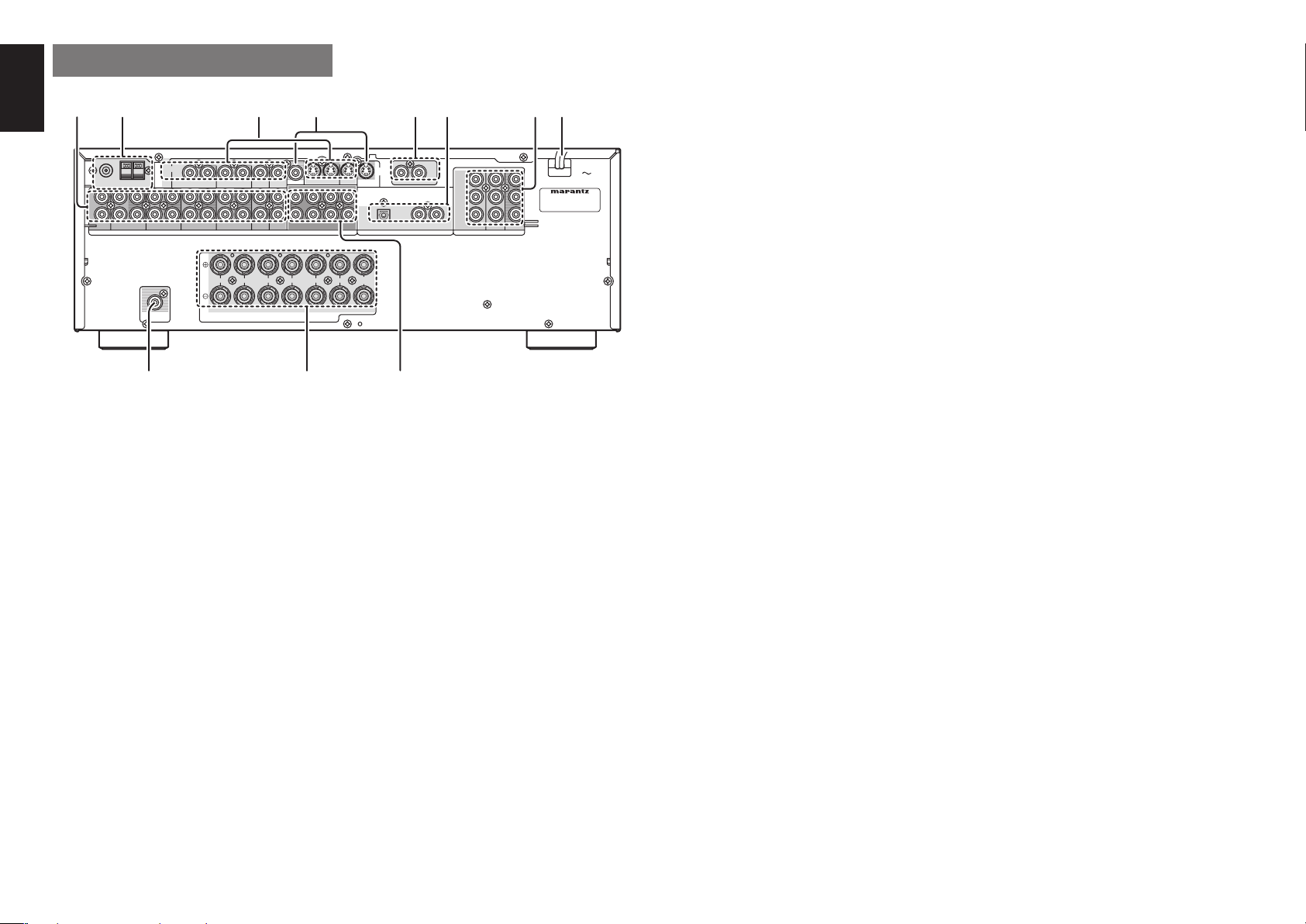
ENGLISH
MODEL NO. SR3001
REAR PANEL
zx c⁄1v bn ,m
RC-5
IN OUT
321
DIGITAL INPUT
VIDEO IN/OUT
(TV, DVD, VCR1, DSS/VCR2)
FM (75Ω)GND AM
ANTENNA
L
R
CD
VIDEO
IN
DSS / VCR2
IN OUT
OUTIN
SUBWOOFER
DSS
CDR/MDTAPE
OUT
OUT
/
VCR2
SPEAKER SYSTEMS 6
OUTIN
OUTININ OUT
AUDIO
R
LLLR
FRONT SURROUND BACK
-
S. SPEAKER B
8 OHMS
TVDVDVCR1
TVDVDVCR1
IN
VCR1
MONITOR
L SL C SBL
7.1CH INPUT
R
SURROUND
⁄0 .
z AUDIO IN/OUT (CD, TAPE, CD-R/
MD, TV, DVD, VCR1, DSS/VCR2)
These are the analog audio inputs and outputs. There
are 7 audio inputs (4 of which are linked to video
inputs) and 4 audio outputs (2 of which are linked to
video outputs). The audio jacks are nominally labeled
for cassette tape decks, compact disc players, DVD
players and etc.... The audio inputs and outputs
require RCA-type connectors.
x FM antenna terminal (75 ohms)
Connect an external FM antenna with a coaxial
cable, or a cable network FM source.
AM antenna and ground terminals
Connect the supplied AM loop antenna. Use the
terminals marked “AM” and “GND”. The supplied AM
loop antenna will provide good AM reception in most
areas. Position the loop antenna until you hear the
best reception.
S-
OUT
VIDEO
MONITOR
DVD
SBRSWSRR
CENTER
c
These are the video inputs and outputs. There
are 4 video inputs and 2 video outputs and each
one includes both composite video and S-video
confi gurations. Connect VCRs, DVD players, and
other video components to the video inputs.
The 2 video output channels can be used to be
connected to video tape recorders for making
recordings.
v MONITOR OUT
This is a monitor output and each one includes both
composite video and S-video confi gurations.
b REMOTE CONT. IN/OUT terminals
Connect to a Marantz component equipped with
remote control (RC-5) terminals.
Y
C
B
/
P
B
C
R
/
P
R
COMPONENT VIDEO
DSS / VCR 2
DVD
n DIGITAL INPUT (Dig.1 - 3)
(coaxial, optical)
There are 2 digital inputs with coaxial jacks, 1 with
optical jack.
The inputs accept digital audio signals from a
compact disc, LD, DVD, or other digital source
component.
AC IN
MODEL NO. SR3001
MONITOR
m COMPONENT VIDEO INPUT/
OUTPUT
If your DVD player or other device has component
⁄1 Subwoofer Output
Connect this jack to the line level input of a powered
subwoofer. If an external subwoofer amplifi er is used,
connect this jack to the subwoofer amplifi er input. If you
are using two subwoofers, either powered or with a 2
channel subwoofer amplifi er, connect a “Y” connector
to the subwoofer output jack and run one cable from it
to each subwoofer amplifi er.
video connectors, be sure to connect them to these
component video connectors on the SR3001. The
SR3001 has two component video input connectors
to obtain the color information (Y, CB, CR) directly from
the recorded DVD signal or other video component
and one component video output connector to output it
directly into the matrix decoder of the display device.
By sending the pure DVD component video signal
directly, the DVD signal forgoes the extra processing
that normally would degrade the image. The result is
vastly increased image quality, with incredibly life like
colors and crisp detail.
, AC Power Cord
Connect to an AC power outlet.
SR3001 has to be powered by 230V AC only.
. 7.1 CHANNEL INPUT
By connecting a DVD Audio player, SACD
multichannel player, or other components that has a
multichannel port, you can playback the audio with
5.1 channel or 7.1 channel outputs.
⁄0 Speaker outputs terminals
Seven terminals are provided for the front left, front
right, front center, surround left, surround right, surround
back left and surround back right speakers.
Note:
You can use surround back speaker terminals as
S(Surround) SPEAKER B terminals, when you use no
surround back speaker.
6
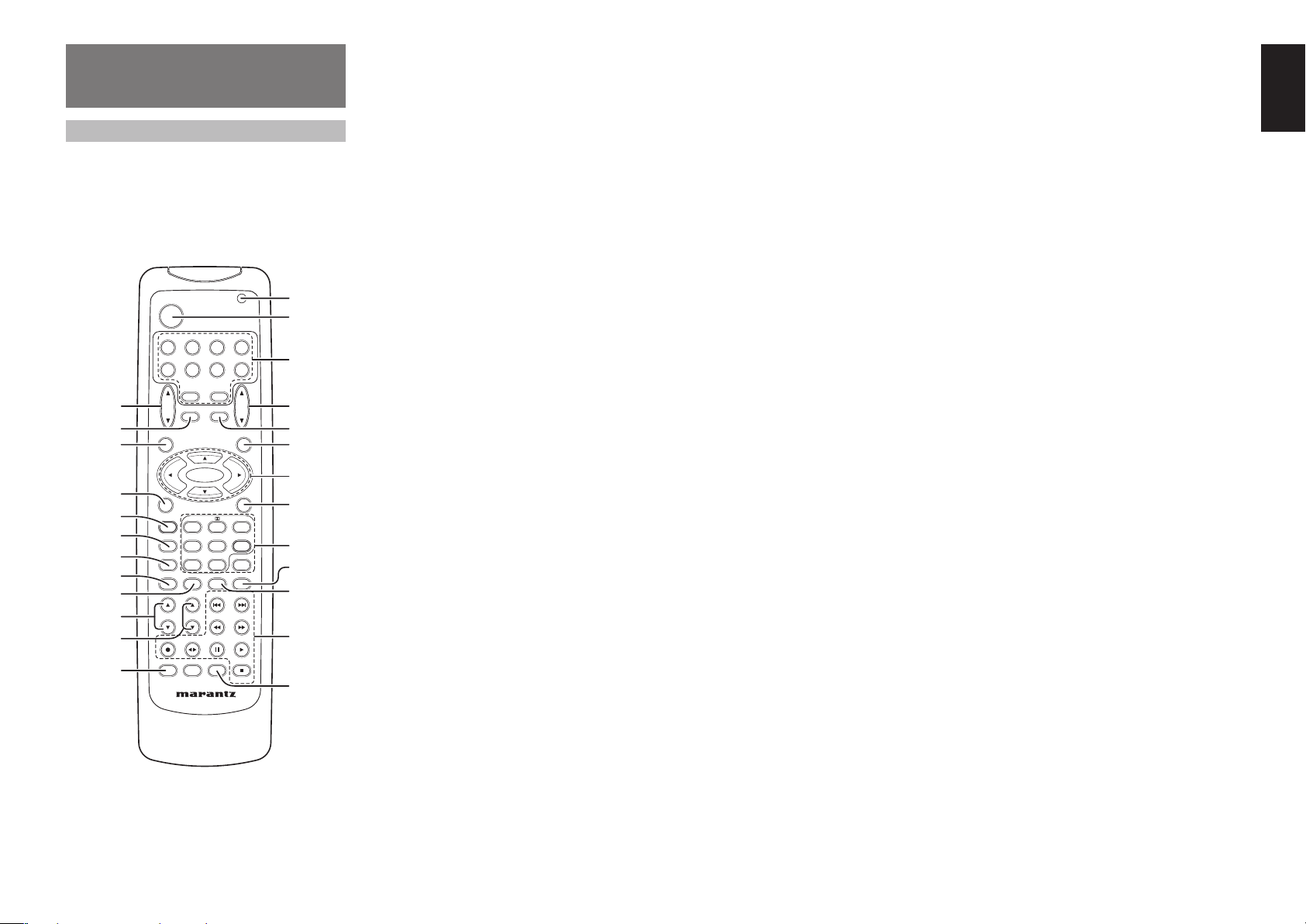
REMOTE CONTROL
OPERATION
FUNCTION AND OPERATION
The provided remote control unit is a universal
remote controller. The POWER button, numeric
buttons and control buttons are used in common
across different input source components.
The input source controlled with the remote control
unit changes when one of the input selector buttons is pressed.
¤5
¤4
¤3
¤2
¤1
¤0
⁄9
⁄8
⁄7
⁄6
⁄5
⁄4
POWER
VCR1
DSS/VCR2
TV
TUNER
CD
TAPE
CDR/MD
TV
VOL.
PURE DIRECT
NIGHT
DISPLAY
CLEAR
BASS
INPUT/DISC+
CH.SEL LIP.SYNC
AMPAUX1
SLEEP
MUTE
OSD
SET UP/
T.TONE
SYSTEM REMOTE CONTROLLER
MENU
ENTER
MENU OFF
AUTO
CSII EX/ES VIRTUAL
STEREO
MCH-ST
A/D
P.SCAN/V-OFF
MEMO
CHANNEL/SKIP
TREBLE
TUNE/SEARCH
RDS
T-MODE
SUB-T/ATT
AUDIO
RC5500SR
F.DIRECT
DVD
MAIN
VOL.
DTS
321
654
7.1CH IN
9807
PTY
z
x
c
v
b
n
m
,
.
⁄0
⁄1
⁄2
⁄3
z Transmitting indicator
Lights up during a button is pressed and an infrared signal is sending.
x (Main) POWER buttons
(when AMP mode is selected)
Press to switch the power of the SR3001 ON or
OFF after pressing the AMP button.
c Input selector buttons/ FUNCTION
SELECTOR buttons
(AUDIO/VIDEO INPUT)
These buttons are used to select a Audio or Video
source component. Press one of these buttons
once to change the function of the remote control.
Press same button within 2 seconds, the input
function of the SR3001 is changed.
Audio function sources such as CD, TAPE, CDR/MD,
and TUNER may be selected in conjunction with a
Video source.
This feature (Sound Injection) combines a sound
from one source with a picture from another.
Choose the video source fi rst, and then choose a
different audio source to activate this function.
Notes:
• CDR/MD button is set CDR function at initial. To
switch MD function, press and hold down CDR/
MD button and press 2 button.
• To return CDR function, press and hold down CDR/
MD button and press 1 button.
v MAIN VOLUME UP (3) /DOWN (4)
buttons
Main volume control of the SR3001. The front,
surround, center and subwoofer channel volumes
controlled by these buttons simultaneously.
b MUTE button
Muting button of the SR3001. Press this button
decrease the sound temporarily. Press this button
again to return to the previous sound.
When this button is pressed, “MUTE” indicator
lights up.
n MENU button
(when AMP mode is selected)
This button is used to enter the SETUP MAIN
MENU.
m Cursor (1, 2, 3, 4) / OK buttons
(when AMP mode is selected)
Use these button when operating the SETUP MAIN
MENU.
, MENU OFF button
(when AMP mode is selected)
This button is used to exit from the SETUP MAIN
MENU.
. Numeric buttons 1 to 9 / Surround
mode buttons
Numeric buttons
These buttons are used to enter fi gures in the selection of a tuner preset station and station name
preset or to set select a CD track number, etc. The
functions of these buttons are dependent on the
function button selected.
Surround mode buttons
(when AMP mode is selected)
These buttons are used to select the surround
mode.
⁄0 P.SCAN (Preset scan) / V(Video)-
OFF button
(when TUNER mode is selected)
This button is used to start preset scan when
SR3001 is selected TUNER mode.
(when AMP mode is selected)
This is used when switching the video signals from
the various monitor outputs to Video-Off mode.
⁄1 0 / A/D button
0 button
This button is used to enter the number “0”
A/D button (when AMP mode is selected)
This is used to switch between the analog and digital
inputs.
⁄2 CONTROL buttons
These buttons are used when operating the CD
player, TAPE deck, etc.
The function of these buttons are dependent on
the function button selected.
For the controllable functions of each input function,
please refer to controllable function table on the page
10.
⁄3 SUB-T (Title) / ATT (attenuator)
button
When the input signal is too high and the voice
distorts even while adjusting the SR3001 VOLUME
control, turn on this function. “ATT” is illuminated
when this function is activated.
The input level is reduced. Attenuator is invalid for
the output signal of “REC OUT”.
Note:
This function is unavailable while the digital input is
selected.
⁄4 INPUT/DISC+ / CH.SEL buttons
This button is used to enter the input level setup
menu.
⁄5 TREBLE UP (3) /DOWN (4)
buttons
These buttons are used to adjust the tone control
of high frequency sound for left and right speaker.
⁄6 BASS UP (3) /DOWN (4) buttons
These buttons are used to adjust the tone control
of low frequency sound for left, right and subwoofer
speaker.
⁄7 MEMO button
Memory enable button for various preset functions.
⁄8 CLEAR button
This button is used to cancel for certain memory or
programming operations.
⁄9 DISPLAY button
Selects the display mode for the front display of the
SR3001.
¤0 NIGHT button
Pressing this button prevents the Dolby Digital
signal from playback at a loud voice. This function
reduces the voice by 1/3 to 1/4 at maximum. Thus,
it eliminates the occurrence of an abruptly loud
voice at night. However, the function is valid only in
the case when the Dolby Digital signal is entered
into OPTICAL or COAXIAL and data to compress
the voice exists in the signal to be played back.
When this button is pressed, the “NIGHT” indicator
is illuminated.
ENGLISH
7
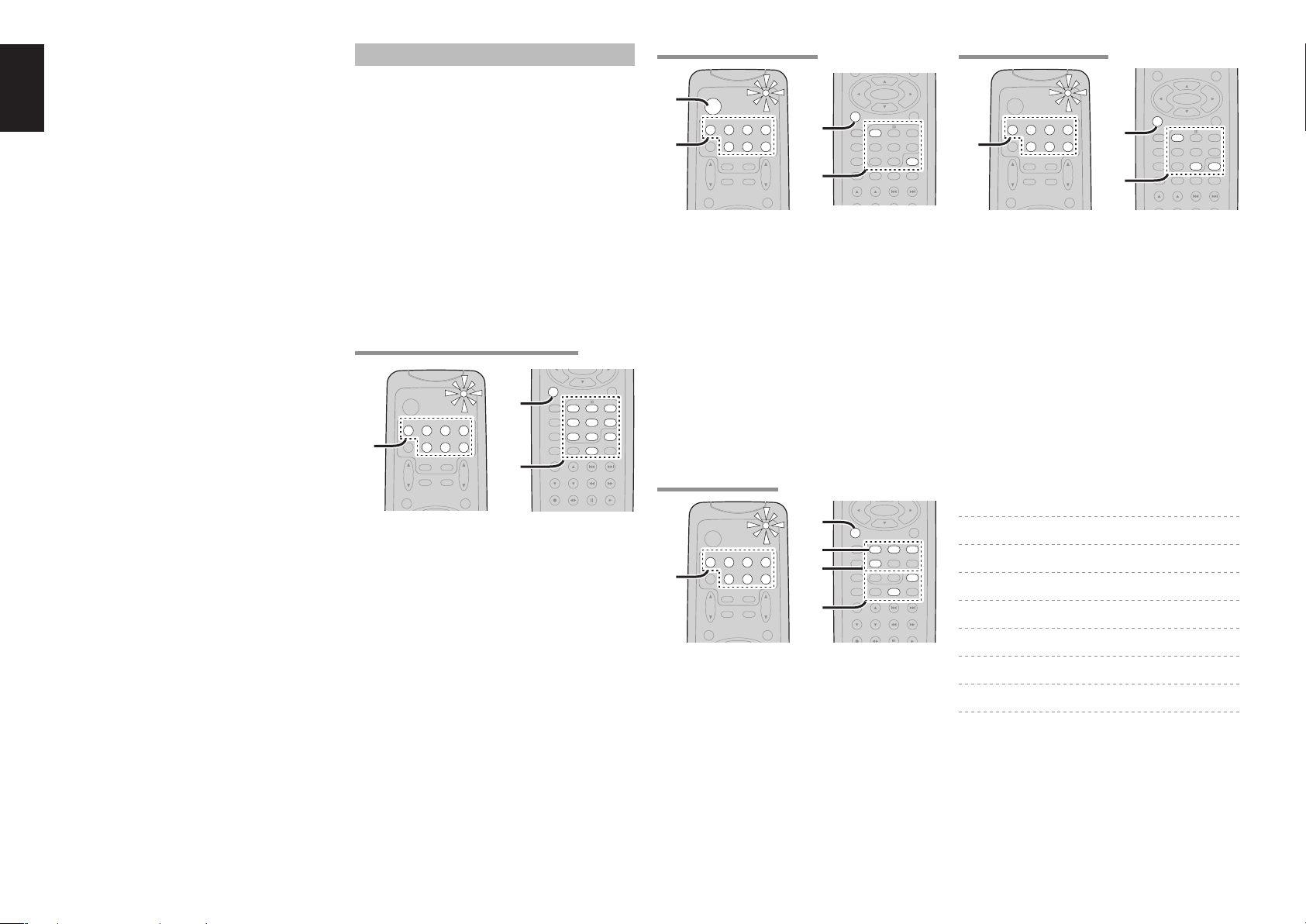
ENGLISH
ENTER
¤1 PURE DIRECT button
When this button is pressed, the tone control circuit
is bypassed.
¤2 SETUP / T.TONE button
(when AMP mode is selected)
Used to enter the test tone menu.
¤3 OSD button
Note:
This button is unavailable for SR3001.
¤4 SLEEP (sleep timer) button
This button is used for setting the sleep timer. It
can be operated the same way as the button on the
unit.
¤5 TV VOLUME UP (3) /DOWN (4)
buttons
These buttons increase or decrease TV’s volume.
8
PROGRAMMING THE REMOTE CONTROLLER
The remote controller RC5500SR must be
programmed to use the codes for your appliances
of different brands. This is done by keying in a 4-digit
code or by scanning the codes until the correct one is
found. We recommend to using the 4-digit code. This
mode is faster and more reliable. The code scanning
method should be used only if you cannot fi nd the
code for one of your appliances. The codes are listed
at the end of this book.
Important:
•
Use the remote control buttons for programming,
not the buttons of the receiver or other appliances.
•
Some codes may be not match your equipment. In
this case, your equipment cannot be controlled with
this remote controller.
PROGRAMMING WITH THE 4-DIGIT CODE
SET UP/
MENU OFF
POWER
1.
DVD
VCR1
DSS/VCR2
TV
1.
TUNERCDTAPE
TV
VOL.
CDR/MD
AMPAUX1
MAIN
2.
VOL.
SLEEP
MUTE
MENU
OSD
1. Press and hold down the Function Selector
button for the appliance which should be
controlled and press SETUP button until the
indicator blinks twice.
Press the 4-digit code for appliance (code table
2.
at the end of this book)
When the procedure is successful, the indicator
3.
will blink twice.
Note:
If the indicator did not blink twice, then repeat steps 1
through 2 and try entering the same code again.
PURE DIRECT
NIGHT
DISPLAY
CLEAR
BASS
INPUT/DISC+
T.TONE
AUTO
CSII EX/ES VIRTUAL
STEREO
MCH-ST
MEMO
TREBLE
T-MODE
SUB-T/ATT
AUDIO
A/D
CHANNEL/SKIP
TUNE/SEARCH
RDS
DTS
321
654
7.1CH IN
9807
P.SCAN/V-OFF
F.DIRECT
PTY
SCANNING THE CODE TABLE
4.
2.
4.
POWER
VCR1
DSS/VCR2
TV
TUNERCDTAPE
AUX1
TV
VOL.
SLEEP
OSD
DVD
2.
CDR/MD
6.
AMP
MAIN
VOL.
MUTE
MENU
3.
1. Switch on the appliance which should be
controlled.
Press and hold down the Function Selector
2.
button for appliance which should be controlled
and press SETUP button until the indicator
blinking twice.
3. Press the code 9 - 9 - 1.
The indicator will blink twice.
Aim the remote control at the appliance and
4.
slowly alternate between pressing POWER
button and the
Function Selector
the appliance.
Stop when the appliance turns off.
5.
Press SETUP button once to lock in the code.
6.
PURE DIRECT
NIGHT
DISPLAY
CLEAR
BASS
SET UP/
T.TONE
MCH-ST
TREBLE
ENTER
MENU OFF
DTS
AUTO
321
CSII EX/ES VIRTUAL
654
7.1CH IN
STEREO
9807
A/D
P.SCAN/V-OFF
MEMO
CHANNEL/SKIP
TUNE/SEARCH
button for
CHECKING THE CODE
ENTER
POWER
VCR1
DSS/VCR2
TV
1.
1.
TUNERCDTAPE
AMP
AUX1
TV
VOL.
SLEEP
MUTE
MENU
OSD
Press and hold down the Function Selector
button for appliance which should be controlled
and press SETUP button until the indicator
blinking twice.
2. Press the code 9 - 9 - 0.
The indicator will blink twice.
To view the code for fi rst digit, press 1 once.
3.
Wait 3 seconds, count the indicator blinks (e.g.
3 blinks = 3) and write down the number.
Note:
If a code digit is “0”, the indicator will not blink.
Repeat step 3 three more times for remaining
4.
digits. Use 2 for the second digit, 3 for the third
digit, and 4 for the fourth digit.
CDR/MD
1.
DVD
3.
4.
MAIN
VOL.
2.
PURE DIRECT
NIGHT
DISPLAY
CLEAR
BASS
SET UP/
T.TONE
AUTO
CSII EX/ES VIRTUAL
MCH-ST
MEMO
TREBLE
T-MODE
MENU OFF
STEREO
A/D
CHANNEL/SKIP
TUNE/SEARCH
RDS
DTS
321
654
7.1CH IN
9807
P.SCAN/V-OFF
F.DIRECT
RESETTING THE ALL CODE
MENU
OSD
1.
POWER
VCR1
DSS/VCR2
TV
TUNERCDTAPE
AUX1
TV
VOL.
SLEEP
OSD
DVD
CDR/MD
1.
AMP
MAIN
VOL.
MUTE
MENU
2.
PURE DIRECT
NIGHT
DISPLAY
CLEAR
BASS
ENTER
SET UP/
T.TONE
AUTO
CSII EX/ES VIRTUAL
MCH-ST
MEMO
TREBLE
MENU OFF
STEREO
A/D
CHANNEL/SKIP
TUNE/SEARCH
DTS
321
654
7.1CH IN
9807
P.SCAN/V-OFF
1. Press and hold down the any Function
Selector button and press SETUP button until
the indicator blinking twice.
Press the code 9 - 8 - 1.
2.
The indicator will blink twice.
Then, RC5500SR will return to the factory
preset code.
Note:
After this procedure, the selected function button is set
initial code and other function buttons are set initial
code too.
Once you have found and the codes for your various appliances, you may want to write them down
here.
TV
VCR
DSS
DVD
CD
TAPE
CDR
MD
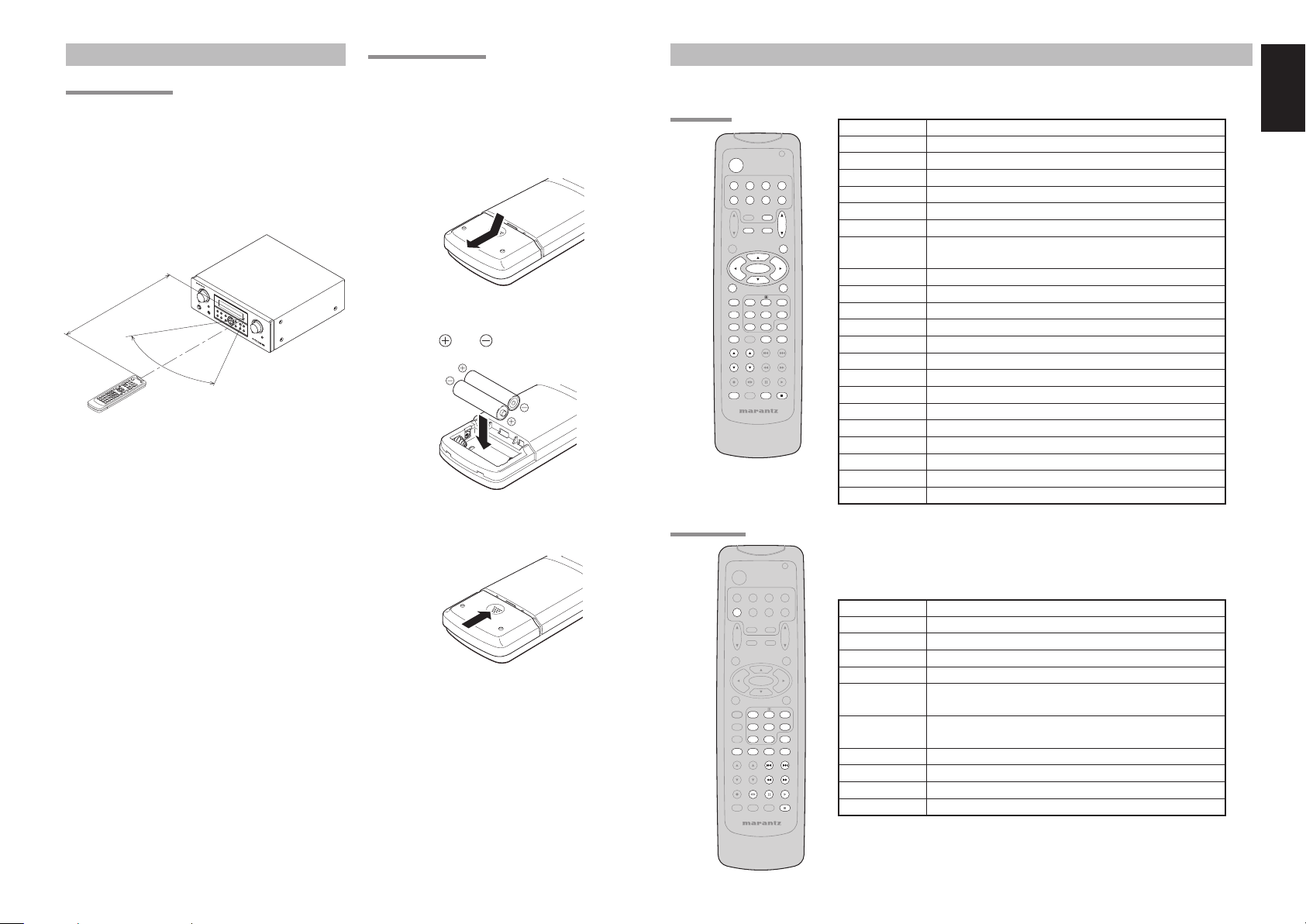
OPERATION OF REMOTE CONTROL UNIT
REMOTE CONTROL
The distance between the transmitter of the remote
control and the IR SENSOR of the SR3001 should be
less than 5 meters. If the remote control is pointed in
a direction other than the IR SENSOR or if there is an
obstacle between them, use of the remote control may
not be possible.
Remote-controllable range
SR3001
IN
P
U
T
S
E
AV
L
E
S
C
UR
T
O
R
R
OU
ND
R
EC
E
I
V
ER
SR
4
50
0
7
.
1
C
H
I
N
P
U
T
S
T
A
N
D
B
Y
P
O
W
E
R
M
O
U
L
N
TI
/
S
T
S
A
P
N
E
A
D
BY
KE
R
S
U
R
R
O
M
U
O
N
P
DE
D
H
O
NE
S
P
U
R
D
E
I
R
E
C
T
S
I
M
P
A
SETUP
L
U
E
T
Approx. 5 m
60°
Remote control unit (RC5500SR)
O
H
T-EQ
ME
V
N
O
U
L
U
M
D
E
I
S
P
L
A
EN
Y
TE
R
M
E
M
O
D
O
W
N
CLE
EX
IT
A
R
B
AN
D
T
-M
OD
E
M
U
U
T
P
E
A
T
T
LOADING BATTERIES
The life of the batteries used with the remote control
is about 4 months with normal use. Also be sure to
replace batteries earlier when you notice that they are
getting weak.
1. Remove the back cover.
2. Insert the new batteries (AAA type) with
correct and polarity.
3. Close the cover until it clicks.
GENERAL INFORMATION OF RC5500SR TO SR3001
To control the SR3001 by your RC5500SR, you have to select the device AMP or TUNER by pressing the
function selector button. Please refer below for the details in AMP and TUNER mode.
AMP MODE
POWER
TV
TUNERCDTAPE
TV
VOL.
PURE DIRECT
NIGHT
DISPLAY
CLEAR
BASS
INPUT/DISC+
CH.SEL LIP.SYNC
TUNER MODE
VCR1
DSS/VCR2
AMP
AUX1
SLEEP
MUTE
OSD
ENTER
SET UP/
MENU OFF
T.TONE
AUTO
CSII EX/ES VIRTUAL
STEREO
MCH-ST
A/D
MEMO
CHANNEL/SKIP
TREBLE
TUNE/SEARCH
RDS
T-MODE
SUB-T/ATT
AUDIO
SYSTEM REMOTE CONTROLLER
RC5500SR
MENU
P.SCAN/V-OFF
CDR/MD
7.1CH IN
F.DIRECT
DVD
MAIN
VOL.
DTS
321
654
9807
PTY
POWER Turns the SR3001 on and off
Function selector *
Selects a particular source component
SLEEP * Sets the sleep timer function
MUTE * Decreases the sound temporarily
VOL 34 * Adjusts the over all sound level
MENU Enters the SETUP MENU
Cursor Moves the cursor for settings in the SETUP MENU
ENTER • Enters the SETUP MENU
• Confi rms the settings in SETUP MENU
SETUP/T.TONE Enters the test tone mode for setting the Speaker Level Setup
MENU OFF Exits from the SETUP MENU
PURE DIRECT * Selects the Pure Direct mode
NIGHT * Turns on or off the NIGHT mode
DISPLAY * Change the front display mode
Surround mode (1-8)
Selects the surround mode
7.1CH-IN (9) Selects the 7.1CH IN
A/D (0) Switches between the analog and digital inputs
BASS 34 * Adjusts the tone control of low frequency sound
TREBLE 34 * Adjusts the tone control of high frequency sound
SUB-T/ATT Reduces the input level
P.SCAN/V-OFF Turns on or off the Video output
CH. SEL Adjusts the input level
LIP.SYNC Selects the LIP. SYNC mode
* These buttons are used to control SR3001 in any function mode.
ENGLISH
POWER
VCR1
DSS/VCR2
TV
TUNERCDTAPE
AMP
AUX1
TV
VOL.
SLEEP
MUTE
MENU
OSD
ENTER
SET UP/
MENU OFF
T.TONE
PURE DIRECT
AUTO
NIGHT
CSII EX/ES VIRTUAL
STEREO
MCH-ST
DISPLAY
A/D
MEMO
CLEAR
CHANNEL/SKIP
TREBLE
BASS
TUNE/SEARCH
RDS
T-MODE
SUB-T/ATT
AUDIO
INPUT/DISC+
CH.SEL LIP.SYNC
SYSTEM REMOTE CONTROLLER
RC5500SR
DVD
CDR/MD
MAIN
VOL.
DTS
321
654
7.1CH IN
9807
P.SCAN/V-OFF
F.DIRECT
PTY
TUNER Selects a frequency band
0-9 Inputs the numeric #s
CLEAR Clears the inputting
MEMO Enters the tuner preset memory numbers
P.SCAN/V-OFF Starts preset scan
CHANNEL/SKIP
4
¢
/
TUNE/SEARCH
5
6
/
1
T-MODE
;
RDS
F.DIRECT
9
PTY
• Selects a preset station
• Changes a PTY type *
Tunes a station
2
Selects the auto stereo mode or mono mode
Selects the display mode in RDS *
2
Selects the “Frequency direct input”
Displays the programmed information of the current station *
* : European model only
9
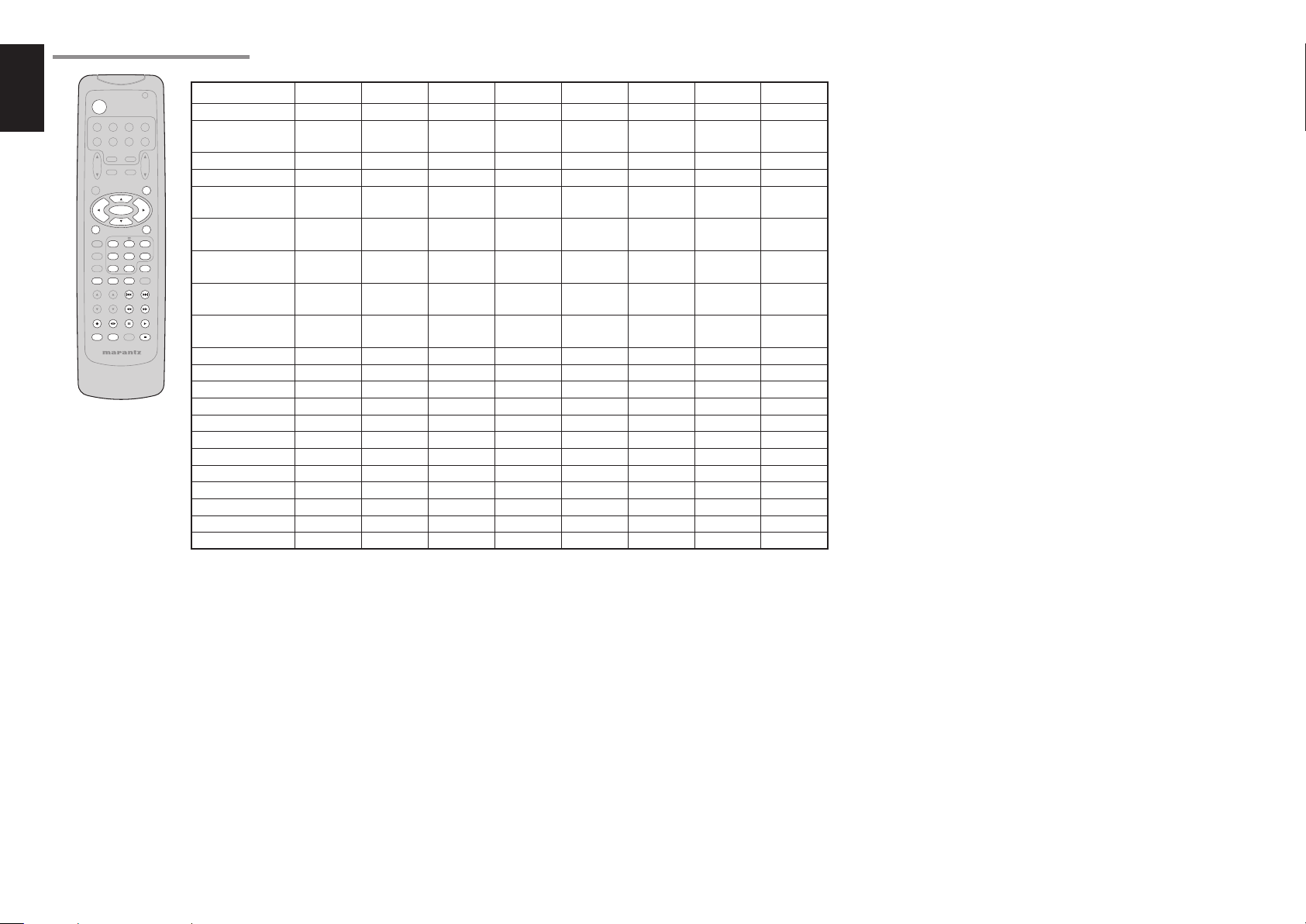
ENGLISH
THE CONTRABLE FUNCTION TABLE
POWER
VCR1
DSS/VCR2
TV
TUNERCDTAPE
AMP
AUX1
TV
VOL.
SLEEP
MUTE
MENU
OSD
ENTER
SET UP/
MENU OFF
T.TONE
PURE DIRECT
AUTO
NIGHT
CSII EX/ES VIRTUAL
STEREO
MCH-ST
DISPLAY
A/D
MEMO
CLEAR
CHANNEL/SKIP
TREBLE
BASS
TUNE/SEARCH
RDS
T-MODE
SUB-T/ATT
AUDIO
INPUT/DISC+
CH.SEL LIP.SYNC
SYSTEM REMOTE CONTROLLER
RC5500SR
DVD
CDR/MD
MAIN
VOL.
DTS
321
654
7.1CH IN
9807
P.SCAN/V-OFF
F.DIRECT
PTY
TV VCR DVD DSS CD TAPE CDR MD
POWER POWER POWER POWER POWER POWER POWER POWER POWER
MENU
CALL UP
MENU
CALL UP
MENU
CALL UP
MENU
CALL UP
MENU
SWITCH
DISPLAY
SWITCH
DISPLAY
SWITCH
DISPLAY
SWITCH
DISPLAY
Cursor Cursor Cursor Cursor Cursor – – – –
ENTER OK OK OK OK – – – –
SETUP/T.TONE – –
MENU OFF –
0 - 9
CLEAR
INPUT
NUMERIC
INPUT
CLEAR
CANCEL
MENU
INPUT
NUMERIC
TAPE
SPEED
MEMO – –
4
CHANNEL/SKIP
CHANNEL/SKIP
TUNE/SEARCH
TUNE/SEARCH
0
(REC) – REC – – – REC REC REC
T-MODE
RDS
F.DIRECT
5
6
2
1
;
2
CH– PREV PREV CH– PREV PREV PREV PREV
¢
CH+ NEXT NEXT CH+ NEXT NEXT NEXT NEXT
– REWIND REWIND – REWIND REWIND REWIND REWIND
– FFFF – FFFFFFFF
–––––
– PAUSE PAUSE – PAUSE PAUSE PAUSE PAUSE
– PLAY PLAY – PLAY PLAY PLAY PLAY
SETUP
MENU
–
INPUT
NUMERIC
INPUT
CLEAR
CALL
PROGRAM
–––––
CANCEL
MENU
INPUT
NUMERIC
INPUT
CLEAR
–
––––
INPUT
NUMERIC
INPUT
CLEAR
CALL
PROGRAM
INPUT
NUMERIC
INPUT
CLEAR
CALL
PROGRAM
DIRECTION
INPUT
NUMERIC
INPUT
CLEAR
CALL
PROGRAM
INPUT
NUMERIC
INPUT
CLEAR
CALL
PROGRAM
––
INPUT/DISC+ INPUT SEL. TV/VCR DISC+ TV/DSS DISC+ – DISC+ –
AUDIO – AUDIO AUDIO AUDIO – – – –
9
PTY
– STOP STOP – STOP STOP STOP STOP
SUB-T/ATT – – SUBTITLE – – – – –
10

CONNECTIONS
MODEL NO. SR3001
SPEAKER PLACEMENT
The ideal surround speaker system for this unit
is 7-speaker systems, using front left and right
speakers, a center speaker, surround left and right
speakers, surround back left and right speakers, and
a subwoofer.
For best results we recommend that all front speakers
be of the same type, with identical or similar driver units.
This will deliver smooth pans across the front sound
stage as the action moves from side to side.
Your center channel speaker is very important as
over 80 % of the dialog from a typical motion picture
emanates from the center channel.
It should possess similar sonic characteristics to the
main speakers. Surround channel speakers need not
be identical to the front channel speakers, but they
should be of high quality.
The surround center speaker is useful for playback
of Dolby Digital Surround EX or DTS-ES. One of
the benefi ts of both Dolby Digital and DTS is that
surround channels are discrete full range, while they
were frequency limited in earlier “Pro Logic” type
systems.
Bass effects are an important part of home theater.
For optimal enjoyment a subwoofer should be used
as it is optimized for low frequency reproduction. If
you have full range front speakers, however, they
may be used in place of a subwoofer with proper
setting of the switches in the menu system.
Surround
Back Left
Surround Left
150°
135°
Surround
Back Right
Surround Right
110°
Front left and right speakers
We recommend to set the front L and R speakers
with 45-60 degrees from the listening position.
Center speaker
Align the front line of the center speaker with the front
L/R speakers. Or place the center speaker a little
backward from the line.
90°
Subwoofer
Front Left
Front Center
30°
Front Right
0°
22°
Surround left and right speakers
When the SR3001 is used in surround operation,
the preferred location for surround speakers is on
the side walls of the room, at or slightly behind the
listening position.
The center of the speaker should face into the room.
Surround back left and right speakers
Surround back speakers are required when a full 7.1channel system is installed.
Speakers should be placed on a rear wall, behind the
listening position.
The center of the speaker should face into the room.
Subwoofer
We recommend using a subwoofer to have maximum
bass effect. Subwoofer bears only low frequency range
so you can place it any where in the room.
HEIGHT OF THE SPEAKER UNITS
Front left and right speakers, and a center speaker
Align the tweeters and mid-range drivers on the
three front speakers at the same height, as best as
possible.
Surround left and right speakers, and surround
back speaker
Place the surround left, right and surround back
speakers higher than your ears by about 70cm – 1m.
Also place the speakers at the same height, as best
as possible.
70cm
1m
Note:
Use magnetically-shielded speakers for front left, right
and the center speakers when the speakers are installed
near the TV and the TV is a monitor type.
CONNECTING SPEAKERS
Powered
subwoofer
or
FM (75Ω)GND AM
ANTENNA
L
R
CD
VIDEO
IN OUT
OUTIN
CDR/MDTAPE
SUBWOOFER
OUT
CONNECTING SPEAKER WIRE
1. Strip away approx. 10 mm of wire insulation.
Twist the bared wire ends tight, to prevent short
2.
circuits.
3.
Loosen the knob by turning it counterclockwise.
4. Insert the bare part of the wire into the hole in
side of each terminal.
Tighten the knob by turning it clockwise to
5.
secure the wire.
Power
Amplifi er
INVERT
INPUT
BTL REMOTE CONT.EXT. CONT. IN
INPUT
OUTPUT
LEVEL
MASTERSLAVE
MIN MAX
SPEAKER SYSTEM
MINIMUM 4 OHMS
IN
OUT
DSS / VCR2
DSS
/
VCR2
AUDIO
R
FRONT SURROUND BACK
SPEAKER SYSTEMS 6
Surround
BACK Right
VIDEO/
+5~13V DC
OUTIN
OUTININ OUT
SYSTEM OUT OUT
S
E
U
F
LLLR
IN
S. SPEAKER B
-
8 OHMS
Passive
subwoofer
MONITOR
TVDVDVCR1
L SL C SBL
TVDVDVCR1
Surround
BACK Left
Front
Left
RC-5
Y
C
B
/
P
B
C
R
/
P
R
321
DSS / VCR 2
DVD
COMPONENT VIDEO
7.1CH INPUT
Right
S-
VIDEO
OUT
IN
VCR1
DVD
SBRSWSRR
R
SURROUND
IN OUT
MONITOR
DIGITAL INPUT
CENTER
Center
1. 2.
10 mm
3. 4. 5.
MONITOR
Surround
Right
MODEL NO. SR3001
Left
AC IN
ENGLISH
11

ENGLISH
MODEL NO. SR3001
Caution:
•
Be sure to use speakers with the specifi ed impedance as
shown on the rear panel of this unit.
•
To prevent damage to circuitry, do not let the bare
speaker wires touch each other and do not let them
touch any metal part of this unit.
•
Do not touch the speaker terminals when the power is on.
It may cause you to receive an electric shocks.
• Do not connect more than one speaker cable to one
speaker terminal. Doing so may damage this unit.
CONNECTING AUDIO COMPONENTS
CD recorder / MD deck
OUT IN
DIGITAL
OUTPUT
LRL
R
OUT
L R
L
R
DIGITAL
OUTPUT
CD player
OUT IN
LRL
L R
Tape Deck
R
L R
Note:
Be sure to connect the positive and negative cables for
the speaker properly. If they are miss-connected, the
signal phase will be reversed and the signal quality
will be corrupted.
CONNECTING A SUBWOOFER
Use the PRE OUT SUBWOOFER jack to connect a
powered subwoofer (power amplifi er built in ).
If your subwoofer is a passive type (power amplifi er
is not built in), connect a monaural power amplifi er to
the PRE OUT SUBWOOFER jack and connect the
subwoofer to the amplifi er.
R L
RL
R L RL RL
FM (75Ω)GND AM
ANTENNA
L
L
R
R
CD
CD
OUTIN
IN OUT
OUTIN
SUBWOOFER
OUT
R L R L
CDR/MDTAPE
CDR/MDTAPE
The output audio signal from the TAPE OUT jack and
the CD-R/MD OUT jack is the same signal which is
currently selected.
Caution:
Do not connect this unit and other components to mains
power until all connections between components have
been completed.
Notes:
• Insert all plugs and connectors securely. Incomplete
connections may make noise.
• Be sure to connect the left and right channels
properly.
Red connectors are for the R (right) channel, and
white connectors are for the L (left) channel.
• Be sure to connect input and output properly.
• Refer to the instructions for each component that is
connected to this unit.
• Do not bind audio/video connection cables with
power cords and speaker cables this will result in
generating a hum or other noise.
RC-5
VIDEO
IN
OUTIN
OUT
DSS / VCR2
OUTININ OUT
DSS
/
VCR2
AUDIO
R
LLLR
FRONT SURROUND BACK
SPEAKER SYSTEMS 6
S. SPEAKER B
-
TVDVDVCR1
TVDVDVCR1
8 OHMS
IN
VCR1
MONITOR
L SL C SBL
7.1CH INPUT
R
SURROUND
SVIDEO
OUT
DVD
SBRSWSRR
IN OUT
MONITOR
31IN OUT
321
DIGITAL INPUT
CENTER
CONNECTING DIGITAL AUDIO COMPONENTS
• There are 3 digital inputs, 2 coaxial jacks and
1 optical jack, on the rear panel. You can use
these jacks to input PCM, Dolby Digital and DTS
bitstream signals from a CD, DVD, or other digital
source components.
Refer to the instructions for each component.
•
setup the digital audio format of DVD player, or
other digital source’s connected to digital input
jacks.
Use fi ber optical cables (optical) for DIG-1 input
•
jacks. Use 75 ohms coaxial cables (for digital audio
or video) for DIG-2, 3 input jacks.
•
You can designate the input for each digital input
jacks according to your component. See page 17.
Y
C
B
/
P
C
R
/
P
Analog Audio
Digital Audio (coaxial)
B
Digital Audio (optical)
R
MONITOR
DSS / VCR 2
DVD
COMPONENT VIDEO
To
L R
AC IN
MODEL NO. SR3001
Notes:
• There is no Dolby Digital RF input jack. Please use
an external RF demodulator Dolby Digital decoder
when connecting the Dolby Digital RF output jack
of the video disc player to the digital input jack.
• The digital signal jacks on this unit conform to
the EIA standard. If you use a cable that does not
conform to this standard, this unit may not function
properly.
• Each type of audio jack works independently.
Signals input through the digital and analog jacks are
output through the corresponding digital and analog
jacks, respectively.
12

L
M
CONNECTING VIDEO COMPONENTS
VIDEO, S-VIDEO , COMPONENT JACKS
There are 3 types of video jacks on the rear panel.
VIDEO jack
The video signal for the VIDEO jacks is the
conventional composite video signal.
ENGLISH
DVD player
VIDEO PROJECTOR
Satellite Tuner
S-VIDEO jack
The video signal is separated into luminance (Y) and
VIDEO
OUT
AUDIO
OUT
LR
S-VIDEO
OUT
DIGITAL
OUT
COMPONENT
VIDEO OUT
YC
B
/ PBCR
/ PR
S-VIDEO
IN
COMPONENT
VIDEO IN
YC
B
/ PBCR
/ PR
AUDIO
OUT
LR
VIDEO
OUT
DIGITAL
OUT
color (C) signals for the S-VIDEO jack. The S-VIDEO
signals enables high-quality color reproduction. If
your video component has an S-VIDEO output, we
recommend to use it. Connect the S-VIDEO output
jack on your video component to the S-VIDEO input
L R
L R
jack on this unit.
Component jack
Make component video connections to a TV or
monitor with component inputs to produce higher
L R
L R
quality video images. Use a component video cable
or 3 video cords to connect the component video out
jacks on the SR3001 to the monitor.
T
SUBWOOFER
IN OUT
CDR/MD
OUT
RC-5
VIDEO
IN
DSS / VCR2
DSS
OUT
/
VCR2
SPEAKER SYSTEMS 6
OUTIN
OUTIN
OUTIN
OUTININ OUT
AUDIO
AUDIO
R
LLLR
FRONT SURROUND BACK
TVDVDVCR1
DVDVCR1
DVDVCR1
TVDVDVCR1
S. SPEAKER B
-
8 OHMS
IN
IN
VCR1
MONITOR
VCR1
L SL C SBL
7.1CH INPUT
R
SURROUND
OUT
OUT
S-
S-
VIDEO
VIDEO
IN OUT
MONITOR
DVD
MONITOR
DVD
SBRSWSRR
DIGITAL INPUT
DIGITAL INPUT
CENTER
Y
Y
C
B
C
B
/
/
P
B
P
B
C
R
C
R
/
/
P
R
P
R
321
2
DVD
DVD
COMPONENT VIDEO
COMPONENT VIDEO
DSS / VCR 2
MONITOR
MONITOR
FM (75Ω)GND AM
ANTENNA
L
R
CD
VIDEO
IN
IN
DSS / VCR2
DSS / VCR2
IN OUT
OUTIN
SUBWOOFER
IN
DSS
CDR/MDTAPE
DSS
OUT
OUT
/
VCR2
/
VCR2
SPEAKER SYSTEMS 6
OUTIN
OUTININ OUT
AUDIO
R
LLLR
FRONT SURROUND BACK
-
S. SPEAKER B
8 OHMS
TVDVDVCR1
TV
TVDVDVCR1
TV
IN
VCR1
MONITOR
MONITOR
L SL C SBL
7.1CH INPUT
R
SURROUND
OUT
S-
SVIDEO
VIDEO
IN
MONITOR
DVD
MONITOR
Notes:
•
Be sure to connect the left and right audio channels
properly.
1
SBRSWSRR
1
DIGITA
Red connectors are for the R (right) channel, and
white connectors are the for L (left) channel.
• Be sure to connect the inputs and outputs of the
video signals properly.
• If you connect the S-VIDEO or component signal
CENTER
to the S-VIDEO or component jack on this unit, it
is not necessary to connect the conventional video
signal to the VIDEO (composite) jack. If you use
both video inputs, this unit gives priority to the SVIDEO signal.
L R L R
L R
Video
• Each type of video jack works independently.
Signals input to the VIDEO (composite) and SVIDEO jacks or component are output to the
S-Video
L R
L R L R
VIDEO
AUDIO
AUDIO
VIDEO
OUT IN
OUT
LR
AUDIO
LR
S-VIDEO
OUT IN
IN
OUT
LR
OUT
VIDEO
IN
S-VIDEO
IN
Analog Audio
L R
Digital Audio
(coaxial)
Digital Audio
(optical)
corresponding VIDEO (composite) and S-VIDEO
or component jacks, respectively.
• You may need to setup the digital audio output
format of your DVD player, or other digital source
components. Refer to the instructions of the each
component connected to the digital input jacks.
• There is no Dolby Digital RF input jack. Please use
an external RF demodulator with a Dolby Digital
decoder to connect a video disc player which has a
Dolby Digital RF output jack to the digital input jack
on this unit.
VCR
TV
13

ENGLISH
S
V
8
R
RMODEL NO. SR3001
ADVANCED CONNECTING
FM (75Ω)GND AM
ANTENNA
L
R
CD
CONNECTING THE REMOTE CONTROL JACKS
2
RC-5
VIDEO
IN
DSS / VCR2
IN OUT
OUTIN
SUBWOOFER
DSS
CDR/MDTAPE
OUT
OUT
/
VCR2
SPEAKER SYSTEMS 6
OUTIN
OUTININ OUT
AUDIO
R
LLLR
FRONT SURROUND BACK
S. SPEAKER B
-
8 OHMS
TVDVDVCR1
TVDVDVCR1
IN
VCR1
MONITOR
L SL C SBL
L SL C SBL
7.1CH INPUT
7.1CH INPUT
R
SURROUND
OUT
MONITOR
DVD
SBRSWSRR
SBRSWSRR
ROUND BACK
. SPEAKER B
CENTER
OHMS
MONITOR
TV
L SL C SBL
TV
7.1CH INPUT
OUT
IN
MONITOR
VCR1
DVD
SBRSWSRR
R
LL
CENTER
SURROUND
RC-5
SVIDEO
IN OUT
IN OUT
DIGITAL INPUT
Y
C
B
/
P
B
C
R
/
P
R
321
DSS / VCR 2
DVD
COMPONENT VIDEO
MODEL NO. S
MONITOR
RC OUT
OPTION
1
REMOTE
CONTROL
IN
OUT
MD deck
EXTERNAL INTERNAL
REMOTE
CONTROL
IN
OUT
CD player
EXTERNAL INTERNAL
L R
L R L R
RL LR
RL
REMOTE
CONTROL
IN
OUT
CD recorder
EXTERNAL INTERNAL
CENTER
L
R
FRONT SURR.
WOOFER
CONNECTING MULTI CHANNEL AUDIO SOURCE
The 7.1CH INPUT jacks are for multichannel audio
source such as a SACD multichannel player, DVD
audio player or external decoder.
If you use these jacks, switch on the 7.1CH INPUT
and set the 7.1CH INPUT level by using the 7.1
channel input level menu. See page 29.
SUB
SURR.
BACK
DVD Audio player
SACD Multi channel player
or
q
You can control other Marantz products through
this unit with the remote control by connecting the
REMOTE CONTROL terminals on each unit.
The signal transmitted from the remote control is
received by the remote sensor on this unit. Then the
w
Whenever external infrared sensors or similar
devices are connected to RC-5 IN of the SR3001,
be sure to always disable operation of the infrared
sensor on the main unit by using the following
procedure.
signal is sent to the connected device through this
terminal. Therefore you only need to aim the remote
at one unit. Also, if a Marantz power amplifi er (some
models excluded) is connected to one of these
terminals, the power amplifier’s, power switch is
synchronized with this unit’s power switch.
Hold down the 7.1CH INPUT button and
1.
MENU button on the front panel at the same
time for fi ve seconds.
The setting “IR=ENABLE” is shown on the FL
2.
DISPLAY.
Set the REMOTE CONTROL SWITCH on the units,
other than the main unit to EXT.(EXTERNAL) for this
feature.
Press the 1 or 2 cursor button to change this to
3.
“IR=DISABLE”.
Press the ENTER button. Once this setting is
4.
made, the infrared sensor on the main unit is
disabled.
Note:
Be sure to set to “IR=ENABLE” when external
infrared sensors or similar devices are not connected.
Otherwise, the main unit will be unable to receive
remote control commands.
To restore the original setting, perform steps 1
5.
to 4 to set to “IR=ENABLE”.
14

CONNECTING THE ANTENNA TERMINALS
MODEL NO. SR3001
OUTIN
SUBWOOFER
OUT
FM External
Antenna
VIDEO
IN
DSS / VCR2
IN OUT
DSS
CDR/MDTAPE
OUT
/
VCR2
SPEAKER SYSTEMS 6
AUDIO
R
FRONT SURROUND BACK
FM
Antenna
FM (75Ω)GND AM
FM (75Ω)GND AM
ANTENNA
ANTENNA
L
R
CD
ASSEMBLING THE AM LOOP ANTENNA
1.
Release the vinyl tie and take out the connection
line.
OUTIN
OUTININ OUT
LLLR
-
S. SPEAKER B
8 OHMS
MONITOR
TVDVDVCR1
TVDVDVCR1
AM Loop
Antenna
RC-5
SVIDEO
OUT
IN
VCR1
DVD
L SL C SBL
SBRSWSRR
7.1CH INPUT
R
SURROUND
Place the antenna on stable surface.
4.
IN OUT
MONITOR
DIGITAL INPUT
CENTER
321
AM External
Y
C
B
/
P
B
C
R
/
P
R
DVD
COMPONENT VIDEO
Antenna
MONITOR
DSS / VCR 2
MODEL NO. SR3001
CONNECTING THE SUPPLIED ANTENNAS
Connecting the supplied FM antenna
The supplied FM antenna is for indoor use only.
During use, extend the antenna and move it in various
directions until the clearest signal is received.
ENGLISH
Fix it with push pins or similar implements in the
position that will cause the least amount of distortion.
If you experience poor reception quality, an outdoor
antenna may improve the quality.
Connecting the supplied AM loop antenna
The supplied AM loop antenna is for indoor use only.
Set it in the direction and position it to where you
AC IN
receive the clearest sound. Put it as far away as
possible from the unit, televisions, speaker cables,
and power cords.
If you experience poor reception quality, an outdoor
antenna may improve the quality.
Press and hold down the lever of the AM antenna
1.
terminal.
Insert the bare wire into the antenna terminal.
2.
Release the lever.
3.
CONNECTING AN FM OUTDOOR ANTENNA
Notes:
• Keep the antenna away from noise sources (neon
signs, busy roads, etc.).
• Do not put the antenna close to power lines. Keep it
well away from power lines, transformers, etc.
• To avoid the risk of lightning and electrical shock,
grounding is necessary.
2. Bend the base part in the reverse direction.
3. Insert the hook at the bottom of the loop part
into the slot at the base part.
CONNECTING AN AM OUTDOOR ANTENNA
An outdoor antenna will be more effective if it is
stretched horizontally above a window or outside.
Notes:
• Do not remove the AM loop antenna.
• To avoid the risk of lightning and electrical shock,
grounding is necessary.
15

ENGLISH
SETUP
After all components are connected, initial setup
must be performed.
SETUP MENU SYSTEM
The SR3001 incorporates an menu on the front display,
which makes various operations possible by using the
cursor (3, 4, 1, 2) and ENTER buttons.
ENTER THE DESIRED MENU ITEM OF THE
SETUP MENU
5.
DISP MULTI AUTO TUNED ST V – OFF NIGHT PEAK ANALOG
AUTO
SLEEP
SURROUND
PURE
MODE
DIRECT
AUTO
HT-EQ
AMP
MAIN
MAIN
VOL.
MUTE
4.
SURR
DIRECT DISC 6.1 MTX 6.1 EQ
SIMPLE
SETUP
MENU
ENTER
7.1CH INPUT
POWER ON/OFF
3.
AV SURROUND RECEIVER SR3001
INPUT SELECTOR
S. SPEAKER B
STANDBY
PHONES
AUX1
TV
VOL.
SLEEP
ATT
2.
MENU STRUCTURE
2.0(2ch)→2.1(2.1ch)
SIMPLE SETUP
SPEAKERS
ROOM
→
→LARGE→MEDIUM→SMALL→
SETUP MENU
1. INPUT
2. SPEAKER
5.
SURROUND
DIGITAL
DIGITAL
LCR
LFE
AAC
PCM
SL S SR
DISPLAY
MEMORY
EXIT
BAND
CD
TAPE
CD-R
TV
DVD
VCR1
D1 AUTO / D2 AUTO /D3 AUTO
(Digital AUTO mode)
DIG.1 / DIG.2 / DIG.3 (Digital Fixed mode)
ANALOG
DSS
2-1. SPEAKERS SIZE setup
SUBW
L&R
CENT
SL&SR
SB
SB SIZE
LPF/HPF
(Subwoofer)
(Front Left & Right)
(Center)
(Surround Left & Right)
(Surround Back)
(Surround Back Size)
(Low/High Pass Filter)
2-2. SPEAKERS DISTANCE setup
L
R
C
SL
SR
SW
SBL
SBR
(Front L)
(Front R)
(Center)
(Surround L)
(Surround R)
(Subwoofer)
(Surround back L)
(Surround back R)
→ … →
7.0(7ch)→7.1(7.1ch)
→
Initial state
D3-AUTO
ANALOG
ANALOG
ANALOG
D2-AUTO
ANALOG
D1-AUTO
→YES→NONE→ YES
→LARGE→SMALL→ LARGE
→SMALL→LARGE→NONE→ SMALL
→SMALL→LARGE→NONE→
→1CH→2CH→NONE→
→SMALL→LARGE→
→80→100→120→
→0.3m(1ft)→…→9.0m(30ft)
→0.3m(1ft)→…→9.0m(30ft)
→0.3m(1ft)→…→9.0m(30ft)
→0.3m(1ft)→…→9.0m(30ft)
→0.3m(1ft)→…→9.0m(30ft)
→0.3m(1ft)→…→9.0m(30ft)
→0.3m(1ft)→…→9.0m(30ft)
→0.3m(1ft)→…→9.0m(30ft)
SMALL
2CH
SMALL
100Hz
3.0m(10ft)
3.0m(10ft)
3.0m(10ft)
3.0m(10ft)
3.0m(10ft)
3.0m(10ft)
3.0m(10ft)
3.0m(10ft)
MENU
OSD
PURE DIRECT
SET UP/
T.TONE
ENTER
AUTO
MENU OFF
DTS
4.
3. 5.
3. 5.
1. Turn on the unit.
Press the AMP button of the remote control.
2.
Press the MENU button or the ENTER button of
3.
the remote control to enter the SETUP MENU.
4. Press the 3 or 4 cursor button to select the
SETUP MENU item.
Press the ENTER button or the MENU button
5.
to enter the desired menu item.
After fi nishing all setup, press the MENU OFF button
to exit the SETUP MENU.
16
EXIT
3. PREFERENCE
4. SURROUND
5. DOLBY PLII
6. CSII
2-3. SPEAKERS LEVEL setup
T-MODE
L
CENT
R
SR
SBR
SBL
SL
SUBW
STBY
BASS
7.1-V
SR
(Test Tone)
(Front L-ch Level)
(Center-ch Level)
(Front R-ch Level)
(Surround R-ch
(Surround Back R-ch Level)
(Surround Back L-ch Level)
(Surround L-ch Level)
(Subwoofer Level)
(Standby Mode)
(Bass Mix)
(7.1ch Video Input)
(
Surround
HT-EQ
LFE
PARAM
(LFE Level)
(Parameter)
PANORAMA
DIMENSION
C-WIDTH
(Center Width)
TRUBASS
SRS DIALOG
Mode)
Level
→MANUAL→AUTO→ MANUAL
→-10→…→0→…→+10
→-10→…→0→…→+10
→-10→…→0→…→+10
→-10→…→0→…→+10
)
→-10→…→0→…→+10
→-10→…→0→…→+10
→-10→…→0→…→+10
→-15→…→0→…→+10
→NOMAL→ECONOMY→
→BOTH→MIX→
→LAST→TV→DVD→…→V–OFF→
→…→AUTO→…→STEREO→…
→OFF→ON→(∗)
∗
→0→-10→OFF→(
)
→DEFAULT→CUSTOM→ DEFAULT
→OFF→ON→
→0→1→2→3→4→5→6→
→0→1→2→3→4→5→6→7→
→0→1→2→3→4→5→6→
→0→1→2→3
→4→5→6→
0dB
0dB
0dB
0dB
0dB
0dB
0dB
0dB
ECONOMY
BOTH
LAST
AUTO
OFF
0dB
OFF
3
3
0
0

D
O
E
E
SIMPLE SETUP
You can setup the speaker conditions quickly with
SIMPLE SETUP menu. In this menu, the number
of speakers and speaker delay time can be set.
These settings can be changed more detail in “2.
SPEAKER” setup menu.
Press the SIMPLE SETUP button on the unit to enter
this menu.
2. 4.
DIRECT DISC 6.1 MTX 6.1 EQ
ENTER
3. 5.
ATT
DIGITAL
AAC
PCM
DISPLAY
EXIT
SURROUND
DIGITAL
LCR
LFE
SL S SR
MEMORY
BAND
DOWN
CLEAR
MUTE
T-MODE
URROUND RECEIVER SR3001
S. SPEAKER B
PHONES
1.
DISP MULTI AUTO TUNED ST V – OFF NIGHT PEAK ANALOG
SLEEP
AUTO
PURE
SURROUND
MODE
DIRECT
AUTO
HT-EQ
SURR
SIMPLE
SETUP
MENU
MENU STRUCTURE of Simple Setup
SPEAKERSSIMPLE SETUP
2.0 (ch)
2.1 (ch)
3.0 (ch)
3.1 (ch)
4.0 (ch)
4.1 (ch)
5.0 (ch)
The relation of the speakers number and
conectted speaker
Surround
CHANNEL
Front
L/R
(F)
Front
Center
(C)
L/R
(S)
Surround
Back L/R
(SB)
7.1 ch LARGE SMALL SMALL 2ch YES
7.0 ch LARGE SMALL SMALL 2ch NONE
6.1 ch LARGE SMALL SMALL 1ch YES
6.0 ch LARGE SMALL SMALL 1ch NONE
5.1 ch LARGE SMALL SMALL NONE YES
5.0 ch LARGE SMALL SMALL NONE NONE
4.1 ch LARGE NONE SMALL NONE YES
4.0 ch LARGE NONE SMALL NONE NONE
3.1 ch LARGE SMALL NONE NONE YES
3.0 ch LARGE SMALL NONE NONE NONE
2.1 ch LARGE NONE NONE NONE YES
2.0 ch LARGE NONE NONE NONE NONE
Sub
woofer
(SW)
5.1 (ch)
The relation of the room size and fl oor space
1. Press the SIMPLE SETUP button on the unit to
enter the “SPEAKERS” menu.
Press 1 or 2 cursor button to select the speaker
2.
number.
3.
Press the 4 cursor button to enter the “ROOM”
menu.
4.
Press 1 or 2 cursor button to select the room
size.
5.
After finishing all setup,
button
to exit the SIMPLE SETUP menu.
press the 4 cursor
Note:
All Simple Setup menu is reset when the speaker
setting is changed with Speaker Setup menu.
SL
6.0 (ch)
6.1 (ch)
7.0 (ch)
7.1 (ch)
LARGEROOM
MEDIUM
SMALL
D
FL
Floor
SIZE
space
SMALL 10 m
MEDIUM 16 m
LARGE 24 m
Width
(W)
2
2.7 m 3.6 m
2
3.6 m 4.5 m
2
4.5 m 5.4 m
Depth
(D)
Imaging Distance
Front (F) 6 ft. (1.8 m)
Center (C) 5 ft. (1.5 m)
Surround (S) 4 ft. (1.2 m)
Surr. Back (SB) 5 ft. (1.5 m)
Sub Woofer (SW) 5 ft. (1. 5 m)
Front (F) 7 ft. (2.1 m)
Center (C) 6 ft. (1.8 m)
Surround (S) 5 ft. (1.5 m)
Surr. Back (SB) 7 ft. (2.1 m)
Sub Woofer (SW) 6 ft. (1. 8 m)
Front (F) 9 ft. (2.7 m)
Center (C) 8 ft. (2.4 m)
Surround (S) 7 ft. (2.1 m)
Surr. Back (SB) 8 ft. (2.4 m)
Sub Woofer (SW) 8 ft. (2. 4 m)
The relation of the room size and fl oor space is a
SBL
(SB)
(SB)
SBR
(F)
(S)
(S)
(F)
SR
(SW)
(C)
C W
FR
SW
TV
roughly standard.
1. INPUT SETUP
(ASSIGNABLE DIGITAL INPUT)
Four digital inputs can be assigned as the desired
source.
Use this menu to select the digital input jack to be
assigned to the input source.
The Input Setup consists of 6 items, which are as
below.
• D1AUTO to D3AUTO : Digital AUTO mode
If the input signal from the selected source is digital
signal, this unit chooses a digital input automatically.
• DIG.1 to DIG.3 : Digital FIXED mode
The SR3001 chooses a digital input regardless of a
input signal from the selected source.
• ANA : Analog mode
Use this menu to select the digital input jack to be
assigned to the input source.
1. 3. 5.
RECEIVER SR3001
SURROUND
AKER
S
4. 5.
1. 3. 5.
1. Select “1.INPUT” in SETUP MENU with the 3
or 4 cursor button.
Press the ENTER button to enter the menu.
2.
Press the
3.
source.
4. Press 1 or 2 cursor button to select the input
function.
Select “DxAUTO”, “DIG.x” or “ANA” for input
sources.
4. 5.
DISP MULTI AUTO TUNED ST V – OFF NIGHT PEAK ANALOG
SURR
SLEEP
DIRECT DISC 6.1 MTX 6.1 EQ
AUTO
PURE
SIMPLE
MODE
SETUP
DIRECT
AUTO
3 or 4
ENTER
HT-EQ
MENU
TV
VOL.
SLEEP
OSD
ENTER
SET UP/
T.TONE
PURE DIRECT
AUTO
cursor button to select the input
MUTE
MENU OFF
2. 5.
SURROUND
ATT
DIGITAL
DIGITAL
LCR
LFE
AAC
PCM
SL S SR
DISPLAY
MEMORY
EXIT
BAND
MAIN
VOL.
MENU
DTS
CLEAR
T-MODE
2. 5.
D
ENGLISH
17

ENGLISH
O
5. If you fi nish these setup, press the 3 or 4
cursor button to select “TO MAIN MENU” then
press the ENTER button to return the SETUP
MENU.
Or press the 1 or 2 cursor button to select
“EXIT” then press the ENTER button to exit the
SETUP MENU.
Notes:
• When a DTS-LD or DTS-CD is playing, this setup is
not available. This is to avoid noise being generated
from the analog input.
• If “Dx-AUTO” is selected and a DVD, compact disc
or LD is fast forwarded during playback, decoded
signals may produce a skipping sound. In such cases,
change the setting to DIGITAL.
• Same digital input function cannot be set. In this
case, the previous setting is set to ANALOG.
Same digital input number cannot be set in Digital
AUTO mode and Digital Fixed mode. For example,
D1AUTO and DIG.1 are not set at same time.
• The TUNER is fi xed to the analog input, and can not
be selected for any digital input.
2. SPEAKER SETUP
After you have installed the SR3001, connected all
the components, and determined the speaker layout,
it is now time to perform the settings in the Speaker
Setup menu for the optimum sound acoustics for your
environment and speaker layout.
Before you perform the following settings, it is
important that you first determine the following
characteristics:
2-1. SPEAKERS SIZE
When setting the speaker size in the SPEAKER
SIZE sub-menu, use the guidelines given below.
Large:
The complete frequency range for the channel you
are setting will be output from the speaker.
Small:
Frequencies of the channel you are setting
lower than approx. 100Hz will be output from the
subwoofer.
If the Subwoofer is set to “NONE” and the front
speakers are set to “Large,” then the sound may
be output from both the left and right speakers.
1. 3. 5.
RECEIVER SR3001
AKER
S
4. 5.
1. 3. 5.
DISP MULTI AUTO TUNED ST V – OFF NIGHT PEAK ANALOG
SURR
AUTO
SLEEP
SIMPLE
PURE
SURROUND
MODE
DIRECT
AUTO
HT-EQ
TV
VOL.
PURE DIRECT
4. 5.
DIRECT DISC 6.1 MTX 6.1 EQ
SETUP
ENTER
MENU
SLEEP
OSD
ENTER
SET UP/
T.TONE
AUTO
MUTE
MENU OFF
2. 5.
SURROUND
ATT
DIGITAL
DIGITAL
LCR
LFE
AAC
PCM
SL S SR
DISPLAY
MEMORY
EXIT
BAND
MAIN
VOL.
MENU
DTS
CLEAR
T-MODE
2. 5.
D
1. Select “2.SPEAKER” in SETUP MENU with 3
or 4 cursor button,
Press the ENTER button to enter the menu.
2.
The fi rst sub-menu item is “2-1.Speakers Size”
setup.
3. Press 3 or 4 cursor button to select the each
speaker.
Press 1 or 2 cursor button to select the setting
4.
of size to each speaker.
If you fi nish these setup, press the 3 or 4
5.
cursor button to select “NEXT”.
Press the ENTER button to enter the next “2-2.
6.
Speakers Distance” setup.
Or press the 1 or 2 cursor button to select
“EXIT” then press the ENTER button to exit the
SETUP MENU.
Or press the 1 or 2 cursor button to select “TO
MAIN MENU” then press the ENTER button to
return the SETUP MENU.
MENU STRUCTURE of Speakers Size setup
Speakers Size
2-1. SPEAKERS SIZE
setup
Speakers Distance
setup
SUBW
L & R
CENTER
SL & SR
SB
SB SIZE
LPF/HPF
NEXT
exit SETUP
EXIT
MENU
YES
NONE
LARGE
SMALL
SMALL
LARGE
NONE
SMALL
LARGE
NONE
1CH
2CH
NONE
SMALL
LARGE
***
80
100
120
Select when a subwoofer is connected.
Select when a subwoofer is not connected.
Select if the front speakers are large sized.
Select if the front speakers are small sized.
Select if the center speaker is small sized.
Select if the center speaker is large sized.
Select if no center speaker is connected.
Select if the surround left and right speakers are small sized.
Select if the surround left and right speakers are large sized.
Select if no surround left and right speakers are connected.
Select if the surround back speaker is connected
In this case, the audio signal is emitted form
the Surround back L output terminal.
Select if the surround back left and right speakers are connected
Select if no surround back speaker is connected
Select if the surround back speaker(s) is small sized
Select if the surround back speaker(s) is large sized
This menu (SB SIZE) will not be displayed, if SB is set "NONE".
Select this when the bass speaker is about 12cm(4 3/4inches)
Select this when the bass speaker is about 10cm(3 15/16inches)
Select this when the bass speaker is about 8cm(3 3/16inches)
TO MAIN
MENU
MAIN MENU
18

2-2. SPEAKERS DISTANCE
O
Use this parameter to specify the distance of each
speaker’s position from the listening position. The
delay time is automatically calculated according to
these distances.
Begin by determining the ideal or most commonly
used seating position in the room.
This is important for the timing of the acoustics to
create the proper sound space that the SR3001 and
today’s sound systems are able to produce.
Note that the speakers that you selected “None”
for in the Speaker Confi g sub-menu will not appear
here.
1. 3. 5.
RECEIVER SR3001
AKER
S
DISP MULTI AUTO TUNED ST V – OFF NIGHT PEAK ANALOG
AUTO
SLEEP
PURE
SURROUND
MODE
DIRECT
AUTO
HT-EQ
4. 5.
SURR
DIRECT DISC 6.1 MTX 6.1 EQ
SIMPLE
SETUP
MENU
2. 5.
SURROUND
ATT
DIGITAL
DIGITAL
LCR
LFE
AAC
PCM
SL S SR
DISPLAY
MEMORY
ENTER
EXIT
BAND
D
CLEAR
T-MODE
L&R :
Set the distance from the front left and right
speakers to your normal listening position between
1 and 30 feet in 1.0 foot interval (0.3 to 9 meters in
0.3-meter intervals).
C :
Set the distance from the center speaker to your
normal listening position between 1 and 30 feet in
1.0 foot interval
(0.3 to 9 meters in 0.3-meter intervals).
SL&SR:
Set the distance from the surround left and right
speaker to your normal listening position between
1 and 30 feet in 1.0 foot interval (0.3 to 9 meters in
0.3-meter intervals).
MENU STRUCTURE of Speakers Distance setup
Speakers
Size setup
Speakers
Distance
L&R
SW :
Set the distance from the subwoofer to your
normal listening position between 1 and 30 feet
in 1.0-foot intervals (0.3 to 9 meters in 0.3-meter
intervals).
SB:
Set the distance from a surround back speaker to
your normal listening position between 1 and 30
feet in 1.0-foot intervals (0.3 to 9 meters in 0.3meter intervals).
Note:
Speakers that you selected “No” or “None” for in the
Speaker Size menu will not appear.
Maximum
30 ft (9.0m)
ENGLISH
4. 5.
1. 3. 5.
TV
VOL.
PURE DIRECT
OSD
SET UP/
T.TONE
SLEEP
AUTO
ENTER
MUTE
MENU OFF
MAIN
VOL.
MENU
DTS
2. 5.
1. Enter to the “2-2. Speakers Distance” from the
previous “2-1. Speakers Size”.
Press 3 or 4 cursor button to select the each
2.
speaker.
Press
3.
4.
1 or 2
cursor button to set the distance
from your listening position for each speaker.
After fi nishing the Speaker Distance setup, press
3 or 4
the
cursor button to select “NEXT”.
5. Press the ENTER button to enter the next
“Speaker Level” setup.
1 or 2
Or press the
cursor button to select
“EXIT” then press the ENTER button to exit the
SETUP MENU.
1 or 2
Or press the
cursor button to select “TO
MAIN MENU” then press the ENTER button to
return the SETUP MENU.
1 or 2
Or press the
cursor button to select
“RETURN” then press the ENTER button to
return the previous “2-2. Speakers Distance”
setup.
Speakers
Distance setup
Speakers
Level setup
C
SL&SR
SW
SB
NEXT
1 ft interval (1 ft = 0.3 m)
EXIT
exit SETUP
MENU
Minimum
29 ft (8.7m)
2 ft (0.6m)
1 ft (0.3m)
RETURNTO MAIN MENU
MAIN
MENU
Speakers
Size setup
button
button
19

ENGLISH
2-3. SPEAKERS LEVEL SETTING WITH TEST TONE
Here you will set the volume for each speaker so that
they are all heard by the listener at the same level.
Moreover, if the T.TONE button is pressed, unit can
enter into this menu directly.
Note:
The speaker level settings are not available in 7.1
Channel Input mode, CS mode and Multi Channel
Stereo mode.
T(TEST) MODE :
Selects “MANUAL” or “AUTO” for generating mode
of test tone 1 or 2 cursor button.
If you select “AUTO” by pressing the 4 button, the
test tone will be cycled through in a circular pattern
which is L (Left) → C (Center) → R (Right) → SR
(Surround Right) → SBR (Surround Back Right) →
SBL (Surround Back Left) → SL (Surround Left) →
SW (Subwoofer) → L →.. increments of 2 seconds
for each channel.
Using the 1 and 2 cursor buttons, adjust the volume
level of the noise from the speaker so that it is the
same level for all speaker.
Press the ENTER button, you can stop the test tone
mode. Or press the 1 or 2 cursor button to select
“EXIT” then press the ENTER button to exit the
SETUP MENU.
Or press the 1 or 2 cursor button to select “RETURN”
then press the ENTER button to return the previous
“2-2. Speakers Distance” setup.
If you select “MANUAL”, adjust the output level of each
speaker as follow.
1. 5. 5.1. 2. 5.1. 3. 5.
AV SURROUND RECEIVER SR3001
INPUT SELECTOR
7.1CH INPUT
POWER ON/OFF
STANDBY
1.
2.
1.
3.
DISP MULTI AUTO TUNED ST V – OFF NIGHT PEAK ANALOG
SURR
AUTO
SLEEP
SURROUND
PURE
MODE
AUTO
TV
VOL.
PURE DIRECT
NIGHT
DIRECT
HT-EQ
AUX1
SLEEP
OSD
ENTER
SET UP/
T.TONE
AUTO
CSII EX/ES VIRTUAL
S. SPEAKER B
PHONES
5.
5.
5.
DIRECT DISC 6.1 MTX 6.1 EQ
SIMPLE
SETUP
MENU
AMP
MAIN
MAIN
VOL.
MUTE
MENU
MENU OFF
DTS
ATT
DIGITAL
AAC
PCM
DISPLAY
ENTER
EXIT
321
20
1.
When you select “MANUAL” in T-MODE menu
by pressing the
1 or 2
button, this unit will emit
a pink noise from the front left speaker. At this
time, adjust the desired level of the master
volume. Remember the level of this noise and
then press the 4 button. This unit will emit the
pink noise from the center speaker.
2. Using the 1 and 2 cursor buttons, adjust the
volume level of the noise from the center
speaker so that it is the same level as the front
left speaker (Note that this can be adjusted
to any level between –10 and +10 dB in 1dB
intervals).
Maximum
+10dB
MENU STRUCTURE of Speaker Level setup
Direct selec
by remote
control
Speakers
Distance
setup
Test Tone mode
MANU AUTO
Speaker
Speakers
Level setup
L C
SL SR
SBL
SW
(Auto)
Listening
R
Positiom
SBR
+9dB
1 dB interval
Reference
1 dB interval
0dB
button
button
MAIN
MENU
Speakers
Distance setup
EXITRETURNTO MAIN MENU
exit SETUP
MENU
-9dB
Minimum
-10dB
(SW -15 dB)
2-4.
3. Press the 4 cursor button again. This unit will
now emit the pink noise from the front right
speaker.
Repeat steps 2 and 3 above for the front right
4.
and other speakers until all speakers are
adjusted to the same volume level.
Press the ENTER button, you can stop the test
SURROUND
DIGITAL
LCR
LFE
SL S SR
MEMORY
CLEAR
T-MODE
BAND
5.
tone mode.
select “EXIT” then press the ENTER button to
exit the SETUP MENU.
Or press the
Or press the
1 or 2
1 or 2
button to select “RETURN”
cursor button to
then press the ENTER button to return the
previous “2-2.
Speakers Distance
” setup.
SPEAKERS LEVEL SETTING WITHOUT TEST TONE
Channel level (speaker level) can be adjusted
without using test tone.
Note:
Four channel level settings can be memorized for
reproduction: the 7.1 ch input mode, CS mode, Multi
channel stereo mode, and all other surround modes,
respectively.
Set the surround mode or 7.1 ch input mode
1.
which you want to adjust the channel level.
Press the CH.SEL button on the remote.
2.
Notes:
• Speakers that you selected “None” for in the Speaker
Size Setup menu will not appear.
Select the desired channel (speaker) with the 1
3.
or 2 cursor buttons.
• The setup level for each channel is memorized for
reproduction in all surround mode by this method
exclude CS mode, Multi channel stereo mode and
Adjust the level with the 3 or 4 cursor buttons.
4.
7.1 ch input mode.
5.
• To adjust the speaker levels for 7.1-channel input
sources, you will need to use the 7.1CH Level Input
setup menu.
After completing the setup, press the CH.SEL
5.
button again.

O
3. PREFERENCE
O
1. 4.
RECEIVER SR3001
AKER
S
3. 4.
1. 4.
1. Select “3. PREFERENCE” in SETUP MENU
with 3 or 4 cursor button.
Press the ENTER button.
2.
Press 3 or 4 cursor button to select desired
3.
item.
Press 1 or 2 cursor button to set the mode.
4.
MENU STRUCTURE of PREFERENCE setup
3.PREFERENCE
STANDBY MODE:
When this function is set to "ECONOMY", you can reduce
the power consumption when the unit is in the standby mode.
3. 4.
DISP MULTI AUTO TUNED ST V – OFF NIGHT PEAK ANALOG
AUTO
SLEEP
PURE
SURROUND
MODE
DIRECT
AUTO
HT-EQ
TV
VOL.
PURE DIRECT
SURR
DIRECT DISC 6.1 MTX 6.1 EQ
SIMPLE
SETUP
MENU
SLEEP
OSD
ENTER
SET UP/
T.TONE
AUTO
ATT
DIGITAL
AAC
DISPLAY
ENTER
EXIT
MUTE
MENU
MENU OFF
STBY
BASS
7.1-V
TO MAIN MENU EXIT
2. 4.
SURROUND
DIGITAL
LCR
LFE
PCM
SL S SR
MEMORY
BAND
MAIN
VOL.
DTS
CLEAR
T-MODE
2. 4.
D
NOMAL
ECONOMY
The low frequency signal range of front L/R are outputted to a subwoofer
BOTH
simultaneously with the LFE signal.
For L&R is "SMALL" :
MIX
The low frequency signal range of front L/R are outputted to a subwoofer
simultaneously with the LFE signal.
For L&R is "LARGE" :
The low frequency signal range of front L/R are not output to subwoofer.
This menu (BASS) will not be displayed, if SUBW is set "NONE".
***
LAST>TV>DVD>…>V-OFF>
exit SETUP MENU
5.
When you select “TO MAIN MENU” by pressing
the
3 or 4
button, you can return the SETUP
MENU by pressing the ENTER button.
Or press the 1 or 2 cursor button to select
“EXIT” then press the ENTER button to exit the
SETUP MENU.
BASS MIX
• The bass mix setting is only valid when “LARGE” is
set for the front speakers and “YES” is set for the
subwoofer at stereo playback .
• When the “BOTH” is selected, the low frequency
signal range of “LARGE” are produced
simultaneously from those channels and the
subwoofer channel.
When actual low frequency sound volume is weak
depending on room size, use this function to fi ll low
frequency sound equally in the room.
• When “Mix” is selected, subwoofer output is
determined depending on the speaker sizes for
each channels. If the front speaker size is set to
“Large”, subwoofer output is only the LFE signal
contained in Dolby Digital or DTS processed
signals.
Note:
When Front speaker is set ”SMALL”, then BASS
MIX is set “MIX”. (The display appears “BASS MIX
= ✱✱✱”.)
4. SURROUND
This sub menu is to adjust channel levels for each
surround setting groups. There are three surround
setting groups shown below. Therefore if settings
for a surround mode are changed, settings for all
other surround modes in the same group are also
changed.
Surround setting group
1 : AUTO, DOLBY, DTS, EX/ES, VIRTUAL,
STEREO
2 : Multi-ch stereo
II
3 : CS
MUTE
MENU OFF
2. 5.
SURROUND
ATT
DIGITAL
DIGITAL
LCR
LFE
AAC
PCM
SL S SR
DISPLAY
MEMORY
EXIT
BAND
MAIN
VOL.
MENU
DTS
CLEAR
T-MODE
2. 5.
D
1. 3. 5.
RECEIVER SR3001
AKER
S
4. 5.
1. 3. 5.
SURROUND
DISP MULTI AUTO TUNED ST V – OFF NIGHT PEAK ANALOG
SURR
SLEEP
AUTO
PURE
SIMPLE
MODE
SETUP
DIRECT
AUTO
HT-EQ
MENU
TV
VOL.
OSD
SET UP/
T.TONE
PURE DIRECT
4. 5.
DIRECT DISC 6.1 MTX 6.1 EQ
ENTER
SLEEP
ENTER
AUTO
1. Select “4. SURROUND” in SETUP MENU with
3 or 4 cursor button.
Press the ENTER button.
2.
To select a desired item, press 3 or 4 cursor
3.
button.
4.
Using the
1 or 2
cursor button to select the mode
or adjust the volume level of each speaker.
5.
When you select “TO MAIN MENU” by pressing
the
3 or 4
button, you can return the SETUP
MENU by pressing the ENTER button.
Or press the 1 or 2 cursor button to select
“EXIT” then press the ENTER button to exit the
SETUP MENU.
SR( SURR-MODE) :
Select the desired surround mode with 1 or 2
cursor button.
• If one of the following modes is selected, all other
modes are also set to the same. AUTO, DOLBY,
DTS, EX/ES, VIRTUAL, STEREO.
HT-EQ :
Select to active the HT-EQ with the
1 or 2
cursor
buttons.
The tonal balance of a film soundtrack will be
excessively bright and harsh when played back
over audio equipment in the home. This is because
fi lm soundtracks were designed to be played back
in large movie theater environments.
Activating the HT-EQ feature when watching a fi lm
made for movie theaters corrects this and restores
the correct tonal balance.
The HT-EQ feature can be activated only while in
Dolby Pro Logic Mode, or while decoding Dolby
Digital or DTS encoded material.
LFE LEVEL :
Select the output level of the LFE signal included in
the Dolby Digital signal or the DTS signal.
Select 0 dB, -10 dB or OFF with the
1 or 2
cursor
buttons.
When you select “TO MAIN MENU” by pressing
the 3 or 4 button, you can return the SETUP MAIN
MENU by pressing the ENTER button.
MENU STRUCTURE of SURROUND setup
4.SURROUND
SURROUND MODE
HT-EQ
LFE
exit SETUP
EXITTO MAIN MENU
MENU
ENGLISH
21

ENGLISH
O
O
5. PL II (DOLBY PRO LOGIC II )
MUSIC PARAMETER
Pro Logic II -Music mode creates a rich and
enveloping surround ambience from stereo sources
such as CDs.
In this mode, SR3001 includes three controls to fi netune the soundfi eld as follows.
MENU OFF
2. 5.
SURROUND
ATT
DIGITAL
DIGITAL
LCR
LFE
AAC
PCM
SL S SR
DISPLAY
MEMORY
CLEAR
T-MODE
EXIT
BAND
MAIN
VOL.
MENU
2. 5.
DTS
1. 3. 5.
RECEIVER SR3001
SURROUND
AKER
S
4. 5.
1. 3. 5.
1.
Select “5.PLII MUSIC PARAMETER” in SETUP
DISP MULTI AUTO TUNED ST V – OFF NIGHT PEAK ANALOG
SURR
AUTO
SLEEP
PURE
SIMPLE
MODE
SETUP
DIRECT
AUTO
HT-EQ
MENU
TV
VOL.
OSD
SET UP/
T.TONE
PURE DIRECT
4. 5.
DIRECT DISC 6.1 MTX 6.1 EQ
ENTER
SLEEP
MUTE
ENTER
AUTO
MENU with 3 or 4 cursor button.
2. Press the ENTER button to enter the menu.
Press
3.
3 or 4
cursor button to select a desired
item.
Press 1 or 2 cursor button to select the mode
4.
or set the level.
When you select “TO MAIN MENU” by pressing
5.
the
3 or 4
button, you can return the SETUP
MENU by pressing the ENTER button.
Or press the 1 or 2 cursor button to select
“EXIT” then press the ENTER button to exit the
SETUP MENU.
PANORAMA:
Select the Panorama mode On or Off with 1 or 2
cursor button.
Panorama wraps the sound of the front left and right
speakers around you for an exciting perspective.
DIMENSION:
Set the Dimension level between 0 and 6 level in 1
level interval with 1 or 2 cursor button.
Adjust the soundfi eld either towards the front or
towards the rear.
This can be useful to help achieve a more suitable
balance from all the speakers with certain recordings.
C WIDTH:
Set the Center width level between 0 and 7 level in
6. CS II (CIRCLE SURROUND II)
1 level interval with 1 or 2 cursor button.
Center Width allows you to gradually spread the
center channel sound into the front left and right
speakers.
1. 3. 5.
RECEIVER SR3001
4. 5.
2. 5.
At its widest setting, all the sound from the center
is mixed into the left and right.
This control may help achieve a more spacious
sound or a better blend of the front image.
If “NONE” was selected for the Center speaker
setting in the Speaker size, then this setting will
not appear.
D
MENU STRUCTURE of PRO LOGIC
5. PRO LOGIC II
PARAMETER
PANORAMA
DIMENSION
C-WIDTH
II
setup
EXITTO MAIN MENU
exit SETUP
MENU
DEFAULT
CUSTOM
OFF
ON
6
0
0 7
AKER
S
4. 5.
1. 3. 5.
1.
Select “6. CS II ” in SETUP MENU with
cursor button.
2. Press the ENTER button to enter this menu.
Press
3.
item.
Press 1 or 2 cursor button to set the level.
4.
When you select “TO MAIN MENU” by pressing
5.
the
3 or 4
MENU by pressing the ENTER button.
DISP MULTI AUTO TUNED ST V – OFF NIGHT PEAK ANALOG
SURR
SLEEP
DIRECT DISC 6.1 MTX 6.1 EQ
AUTO
SIMPLE
PURE
SURROUND
MODE
SETUP
DIRECT
AUTO
HT-EQ
MENU
TV
VOL.
SLEEP
OSD
ENTER
SET UP/
T.TONE
PURE DIRECT
AUTO
3 or 4
cursor button to select desired
button, you can return the SETUP
SURROUND
ATT
DIGITAL
DIGITAL
LCR
LFE
AAC
PCM
SL S SR
DISPLAY
MEMORY
ENTER
EXIT
BAND
MAIN
VOL.
MUTE
MENU
MENU OFF
DTS
CLEAR
T-MODE
2. 5.
D
3 or 4
MENU STRUCTURE of CS II setup
6.CS II setup
TRUBASS
SRS DIALOG
EXITTO MAIN MENU
exit SETUP
MENU
0 6
0 6
Or press the 1 or 2 cursor button to select
“EXIT” then press the ENTER button to exit the
SETUP MENU.
TRUBASS:
Set the TRUBASS level between 0 and 6 level in 1
level interval with 1 or 2 cursor button.
TRUBASS produced by the speakers to be an
octave below the actual physical capabilities of the
speakers adding exciting, deeper bass effects.
SRS DIALOG:
Set the SRS DIALOG level between 0 and 6 level
in 1 level interval with 1 or 2 cursor button.
This can be popped out of the surround audio
effects allowing the listener to easily discern what
the actors say.
If “NONE” was selected for the Center speaker
setting in the Speaker size, then this setting will
not appear.
22

BASIC OPERATION
(PLAY BACK)
SELECTING AN INPUT SOURCE
Before you can listen to any input media, you must
fi rst select the input source on the SR3001.
Example : DVD
AV SURROUND RECEIVER SR3001
INPUT SELECTOR
DISP MULTI AUTO TUNED ST V
SURR
AUTO
SLEEP
DIRECT DISC 6.1
SURROUND
PURE
SIMPLE
SETUP
DIRECT
7.1CH INPUT
STANDBY
POWER ON/OFF
MODE
S. SPEAKER B
AUTO
HT-EQ
PHONES
MENU
To select DVD, turn the INPUT FUNCTION
SELECTOR knob on the front panel or simply press
the DVD button on the remote.
After you have selected DVD, simply turn on the DVD
player and play the DVD.
•
The input name will appear in the display on the front
panel.
•
As the input is changed, the SR3001 will
automatically switch to the digital input, surround
mode, attenuation, and night mode status which
were entered during the confi guration process for
that source.
• When an audio source is selected, the last video
input used remains routed to the VCR1 & DSS/
VCR2 Outputs and Monitor Outputs. This permits
simultaneous viewing and listening to different
sources.
• When a Video source is selected, the video signal
for that input will be routed to the Monitor Outputs
jacks and will be viewable on a TV monitor
connected to the SR3001.
If a component video input is connected to the
DVD or DSS component inputs, it will be routed
to the Component Video Output. Make certain
that your TV is set to the proper input to view the
signal.
POWER
–
TV
TUNERCDTAPE
TV
VOL.
DVD
VCR1
DSS/VCR2
CDR/MD
AMP
AUX1
MAIN
VOL.
SLEEP
MUTE
SELECTING THE SURROUND MODE
Example : AUTO SURROUND
PURE DIRECT
NIGHT
DISPLAY
CLEAR
BASS
SET UP/
T.TONE
ENTER
MENU OFF
AUTO
CSII EX/ES VIRTUAL
STEREO
MCH-ST
A/D
MEMO
CHANNEL/SKIP
TREBLE
TUNE/SEARCH
DTS
321
654
7.1CH IN
9807
P.SCAN/V-OFF
AV SURROUND RECEIVER SR3001
INPUT SELECTOR
DISP MULTI AUTO TUNED
SURR
AUTO
SLEEP
DIRECT
SURROUND
PURE
SIMPLE
SETUP
DIRECT
7.1CH INPUT
STANDBY
POWER ON/OFF
MODE
S. SPEAKER B
AUTO
HT-EQ
PHONES
MENU
To select the surround mode during playback, press
the SURROUND MODE button on the front panel or
the Surround mode buttons on the remote.
ADJUSTING THE MAIN VOLUME
K ANALOG
ATT
VOLUME
SURROUND
DIGITAL
DIGITAL
EQ
LCR
LFE
AAC
PCM
SL S SR
DISPLAY
EXIT
DOWN
MEMORY
CLEAR
T-MODE
BAND
UP
MUTE
ATT
TV
TUNERCDTAPE
TV
VOL.
Adjust the volume to a comfortable level using the
VOLUME control knob on the front panel or VOL 3 /
4 buttons on the remote.
To increase the volume, turn the VOLUME knob
clockwise or press VOL 3 button on the remote, to
decrease the volume, turn counterclockwise or press
VOL 4 button on the remote.
Notes:
The volume can be adjusted within the range of – ∞ to
•
18 dB, in steps of 1 dB.
•
However, when the channel level is set as described
on page 20, if the volume for any channel is set at +1
dB or greater, the volume cannot be adjusted up to 18
dB.
(In this case the maximum volume adjustment range
is “18 dB - Maximum value of channel level)
DVD
VCR1
DSS/VCR2
CDR/MD
AMP
AUX1
MAIN
VOL.
SLEEP
MUTE
MENU
OSD
ENTER
ADJUSTING THE TONE (BASS & TREBLE)
CONTROL
PURE DIRECT
AUTO
DTS
CSII EX/ES VIRTUAL
STEREO
MCH-ST
A/D
P.SCAN/V-OFF
MEMO
CHANNEL/SKIP
TREBLE
TUNE/SEARCH
RDS
T-MODE
SUB-T/ATT
AUDIO
7.1CH IN
F.DIRECT
PTY
321
654
9807
NIGHT
DISPLAY
CLEAR
BASS
INPUT/DISC+
CH.SEL LIP.SYNC
During a listening session you may wish to adjust the
Bass and Treble Control to suit your listening tastes
or room acoustics.
(Using the remote control unit)
To adjust the bass effect, press BASS3 or BASS4
on the remote.
To adjust the treble effect, press TREBLE3 or
TREBLE4 on the remote.
Note:
The tone control function can work in the AUTO
Surround, Stereo, Dolby PL
II x
, DTS, DTS-ES, and
Multi Ch. Stereo mode.
TEMPORARILY TURNING OFF THE SOUND
DVD
VCR1
DSS/VCR2
VOLUME
SURROUND
ANALOG
DIGITAL
DIGITAL
LCR
LFE
AAC
PCM
SL S SR
ISPLAY
EXIT
DOWN
MEMORY
CLEAR
T-MODE
BAND
UP
MUTE
ATT
To temporarily silence all speaker outputs such as
when interrupted by a phone call, press the MUTE
button on the front panel or MUTE button on the
remote.
This will interrupt the output to all speakers and the
head-phone jack, but it will not affect any recording
or dubbing that may be in progress.
When the system is muted, the display will show
“MUTE” .
Press the MUTE button again to return to normal
operation.
TV
TUNERCDTAPE
AUX1
TV
VOL.
SLEEP
OSD
ENTER
CDR/MD
AMP
MAIN
VOL.
MUTE
MENU
USING THE SLEEP TIMER
DVD
VCR1
DSS/VCR2
TV
TUNERCDTAPE
TV
VOL.
CDR/MD
AMP
AUX1
MAIN
VOL.
SLEEP
MUTE
MENU
OSD
ENTER
To program the SR3001 for automatic standby, press
the SLEEP button on the remote.
Each press of the button will increase the time before
shut down in the following sequence.
OFF 10 20 30 40
90 80 70 60 50
The sleep time will be shown for a few seconds in the
display on the front panel, and it will count down until
the time has elapsed.
When the programmed sleep time has elapsed, the
unit will automatically turn off.
Note that the SLEEP indicator on the display will
illuminate when the Sleep function is programmed.
To cancel the Sleep function, press the SLEEP button
until the display shows “SLEEP OFF” and the SLEEP
indicator will disappear.
NIGHT MODE
MENU
OSD
ENTER
SET UP/
MENU OFF
T.TONE
PURE DIRECT
AUTO
DTS
CSII EX/ES VIRTUAL
STEREO
MCH-ST
A/D
P.SCAN/V-OFF
MEMO
CHANNEL/SKIP
TREBLE
TUNE/SEARCH
7.1CH IN
321
654
9807
NIGHT
DISPLAY
CLEAR
BASS
Press the NIGHT button on the remote to turn on the
NIGHT mode.
Selecting the Night Mode ON is effective in Dolby
Digital only, and it compresses the dynamic range.
This softens loud passages such as sudden
explosions, to help prevent disturbing others late
at night.
To turn off the Night mode, press the NIGHT button
again.
ENGLISH
23

ENGLISH
SURROUND MODE
The SR3001 is equipped with many surround modes.
These are provided to reproduce a variety of surround
sound effects, according to the content of the source
to be played.
The available surround modes may be restricted
depending on the input signal and speaker setup.
AUTO
When this mode is selected, the receiver determines
whether the digital input signal is Dolby Digital, Dolby
Digital Surround EX, DTS, DTS-ES, DTS 96/24 or
PCM-audio.
Surround EX & DTS-ES will operate for multichannel
source that has a Dolby Digital Surround EX or DTS-ES
auto trigger fl ag in the digital signal.
When a Dolby Digital or DTS signal is input, the
number of channels for which the corresponding
signal is encoded will be played.
Inputting a Dolby Digital two channel signal with Dolby
surround status automatically subjects that signal to
Pro Logic II x movie processing before play.
PCM 96 kHz source material can be played in this
mode.
Notes:
• When you use this mode with certain DVD and CD
players, performing operations such as “Skip” or
“Stop” may momentarily interrupt the output.
•
When the signal is not decoded, the mode is changed
to AUTO mode automatically. Refer to page 26 to
confi rm the available decoding mode.
2 MODE
(Dolby Digital, Pro Logic II x MOVIE, Pro Logic IIx
MUSIC, Pro Logic II x GAME, Pro Logic)
This mode is used with source materials encoded in
Dolby Digital and Dolby Surround.
DOLBY DIGITAL
This mode is enabled when playing source materials
encoded in Dolby Digital.
Playing multichannel encoded 6.1 or 7.1-channel
Dolby Digital sources provides five main audio
channels (left, center, right, surround left and surround
right) and Low Frequency Effect channel.
Dolby Digital EX decoding is not available in this
mode.
Dolby Pro Logic II x brings the excitement of surround
sound to any stereo mix, while making existing Dolby
Surround mixes sound more like discrete
channel Surround sound.
Dolby Pro Logic II x has 3 modes. Please see below.
Pro Logic IIx MOVIE
This mode provides 6.1 or 7.1 channel surround
sound from Dolby Surround encoded stereo movie
sound tracks.
Pro Logic IIx MUSIC
This mode provides 6.1 or 7.1 channel surround
sound from conventional stereo sources, analog or
digital, such as CD, Tape, FM, TV, Stereo VCR, etc.
Pro Logic IIx GAME
Game mode restores the impact low-frequency
surround effects by routing them to the system’s
subwoofer.
Pro Logic
This mode emulated original Dolby Pro Logic
decoding (3/1 surround) suit for Dolby Surround
encoded stereo movie soundtracks.
Notes:
Pro Logic IIx mode will decode as Pro Logic II mode
•
when the SURROUND BACK SPEAKER is set
NONE in SPEAKER SETUP menu. (See SPEAKER
SETUP, page 18)
•
Pro Logic IIx mode is available for a 2ch input signal
which is encoded in Dolby Digital or PCM format.
• PCM-audio signals can be subjected to Pro Logic
processing when the sampling frequency is 32 kHz,
44.1 kHz or 48 kHz.
6.1 or 7.1-
EX/ES
This mode provides 6.1 channel surround for DOLBY
DIGITAL EX, DTS-ES encoded source material such
as DVD.
This mode cannot be used when an analog input has
been selected.
Dolby Digital EX
In a movie theater, fi lm soundtracks that have been
encoded with Dolby Digital surround EX technology
are able to reproduce an extra channel which has
been added during the mixing of the program.
This channel, called Surround Back, places sounds
behind the listener in addition to the currently
available front left, front center, front right, surround
right, surround left and subwoofer channels.
This additional channel provides the opportunity
for more detailed imaging behind the listener and
brings more depth, spacious ambience and sound
localization than ever before.
Dolby Digital EX is not available in the system without
surround back speaker(s).
DTS-ES (Discrete 6.1, Matrix 6.1)
DTS-ES adds the surround center channel audio to
the DTS 5.1-channel format to improve the acoustic
positioning and makes acoustic image movement
more natural with the 6.1-channel reproduction.
This receiver incorporates a DTS-ES decoder, which
can handle DTS-ES Discrete-encoded and DTS-ES
Matrix-encoded program sources from DVD, etc..
DTS-ES Discrete 6.1 features digital discrete recording
of all channels including the surround back channel(s)
and higher quality of audio reproduction.
DTS-ES is not available in the system without a
surround back speaker.
dts MODE
(dts, Neo:6 Cinema, Neo:6 Music)
This mode is for DTS encoded source materials such
as LASER DISC, CD, and DVD. Neo:6 is for some 2
channel sources.
dts : This mode is enabled when playing source
materials encoded in dts multichannel.
Playing multichannel encoded 5.1-channel dts
sources provides five main audio channels (left,
center, right, surround left and surround right) and
Low Frequency Effect channel.
dts-ES decoding is not available in this mode.
The DTS mode cannot be used when an analog
input has been selected.
Neo:6 Cinema, Neo:6 Music
This mode decodes 2-channel signals into 6channel signals using high-accuracy digital matrix
technology.
The DTS Neo:6 decoder has near-discrete properties
in the frequency characteristics of the channels as
well as in channel separation.
According to the signals to be played back, DTS Neo:6
uses either the Neo:6 CINEMA mode optimized for
movie playback or the Neo:6 MUSIC mode optimized
for music playback.
Notes:
•
Neo:6 mode is available to 2ch input signals which
are encoded in Dolby Digital or PCM format.
• PCM-audio signals can be subjected to Pro Logic
processing when the sampling frequency is 32 kHz,
44.1 kHz or 48 kHz.
MULTI CH. ST
This mode is used to create a wider, deeper and more
natural soundstage from two channel source material.
This is done by feeding the left channel signal to
both left front and left surround speaker and the right
channel signal to both right front and right surround
speaker. Additionally, the center channel reproduces
a mix of the right and left channel.
CIRCLE SURROUND II
II
-CINEMA, CSII-MUSIC, CSII-MONO)
(CS
Circle Surround is designed to enable multichannel
surround sound playback of non-encoded and
multichannel encoded material.
Backward compatibility provides listeners with up to
6.1 channels of surround performance from entire
collection of music and film, including broadcast,
videotape and stereo recorded music.
Depending on source material, you can select CSIICinema mode, CSII-Music mode or CSII-Mono
mode.
Notes:
CS II mode is available for 2ch input signals which
•
are encoded in Dolby Digital or PCM format.
• PCM-audio signals can be subjected to Pro Logic
processing when the sampling frequency is 32 kHz,
44.1 kHz or 48 kHz.
24

VIRTUAL
This mode creates a virtualized surround sound
experience from a two-speaker (front L and R) playback
system playing any multichannel audio source (such as
found on DVDs and digital broadcasts), including Dolby
Digital, Dolby Pro Logic or DTS.
STEREO
This mode bypasses all surround processing.
In stereo program sources, the left and right channels
play normally when PCM-audio or analog stereo is
input.
With Dolby Digital and DTS sources, the 5.1
multichannels are converted to two channel stereo.
96 kHz PCM source material can be played back in
stereo mode.
PURE - DIRECT
In the Pure Direct mode, the tone control circuit and
bass management confi guration are bypassed for
full range frequency response and the purist audio
reproduction.
96 kHz PCM source material can be played back in
this mode.
Notes:
• Internal speaker size is setup to front L/R = LARGE,
Center = LARGE, Surround L/R = LARGE and
Subwoofer = YES automatically. Tone controls and
additional processing are also defeated.
• When you use this mode with certain DVD and CD
players, performing operations such as “Skip” or
“Stop” may momentarily interrupt the output.
CAUTION
NOTE for DTS signal
* Connected DVD-player, laser-disc player or CD-
player needs to support DTS-digital output. You
may not be able to play some DTS source signals
from certain CD players and LD players even if you
connect the player to the SR3001 digitally. This is
because the digital signal has been processed
(such as the output level, sampling frequency,
or frequency response) and the SR3001 cannot
recognize the signal as DTS data.
* Depending on the player used, DTS play may
produce a short noise. This is not a malfunction.
* While signals from DTS-laser disc or CD are
playing in another Surround mode, you cannot
switch to digital input or from digital input to analog
input by INPUT SETUP in SETUP MAIN MENU or
the A/D button.
* The outputs for the VCR 1 OUT, DSS/VCR 2
OUT, TAPE OUT, and CD-R OUT output analog
audio signals. Do not record from CDs or LDs that
support DTS using these outputs. If you do, the
DTS-encoded signal will be recorded as noise.
NOTE for Dolby Digital Surround EX signal
* When playing Dolby Digital Surround EX-encoded
software in 6.1 channels, it is required to set the
EX/ES mode.
* Note that some of Dolby Digital Surround
EX-encoded software does not contain the
identifi cation signal. In this case, set the EX/ES
mode manually.
NOTE for 96kHz PCM audio
AUTO, Pure- DIRECT, and STEREO modes can
*
be used when playing PCM signals with a sampling
frequency of 96 kHz (such as from DVD-Video
discs that contain 24 bit, 96 kHz audio). If such
signals are input during playback in one of the
other surround modes, output from SR3001 will be
muted.
Certain DVD player models inhibit digital output. For
*
details, refer to the player’s operation manual.
*
Some DVD formatted discs feature copy protection.
When using such disc, 96 kHz PCM signal is not
output from the DVD player. For details, refer to the
player's operation manual.
NOTE for HDCD signal
* HDCD is effective only at the time of digital input.
* AUTO, PURE DIRECT, and STEREO modes can
be used when playing HDCD signals (such as
from CD discs that contain HDCD).
* You may not be able to play some HDCD source
signals from certain CD players if you connect the
player to the SR3001 digitally. This is because the
digital signal has been processed (such as the
output level, sampling frequency, or frequency
response) and the SR3001 cannot recognize the
signal as HDCD data.
ENGLISH
25
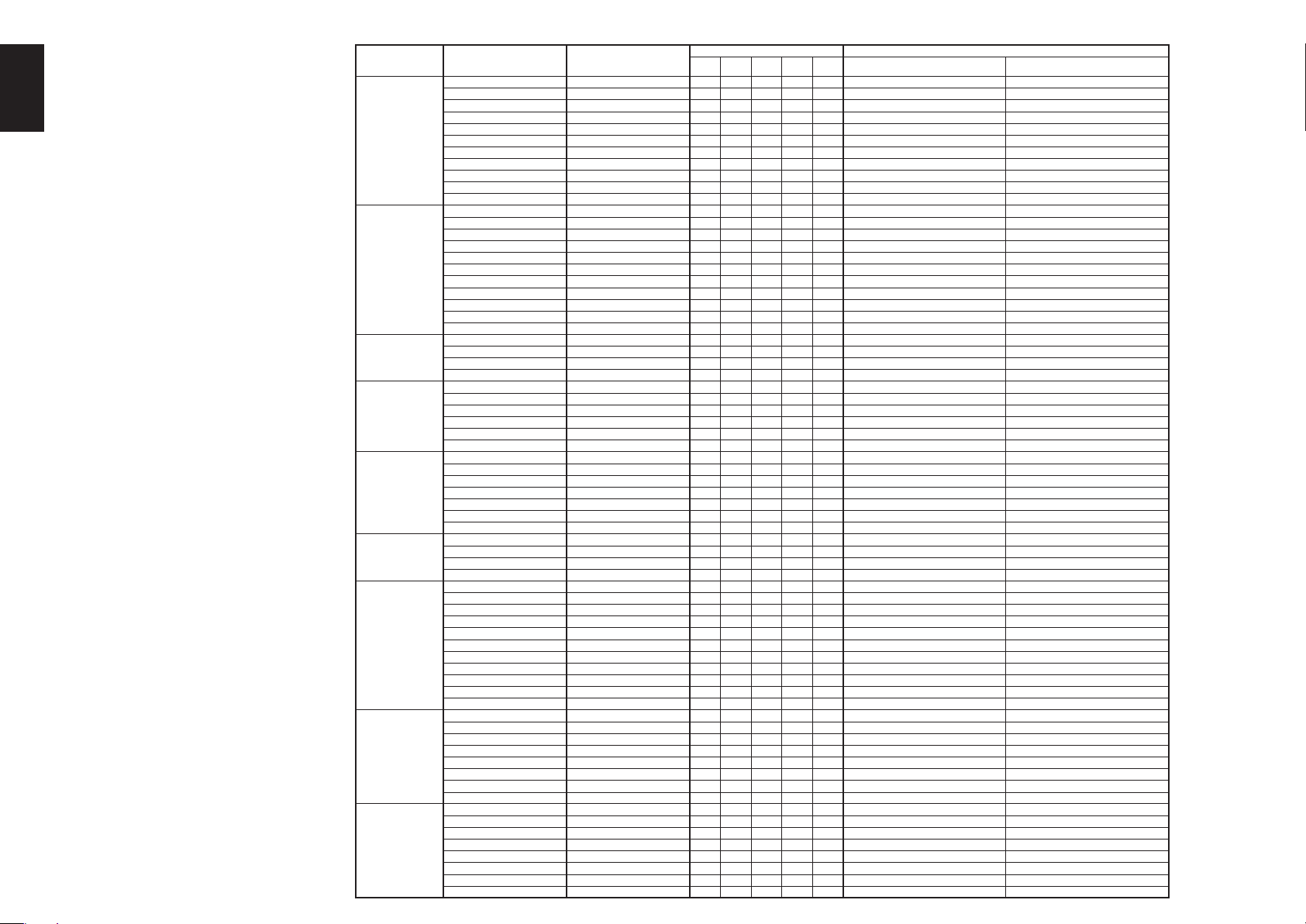
ENGLISH
The relation between the selected surround
mode and the input signal
The surround mode is selected with the surround
mode selector on SR3001 or the remote control
unit. However, the sound you hear is subject to the
relationship between the selected surround mode
and input signal. That relationship is as follows;
Notes:
• Dolby Digital (2 ch: Lt/Rt): signal with Dolby
Surround fl ag Speakers are full set.
• No sound outputs from the surround speaker, center
speaker and subwoofer if the DVD disc has no
surround data.
Abbreviations
L/R : Front speakers
C : Center speaker
SL/SR : Surround speakers
SBL/SBR : Surround Back speakers
SubW : Sub woofer speaker
26
Surround Mode Input Signal Decoding
AUTO
PURE-DIRECT
EX/ES
DOLBY
(PL IIx movie)
(PL IIx music)
(PL IIx game)
(Pro Logic)
DTS
(Neo:6 Cinema)
(Neo:6 Music)
CS II Cinema
CS II Music
II
CS
Mono
STEREO
Virtual
Multi Ch.
Stereo
Dolby Surr. EX Dolby Digital EX OOOOO2 DIGITAL L, C, R, SL, SR, S, LFE
Dolby D (5.1ch) Dolby Digital 5.1 OOO - O
Dolby D(2ch) Dolby Digital 2.0 O ----2 DIGITAL L, R
Dolby D (2ch Surr) Pro Logic IIx movie OOOO DTS-ES DTS-ES OOOOOdts, ES L, C, R, SL, SR, S, LFE
DTS 96/24 DTS 96/24 OOO - O dts 96/24 L, C, R, SL, SR, LFE
DTS (5.1ch) DTS 5.1 OOO - O dts L, C, R, SL, SR, LFE
PCM(Audio) PCM (Stereo) O ----PCM L, R
PCM 96kHz PCM (96kHz Stereo) O ----PCM L, R
HDCD PCM (Stereo) O - - - - PCM HDCD L, R
Analog Stereo O - - - - ANALOG Dolby D Surr. EX Dolby Digital EX OOOOO2 DIGITAL L, C, R, SL, SR, S, LFE
Dolby D (5.1ch) Dolby Digital 5.1 OOO - O
Dolby D (2ch) Dolby Digital 2.0 O ----2 DIGITAL L, R
Dolby D (2ch Surr) Pro Logic IIx movie OOOO DTS-ES DTS-ES OOOOOdts, ES L, C, R, SL, SR, S, LFE
DTS 96/24 DTS 96/24 OOO - O dts 96/24 L, C, R, SL, SR, LFE
DTS (5.1ch) DTS 5.1 OOO - O dts L, C, R, SL, SR, LFE
PCM (Audio) PCM (Stereo) O ----PCM L, R
PCM 96kHz PCM (96kHz Stereo) O ----PCM L, R
HDCD PCM (Stereo) O - - - - PCM HDCD L, R
Analog Stereo
Dolby D Surr. EX Dolby Digital EX OOOOO2 DIGITAL L, C, R, SL, SR, S, LFE
Dolby D (5.1ch) Dolby Digital EX OOOOO2 DIGITAL L, C, R, SL, SR, LFE
DTS-ES DTS-ES OOOOOdts , ES L, C, R, SL, SR, S, LFE
DTS(5.1ch) DTS-ES OOOOOdts L, C, R, SL, SR, LFE
Dolby D Surr. EX Dolby Digital 5.1 OOOOO2 DIGITAL L, C, R, SL, SR, S, LFE
Dolby D (5.1ch) Dolby Digital 5.1 OOOOO2 DIGITAL L, C, R, SL, SR, LFE
Dolby D (2ch) Pro Logic IIx OOOO Dolby D (2ch Surr) Pro Logic IIx OOOO PCM (Audio) Pro Logic IIx OOOO - PCM L, R
Analog Pro Logic IIx OOOO - ANALOG DTS-ES DTS 5.1 OOO - O dts, ES L, C, R, SL, SR, S, LFE
DTS 96/24 DTS 96/24 OOO - O dts 96/24 L, C, R, SL, SR, LFE
DTS (5.1ch) DTS 5.1 OOO - O dts L, C, R, SL, SR, LFE
PCM (Audio) Neo:6 OOOO - PCM L, R
Analog Neo:6 OOOO - ANALOG Dolby D (2ch) Neo:6 OOOO -
Dolby D (2ch Surr) Neo:6 OOOO -
PCM (Audio) CS
Analog CS
Dolby D (2ch) CS
Dolby D (2ch Surr) CS
Dolby Surr. EX Stereo O ---O
Dolby D (5.1ch) Stereo O ---O
Dolby D (2ch) Stereo O ----2 DIGITAL L, R
Dolby D (2ch Surr) Stereo O ----2DIGITAL , 2 SURROUND L, R, S
DTS-ES Stereo O ---O dts, ES L, C, R, SL, SR, S, LFE
DTS 96/24 Stereo O ---O dts 96/24 L, C, R, SL, SR, LFE
DTS (5.1ch) Stereo O ---O dts L, C, R, SL, SR, LFE
PCM (Audio) Stereo O ----PCM L, R
PCM 96kHz Stereo O ----PCM L, R
HDCD PCM (Stereo) O - - - - PCM HDCD L, R
Analog Stereo O - - - - ANALOG Dolby Surr. EX Virtual O ----2 DIGITAL L, C, R, SL, SR, S, LFE
Dolby D (5.1ch) Virtual O ----2 DIGITAL L, C, R, SL, SR, LFE
Dolby D (2ch) Virtual O ----2 DIGITAL L, R
Dolby D (2ch Surr) Virtual O
DTS-ES Virtual O - - - - dts, ES L, C, R, SL, SR, S, LFE
DTS (5.1ch) Virtual O - - - - dts L, C, R, SL, SR, LFE
PCM (Audio) Virtual O ----PCM L, R
Analog Virtual O - - - - ANALOG Dolby Surr. EX Dolby Digital EX OOOOO2 DIGITAL L, C, R, SL, SR, S, LFE
Dolby D (5.1ch) Dolby Digital 5.1 OOO - O
Dolby D (2ch) Multi Channel Stereo OOOO -
Dolby D (2ch Surr) Multi Channel Stereo OOOO -
DTS-ES DTS-ES OOOOOdts, ES L, C, R, SL, SR, S, LFE
DTS (5.1ch) DTS 5.1 OOO - O dts L, C, R, SL, SR, LFE
PCM (Audio) Multi Channel Stereo OOOO - PCM L, R
Analog Multi Channel Stereo OOOO - ANALOG -
II
II
II
II
Output Channel Front information display
L/R C
O - - - - ANALOG -
OOOOOPCM L, R
OOOOOANALOG -
OOOOO2 DIGITAL L, R
OOOOO2 DIGITAL , 2 SURROUND L, R, S
SLSRSBL
----2 DIGITAL , 2 SURROUND L, R, S
SubW Signal format indicators Channel status
SBR
DIGITAL L, C, R, SL, SR, LFE
2
DIGITAL , 2 SURROUND L, R, S
2
DIGITAL L, C, R, SL, SR, LFE
2
DIGITAL , 2 SURROUND L, R, S
2
DIGITAL L, R
2
DIGITAL , 2 SURROUND L, R, S
2
DIGITAL L, R
2
DIGITAL ,
2
DIGITAL L, C, R, SL, SR, S, LFE
2
DIGITAL L, C, R, SL, SR, LFE
2
DIGITAL L, C, R, SL, SR, LFE
2
DIGITAL L, R
2
DIGITAL , 2 SURROUND L, R, S
2
SURROUND L, R, S
2

OTHER FUNCTION
R
H
MENU OFF
ATTENUATION TO ANALOG INPUT SIGNAL
TREBLE
BASS
VOLUME
SURROUND
ANALOG
ATT
DIGITAL
DIGITAL
EQ
LCR
LFE
AAC
PCM
SL S SR
DISPLAY
EXIT
DOWN
MEMORY
CLEAR
T-MODE
BAND
UP
MUTE
ATT
INPUT/DISC+
If the selected analog audio input signal is greater
than the capable level of internal processing, the
“PEAK” indicator will light up on the front display. If
this happens, you should press the ATT button on the
front panel or on the remote.
“ATT ” indicator will be illuminated when this function is
activated. The signal-input level is reduced by about
half. Attenuation will not work with the output signal
of TAPE-OUT, CD-R/MD-OUT, VCR1-OUT and DSS/
VCR2-OUT.
This function is memorized for each individual input
source.
TUNE/SEARCH
F.DIRECT
RDS
T-MODE
PTY
SUB-T/ATT
AUDIO
CH.SEL LIP.SYNC
SYSTEM REMOTE CONTROLLER
RC5500SR
LISTENING THROUGH HEADPHONES
This jack may be used to listen to the SR3001’s output
through a pair of headphones. Be certain that the
headphones have a standard 1/4" stereo phono plug.
(Note that the speakers will automatically be turned off
when the headphone jack is in use.)
AV SURROUND RECEIVER SR3001
INPUT SELECTOR
DISP MULTI AUTO TUNED ST V – OFF NIG
SURR
AUTO
SLEEP
DIRECT DISC 6.1 MTX 6.1
SIMPLE
SURROUND
PURE
SETUP
DIRECT
7.1CH INPUT
STANDBY
POWER ON/OFF
MODE
S. SPEAKER B
AUTO
PHONES
ENTE
HT-EQ
MENU
Notes:
• When using headphones, the surround mode
will change to STEREO and TruSurround (TS)
headphones by SURROUND MODE button.
• The surround mode returns to the previous setting as
soon as the plug is removed from the jack.
VIDEO ON/OFF
When no video signal is connected to the SR3001
or a DVD, etc., is connected directly to your TV,
the unnecessary video circuit can be turned off by
selecting the “VIDEO OFF” setting.
To select video off, press the V-OFF button on the
remote.
T.TONE
PURE DIRECT
AUTO
NIGHT
CSII EX/ES VIRTUAL
STEREO
MCH-ST
DISPLAY
A/D
MEMO
CLEAR
CHANNEL/SKIP
TREBLE
BASS
TUNE/SEARCH
RDS
T-MODE
SUB-T/ATT
AUDIO
INPUT/DISC+
CH.SEL LIP.SYNC
DTS
321
654
7.1CH IN
9807
P.SCAN/V-OFF
F.DIRECT
PTY
DISPLAY MODE
AV SURROUND RECEIVER SR3001
DISP MULTI AUTO TUNED ST V – OFF NIGHT PEAK ANALOG
SURR
SLEEP
DIRECT DISC 6.1 MTX 6.1 EQ
AUTO
SURROUND
PURE
SIMPLE
SETUP
DIRECT
MODE
S. SPEAKER B
AUTO
HT-EQ
PHONES
MENU
SURROUND
ATT
DIGITAL
DIGITAL
LCR
LFE
AAC
PCM
SL S SR
DISPLAY
MEMORY
ENTER
EXIT
BAND
You can select the display mode for the front display
of the SR3001.
To select this mode, press the DISPLAY on the front
panel or on the remote.
When this button is pressed, the display mode is
switched in the following sequence.
→ Surround Mode → Auto-display Off → Display Off
→ Input Function → Surround Mode....
In Auto display off mode, the display is off. But, if you
make a change to the unit such as input or surround
mode, the display will show that change, then go
back to off after about 3 seconds. When changing the
volume, it is not displayed.
In Display off mode, the display is off completely.
Note:
Only the DISP indicator will be illuminated on the
front display, in display off condition
PURE DIRECT
NIGHT
DISPLAY
CLEAR
BASS
SET UP/
T.TONE
AUTO
CSII EX/ES VIRTUAL
MCH-ST
MEMO
TREBLE
T-MODE
MENU OFF
STEREO
A/D
CHANNEL/SKIP
TUNE/SEARCH
RDS
DTS
321
654
7.1CH IN
9807
P.SCAN/V-OFF
F.DIRECT
SELECTING ANALOG AUDIO INPUT OR
DIGITAL AUDIO INPUT
SET UP/
MENU OFF
T.TONE
PURE DIRECT
NIGHT
DISPLAY
CLEAR
BASS
If you have already assigned the digital inputs, you
can temporarily select the audio input mode for
each input source with the A/D button on the remote
controller.
When this button is pressed, the input mode is
switched in the following sequence.
→ Digital Auto → Digital → Analog → Digital Auto....
In Digital Auto mode, the types of signals being input
to the digital and analog input jacks for the selected
input source are detected automatically.
If no digital signal is being input, the analog input
jacks are selected automatically.
In Digital mode, input is fi xed to an assigned digital
input terminal.
In analog mode, the analog input jacks are selected.
This selecting is temporary, so the result will not be
stored in memory.
If you need to change the input mode completely,
use INPUT setup in SETUP MENU system. (see
page 17)
AUTO
CSII EX/ES VIRTUAL
STEREO
MCH-ST
A/D
MEMO
CHANNEL/SKIP
TREBLE
TUNE/SEARCH
RDS
T-MODE
DTS
321
654
7.1CH IN
9807
P.SCAN/V-OFF
F.DIRECT
ENGLISH
27

ENGLISH
R
G
RECORDING AN ANALOG SOURCE
In normal operation, the audio or video source
selected for listening through the SR3001 is sent to
the record outputs.
This means that any program you are watching
or listening to may be recorded simply by placing
machines connected to the outputs for TAPE OUT,
CD-R/MD OUT, VCR1 OUT, and DSS/VCR2 OUT in
the record mode.
To record the input source signal you are currently
watching or listening to
1.
AV SURROUND RECEIVER SR3001
INPUT SELECTOR
7.1CH INPUT
S. SPEAKER B
STANDBY
PHONES
POWER ON/OFF
SURROUND
MODE
AUTO
DISP MULTI AUTO TUNED ST V – OFF NI
SURR
AUTO
SLEEP
SIMPLE
PURE
SETUP
DIRECT
HT-EQ
MENU
DIRECT DISC 6.1 MTX 6.1
1.
ENTE
POWER
VCR1
TV
TUNERCDTAPE
AUX1
TV
VOL.
SLEEP
OSD
1. Select the input source to record by turning the
INPUT FUNCTION SELECTOR knob on the
front panel or simply press the input selector
buttons on the remote.
The input source is now selected and you may
watch or listen to it as desired.
The currently selected input source signal
2.
is output to the TAPE OUT, CD-R/MD OUT,
VCR1 OUT, and DSS/VCR2 OUT outputs for
recording.
Start recording to the recording component as
3.
desired.
DSS/VCR2
MUTE
Recording the video from one source and the
audio from another
You can add the sound from one source to the
video of another source to make your own video
recordings.
Below is an example of recording the sound from
a compact disc player connected to CD IN and the
video from a video camera connected to VCR1 to
video cassette recorder connected to the DSS/VCR2
OUT jack.
HT-EQ
7.1CH INPUT
STANDBY
POWER ON/OFF
INPUT SELECTOR
AV SURROUND RECEIVER SR3001
S. SPEAKER B
PHONES
DISP MULTI AUTO TUNED ST V – OFF NIGHT PEAK ANALOG
SLEEP
AUTO
SURROUND
PURE
MODE
DIRECT
AUTO
HT-EQ
SURR
DIRECT DISC 6.1 MTX 6.1 EQ
SIMPLE
SETUP
MENU
SURROUND
ATT
DIGITAL
DIGITAL
LCR
LFE
AAC
PCM
SL S SR
DISPLAY
MEMORY
ENTER
EXIT
BAND
DOWN
CLEAR
T-MODE
7.1 CH INPUT
The SR3001 is equipped for future expansion through
the use of Multi channel SACD multichannel player or
DVD-Audio player.
When this is selected, the input signals connected to
the L(front left), R (front right), CENTER, SL (surround
MUTE
left), SR (surround right) and SBL (surround back left)
and SBR (surround back right) channels of the 7.1
CH. In jacks are output directly to the front (left and
right), center, surround (left and right) and surround
1.
2.
DVD
CDR/MD
AMP
MAIN
MAIN
VOL.
MENU
1. Switch the video output source to VCR1 by
simply pressing the input selector buttons on
the remote.
Switch the audio input source to CD by simply
2.
pressing the input selector buttons on the
TV
TUNERCDTAPE
AUX1
TV
VOL.
SLEEP
OSD
CDR/MD
AMP
MAIN
VOL.
MUTE
MENU
the HT-EQ mode.
The tonal balance of a film soundtrack will be
excessively bright and harsh when played back over
audio equipment in the home. This is because fi lm
soundtracks were designed to be played back in large
movie theater environments.
Activating the HT-EQ feature when watching a fi lm
made for movie theaters corrects this and restores
the correct tonal balance.
The HT-EQ feature can be activated only while in
Dolby Pro Logic Mode, or while decoding Dolby
Digital or DTS encoded material.
Press the HT-EQ button on the front panel to turn on
DVD
VCR1
DSS/VCR2
remote.
Now “CD” has been selected as the audio input
3.
source and “VCR1” as the video input source.
Notes:
If you change the input source during recording, you
•
will record the signals from the newly selected input
source.
• You cannot record the surround effects.
• There is no conversion from digital to analog .
When connecting CD players and other digital
components, do not connect only the digital
terminals, but the analog ones as well.
back speaker systems as well as the pre-out jacks
without passing through the surround circuitry.
In addition, the signal input to the SW (subwoofer)
jack is output to the PRE OUT SW (subwoofer) jack.
When 7.1 CH. INPUT is selected, the last video input
used remains routed to the Monitor Outputs.
This permits simultaneous viewing with video
sources
1.2.
AV SURROUND RECEIVER SR3001
INPUT SELECTOR
DISP MULTI
SLEEP AUTO
1.
SURROUND
PURE
DIRECT
7.1CH INPUT
STANDBY
POWER ON/OFF
MODE
S. SPEAKER B
AUTO
PHONES
HT-EQ
4.
4.
VOLUME
SURROUND
DIGITAL
LCR
LFE
SL S SR
DOWN
MEMORY
CLEAR
T-MODE
BAND
UP
MUTE
ATT
2.
POWER
VCR1
TV
TUNERCDTAPE
AUX1
TV
VOL.
SLEEP
OSD
ENTER
SET UP/
T.TONE
PURE DIRECT
AUTO
NIGHT
CSII EX/ES VIRTUAL
MCH-ST
DISPLAY
MEMO
CLEAR
DSS/VCR2
AMP
MUTE
MENU OFF
STEREO
A/D
CHANNEL/SKIP
CDR/MD
MENU
7.1CH IN
P.SCAN/V-OFF
DVD
MAIN
VOL.
DTS
321
654
9807
28
1. Select a desired Video source to decide the
routed video signal to the Monitor Outputs .
Press the 7.1 CH INPUT button on the front
2.
panel or press 7.1 CH IN on the remote to
switch the 7.1 channel input.

O
3.
If it is necessary to adjust the output level of
each channel, press the CH.SEL button on the
remote.
Adjust the speaker output levels so that you can
hear the same sound level from each speaker
at the listening position. For the front left, front
right, center, surround left, surround right and
surround back speakers, the output levels can
be adjusted between –10 to +10 dB.
The subwoofer can be adjusted between –15
and +10 dB.
These adjustments result will be stored to 7.1
CH. INPUT memory.
Adjust the main volume with the MAIN VOLUME
4.
knob or the VOL buttons on the remote.
To cancel the 7.1 CH. INPUT setting, press the 7.1
CH INPUT button on the front panel or press 7.1 CH
IN on the remote.
Notes:
• When the 7.1 CH. Input is in use, you may not select
a surround mode, as the external decoder determines
processing.
• In addition, there is no signal at the record outputs
when the 7.1 CH. Input is in use.
7.1 CH INPUT LEVEL
This menu is to adjust the speaker levels for 7.1channel input sources.
Here you will adjust the volume for each channel so
that they are all heard by the listener at the same
level.
DISP MULTI AUTO TUNED ST V – OFF NIGHT PEAK ANALOG
SURR
SLEEP
AUTO
PURE
SIMPLE
MODE
SETUP
DIRECT
AUTO
HT-EQ
MENU
TV
VOL.
SET UP/
T.TONE
PURE DIRECT
4. 5.
DIRECT DISC 6.1 MTX 6.1 EQ
ENTER
SLEEP
OSD
ENTER
AUTO
1. 3. 5.
RECEIVER SR3001
AKER
S
4. 5.
1. 3. 5.
SURROUND
1. Press the CH.SEL button on the remote to
enter this menu.
Press 3 or 4 cursor button to select desired
2.
channel.
Using the 1 or 2 cursor button, adjust the
3.
volume level of each channel.
MUTE
MENU OFF
2. 5.
SURROUND
ATT
DIGITAL
DIGITAL
LCR
LFE
AAC
PCM
SL S SR
DISPLAY
MEMORY
EXIT
BAND
MAIN
VOL.
MENU
DTS
CLEAR
T-MODE
2. 5.
D
MENU STRUCTURE of 7.1CH INPUT LEVEL setup
7.1-L
7.1-C
7.1-R
7.1-SR
7.1-SBR
7.1-SBL
7.1-SL
7.1-SW
>-10>…>0>…>+10dB
>-10>…>0>…>+10dB
>-10>…>0>…>+10dB
>-10>…>0>…>+10dB
>-10>…>0>…>+10dB
>-10>…>0>…>+10dB
>-10>…>0>…>+10dB
>-15>…>0>…>+10dB
ENGLISH
Maximum
+10dB
+9dB
1 dB interval
Reference
1 dB interval
0dB
button
button
-9dB
Minimum
-10dB
Notes:
• When no operation is taken for 5 seconds, the level
setup mode will be cancelled.
• The condition of these setup will be memorized to
7.1CH INPUT source.
29

ENGLISH
.
BASIC OPERATION
(TUNER)
LISTENING TO THE TUNER
Frequency scan step for AM is selectable.
Default setup is 9 kHz step, if your country’s standard
is 10 kHz step, Press TUNER button on the remote
more than 6 seconds. Scan step will change.
Note:
Preset memory for the tuner will clear by changing
this setup.
AUTO TUNING
TV
TUNERCDTAPE
AUX1
TV
VOL.
SLEEP
TREBLE
BASS
T-MODE
AUDIO
INPUT/DISC+
on the front
DISP MULTI AUTO TUNED ST V – OFF NIGHT PEAK ANALOG
SURR
AUTO
SLEEP
SIMPLE
ROUND
PURE
SETUP
DIRECT
ODE
UTO
HT-EQ
MENU
DIRECT DISC 6.1 MTX 6.1 EQ
ENTER
1.2.
SURROUND
ATT
DIGITAL
DIGITAL
LCR
LFE
AAC
PCM
SL S SR
DISPLAY
MEMORY
CLEAR
T-MODE
EXIT
BAND
1.
DOWN
MUTE
2.
(Using the SR3001)
To select tuner and desired band (FM or AM),
1.
press the BAND button on the front panel.
Press the
2.
panel for more than 1 second to start the auto
tuning function.
Automatic searching begins then stops when a
3.
station is tuned in.
(Using the remote control unit)
To select tuner and desired band (FM or AM),
1.
press the TUNER button twice within in two
seconds on the remote.
Press the 5 or 6 for more than 1 second on
2.
the remote.
Automatic searching begins then stops when a
3.
station is tuned in.
If tuning does not stop at the desired station, use to
the “Manual tuning” operation.
3 or 4 cursor buttons
MANUAL TUNING
DVD
VCR1
DSS/VCR2
TV
TUNERCDTAPE
TV
VOL.
BASS
DISP MULTI AUTO TUNED ST V – OFF NIGHT PEAK ANALOG
SURR
SLEEP
AUTO
ROUND
SIMPLE
PURE
SETUP
DIRECT
ODE
UTO
HT-EQ
MENU
DIRECT DISC 6.1 MTX 6.1 EQ
ENTER
1.2.
SURROUND
ATT
DIGITAL
DIGITAL
LCR
LFE
AAC
PCM
SL S SR
DISPLAY
MEMORY
CLEAR
T-MODE
EXIT
BAND
1.
DOWN
MUTE
2.
INPUT/DISC+
(Using the SR3001)
To select tuner and desired band (FM or AM),
1.
press the BAND button on the front panel
Press the
2.
panel to select the desired station.
DVD
VCR1
DSS/VCR2
MUTE
0
CHANNEL/SKIP
TUNE/SEARCH
RDS
SUB-T/ATT
CDR/MD
AMP
MAIN
VOL.
F.DIRECT
PTY
(Using the remote control unit)
To select tuner and desired band (FM or AM),
1.
press the TUNER button twice within in two
seconds on the remote.
Press the 5 or 6 on the remote to tune in the
2.
desired station.
DIRECT FREQUENCY CALL
1.
1. To select tuner and desired band (FM or AM),
press the TUNER button twice within two
seconds on the remote.
Press the F.DIRECT on the remote, display will
2.
show “FREQ - - - -”.
Input your desired station’s frequency with the
3.
numeric buttons on the remote.
The desired station will automatically be tuned.
4.
3 or 4 cursor buttons
POWER
DVD
VCR1
DSS/VCR2
TV
TUNERCDTAPE
TV
VOL.
CDR/MD
AMP
AUX1
MAIN
VOL.
SLEEP
MUTE
MENU
OSD
3.
2.
PURE DIRECT
NIGHT
DISPLAY
CLEAR
BASS
INPUT/DISC+
CH.SEL LIP.SYNC
CDR/MD
AMP
AUX1
MAIN
VOL.
SLEEP
MUTE
0
CHANNEL/SKIP
TREBLE
TUNE/SEARCH
F.DIRECT
RDS
T-MODE
PTY
SUB-T/ATT
AUDIO
on the front
DTS
AUTO
321
CSII EX/ES VIRTUAL
654
7.1CH IN
STEREO
MCH-ST
9807
A/D
P.SCAN/V-OFF
MEMO
CHANNEL/SKIP
TREBLE
TUNE/SEARCH
F.DIRECT
RDS
T-MODE
PTY
SUB-T/ATT
AUDIO
SYSTEM REMOTE CONTROLLER
(FM) TUNING MODE (AUTO STEREO OR MONO)
VOLUME
SURROUND
T PEAK ANALOG
ATT
DIGITAL
DIGITAL
EQ
LCR
LFE
AAC
PCM
SL S SR
DISPLAY
EXIT
DOWN
MEMORY
CLEAR
T-MODE
BAND
UP
MUTE
ATT
INPUT/DISC+
CH.SEL LIP.SYNC
When in the auto stereo mode, AUTO indicator will
be illuminated on the display.
The “ST” indicator is illuminated when a stereo
broadcast is tuned in.
At open frequencies, the noise is muted and the
“TUNED” and “ST” indicators are not illuminated.
If the signal is weak, it may be diffi cult to tune into the
station in stereo. In such a case, press the T-MODE
button on the front panel or remote.
“AUTO ” indicator is not illuminated, if FM stereo
broadcasts are received in monaural and the “ST”
indicator is not illuminated.
To return to auto stereo mode, press the T-MODE
button or press T-MODE button on the remote again.
AUTO indicator is illuminated on the display.
RDS
T-MODE
SUB-T/ATT
AUDIO
SYSTEM REMOTE CONTROLLER
RC5500SR
F.DIRECT
PTY
PRESET MEMORY
With this unit you can preset up to 50 FM/AM stations
in any order.
For each station, you can memorize the frequency
and reception mode if desired.
AUTO PRESET MEMORY
This function automatically scans the FM and AM
band and enters all stations with proper signal
strength into the memory.
2. 4. 2. 5. 1. 3.
AV SURROUND RECEIVER SR3001
INPUT SELECTOR
7.1CH INPUT
S. SPEAKER B
STANDBY
PHONES
POWER ON/OFF
DISP MULTI AUTO TUNED ST V – OFF NIGHT PEAK ANALOG
SLEEP
SURROUND
PURE
DIRECT
MODE
AUTO
HT-EQ
SURR
AUTO
SIMPLE
DIRECT DISC 6.1 MTX 6.1 EQ
SETUP
MENU
SURROUND
ATT
DIGITAL
DIGITAL
LCR
LFE
AAC
PCM
SL S SR
DISPLAY
MEMORY
CLEAR
ENTER
T-MODE
EXIT
BAND
VOLUME
DOWN
UP
MUTE
ATT
1. To select FM , press the BAND button on the
front panel.
While pressing the MEMO button, press the 2
2.
cursor button.
“AUTO PRESET” will appear on the display,
and scanning starts from the lowest frequency.
3.
Each time the tuner fi nds a station, scanning
will pause and the station will be played for fi ve
seconds.
During this time, the following operations are
possible.
The band can be changed by the BAND button.
4. If no button is pressed during this period, the
current station is memorized in location Preset
02.
If you wish to skip the current station, press the
3 cursor button during this period, this station is
skipped and auto presetting continues.
5. Operation stops automatically when all 50
preset memory positions are fi lled or when auto
scanning attains the highest end of all bands.
If you desire to stop the auto preset memory at
anytime, press the CLEAR button.
MANUAL PRESET MEMORY
PURE DIRECT
NIGHT
DISPLAY
CLEAR
BASS
SET UP/
T.TONE
ENTER
MENU OFF
AUTO
CSII EX/ES VIRTUAL
STEREO
MCH-ST
A/D
MEMO
CHANNEL/SKIP
TREBLE
TUNE/SEARCH
RDS
T-MODE
DTS
321
654
7.1CH IN
9807
P.SCAN/V-OFF
F.DIRECT
3
3. 2. 4
ECEIVER SR3001
DISP MULTI AUTO TUNED ST V – OFF NIGHT PEAK ANALOG
SURR
SLEEP
DIRECT DISC 6.1 MTX 6.1 EQ
AUTO
SURROUND
PURE
SIMPLE
SETUP
DIRECT
MODE
B
AUTO
HT-EQ
MENU
(Using the SR3001)
Tune into the radio station you desire (Refer to
1.
the “MANUAL TUNING” or “AUTO TUNING”
section).
Press the MEMO button on the front panel. “– –“
2.
(preset number) starts blinking on the display.
3. Select the preset number by pressing the
or 4
cursor
(approx. 5 seconds)
Press the MEMO button again to enter. The
4.
SURROUND
ATT
DIGITAL
DIGITAL
LCR
LFE
AAC
PCM
SL S SR
3.
DISPLAY
MEMORY
ENTER
2.
EXIT
BAND
buttons, while this is still blinking
display stops blinking.
The station is now stored in the specifi ed preset
memory location.
30

(Using the remote control unit)
O
Tune into the radio station you desire (Refer to
1.
the “MANUAL TUNING” or “AUTO TUNING”
section).
Press the MEMO button on the remote. “– –“
2.
(preset number) starts blinking on the display.
Enter the desired preset number by pressing
3.
the numeric buttons.
Note:
When entering a single digit number (2 for example),
either input “02” or just input “2” and wait for a few
seconds.
RECALLING A PRESET STATION
SET UP/
MENU OFF
1.
IVER SR3001
DISP MULTI AUTO TUNED ST V – OFF NIGHT PEAK ANALOG
ATT
DIGITAL
SURR
SLEEP
DIRECT DISC 6.1 MTX 6.1 EQ
AUTO
AAC
PCM
SURROUND
PURE
SIMPLE
SETUP
DIRECT
MODE
AUTO
HT-EQ
DISPLAY
ENTER
MENU
EXIT
(Using the SR3001)
Select the desired preset station by pressing
1.
the 1 or 2
cursor
(Using the remote control unit)
Press the 4 or ¢ buttons to select the desired
1.
preset station, or input your desired preset channel
with the numeric buttons on the remote.
1.
SURROUND
DIGITAL
LCR
LFE
SL S SR
D
MEMORY
CLEAR
T-MODE
BAND
1.
buttons on the front panel
PURE DIRECT
NIGHT
DISPLAY
CLEAR
BASS
T.TONE
AUTO
CSII EX/ES VIRTUAL
MCH-ST
MEMO
TREBLE
T-MODE
STEREO
A/D
CHANNEL/SKIP
TUNE/SEARCH
RDS
DTS
321
654
7.1CH IN
9807
P.SCAN/V-OFF
F.DIRECT
PRESET SCAN
SET UP/
MENU OFF
T.TONE
PURE DIRECT
AUTO
DTS
CSII EX/ES VIRTUAL
STEREO
MCH-ST
A/D
MEMO
CHANNEL/SKIP
TREBLE
TUNE/SEARCH
RDS
T-MODE
SUB-T/ATT
AUDIO
321
654
7.1CH IN
9807
P.SCAN/V-OFF
F.DIRECT
PTY
1.
3.
3.
3.
NIGHT
DISPLAY
CLEAR
BASS
INPUT/DISC+
(Using the remote control unit)
Press the P.SCAN on the remote.
1.
“PRESET SCAN” appears on the display and
then the preset station with the lowest preset
number is recalled fi rst.
Preset stations are recalled in sequence (No.1
2.
→ No.2 → etc.) for 5 seconds each.
No stored preset number will be skipped.
You can fast forward the preset stations by
3.
pressing the ¢ continuously.
When the desired preset station is received,
cancel the preset scan operation by pressing
the CLEAR button or P.SCAN on the remote.
CLEARING STORED PRESET STATIONS
You can remove preset stations from the memory
using the following procedure.
SET UP/
MENU OFF
T.TONE
2. 3.
VOLUME
SURROUND
T V – OFF NIGHT PEAK ANALOG
ATT
DIGITAL
DIGITAL
ISC 6.1 MTX 6.1 EQ
LCR
LFE
AAC
PCM
SL S SR
DISPLAY
ENTER
EXIT
1.
Recall the preset number to be cleared with the
DOWN
MEMORY
CLEAR
T-MODE
BAND
2.
MUTE
3.
PURE DIRECT
NIGHT
DISPLAY
CLEAR
BASS
INPUT/DISC+
CH.SEL LIP.SYNC
method described in “Recalling” a preset station.
2. Press the MEMO button on the front panel or
press the MEMO button on the remote.
The stored preset number blinks in the display
3.
for 5 seconds. While blinking, press the CLEAR
button on the front panel or the remote.
4.
“xx CLEAR” appears on the display to indicate
that the specified preset number has been
cleared.
Note:
To clear all stored preset stations, press and hold the
CLEAR and the ENTER buttons for two seconds.
AUTO
CSII EX/ES VIRTUAL
STEREO
MCH-ST
A/D
MEMO
CHANNEL/SKIP
TREBLE
TUNE/SEARCH
RDS
T-MODE
SUB-T/ATT
AUDIO
DTS
321
654
7.1CH IN
9807
P.SCAN/V-OFF
F.DIRECT
PTY
SORTING PRESET STATIONS
AV SURROUND RECEIVER SR3001
INPUT SELECTOR
7.1CH INPUT
S. SPEAKER B
STANDBY
PHONES
POWER ON/OFF
DISP MULTI AUTO TUNED ST V – OFF NIGHT PEAK ANALOG
SLEEP
AUTO
SURROUND
PURE
DIRECT
MODE
AUTO
HT-EQ
SURR
SIMPLE
SETUP
MENU
DIRECT DISC 6.1 MTX 6.1 EQ
ENTER
SURROUND
ATT
DIGITAL
DIGITAL
LCR
LFE
AAC
PCM
SL S SR
DISPLAY
MEMORY
CLEAR
T-MODE
EXIT
BAND
If you have stations memorized, and there is a gap in
the sequential order:
I.e. the stations are stored as follows
1) 87.1 MHz
2) 93.1 MHz
3) 94.7 MHz
10) 105.9 MHz
(notice there is no stations programmed for pre sets
for 4-9), you can have pre set 10 become pre set 5:
To sort the numbers, press and hold the MEMO and
the 4 cursor
buttons.
“PRESET SORT” will appear on the display and
sorting will be done.
VOLUME
DOWN
UP
MUTE
ATT
NAME INPUT OF THE PRESET STATION.
This function allows the name of each preset channel to
be entered using alphanumeric characters.
Before name inputting, you need to store preset
stations with the preset memory operation.
DISP MULTI AUTO TUNED ST V – OFF NIGHT PEAK ANALOG
SURR
SLEEP
DIRECT DISC 6.1 MTX 6.1 EQ
AUTO
PURE
SIMPLE
SETUP
DIRECT
ENTER
HT-EQ
MENU
PURE DIRECT
NIGHT
DISPLAY
CLEAR
BASS
INPUT/DISC+
CH.SEL LIP.SYNC
5. 2. 5. 6.
SURROUND
ATT
DIGITAL
DIGITAL
LCR
LFE
AAC
PCM
SL S SR
DISPLAY
MEMORY
EXIT
BAND
OSD
ENTER
SET UP/
T.TONE
AUTO
CSII EX/ES VIRTUAL
STEREO
MCH-ST
MEMO
TREBLE
RDS
T-MODE
SUB-T/ATT
AUDIO
AV SURROUND RECEIVER SR3001
INPUT SELECTOR
7.1CH INPUT
S. SPEAKER B
STANDBY
PHONES
POWER ON/OFF
2. 5. 6.
5.
5.
5.
4.
4.
SURROUND
MODE
AUTO
CLEAR
T-MODE
MENU
MENU OFF
A/D
P.SCAN/V-OFF
CHANNEL/SKIP
TUNE/SEARCH
7.1CH IN
F.DIRECT
VOLUME
DOWN
UP
MUTE
ATT
DTS
321
654
9807
PTY
1. Recall the preset number to be inputted name
with the method described in “Recalling” a
preset station.
Press the MEMO button on the front panel or
2.
press the MEMO button on the remote for more
than 3 seconds.
The left most column of the station name
3.
indicator fl ashes, indicating the character entry
ready status.
When you press the
4.
the front panel
3 or 4
cursor
buttons on
or the 5 / 6 buttons on the
remote, alphabetic and numeric characters will
be displayed in the following order:
A → B → C ... Z → 1 → 2 → 3 ..... 0 → – → +
→ / → (Blank) → A
UP →
← DOWN
After selecting the fi rst character to be entered,
5.
press the MEMO or ENTER buttons, press the
MEMO button on the remote.
The entry in this column is fi xed and the next
column starts to fl ash. Fill the next column the
same way.
To move back and forth between the characters,
press the 1 / 2 cursor buttons or press 4 or ¢
buttons on the remote.
Note:
Unused columns should be filled by entering
blanks.
To save the name, press the MEMO button
6.
on the front panel or remote for more than 2
seconds.
Ten keypad Press, press again, press again, etc.
1A
2D
3G
4J
5M
6P
7S
8V
9Y
0–
→ B → C → 1 →
→ E → F → 2 →
→ H → I → 3 →
→ K → L → 4 →
→ N → O → 5 →
→ Q → R → 6 →
→ T → U → 7 →
→ W → X →
→ Z →
→ + → / →
space → 9 → Y
A
D
G
J
M
P
S
8 → V
0
ENGLISH
31

ENGLISH
TUNE/SEARCH
SS
RDS OPERATION
Now in use in many countries, RDS (Radio Data
System) is a description of the station’s programming
hidden space in the FM signal.
Your new receiver is equipped with RDS to assist
in the selection of FM stations using station and
network names, rather than broadcast frequencies.
Additional RDS functions include the ability to search
for programme types.
RADIO TEXT
Some RDS stations broadcast RADIO TEXT, which is
additional information on the station and programme
being broadcast.
RADIO TEXT information appears as ‘running’ text
in the display. RADIO TEXT is transmitted character
by the radio station. As a result of that it may take
some time until the entire text has been completely
received.
RDS DISPLAY
When a receiver is tuned to an FM station that is
transmitting RDS data, the Front Panel Information
Display will automatically show the station name or
RADIO TEXT in place of the typical display of the
station’s broadcast frequency.
To change the display, press the RDS button on the
remote.
0
CHANNEL/SKIP
TREBLE
PS (
Program Service Name
BASS
INPUT/DISC+
CH.SEL LIP.SYNC
) Frequency
TUNE/SEARCH
RDS
T-MODE
SUB-T/ATT
AUDIO
SYSTEM REMOTE CONTROLLER
RT (
RADIO TEXT
F.DIRECT
PTY
)
PROGRAMME TYPE (PTY) DISPLAY
The RDS system categorizes programmes according
to their genre into different programme type (PTY)
groups. To display the programme type information
of the current station, press the PTY button in the
TUNER MODE on the remote.
F.DIRECT
RDS
T-MODE
PTY
SUB-T/ATT
AUDIO
INPUT/DISC+
CH.SEL LIP.SYNC
SYSTEM REMOTE CONTROLLER
RC5500SR
PTY AUTO SEARCH
Your receiver is equipped to automatically search
for stations transmitting any of 29 different
programme types. To search for a PTY, follow these
procedures:
SET UP/
MENU OFF
T.TONE
PURE DIRECT
NIGHT
DISPLAY
CLEAR
BASS
INPUT/DISC+
CH.SEL LIP.SYNC
SYSTEM REMOTE CONTROLLER
3001
2.
DISP MULTI AUTO TUNED ST V – OFF NIGHT PEAK ANALOG
SLEEP
AUTO
SURROUND
PURE
DIRECT
MODE
AUTO
HT-EQ
SURR
DIRECT DISC 6.1 MTX 6.1 EQ
SIMPLE
SETUP
MENU
2.
SURROUND
ATT
DIGITAL
DIGITAL
LCR
LFE
AAC
PCM
SL S SR
DISPLAY
MEMORY
CLEAR
ENTER
T-MODE
EXIT
BAND
1.
3.
4.
1. Press the PTY button in the TUNER MODE
on the remote controller. The current station’s
PTY will be displayed, or the currently selected
PTY group will be displayed in blinking if no
station or RDS data is present.
To change to a new PTY type, press the
2.
4 cursor
button on the front panel or numeric
buttons on the remote until the desired PTY is
shown in the display.
Once the desired PTY group or type has
3.
been selected, press the PTY button while
the display blink (approx. 5 seconds). The
PTY Auto search will start, and the tuner will
pause at each station broadcasting RDS PTY
information corresponding to the selected
choice.
AUTO
CSII EX/ES VIRTUAL
STEREO
MCH-ST
A/D
MEMO
CHANNEL/SKIP
TREBLE
TUNE/SEARCH
RDS
T-MODE
SUB-T/ATT
AUDIO
RC5500SR
DTS
321
654
7.1CH IN
9807
P.SCAN/V-OFF
F.DIRECT
PTY
3 or
To advance to the next RDS station with the
4.
desired PTY, press the PTY button again within
5 seconds.
NUMBER DISPLAY PROGRAMME TYPE
1 POP Pop Music
2 ROCK Rock Music
3 MOR M. O. R. Music
4 LIGHT Light classical
5 CLASSIC Serious classical
6 NEWS News
7 AFFAIR Current Affairs
8 INFO Information
9 SPORT Sport
10 EDUCATE Education
11 DRAMA Drama
12 CULTURE Culture
13 SCIENCE Science
14 OTHERS Varied
15 OTHER Other Music
16 WEATHER Weather
17 FINANCE Finance
18 CHILDREN Children’s programmes
19 SOCIAL Social Affairs
20 RELIGION Religion
21 PHONE IN Phone In
22 TRAVEL Travel
23 HOBBIES Hobbies
24 JAZZ Jazz Music
25 COUNTRY Country Music
26 NATION National Music
27 OLDIES Oldies Music
28 FOLK Folk Music
29 DOCUMENT Documentary
32

SURROUND
SPEAKER B SYSTEM
The Surround Speaker B system is a function which
allows you to listen to the same source in a room other
than the room in which the SR3001 is located.
The operations possible with the Surround speaker
function are explained briefl y below.
ANOTHER ROOM PLAYBACK USING THE
S(SURROUND) SPEAKER B TERMINALS
The SR3001 allows you to connect another set
of speakers and place them in a another room or
separated area for listening to music.
The SURROUND SPEAKER B system can not be
operated with the supplied remote controller.
2.1.
AV SURROUND RECEIVER SR3001
INPUT SELECTOR
7.1CH INPUT
S. SPEAKER B
STANDBY
PHONES
POWER ON/OFF
DISP MULTI AUTO TUNED ST V – OFF NIGHT PEAK ANALOG
AUTO
SLEEP
SURROUND
PURE
DIRECT
MODE
AUTO
HT-EQ
SURR
SIMPLE
DIRECT DISC 6.1 MTX 6.1 EQ
SETUP
MENU
SURROUND
ATT
DIGITAL
DIGITAL
LCR
LFE
AAC
PCM
SL S SR
DISPLAY
MEMORY
ENTER
CLEAR
T-MODE
EXIT
BAND
VOLUME
DOWN
UP
MUTE
ATT
Notes for SURROUND SPEAKER B
• SURROUND SPEAKER B On/ Off is available in
main room only.
• SURROUND SPEAKER B
output terminals can be
used when the SURROUND BACK SPEAKER is set
NONE in SPEAKER SETUP menu. (See SPEAKER
SETUP, page 18)
• “The Surr. Back Speakers are in use” is displayed
by pressing the S. SPEAKER B button
SURROUND BACK SPEAKER is set except NONE
in SPEAKER SETUP menu. (See SPEAKER SETUP,
page 18)
• Surround Speaker B function is unavailable, while
the unit is 7.1 CH input mode.
ENGLISH
when the
1.
Press the S(Surround) SPEAKER B button.
The unit enters surround speaker B mode and
the “SPKR B” will appear on the display.
2. The volume of S. SPEAKER B is interlocked
with the main volume.
33

ENGLISH
TROUBLESHOOTING
In case of trouble, check the following before calling for service:
1. Are the connections made properly ?
2. Are you operating the unit properly following the user’s guide ?
3. Are the power amplifi ers and speaker working properly ?
If the unit does not operate properly, check items shown in the following table.
If your trouble cannot be recovered with the remedy actions listed in the following table, malfunction of the
internal circuitry is suspected; immediately unplug the power cable and contact your dealer, nearest Marantz
authorized dealer or the Marantz Service Center in your country.
SYMPTOM CAUSE REMEDY
SR3001 cannot be turned up. The power plug is not connected. Connect the power plug to the outlet.
No sound and picture are
output even when power is on.
No speaker output. The headphones are connected to the
Incorrect Audio or Video for
selected source.
Incorrect Audio from a
channel.
No Audio output from the
center channel speaker.
No Audio output from the
surround speakers.
No Audio output from the
surround back speakers.
Mute is on. Cancel mute using the remote control unit.
The input cable is not connected correctly.
The master volume control is turned all
the way down.
The function selector position is wrong. Select correct position.
headphone jack.
Input cable connected incorrectly. Connect the cable correctly by referring to the
Speaker cable connected incorrectly. Connect the cable correctly by referring to the
The center speaker cable connection is
incomplete.
STEREO has been selected for Surround
mode.
Center = NONE has been selected in
SETUP mode.
The surround speaker cable connection
is incomplete.
STEREO has been selected for Surround
mode.
Surround = NONE has been selected in
SETUP mode.
The surround back speaker cable
connection is incomplete.
Surround mode is not EX/ES mode. Set surround mode EX/ES.
Surround back = NONE has been selected
in SPEAKERS SIZE SETUP
See the connection diagram and connect the cables
correctly.
Adjust the master volume.
Disconnect the headphones. (Speakers will not
output sound when headphones are connected.)
connection diagram.
connection diagram.
Connect the cable correctly.
When STEREO is selected for Surround mode, no
sound will be output from the center speaker. Set
another Surround mode.
Make the correct setting.
Connect the cable correctly.
When STEREO has been selected for Surround
mode, no sound will be output from the surround
speaker. Set another Surround mode.
Make the correct setting.
Connect the cable correctly.
Make the correct setting.
SYMPTOM CAUSE REMEDY
Can not select EX/ES mode. Su rround center= NONE has been
Can not select Pro Logic II x
mode.
Can not select Neo:6 mode. Input signal is incompatible. Use 2 channel Dolby Digital input signal, PCM input
Can not select CSII mode. Input signal is incompatible. Use 2 channel Dolby Digital input signal, PCM input
No output to Sub Woofer Out. Sub-woofer = NONE has been selected in
Noise is produced during DTSencoded CD or laser disc play.
A specifi c channel does not
produce output.
FM or AM reception fails. Antenna connection is incomplete. Correctly connect the indoor FM and AM antennas to
Noise is heard during AM
reception.
Noise is heard during FM
reception.
Cannot get programmed
station when the PRESET
button is pressed.
Control with the remote
control unit fails.
selected in SPEAKERS SIZE SETUP
Input signal is incompatible. Use 5.1channel source.
Input signal is incompatible. Use 2 channel Dolby Digital input signal, PCM input
SETUP mode.
Analog has been selected for input. Be sure to perform digital connection, select digital
Nothing recorded on source. Check the encoded channel on the source side.
Reception is affected by other electrical
fi elds.
The radio waves from the broadcasting
station are weak.
Preset data has been erased. Disconnecting power plug for long periods of time will
Batteries are consumed. Replace all the batteries with new ones.
Remote controller's function-key setting
is wrong.
The distance between this SR3001 and
the remote commander is too far.
Something is blocking SR3001 and the
remote commander.
Make the correct setting.
signal or analog input signal.
signal or analog input signal.
signal or analog input signal.
Select Sub-woofer = YES.
input, then play.
FM and AM antenna outlets.
Try changing location where the AM indoor antenna
is set up.
Install an FM outdoor antenna.
erase preset data. If that happens, input the preset
data again.
Select different position from which equipment will
be controlled.
Move closer to this SR3001.
Remove offending object.
34

GENERAL MALFUNCTION
If the equipment malfunctions, this may be because
an electrostatic discharge or AC line interference has
corrupted the information in the equipment memory
circuits. Therefore:
- disconnect the plug from the AC line supply
- after waiting at least three minutes, reconnect
the plug to the AC line supply
- re-attempt to operate the equipment
Memory backup
• In case a power outage occurs or the power
cord is accidentally unplugged, the SR3001
is equipped with a backup function to prevent
memory data such as the preset memory from
being erased.
HOW TO RESET THE UNIT
INPUT SELECTOR
7.1CH INPUT
STANDBY
POWER ON/OFF PHONES
AV SURROUND RECEIVER SR3001
S. SPEAKER B
DISP MULTI AUTO TUNED ST V – OFF NIGHT PEAK ANALOG
SLEEP
AUTO
SURROUND
PURE
DIRECT
MODE
AUTO
HT-EQ
SURR
DIRECT DISC 6.1 MTX 6.1 EQ
SIMPLE
SETUP
MENU
SURROUND
ATT
DIGITAL
DIGITAL
LCR
LFE
AAC
PCM
SL S SR
DISPLAY
MEMORY
ENTER
CLEAR
T-MODE
EXIT
BAND
VOLUME
DOWN
UP
MUTE
ATT
Should the operation or display seem to be abnormal,
reset the unit with the following procedure.
The SR3001 is turned on, press and hold the
7.1CH INPUT and ATT buttons simultaneously for 3
seconds or more.
Remember that the procedure will reset the settings
of the function selector, Surround mode, delay time,
TUNER PRESET etc., to their initial settings.
TECHNICAL
SPECIFICATIONS
FM TUNER SECTION
Frequency Range .................................87.5 - 108.0 MHz
Usable Sensitivity ............................ IHF 1.8 µV/16.4 dBf
Signal to Noise Ratio ................... Mono/Stereo 75/70 dB
Distortion ......................................Mono/Stereo 0.2/0.3 %
Stereo Separation ......................................... 1 kHz 45 dB
Alternate Channel Selectivity ................. ± 300 kHz 60 dB
Image Rejection .........................................98 MHz 70 dB
Tuner Output Level ...........1 kHz, ± 75 kHz Dev 800 mV
AM TUNER SECTION
Frequency Range .................................... 531 - 1602 kHz
Signal to Noise Ratio .............................................. 50 dB
Usable Sensitivity .................................... Loop 400mV/m
Distortion ...................................400Hz, 30 % Mod. 0.5 %
Selectivity .................................................± 18 kHz 70 dB
AUDIO SECTION
Power Output (20 Hz - 20 kHz/THD=0.08%)
Front L&R ............................................8 ohms 60 W / Ch
Center ..................................................8 ohms 60 W / Ch
Surround L&R ......................................8 ohms 60 W / Ch
Surround Back L&R .............................8 ohms 60 W / Ch
Front L&R ............................................6 ohms 75 W / Ch
Center ..................................................6 ohms 75 W / Ch
Surround L&R ......................................6 ohms 75 W / Ch
Surround Back L&R .............................6 ohms 75 W / Ch
Input Sensitivity/Impedance ............... 168 mV/ 47 Kohms
Signal to Noise Ratio(Analog Input / Pure Direct) .... 105 dB
Frequency Response
(Analog Input / Pure Direct)
............................................8 Hz - 100 kHz (± 3 dB)
(Digital Input / 96 kHz PCM)
............................................. 8 Hz - 45 kHz (± 3 dB)
VIDEO
Television Format ....................................................... PAL
Input Level/Impedance ........................... 1 Vp-p/75 ohms
Output Level/Impedance ......................... 1 Vp-p/75 ohms
Video Frequency Response ....... 5 Hz to 8 MHz (– 1 dB)
Video Frequency (Component)
S/N .......................................................................... 60 dB
GENERAL
Power Requirement ...........................AC 230 V 50/60 Hz
Power Consumption .............................................. 370 W
Weight ................................................................. 11.1 Kg
ACCESSORIES
Remote Control Unit RC5500SR ................................... 1
AAA-size batteries ........................................................ 2
FM Antenna ................................................................... 1
AM Loop Antenna .......................................................... 1
Specifi cations subject to change without prior notice.
.... 5 Hz to 80 MHz (– 1 dB)
DIMENSIONS
440 mm
AV SURROUND RECEIVER SR3001
INPUT SELECTOR
7.1CH INPUT
STANDBY
POWER ON/OFF PHONES
DISP MULTI AUTO TUNED ST V – OFF NIGHT PEAK ANALOG
SLEEP
AUTO
SURROUND
PURE
MODE
DIRECT
S. SPEAKER B
AUTO
HT-EQ
SURR
DIRECT DISC 6.1 MTX 6.1 EQ
SIMPLE
SETUP
MENU
SURROUND
ATT
DIGITAL
DIGITAL
LCR
LFE
PCM
SL S SR
DISPLAY
MEMORY
ENTER
EXIT
BAND
25 mm
342.5 mm
387.5 mm
ENGLISH
20 mm
VOLUME
DOWN
UP
CLEAR
MUTE
T-MODE
ATT
162.3 mm
16.3 mm 146 mm
35

SETUP CODES
CD
Aiwa .................................................................................. 0184
Burmester ......................................................................... 0447
California Audio Labs ........................................................ 0056
Carver ..................................................................... 0184, 0206
Classic .............................................................................. 0324
Denon ............................................................................... 0030
DKK .................................................................................. 0027
DMX Electronics ............................................................... 0184
Emerson ........................................................................... 0332
Fisher ...................................................................... 0352, 0206
Garrard ............................................................................. 0447
Genexxa ................................................................. 0059, 0332
GPX .................................................................................. 0323
Harman/Kardon ............................................ 0184, 0200, 0229
Hitachi ............................................................................... 0059
Integra .............................................................................. 0128
JVC ......................................................................... 0099, 0321
Kenwood ....................................................... 0055, 0064, 0217
KLH ................................................................................... 0345
Koss .................................................................................. 0344
Krell .................................................................................. 0184
Linn ................................................................................... 0184
Luxman ............................................................................. 0120
LXI .................................................................................... 0332
Magnavox ............................................................... 0184, 0332
Marantz ......................................................... 0999, 0056, 0184
MCS .................................................................................. 0056
Miro ................................................................................... 0027
Mission ............................................................................. 0184
MTC .................................................................................. 0447
NSM .................................................................................. 0184
Onkyo ............................................................................... 0128
Optimus ................................... 0027, 0059, 0064, 0332, 0206,
0495, 0172, 0447, 0102
Panasonic ......................................................................... 0056
Parasound ........................................................................ 0447
Philips ..................................................................... 0999, 0184
Pioneer ......................................................... 0059, 0332, 0495
Polk Audio ......................................................................... 0184
Proton ............................................................................... 0184
QED .................................................................................. 0184
Quad ................................................................................. 0184
Quasar .............................................................................. 0056
RadioShack ...................................................................... 0102
RCA ................................................... 0089, 0059, 0447, 0080,
0332, 0206, 0495
Realistic .................................................................. 0447, 0206
Rotel ....................................................................... 0184, 0447
SAE .................................................................................. 0184
Sansui ..................................................................... 0184, 0332
Sanyo ............................................................................... 0206
Scott ................................................................................. 0332
Sears ................................................................................ 0332
Sharp ................................................................................ 0064
Sonic Frontiers ................................................................. 0184
Sony ............................................................. 0027, 0127, 0391
Soundesign ....................................................................... 0172
Symphonic ........................................................................ 0332
TAG McLaren ................................................................... 0184
Tascam ............................................................................. 0447
TDK .................................................................................. 0235
Teac .................................................................................. 0447
Technics ............................................................................ 0056
Victor ................................................................................ 0099
Wards ..................................................................... 0184, 0080
Yamaha .................................................................. 0063, 0319
Zonda ............................................................................... 0184
CDR
Classic .............................................................................. 0324
Fisher ................................................................................ 0352
Harman/Kardon ................................................................ 0229
JVC ................................................................................... 0321
Kenwood ........................................................................... 0999
Marantz ............................................................................. 0999
Philips ............................................................................... 0999
Pioneer ................................................................... 0089, 0114
Sony ....................................................................... 0391, 0127
TDK .................................................................................. 0235
Teac .................................................................................. 0447
Yamaha ............................................................................ 0319
MD PLAYERS
Denon ............................................................................... 1900
Kenwood ................................................................. 1708, 1853
Marantz ............................................................................. 1207
Onkyo ............................................................................... 1895
Optimus ............................................................................ 1090
Pioneer ............................................................................. 1090
Sharp ................................................................................ 1888
Sherwood ......................................................................... 1094
Sony ................................................................................. 1517
Yamaha ............................................................................ 1915
TAPE
Aiwa .............................................................. 0056, 0227, 0224
Akai ................................................................................... 0310
Carver ............................................................................... 0056
Denon ............................................................................... 0103
Fisher ................................................................................ 0101
Garrard ................................................................... 0466, 0335
Harman/Kardon ...................................................... 0209, 0056
JVC ......................................................................... 0271, 0300
Kenwood ........................................................................... 0097
Magnavox ......................................................................... 0056
Marantz ................................................................... 0056, 0036
Mitsubishi .......................................................................... 0310
NAD .................................................................................. 0171
Onkyo ........................................................... 0309, 0163, 0162
Optimus .............................................. 0054, 0247, 0466, 0364
Panasonic ......................................................................... 0256
Philips ............................................................................... 0056
Pioneer ......................................................... 0054, 0247, 0126
Polk Audio ......................................................................... 0056
RCA ........................................................................ 0054, 0247
Revox ............................................................................... 0217
Sansui ..................................................................... 0056, 0036
Sherwood ......................................................................... 0364
Sony ............................................................. 0270, 0197, 0318
Teac .................................................................................. 0335
Technics ............................................................................ 0256
Victor ................................................................................ 0300
Wards ............................................................................... 0054
Yamaha .................................................................. 0124, 0121
SAT (DSS)
AlphaStar .......................................................................... 0799
Chaparral .......................................................................... 0243
Crossdigital ....................................................................... 1136
DirecTV .............................................. 0419, 0593, 0666, 1666,
1169, 0274, 0776, 1776,
0751, 0846, 1883, 1103,
1136, 0126, 1470, 1469
Dish Network System ................................... 1032, 0802, 1197
Dishpro ................................................................... 1032, 0802
Echostar ....................................................... 1032, 0802, 1197
Expressvu ......................................................................... 0802
GE .................................................................................... 0593
General Instrument ........................................................... 0896
GOI ................................................................................... 0802
Hitachi ............................................................................... 0846
HTS .................................................................................. 0802
Hughes Network Systems
.................................................. 1169, 0776, 1776, 1470, 1469
JVC ......................................................................... 0802, 1197
Magnavox ............................................................... 0751, 0749
Memorex ........................................................................... 0751
Mitsubishi .......................................................................... 0776
Motorola ............................................................................ 0896
Next Level ......................................................................... 0896
Panasonic ............................................................... 0274, 0728
Paysat ............................................................................... 0751
Philips ................................................ 1169, 0776, 1776, 0751,
1103, 0749, 0126, 1469
Proscan .................................................................. 0419, 0593
RadioShack ...................................................................... 0896
RCA .................................................... 0419, 0593, 0882, 0170
Samsung ................................................................ 1303, 1136
SKY .................................................................................. 0883
Sony ....................................................................... 0666, 1666
Star Choice ....................................................................... 0896
Tivo ............................................................... 1169, 1470, 1469
Toshiba ............................................... 0776, 1776, 0817, 1312
Uniden .................................................................... 0751, 0749
Zenith ...................................................................... 0883, 1883
TV
Admiral ................................................................... 0120, 0490
Advent .................................................................... 0788, 0869
Aiko ................................................................................... 0119
Akai ............................................................... 0729, 0057, 0699
Albatron ............................................................................ 0870
America Action .................................................................. 0207
Anam ................................................................................ 0207
AOC .................................................................................. 0057
Apex Digital .................................................. 0775, 0792, 0906
Audiovox ....................................................... 0478, 0207, 0119
Bell & Howell .................................................................... 0181
Bradford ............................................................................ 0207
i

Broksonic ................................................................ 0263, 0490
Candle .............................................................................. 0057
Carnivale .......................................................................... 0057
Carver ............................................................................... 0081
Celebrity ........................................................................... 0027
Celera ............................................................................... 0792
Changhong ....................................................................... 0792
Citizen ........................................................... 0087, 0057, 0119
Clarion .............................................................................. 0207
Contec .............................................................................. 0207
Craig ................................................................................. 0207
Crosley ............................................................................. 0081
Crown ............................................................................... 0207
Curtis Mathes .................................... 0074, 0081, 0181, 0478,
0120, 0087, 0729, 0057,
0172, 0193, 1174, 1374
CXC .................................................................................. 0207
Daewoo .............................................. 0478, 1688, 0119, 0699
Denon ............................................................................... 0172
Dumont ............................................................................. 0044
Durabrand ............................................................... 0207, 0205
Electroband ...................................................................... 0027
Elektra .................................................................... 0044, 1688
Emerson ...................................................... 0181, 0263, 0490,
0207, 0205, 0198
Envision ............................................................................ 0057
Fisher ................................................................................ 0181
Fujitsu ........................................................... 0710, 0880, 0836
Funai ....................................................................... 0207, 0198
Futuretech ........................................................................ 0207
Gateway ................................................................. 1782, 1783
GE ..................................................... 0074, 0078, 0478, 0205,
1474, 1374, 1174
Gibralter .................................................................. 0044, 0057
GoldStar ................................................................. 0057, 0205
Grunpy .............................................................................. 0207
Hallmark ........................................................................... 0205
Harman/Kardon ................................................................ 0081
Harvard ............................................................................. 0207
Havermy ........................................................................... 0120
Hello Kitty ......................................................................... 0478
Himitsu .............................................................................. 0207
Hisense ............................................................................. 0775
Hitachi ..................................................................... 1172, 0172
Infi nity ............................................................................... 0081
Inteq ................................................................................. 0044
JBL ................................................................................... 0081
JCB ................................................................................... 0027
Jensen .............................................................................. 0788
JVC ................................................................................... 0080
KEC .................................................................................. 0207
Kenwood ........................................................................... 0057
KLH ................................................................................... 0792
KTV ......................................................................... 0207, 0057
LG ................................................................. 1205, 0883, 0469
LXI ............................................ 0074, 0081, 0181, 0183, 0205
Magnavox ................................. 0081, 0057, 1481, 0733, 1281
Marantz ............................................... 0081, 0057, 1581, 0731
Matsushita .............................................................. 0277, 0677
Megatron ................................................................ 0205, 0172
Memorex ............................................. 0181, 0490, 0177, 0205
MGA .............................................................. 0177, 0057, 0205
Midland ......................................................... 0074, 0044, 0078
Mitsubishi .................................. 0120, 0177, 1277, 0205, 0863
Monivision ......................................................................... 0870
Motorola ............................................................................ 0120
MTC ........................................................................ 0087, 0057
Multitech ........................................................................... 0207
NAD ........................................................................ 0183, 0205
NEC ........................................................................ 0057, 1731
Nikko ............................................................. 0057, 0205, 0119
Norcent ................................................................... 0775, 0851
NTC .................................................................................. 0119
Onwa ................................................................................ 0207
Optimus .............................................. 0181, 0277, 0193, 0677
Optonica ........................................................................... 0120
Orion ....................................................................... 0263, 0490
Panasonic ..................................................... 0277, 0078, 0677
Penney .............................................. 0074, 0183, 0078, 0087,
0057, 0205, 1374
Philco ...................................................................... 0081, 0057
Philips ........................................................... 0081, 1481, 0717
Pilot ................................................................................... 0057
Pioneer ................................................................... 0193, 0706
Portland ............................................................................ 0119
Prima ................................................................................ 0788
Prism ................................................................................ 0078
Proscan ........................................................ 0074, 1474, 1374
Proton ............................................................................... 0205
Pulsar ............................................................................... 0044
Quasar .......................................................... 0277, 0078, 0677
RadioShack .............................. 0074, 0181, 0207, 0057, 0205
RCA ................................................... 0074, 1474, 1274, 1574,
0117, 1174, 1074, 1374, 0706
Realistic .............................................. 0181, 0207, 0057, 0205
Runco ..................................................................... 0044, 0057
Sampo .................................................................... 0057, 1782
Samsung ............................................ 0087, 0729, 0057, 0205
Sansui ............................................................................... 0490
Sanyo ............................................................................... 0181
Scotch ............................................................................... 0205
Scott ............................................................. 0263, 0207, 0205
Sears .............................. 0074, 0081, 0181, 0183, 0205, 0198
Sharp ................................................................................ 0120
Sheng Chia ....................................................................... 0120
Sony ................................................................................. 0027
Soundesign ............................................................. 0207, 0205
Squareview ....................................................................... 0198
SSS .................................................................................. 0207
Starlite .............................................................................. 0207
Studio Experience ............................................................ 0870
Supreme ........................................................................... 0027
SVA ......................................................................... 0775, 0892
Sylvania ........................................................ 0081, 0057, 0198
Symphonic .............................................................. 0207, 0198
Tandy ................................................................................ 0120
Tatung ............................................................................... 1783
Technics .................................................................. 0277, 0078
Techwood ......................................................................... 0078
Teknika ..................................... 0081, 0207, 0177, 0087, 0119
Telefunken ........................................................................ 0729
TMK .................................................................................. 0205
TNCi ................................................................................. 0044
Toshiba .............................................. 0181, 0183, 0087, 1283,
1383, 1183, 1731, 0677
TVS ................................................................................... 0490
Vector Research ............................................................... 0057
Victor ................................................................................ 0080
Vidikron ............................................................................. 0081
Vidtech .............................................................................. 0205
Viewsonic ......................................................................... 1782
Wards ................................................. 0081, 0057, 0205, 1183
Waycon ............................................................................. 0183
White Westinghouse ......................................................... 0490
Yamaha ............................................................................ 0057
Zenith .................................................. 0044, 0490, 0205, 0119
VCR
Admiral ................................................................... 0075, 0236
Adventura ......................................................................... 0027
Aiwa ........................................................................ 0064, 0027
American High .................................................................. 0062
Asha ................................................................................. 0267
Audiovox ........................................................................... 0064
Beaumark ......................................................................... 0267
Bell & Howell .................................................................... 0131
ii
Broksonic ............................................ 0211, 0148, 0236, 1506
Calix .................................................................................. 0064
Canon ............................................................................... 0062
Carver ............................................................................... 0108
Citizen ..................................................................... 0064, 1305
Craig ............................................................. 0064, 0074, 0267
Curtis Mathes ..................................... 0087, 0062, 0189, 1062
Cybernex .......................................................................... 0267
Daewoo .................................................................. 0072, 1305
Denon ............................................................................... 0069
Durabrand ......................................................................... 0066
Dynatech .......................................................................... 0027
Electrohome ..................................................................... 0064
Electrophonic .................................................................... 0064
Emerex ............................................................................. 0059
Emerson ............................................ 0064, 0211, 0027, 0148,
0070, 0236, 1305, 1506
Fisher ...................................................................... 0074, 0131
Fuji .......................................................................... 0062, 0060
Funai ................................................................................. 0027
Garrard ............................................................................. 0027
GE .................................. 0087, 0062, 0267, 1087, 1062, 0834
GoldStar ................................................................. 0064, 1264
Gradiente .......................................................................... 0027
Harley Davidson ............................................................... 0027
Harman/Kardon ................................................................ 0108
HI-Q .................................................................................. 0074
Hitachi ..................................................................... 0027, 0069
Hughes Network Systems ................................................ 0069
JVC ................................................................................... 0094
KEC .................................................................................. 0064
Kenwood ........................................................................... 0094
Kodak ..................................................................... 0062, 0064
Lloyd’s .............................................................................. 0027
LXI .................................................................................... 0064
Magnasonic ...................................................................... 1305
Magnavox ................................. 0062, 0066, 0108, 0027, 1808
Magnin .............................................................................. 0267
Marantz ......................................................... 0062, 0108, 1408
Marta ................................................................................ 0064
Matsushita .............................................................. 0062, 0189
MEI ................................................................................... 0062
Memorex .................................. 0062, 0189, 0064, 0075, 0066,
0074, 0267, 0027, 0131, 0236, 1264
MGA ........................................................................ 0267, 0070
MGN Technology .............................................................. 0267
Minolta .............................................................................. 0069
Mitsubishi ...................................................... 0094, 0070, 0834
Motorola .................................................................. 0062, 0075

MTC ........................................................................ 0267, 0027
Multitech ........................................................................... 0027
NAD .................................................................................. 0085
NEC ........................................................................ 0131, 0094
Nikko ................................................................................. 0064
Noblex .............................................................................. 0267
Olympus ........................................................................... 0062
Optimus ....................................................... 1089, 0189, 0064,
0075, 0131, 0085
Orion ............................................................. 0211, 0236, 1506
Panasonic .................................................... 1089, 0062, 0189,
0252, 1062, 0643
Penney ........................................................ 0062, 0064, 0267,
0069, 1264, 1062
Pentax .............................................................................. 0069
Philco ................................................................................ 0062
Philips ........................................................... 0062, 0108, 0645
Pilot ................................................................................... 0064
Pioneer ................................................................... 0094, 0085
Polk Audio ......................................................................... 0108
Profi tronic ......................................................................... 0267
Proscan .................................................................. 0087, 1087
Pulsar ............................................................................... 0066
Quasar .......................................................... 0062, 0189, 1062
RadioShack ...................................................................... 0027
Radix ................................................................................ 0064
Randex ............................................................................. 0064
RCA ................................................... 0087, 0267, 0069, 1062,
0907, 0085, 0834, 1087
Realistic ....................................................... 0062, 0064, 0075,
0074, 0027, 0131
ReplayTV .......................................................................... 0643
Runco ............................................................................... 0066
Samsung ...................................................... 0267, 0072, 1041
Sanky ...................................................................... 0075, 0066
Sansui ................................................. 0027, 0094, 0236, 1506
Sanyo ........................................................... 0074, 0267, 0131
Scott ................................................... 0211, 0072, 0148, 0070
Sears ................................................. 0062, 0064, 0074, 0027,
0069, 0131, 1264
Sharp ...................................................................... 0075, 0834
Shogun ............................................................................. 0267
Sonic Blue ........................................................................ 0643
Sony ............................... 0062, 0059, 0060, 0027, 1259, 0663
STS ................................................................................... 0069
Sylvania .................................... 0062, 0108, 0027, 0070, 1808
Symphonic ........................................................................ 0027
Teac .................................................................................. 0027
Technics .................................................................. 0062, 0189
Teknika ......................................................... 0062, 0064, 0027
Thomas ............................................................................. 0027
Tivo ............................................................... 1530, 0663, 0645
TMK .................................................................................. 0267
Toshiba ..................................... 0072, 0070, 1530, 1172, 0872
Totevision ................................................................ 0064, 0267
Unitech ............................................................................. 0267
Vector ............................................................................... 0072
Video Concepts ................................................................ 0072
Videomagic ....................................................................... 0064
Videosonic ........................................................................ 0267
Villain ................................................................................ 0027
Wards ................................................ 0087, 0062, 0075, 0074,
0108, 0267, 0027, 0069
White Westinghouse ......................................................... 0236
XR-1000 ................................................................. 0062, 0027
Zenith ........................................ 0066, 0060, 0027, 0236, 1506
DVD
Aiwa .................................................................................. 0668
Allegro .............................................................................. 0896
Apex Digital ....................................... 0699, 0823, 1031, 1127,
0821, 0857, 1088, 0824, 1047
Blue Parade ...................................................................... 0598
Broksonic .......................................................................... 0722
CineVision .............................................................. 0903, 0896
Curtis Mathes ....................................................................1114
CyberHome .................................................. 1050, 0843, 1051
Daewoo .................................................................. 0896, 0860
Denon ............................................................................... 0517
DVD2000 .......................................................................... 0548
Emerson ................................................................. 0618, 0848
Enterprise ......................................................................... 0618
GE .......................................................................... 0549, 0842
Go Video ....................................................... 0860, 0742, 0896
Harman/Kardon ...................................................... 0729, 0609
Hitachi ............................................................................... 0600
Hiteker .............................................................................. 0699
JBL ................................................................................... 0729
JVC ............................................................... 0585, 0650, 0894
Kenwood ................................................................. 0517, 0561
KLH ................................................................................... 1047
Koss .................................................................................. 0678
Magnavox ............................................................... 0530, 0848
Marantz ............................................................................. 0566
Memorex ........................................................................... 0722
Microsoft ........................................................................... 0549
Mintek ............................................................................... 0866
Mitsubishi ................................................................ 1548, 0548
Onkyo ............................................................................... 0530
Oritron ............................................................................... 0678
Panasonic ..................................................... 0517, 1789, 1389
Philips ................................................. 0530, 0566, 0673, 0881
Pioneer ................................................................... 0552, 0598
Polaroid ............................................................................ 1088
Polk Audio ......................................................................... 0566
Proscan ............................................................................ 0549
Qwestar ............................................................................ 0678
RCA .................................................... 0549, 0598, 0849, 1049
Rio .................................................................................... 0896
Rotel ................................................................................. 0650
Sampo .............................................................................. 0779
Samsung ...................................................... 0517, 0600, 0847
Sansui ............................................................................... 0722
Sanyo ............................................................................... 0722
Sharp ...................................................................... 0657, 0779
Shinsonic ................................................................ 0560, 0866
Sonic Blue ........................................................................ 0896
Sony ............................................................. 0560, 0891, 1060
Superscan ........................................................................ 0848
Sylvania ............................................................................ 0848
Technics ............................................................................ 0517
Theta Digital ..................................................................... 0598
Toshiba ......................................................... 0530, 1072, 0722
Tredex .............................................................................. 0826
Urban Concepts ................................................................ 0530
US Logic ........................................................................... 0866
Xbox ................................................................................. 0549
Yamaha ........................................................ 0517, 0566, 0572
Zenith ............................................................ 0530, 0618, 0896
iii

www.marantz.com
You can find your nearest authorized distributor or dealer on our website.
is a registered trademark.
09/2006 00M23CW851310 ecmf-ePrinted in China
