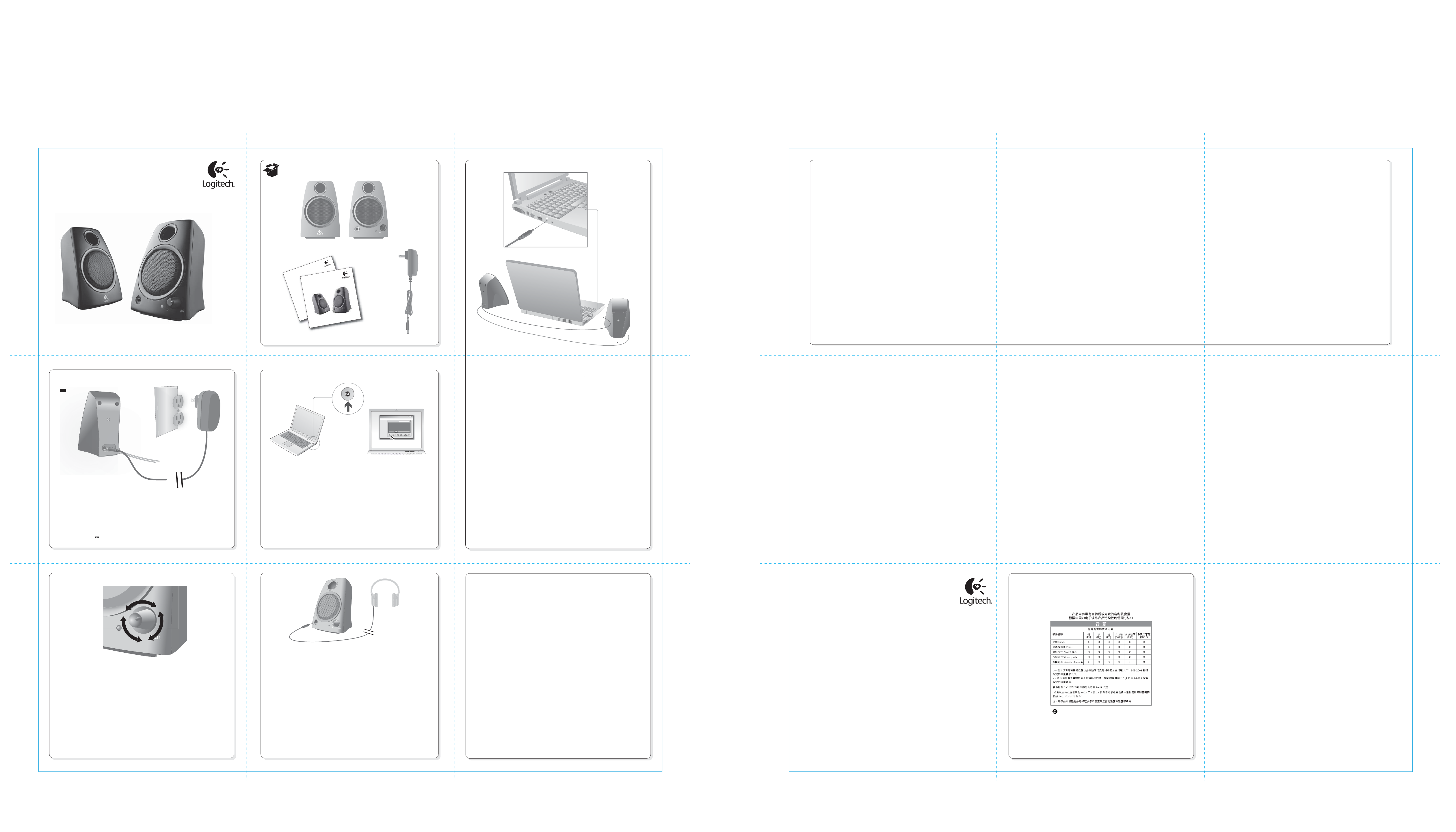
English
Connect power to right speaker.
繁體中文
將電源線連接到右邊的音箱。
電氣規格:10 V 700 mA
简体中文
连接电源至右音箱。
한국어
오른쪽 스피커에 전원을
연결합니다.
English
Adjust volume. For more assistance,
see Help with setup.
繁體中文
調整音量。如需詳細的協助,請
參閱「安裝說明」。
简体中文
调整音量。如需更多协助,请参
见设置帮助。
한국어
볼륨을 조정합니다. 자세한
내용은 설치 도움말을
참조하십시오.
English
1. Place your speakers.
2. Connect the speaker cable to your
computer’s audio jack. Use either
the line-level, speaker, or
headphone output.
繁體中文
1. 放好音箱。
2. 將音箱連接線連接到電腦的音訊
插孔。可使用線性輸出、音箱輸
出或耳機輸出的任一插孔。
简体中文
1. 放置好音箱。
2. 将音箱连接线连接至电脑音频插
孔。使用线性输出、音箱输出或
耳机输出中的任一插孔。
한국어
1. 스피커를 놓습니다.
2. 스피커 케이블을 컴퓨터의
오디오 잭에 연결합니다. 라인
레벨, 스피커 또는 헤드폰
출력을 사용합니다.
English
1. Turn on computer.
2. Launch media player.
繁體中文
1. 開啟電腦電源。
2. 啟動媒體播放器。
简体中文
1. 打开电脑的电源。
2. 启动媒体播放器。
한국어
1. 컴퓨터를 켭니다.
2. 미디어 플레이어를
실행합니다.
www.logitech.com
© 2010 Logitech. All rights reserved. Logitech, the Logitech logo, and other Logitech marks are owned
by Logitech and may be registered. Microsoft, Windows Vista, Windows, and the Windows logo are trademarks
of the Microsoft group of companies. Mac and the Mac logo are trademarks of Apple Inc., registered in the U.S.
and other countries. All other trademarks are the property of their respective owners. Logitech assumes no
responsibility for any errors that may appear in this manual. Information contained herein is subject to change
without notice.
620-002635.003
23
4
1
Important information
Safety, compliance, and warranty
tant
S
afe
ty, c
Getting started with
Logitech
®
Speakers Z130
Model: S-00098
Getting started with
Logitech
®
Speakers Z130
Media Player
File Play View Help
00:00
Track 1
Playlist 1
On
5
English
Connect optional headphones that
have a 3.5 mm connector.
Speakers mute automatically.
Adjust headphone volume using
speaker volume control.
繁體中文
連接 3.5 mm 接頭的耳機。
音箱會自動靜音。
使用音箱音量旋鈕調整耳機
音量。
简体中文
连接上带有 3.5 毫米插头的选购
耳机。
音箱会自动静音。
使用音箱音量控制旋钮调整耳机
的音量。
한국어
3.5 mm 커넥터가 있는 옵션
헤드폰을 연결합니다.
스피커는 자동으로
음소거됩니다.
스피커 볼륨 컨트롤을 사용하여
헤드폰 볼륨을 조정합니다.
English
One or both speakers produce little or no sound?
• Check the power connection to the right speaker. Try a different AC outlet.
Rotate the speaker volume knob to the 12 o’clock position.
•Check the speaker cable connection with your computer. The speaker cable
must be plugged into the line-level, speaker, or headphone output jack.
• Check volume and balance controls in your media application and
computer’s operating system.
• Quit your media application, and then restart it.
• Connect the speakers to another audio source (e.g., MP3 player). If they
work, your computer’s soundcard may be the cause of the problem.
Checking operating system volume/balance controls
• Windows® XP: Go to Start/Control Panel/Sounds and Audio
Devices/Audio tab. Select your soundcard as the sound playback device.
Choose the Volume tab and adjust the Volume slider. Do not select the
Mute option.
• Windows® Vista and Windows® 7: Go to Start/Control
Panel/Sounds/Playback Devices tab. Select your soundcard as the sound
playback device. Verify that the Speaker Icon is not muted.
• Mac OS® X: Open System Preferences and select Sound/Output tab.
Select your soundcard as the sound output device and adjust the Output
Volume slider. Verify that the Mute box is not checked.
繁體中文
一邊或兩邊的音箱音量很小或沒有聲音?
• 檢查電源線是否連接到右邊的音箱。嘗試使用不同的電源插座。將音
箱音量旋鈕轉到 12 點鐘方向的位置。
• 檢查音箱連接線是否連接到電腦。音箱連接線必須插入線性、音箱或
耳機輸出插孔。
• 檢查媒體應用程式和電腦作業系統的音量和平衡控制。
• 退出媒體應用程式,然後重新啟動。
• 將音箱連接到其他音訊來源 (例如 MP3 播放器)。如果音箱可以運作,
則可能是電腦的音效卡發生問題。
檢查作業系統的音量/平衡控制
• Windows® XP:移至「開始」/「控制台」/「聲音及音訊裝置」/「音
訊」索引標籤。將音效卡選取為音效播放裝置。選擇「音量」索引標
籤,調整「音量」滑桿。請不要選取「靜音」選項。
• Windows Vista™ 及 Windows® 7:移至「開始」/「控制台」/「聲音
及音訊裝置」/「播放裝置」索引標籤。將音效卡選取為音效播放裝置。
確認音箱圖示不是處於靜音狀態。
• Mac OS® X:開啟「系統偏好設定」,選取「聲音」/「輸出」索引標
籤。將音效卡選取為聲音輸出裝置,調整「輸出音量」滑桿。確認沒
有選取「靜音」方塊。
简体中文
一边或两边的音箱音量很小或者没有声音?
• 检查右音箱的电源连接。尝试使用其他交流电源插座。旋转音箱音量
旋钮至时钟 12 点位置。
• 检查音箱连接线与电脑之间的连接。音箱连接线必须插入线性输出、音
箱输出或耳机输出插孔。
• 检查媒体应用程序和电脑操作系统中的音量和平衡控制。
• 退出媒体应用程序,然后重新启动。
• 将音箱连接至其它音源 (例如,MP3 播放器)。如果它们能正常使用,可
能是电脑声卡导致的问题。
检查操作系统音量/平衡控制
• Windows® XP:依次单击 “开始” / “控制面板” / “声音和音频设备” /
“音频” 选项卡。选择声卡作为声音播放设备。选择 “音量” 并且调节
“音量滑块” 。请勿选择 “静音” 选项。
• Windows Vista™ 和 Windows® 7:依次单击 “开始” / “控制面板” / “声
音” / “播放设备”
选项卡。选择声卡作为声音播放设备。确保 “扬声器
图标” 未被静音。
• Mac OS® X:打开 “系统首选项” 然后选择 “声音 / 输出”。选择声卡作
为声音播放设备并调节 “输出音量” 滑块。确保未选中 “静音”。
한국어
한쪽 또는 양쪽 스피커의 소리가 작거나 들리지 않습니까?
• 오른쪽 스피커의 전원 연결을 확인합니다. 다른 AC 콘센트를 사용해
봅니다. 스피커 볼륨 노브를 12시 위치로 돌립니다.
• 컴퓨터와 스피커 케이블의 연결을 확인합니다. 스피커 케이블이 라인
레벨, 스피커 또는 헤드폰 출력 잭에 꽂혀 있어야 합니다.
• 미디어 응용 프로그램과 컴퓨터 운영 체제의 볼륨 및 밸런스
컨트롤을
확인합니다.
• 미디어 응용 프로그램을 종료했다가 다시 시작합니다.
• 스피커를 다른 오디오 소스 (예: MP3 플레이어) 에 연결합니다. 다른
오디오 소스로 작동되면 컴퓨터의 사운드카드가 문제의 원인일 수
있습니다.
운영 체제 볼륨 / 밸런스 컨트롤 확인
• Windows® XP: 시작 / 제어판 / 사운드 및 오디오 장치 / 오디오 탭으로
이동합니다. 사용 중인 사운드카드를 사운드
재생 장치로 선택합니다.
볼륨 탭을 선택하고 볼륨 슬라이더를 조정합니다. 음소거 옵션을
선택하면 안됩니다.
• Windows Vista™ 와 Windows® 7: 시작 / 제어판 / 사운드 / 재생 장치
탭으로 이동합니다. 사용 중인 사운드카드를 사운드 재생 장치로
선택합니다. 스피커 아이콘에 음소거 표시가 없는지 확인합니다.
• Mac OS® X: 시스템 환경 설정을 열고 사운드 / 출력 탭을 선택합니다.
사용중인 사운드카드를
사운드 출력 장치로 선택하고 출력 볼륨
슬라이더를 조정합니다. 음소거 확인란이 선택되어 있지 않은지
확인합니다.
Help with Setup 安裝說明 设置帮助 설치 도움말
Help with Setup 安裝說明 设置帮助 설치 도움말
Model: S-00098
VOL
