Page 1

User
Manual
Version 1.0
Logitech®
Harmony®
Link
Page 2
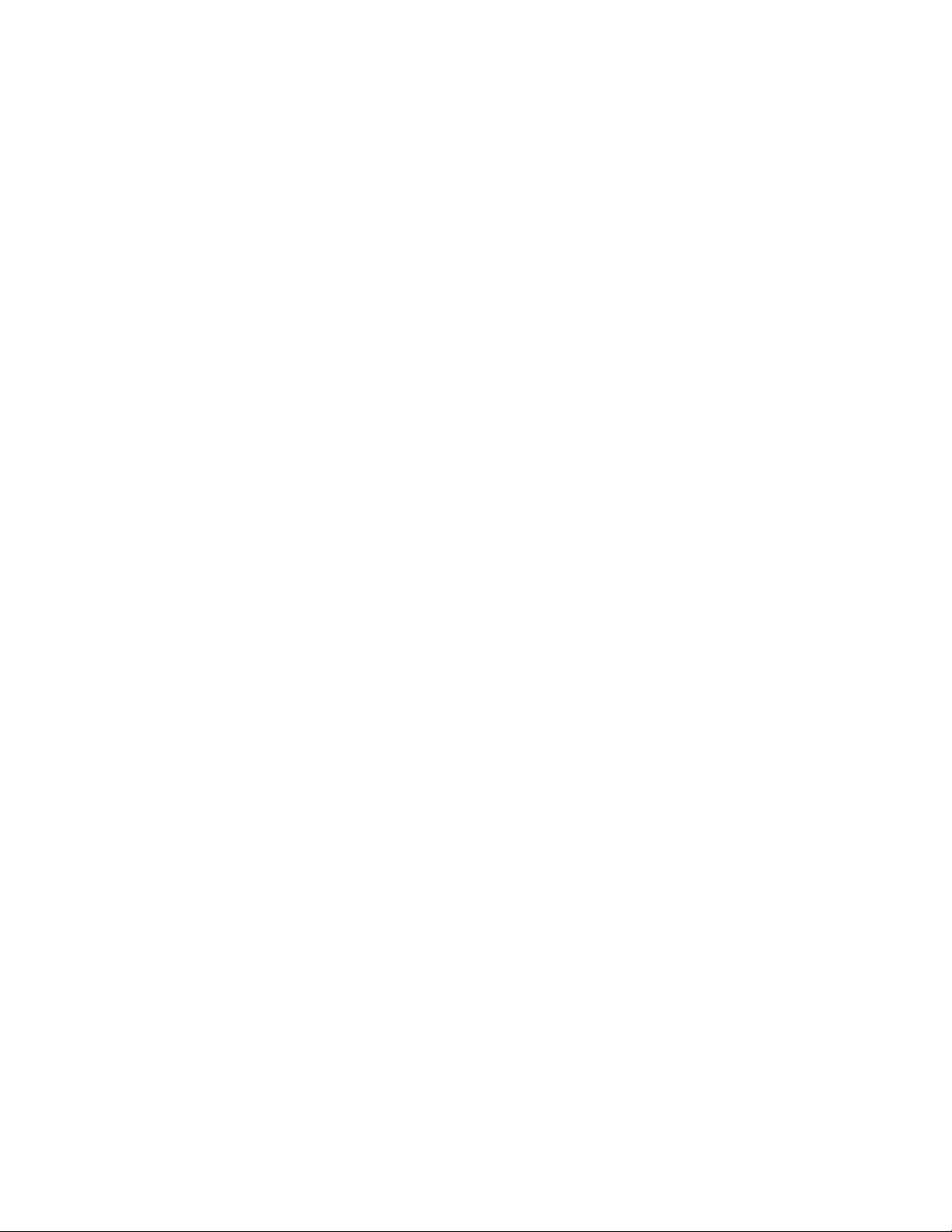
© 2011 Logitech Inc. All rights reserved. Logitech's trademarks are either registered trademarks or trademarks of Logitech in the US and other countries. All other trademarks are the
property of their respective owners.
Page 3
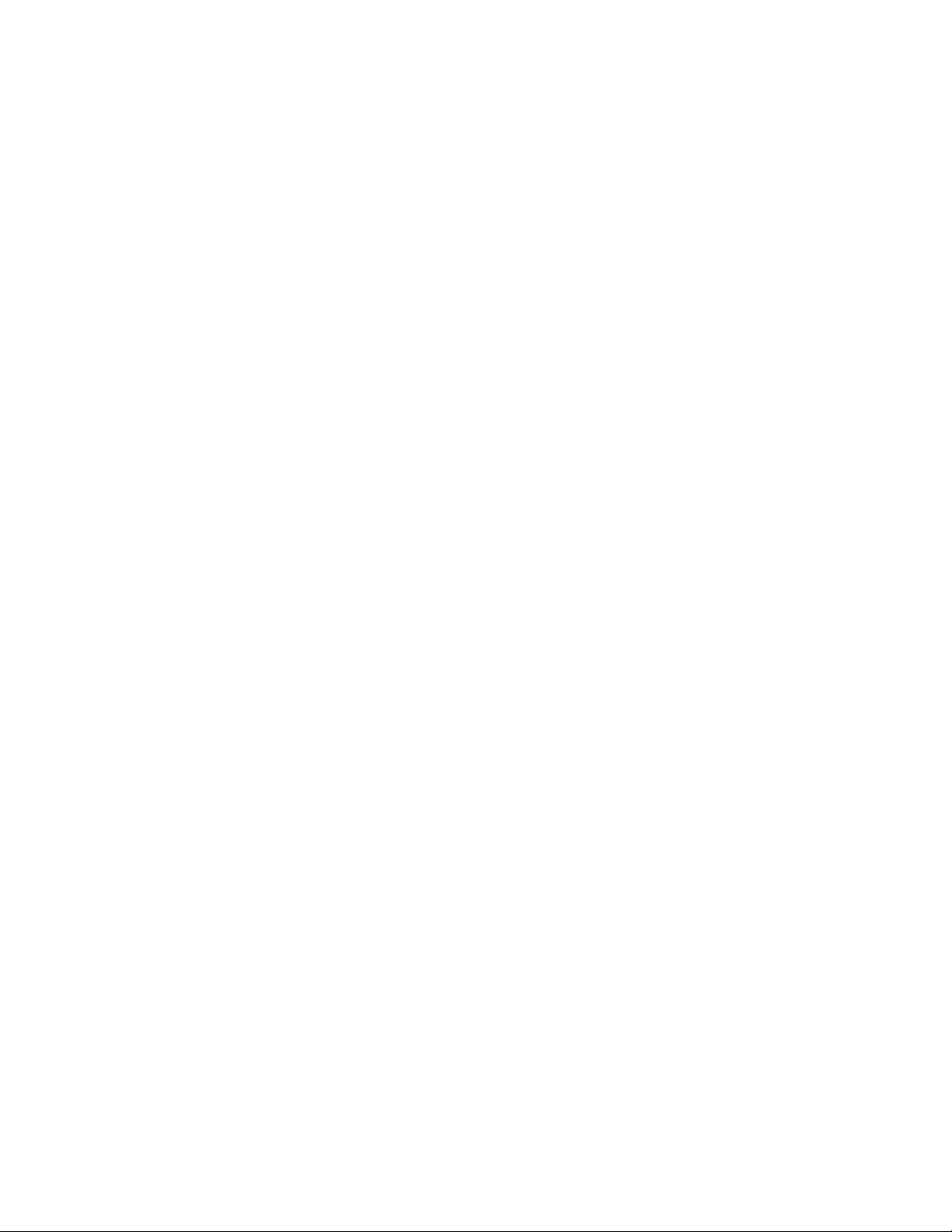
LOGITECH HARMONY LINK USER MANUAL
Contents
What is Harmony Link? ........................................................................................................1
Getting to know your Harmony Link ..................................................................................1
Devices, inputs, and activities ............................................................................................1
Setting up your Harmony Link ............................................................................................2
Connecting your Harmony Link .................................................................................... 3
Launching My Harmony ................................................................................................3
Choosing a room ...........................................................................................................3
Connecting to your wireless network ..........................................................................3
Collecting device information ...................................................................................... 4
Adding devices ...............................................................................................................6
Adding activities ............................................................................................................7
Syncing with your Harmony Link app ...........................................................................8
Setting up your Harmony Link app .....................................................................................8
Downloading the Harmony Link app ............................................................................8
Connecting to your Harmony Link ...............................................................................8
Syncing your Harmony Link app ...................................................................................8
Positioning your Harmony Link ...........................................................................................9
Using your Harmony Link app ...........................................................................................10
Frequently asked questions ..............................................................................................10
Troubleshooting .................................................................................................................11
Getting more help ..............................................................................................................12
Product specifi cation .........................................................................................................12
III
Page 4
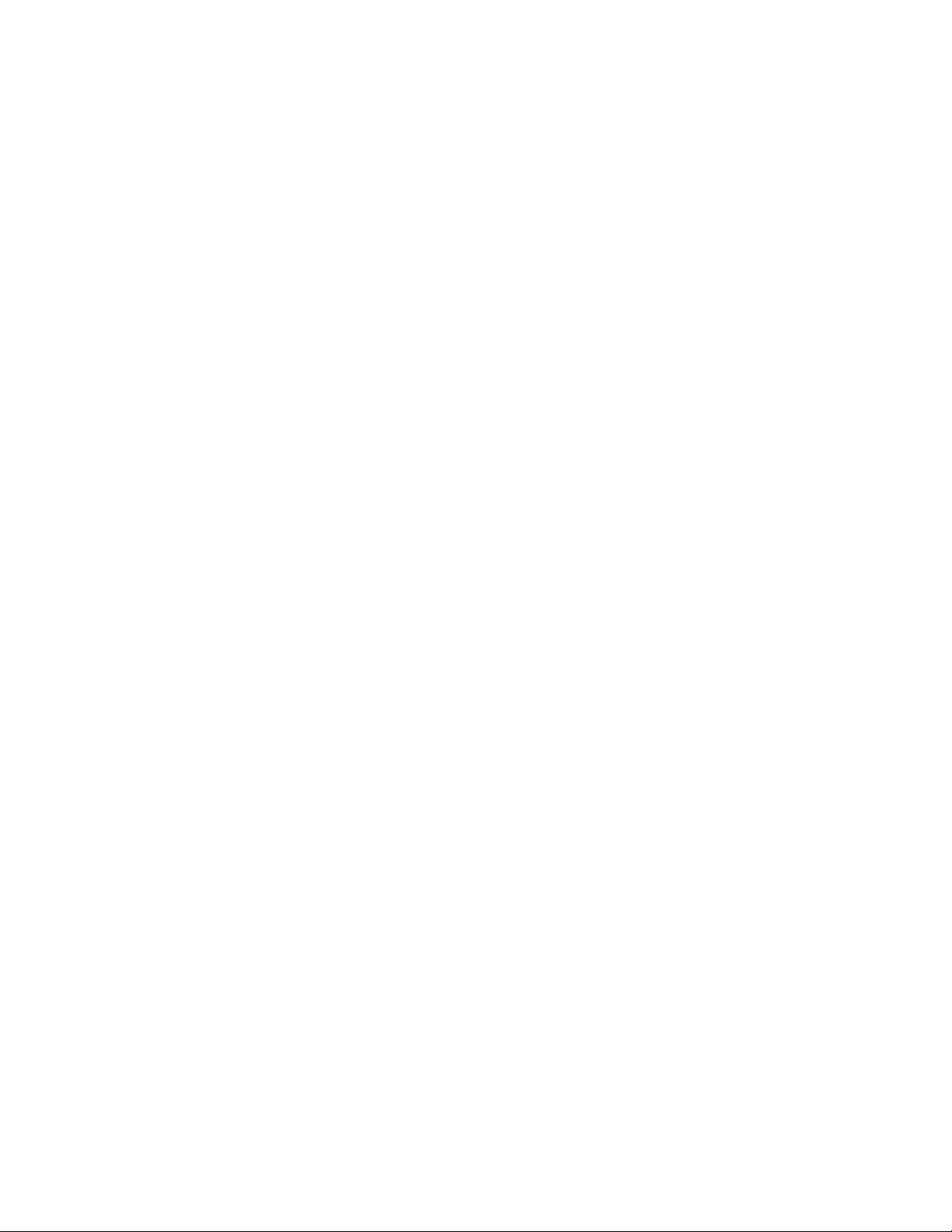
LOGITECH HARMONY LINK USER MANUAL
IV
Page 5

LOGITECH HARMONY LINK USER MANUAL
What is Harmony Link?
Harmony Link allows you to use your Apple mobile device (iPhone, iPad, or iPod touch)
or Android mobile device to control your entertainment system. Using the Logitech
Harmony Link app, you can launch activities and control devices with a single touch.
Your mobile device communicates with Harmony Link using your wireless (Wi-Fi) network,
sending infrared (IR) signals to your entertainment devices to turn them on or off, set
their inputs, change volume, and perform any other functions you require.
Getting to know your Harmony Link
IR sensor: Used for
Power
adaptor
learning commands
from another remote
Status light: Indicates
whether Harmony
Link is connected to
Wi-Fi. Flashing green
= connecting, solid
green = connected,
red = unable to
connect
USB port: During setup,
plug USB cable in here
AC port: After positioning
Harmony Link, connect
your AC adaptor here
IR outputs: If using IR miniblasters, plug them in here
(sold separately by Logitech)
Devices, inputs, and activities
To make the most of your Harmony Link, it helps to understand devices, inputs, and
activities.
Devices
Devices are the components of your entertainment system. They are things like your TV,
cable box, DVD player, or game console.
Inputs
Inputs are connections on the back of your devices. Inputs are used to connect your
devices to each other. When you want to go from watching TV to watching a DVD or
1
Page 6
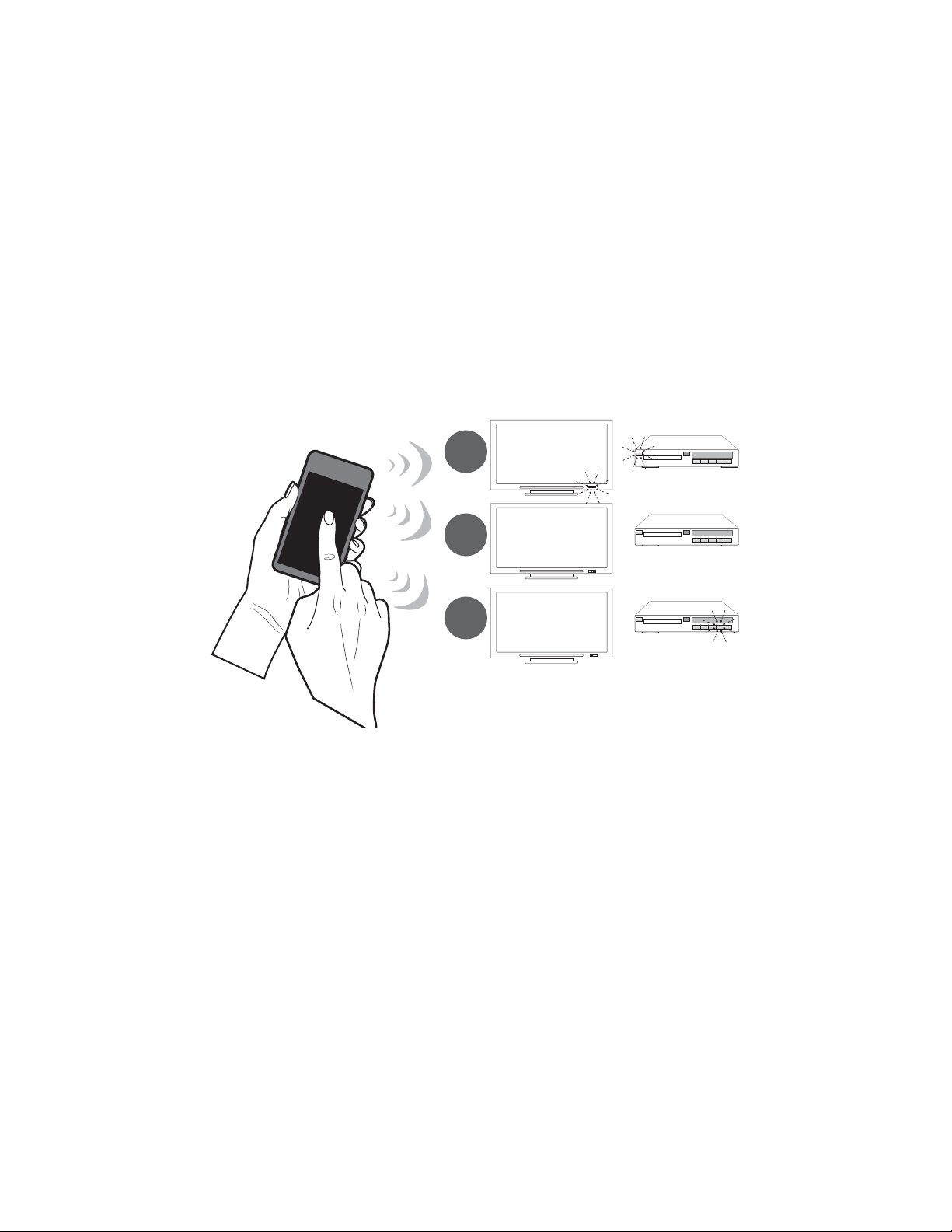
LOGITECH HARMONY LINK USER MANUAL
listening to music, you typically need to switch your TV and/or AV receiver to the correct
input. For example, if your DVD player is connected to your TV using the HDMI 1 input,
then the TV needs to be set to HDMI 1 to watch a DVD.
Activities
An activity is something you do with your entertainment system, like watching TV,
listening to music, or playing a game.
You can set up activities so that a single touch on your Harmony Link app turns on all the
devices involved in a particular activity, turns off the ones you don’t need, and changes
the necessary inputs. For example, launching the Watch a Movie activity might turn on
your TV, your Blu-ray player, and your AV receiver, and switch the TV and AV receiver to
the correct video and audio inputs.
1
HDMI 1
--:-- --:--
0:00 0:00
2
PLAY
3
The activity also determines which devices handle important functions such as changing
channels or controlling the volume.
Setting up your Harmony Link
To set up Harmony Link, you need:
0:00 1:10
• A wireless (Wi-Fi) network with a strong connection in the room where your
entertainment devices are located.
• An Apple or Android mobile device connected to the same Wi-Fi network.
• The Logitech Harmony Link app installed on your mobile device.
• A computer with Internet access.
Setting up your Harmony Link involves the following steps:
1. Connect your Harmony Link
2. Launch My Harmony
3. Choose a room
4. Connect to your wireless network
2
Page 7

LOGITECH HARMONY LINK USER MANUAL
5. Collect your model numbers
6. Add devices
7. Add activities
8. Sync with your Harmony Link app
1. Connecting your Harmony Link
Before you can begin setting up your Harmony Link, you need to plug it into a power
supply using the supplied AC adaptor, and connect it to your computer using the
supplied USB cable.
2. Launching My Harmony
Open a browser on your computer and go to MyHarmony.com. From there, follow the
online instructions to set up your Harmony Link. If you are setting up Harmony Link for the
fi rst time, you’ll be asked to create a Harmony account.
3. Choosing a room
As part of the setup, you are asked to pick the room where your Harmony Link will be
located. Associating your Harmony Link with a room helps you distinguish it from other
devices when connecting to it from your Harmony Link app.
4. Connecting to your wireless network
Next, you will be asked to select your wireless home network. Harmony Link
communicates with your Harmony Link app using your wireless home network, the same
one that your mobile device uses when you are at home.
You can select from the list of the available networks within range. If your network does
not show up in the list, click Other Network to manually connect to the network. Icons
appear within the list to indicate the strength of the network, and whether the network is
secure (requires a password).
3
Page 8

LOGITECH HARMONY LINK USER MANUAL
For
example, if your DVD player is connected to your TV using the HDMI 1 input, then the TV
needs to be set to HDMI 1 to watch a DVD.
If you click Other Network, you’ll be asked to identify the network and select the type
of security. Most common security protocols are supported. If your security type is not
listed, contact Customer Service.
If you’re connecting to a secure network, you’ll be asked to specify the network
password.
WhileHarmony Link is connecting to your Wi-Fi network, thestatus light on the front
fl ashes green. When it has connected to your Wi-Fi network, the green light becomes
solid. Ifitcannot connect to your network, the light turns red.
5. Collecting device information
You need to collect your manufacturer and model numbers of the devices you want to
control with your Harmony Link app. You also need to know which inputs are used to
connect your devices.
Finding model numbers
On most entertainment components, the model number is usually found on a label
located on the front, back, side, or bottom of the device.
ACME
SD-3990-SC
If you cannot fi nd the model number on the device itself, the user manual that came with
your device should list the manufacturer and model number.
How do I fi nd my inputs?
Inputs are how your devices are connected. Your Harmony Link app needs to know your
inputs so that it can switch them automatically for you when you start an activity.
example, if your DVD player is connected to your TV using the HDMI 1 input, then the TV
needs to be set to HDMI 1 to watch a DVD.
For
On your TV, you normally change inputs by pressing buttons on your original remote.
When you change inputs, you normally see the name of the input appear on the TV
screen. You may need to change or switch between your inputs to see all of their names.
Your TV inputs might include Input 1, Input 2, TV, and VCR.
On your AV receiver, you normally change inputs by pressing buttons on a remote or on
4
Page 9

LOGITECH HARMONY LINK USER MANUAL
the front of the receiver itself. You might see which input is selected by a digital display
on the front of the receiver or by which button is pressed. Your audio receiver inputs
might include CD, DVD, and AUX.
Note:
You can also examine where the cables connect to your device and make note of the
names of the inputs used.
If you’re still not sure how your devices are connected, follow the steps below:
Step 1— Turn on all your devices
Start by turning on all the devices in your entertainment system. If possible, you should
start playing something in each player (e.g. Blu-ray Disk player or CD player). By having all
your devices on, it’s easier to see how they’re connected.
Step 2 — Watch the TV
In this step, you use your TV’s original remote control to switch between inputs.
Using your TV’s original remote, press the input button and select each input one-ata-time. For each input, note which device appears to be connected to that input. For
example, if you switch to HDMI 1 and see your DVD playing, you know your DVD player is
connected to HDMI 1.
Step 3 — Listen to the sound
You need to complete this step only if you have an AV receiver that manages the sound
for your entertainment system.
Using your AV receiver’s original remote, press the input button and select each input
one-at-a-time. For each input, note which device appears to be connected to that input.
For example, if you switch to OPTICAL 1 and hear the sound from your DVD playing, you
know your DVD player is connected to OPTICAL 1.
Device worksheet
Device Manufacturer Model # Inputs From
e.g. TV Sony KDL-42V4100 HDMI 1 Cable box
TV
Cable/satellite
DVD
Game system
AV receiver /
home theater
5
Page 10

LOGITECH HARMONY LINK USER MANUAL
6. Adding devices
After you have collected the model numbers for your entertainment devices, you can
begin adding them to your Harmony account. You can use your Harmony Link app to
control up to 8 devices.
Note:
If you add the wrong device, you can remove it once initial setup is complete.
My Harmony will walk you through the process of setting up your devices. You’ll be asked
to provide the manufacturer name and model number for each entertainment devices
you want to control with your Harmony Link app.
You can use the
Device worksheet on page 5 to gather the necessary information.
For devices with multiple inputs (like TVs and AV receivers), you’ll need to note which
devices are connected to them, and with which inputs.
Teaching commands using your original remote
If My Harmony doesn’t recognize the brand and model number of the device you’re
trying to add, you can use the original device remote to teach its commands so you can
control the device. Your Harmony Link has an IR sensor so it can learn commands from
your original remote.
Before you can begin teaching, you must connect your Harmony Link to your computer
using the USB cable provided, and plug your Harmony Link into a power supply.
Note:
Harmony Link may take up to a minute to fully power up before you can begin teaching.
Follow the on-screen instructions to position the remote and your Harmony Link for
teaching. Make sure you point the original remote at the Logitech logo on your Harmony
Link at a 45 degree angle, about 4-5 inches (or 10-12 centimeters) away.
You’ll be asked to press one or more buttons on the original remote. Press and release
the button as you normally would. Do not press and hold the button. If you can’t fi nd the
6
Page 11

LOGITECH HARMONY LINK USER MANUAL
button corresponding to the command you’re being asked to press, click Skip to go to
the next command.
Tips:
• If you can’t fi nd the Power On/Off command on your original remote, it might be
labelled I/0, or just Power. You may also have two different buttons for On and Off.
Just press the Power On button.
• If My Harmony is unable to recognize any commands from the original remote, try
putting new batteries in the remote. If you are using a Dish Network, Direct TV, or
Bose device, make sure the device is not in RF (radio frequency) mode.
A confi rmation message will appear once My Harmony has recognized your device and
added it to your account.
7. Adding activities
An activity is something you do with your entertainment system, like watching TV,
listening to music, or playing a game.
You can set up activities so that a single touch on your Harmony Link app turns on all the
devices involved in a particular activity, turns off the ones you don’t need, and changes
the necessary inputs.
For example, launching the Watch TV activity might turn on your TV, your cable or
satellite receiver, and your audio-video receiver, and switch to the correct video and
audio inputs. The activity also determines which devices handle important functions such
as changing channels or controlling the volume.
The activities you set up on My Harmony will appear on your Harmony Link app. There is
no limit to the number of activities you can set up for your Harmony Link app.
When you set up an activity, you choose the devices that are involved in the activity,
and indicate which devices you use to control important functions. For example, when
you set up the Watch TV activity, you pick the device that changes the channels and the
device that controls the volume.
The fi rst step in setting up an activity is to choose the activity type. Based on the activity
type you pick, My Harmony will recommend appropriate devices, and tailor the remaining
choices to the selected activity type. If you choose to set up a Custom activity, you’ll
be asked to select devices without any recommendations, and to select inputs for each
device that supports multiple inputs. You can set up multiple activities of the same type.
After you have chosen the activity type, you’ll have an opportunity to specify the name
of the activity. Depending on the devices you select, you may be asked which device
controls the volume, changes the channel, or performs another function. If your activity
includes a TV or AV receiver, My Harmony asks you which input the device uses for this
activity. You may also be asked additional questions depending on your entertainment
system.
7
Page 12

LOGITECH HARMONY LINK USER MANUAL
8. Syncing with your Harmony Link app
After you have fi nished setting up your Harmony Link on My Harmony, you can set up your
Harmony Link app and sync it with your Harmony account settings.
You can return to My Harmony at any time to adjust your devices and activities.
Setting up your Harmony Link app
The Logitech Harmony Link app allows you to use your Apple or Android mobile device
to control your entertainment system. You can use the Harmony Link app to control
entertainment devices and activities you have set up to work with Harmony Link.
Setting up the Harmony Link app to work with your Harmony Link involves the following
steps:
1. Download the Harmony Link app
2. Connect to your Harmony Link
3. Sync your Harmony Link app
You can also set up favorite channels on your Harmony Link app.
1. Downloading the Harmony Link app
You can download the Harmony Link app from the iTunes Store or Android Market. Just
search for “Logitech Harmony Link”.
2. Connecting to your Harmony Link
Launch the Harmony Link app. The app will search your Wi-Fi network for devices with
Harmony Link technology. If a device is found, it will be identifi ed by the email address
assigned to Harmony account used to set it up.
Click Connect beside your Harmony Link device. You’ll be asked to sign into your
Harmony account using your password.
3. Syncing your Harmony Link app
The fi rst time you connect to your Harmony Link, the Harmony Link app will be
automatically updated with your Harmony account settings. If you make any changes to
your setup, you must manually sync your Harmony Link app.
To sync your Harmony Link app with your Harmony account:
1. Go to your Settings screen or menu.
2. Select Sync with My Harmony.
3. Tap Sync Now.
8
Page 13

LOGITECH HARMONY LINK USER MANUAL
Positioning your Harmony Link
After you have set up your Harmony Link, you can disconnect the USB cable and position
the device for use. You should choose a location for your Harmony Link near your
entertainment devices, where it will have a strong connection to your wireless network.
For best results, choose a location where your mobile device has a strong connection to
your wireless network.
Ideally, you should position the Harmony Link on top of an open cabinet beside your
entertainment devices.
On top of an open cabinet
If you position your Harmony Link so that it does not have a direct line-of-sight to your
entertainment devices, it still may be able to reach them by bouncing its signals off of
walls, fl oors or ceilings. If your ceiling is very high, or if the back wall of the room is too
far away, you might need to move the Harmony Link closer to the entertainment system.
Not in direct line of sight
A large fl at-screen TV can act as a shield to prevent Wi-Fi signals from reaching your
Harmony Link. If you experience problem, you may need to move your Harmony Link
further in front of, or to one side, of your TV.
9
Page 14

LOGITECH HARMONY LINK USER MANUAL
If you want to keep all your devices in a closed cabinet, you may need to connect IR
extenders (called mini-blasters) to the Harmony Link. A mini-blaster is an accessory that
relays IR signals to devices that cannot be accessed by the Harmony Link. Mini-blasters are
sold separately by Logitech at
www.logitech.com.
In a closed cabinet using mini-blasters
Once you’ve chosen a good location, connect the Harmony Link AC adaptor to a power
source. Your Harmony Link will reconnect to your Wi-Fi network.
Using your Harmony Link app
You can use the Harmony Link app to control entertainment devices and activities you
have set up to work with Harmony Link. With the Harmony Link app for iPad, you can also
browse a personalized TV schedule.
On your Harmony Link app, you’ll fi nd your activities, favorites and other options to
quickly access content. Tapping on one of these will turn on the required devices and go
to the selected content. You can add or adjust any of your devices or activities from My
Harmony.
Your Harmony Link app comes with an on-screen touchpad and keyboard. You can use
gestures like swipe and drag to control volume and playback, and scroll through listings.
To enter gesture mode, shake your phone.
Frequently asked questions
10
How do I set up a custom activity?
The fi rst step in setting up an activity is to choose the activity type. To create a custom
activity, select Custom as the activity type.
Based on the activity type you pick, My Harmony will recommend appropriate devices,
and tailor the remaining choices to the selected activity type. If you choose to set up a
Page 15

LOGITECH HARMONY LINK USER MANUAL
Custom activity, you’ll be asked to select devices without any recommendations, and to
select inputs for each device that supports multiple inputs.
Depending on the devices you select, you may be asked which device controls the
volume, changes the channel, or performs another function. If your activity includes a
TV or AV receiver, My Harmony asks you which input the device uses for this activity. You
may also be asked additional questions depending on your entertainment system.
Can I create multiple activities of the same type?
You can set up multiple activities of the same type, including multiple Watch TV
activities.
For each additional activity of the same type, My Harmony will suggest a name consisting
of the activity type plus a number that is incremented for each additional activity. For
example, a second Watch TV activity will be called Watch TV 2.
How do I rename an activity?
You can change the name of an activity while you are setting it up or anytime afterwards.
While setting up an activity, you are given the opportunity to change the suggested
name of the activity. You can keep the suggested name or enter your own.
To change the name of an existing activity, go to the Activities page in My Harmony, click
the activity then click Change Your Settings.
Troubleshooting
Why can’t I control some or all of the devices I set up in My Harmony?
There are several reasons why you may not be able to control some or all of the devices
you set up in Harmony Link.
• The device you are trying to use does not match the one you set up in Harmony Link.
Confi rm your device’s manufacturer and model number, and ensure that it matches
the device you set up in Harmony Link.
• The device you are trying to control may not be plugged in properly. Ensure that your
device is plugged into a power source.
• Ensure you can control your device using its original remote
• Your Harmony Link may not be plugged in. Make sure it is plugged into a working
power supply using the supplied power adaptor. If your Harmony Link is not plugged
in, the status light will not appear.
• You may not have synced your Harmony Link app with your Harmony account. To sync,
go to your Harmony Link app and select Sync with My Harmony from the Settings
screen or menu then tap Sync Now.
My Harmony Link is not being recognized by my Harmony Link app
If your Harmony Link is not recognized by your Harmony Link app, or does not respond
to your Harmony Link app’s commands, you can reset it. Resetting your Harmony Link
11
Page 16

LOGITECH HARMONY LINK USER MANUAL
involves updating your fi rmware and resetting your Wi-Fi connection. You can also reset
your Harmony Link if you need to change your Wi-Fi settings (if, for example, you’ve
replaced your router.)
Before resetting your Harmony Link, check to make sure it is plugged into a working
power supply.
To reset your Harmony Link, go to the Settings page on My Harmony and select Reset
Your Harmony Link.
Resetting your Harmony involves the following steps:
• connecting your Harmony Link to your computer using the supplied USB cable
• updating your fi rmware
• re-entering your Wi-Fi information
After you have connected your Harmony Link to your computer, the reset process will
begin updating your fi rmware (if not already up to date). This may take several minutes.
Do not disconnect or unplug your Harmony Link during this time.
If the new fi rmware cannot be loaded, you will be instructed to manually reset your
Harmony Link by pressing and holding the red button on the bottom of the device until
the status light fl ashes red (about 10-15 seconds).
Getting more help
Several support features are available to help you with the setup and use of your
Harmony Link. From My Harmony, click Support.
You’ll be taken to Logitech’s Support page where the following support options are
available:
FAQs (Frequently
Asked Questions)
Community
forums
Support staff
A searchable list of customer questions with answers provided by
Logitech’s support staff and other users.
A message board where Logitech users and moderators discuss
product issues and suggest solutions (accessible directly at http://
forums.logitech.com).
Contact Logitech Support sta via phone or e-mail.
12
Page 17

LOGITECH HARMONY LINK USER MANUAL
Product specifi cation
Brands supported 5,000+
Devices supported 225,000+
Maximum # of devices 8
Power source AC adaptor
IR learning Yes
Learning capabilities Any standard IR device with IR carrier in range of 30-60
kHz
IR transmitters Blaster plus 2 cable extenders
IR transmission range Up to 50 ft.
RF Wi-Fi 802.11 B/G
Supported encryption WPA Personal, WPA2-Personal, 64/128 bit WEP
Memory type Flash
Memory capacity 64MB
Weight 146 g
Dimensions 124.0 x 102.5 x 26.6 mm
Warranty 1 year (2 years for Europe)
Supported platforms
Microsoft® Windows XP or Vista with Internet Explorer
7+, or Firefox 3+
Microsoft® Windows 7 with Internet Explorer 8+ or
Firefox 3+
Intel Mac OS® 10.4.8+ with Firefox 3+ or Safari 4
Note: + indicates the specifi ed version of software, or a
later version.
13
Page 18

© 2011 Logitech Inc. All rights reserved. Logitech's trademarks are either registered trademarks or trademarks of Logitech in the US and other countries. All other trademarks are the
property of their respective owners.
