Page 1
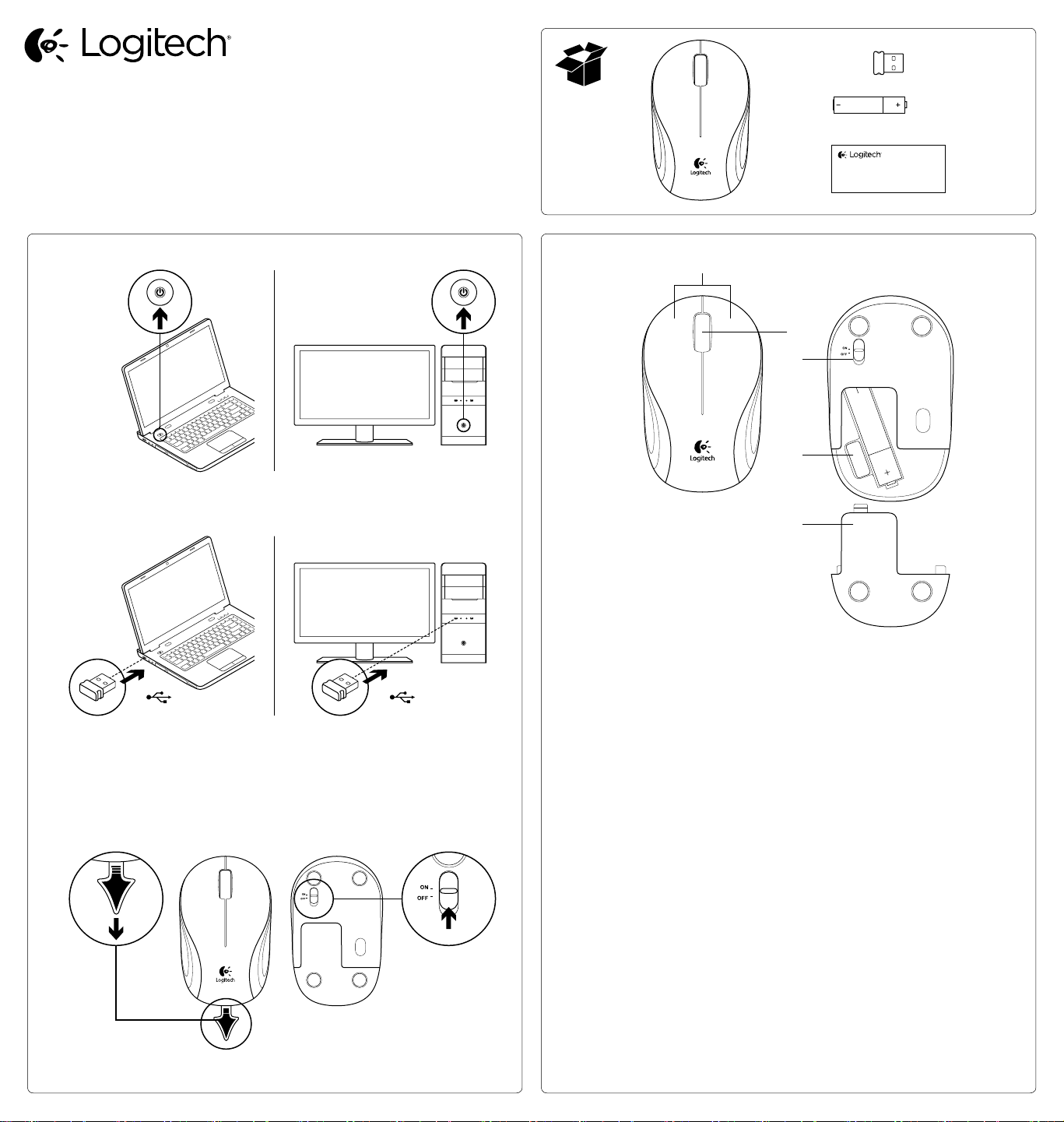
Getting started with
Logitech
®
Wireless Mini Mouse M187
Getting started with
®
Wireless Mini Mouse M187
Logitech
AAA
1
2
3
On
USB USB
On
1
English
Mouse features
1. Left and right buttons
2. Scroll wheel
Press the wheel down for middle
button (function can vary by
software application)
3. On/O slider switch
4. Nano receiver storage
5. Battery door release
繁體中文
滑鼠功能
1. 左右按鍵
2. 滾輪
按下滾輪可作為滑鼠中間按鈕使用
(功能會視軟體應用程式而有不同)
3. 開啟/關閉切換開關
4. 超小型接收器收納處
5. 推開電池蓋
2
3
4
5
한국어
마우스 특징
1. 왼쪽/오른쪽 버튼
2. 스크롤 휠
가운데 버튼으로 휠을 누름(이 기능은
소프트웨어 응용 프로그램에 따라
다를 수 있음)
3. 켜기/끄기 슬라이더 스위치
4. 나노 수신기 보관 공간
5. 배터리 도어 해제
Page 2

English
Troubleshooting
Mouse not working
• Has the battery tab been pulled?
• Is the On/o slider switch set to ON?
• Is the Nano receiver plugged into a computer USB port? Try changing ports. Use a
port closest to the mouse. Don’t use a USB hub.
• Check battery orientation: positive pole points down. Replace the AAA battery
if necessary.
• If you experience erratic pointer movement or pointer lag, try another surface.
For more information, visit www.logitech.com/support/M187.
繁體中文
疑難排解
滑鼠無法使用
• 是否已拉出電池標籤貼紙?
• 開啟/關閉切換開關是否已切換至開啟位置?
• 超小型接收器是否已插入到電腦的 USB 連接埠?嘗試更換連接埠。使用更靠近滑
鼠的連接埠。不要使用 USB 集線器。
• 檢查電池置放方向: 正極應該朝下。 若有必要,請更換 4 號 AAA 電池。
• 如果游標移動飄忽不定,或游標移動延遲,請嘗試在不同材質表面使用滑鼠。
如需詳細資訊,請造訪 www.logitech.com/support/M187。
한국어
문제 해결
마우스가 작동하지 않음
• 배터리 탭을 당겼습니까?
• 켜기/끄기 슬라이더 스위치가 켜기로 설정되어 있습니까?
• 나노 수신기가 컴퓨터 USB 포트에 연결되어 있습니까? 다른 포트에 연결해
보십시오. 마우스에서 가장 가까운 포트를 사용하십시오. USB 허브를 사용하지
마십시오.
• 배터리 방향을 확인하십시오. 양극이 아래쪽을 향합니다. 필요한 경우 AAA
배터리를 교체하십시오.
• 포인터가 잘못 움직이거나 포인터 지연이 발생하면 마우스를 다른 표면에서
사용해 보십시오.
자세한 내용을 알아보려면 www.logitech.com/support/M187을 방문하십시오.
www.logitech.com/support/M187
www.logitech.com
© 2011 Logitech. All rights reserved. Logitech, the Logitech logo, and other Logitech marks are owned by Logitech and
may be registered. All other trademarks are the property of their respective owners. Logitech assumes no responsibility
for any errors that may appear in this manual. Information contained herein is subject to change without notice.
620-003838.003
