Line 6 POD xt Pro, TonePort UX2, TonePort UX8, TonePort GX, TonePort KB37 Release Notes
...Page 1

VERSION 3.5
RELEASE NOTES
Mac® OS X 10.4, Windows® XP®
Updated Nov. 19, 2007
Page 2
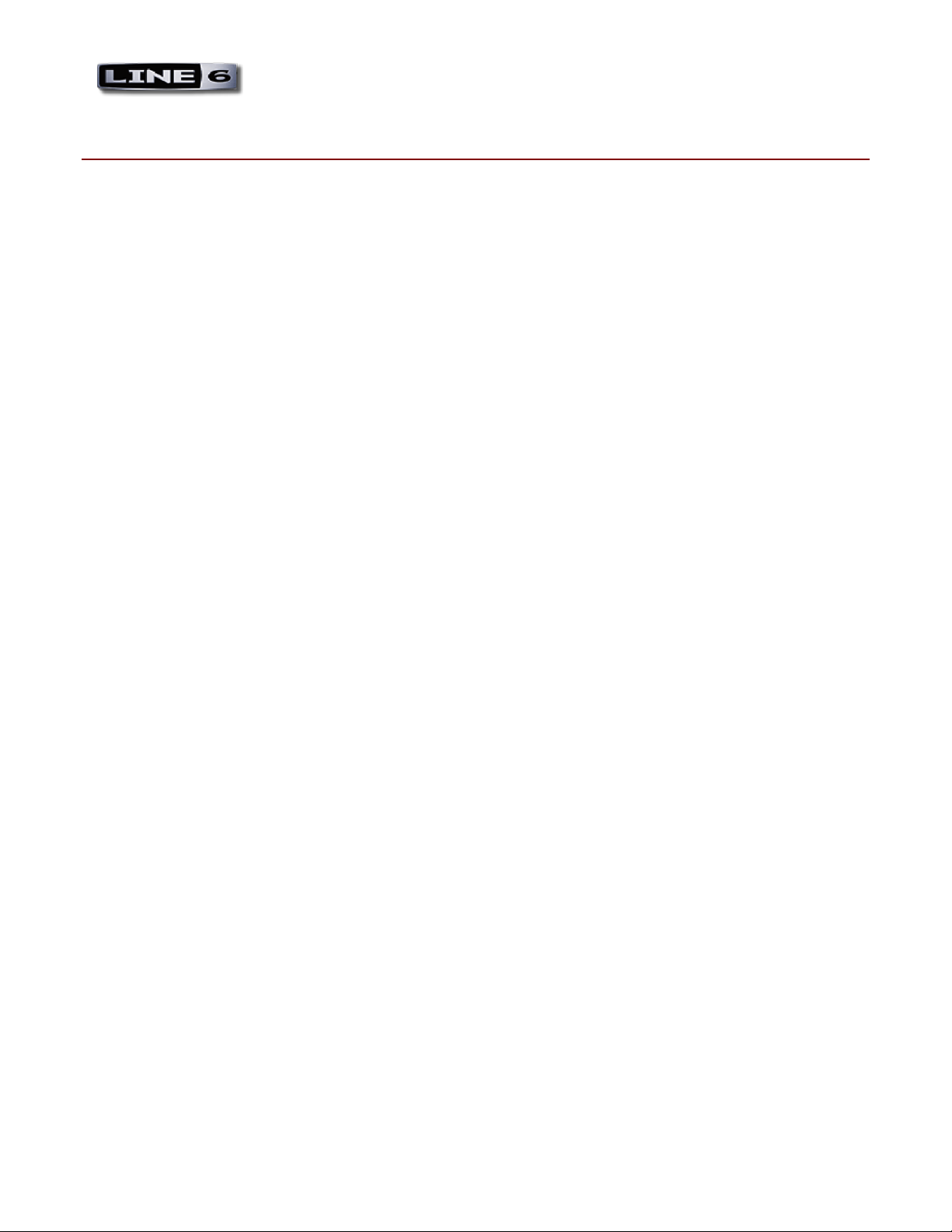
Line 6 GearBox 3.5 – Release Notes
1
TABLE OF CONTENTS
System Requirements .......................................................................................................... 2
Supported Line 6 Hardware ......................................................................................................................................................2
Windows® System Requirements ............................................................................................................................................2
Mac® System Requirements.......................................................................................................................................................2
What’s New in GearBox 3.5?............................................................................................... 3
Key New Features .......................................................................................................................................................................3
GearBox Plug-In Authorization ................................................................................................................................................3
Installing GearBox 3.5 .................................................................................................................................................................3
Uninstalling GearBox 3.x and Driver Software ....................................................................................................................4
Mic Preamp & Bass Amp Models for GuitarPort .................................................................................................................4
Line 6 Edit, Custom Tone and GearBox 3.5 Compatibility ...............................................................................................5
Known Issues & Incompatibilities ...................................................................................... 6
General ...........................................................................................................................................................................................6
Windows®......................................................................................................................................................................................8
Mac®................................................................................................................................................................................................9
Line 6, GuitarPort, GuitarPort Online, GearBox, PODxt, Bass PODxt, TonePort GX/DI/UX1/UX2/KB37/UX8, Custom Tone, the
Line 6 logo and the GearBox logo are trademarks of Line 6, Inc.
© 2007 Line 6, Inc. All rights reserved.
Apple, Mac, Mac OS X, PowerPC and QuickTime are trademarks of Apple Computer, Inc.;
Windows, Windows XP, Windows Vista, Windows X64 and Internet Explorer are trademarks of Microsoft Corporation;
Intel and Pentium are trademarks of Intel Corporation;
Ableton and Ableton Live are trademarks of Ableton AG;
Cakewalk and SONAR are trademarks of Twelve Tone Systems, Inc.;
Cubase, Nuendo, ASIO and VST are trademarks of Steinberg Media Technologies GmbH;
Digidesign, RTAS, Pro Tools and Mbox 2 are either trademarks or registered trademarks of Avid Technology, Inc.;
Reason and Remote are trademarks of Propellerhead Software AB.
All other product names, trademarks, and artists’ names are the property of their respective owners and are in
no way associated or affiliated with Line 6, Inc.
Page 3
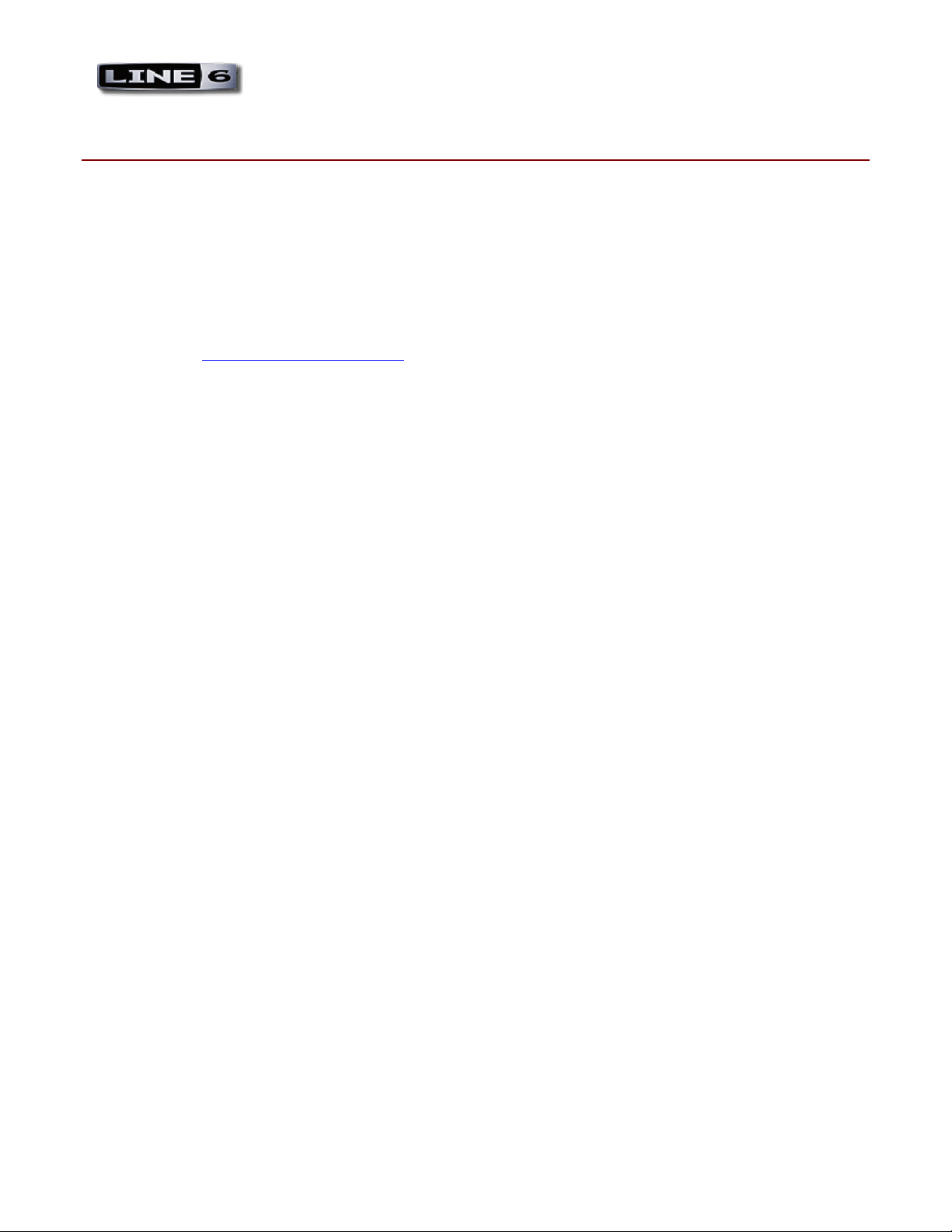
Line 6 GearBox 3.5 – Release Notes
2
SYSTEM REQUIREMENTS
Supported Line 6 Hardware
• TonePort GX, UX1, UX2, UX8, KB37 and D.I.
• GuitarPort
• PODxt, PODxt Pro, and PODxt Live with firmware version 3.0 or greater.
The above Line 6 devices all require driver version 3.0 (or later) for use with GearBox 3.5. Use Line 6
Monkey. Visit http://www.line6.com/monkey/ to get the latest updates.
Windows® System Requirements
• Processor: Pentium® 4 - 1.2GHz or better (2.4 GHz or more recommended).
• Operating Systems: Windows® XP® Professional or Home Edition with Service Pack 2 installed, or
Windows® Vista® Home, Business or Ultimate Edition.
• RAM: 512MB minimum (1GB or more recommended).
• Disc space: 1GB free minimum (10 GB or more recommended for recording).
• Minimum screen resolution: 1024 x 768.
• One free USB 1.1 or 2.0 compatible port on computer. USB 2.0 required for TonePort UX8
hardware.
• Drive speed: 5400rpm minimum (7200rpm or faster recommended for audio recording).
• CD-ROM drive.
• Internet connection for product activation and online features (GuitarPort Online, Tone Library).
Mac® System Requirements
• Processor: G4 1.25 GHz or better (G4 1.67 or better recommended). PowerPC® and Intel® processor
systems are supported.
• Operating System: Mac® OS X® 10.4.6
• RAM: 512MB minimum (1GB or more recommended).
• 1GB free HD space minimum (10 GB or more recommended for recording).
• Minimum screen resolution: 1024 x 768.
• One free USB 1.1 or 2.0 compatible port on computer. USB 2.0 required for TonePort UX8
hardware.
• Drive speed: 5400rpm minimum (7200rpm or faster recommended for audio recording).
• CD-ROM drive.
• Internet connection for product activation and online features (GuitarPort Online, Tone Library).
Page 4
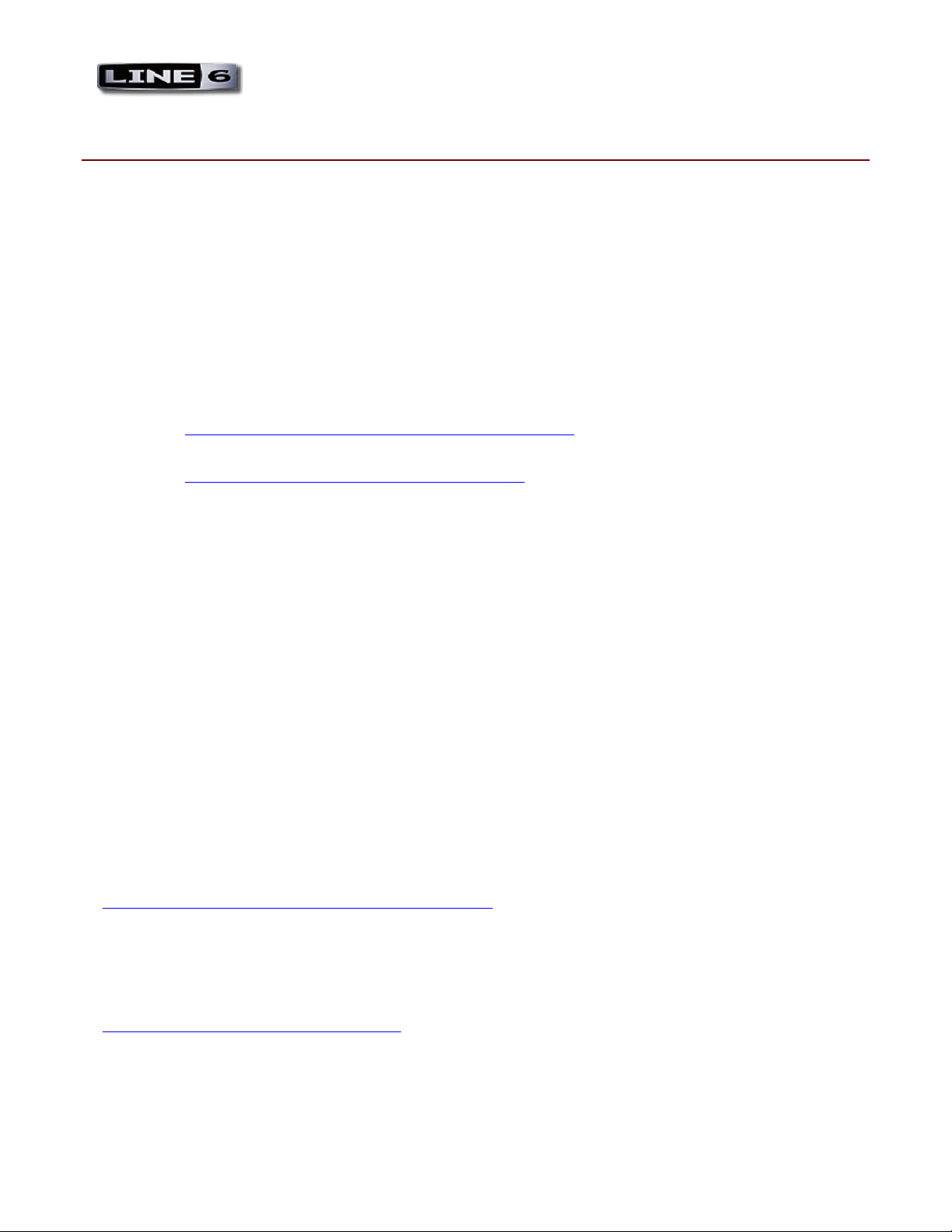
Line 6 GearBox 3.5 – Release Notes
3
WHAT’S NEW IN GEARBOX 3.5?
Key New Features
• Expanded Line 6 Hardware support. Adds support for the new TonePort UX8 to existing hardware
support, including PODxt, PODxt Pro, PODxt Live, GuitarPort and UX 1/UX2/DI/KB37.
• Revised Line 6 Audio-MIDI Devices control panel for greater control.
• New audio drivers for all supported Line 6 USB devices.
• Mic Preamp and Bass amp models now available for GuitarPort hardware users. (Please see the
following Mic Preamp & Bass Amp Models for GuitarPort section for details).
• For Help documentation, please visit the GearBox Online Help page at
http://line6.com/support/knowledgebase/toneporthelp/
• For more info about GearBox, supported Line 6 hardware and Add-Ons, please also see
http://www.line6.com/products/computerBased/
GearBox Plug-In Authorization
If you purchased the GearBox Plug-In, whether through the TonePort D.I. Gold or Silver bundle, TonePort
UX8, or as an upgrade to your existing hardware, you must Activate before you can use it. To Activate your
GearBox Plug-In launch Line 6 Monkey after completing the installation of GearBox 3.5.
• If you are a TonePort DI or UX8 customer, open Monkey’s Optional Add-ons tab and click the
Authorize button.
• If you purchased the plug-in functionality as an upgrade, open Monkey’s Optional Add-ons tab and
click the Activate Purchase button.
Installing GearBox 3.5
Please check the System Requirements above to make sure your computer meets the minimum requirements
before installing GearBox 3.5. We recommend that you download and read through the step-by-step
installation instructions in the G e ar B ox 3. 5 I n st a l le r G ui d e located on the GearBox Online Help page at
http://line6.com/support/knowledgebase/toneporthelp/
To get the GearBox 3.5 installer, you can run the Line 6 Monkey software if it is already installed on your
computer. Line 6 Monkey will scan your computer and link you to all recommended updates – it will also
provide a download for the GearBox 3.5 installer. If you need to install Line 6 Monkey, or, if you prefer to
just download the GearBox 3.5 installer file directly, go to the Line 6 Software Downloads page at
http://www.line6.com/software/index.html
Page 5

Line 6 GearBox 3.5 – Release Notes
4
Uninstalling GearBox 3.x and Driver Software
It should not be necessary to uninstall an existing GearBox version or existing Line 6 device drivers from your
computer before installing GearBox 3.5 - the GearBox 3.5 installation will automatically update these for you.
But, if you want to remove an existing GearBox version or drivers, here are the steps:
Windows® XP
• To uninstall the GearBox application, use the Windows® Add/Remove Programs Control Panel
available from the Start menu and select GearBox for removal. Or use the Remove GearBox
command in the GearBox directory which, by default, is installed at /Program Files/Line6/GearBox.
• The TonePort, GuitarPort and PODxt drivers each have their own uninstaller within the Windows®
Add/Remove Programs Control Panel.
• Please note that the new Line 6 Audio-MIDI Control Panel replaces the functionality of previous
device-specific Control Panels. The GearBox or Driver Uninstallers do not remove the Control Panel
utility.
Mac®
• To uninstall the GearBox application, simply move GearBox from the /Applications/Line6 folder
into the Trash on your Desktop.
• An uninstaller for the Line 6 Audio-MIDI Driver software is available from the GearBox 3 installer
as well. During your GearBox 3 installation, use the Customize button available from the installer's
Installation Type step to choose to install the uninstaller at /Applications/Line6/Drivers. This utility
will uninstall the universal driver that is used for TonePort, GuitarPort and PODxt family devices.
Mic Preamp & Bass Amp Models for GuitarPort
Owners of GuitarPort hardware now have access to the full TonePort model set, which adds mic preamp and
bass amp models to the default GuitarPort model set. In order to access these models, GearBox version 3.5 as
well as a firmware update for your GuitarPort hardware is required.
Download and install GearBox 3.5. During the GearBox installation process, a GearBox 3.5 compatible driver
will be automatically installed for your GuitarPort device. After completing the GearBox 3.5 installation, keep
your GuitarPort hardware connected to your computer and follow these steps:
• Launch Line 6 Monkey.
• Click on the Updates tab.
• Click on USB Firmware, then Update Selection.
• After the update process completes, you will have access to the additional models in GearBox 3.5.
Page 6

Line 6 GearBox 3.5 – Release Notes
5
Line 6 Edit, Custom Tone and GearBox 3.5 Compatibility
Line 6 Edit 3.0 does not support TonePort hardware as a connected device. However, Tones created and saved
in GearBox 3.5 can typically be opened in Line 6 Edit 3.0. Depending on which Line 6 hardware you are
using with Line 6 Edit, some models may be translated upon loading a GearBox Tone. You can also submit
GearBox-created Tones to the Custom Tone Online Library if you first load them into Line 6 Edit 3.0, and
then use the Submit function from the Edit window.
GearBox 3.5 includes access to an integrated Tone Library, which offers free downloads of GuitarPort Online
Tones. These Tones will work with all GearBox 3.5 supported hardware. You can also visit the
www.customtone.com site, either from within Line 6 Edit 3.0’s integrated browser, or by using your
computer’s Browser software, and download Tones that are compatible with several Line 6 devices. Note that
some Tones from the Custom Tone site may be translated, or may not open within the GearBox 3.5 software,
since they may depend upon your connected hardware to also support all the models used in the Tone.
Page 7

Line 6 GearBox 3.5 – Release Notes
6
KN OW N I SSUES & INCOMPATIBILITIES
GuitarPort and PODxt Plug-In owners – get the Silver Model set
Run Line 6 Monkey and “Refresh” your GearBox Plug-In activation to get the Silver Model set.
If you purchased and activated the GearBox Plug-In Add-On for GuitarPort or PODxt before upgrading to
GearBox 3.5, you’ll need to refresh your activation to get the 6 Preamp and 5 Bass Amp/Cab Models that are
now included with Plug-In Add-On purchase – follow these steps:
• Launch Line 6 Monkey
• Select the Optional Add-Ons tab
• Select GearBox Plug-In and click Activate Purchase
• In the Purchase Activation pop-up window, type: refresh
• Click Activate!
You should now have the Plug-In activated and all the models included with the Silver Model set should be
available to you in the Plug-In interface!
General
No USB hub support
Line 6 recommends that you connect your Line 6 device to a “built-in” USB port on your computer and not
into a USB hub. USB hubs are known to sometimes exhibit communication errors with USB audio devices.
Due to the fact that some computers, laptops in particular, have limited numbers of USB ports, it may be
difficult to find an available port for Line 6 hardware to operate simultaneously with other required USB
devices like dongles and other audio interfaces.
Firmware & Driver requirements
As mentioned in the System Requirements section above, some PODxt devices require that you update them
to firmware version 3 (or later) before you can use them with GearBox 3.5. GearBox 3.5 also requires the
version 3 (or later) device drivers for all supported Line 6 hardware. The GearBox 3.5 application installer will
install the necessary drivers for all supported devices by default. You can alternatively run Line 6 Monkey to
download and apply the recommended drivers and updates for your Line 6 device.
GearBox control ‘Mute Line Out’ not available for TonePort D.I.
‘Mute Line Out’ is a GearBox software feature available to most Line 6 devices, but is not available for the
TonePort DI. Mute Line Out is intended to facilitate vocal recording, in which it is common to frequently
mute the monitors during a microphone-recording pass.
Page 8

Line 6 GearBox 3.5 – Release Notes
7
Mod FX and Delay FX tempo changes via ‘Tap’ do not change host automation track
Within the GearBox Plug-In, changing the Mod FX or Delay FX speed via the ‘Tap’ button or by clickdragging the numeric tempo field does not affect this automated parameter within the host application.
However, you can control this parameter using the automatable control from within the host.
GearBox CPU usage and recording
The more complex the GearBox tone-load, (e.g. - lots of effects enabled, stereo mode, TonePort’s Dual-Tone
mode), the heavier GearBox's load will be on the CPU. Extremely high CPU loads typically result in dropouts
or “stuttering” in audio recording and playback n your audio software. To improve your audio software’s
recording/playback performance in these situations, try increasing the buffer size in your audio software to
manage heavier loads and use ToneDirect low-latency monitoring to avoid the latency incurred at higher
buffer settings.
System power up
Line 6 recommends that the users' monitoring system and speakers not be powered on or turned up until after
the CPU is booted and the Line 6 USB audio device is connected.
GearBox Plug-In loads the factory “default tone” when models are unavailable
GearBox amp and effects models are linked with Line 6 hardware. If a project is saved using Line 6 hardware
keyed to certain models, then opened later using Line 6 hardware in which those models are unavailable,
GearBox’s “default” preset will load instead.
Some patches appear modified when loaded
Some preset tones may appear modified (tone name is italicized) when first loaded. All Bass presets except
Basic Bass Tone exhibit this behavior.
Ton e Por t UX 8
TonePort UX8 may not work properly after CPU returns from standby
Returning your computer from standby with a TonePort UX8 still connected may result in the UX8 not
correctly initializing. If not properly initialized, the UX8’s front panel clip lights will blink, and sample rate
and monitor mix settings will not be received.
Workaround: Power the UX8 off and then back on using the front power button after the computer has fully
resumed from Standby.
Page 9

Line 6 GearBox 3.5 – Release Notes
8
Pro pe ller hea d R e aso n™
Using TonePort KB37 with Reason
The “Reason” MIDI preset (found in the MIDI Settings page of the Line 6 Audio-MIDI Devices console)
works only with Reason 3.0.4 or higher. This preset works in conjunction with a Propellerhead Remote™
codec to provide highly integrated control of the Reason. The Remote codec for KB37 is installed with
GearBox 3.5.
To use the KB37 with Reason, open the “Control Surfaces and Keyboards” page in Reason’s Preferences
dialog, click ‘Add’, then select “Line 6” from the Manufacturer list.
IMPORTANT: Earlier versions of Reason do not support the Remote™ codec, so be sure to install the latest
available update (see http://www.propellerheads.se).
Windows®
Ge n e ral
Windows® x64® compatibility
GearBox 3.5 is not compatible with Windows x64 (64 bit) systems.
Driver will not update after installing GearBox 3.10 over GearBox 3.50
If GearBox 3.10 is installed after GearBox 3.50, the driver will no longer update.
Workaround: Run the GearBox uninstaller, and then reinstall GearBox 3.50.
Wi n d o w s® Vi s ta®
Vista Beta Forum
Line 6 hosts a GearBox Vista public beta forum at http://line6.com/support/forum.jspa?forumID=31
Log in to read and swap tricks and tips for making GearBox work under Vista.
After changing the Vista default sample rate, error dialogs may appear and audio may
play at the incorrect speed
On Windows Vista, after adjusting the sample rate in the Sounds Control Panel, an error dialog may appear
which states, “The device is used by another application…” After accepting the sample rate change, WDM
audio may play at the incorrect speed and pitch.
Page 10

Line 6 GearBox 3.5 – Release Notes
9
WDM apps don't play when ASIO sample rate doesn't match Windows’ defaults
On Windows Vista, if the ASIO driver is open and running at a sample rate or bit depth that is different from
the "Default Format" set in the Sounds Control Panel, WDM applications including the GearBox player and
metronome will not play.
Workaround: Change the ASIO sample rate or bit depth to match that of Vista’s “Default Format” or change
Vista’s default format to match the desired ASIO settings.
‘Out to hardware’ knob does not change monitoring level
For TonePort GX, UX1 and UX2 devices only - After adjusting the Out to hardware knob in GearBox,
pressing play/stop in the player or start/stop in the metronome causes the knob to return to 100%. The
volume is not affected, only the visual position of the knob. Additionally, adjusting the GearBox slider in the
Windows Volume Mixer causes the knob to jump to 100%.
Workaround: Use the hardware volume knob on your device to set your monitoring level.
Cak e wal k S O NA R ™
SONAR may stop processing audio at some buffer settings in Kernel Streaming mode
With SONAR 5.2, 6.x set to Kernel Streaming mode, and its buffer size is set to the lowest settings (10ms or
20 ms), while the Line 6 PPU slider is set to the highest settings, SONAR may stop processing audio, causing
the transport not to move and input monitoring to stop.
Workaround: Move the PPU slider down or SONAR's buffer size up.
SONAR playback is delayed after the play button is pressed
After pressing play in SONAR, there is a brief pause before SONAR’s transport playback commences.
Mac
®
Ge n e ral
Mac® OS X® Aggregate Devices feature
When creating aggregations of more than one Line 6 USB device, we recommend that the project sample rate
in recording applications not be changed on the fly. Aggregations using Line 6 USB I/O hardware and thirdparty USB I/O hardware are still being evaluated, and performance may differ on different systems and with
different 3rd party hardware.
Page 11

Line 6 GearBox 3.5 – Release Notes
10
Stei nber g C ubas e™
Sample Rate support for Line 6 devices is limited to 44.1 kHz and 48 kHz on Cubase™
SE/SL/SX 3.x for Mac®
An issue has been discovered that appears to be unique to Cubase SE/SL/SX and Nuendo 3.x Mac® versions
when using Line 6 PODxt or GuitarPort devices (note that this applies only to USB 1.1 devices and driver
version 3.0). When accessing these devices for recording or playback, sample rate support is limited to only
44.1 kHz or 48 kHz, and selecting other sample rates may cause the Steinberg application’s record and
playback operations to behave incorrectly.
MO T U Di g it a l Pe r for mer ™
Writing automation from the GearBox Plug-In interface does not work
Digital Performer does not receive automation events from the GearBox Plug-In. However, the GearBox PlugIn interface does respond to automation from Digital Performer.
Abl e ton L i v e ™
Playing automation in Ableton Live may cause interface to become sluggish or freeze
When playing a track that includes GearBox Plug-In automation while the Plug-In window is open, Live's
interface may freeze and become unusable.
Workaround: Close the GearBox Plug-In window during playback.
Appl e L o gic ™
When recording automation from the GearBox Plug-In window, resulting automation
data may contain “jumps”
You may not be able to record smooth parameter changes when recording automation from the GearBox
interface.
Dig i des i gn P ro T ool s ® H D/L E
Control surfaces
GearBox Plug-In can be controlled from some control surface setups, but does not provide easily readable
parameter names for LCD displays, and does not support all control surface possibilities.
GearBox RTAS with Pro Tools set to certain buffer settings may result in garbled audio
Audio processed through the GearBox Plug-In may be garbled when using hardware buffer sizes below 512
samples at 96 kHz.
Page 12

Line 6 GearBox 3.5 – Release Notes
11
Workaround: A buffer size of 512 samples or greater fixes this problem.
GearBox RTAS EQ knobs may stutter when automation is enabled
While adjusting the EQ levels in the GearBox Plug-In, the EQ graphics may stutter during mouse movements
if those parameters are set up for automation within Pro Tools. Note that the interface does not stutter when
playing back automation.
RTAS multi-mono mode not supported
GearBox Plug-In will not operate properly in RTAS multi-mono mode.
Changes made to the GearBox Plug-In don't trigger Pro Tools to warn user to save
changes before closing Pro Tools session
Adjustments made to GearBox Plug-In instances may not trigger Pro Tools to recognize that you have changed
your Pro Tools Session, and may not prompt you to save changes when closing your Pro Tools Session if you
haven’t made other changes since saving. Manually saving a Session file before closing will ensure that the
adjustments you’ve made to the GearBox Plug-In get saved with the Session.
Pro Tools delay compensation does not fully account for GearBox Plug-In latency
GearBox-processed audio may be delayed by up to approximately 3 ms in Pro Tools using sample rates of 96
kHz. While GearBox reports Plug-In buffering latency to the Pro Tools mixer, not all aspects of latency are
reported, as latency can change based on what models are in use at the moment.
Workaround: Using Pro Tools HD ADC (Automatic Delay Compensation) can improve the delay.
Optionally, you can nudge your GearBox-processed audio tracks a number of samples to account for the
additional latency.
No graphic indication of Pro Tools automation states in GearBox Plug-In
Many RTAS Plug-Ins indicate that parameters are armed for automation by altering the corresponding knob's
color or drawing a square around the armed element. The GearBox RTAS Plug-In does not provide this
feature.
GearBox Plug-In CAB/ER FX
mic
parameter may “jump” on mouse click
The microphone control may jump varying amounts when you begin a click-drag gesture, depending on
where, relative to the mic, you click the mouse.
Workaround: Click directly on the mic to ensure smooth parameter changes.
