Page 1
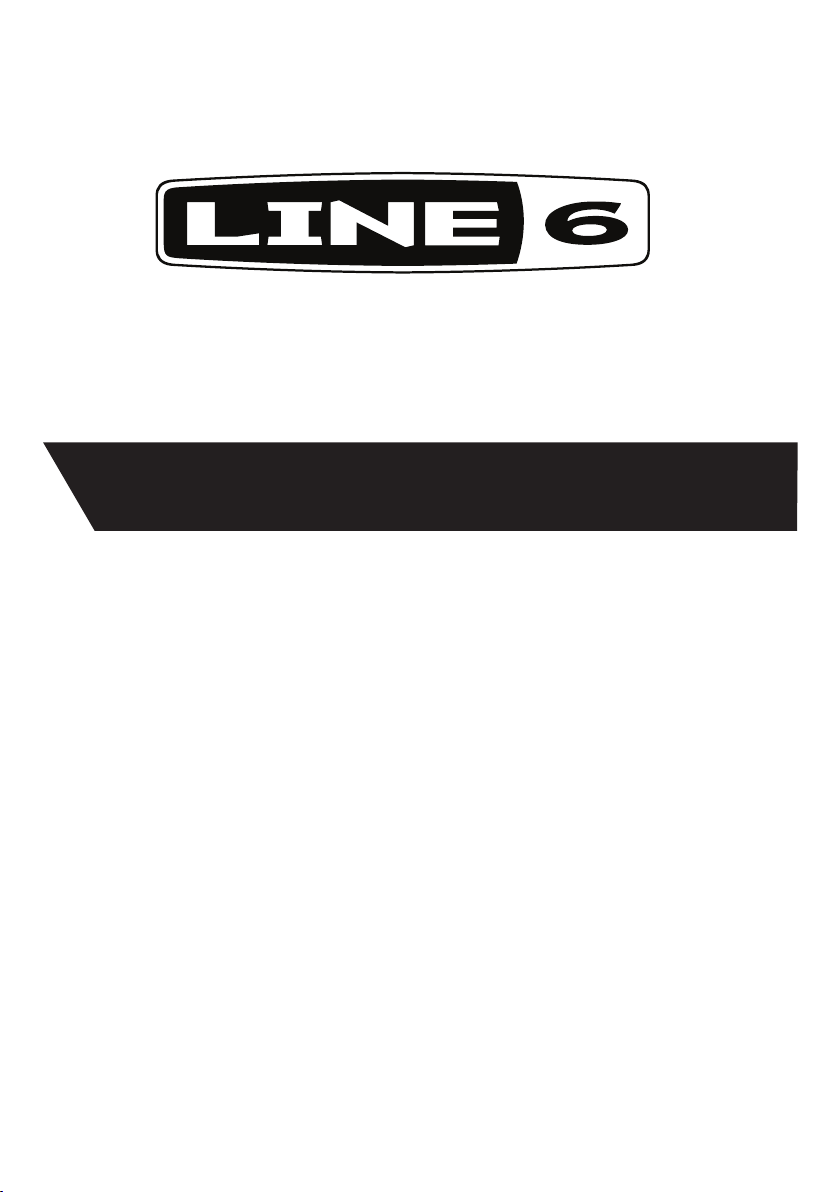
®
Mobile Keys 25 & 49
Pilot’s Handbook
Manuel de pilotage
Pilotenhandbuch
Pilotenhandboek
Manual del Piloto
取扱説明書
See http://line6.com/mobilekeys
for more information
40-00-0326 also available at http://line6.com/manuals Rev A
Page 2
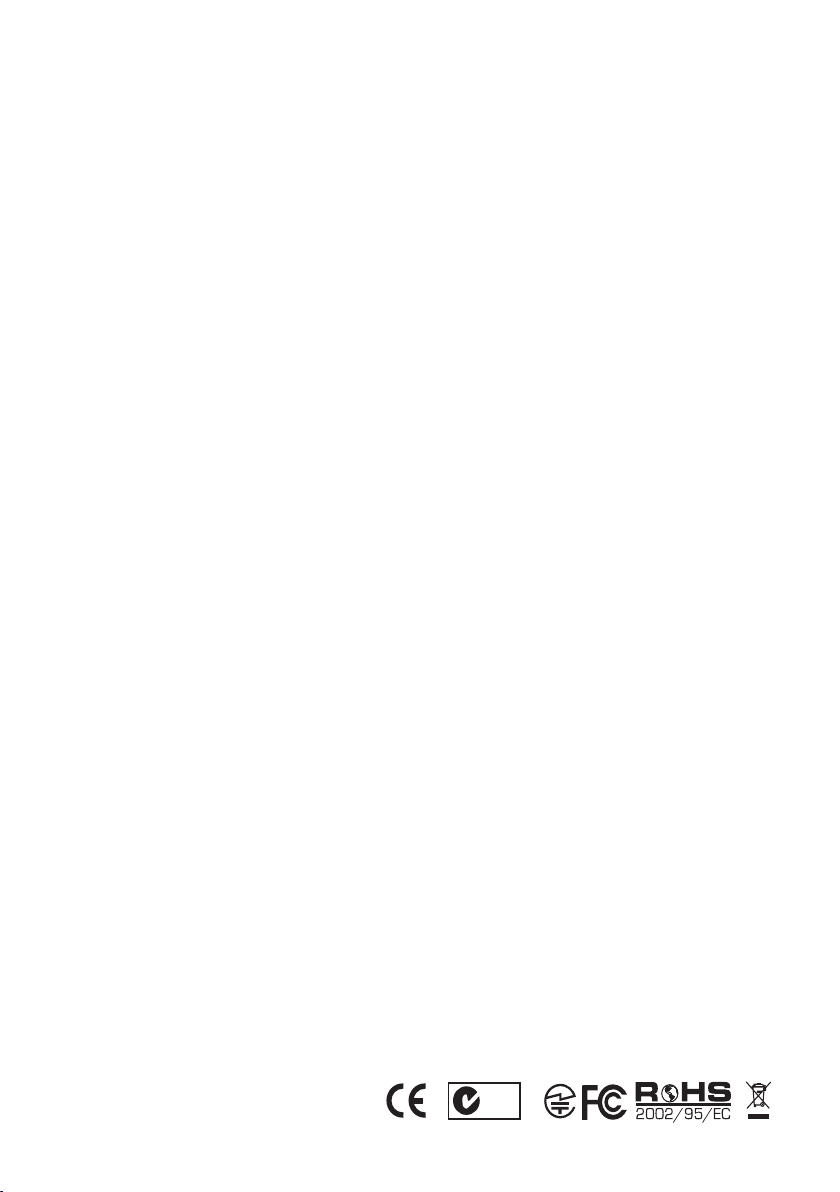
IMPORTANT: BY ACCEPTING, INSTALLING OR USING ANY PART OF THE SOFTWARE PROVIDED WITH OR EMBEDDED IN YOUR NEW
N222
N222
Software License Agreement
LINE 6 PRODUCT (THE “SOFTWARE”), YOU ARE AGREEING TO ALL OF THE TERMS AND CONDITIONS OF THIS AGREEMENT AND CONSENTING TO BE BOUND BY AND BECOME A PARTY TO THIS AGREEMENT. IF YOU DO NOT AGREE TO ALL THE TERMS AND CONDITIONS
OF THIS AGREEMENT, OR CANNOT COMPLY WITH THESE TERMS AND CONDITIONS, DISCONTINUE THE INSTALLATION PROCESS AND
YOU WILL HAVE NO AUTHORITY TO USE THE SOFTWARE.
LINE 6’S WILLINGNESS TO GRANT THIS AGREEMENT IS EXPRESSLY CONDITIONED UPON YOUR ASSENT TO ALL THE TERMS AND
CONDITIONS OF THIS AGREEMENT, TO THE EXCLUSION OF ALL OTHER TERMS. IF THESE TERMS ARE CONSIDERED AN OFFER BY LINE
6, ACCEPTANCE IS EXPRESSLY LIMITED TO THESE TERMS.
1. GRANT OF LICENSE
TERMS AND CONDITIONS
Subject to the terms and conditions set forth herein, Line 6, Inc., (“Line 6”) grants you an individual, personal, non-sublicensable,
nonexclusive license to use one (1) copy of the Software, in object code form only and only in accordance with the applicable end
user documentation, if any (the “License”). You will not, directly or indirectly, reverse engineer, decompile, disassemble or otherwise
attempt to discover the source code or underlying ideas or algorithms of the Software; modify, translate, or create derivative works
based on the Software; or copy (except for archival purposes), rent, lease, distribute, assign, or otherwise transfer rights to the
Software; use the Software for timesharing or service bureau purposes or otherwise for the benefit of a third party; or remove any
proprietary notices or labels on the Software. As between the parties, you acknowledge that Line 6 and its licensors retain ownership
of the Software, any portions or copies thereof, and all rights therein throughout the world. Upon termination of this Agreement for
any reason, the License and all rights granted to you under this Agreement will terminate and you will cease to use and destroy the
Software. You may permanently transfer the rights granted to you under this Agreement only as part of a permanent sale or transfer
of the hardware device containing the software, and only if the recipient agrees to be bound by the terms and conditions of this
Agreement. THE SOFTWARE IS PROVIDED AS IS AND SUBJECT TO THE WARRANTY DISCLAIMERS AND LIMITATIONS OF LIABILITY SET
FORTH BELOW.
2. “BETA” VERSIONS
You acknowledge and agree that the Software identified as a “beta” version may contain bugs, defects or limited functionality
and the primary purpose of providing it to you hereunder is to obtain feedback on the Software’s performance and the identification of defects. You further acknowledge and agree that “beta” versions have not been fully tested and may include features or
functionality currently under development that is not supported by Line 6 and that Section 4 below does not apply. You are advised
to safeguard important data, to use caution and not to rely in any way on the correct functioning or performance of “beta” Software
and/or accompanying materials. Upon release by Line 6 of a commercial version of the Software, you agree to return or destroy the
“beta” version of such Software.
3. RESTRICTIONS
You will only use the Software for lawful purposes and in compliance with all applicable laws. You hereby agree to defend and
indemnify Line 6 against any claim or action that arises from your use of the Software in an unlawful manner.
4. SUPPORT
Subject to the terms hereof, Line 6 will provide you with telephone and e-mail support services for the Software. Under no circumstances will Line 6 have any obligation to provide you with hard-copy documentation, upgrades, enhancements, modifications, or
toll free telephone support for the Software.
5. TERMINATION
This Agreement is effective until terminated. Either party may terminate this Agreement upon written notice to the other party. Line
6 may also terminate this Agreement immediately, without prior notice or liability, if you breach any of the terms or conditions of
this Agreement. All sections of this Agreement which by their nature should survive termination will survive termination, including,
without limitation, warranty disclaimers and limitations of liability.
Page 3
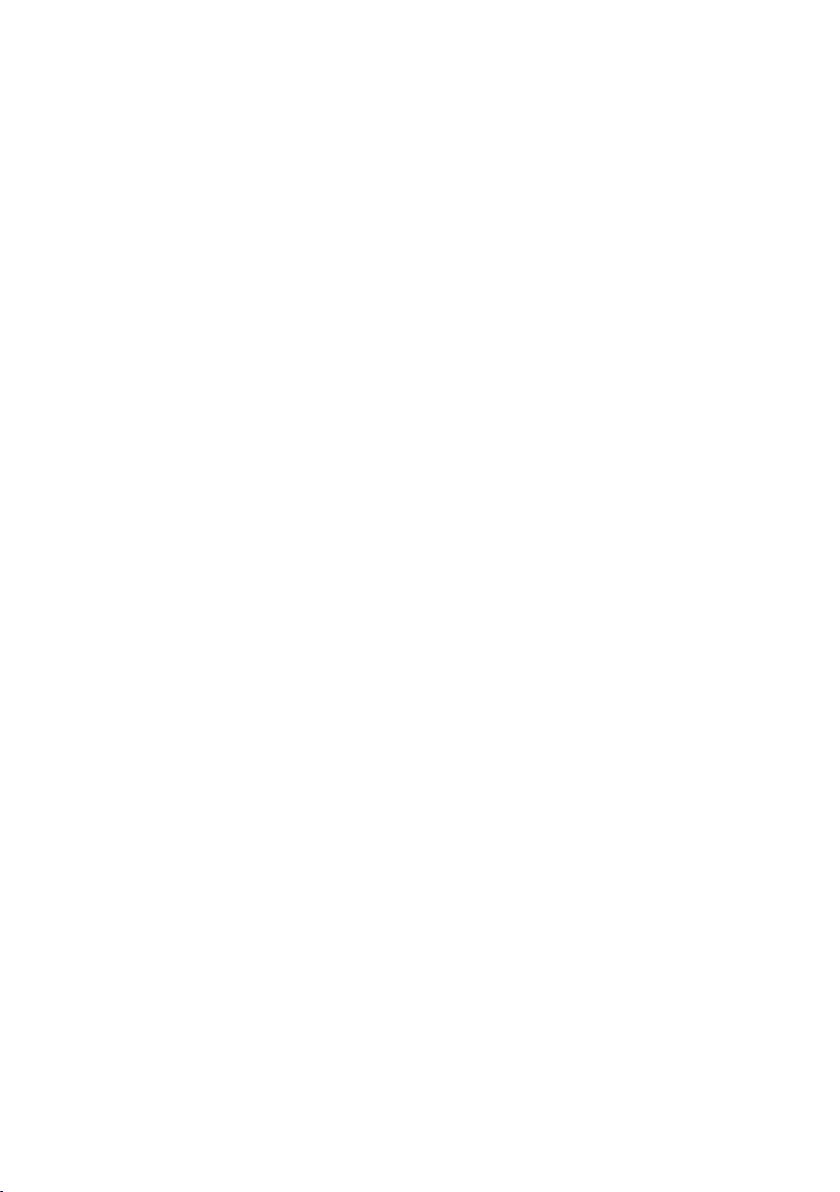
Congratulations on your purchase of Line 6’s Mobile Keys! With its premium quality feel and design, low
power consumption, and broad device compatibility, Mobile Keys 25 and 49 note keyboard controllers
are the ideal choice for all mobile and computer-based music performance and composition needs.
This manual covers the basic operation and usage of Mobile Keys. We recommend checking in at
http://line6.com/mobilekeys for any additional information or updates.
Mobile Keys features include:
•Works with iPod touch (3rd & 4th Generation) iPhone 4, iPhone 3GS, iPad 2, and iPad
•Compatible with any CoreMIDI app, including GarageBand
•Works with Mac and PC computers as a class compliant USB MIDI input device
•Low power (less than 100mA) for direct powering from iOS device or low power USB host ports
•Premium, full-sized, velocity and release velocity sensitive keyboard
•High quality, rugged and attractive design
•Pitch and Modulation performance wheels
•Volume and Pan controller knobs
•Sustain and Expression pedal input jacks (pedals sold separately)
•Wide ranging octave transposition, plus semitone transposition
•Selectable keyboard velocity feel
Compatibility
Mobile Keys works with one host device at a time. Use either the iOS connector or the Mac/PC
connector, don’t use both hosts at once. For iOS devices, CoreMIDI requires iOS version 4.2 or
higher. For Macs, OS X version 10.4 or higher is recommended. For PCs, Windows XP or higher is
recommended. Also compatible with low power USB host ports and bus-powered USB hubs (current
draw less than 100 mA).
1
Page 4

Front Panel
32 4
OCTAVE OCTAVE
SHIFT
-1 +1
5 6
VOLUME PAN
PITCH MOD
7 8
1
1. Keyboard – 25 or 49 full size velocity sensitive keys
2. SHIFT Button – Accesses SHIFT functions – See Advanced Operation section
3. OCTAVE < Button – By default, transposes keyboard down one octave. With SHIFT pressed,
transposes keyboard -1 semitone
4. OCTAVE > Button – By default, transposes keyboard up one octave. With SHIFT pressed,
transposes keyboard +1 semitone
5. VOLUME Knob – By default, controls volume with MIDI controller 7*
6. PAN Knob –
7. PITCH Wheel –
8. MOD Wheel – By default, controls modulation amount with MIDI controller 1*
By default, controls stereo pan position with MIDI controller 10*
By default, bends note pitch with MIDI Pitch Bend message
rear Panel
EXPRESSIONSUSTAIN iOSMAC/PC
9 10 11
12 13
9. Kensington Lock – To secure a Mobile Keys unit, attach a Kensington Lock here.
10. Sustain Input – Connect a standard sustain footswitch for sustain control with MIDI controller
64* (Auto-sensing jack supports both ‘normally open’ and ‘normally closed’ footswitches)
11. Expression Input – Connect a standard continuous pedal for expression control with MIDI
controller 11*
12. USB –
13. Mobile –To use Mobile Keys with an iPod touch, iPhone, or iPad, connect the supplied cable
To use Mobile Keys with a Mac or PC, connect a standard USB A-B cable here.
here.
*Exact effect of MIDI messages depends on app and instrument design. Default MIDI controller numbers
can be reassigned using SHIFT settings.
2
Page 5

GettinG Started
iOS:
1. Check your iPod touch, iPhone, or iPad to be sure the latest version of the iOS operating system
is installed.
2. In order to receive firmware updates, you’ll need our free app MIDI Memo Recorder. Search for
it by name on the App Store, then “Buy” and install it. MIDI Memo Recorder also lets you easily
make simple Standard MIDI File recordings, play them back, and share them via email or iTunes
File Sharing.
3. Connect the supplied cable between the MOBILE connector on your Mobile Keys unit and the
30-pin dock connector on your iPod touch, iPhone, or iPad.
EXPRESSIONSUSTAIN iOSMAC/PC
4. Launch the MIDI app of your choice – for example, GarageBand for iPad – then select a keyboard
instrument, and start playing. Mobile Keys works as a MIDI input source for any app that accepts
CoreMIDI, the standard iOS method for MIDI input.
MAC or PC:
1. Check your Mac or PC to be sure the latest version of the Mac OS X or Windows operating
system is installed.
2. If you don’t use your Mobile Keys unit with an iOS device, then visit http://line6.com/software
and select “Mobile Keys” to locate and download software to update the Mobile Keys firmware if
a newer version is available.
3. Connect a standard USB A to USB B cable (not supplied) between the USB connector on your
Mobile Keys unit and the USB connector on your Mac or PC.
EXPRESSIONSUSTAIN iOSMAC/PC
4. Launch the MIDI app of your choice, for example GarageBand for Mac OS X, select a keyboard
instrument, and start playing.
•On a Mac, Mobile Keys works as a MIDI input source for any app that accepts CoreMIDI, the
standard Mac method for MIDI input.
•On a PC, it may be necessary to install MIDI drivers for the music apps you wish to use. Please
check with the maker of your chosen app.
3
Page 6

advanced oPeration
Pressing a black key on the keyboard while holding the SHIFT button down provides access to several
advanced settings. If these are used often, the included sticker can be placed above the lowest octaves
of the keyboard as a reminder of these features:
OCTAVE OCTAVE
SHIFT
-1 +1
VOLUME PAN
PITCH MOD
Mobile Keys remembers which function was last selected, so that the SHIFT(+1) and SHIFT(-1) buttons
(OCTAVE < and OCTAVE > buttons while holding SHIFT) can be used to increment or decrement the
current function without having to reselect it. The default selected function is Transpose, allowing the
keyboard to be shifted up and down in semitones using the SHIFT(+1) and SHIFT(-1) buttons.
Saving Shift Settings
Every time the Mobile Keys unit is powered on, all SHIFT settings are returned to the last saved values,
or to the default values if new settings have never been saved.
To save the current
1. Press and hold the SHIFT button
2. Press the high C key to select the Save function
3. Release the SHIFT button. See [☛Note] below.
VOLUME PANMOD SUSTAIN
0
145823 67 9
EXPRESSION MIDI CH PROGRAMTRANSPOSE KEY FEEL
0123456789
SHIFT settings:
CANCEL
SAVE
Restoring Factory Default Shift Settings
To return all SHIFT settings to the factory default values:
1. With Mobile Keys not connected to any host device, press and hold the SHIFT button
2. Power-on the Mobile Keys unit by connecting it to an iOS or USB host that is turned on
3. Press any numeric white key (see diagram)
4. To restore the factory default settings, release the SHIFT button. See [☛Note] below.
4
Page 7

Numeric Entries
EK
For most SHIFT settings, the lowest 10 white keys can be used for 0-9 numeric entry (see diagram). The
number is entered when the SHIFT button is released. See [☛Note] below.
VOLUME PAN MOD SUSTAIN EXPRESSION MIDI CH PROGRAM TRANSPOS
0
Examples
To enter 0: Hold the SHIFT button, press and release the low C key (0), then release the SHIFT button.
To enter 12: Hold the SHIFT button, press and release the low D key (1) and then the low E key (2), then
To enter 115: Hold the SHIFT button, press and release the low D key (1), the low D key (1), and the low A key
145823 67 9
release the SHIFT button.
(5) in that order, then release the SHIFT button.
EY FEEL
☛Note: Any time the SHIFT button is being held:
•Pressing the high
•Pressing the high
•Pressing the
•Pressing the
•Pressing the
B key (Cancel) erases any entered digits
C key (Save) stores all SHIFT settings when SHIFT is released.
-1 button decrements the current function’s value (subtracts 1)
+1 button increments the current function’s value (adds 1)
-1 and +1 buttons simultaneously resets the current function’s value to its default
value
Controller Assign
The Volume knob, Pan knob, Mod wheel, Sustain pedal, and Expression pedal can be set to transmit
any MIDI controller number. The default MIDI controller number setting for each source is:
Volume Pan Mod Sustain Expression
7 10 1 64 11
To change the MIDI controller number setting for a source:
1. Press and hold the SHIFT button
2. Press and release one of the lowest five black keys to select the source you want to change (see
diagram).
3. Enter a MIDI controller number in the range 0-127 using the white keys
4. Release the SHIFT button to set the MIDI controller number for the selected source. See [☛Note]
above.
Set MIDI Channel
The default MIDI Channel number is 1. To change the MIDI Channel setting:
1. Press and hold the SHIFT button
2. Press the second C# key to select the MIDI Channel function
3. Enter a MIDI channel number in the range 1-16 using the white keys
4. To change the MIDI channel, release the SHIFT button. See [☛Note] above.
5
Page 8

Send MIDI Program Change
The default MIDI Program number is 1. To change the MIDI Program number setting:
1. Press and hold the SHIFT button
2. Press the second D# key to select the MIDI Program Change function
3. Enter a MIDI program number in the range 1-128 using the white keys
4. To send the MIDI Program Change message, release the SHIFT button. See [☛Note] above.
Set Transpose
The semitone and octave transpose settings both contribute to the total transposition. The default
semitone transpose setting is 0. Positive values transpose up and negative vales transpose down. To
change the semitone transpose setting:
1. Press and hold the SHIFT button
2. Press the second F# key to select the Transpose function
3. Release the SHIFT button
4. Now use SHIFT (+1) and SHIFT(-1) to transpose the keyboard. See [☛Note] above.
Set Key Feel (Velocity Curve)
Mobile Keys offers a choice of ten different Key Feels for different playing styles (also known as ‘velocity
curves’). Key Feel 0 is the softest and Key Feel 10 is the hardest/loudest. The default Key Feel is 5
(Medium). To change Key Feel:
1. Press and hold the SHIFT button
2. Press the second G# key to select the Key Feel function
3. Enter a Key Feel number in the range 1-10 using the white keys
4. Release the SHIFT button. See [☛Note] above.
Warranty
Please visit http://line6.com for full warranty policy.
Register Online
Visit us at http://line6.com/account/registergear to register your purchase. Registering your purchase qualifies
you for special offers and is required for any technical support inquiries.
THIS EQUIPMENT HAS BEEN TESTED AND FOUND TO COMPLY WITH THE LIMITS FOR A CLASS
B DIGITAL DEVICE PURSUANT TO PART 15 OF THE FCC RULES. OPERATION IS SUBJECT TO THE
FOLLOWING TWO CONDITIONS: (1) THIS DEVICE MAY NOT CAUSE HARMFUL INTERFERENCE,
AND (2) THIS DEVICE MUST ACCEPT ANY INTERFERENCE RECEIVED, INCLUDING INTERFERENCE
THAT MAY CAUSE UNDESIRABLE OPERATION.
Line 6 and Mobile Keys are trademarks of Line 6, Inc. All rights reserved.
Apple is not responsible for the operation of this device or its compliance with safety and regulatory standards. Apple, iPhone, iPod touch and iPad are
trademarks of Apple Inc. registered in the U.S. and other countries. App Store is a service mark of Apple Inc.
6
Page 9

Page 10

