LG RD5130 User Manual
LG-RD5130
User Guide
CDMA PHONE
Contents
Introduction
Highlights
Important Information
Check Accessories
Before You Start
FCC RF EXPOSURE INFORMATION
Chapter 1. Getting Started
Cautions Phone Overview
On screen Icons
Chapter 2. Basic Functions
Turning the Phone On and Off Making a Call
Correcting Dialing Mistakes Receiving Calls Emergency Dialing
Speed Dialing
Phone Book Features
Chapter 3. Menu Features
General Guidelines to MENU Access and Settings Names
Messages
Call History Profiles Setting Planner System
Chapter 4. Book Features
Names
Chapter 5. Message Features
Write Message Inbox
Outbox Voice Mail Archive Draft Templates
Erase Messages Settings
Chapter 6. Functions used during a call
Scratch pad Mute
Voice Privacy Send my number Short DTMF
Chapter 7. Accessories
Appendix 1. Installation
Appendix 2. RF Exposure Statement

Chapter 1. Getting Started
Cautions
??Using the phone in proximity to receiving equipment (i.e., TV or radio) may cause interference.
??Keep your phone in a safe place when not in use.
??Only use the batteries, antennas, and chargers provided by LG. Using the wrong accessories could void your warranty.
??Only authorized personnel should service the phone and its accessories. Faulty installation or service may result in accidents and consequently invalidate the warranty.
??Do not hold the antenna while the phone is in use.
??Do not use the phone in designated “no cellular phone use” areas.
??Do not expose the phone to high temperature or humidity.
??Avoid getting your phone wet. If the phone gets wet, turn the power off immediately and remove the battery pack. If the phone is mal-functional, return it to the dealer for service.
??Avoid shock or impact on the phone.
Phone Overview
Function |
Key Descriptions |
|
Lamp |
The light goes on when you use the power key to turn on the phone and when there are |
|
incoming calls and messages. |
||
|
||
LCD screen |
Displays messages & indicator icons. |
|
END/PWR |
Used to turn power on/off. This key disconnects a call. Using this key, you can also exit out of |
|
a menu back to the phone’s standby display without changing the setting. |
||
|
||
SEND |
Allows user to place or answer calls. |
|
|
This mouse key allows quick access to text and voice mail notification messages. Profiles,R- |
|
Mouse Key |
World, and RingTone menu. |
|
And these keys are used to scroll through the memory locations and menu items. |
||
|
||
|
|
|
Alphanumeric |
These keys enable you to enter numbers and characters and choose menu items. |
|
Keypad |
|
|
|
The current operation of a soft key is defined by the word at the bottom of the display. |
|
Soft Keys |
Soft Keys 2 : |
|
If you press this key once in a menu, you can go back one level and if you press and hold the |
||
|
||
|
key in a menu, you can go back to the standby display. |
|
Side Keys |
These keys enable you to adjust keybeep volume (in standby mode) and earpiece volume (in a |
|
call status). |
||
|
||
Star/Pound Key |
- In the standby status, set the manner mode by pressing the [ * ]button. (for 2 seconds) |
|
- In the standby status, set the lock function by pressing the [ # ]button. (for 2 seconds) |
||
|
||
Clear Key |
This key erase character and In the standby status, you can go MyMenu |
On screen Icons
The phone screen displays several onscreen icons and onscreen icons appears when the phone is power on.
Icons |
Descriptions |
Displays the strength of the signal received by the phone and current signal strength is indicated as the number of bars displayed on the screen.
No service
The phone is not receiving a system signal.
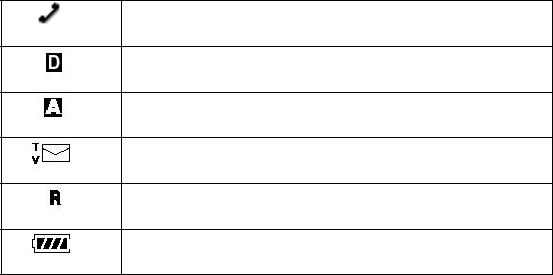
In use
A call is in progress.
No icon indicates the phone is in standby mode.
Digital indicator
Digital service is available.
Analog indicator
Analog service is unavailable
Indicates that a text message or voice mail has been received
Roaming
The phone is outside of its home service area.
Charge level
Indicates battery charge level.
Chapter 2. Basic Functions
Turning the Phone On and Off
Turning the Phone On
1.Install a charged battery pack or connect the phone to an external power source such as the cigarette lighter adapter or car kit.
2.Press [END/PWR] for a few seconds until the red light on the top of the phone flashes.
??Fully extend the antenna for the best performance.
<Note> Like any other radio device, avoid any unnecessary contact with the antenna while your phone is on.
Turning the Phone Off
1.Press and hold until display screen will be turned off, and then release the key.
2.Protect the antenna by pushing it back into the phone, if extended.
Making a Call
When you make a call, follow these simple steps:
1.Make sure the phone is turned on.
??If not, press [END/PWR].
2.Enter the phone number with area code, if needed.
3.Press [SEND].
??If the phone is locked, enter the lock code.
??“Call Failed” indicates that the call did not go through.
4.Press [END/PWR] to disconnect the call.
Correcting Dialing Mistakes
If you make mistakes in dialing a number, press [CLR] key once to erase the last entered digit or hold down [CLR] for at least two second to delete all digits, or simply press soft key 2 [BACK] to exit dialing state.
Receiving Calls
1.When the phone rings, open cellcase or If cellcase is open, press any key (except [END/PWR], [? ][? ], [? ((]) to answer.
??If you press the key [END/PWR], Side Keys ([(][(]) once when you receive a call, you can hold the present call and ring sound or vibration stops. If you press the [END/PWR] key, Side Keys ([(][(]) twice, the present call is terminated.
2.Press [END/PWR] to disconnect the call.
In call waiting mode, the present call is on hold as you answer another incoming call.
This service is provided by your service provider.
When the call waiting function is activated, your phone will beep to let you know if you have an incoming call. Your phone may also display the incoming caller’s identification.
Dialing a call from Phone Book
You can place a call from any memory location either by speed dialing or by pressing [SEND] while looking up the memory location.
One-Touch Dialing : One-touch dialing is a convenient feature which enables you to dial frequently used numbers in your speed-dial data by pressing a key .
??Entry 9 is designated to Emergency Call.
??For locations 1 to 8, you can use one-touch dialing (if enabled, see “One-Touch” on page 9.) by pressing and holding down the key corresponding to the memory location.
OR
??Press digit, then press [SEND].
Two-Touch Dialing (Speed Dialing) : This dialing feature enables you to dial numbers in your phone book through two keys (for locations 10 to 99).
1)Press the first digit.
2)Press and hold the key of the second digit.
OR
1)Press the first and second digits, then press [SEND].
Dialing from a Memory List
1)From a memory list, press the scroll keys to go to the memory location you want.
2)Press [SEND].
Dialing from a Memory Location.
On viewing and checking the memory location to call, press [SEND].
