LG FB162-X0U, FB162-D0U, FB162-A0U User Manual
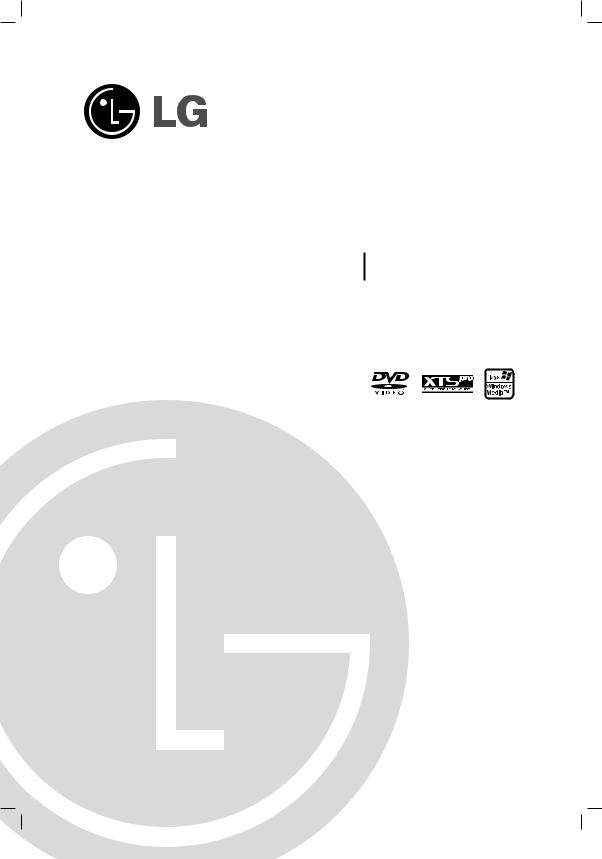
FB162_A0U.JA2ILLN_ENG
Mini Home Theater
OWNER’S MANUAL
MODEL: FB162
FB162-X0U/D0U/A0U
FBS162V
USB 

Before connecting, operating or adjusting this product, please read this instruction booklet carefully and completely.
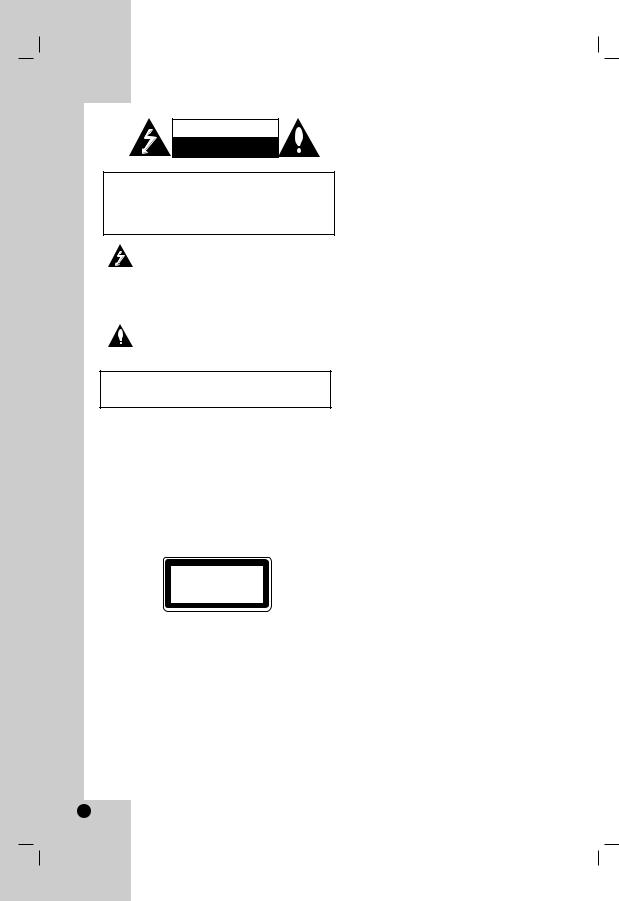
CAUTION
RISK OF ELECTRIC SHOCK
DO NOT OPEN
CAUTION: TO REDUCE THE RISK
OF ELECTRIC SHOCK
DO NOT REMOVE COVER (OR BACK)
NO USER-SERVICEABLE PARTS INSIDE
REFER SERVICING TO QUALIFIED SERVICE
PERSONNEL.
This lightning flash with arrowhead symbol within an equilateral triangle is intended to alert the user to the presence of uninsulated dangerous voltage within the product’s enclosure that may be of sufficient magnitude to constitute a risk of electric shock to persons.
The exclamation point within an equilateral triangle is intended to alert the user to the presence of important operating and maintenance (servicing) instructions in the literature accompanying the product.
WARNING: TO PREVENT FIRE OR ELECTRIC SHOCK HAZARD, DO NOT EXPOSE THIS PRODUCT TO RAIN OR MOISTURE.
WARNING: Do not install this equipment in a confined space such as a book case or similar unit.
CAUTION: Do not block any ventilation openings. Install in accordance with the manufacturer's instructions.
Slots and openings in the cabinet are provided for ventilation and to ensure reliable operation of the product and to protect it from over heating.
The openings should be never be blocked by placing the product on a bed, sofa, rug or other similar surface. This product should not be placed in a built-in installation such as a bookcase or rack unless proper ventilation is provided or the manufacturer's instruction have been adhered to.
CLASS 1 LASER PRODUCT
KLASSE 1 LASER PRODUKT
LUOKAN 1 LASER LAITE
KLASS 1 LASER APPARAT
CLASSE 1 PRODUIT LASER
CAUTION:
This product employs a Laser System.
To ensure proper use of this product, please read this owner’s manual carefully and retain it for future reference. Should the unit require maintenance, contact an authorized service center.
Use of controls, adjustments or the performance of procedures other than those specified herein may result in hazardous radiation exposure.
To prevent direct exposure to laser beam, do not try to open the enclosure. Visible laser radiation when open. DO NOT STARE INTO BEAM.
CAUTION: The apparatus should not be exposed to water (dripping or splashing) and no objects filled with liquids, such as vases, should be placed on the apparatus.
CAUTION concerning the Power Cord
Most appliances recommend they be placed upon a dedicated circuit;
That is, a single outlet circuit which powers only that appliance and has no additional outlets or branch circuits. Check the specification page of this owner's manual to be certain.
Do not overload wall outlets. Overloaded wall outlets, loose or damaged wall outlets, extension cords, frayed power cords, or damaged or cracked wire insulation are dangerous. Any of these conditions could result in electric shock or fire. Periodically examine the cord of your appliance, and if its appearance indicates damage or deterioration, unplug it, discontinue use of the appliance, and have the cord replaced with an exact replacement part by an authorized servicer.
Protect the power cord from physical or mechanical abuse, such as being twisted, kinked, pinched, closed in a door, or walked upon. Pay particular attention to plugs, wall outlets, and the point where the cord
exits the appliance.
To disconnect power from the mains, pull out the mains cord plug. When installing the product, ensure that the plug is easily accessible.
2

Introduction
Maintenance and Service . . . . . . . . . . . . . . . . . .3 Before use . . . . . . . . . . . . . . . . . . . . . . . . . . . . . . .4 Front Panel/Back Panel . . . . . . . . . . . . . . . . . . . .5 Remote Control . . . . . . . . . . . . . . . . . . . . . . . . . .6
Installation and Setup
TV Connection . . . . . . . . . . . . . . . . . . . . . . . . . . .7 Antenna (Aerial) Connections . . . . . . . . . . . . . .7 Auxiliary Function . . . . . . . . . . . . . . . . . . . . . . . .8 Headphone Jack . . . . . . . . . . . . . . . . . . . . . . . . . .8 Using Microphone . . . . . . . . . . . . . . . . . . . . . . . .8 To Adjust ECHO Volume . . . . . . . . . . . . . . . . . . .8 USB Function . . . . . . . . . . . . . . . . . . . . . . . . . . . .9 Compatible Devices . . . . . . . . . . . . . . . . . . . . . . .9 Speaker System Connection . . . . . . . . . . . . . . .9 Setting the Clock . . . . . . . . . . . . . . . . . . . . . . . .10 Timer Function . . . . . . . . . . . . . . . . . . . . . . . . . .10 Sleep Timer Function . . . . . . . . . . . . . . . . . . . . .10 Displaying Disc Information on-screen . . . . . .11 Initial Settings . . . . . . . . . . . . . . . . . . . . . . . . . . .11 General Operation . . . . . . . . . . . . . . . . . . . . . . .11
Language . . . . . . . . . . . . . . . . . . . . . . . . . . . .11 Display . . . . . . . . . . . . . . . . . . . . . . . . . . . . . . .12 Audio . . . . . . . . . . . . . . . . . . . . . . . . . . . . . . .13 Lock (Parental Control) . . . . . . . . . . . . . . . . . .13 Others . . . . . . . . . . . . . . . . . . . . . . . . . . . . . . .14
Operation
General features . . . . . . . . . . . . . . . . . . . . . . . . .15 Additional features . . . . . . . . . . . . . . . . . . . . . . .16 Playing an Audio CD or MP3/WMA file . . . . . .17 Programmed Playback . . . . . . . . . . . . . . . . . . .17 Viewing a JPEG file . . . . . . . . . . . . . . . . . . . . . .18 Playing a DivX Movie file . . . . . . . . . . . . . . . . . .19 Presetting the Radio Stations . . . . . . . . . . . . . .20 Listening to the Radio . . . . . . . . . . . . . . . . . . . .20 RDS Operation - Optional . . . . . . . . . . . . . . . . .21 Dimmer . . . . . . . . . . . . . . . . . . . . . . . . . . . . . . . .22 Mute . . . . . . . . . . . . . . . . . . . . . . . . . . . . . . . . . . .22 Sound Mode . . . . . . . . . . . . . . . . . . . . . . . . . . . .22 EQUALIZER Effect . . . . . . . . . . . . . . . . . . . . . . .22 DEMO . . . . . . . . . . . . . . . . . . . . . . . . . . . . . . . . .22 DISPLAY MODE . . . . . . . . . . . . . . . . . . . . . . . . .22 XDSS . . . . . . . . . . . . . . . . . . . . . . . . . . . . . . . . . .22 MP3 Optimizer . . . . . . . . . . . . . . . . . . . . . . . . . .22 XTS Pro . . . . . . . . . . . . . . . . . . . . . . . . . . . . . . . .22 VIRTUAL sound . . . . . . . . . . . . . . . . . . . . . . . . .22
REFERENCE
Language Codes . . . . . . . . . . . . . . . . . . . . . . . .23
Area Codes . . . . . . . . . . . . . . . . . . . . . . . . . . . .23
Troubleshooting . . . . . . . . . . . . . . . . . . . . . .24-25
Specifications . . . . . . . . . . . . . . . . . . . . . . . . . . .26
Maintenance and Service
Refer to the information in this chapter before contacting a service technician.
Handling the unit
When shipping the unit
Please save the original shipping carton and packing materials. If you need to ship the unit, for maximum protection, re-pack the unit as it was originally packed at the factory.
Keeping the exterior surfaces clean
•Do not use volatile liquids such as insecticide spray near the unit.
•Do not leave rubber or plastic products in contact with the unit for a long period of time. since they leave marks on the surface.
Cleaning the unit
To clean the player, use a soft, dry cloth. If the surfaces are extremely dirty, use a soft cloth lightly moistened with a mild detergent solution.
Do not use strong solvents such as alcohol, benzine, or thinner, as these might damage the surface of the unit.
Maintaining the Unit
The unit is a high-tech, precision device. If the optical pick-up lens and disc drive parts are dirty or worn, the picture quality could be diminished.
Depending on the operating environment, regular inspection and maintenance are recommended after every 1,000 hours of use.
For details, please contact your nearest authorized service center.
The manual largely contains detailed explanation items about how to operate the unit with the remote control.
Precautions in using the touch buttons
•Use the touch buttons with clean and dry hands.
-In a humid environment, wipe out any moisture on the touch buttons before using.
•Do not press the touch buttons hard to make it work.
-If you apply too much strength, it can damage the sensor of the touch buttons.
•Touch the button that you want to work in order to operate the function correctly.
•Be careful not to have any conductive material such as metallic object on the touch buttons. It can cause malfunctions.
3
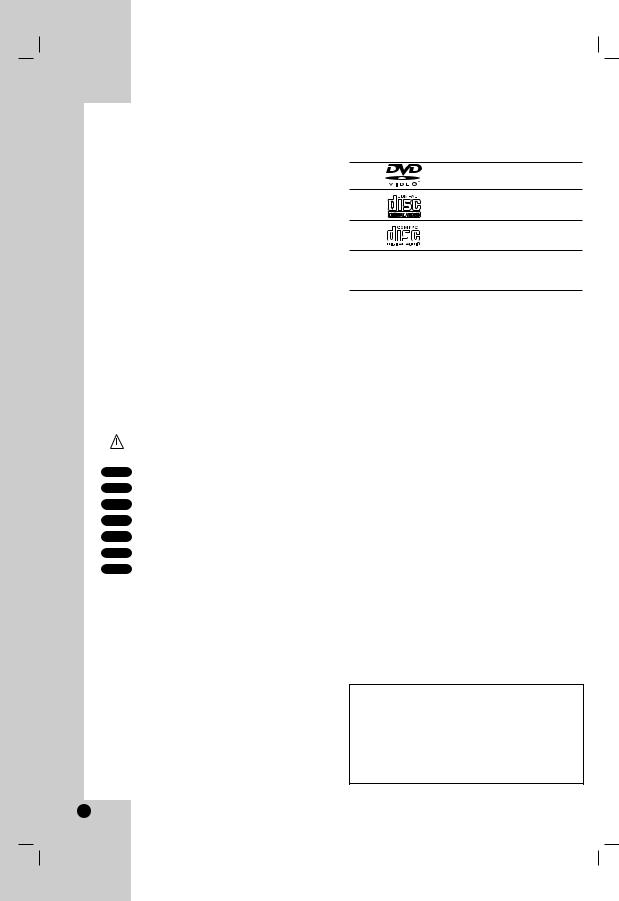
Introduction
Before use
To ensure proper use of this product, please read this owner’s manual carefully and retain it for future reference.
This manual provides information on the operation and maintenance of your unit. Should the unit require service, contact an authorized service location.
About the  Symbol Display
Symbol Display
“  ” may appear on your TV display during operation and indicates that the function explained in this owner’s manual is not available on that specific DVD video disc.
” may appear on your TV display during operation and indicates that the function explained in this owner’s manual is not available on that specific DVD video disc.
Symbol Used in this Manual
Note:
Indicates special notes and operating features.
Tip:
Indicates tips and hints for making the task easier.
A section whose title has one of the following symbols is applicable only to the disc represented by the symbol.
Indicates hazards likely to cause harm to the unit itself or other material damage.
DVD |
DVD and finalized DVD±R/RW |
VCD |
Video CDs |
ACD |
Audio CDs |
MP3 |
MP3 files |
WMA |
WMA files |
JPEG |
JPEG files |
DivX |
DivX files |
Manufactured under license from Dolby Laboratories. “Dolby”, “Pro Logic”, and the double-D symbol are trademarks of Dolby Laboratories. Confidential Unpublished works. Copyright 1992-1997 Dolby Laboratories. All rights reserved.
Types of Playable Discs
DVD
(8 cm / 12 cm disc)
Video CD (VCD) (8 cm / 12 cm disc)
Audio CD
(8 cm / 12 cm disc)
In addition, this unit can play a DVD±R/RW, SVCD and CD-R or CD-RW that contains audio titles, MP3, WMA, JPEG or DivX files.
Note:
•Depending on the conditions of the recording equipment or the CD-R/RW (or DVD±R/RW) disc itself, some CD-R/RW (or DVD±R/RW) discs may not be played on the unit.
•Do not attach any seal or label to either side (the labeled side or the recorded side) of a disc.
•Do not use irregularly shaped CDs (e.g., heart-
shaped or octagonal). It may result in malfunctions.
Regional Code
This unit has a regional code printed on the bottom of the unit. This unit can play only DVD discs labelled as the same as the rear of the unit or “ALL”.
Note on Regional Codes
•Most DVD discs have a globe with one or more numbers in it clearly visible on the cover. This number must match your DVD player’s regional code or the disc cannot play.
•If you try to play a DVD with a different regional code from your player, the message “Check Regional Code” appears on the TV screen.
POWER SAVE MODE
You can set up the unit into an economic power save mode.
In power-on status, press and hold 1(POWER) button for about 3 seconds.
-Nothing is displayed in the display window when the unit goes into the power save mode.
To cance power save mode, press 1(POWER).
4

Front Panel/ Back Panel
1 |
19 |
2 |
18 |
3 |
17 |
4 |
16 |
5 |
15 |
6 |
|
7
OPEN
8 |
14 |
|
9 |
||
MIC1 MIC2 |
||
10 |
13 |
|
12 |
||
11 |
||
|
1.1 (POWER)
2.VOLUME*
3.FUNC. (FUNCTION)
(FM, AM, DVD/CD, USB, AUX)
4. .(SKIP)
TUN. (-) (TUNER)
5.XTS pro
6.x (STOP)
MO./ ST. (MONO/ STEREO)
7.DISC TRAY
8.EQ master/ DEMO button
9.CLOCK button
10.TIMER button
11.SET/ RDS(OPTIONAL) button
12.PHONES
(Headphone jack :  3.5mm)
3.5mm)
13.MIC1/ MIC2 (MIC Jacks)
14. USB connector
USB connector
15.Z (OPEN/CLOSE)
16.> (SKIP)
TUN. (+) (TUNER)
17.XDSS plus / (MP3 Optimizer)
18.B/[] (PLAY/PAUSE)
19.Display window
20.Power cord
20
21
25
22
23
24
21.Antenna terminal
22.AUX IN (Auxiliary input) connector
23.COMPONENT VIDEO OUT (PROGRESSIVE SCAN) connector (Y Pb Pr)
24.VIDEO OUT Jack
25.Speaker terminal
*VOLUME Adjustment
 Move your finger around the touch
Move your finger around the touch 

 wheel.
wheel.
Introduction
5
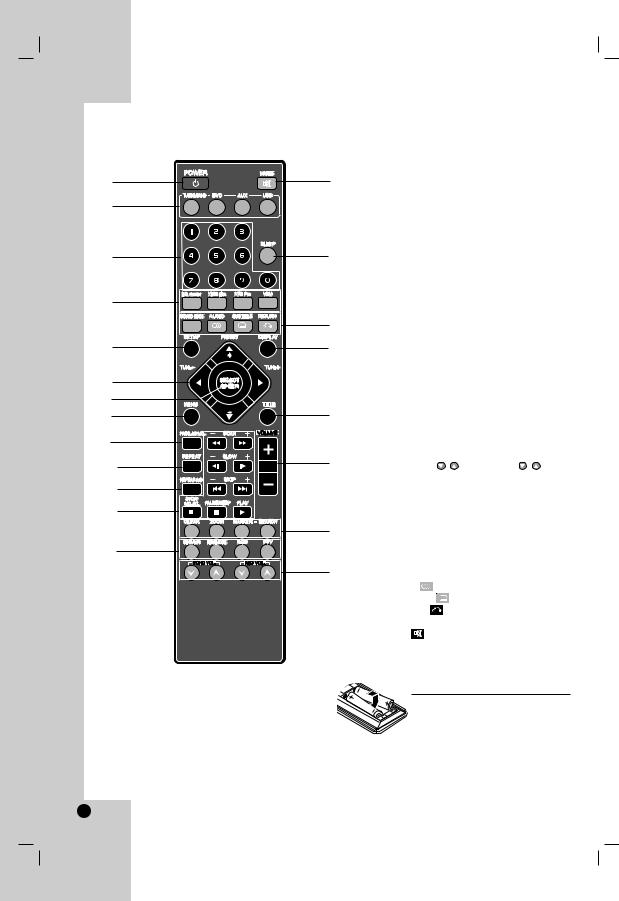
Remote Control
1
2
3
4
5
6
7
8
9
10
11
12
13
|
|
1. |
POWER button |
|
|
|
2. |
FUNCTION SELECT buttons |
|
21 |
|
(TUNER/ BAND,DVD, AUX, USB) |
||
3. |
NUMERIC buttons (0-9) |
|||
|
|
|||
|
|
4. |
EQ master, XDSS plus, XTS Pro, VSM buttons |
|
|
|
|||
|
|
5. |
SETUP button |
|
|
|
6. |
• ARROW buttons (v / V / b / B ) |
|
|
|
|
(Selects an option in the menu.) |
|
20 |
|
• PRESET (-/+) buttons (v / V ) |
||
|
• TUN. (-/+) buttons (b / B) |
|||
|
|
|
||
|
|
7. |
SELECT/ ENTER button |
|
|
|
8. |
MENU button |
|
|
|
|
(Use the MENU button to display the menu screen |
|
|
|
|
included on DVD video discs.) |
|
19 |
9. |
PROG./MEMO. button |
||
10. |
REPEAT button |
|||
|
|
|||
1811. REPEAT A-B button
12.• SCAN (FF/GG) buttons
|
• SLOW (t/T) buttons |
|
• SKIP (./>) buttons |
|
• STOP (x)/MO.ST. button |
17 |
• PAUSE([])/ STEP button |
• PLAY (G) button |
13.• DIMMER button
• DISP.MODE button
• RDS, PTY button - Optional
16 |
14. ECHO VOL. ( / ), MIC VOL. ( / ) buttons |
|
15.• CLEAR button
•ZOOM button
•MARKER, SEARCH buttons
16.VOLUME -/+ buttons
15 17. |
TITLE button |
|
|
||||||||
|
|
(Use the TITLE button to display the title screen |
|||||||||
|
|
included on DVD video discs.) |
|||||||||
14 |
18. |
DISPLAY button |
|||||||||
19. |
• SOUND MODE button |
||||||||||
|
|||||||||||
|
|
• AUDIO |
( |
|
) |
button |
|||||
|
|
• SUBTITLE ( |
|
|
|
) button |
|||||
|
20. |
• RETURN ( |
|
|
|
) |
button |
||||
|
|
|
|
||||||||
|
SLEEP button |
|
|
||||||||
|
21. |
MUTE ( |
|
|
)button |
||||||
|
|
|
|||||||||
Remote Control Operation Range
Point the remote control at the remote sensor and press the buttons.
• Distance: About 23 ft (7 m) from the front of the remote sensor
• Angle: About 30° in each direction in front of the remote sensor
Remote control battery installation
Remove the battery cover on the rear of
the remote control, and insert two R03
(size AAA) batteries with  and
and  aligned correctly.
aligned correctly.
 Caution
Caution
Do not mix old and new batteries. Never mix different types of batteries (standard, alkaline, etc.).
6

Installation and Setup
TV Connection
Make one of the following connections, depending on the capabilities of your existing equipment.
Tip:
•Depending on your TV and other equipment you wish to connect, there are various ways you could connect the unit. Use one of the connections described below.
•Please refer to the manuals of your TV, VCR, Stereo System or other devices as necessary to make the best connections.
Caution:
•Make sure the unit is connected directly to the TV. Select the correct AV input on your TV.
•Do not connect your unit to TV via your VCR. The DVD image could be distorted by the copy protection system.
Video connection
Connect the VIDEO OUT jack from the unit to the VIDEO IN jack on the TV using the video cable supplied (V).
Component Video connection
Connect the COMPONENT VIDEO OUT jacks from the unit to the corresponding jacks on the TV using an Y Pb Pr cable (C).
Antenna (Aerial) Connections
Connect the supplied FM/AM antennas for listening to the radio.
Note:
•To prevent noise pickup, keep the AM loop antenna away from the unit and other components.
•Be sure to fully extend the FM wire antenna.
•After connecting the FM wire antenna, keep it as horizontal as possible.
FM wire antenna (supplied)
AM(MW) loop antenna (aerial) (supplied)
For AM(MW) reception,connect the loop antenna (aerial) to the terminal marked AM
Rear of TV
|
COMPONENT VIDEO / |
VIDEO |
|
PROGRESSIVE SCAN INPUT |
INPUT |
||
Y |
Pb |
Pr |
|
C 
 V
V
Installation and Setup
7
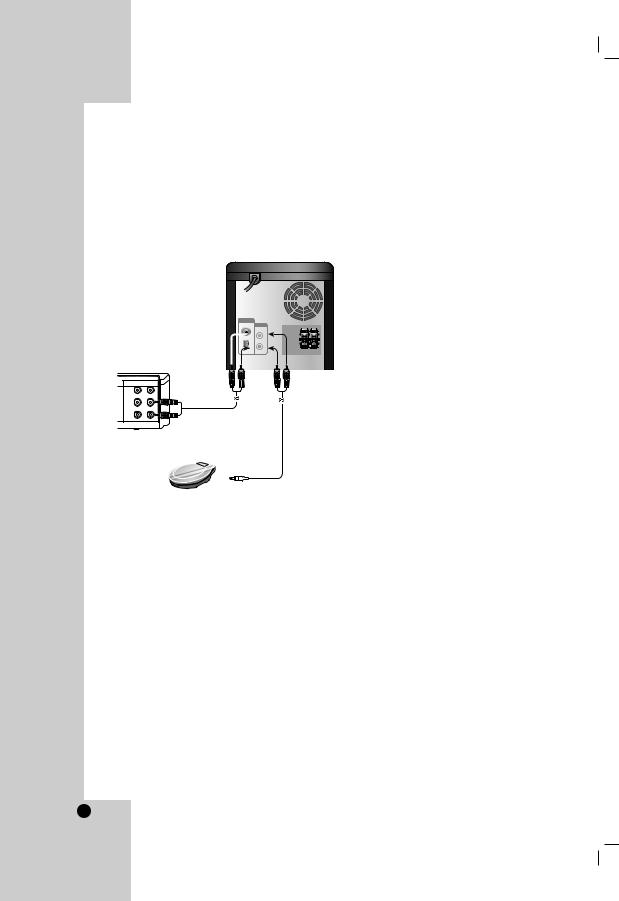
Auxiliary Function
Connect an auxiliary device such as a TV or VCR via the rear mounted AUX connector and press AUX [Refer to the example image(1) shown below].
When you connect each end of the bundled portable in cable with both the AUX connector and the headphone jack of a portable device (like MP3 player, cassette tape player, CD player, etc.), you can hear the sound of the device through the speakers [Refer to the example image(2) shown below].
Example (1)
To AUDIO in
Auxiliary Device
To AUDIO out
Example (2)
Portable in cable
Portable Device
Note:
Turn the unit off and then connect an auxiliary device before you connect an auxiliary device.
Because it may be made a noise.
Headphone Jack
Connect a stereo headphone plug ( 3.5mm) into the headphone jack.
3.5mm) into the headphone jack.
The speakers are automatically disconnected when you plug in the headphones (not supplied).
Using Microphone
You can sing to a music source by connecting a microphone to the unit.
1.Connect your microphone to the MIC1/ MIC 2 Jacks.
“ ” will be shown in the display window.
” will be shown in the display window.
2.Play a music you want.
3.Sing along with the accompaniment.
Adjust the microphone volume by pressing MIC VOL. button. (MIN,1 - 14, MAX steps)
Note:
•When not using the microphone, set the MIC VOL. to minimum or turn off the MICs and remove the microphone from the MIC Jacks.
•If the microphone is set too near the speaker, a howling sound may be produced. In this case, move the microphone away from the speaker or decrease the sound level by using MIC VOL..
•If sound through the microphone is extremely loud, it may be distorted. In this case, decrese MIC volume.
To Adjust ECHO Volume
You can give an echo effect to the sound from the microphones.
Press ECHO VOL. ( /
/ ) on the remote control to increase the echo volume or decrease it.
) on the remote control to increase the echo volume or decrease it.
(MIN,1 - 14, MAX steps)
8

USB Function
You can enjoy the media files such as tunes (MP3/WMA/PHOTO/VIDEO file) saved in an MP3 player or USB memory by connecting the storage device to the USB port of this unit.
Speaker System Connection
Connect the speaker cable to the speaker terminal.
Note:
•Be sure to match the speaker cable to the appropriate terminal on the components: + to + and
– to –. If the cords are reversed, the sound will be distorted and will lack base.
•Connect the Left/ Right speaker correctly. If it reversed, the sound may be distorted.
Compatible Devices
1.Devices which require additional program installation when you have connected it to a computer, are not supported.
2.MP3 Player : Flash type MP3 player.
•The MP3 player requiring installation of a driver is not supported.
3.USB Flash Drive : Devices that support USB2.0 or
USB1.1.
To Remove the USB from the unit
1.Choose the other functions except USB function in order to remove the USB.
2.Remove the USB from the unit.
Note:
If you want to operate other functions, see the CD Playback section. Refer to the page 15, 16, and 17.
Note:
•Do not extract the USB device in operating.
•A back up demands to prevent a data damage.
•If you use a USB extension cable or USB hub, the USB device might not be recognized.
•A device using NTFS file system is not supported. (Only FAT (16/32) file system is supported.)
•The USB function of this unit does not support all USB devices.
•Digital camera and mobile phone are not supported.
•This unit is not supported when the total number of files is 1000 or more.
•If the drive of USB device is two or more, a drive folder is displayed on the screen. If you want to move to the previous menu after you select a folder, press RETURN.
Front |
|
|
|
|
|
|
Front |
|
|
|
|
||||
|
|
|
|
||||
|
|
|
|
||||
speaker (R) |
|
|
|
|
speaker (L) |
||
Installation and Setup
9
