Page 1
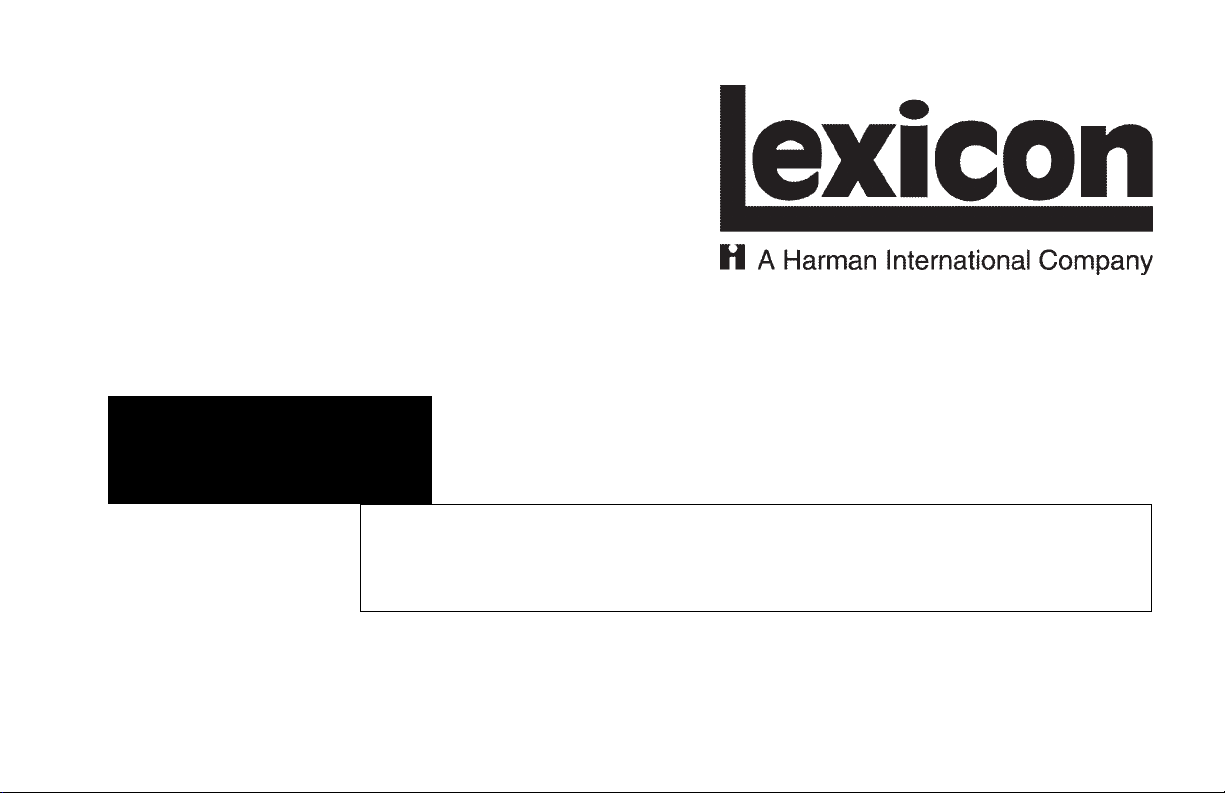
MPX G2
Software Version 1.1
Installation Instructions & Release Notes
Page 2
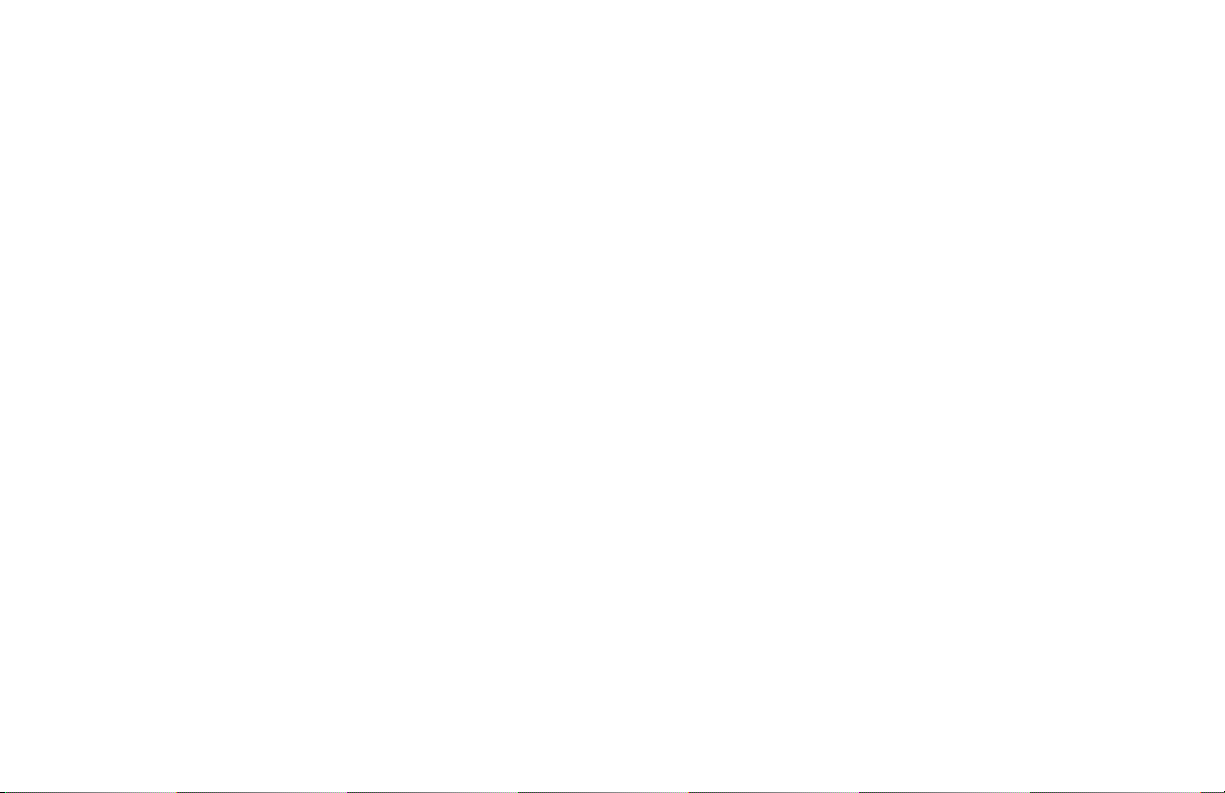
SAFETY SUMMARY
The following general safety precautions must be observed during all phases of operation, service, and repair of this unit. Failure to comply with
these precautions or with specific warnings elsewhere in these instructions violates safety standards of design manufacture and
intended use of this unit. Lexicon, Inc. assumes no liability for failure to comply with these requirements.
GROUND THE INSTRUMENT
To minimize shock hazard, the unit chassis and cabinet must be
connected to an electrical ground. The unit is equipped with a threeconductor AC power cable. The power cable must be either plugged
into an approved three-contact electrical outlet or used with a threecontact to two-contact adapter with the grounding wire (green) firmly
connected to an electrical ground (safety ground) at the power outlet.
The power jack and mating plug of the power cable meet International
Electrotechnical Commission (IEC) safety standards.
DO NOT OPERATE IN AN EXPLOSIVE ATMOSPHERE
Do not operate the unit in the presence of flammable gasses or
fumes. Operation of any electrical instrument in such an environment
constitutes a definite safety hazard.
KEEP AWAY FROM LIVE CIRCUITS
Operating personnel must not remove unit covers. Component
replacement and internal adjustments must be made by qualified
maintenance personnel. Do not replace components with power cable
connected. Under certain conditions, dangerous voltages may exist
even with the power cable removed. To avoid injuries, always
disconnect power and discharge circuits before touching them.
DO NOT SERVICE OR ADJUST ALONE
Do not attempt internal service or adjustment unless another person
capable of rendering first aid resuscitation is present.
DO NOT SUBSTITUTE PARTS OR MODIFY INSTRUMENT
Because of the danger of introducing additional hazards, do not install
substitute parts or perform any unauthorized modification to the unit.
Page 3
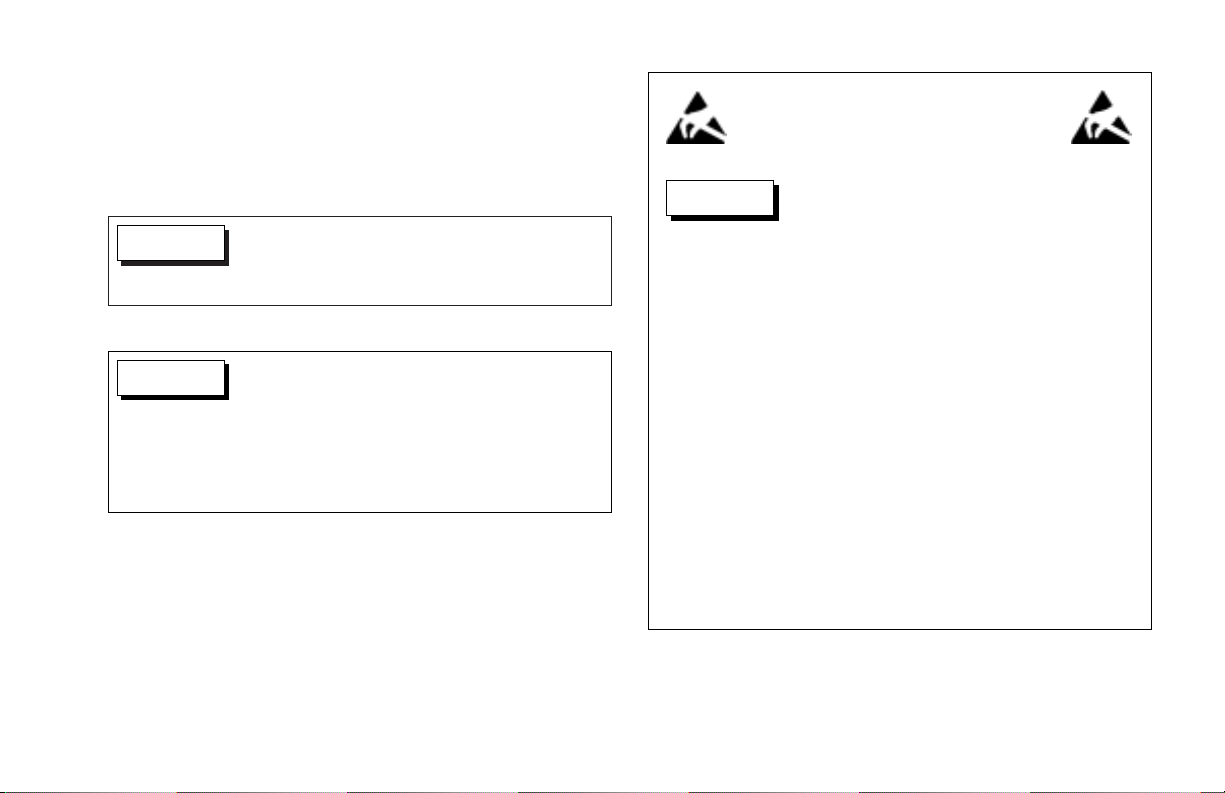
Dangerous voltages capable of causing death are
present in this instrument. Use extreme caution
when handling, testing, or adjusting.
WARNING
These service instructions are intended for use by
qualified personnel only. Do not perform any
servicing other than that contained in these
instructions unless qualified to do so. Refer to the
Safety Summary on page 2 prior to performing
any service.
WARNING
ELECTROSTATIC DISCHARGE
(ESD) PRECAUTIONS
The following practices minimize possible damage to ROMs resulting from
electrostatic discharge or improper insertion.
• Keep parts in original containers until ready for use.
• Avoid having plastic, vinyl, or Styrofoam in the work area.
• Wear an anti-static wrist strap.
• Discharge personal static before handling devices.
• Remove and insert boards with care.
• When removing boards, handle only by non-conductive surfaces and
never touch open-edge connectors except at a static-free workstation.*
• Minimize handling of ROMs.
• Handle each ROM by its body.
• Do not slide ROMs or boards over any surface.
• Insert ROMs with the proper orientation, and watch for bent pins on ROMs.
• Use anti-static containers for handling and transport.
* To make a plastic-laminated workbench anti-static, wash with a solution of
Lux liquid detergent, and allow to dry without rinsing.
CAUTION
DANGEROUS PROCEDURE WARNINGS
Warnings such as the examples below precede potentially dangerous
procedures throughout this document. Instructions contained in the
warnings must be followed.
Page 4
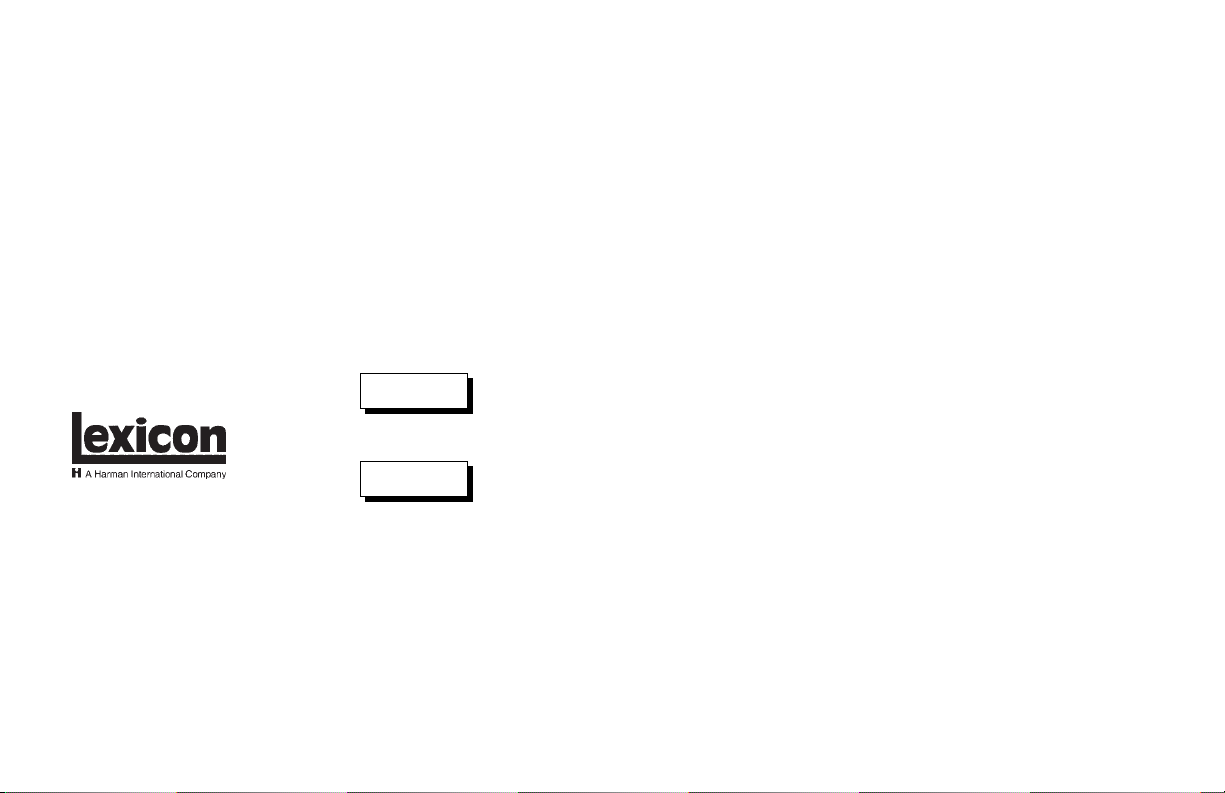
DOCUMENTATION CONVENTIONS
This document contains software installation instructions and release notes for MPX G2 Software Version
1.1. Refer to the MPX G2 User Guide for general safety, installation, and operating instructions.
The following symbols are used in this document:
Calls attention to a procedure, practice, condition or the like that, if not correctly
performed or adhered to, could result in injury or death.
Calls attention to a procedure, practice, condition or the like that, if not correctly
performed or adhered to, could result in damage or destruction to part or all of the
product.
Note: Calls attention to information that is essential to highlight.
© 2002 Lexicon, Inc. All rights reserved.
This document should not be construed as a commitment on the part of Lexicon, Inc. The information it contains is subject to
change without notice. Lexicon, Inc. assumes no responsibility for errors that may appear within this document.
Lexicon, Inc.
3 Oak Park
Bedford, MA 01730-1441 USA
Tel 781-280-0300
Fax 781-280-0490
www.lexicon.com
Customer Support
Tel 781-280-0300
Fax 781-280-0495 (Sales)
Fax 781-280-0499 (Service)
Lexicon Part No. 070-15031 | Rev 0 | 10/02
CAUTION
WARNING
Page 5
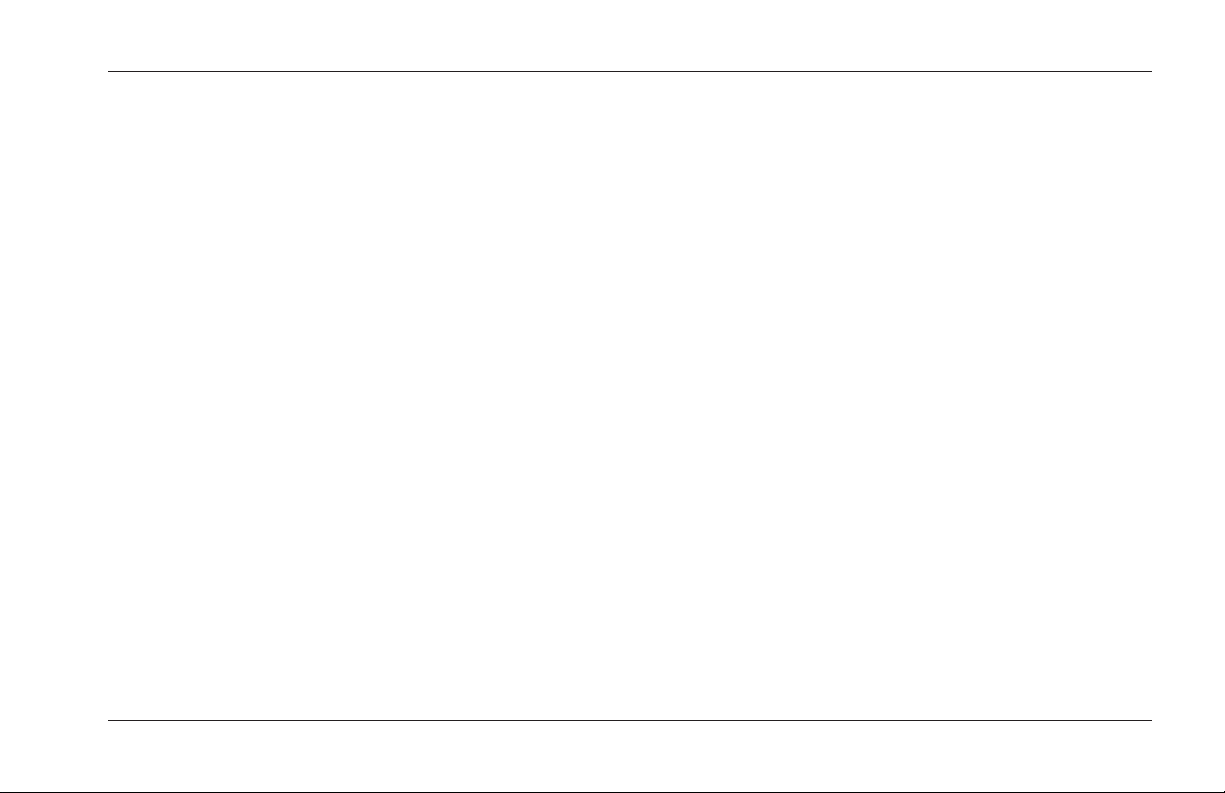
5
Software Version 1.1 Installation Instructions & Release Notes
MPX G2
Contents . . . . . . . . . . . . . . . . . . . . . . . . . . . . . . . . . . . . . . . . . . . . . . . . . . . . . . . . . . . . 6
Preserving User Bank Programs & System Settings. . . . . . . . . . . . . . . . . . . . . . . . . . . . 6
Installation Instructions. . . . . . . . . . . . . . . . . . . . . . . . . . . . . . . . . . . . . . . . . . . . . . . . . 8
Step One: Open the MPX G2 . . . . . . . . . . . . . . . . . . . . . . . . . . . . . . . . . . . . . . . . . . 8
Step Two: Install the ROM . . . . . . . . . . . . . . . . . . . . . . . . . . . . . . . . . . . . . . . . . . . . . 9
Release Notes . . . . . . . . . . . . . . . . . . . . . . . . . . . . . . . . . . . . . . . . . . . . . . . . . . . . . . . 10
New Features . . . . . . . . . . . . . . . . . . . . . . . . . . . . . . . . . . . . . . . . . . . . . . . . . . . . . . . 11
New & Improved Effects . . . . . . . . . . . . . . . . . . . . . . . . . . . . . . . . . . . . . . . . . . . . . 11
Comp (S) • RingMod
New Parameter Options . . . . . . . . . . . . . . . . . . . . . . . . . . . . . . . . . . . . . . . . . . . . . 12
Mix • Note (Test Tone) • Time (Delay)
Advanced Editor Mode . . . . . . . . . . . . . . . . . . . . . . . . . . . . . . . . . . . . . . . . . . . . . . 15
Advanced Editor Mode Controls
DSP Step Count . . . . . . . . . . . . . . . . . . . . . . . . . . . . . . . . . . . . . . . . . . . . . . . . . . . 20
Meters Mode . . . . . . . . . . . . . . . . . . . . . . . . . . . . . . . . . . . . . . . . . . . . . . . . . . . . . 20
Errata Notes . . . . . . . . . . . . . . . . . . . . . . . . . . . . . . . . . . . . . . . . . . . . . . . . . . . . . . . . 21
Index. . . . . . . . . . . . . . . . . . . . . . . . . . . . . . . . . . . . . . . . . . . . . . . . . . . . . . . . . . . . . . 22
Page 6
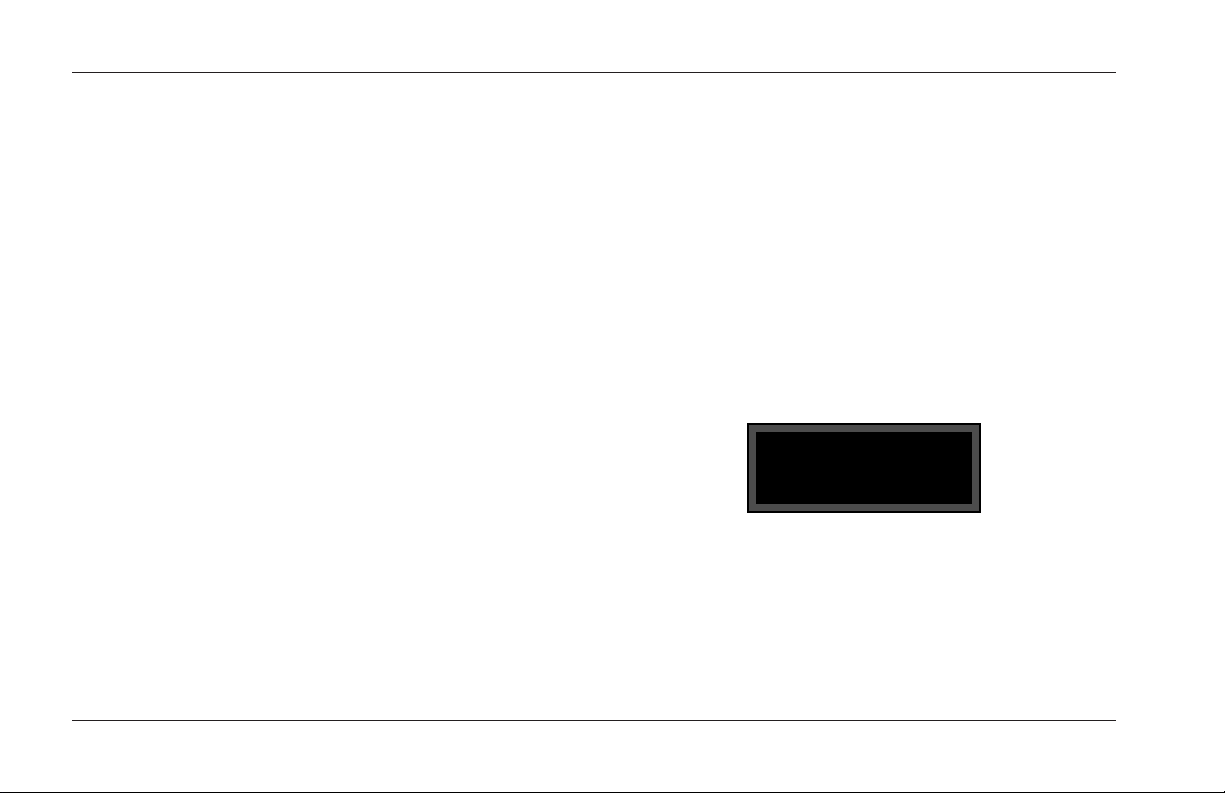
Software Version 1.1 Installation Instructions & Release Notes
Lexicon
6
CONTENTS
This upgrade kit includes one of each of the following:
• MPX G2 Software Version 1.1 ROM
• Extractor tool
• Anti-static wrist strap
• MPX G2 Software Version 1.1 Installation Instructions &
Release Notes (this document)
This kit does not include a Phillips Head screwdriver,
which is needed to remove the two screws on the rear
panel and the three screws on each side of the unit.
These screws are Lexicon Part Number 640-10498.
PRESERVING USER BANK PROGRAMS &
SYSTEM SETTINGS
User Bank programs will be preserved during the
software installation process. But, to avoid accidental
initialization of User Bank programs and other system
settings, it is recommended to dump system information
to an external MIDI storage device before installing the
new software. To do this, refer to the instructions that
begin at the top of the next column.
System select:
Audio
If desired, follow the instructions that begin below to
perform MIDI dumps of system information and User
Bank programs:
1. Connect a 5-pin MIDI cable from the MPX G2 to an
external MIDI storage device. This cable should be
connected from the MIDI OUT connector on the
MPX G2 to the MIDI IN connector on the external
MIDI device.
2. Press the front panel System button to enable
System Mode. The front panel display will appear as
shown in the figure below.
3. Rotate the front panel selection knob two clicks to
the right, until the MIDI option is selected as shown
in the figure at the top of the next page. The
selection knob is located to the right of the Effect
buttons.
Page 7
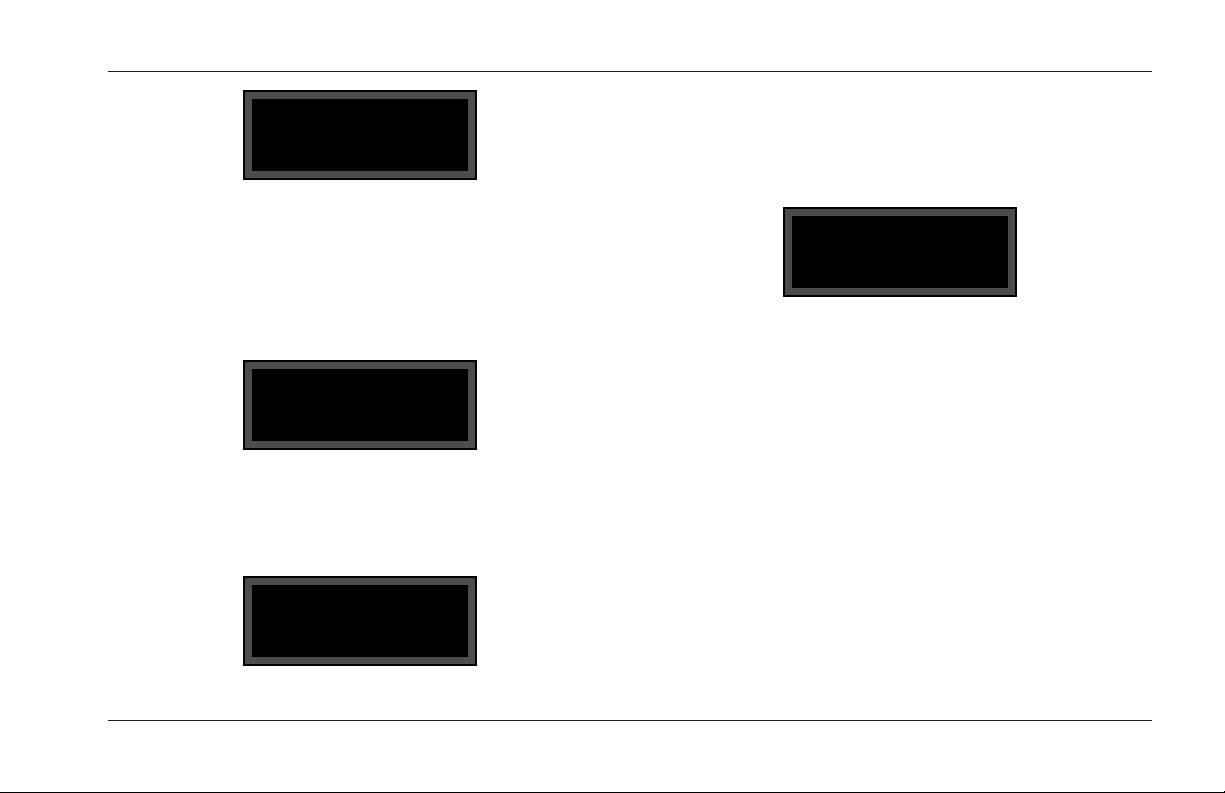
4. Press the front panel > Yes 11 button times, until the
MIDI Dump option is selected as shown in the figure
below. The front panel Store button LED will flash to
indicate that the MPX G2 is armed to transmit a
MIDI dump.
7
Software Version 1.1 Installation Instructions & Release Notes
MPX G2
5. Rotate the front panel selection knob to the right
until the All Programs option is selected as shown in
the figure below.
System select:
MIDI
MIDI Dump
Current Pgm
MIDI Dump
All Programs
Sending SysEx
bulk data . . .
6. Press the front panel Store button to send this dump
to the designated external MIDI storage device.
When the dump is in progress, the front panel
display will appear as shown in the figure below.
7. When the All Programs dump is complete, repeat
steps 4, 5, and 6 until all of the following MIDI dump
options have been executed: Map 1, Map 2, Map 3,
Chain 1, Chain 2, Chain 3, Chain 4, Chain 5, Chain
6, Chain 7, Chain 8, Chain 9, Chain 10, Setup 1,
Setup 2, Setup 3, Setup 4, and Setup 5.
8. Follow the instructions that begin on the next page
to install Software Version 1.1.
. . . Preserving User Bank Programs & System Settings continues on page 8
Page 8
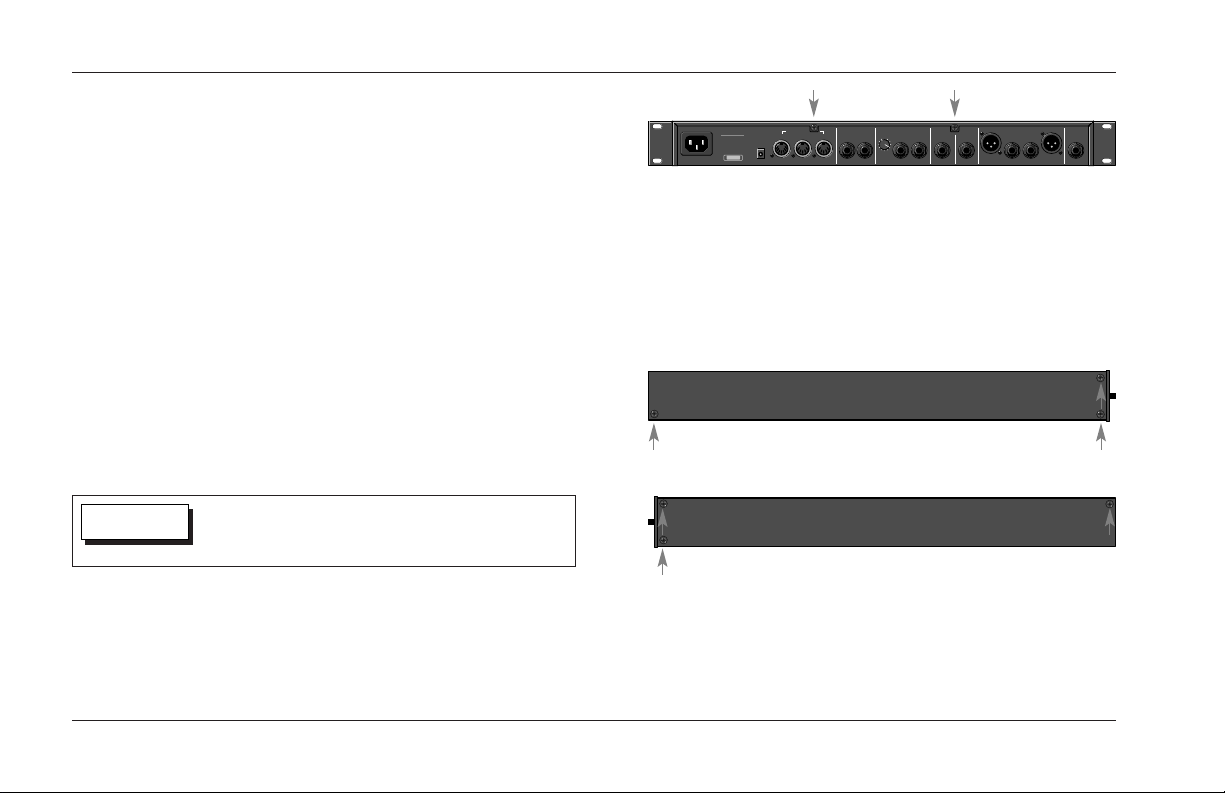
Software Version 1.1 Installation Instructions & Release Notes
Lexicon
8
Preserving User Bank Programs & System
Settings (continued from page 7)
9. When the new software is installed, refer to the
external MIDI storage device documentation to send
the MIDI dumps back to the MPX G2. This will
restore User Bank programs and system settings.
INSTALLATION INSTRUCTIONS
Performing this upgrade is a simple process. But, to avoid
problems, please follow these instructions carefully. Pay
particular attention to precautions that appear in this
document, including the Safety Summary that begins on
page 2. Any damage caused during installation is not
covered under warranty.
STEP 1: OPEN THE MPX G2
1. Using a Phillips head screwdriver, remove the two
rear panel screws identified in the figure at the top of
the next column.
2. Using a Phillips head screwdriver, remove the three
screws on each side of the unit (for a total of six
screws). These screws are identified in the figures
below.
Turn off and disconnect all power to the MPX G2
prior to installing the new software.
WARNING
FOOT
PEDAL
LEFT
RIGHT
(MONO)
REMOTE/IN
MIDI
THRU OUT
FOOT
SWITCH
INSERT RETURNS
MPX G2
LEXICON, INC.
MADE IN U.S.A.
100-240V~
50-60 Hz, 25W
SERIAL NO.
REMOTE
POWER IN
LEFT
RIGHT
MAIN OUTPUTS
LEVEL
(FROM PREAMP)
10 0
INSERT SEND
(TO PREAMP) (TO POWER AMP/CONSOLE)
GUITAR
INPUT
PHONES
Rear Panel Front Panel
Front Panel Rear Panel
3. Remove the top cover by gently sliding it straight
back, away from the front panel as shown in the
figure at the top of the next page.
Page 9
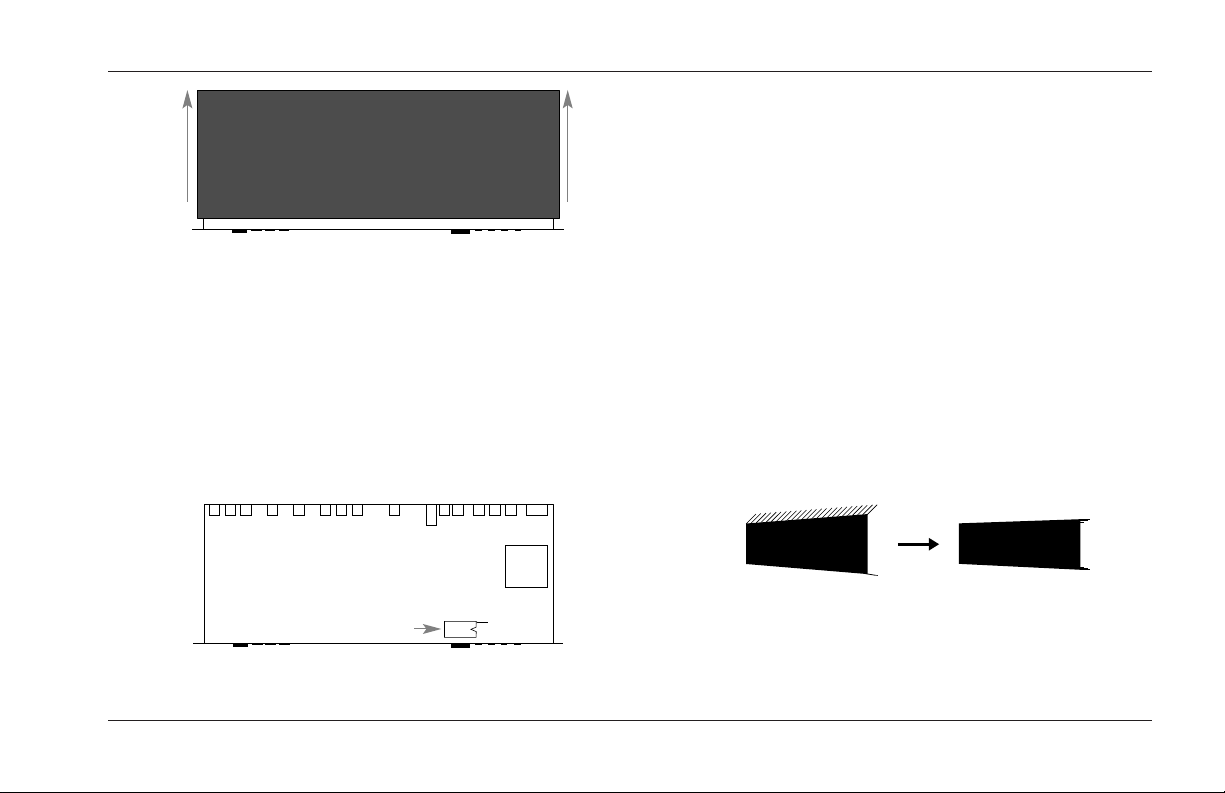
9
Software Version 1.1 Installation Instructions & Release Notes
MPX G2
POWER SUPPLY
ROM
PIN 1
ROM U93
4. Before proceeding to Step 2: Install the ROM:
A. Put on the anti-static wrist strap.
B. Attach the copper tape to the MPX G2 chassis.
STEP 2: INSTALL THE ROM
1. Refer to the figure below to locate the ROM on the
MPX G2 main board (location U93).
2. Examine the ROM provided in the upgrade kit.
Because the manufacturing process leaves the pins
angled out slightly from the ROM body, the pins
must be straightened before insertion.
To straighten the pins:
A. Place the ROM on its side on a static-free, flat
surface. See page 3 for instructions to create a
static-free workstation.
B. Hold the body of the ROM. Gently exerting
pressure downward, roll the ROM back and forth
to force both rows of pins into a position parallel
to the workstation. This is demonstrated in the
figure below.
. . . Step Two: Install the ROM continues on page 10
Page 10
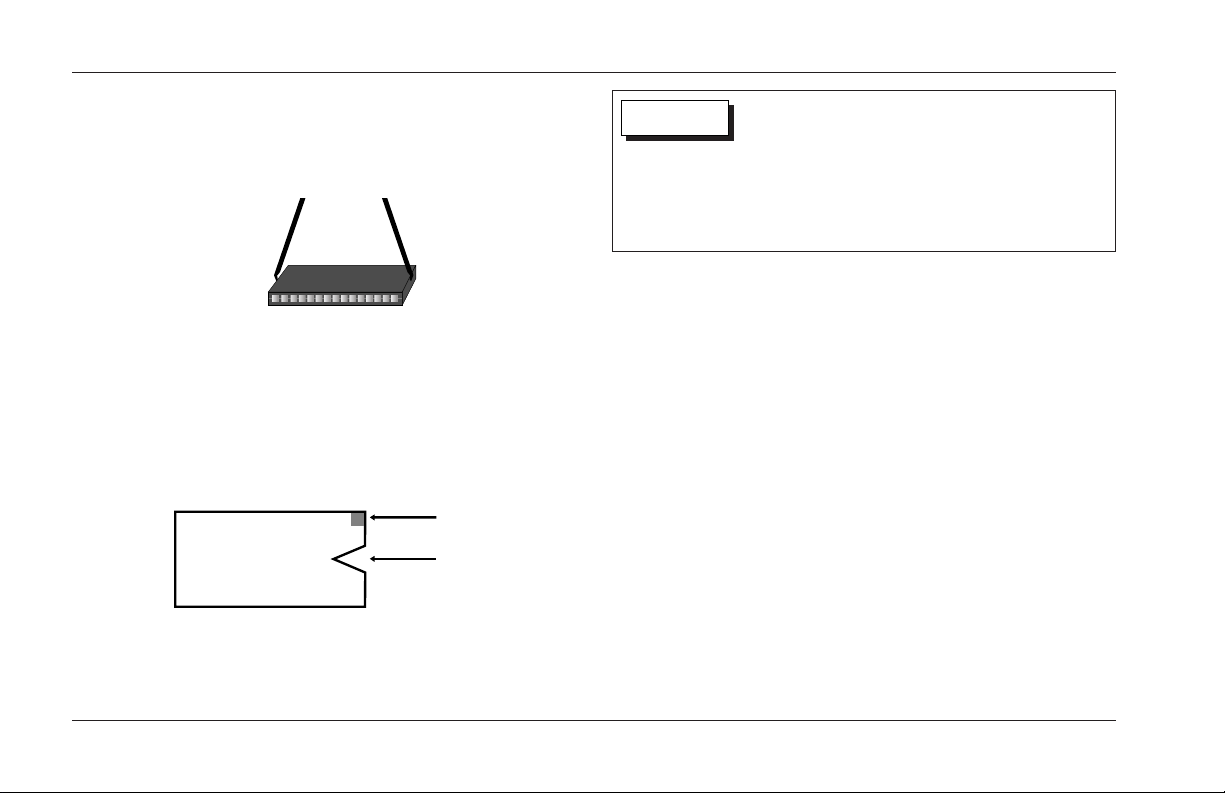
Software Version 1.1 Installation Instructions & Release Notes
Lexicon
10
Step 2: Install the ROM (continued from page 9)
3. Using the ROM extractor tool as shown in the figure
below, remove the ROM from location U93.
ROMs inserted backwards might be destroyed.
Incorrect insertion of ROMs might also cause
damage to the board. Make sure the notch on the
ROM aligns with the notch on the ROM socket.
Damage caused during installation is not covered
under warranty.
CAUTION
ROM
PIN 1
NOTCH
4. Insert the Software Version 1.1 ROM in place of the
old ROM. Be careful not to bend the pins. The notch
on the ROM (shown in the figure below) should
align with the notch on the ROM socket. When the
ROM is inserted, inspect the pins to make sure none
have been bent.
RELEASE NOTES
Software Version 1.1 includes the new enhancements
described in this section.
• The Time parameter in the Delay (S), Delay (D), Echo
(S), and Echo (D) effects can now be set above 5,000
milliseconds without creating ping pong effects.
• When working with MIDI Pgm Maps, different
Program Change messages can now be assigned to
the same program.
• Program Change messages with values greater than
100 will no longer activate the "Sort programs by
number" feature when sent to the unit. Rather, these
messages will select the corresponding MIDI Pgm Map.
Page 11

11
Software Version 1.1 Installation Instructions & Release Notes
MPX G2
• The Diatonic Hmy effect now corrects pitch in
“down” pitch shifts. Setting the Int parameter to
negative (–) pitch shift setting now provides the
correct interval.
• The Wah2 and PedalWah2 effects will now maintain
accurate output levels when placed in the pre-gain
path. A –3dB change in output level will no longer
occur when either of these effects is assigned in the
Effect 1 bank.
• Footpedals connected to the MPX G2 will now show
proper tuner offset. When the Tuning Cal option is
not set to A=440.00Hz, the setting will display
correctly on an MPXR1 footpedal connected to the
MPX G2. (The Tuning Cal option is available in Tuner
Mode.)
NEW FEATURES
Software Version 1.1 includes the new features described
in this section.
NEW & IMPROVED EFFECTS
• New effects have been added to the Effect 1, Effect 2,
and EQ banks. Descriptions of these effects begin on
the next page. The table beneath each description
indicates the parameters available for the effect.
• The following effects have been added to the EQ
bank: SweepFilter, Wah1, Wah2, PedalWah1,
PedalWah2, Test Tone, and Ring Mod. These effects
are identical to the effects included in the Effect 1
and Effect 2 banks.
• The compressor level in the Wah2 and PedalWah2
effects appears on the same meter as it appears on in
the RedComp effect. The compressor in all three
effects is identical.
. . . New & Improved Effects continues on page 12
Page 12
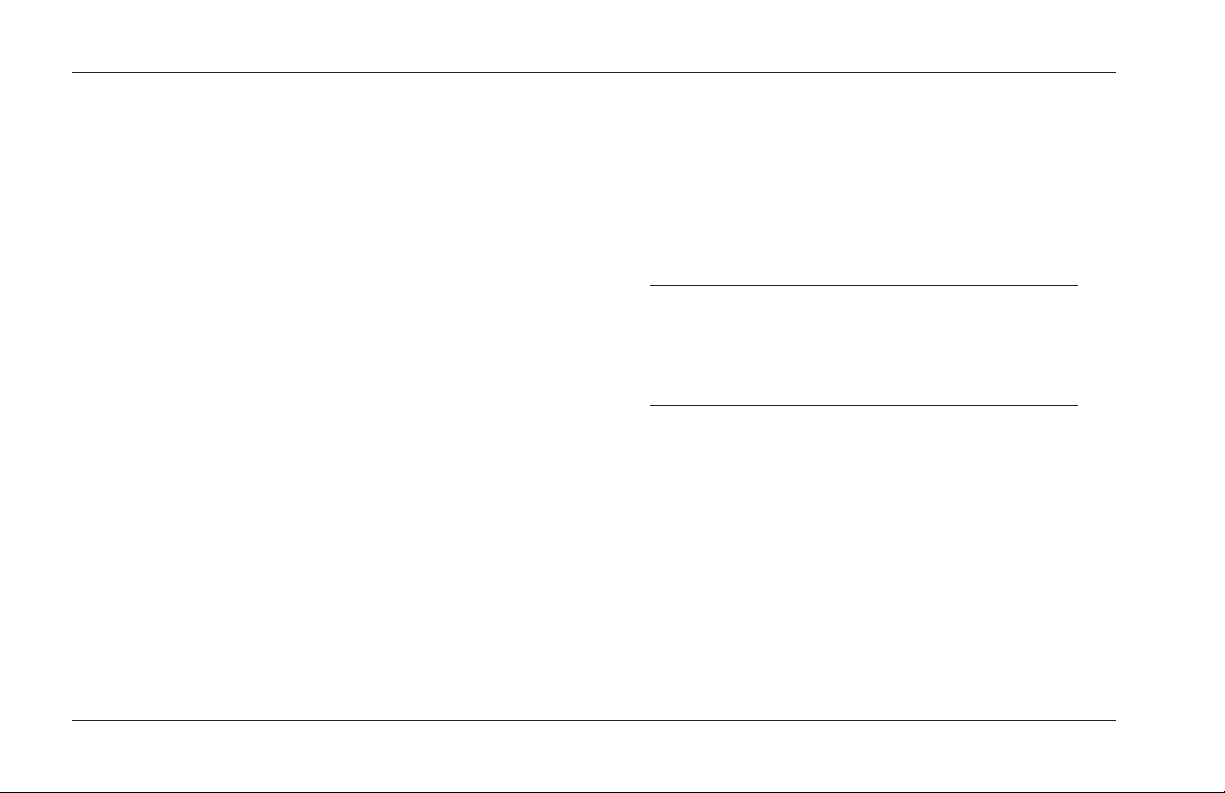
Software Version 1.1 Installation Instructions & Release Notes
Lexicon
12
New & Improved Effects (continued from page 11)
• The Blue Comp effect time constant has been
shortened to improve performance when the ATime
parameter is set to 0. The minimum attack time set in
the algorithm is greater than 0. This time is now
faster, making the effect sound less "crunchy" when
the ATime parameter is set to 0. The Blue Comp
effect is located in the Effect 1 and 2 banks.
Comp (S)
The Comp (S) effect has been added to the Effect 1 and 2
banks. It is a stereo version of the Blue Comp effect.
These effects are identical, except Comp (S) has a mono
detector linking the left and right compressors. Comp (S)
includes the ATime (Attack Time) parameter modification
described in the last column. The table shown on the
next page (left column) lists all Comp (S) parameters.
RingMod
The RingMod effect has been added to the Effect 2
and EQ banks. It is modeled after the Moog LC
moogerfooger™. It multiplies a locally generated sine
wave carrier by the input signal, creating sidebands
around the carrier frequency. A built-in LFO modulates
the carrier for added “weirdness.” Harmonics are not
anti-aliased. The table shown on the next page (right
column) lists all RingMod parameters.
NEW PARAMETER OPTIONS
Note:
To access new parameter options, press the front
panel Options button while the desired parameter
is selected.
Mix (0 to 100% or Off, -95 to 0dB)
When the Effect Mix option is selected, the Mix
parameter can be used to set the wet-to-dry ratio of the
input signal as a percentage. When the Dry Level option
is selected, the Mix parameter can be used to set the dry
level of the input signal. (The Level parameter indicates
the wet level of the input signal no matter which option
is selected.)
. . . New Parameter Options continues on page 14
Page 13

13
Software Version 1.1 Installation Instructions & Release Notes
MPX G2
Comp (S) Parameters
Label Values Description
Mix 0 to 100% Sets the wet-to-dry ratio of the
input signal as a percentage
Off, -95 to Sets the dry level of the input
0dB signal
Level Off, -89dB Sets the wet level of the
to +6dB input signal
Sense -72 to +24 Sets the pre-compression
level of the input signal
Thrsh -83 to 0dB Sets the level above which
the pitch detector tracks
Gain -72 to +24 Sets the post-compression
level of the input signal
ATime 0 to 2000 Sets attack time
RTime 0 to 2000 Sets release time
RingMod Parameters
Label Values Description
Mix 0 to 100% Sets the wet-to-dry ratio of the
input signal as a percentage
Off, -95 to Sets the dry level of the input
0dB signal
Level Off, -89dB Sets the wet level of the
to +6dB input signal
Freq 1 to 8000 Carrier frequency
Bal -50 to 50 Left/right pan control
Rate 0 to 50.00Hz LFO rate or period ratio
(1:24 to 24:1
cycles/beat)
PW 0 to 100% LFO pulse width
Depth 0 to 100% LFO depth
Type Sine, Trian, LFO shape: sine, triangle or
Squar square
Page 14

Software Version 1.1 Installation Instructions & Release Notes
Lexicon
14
New Parameter Options (continued from page 12)
Mix (continued) (0 to 100% or Off, -95 to 0dB)
The Mix parameter setting is not global. It must be
selected for each desired effect. For presets, the default
setting of the Mix parameter is a wet-to-dry ratio. To
save a new Mix parameter setting, the effect must be
saved as a User program. Refer to the MPX G2 User
Guide for more information about the Mix parameter.
Note:
When the Dry Level option is selected for the Mix
parameters in the Panner and Auto Panner effects,
the dry level is not interpolated.
Note (Test Tone) (C0 to G10 or 17 to 25088)
Sets the pitch of the sine wave generated in the Test
Tone effect. Press the front panel Options button to
toggle between displaying the setting as a MIDI note or
as a frequency (Hz). The default option is MIDI note.
Time (Delay) (0 to 10000)
Sets the delay time of the selected delay effect. The
setting can be displayed in the formats shown in the
table that begins below.
Option Description
mS Displays the setting in milliseconds.
Delay time is fixed.
Echoes:beat Displays the setting in a rhythmic ratio
of echoes-per-beat. Delay time varies
with tempo, and can be adjusted by
pressing the front panel Tap button.
Feet Displays the setting in feet – the
equivalent distance from a sound source
required to produce the delay. Delay
time is fixed.
Meters Displays the setting in meters – the
equivalent distance from a sound source
required to produce the delay. Delay
time is fixed.
Tap mS Displays the setting in milliseconds
When the Time parameter is selected, a
new setting can be “tapped in.”
Page 15

15
Software Version 1.1 Installation Instructions & Release Notes
MPX G2
Option Description (continued)
Samples* Displays the setting as a number based
on a 44.1kHz sample rate (22.7uS per
sample). Resonance effects can be
created by adjusting the Time parameter
when feedback parameters are set high.
* Lag time in the A/D/A converters sets absolute minimum time in the box
to about one millisecond. Sample delays should be added to this time
to calculate the accurate delay time.
ADVANCED EDITOR MODE
Advanced Editor Mode can be used to change User Bank
program names.
To enable Advanced Editor Mode:
1. Load the desired program. (See page 2-2 in the MPX
G2 User Guide for instructions to load programs.)
2. Press the front panel Store button. The Store button
LED will flash to indicate that Store Mode has been
enabled.
3. Press the front panel Options button to enable
Advanced Editor Mode. Press the Options button
again to disable Advanced Editor Mode.
The Options button LED will flash to indicate that
Advanced Editor Mode is enabled. The Effect buttons will
also flash, indicating that these buttons serve as controls
in this mode. See the Advanced Editor Mode Controls
section that begins on the next page for descriptions of
each button function.
The front panel display will appear as shown in the figure
below. The name of the selected program will appear on
the top line of the display. A cursor will flash beneath the
first character in the program name. A horizontal list of
available letters, numbers, and symbols will appear on
the bottom line of the front panel display.
AAG
2 Blue
?@ABCDEFGHIJKLMN
. . . Advanced Editor Mode continues on page 16
Page 16

Select “Words” AAG2
Blue
?@ABCDEFGHIJKLMN
Software Version 1.1 Installation Instructions & Release Notes
Lexicon
16
Advanced Editor Mode (continued from page 15)
Note:
The G2 Blue program is used as an example in the
figure above, and will continue to be used as an
example throughout this section.
Advanced Editor Mode Controls
The front panel < No, Yes >, and Effect buttons can be
used to change the name of the selected program.
Descriptions of these button functions begin below.
> Yes and < No Buttons
Move the flashing cursor to the next character in the
program name (> Yes) or the previous character in the
program name (< No).
Gain Button
Deletes the program name, beginning with the character
above the flashing cursor and including all characters to
the right of the flashing cursor. Characters to the left of
the flashing cursor are not deleted. For instance, the
flashing cursor is positioned below the “l” in the G2 Blue
program name. When the Gain button is pressed, the
letters “l,” “u,” and “e” will be deleted.
Effect 1 Button (Word Mode)
Selects Word Mode. When Word Mode is selected, an
activation message will appear briefly on the top line of
the front panel display. Then, the name of the selected
program will appear on the top line of the display. This
sequence is shown in the figures below.
Press the front panel No < and > Yes buttons to move the
flashing cursor to the desired character in the program
name. Then, rotate the selection knob to scroll through
available words. The selected word will replace characters
above and to the right of the cursor. Characters to the
left of the cursor will not change.
Page 17

17
Software Version 1.1 Installation Instructions & Release Notes
MPX G2
For example, the cursor is positioned below the number
“2” in the G2 Blue program name. When a new word is
selected, it will replace the number “2,” the space, and
the letters “B,” “l,” “u,” and “e.” If the word “Ambience”
is selected, the program name will be changed to
“GAmbience.”
Effect 2 Button (Letter Mode)
Selects Letter Mode, the mode that is selected when
Advanced Editor Mode is enabled. When Letter Mode is
selected, an activation message will appear briefly on the
top line of the front panel display. Then, the name of the
selected program will appear on the top line of the
display. A horizontal list of available letters, numbers, and
symbols will appear on the bottom line of the front panel
display. This sequence is shown in the figures below.
Press the front panel No < and > Yes buttons to move the
flashing cursor to the desired character in the program
name. Then, rotate the selection knob to scroll through
available characters. The selected letter will replace
the character above the cursor. Characters to the left and
right of the cursor will not change.
For example, the flashing cursor is positioned below the
number “2” in the G2 Blue program name. When a new
character is selected, it will replace the number “2.” If
the * character is selected, the program name will be
changed to “G* Blue.”
Chorus Button
Scrolls to the lowercase “a” on the horizontal list of
available letters, numbers, and symbols that appears on
the bottom line of the front panel display.
. . . Advanced Editor Mode Controls continues on page 18
Select “Letters” AAG2
Blue
?@ABCDEFGHIJKLMN
Page 18

Software Version 1.1 Installation Instructions & Release Notes
Lexicon
18
Advanced Editor Mode Controls (continued from page 17)
Delay Button
Scrolls to the uppercase “A” on the horizontal list of
available letters, numbers, and symbols that appears on
the bottom line of the front panel display.
Reverb Button
Scrolls to the number “1” on the horizontal list of
available letters, numbers, and symbols that appears on
the bottom line of the front panel display.
EQ Button
Enables the Drag Word feature, which is available in both
Word and Letter Modes. Unlike other front panel Effect
buttons, the EQ button must be pressed and held to
perform its Advanced Editor Mode function. If it is
released, the unit will automatically disable the Drag
Word feature.
To enable the Drag Word feature:
1. Follow the instructions that begin on page 15 to
enable Advanced Editor Mode.
2. Press and hold the front panel EQ button. An
activation message will briefly appear on the front
panel display. Then, the name of the selected
program will appear on the top line of the display.
This sequence is shown in the figures below.
Drag word AAG2
Blue
?@ABCDEFGHIJKLMN
Note:
Do not release the EQ button when the “Drag
word” activation message appears on the front
panel display. Remember, the EQ button must be
pressed and held at all times to use this feature. If
it is released, the MPX G2 will disable the feature.
Page 19

19
Software Version 1.1 Installation Instructions & Release Notes
MPX G2
3. Press the front panel No < and > Yes buttons to
move the flashing cursor to the desired character in
the program name.
4. Rotate the selection knob to “drag” the program name
across the front panel display in the corresponding
direction. Observe the rules listed below.
• When the selection knob is rotated, characters
above and to the right of the cursor will move.
Characters to the left of the cursor will not move.
If the selection knob is rotated to
the right when the cursor is
positioned beneath the number
“2,” the number “2,” the space,
and the letters “B,” “l,” “u,” and
“e” will move to the right. The
letter “G” will not move.
If the selection knob is rotated to
the left when the cursor is
positioned beneath the number
“2,” the letter “G” will be deleted.
If the letters “l,” “u,” and “e” are
moved outside the right margin of
the front panel display, these
letters will be deleted. Even if the
program name is moved left,
these letters will not reappear.
Examples
of Drag
Word
Editing
• When the cursor is moved to the left, it will
delete characters it passes over.
• Characters that are moved outside the left or
right margins of the front panel display will be
deleted.
5. Release the EQ button to disable the Drag Word
feature.
AAG 2 Blue
?@ABCDEFGHIJKLMN
AA2 Blue
?@ABCDEFGHIJKLMN
AAG2B
?@ABCDEFGHIJKLMN
Page 20

3. Press the front panel > Yes button to select this
option. The front panel display will appear as shown
in the figure below.
4. Press the desired front panel Effect button. Numeric
values indicating signal levels for the selected effect
will appear on the top line of the front panel display.
When an audio input signal is present, a horizontal
level meter for the selected effect will appear on the
bottom line of the front panel display. An example is
shown in the figure at the top of the next page.
Software Version 1.1 Installation Instructions & Release Notes
Lexicon
20
DSP STEP COUNT
The total number of DSP steps has been increased from
190 to 200.
METERS MODE
Meters Mode can be used to view high-resolution,
horizontal level meters that monitor input and output
levels for each effect.
To enable Meters Mode:
1. Press the front panel Edit button to enable Edit
Mode. The front panel display will appear as shown
in the figure below.
2. Rotate the front panel selection knob three clicks to
the right, until the Meters option is selected as
shown in the figure at the top of the next column.
System select:
Mix
I12CDREO
Edit select:
Meters
Page 21

21
Software Version 1.1 Installation Instructions & Release Notes
MPX G2
2. Insert Mode might be disabled when the MPX G2 is
left in Tuner Mode for a long period of time. To avoid
this, exit Tuner Mode when it is not in use. (See page
5-17 in the MPX G2 User Guide for more information
about Tuner Mode.)
-30 -12 0
Press the front panel No < button to view the input
level meter or the front panel > Yes button to view
the output level meter.
5. Press the Effect button again to disable Meters
Mode.
ERRATA NOTES
1. When Sleep Mode is active, the Tuner might work
intermittently or not at all. To restore Tuner
operation, deactivate Sleep Mode. (See page 5-13 in
the MPX G2 User Guide for more information about
Sleep Mode.)
Page 22

SYMBOLS
< No Button, Front Panel, 16, 17, 19, 21
> Yes Button, Front Panel, 7, 16, 17, 19, 20,
21
CAUTION, 3, 4, 10
Note:, 4, 12, 14, 16, 18
WARNING, 3, 4, 8
A
A/D/A Converters, 15
Advanced Editor Mode
Enabling, 15
Controls, 16-19
All Programs Option, System Mode, 7
Anti-Static
Workstation, 3, 9
Wrist Strap, 3, 6, 9
ATime Parameter, 12, 13
Attack Time, 12, 13
Auto Panner Effect, 14
Avoiding Initialization, 6
B
Bal Parameter, 13
BlueComp Effect, 12
C
Cable, MIDI, 6
Chain Options, System Mode, 7
Chorus Button, Front Panel, 17
Comp (S) Effect, 12, 13
Compressor, 11, 12, 13
Compressor Levels, 11, 13
Connector, MIDI OUT, 6
Contents, Upgrade Kit, 6
Conventions, Documentation, 4
D
Delay
(D) Effect, 10
(S) Effect, 10
Button, Front Panel, 18
Effects, 14
Time, 10, 14-15
Depth Parameter, 13
Diatonic Hmy Effect, 11
Display, Front Panel, 6 (ill.), 7 (ill.), 15 (ill.), 16
(ill.), 17 (ill.), 18 (ill.), 19 (ill.), 20 (ill.), 21
(ill.)
Documentation Conventions, 4
Drag Word Feature, 18-19
Dry Level Option, Mix Parameter, 12, 14
Index
D (continued)
Dry Signal Levels, 12, 13, 14
DSP Step Count, 20
Dumps, Performing MIDI, 6-8
E
Echo
(D) Effect, 10
(S) Effect, 10
Edit
Button, Front Panel, 20
Mode, 20
Effect(s)
1 Button, Front Panel, 16-17
1 Effect Bank, 11, 12
2 Button, Front Panel, 17
2 Effect Bank, 11, 12
Banks, 11, 12
Buttons, Front Panel, 6, 15, 16, 17, 18, 20,
21
Levels, 20
Mix Option, Mix Parameter, 12
New, 11-12
Electrostatic Discharge (ESD) Precautions, 3
EQ
Button, Front Panel, 18-19
Effect Bank, 11, 12
22
Page 23

E (continued)
Errata Notes, 21
ESD, See Electrostatic Discharge
External MIDI Storage Device, 6, 7, 8
Extractor Tool, 6, 10 (ill.)
F
Features, New, 11-21
Feedback Parameters, 15
Footpedals, 11
Freq Parameter, 13
Front Panel, 6, 7, 8, 12, 14, 15, 16, 17, 18,
19, 20, 21
Front Panel Controls, 6, 7, 12, 14, 15, 16, 17,
18, 19, 20, 21
Front Panel Display, 6 (ill.), 7 (ill.), 15 (ill.), 16
(ill.), 17 (ill.), 18 (ill.), 19 (ill.), 20 (ill.), 21
(ill.)
G
G2 Blue Program, 15, 16, 17, 18, 19
Gain
Button, Front Panel, 16
Parameter, 13
I
Initialization, Avoiding, 6
Input Levels, 12, 20, 21
Insert Mode, 21
Installing the ROM, 9-10
Installation Instructions, Software, 8-10
Instructions
Electrostatic Discharge (ESD), 3
Safety, 2, 3, 4, 8, 10
Software Installation, 8-10
Int Parameter, 11
L
Letter Mode, 17
Level(s)
Compressor, 11, 13
Dry, 12, 13, 14
Effect, 20
Input, 12, 20, 21
Meters, 20-21
Output, 11, 20, 21
Parameter, 12, 13
Wet, 12, 13, 14
LFO, 12, 13
Loading User Bank Programs, 15
Location U93, 9 (ill.), 10
M
Main Board, MPX G2, 9
Map Options, System Mode, 7
Meters
Mode, 20-21
Option, Meters Mode, 20
MIDI
Cable, 6
Dump Option, System Mode, 7
Dumps, Performing, 6-8
Note, 14
Option, System Mode, 6
OUT Connector, 6
Program Change Messages, 10
Program Maps, 10
Storage Device, External, 6, 7, 8
Mix Parameter, 12, 13
Modes, 6, 11, 15-19, 20, 21
Moog LC moogerfooger™, 12
MPX G2
Location U93, 9
Main Board, 9
Opening the, 8-9
User Guide, 4, 14, 15, 21
MPXR1 Footpedal, 11
23
. . . Index continues on page 24
Page 24

N
New
Effects, 11-12
Features, 11-21
Parameter Options, 12, 14-15
No Button, Front Panel, 16, 17, 19, 21
Note, MIDI, 14
O
Opening the MPX G2, 8-9
Options Button, Front Panel, 12, 14, 15
Output Levels, 11, 20, 21
P
Panels
Front, 6, 7, 8, 12, 14, 15, 16, 17, 18, 19,
20, 21
Rear, 6, 8 (ill.)
Side, 8 (ill.)
Panner Effect, 14
Parameters, 10, 11, 12, 13, 14, 15
PedalWah1 Effect, 11
PedalWah2 Effect, 11
Performing MIDI Dumps, 6-8
Phillips Head Screwdriver, 6, 8
P (continued)
Ping Pong Effects, 10
Pins, Straightening ROM, 9-10 (ill.)
Pitch Shifts, 11
Program(s)
Change Messages, MIDI, 10
Maps, MIDI, 10
User Bank
Loading, 15
Preserving, 6-8
Renaming, 15-19
Restoring, 8
Saving Effects as, 14
PW Parameter, 13
R
Rate Parameter, 13
Rear Panel, 6, 8 (ill.)
RedComp Effect, 11
Release
Notes, 10-11
Time, 13
Removing
the Screws, 6, 8
the Top Cover, 8-9 (ill.)
Renaming User Bank Programs, 15-19
Index (continued)
R
(continued)
Resonance Effects, 15
Reverb Button, Front Panel, 18
RingMod Effect, 11, 12, 13
ROM
Illustrations, 9
Installing the, 9-10
Location U93, 9 (ill.), 10
Pins, Straightening, 9-10 (ill.)
Software Version 1.1, 3, 6, 9, 10
RTime Parameter, 13
S
Safety
Instructions, 2, 3, 4, 8, 10
Summary, 2-3
Saving Effects as User Bank Programs, 14
Screwdriver, Phillips Head, 6, 8
Screws, Removing the, 6, 8
Selection Knob, Front Panel, 6, 7, 16, 17, 19,
20
Sense Parameter, 13
Setup Options, System Mode, 7
Side Panels, 8 (ill.)
Sine Wave, 12, 14
Sleep Mode, 21
24
Page 25

S (continued)
Software
Installation Instructions, 8-10
Version 1.1, 4, 6, 7, 10, 11
Version 1.1 ROM, 3, 6, 9, 10
Sort Programs by Number Feature, 10-11
Storage Device, External MIDI, 6, 7, 8
Store
Button, Front Panel, 7, 15
Mode, 15
Straightening ROM Pins, 9-10 (ill.)
Summary, Safety, 2-3
SweepFilter Effect, 11
System Button, Front Panel, 6
System Mode, 6
System Settings
Preserving, 6-8
Restoring, 8
T
Table Of Contents, 5
Tap Button, Front Panel, 14
Test Tone Effect, 11, 14
Thrsh Parameter, 13
Time Parameter, 10, 14-15
Top Cover, Removing the, 8-9 (ill.)
T (continued)
Tuner Mode, 11, 21
Tuning Cal Option, 11
Type Parameter, 13
U
U93, Location, 9 (ill.), 10
Upgrade Kit Contents, 6
User Bank Programs
Loading, 15
Preserving, 6-8
Renaming, 15-19
Restoring, 8
Saving Effects as, 14
User Guide, MPX G2, 4, 14, 15, 21
W
Wah1 Effect, 11
Wah2 Effect, 11
Warranty Coverage, 8, 10
Wet Signal Levels, 12, 13, 14
Word Mode, 16-17
Workstation, Anti-Static, 3, 9
Wrist Strap, Anti-Static, 3, 6, 9
Y
Yes Button, Front Panel, 7, 16, 17, 19, 20, 21
25
Page 26
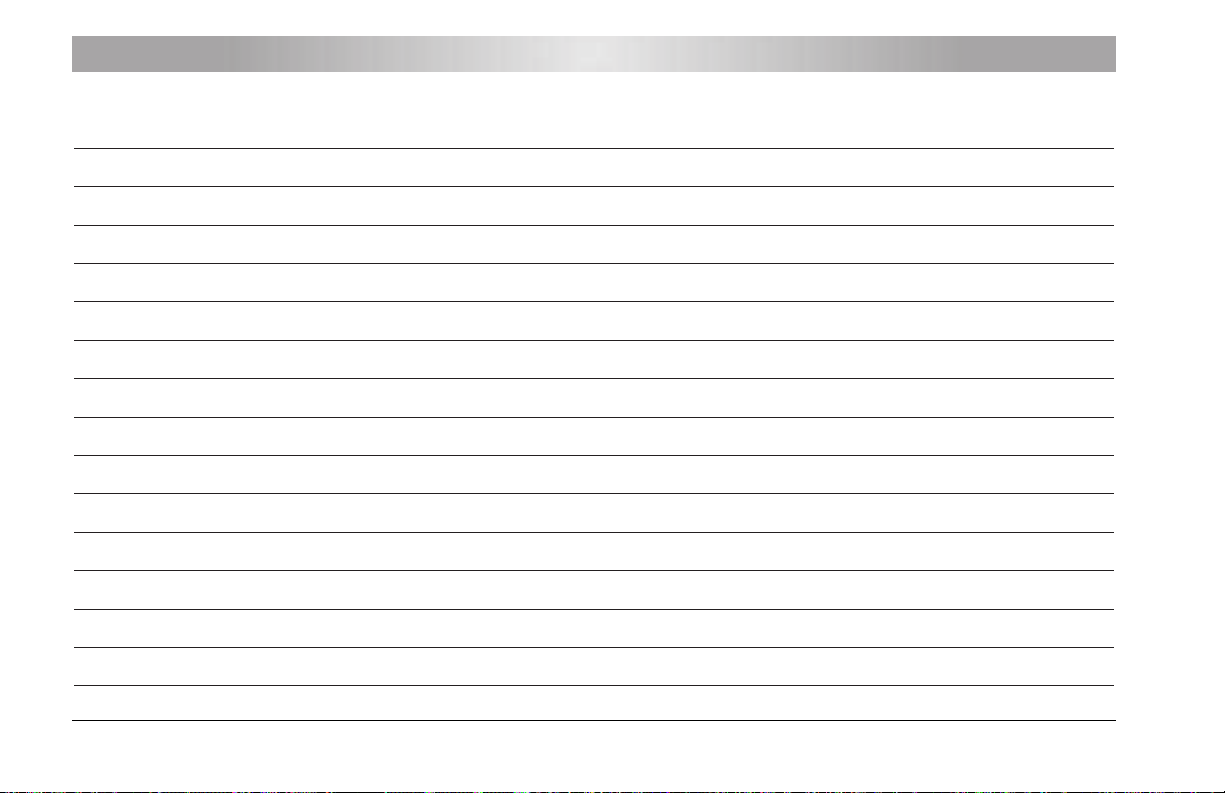
Notes
26
Page 27

27
Page 28
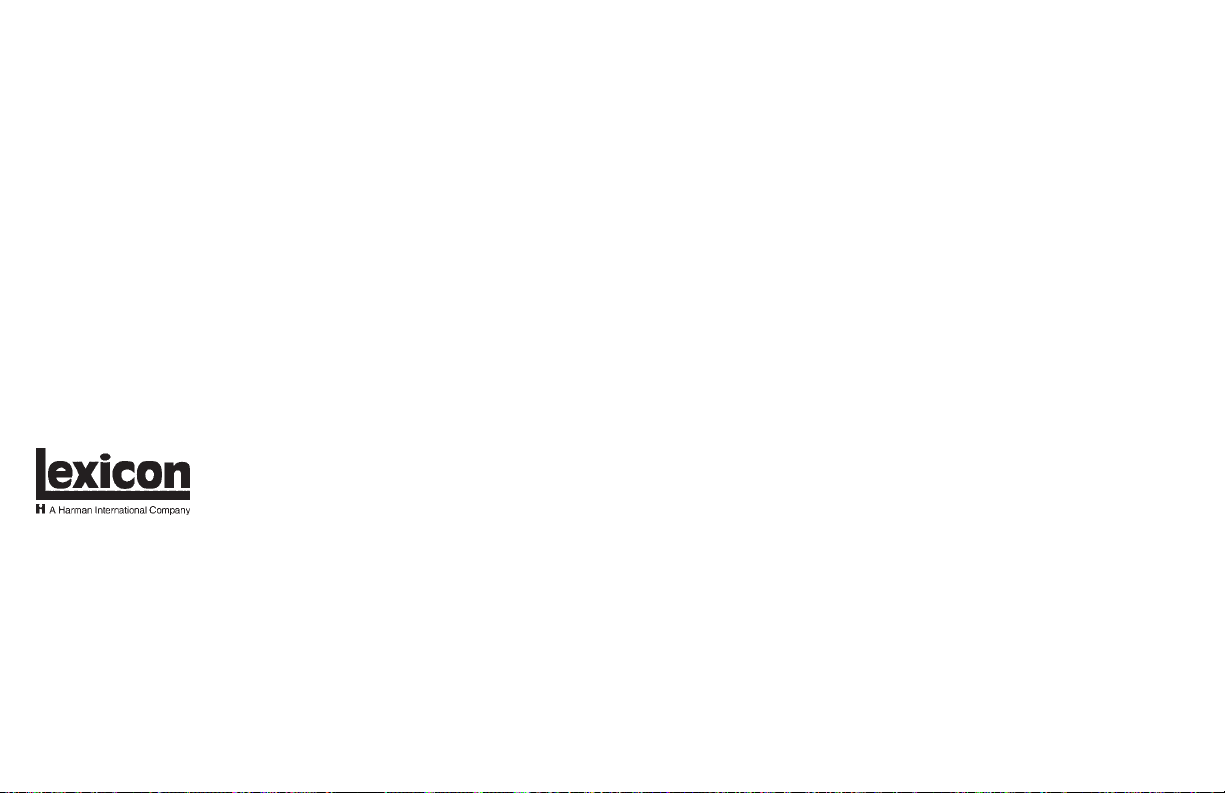
Lexicon, Inc.
3 Oak Park
Bedford, MA 01730-1441 USA
Tel 781-280-0300
Fax 781-280-0490
www.lexicon.com
Customer Support
Tel 781-280-0300
Fax 781-280-0495 (Sales)
Fax 781-280-0499 (Service)
Lexicon Part No. 070-15031 | Rev 0 | 10/02
