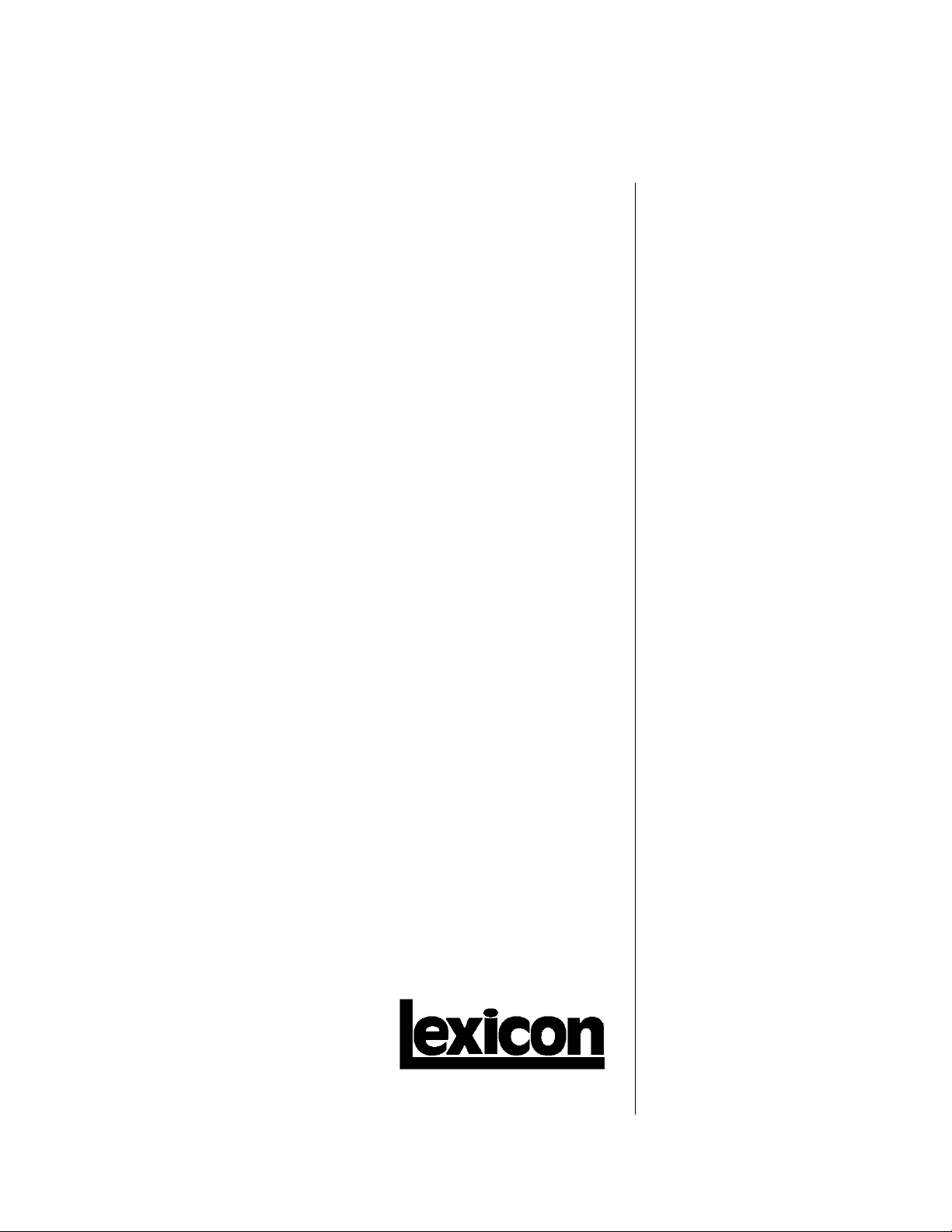
MPX 110
24 bit
Dual Channel Processor
Service
Manual
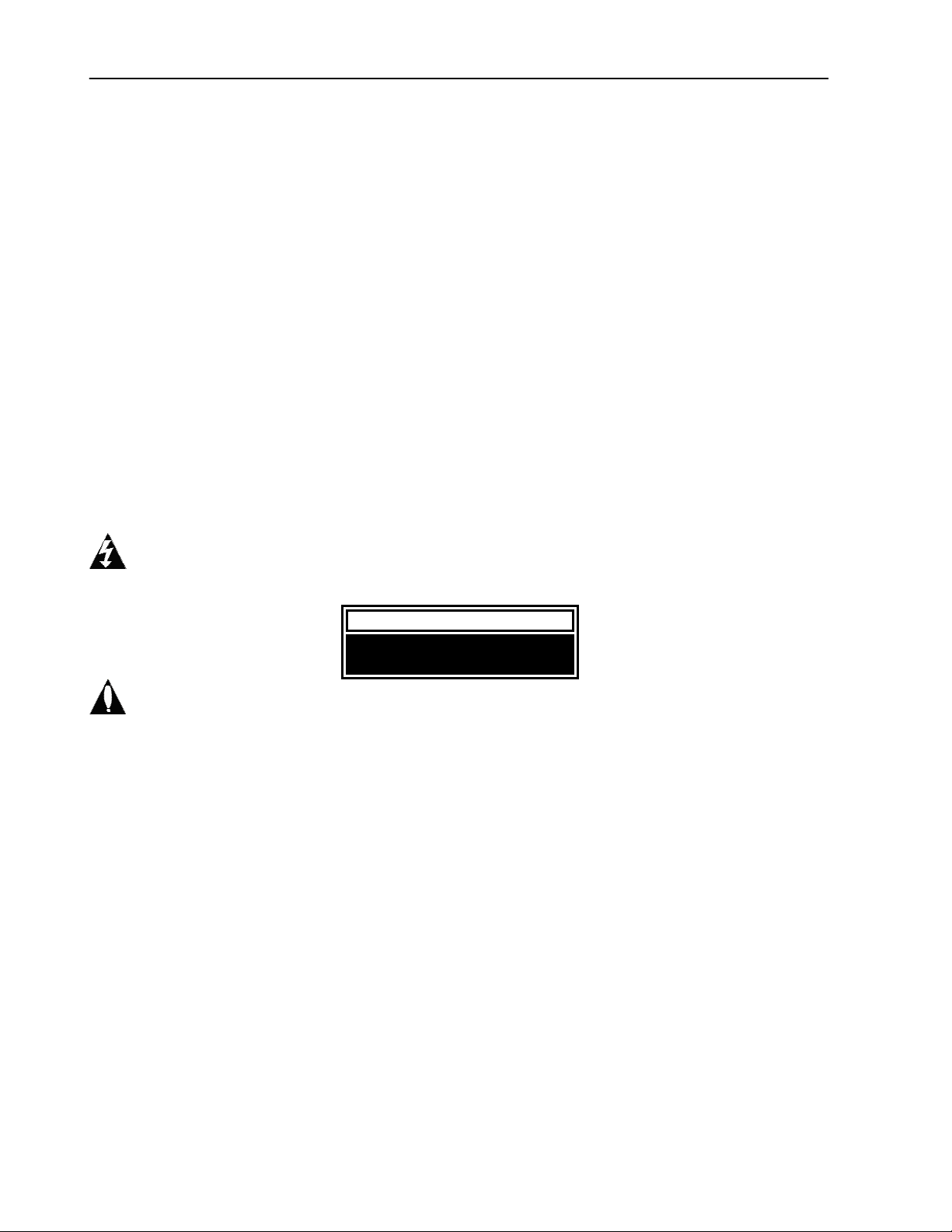
MPX 110 Service Manual
Precautions
Save these instructions for later use.
Follow all instructions and warnings marked on the unit.
Always use with the correct line voltage. Refer to the manufacturers operating instructions for power requirements. Be advised that
different operating voltages may require the use of a different line cord and/or attachment plug.
Do not install the unit in an unventilated rack, or directly above heat producing equipment such as power amplifiers. Observe the
maximum ambient operating temperature listed in the product specification.
Slots and openings on the case are provided for ventilation; to ensure reliable operation and prevent it from overheating, these
openings must not be blocked or covered. Never push objects of any kind through any of the ventilation slots. Never spill a liquid of
any kind on the unit.
This product is equipped with a 3-wire grounding type plug. This is a safety feature and should not be defeated.
Never attach audio power amplifier outputs directly to any of the unit’s connectors.
To prevent shock or fire hazard, do not expose the unit to rain or moisture, or operate it where it will be exposed to water.
Do not attempt to operate the unit if it has been dropped, damaged, exposed to liquids, or if it exhibits a distinct change in performance
indicating the need for service.
This unit should only be opened by qualified service personnel. Removing covers will expose you to hazardous voltages.
This triangle, which appears on your component, alerts you to the presence of uninsulated, dangerous voltage inside the
enclosure… voltage that may be sufficient to constitute a risk of shock.
CAUTION
RISK OF ELECTRIC SHOCK
DO NOT OPEN
This triangle, which appears on your component, alerts you to important operating and maintenance Instructions in this
accompanying literature.
Notice
This equipment generates and uses radio frequency energy and if not installed and used properly, that is, in strict accordance with the
manufacturer's instructions, may cause interference to radio and television reception. It has been type tested and found to comply with
the limits for a Class B computing device in accordance with the specifications of Part 15 of FCC Rules, which are designated to
provide reasonable protection against such interference in a residential installation. However, there is no guarantee that interference
will not occur in a particular installation. If this equipment does cause interference to radio or television reception, which can be
determined by turning the equipment OFF and ON, the user is encouraged to try to correct the interference by one or more of the
following measures:
If necessary, the user should consult the dealer or an experienced radio/television technician for additional suggestions. The user may
find the following booklet prepared by the Federal Communications Commission helpful:
This booklet is available from the U.S. Government Printing Office, Washington, DC 20402, Stock No. 004-000-00345-4.
Le présent appareil numérique n'émet pas de bruits radioélectriques dépassant les limites applicables aux appareils numériques de Ia
class B prescrites dans le Règlement sur le brouillage radioélectrique édicté par le ministère des Communications du Canada.
Reorient the receiving antenna
Relocate the computer with respect to the receiver
Move the computer away from the receiver
Plug the computer into a different outlet so that the computer and receiver are on different branch circuits.
“How to identify and Resolve Radio/TV Interference Problems.
Copyright © 2002 Lexicon, Inc.
All Rights Reserved
Lexicon Inc. ● 3 Oak Park ● Bedford, MA 01730-1441 ● Tel (781) 280-0300 ● Customer Service Fax (781) 280-0499
Lexicon Part # 070-15026 Rev 0
Printed in the United States of America
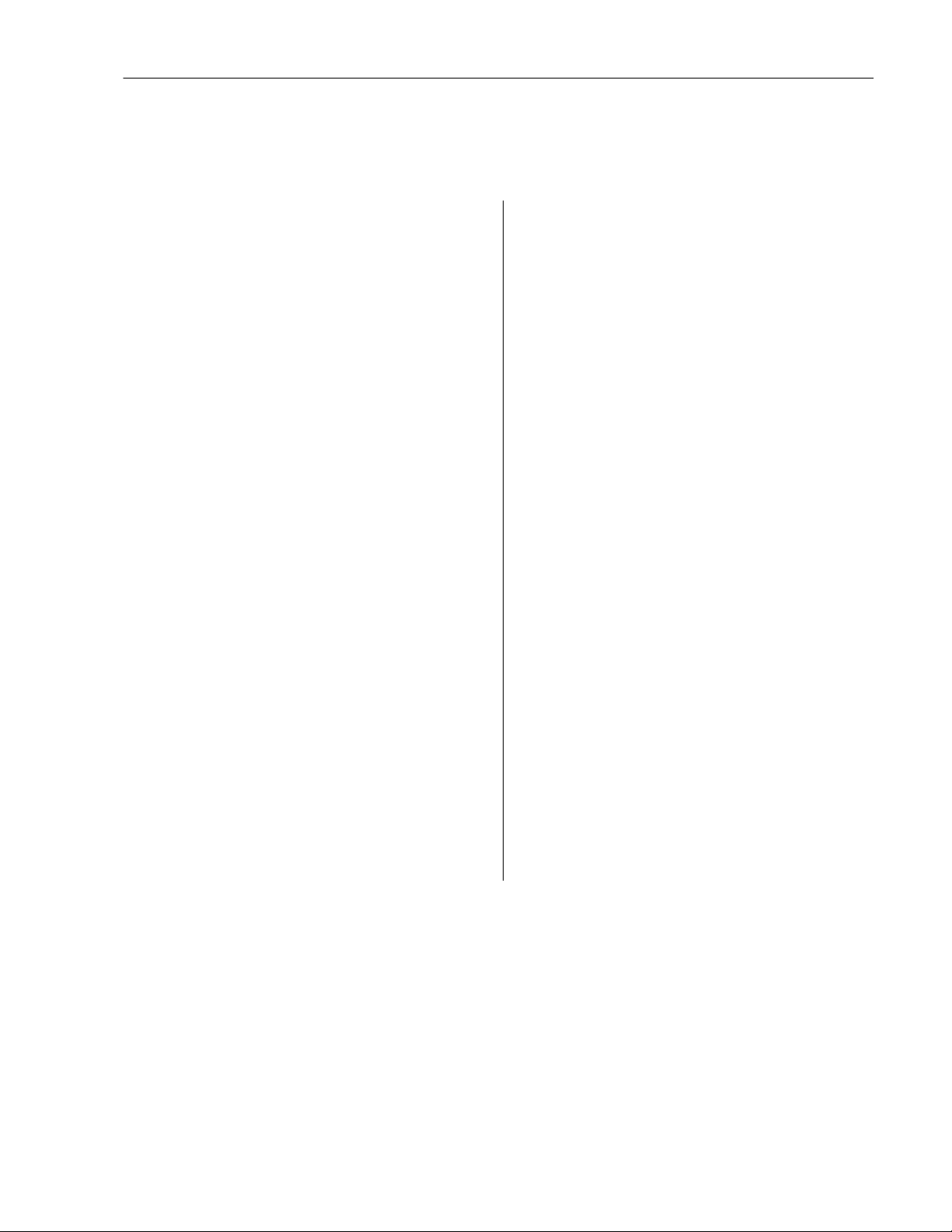
Safety Suggestions
Lexicon
Read Instructions Read all safety and operating
instructions before operating the unit.
Retain Instructions Keep the safety and
operating instruc tions for future reference.
Heed Warnings Adhere to all warnings on the
unit and in the operating instructions.
Follow Instructions Follow operating and use
instructions.
Heat Keep the unit away from heat sources such
as radiators, heat registers, stoves, etc., including
amplifiers which produce heat.
Ventilation Make sure that the location or
position of the unit does not interfere with its
proper ventilation. For example, the unit should
not be situated on a bed, sofa, rug, or similar
surface that may block the ventilation openings;
or, placed in a cabinet which impedes the flow of
air through the ventilation openings.
Wall or Ceiling Mounting Do not mount the unit
to a wall or ceiling except as recommended by
the manufacturer.
Power Sources Connect the unit only to a power
supply of the type described in the operating
instructions, or as marked on the unit.
Grounding or Polarization* Take precautions
not to defeat the grounding or polarization of the
unit’s power cord.
*Not applicable in Canada.
Power Cord Protection Route power supply
cords so that they are not likely to be walked on
or pinched by items placed on or against them,
paying particular attention to cords at plugs,
convenience receptacles, and the point at which
they exit from the unit.
Nonuse Periods Unplug the power cord of the
unit from the outlet when the unit is to be left
unused for a long period of time.
Water and Moisture Do not use the unit near
water — for example, near a sink, in a wet
basement, near a swimming pool, near an open
window, etc.
Object and liquid entry Do not allow objects to
fall or liquids to be spilled into the enclosure
through openings.
Cleaning The unit should be cleaned only as
recommended by the manufacturer.
Servicing Do not attempt any service beyond
that described in the operating instructions. Refer
all other service needs to qualified service
personnel.
Damage requiring service The unit should be
serviced by qualified service personnel when:
the power supply cord or the plug has been
damaged, objects have fallen, or liquid has been
spilled into the unit, the unit has been exposed to
rain, the unit does not appear to operate normally
or exhibits a marked change in performance, the
unit has been dropped, or the enclosure
damaged.
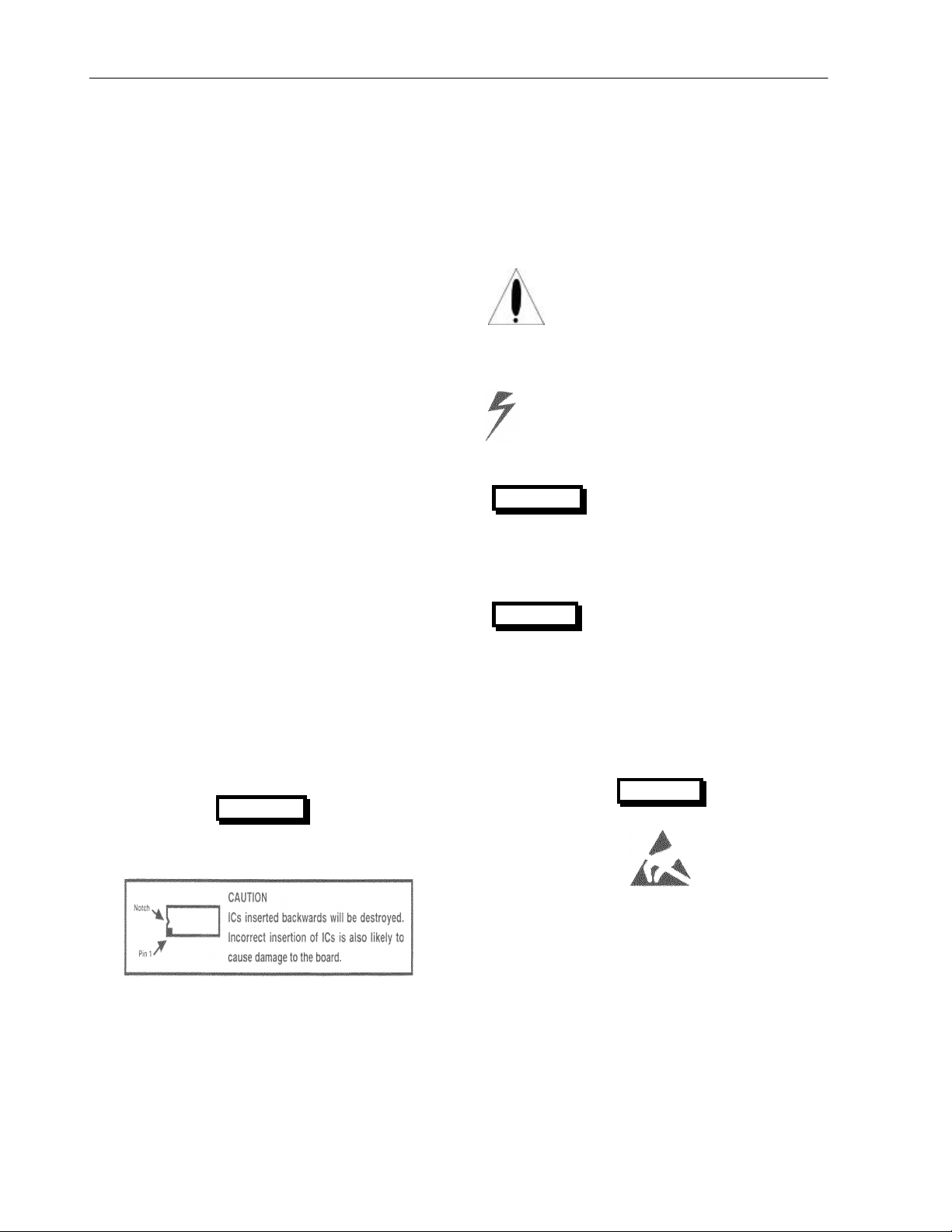
MPX 110 Service Manual
The following general safety precautions must be observed during all phases of operation, service and repair of this instrument. Failure to
SAFETY SUMMARY
comply with these precautions or with specific warnings elsewhere in these instructions violates safety standards of design manufacture and
intended use of the instrument. Lexicon assumes no liability for the customer’s failure to comply with these requirements.
To minimize shock hazard the instrument chassis and cabinet
GROUND THE INSTRUMENT
must be connected to an electrical ground. The instrument is
equipped with a three-conductor AC power cable. The power
cable must either be plugged into an approved three-contact
electrical outlet or used with a three-contact to two-contact
adapter with the grounding wire (green) firmly connected to an
electrical ground (safety ground) at the power outlet. The power
jack and mating plug of the power cable meet International
Electrotechnical Commission (IEC) safety standards.
DO NOT OPERATE IN AN EXPLOSIVE
ATMOSPHERE
Do not operate the instrument in the presence of flammable gases
or fumes. Operation of any electrical instrument in such an
environment constitutes a definite safety hazard.
KEEP AWAY FROM LIVE CIRCUITS
Operating personnel must not remove instrument covers.
Component replacement and internal adjustments must be made
by qualified maintenance personnel. Do not replace components
with power cable connected. Under certain conditions, dangerous
voltages may exist even with the power cable removed. To avoid
injuries, always disconnect power and discharge circuits before
touching them.
DO NOT SERVICE OR ADJUST ALONE
Do not attempt internal service or adjustment unless another
person, capable of rendering first aid and resuscitation, is present.
General definitions of safety symbols used on equipment or in
manuals.
Instruction manual symbol: the product will be marked
with this symbol when it is necessary for the user to refer to the
instruction manual in order to protect against damage to the
instrument.
Indicates dangerous voltage. (Terminals fed from the
interior by voltage exceeding 1000 volts must be so marked.)
WARNING
The WARNING sign denotes a hazard. It calls attention to a
procedure, practice, condition or the like which, if not correctly
performed or adhered to, could result in injury or death to
personnel.
CAUTION
SAFETY SYMBOLS
DO NOT SUBSTITUTE PARTS OR MODIFY
INSTRUMENT
Because of the danger of introducing additional hazards, do not
install substitute parts or perform any unauthorized modification to
the instrument.
DANGEROUS PROCEDURE WARNINGS
Warnings, such as the example below, precede potentially
dangerous procedures throughout this manual. Instructions
contained in the warnings must be followed.
WARNING
Dangerous voltages, capable of causing death, are present in this
instrument. Use extreme caution when handling, testing and
adjusting.
The CAUTION sign denotes a hazard. It calls attention to an
operating procedure, practice, condition or the like which, if not
correctly performed or adhered to, could result in damage to or
destruction of part or all of the product.
NOTE:
The NOTE sign denotes important information. It calls attention to
procedure, practice, condition or the like which is essential to
highlight.
CAUTION
Electrostatic Discharge (ESD) Precautions
The following practices minimize possible damage to ICs resulting
from electrostatic discharge or improper insertion.
• Keep parts in original containers until ready for use.
• Avoid having plastic, vinyl or styrofoam in the work area.
• Wear an anti—static wrist-strap.
• Discharge personal static before handling devices.
• Remove and insert boards with care.
• When removing boards, handle only by non-conductive
surfaces and never touch open-edge connectors except at a
static-free workstation .*
• Minimize handling of ICs.
• Handle each IC by its body.
• Do not slide ICs or boards over any surface.
• Insert ICs with the proper orientation, and watch for bent
pins on ICs.
• Use static shielding containers for handling and transport.
‘To make a plastic-laminated workbench anti-static, wash with a
solution of Lux liquid detergent, and allow drying without rinsing.
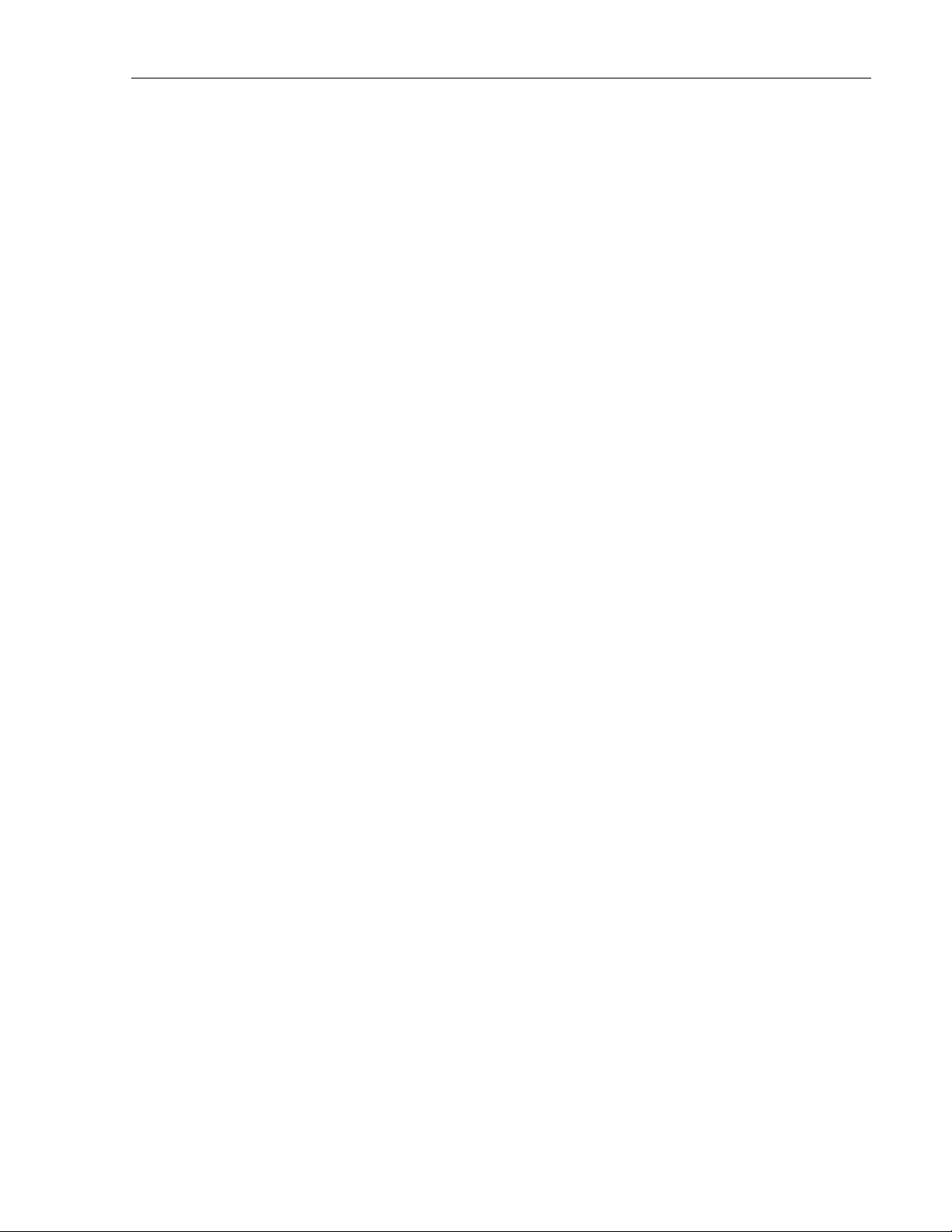
MPX 110 Service Manual
Table of Contents
Chapter 1 Reference Documents, Required Equipment..............................1-1
Reference Documents.....................................................................................................................1-1
Required Equipment........................................................................................................................1-1
Tools...........................................................................................................................................1-1
Test Equipment ...........................................................................................................................1-1
Chapter 2 General Information......................................................................2-1
Periodic Maintenance......................................................................................................................2-1
Ordering Parts.................................................................................................................................2-1
Returning Units to Lexicon for Service..............................................................................................2-1
Chapter 3 Specifications ................................................................................3-1
Chapter 4 Performance Verification ...............................................................4-1
Functional Tests..............................................................................................................................4-1
Initial Inspection...........................................................................................................................4-1
power supply...............................................................................................................................4-1
Power up .....................................................................................................................................4-1
Setup..........................................................................................................................................4-1
Encoder Test ...............................................................................................................................4-2
Switch/LED Test ..........................................................................................................................4-2
ACD Pot Test ..............................................................................................................................4-2
midi wraparound test....................................................................................................................4-2
listening test................................................................................................................................4-3
Effects listening test .....................................................................................................................4-3
shock test ...................................................................................................................................4-3
Audio Performance:.........................................................................................................................4-3
setup...........................................................................................................................................4-3
gain test......................................................................................................................................4-4
signal-to-noise test.......................................................................................................................4-4
thd+n..........................................................................................................................................4-4
frequency response test...............................................................................................................4-4
Lexicon Audio Precision ATE Summary .........................................................................................4-5
Chapter 5 Troubleshooting.............................................................................5-1
Diagnostics ..................................................................................................................................... 5-1
Introduction .................................................................................................................................5-1
DIAGNOSTICS TEST DESCRIPTIONS ........................................................................................5-1
Power On Diagnostics..................................................................................................................5-1
Diagnostic Failures ......................................................................................................................5-2
ROM Checksum Test (1)..............................................................................................................5-2
SRAM Test (2) .............................................................................................................................5-2
Lexichip3 WCS Test (3)................................................................................................................5-3
Lexichip3 Interrupt Timer Test (4)..................................................................................................5-3
Lexichip3 Audio Data File Test (5).................................................................................................5-4
EEPROM Checksum (8)...............................................................................................................5-4
EXTENDED DIAGNOSTICS ............................................................................................................5-5
ROM Checksum Test (1)..............................................................................................................5-6
SRAM Test (2) .............................................................................................................................5-7
Lexichip3 WCS Test (3)................................................................................................................5-7
Lexichip3 Interrupt Timer Test (4)..................................................................................................5-8
Lexichip3 Audio Data File Test (5).................................................................................................5-8
Encoder/Switch/LED Test (6) ........................................................................................................5-9
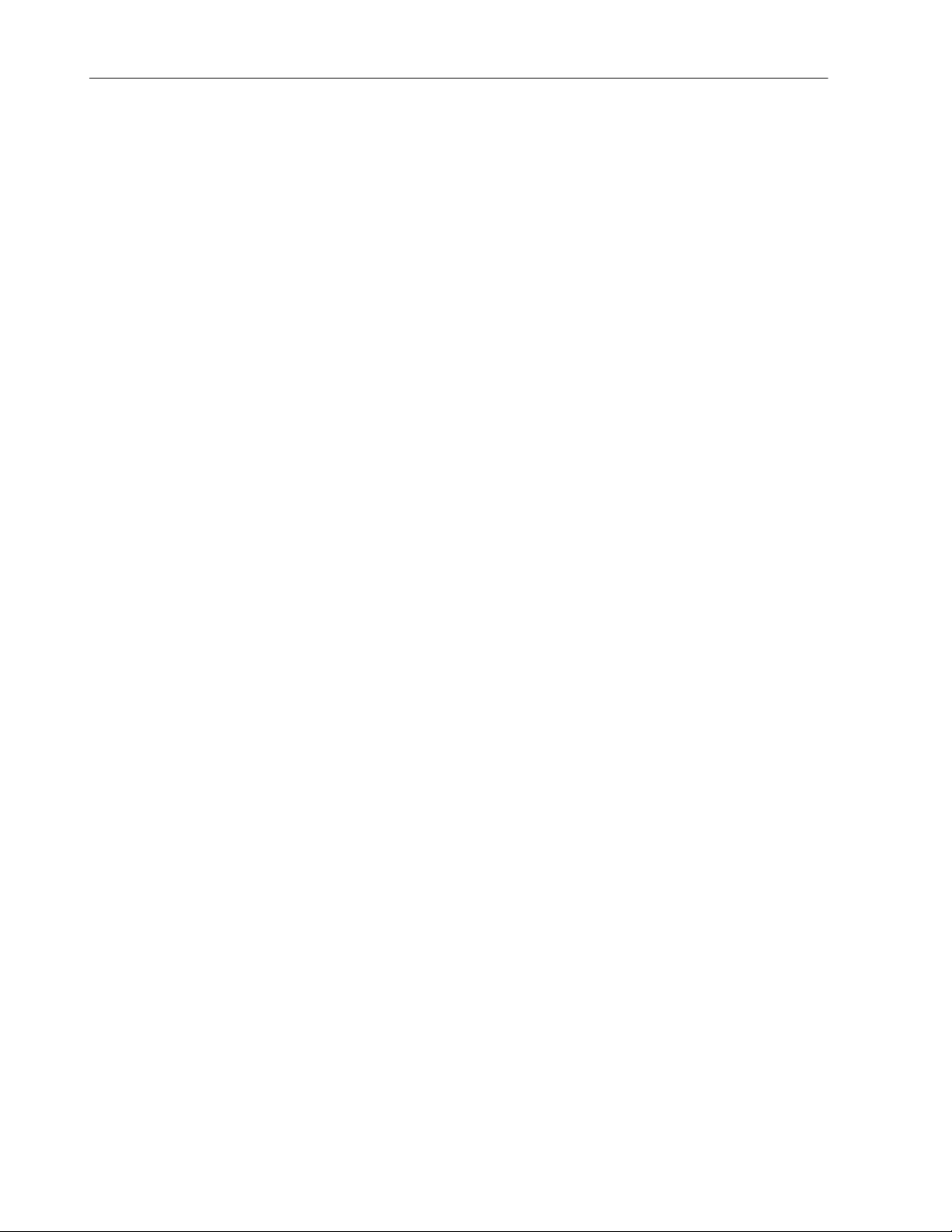
MPX 110 Service Manual
ADC Pot Test (7).......................................................................................................................5-11
EEPROM Checksum (8).............................................................................................................5-12
MIDI Tests (9) ............................................................................................................................5-13
LED Test (10)............................................................................................................................5-14
Lexichip3 External DRAM Test (11).............................................................................................5-14
Burn In Loop (12).......................................................................................................................5-15
Audio I/O (13)............................................................................................................................5-16
Exit Diagnostics (14) ..................................................................................................................5-16
Initialize (15)..............................................................................................................................5-16
Restoring Factory Settings.............................................................................................................5-16
Disassembly/Reassembly..............................................................................................................5-17
Disassemby...............................................................................................................................5-17
Reassembly ..............................................................................................................................5-17
Removal and installation of components......................................................................................5-17
Chapter 6 Theory of Operation......................................................................6-1
Sheet 1:..........................................................................................................................................6-1
Input Stage ..................................................................................................................................6-1
Output Stage ...............................................................................................................................6-1
Sheet 2...........................................................................................................................................6-2
Single-ended to differential converter ............................................................................................6-2
AK4528 CODEC ..........................................................................................................................6-2
Differential to Single-Ended Output Amplifiers ................................................................................6-3
Sheet 3...........................................................................................................................................6-3
L3 Initialization .............................................................................................................................6-3
Audio Memory .............................................................................................................................6-4
Master Clock Generator...............................................................................................................6-4
I/O..............................................................................................................................................6-4
SEEPROM..................................................................................................................................6-4
Z80 Memory Management ............................................................................................................6-5
Clocks.........................................................................................................................................6-5
DSP............................................................................................................................................6-5
Z80 RESET.................................................................................................................................6-5
Sheet 5...........................................................................................................................................6-6
Encoders.....................................................................................................................................6-6
Sheet 6...........................................................................................................................................6-6
Control Input (IAD).......................................................................................................................6-6
Sheet 7:..........................................................................................................................................6-6
Footswitch...................................................................................................................................6-6
LED/Switch Matrix........................................................................................................................6-6
Sheet 8:..........................................................................................................................................6-7
Power Fail/Reset .........................................................................................................................6-7
MIDI I/O ......................................................................................................................................6-7
S/PDIF Out..................................................................................................................................6-7
Chapter 7 Parts List........................................................................................7-1
MPX110 MAIN BOARD ASSEMBLY .................................................................................................7-1
MPX110 MECHANICAL ASSEMBLY................................................................................................7-2
MPX110 SHIP/PACKAGING MATERIAL...........................................................................................7-3
MPX110 TRANSFORMER OPTIONS...............................................................................................7-3
Chapter 8 Schematics and Drawings............................................................8-1
Schematics: .................................................................................................................................... 8-1
Drawings: .......................................................................................................................................8-1
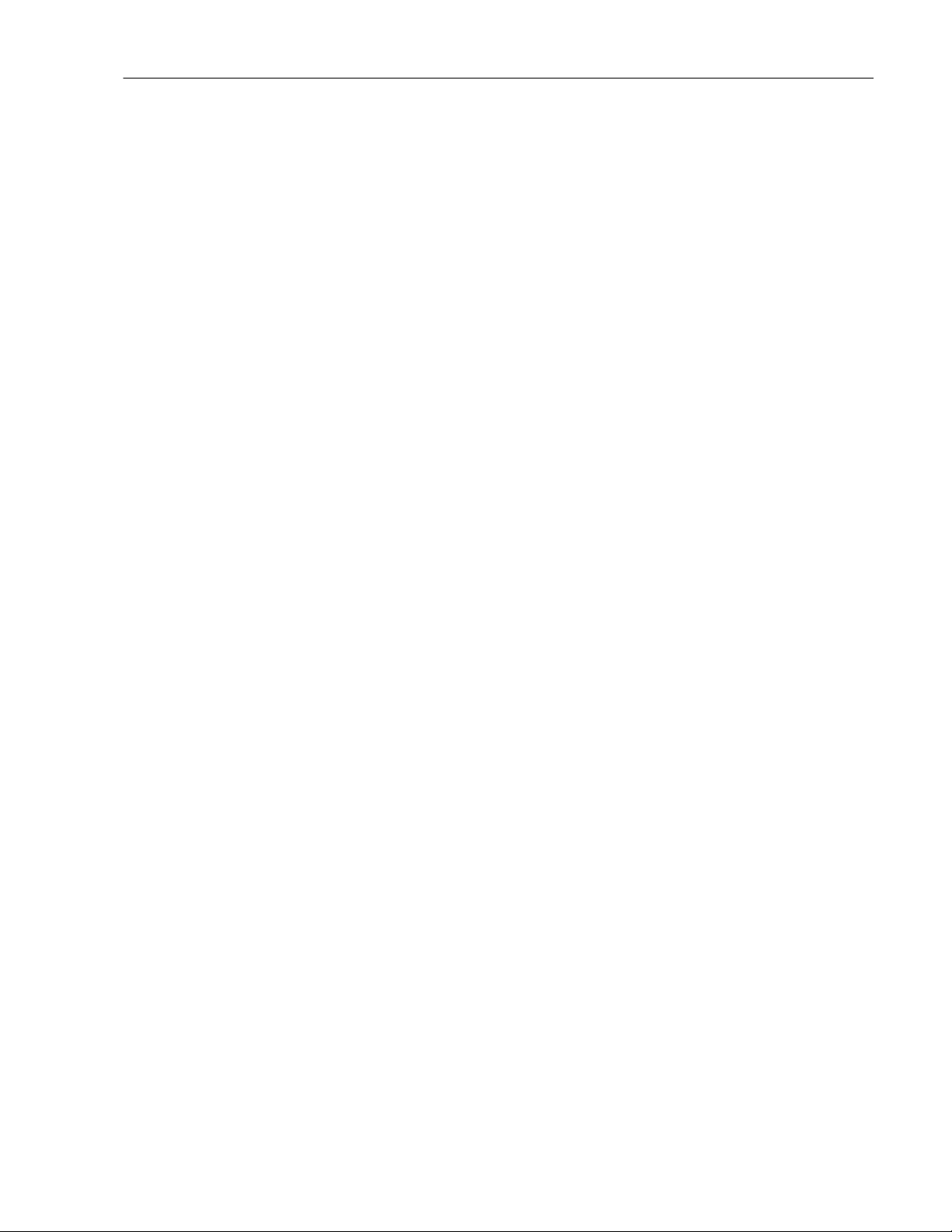
Lexicon
Chapter 1 Reference Documents , Required Equipment
Reference Documents
MPX 110 Owner's Manual - Lexicon P/N 070-14956, latest revision
Required Equipment
TOOLS
The following is a minimum suggested technician's tool kit required for performing disassembly, assembly
and repairs:
• Clean, antistatic, well lit work area.
• #1 Phillips tips screwdriver
• 3/16” Hex Nut Driver,
• TORX T9 screwdriver
• Hex Nut Driver with 15mm socket.
• 5/16” Hex Nut driver, full hollow
• Plastic insert for the 5/16” nut driver to prevent Front Panel from scratches.
• Solder: 63/37 - Tin/Lead Alloy composition, low residue, no-clean solder.
• Magnification glasses and lamps
• SMT Soldering / Desoldering bench-top repair station
TEST EQUIPMENT
The following is a minimum suggested equipment list required to perform the proof of performance tests.
• Digital Volt Meter
• Low Distortion Sine Wave Audio Oscillator
• Distortion Analyzer and Level Meter with single-ended or balanced input, switchable 30kHz highpass filer or audio bandpass (20-20kHz) filter
• Stereo Headphone Amplifier
• 2 Audio cables unbalanced and shielded with phone plugs on one end and appropriate
connectors on the opposite ends for headphone amplifier input
• 2 Audio cables unbalanced and shielded with phone plugs on one end and appropriate
connectors on the opposite ends for the Audio Oscillator output
• 9V AC adapter (Lexicon type or equivalent; 1.9 amp)
• Lexicon Double Footswitch (Lexicon P/N 750-09277) w/15' ¼" phone plug cable configured for tip,
ring & sleeve or equivalent.
• Cable (6ft minimum) with 1/4" to 1/4 stereo phone plugs (Switchcraft # 10BK10 or equivalent)
1-1
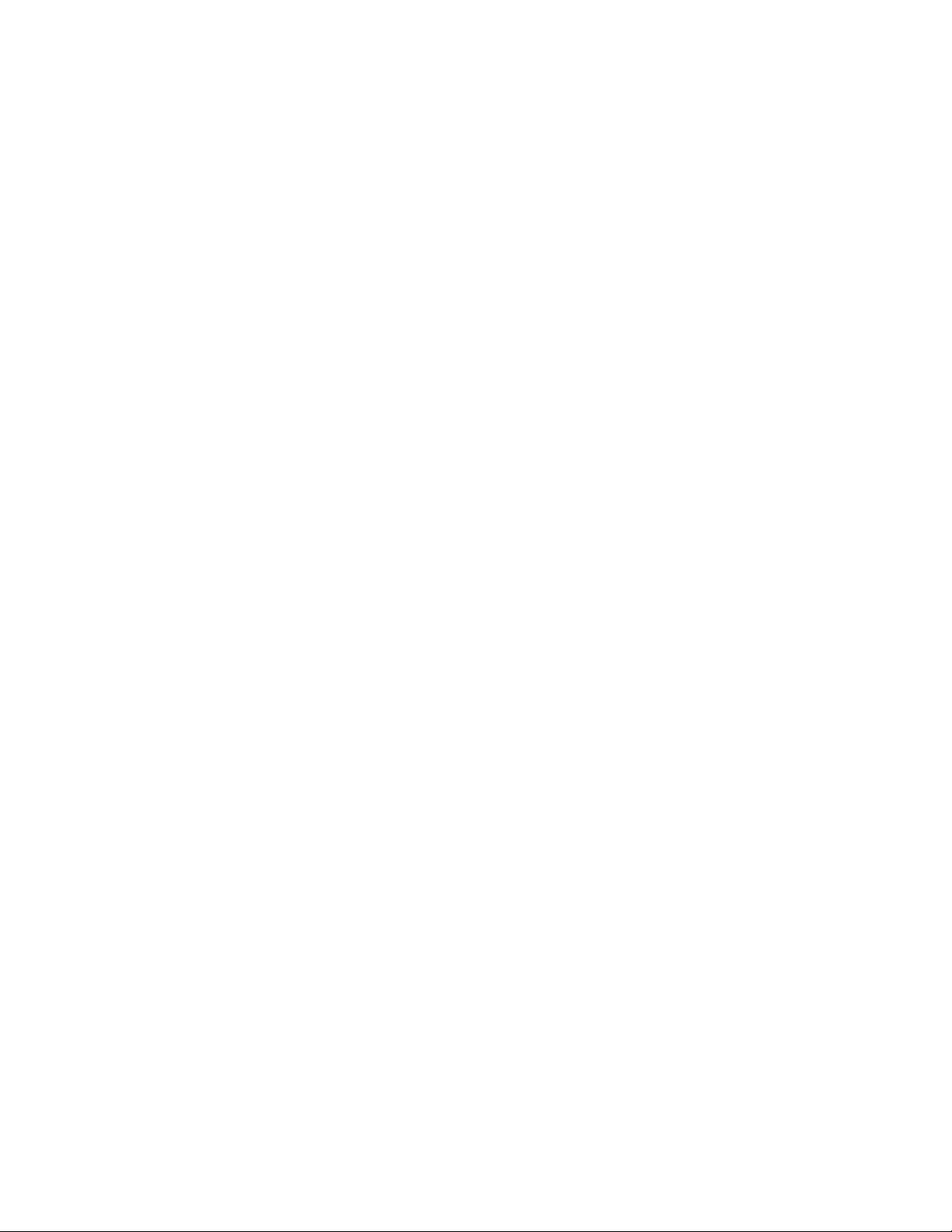
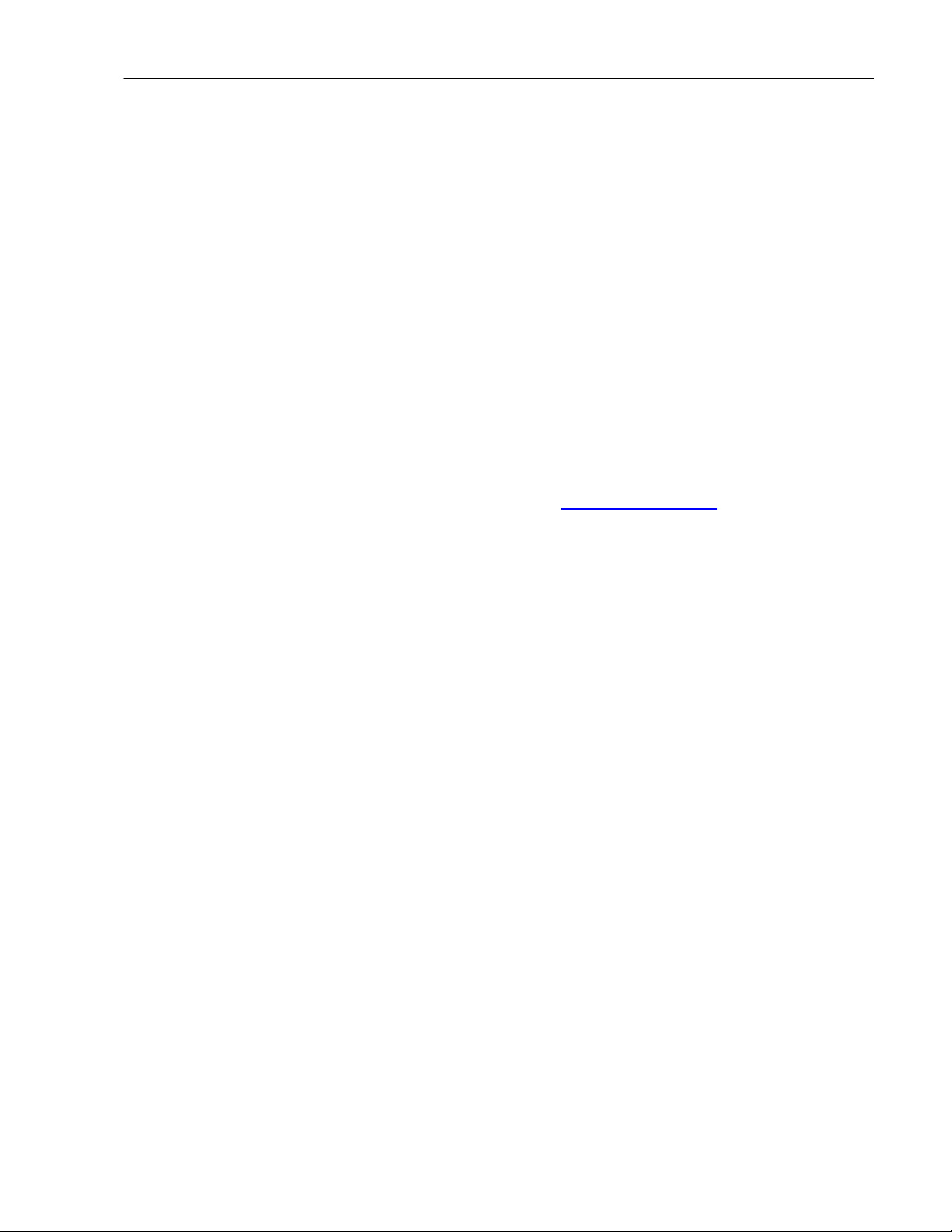
Lexicon
Chapter 2 General Information
Periodic Maintenance
Under normal conditions the MPX 110 system requires minimal maintenance. Use a soft, lint-free cloth
slightly dampened with warm water and mild detergent to clean the exterior surfaces of the connector box.
Do not use alcohol, benzene or acetone-based cleaners or any strong commercial cleaners. Avoid
using abrasive materials such as steel wool or metal polish. It the unit is exposed to a dusty environment, a
vacuum or low-pressure blower may be used to remove dust from the unit's exterior.
Ordering Parts
When ordering parts, identify each part by type, price and Lexicon Part Number. Replacement parts can be
ordered from:
LEXICON, INC.
3 Oak Park
Bedford, MA 01730-1441
Telephone: 781-280-0300; Fax: 781-280-0499; email: csupport@lexicon.com
ATTN: Customer Service
Returning Units to Lexicon for Service
Before returning a unit for warranty or non-warranty service, consult with Lexicon Customer
Service to determine the extent of the problem and to obtain Return Authorization. No equipment
will be accepted without Return Authorization from Lexicon.
If Lexicon recommends that an MPX 110 be returned for repair and you choose to return the unit to Lexicon
for service, Lexicon assumes no responsibility for the unit in shipment from the customer to the factory,
whether the unit is in or out of warranty. All shipments must be well packed (using the original packing
materials if possible), properly insured and consigned, prepaid, to a reliable shipping agent.
When returning a unit for service, please include the following information:
• Name
• Company Name
• Street Address
• City, State, Zip Code, Country
• Telephone number (including area code and country code where applicable)
• Serial Number of the unit
• Description of the problem
• Preferred method of return shipment
• Return Authorization #, on both the inside and outside of the package
Please enclose a brief note describing any conversations with Lexicon personnel (indicate the name of the
person at Lexicon) and give the name and telephone daytime number of the person directly responsible for
maintaining the unit.
Do no include accessories such as manuals, audio cables, footswitches, etc. with the unit, unless
specifically requested to do so by Lexicon Customer Service personnel.
2-1
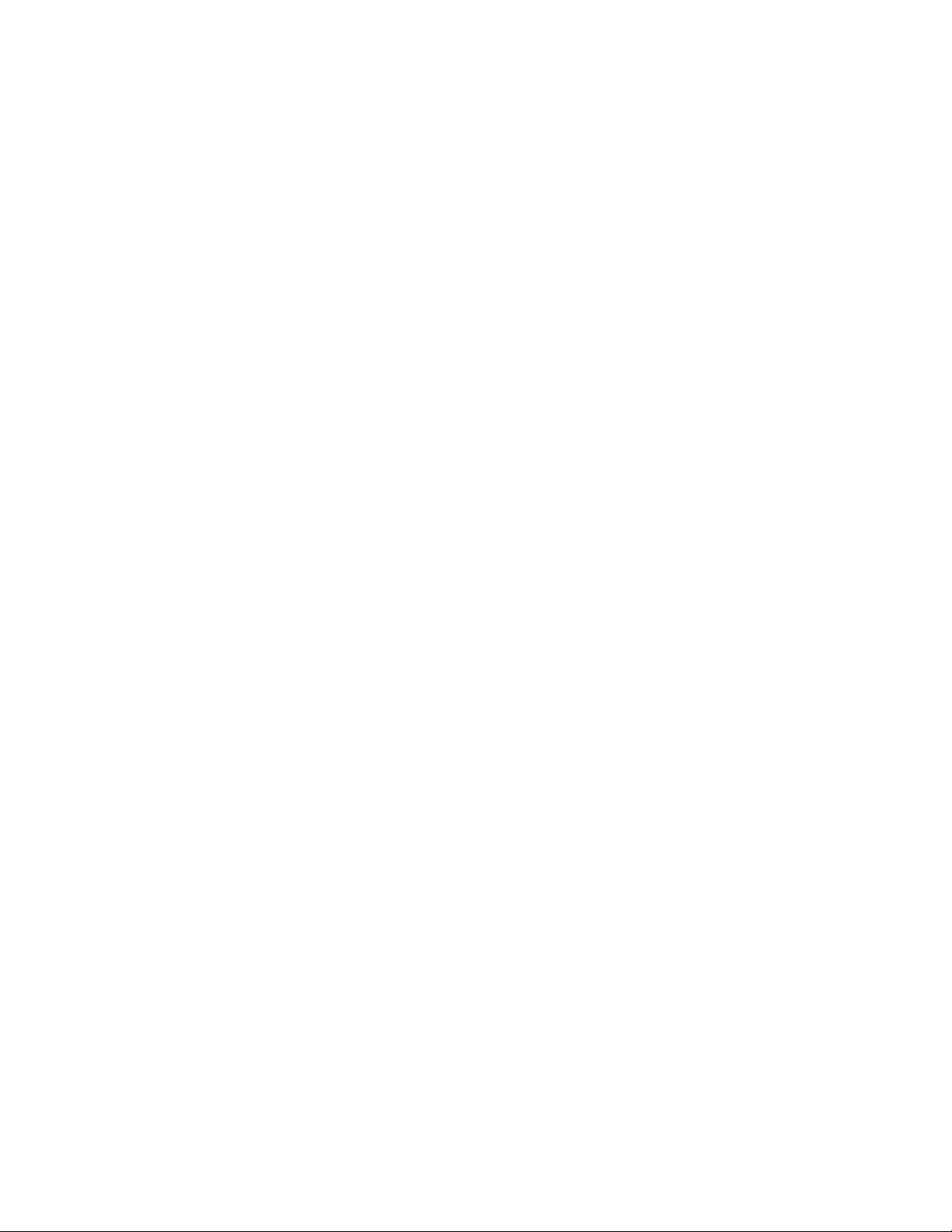
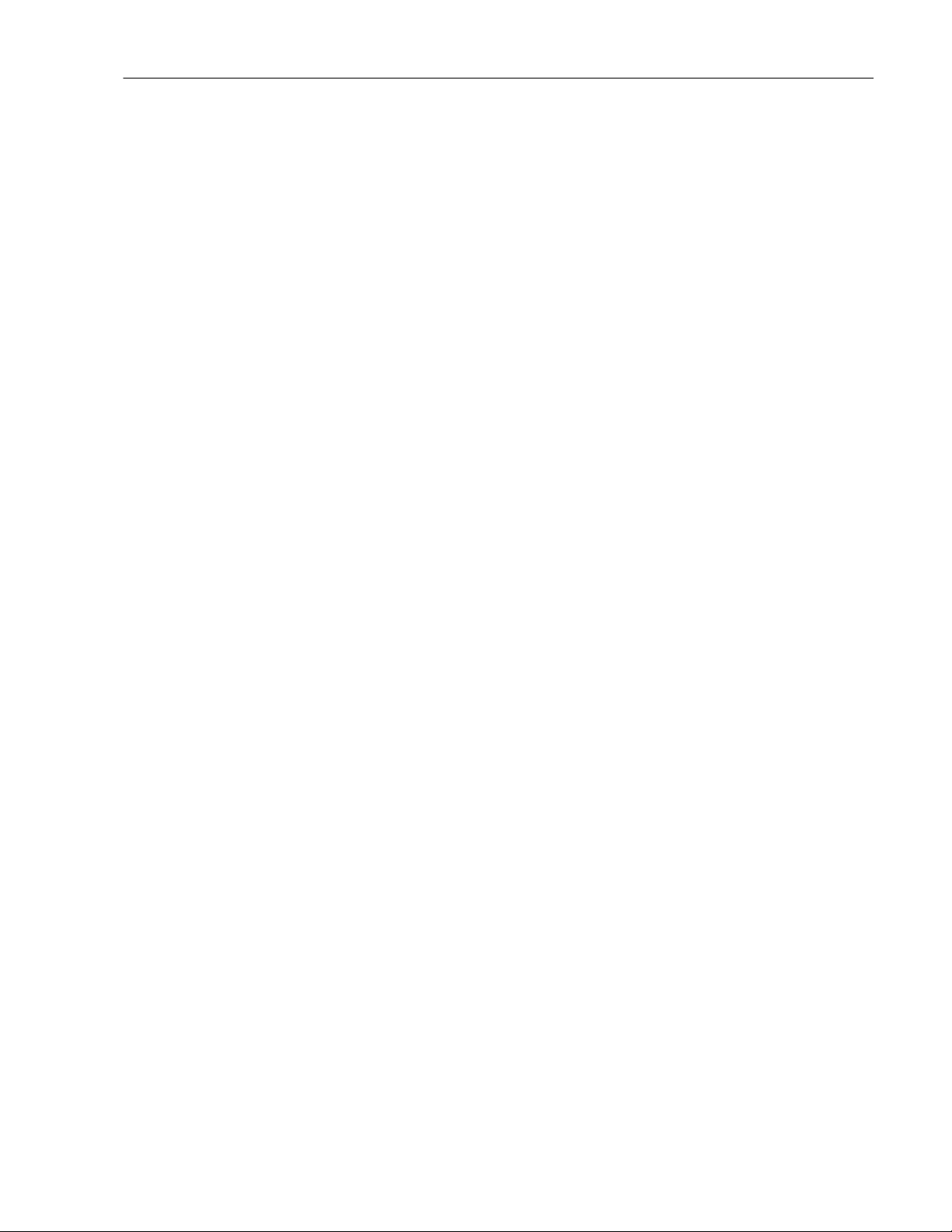
Chapter 3 Specifications
Analog Inputs (2)
Connectors: 1/4" unbalanced
Impedance: 500K unbalanced for Direct Instrument input (unit detects a mono input on the right
input)
A/D Dynamic Range: >95dB typical, 20Hz-20kHz, unweighted
Levels: -30dBu to +4dBu
Resolution: 24-Bit
Analog Outputs (2)
Connectors: 1/4" unbalanced
Impedance: 75 Ohms for Headphone output (Right only used for mono output ; Left only used for
stereo headphones)
D/A Dynamic Range: >100dB typical, 20Hz-20kHz, unweighted
Levels : +8dBu typical
Resolution: 24-Bit
Frequency Response: Wet/Dry 20Hz-20kHz, ±1dB
Crosstalk: >45dB
THD: <0.05%, 20Hz-20kHz
Lexicon
Digital Audio Interface
Output Connectors: Coaxial, RCA type; 24-bit Digital S/PDIF (always active)
Sample Rates: 44.1kHz
Internal Audio Data Path: DSP: 24-bit
Footswitch: Tip/Ring/Sleeve phone jack for Bypass and Tap (optional)
System Specifications
Power Requirements: 9VAC wall transformer provided in North America and Europe
No-transformer option available
Environment
Operating Temperature: 32° to 104° (0° to 40 °C)
Relative Humidity: 95% non-condensing
Dimensions: 19"W x 1.75"H x 4" D (483x45x102mm)
Weight: Unit: 2lbs, 2 ounces (0.959kg)
3-1
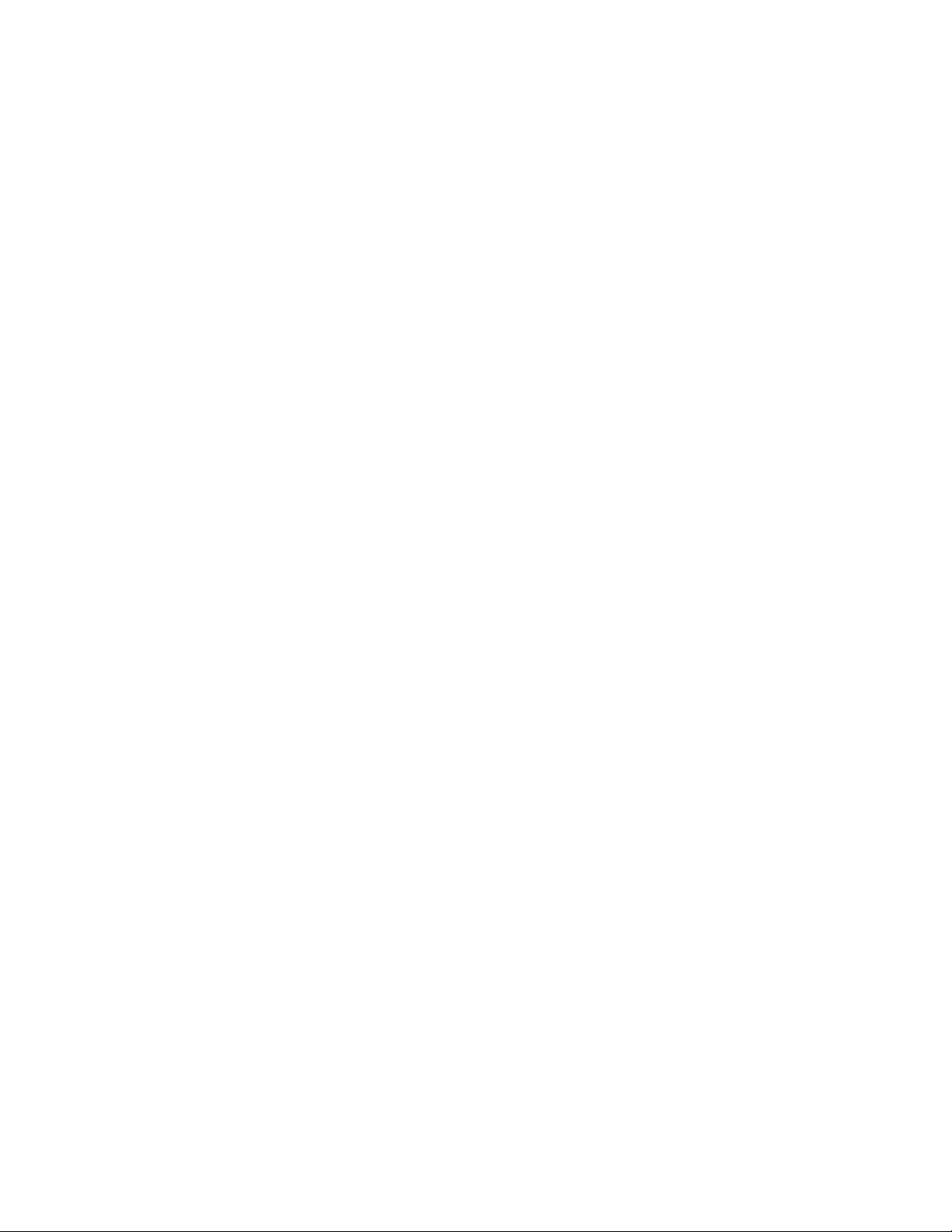
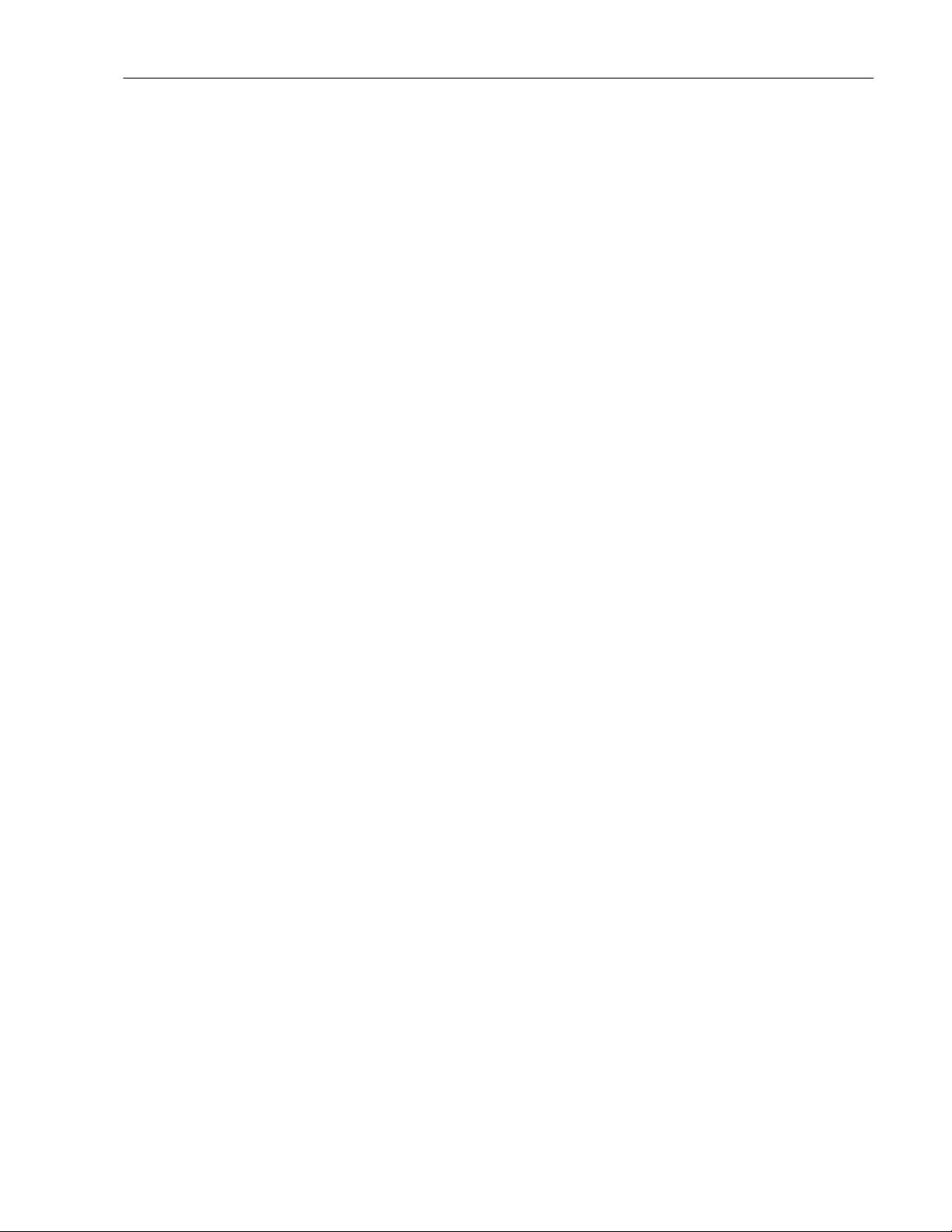
Lexicon
Chapter 4 Performance Verification
This section describes procedures to verify the operation of the MPX 110 and the integrity of its analog and
digital audio signal paths.
Functional Tests
INITIAL INSPECTION
Inspect the unit for any obvious signs of physical damage. Verify that the front panel controls operate
smoothly and correctly. (Refer to the MPX 110 Owner’s Manual for detailed explanations of functionality.)
Verify that all screws and rear panel jacks are secure, and inspect the AC power supply for any signs of
physical damage.
POWER SUPPLY
1. Remove cover as described in disassembly/reassembly section.
2. Plug the adapter into the MPX 110 and apply power.
3. Set the DMM to measure VD and check the regulated voltages for proper levels.
Supplies Location Range
+5 VD Marked test (4.85-5.25)
points to the
Right of C6
+5 VA Marked test (4.75-5.25)
points to the
Left of J6
-5 VA Marked test (-4.75-5.25)
points to the
Left of J6
POWER UP
1. Connect the 9VAC adapter (provided with the MPX 110) between the isolated variable output of the
Variac and the MPX 110 rear panel Power connector.
2. Verify that AC current draw is <0.1 Amps
On normal power up the MPX 110 will run the following Diagnostic Tests. This Diagnostic Test sequence is
displayed on the front panel LEDs for trouble-shooting purposes. If any of the red Clip LEDs remain lit, a
diagnostic failure has occurred and the MPX 110 should be repaired before proceeding.
Test No. Test Edit Bypass Store Tap
1 ROM Checksum l l l O
2 SRAM l l l O l
3 Lexichip 3 WCS l l O O l l
4 Lexichip 3 Interrupt Timer l l O l l
5 Lexichip 3 Audio Data File l l O l l O
8 EEPROM Checksum l O l l l
l =OFF
O =ON
SETUP
1. Connect a 5-pin MIDI cable between the MPX 110 rear panel MIDI IN and OUT/THRU connectors.
2. Connect a dual style 1/4" Footswitch to the MPX 110 rear panel Footswitch jack.
3. Turn the MPX 110 front panel VARIATION knob to 12.
4. Press and hold the MPX 110 front panel Bypass button while powering on the MPX 110.
5. When the green Level LEDs light, release Bypass.
6. Verify that the MPX 110 front panel Edit and Bypass LEDs are lit.
4-1
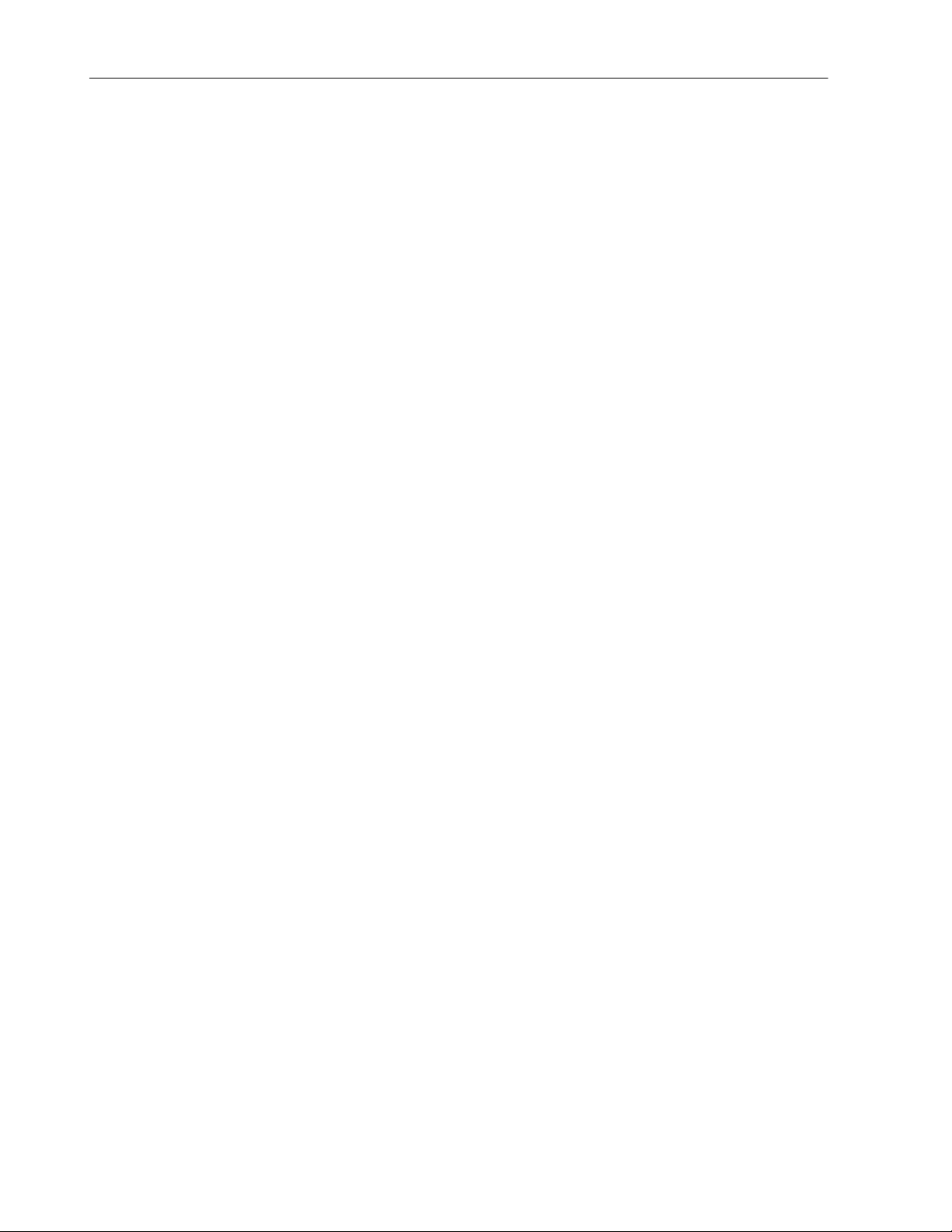
MPX 110 Service Manual
Edit Bypass Store Tap
O O l l
7. Turn VARIATION to 6 and verify that the Bypass, and Store LEDs are lit.
Edit Bypass Store Tap
l O O l
8. Press Store to initiate the Encoder Test.
ENCODER TEST
1. Verify that the green Level L LED is lit.
2. Turn the VARIATION encoder clockwise direction one position at a time, and verify that the green Level
L LED turns off after the encoder has been turned one complete revolution. This indicates successful
completion of the VARIATION encoder test. The Level R LED should now light.
3. Turn the PROGRAM encoder clockwise one position at a time, and verify that the Level R LED turns off
after the encoder has been turned one complete revolution. This indicates successful completion of the
PROGRAM encoder test.
4. Verify that all of the front panel LEDs are now off.
SWITCH/LED TEST
1. Press and hold down the Right button on the footswitch. Verify that the green Level R LED is on.
Release the footswitch and verify that the LED turns off.
2. Press and hold down the Left button on the footswitch. Verify that the green Level L LED is on.
Release the footswitch and verify that the LED turns off.
3. Press and hold the front panel Bypass button. Verify that its LED is on. Release Bypass and verify that
the LED turns off.
4. Press and hold the front panel Tap button. Verify that its LED is on. Release Tap and verify that the
LED turns off.
5. Press and hold the front panel Store button. Verify that its LED is on. Release Store and verify that the
LED turns off. Releasing Store also exits the test series and should cause both of the green Level
LEDs to turn on.
ACD POT TEST
Note: During the ADC Pot Test, each potentiometer must be varied over its entire range from fully counterclockwise to fully clockwise, and back to fully counter-clockwise within 5 seconds. Otherwise the test will fail
due to a time-out error. Be prepared, therefore, to move the Mix pot as soon as the test is initiated.
1. In preparation for the test, turn the Mix, Effects Lvl/Bal and Adjust pots fully counter-clockwise.
2. Turn VARIATION to 7 and verify that the Bypass, Store and Tap LEDs are on, as shown below.
Edit Bypass Store Tap
l l l l O O O
3. Press Store to initiate the ADC Pot Test. The Level L LED will light to indicate the test has begun and
the Mix pot is under test.
4. Move Mix from its fully counterclockwise position to fully clockwise, and back within 5 seconds. The
Level L LED will flash to indicate the Mix pot has passed and the Level R LED will light.
5. Move Effect Lvl/Bal from its fully counterclockwise position to fully clockwise, and back within 5
seconds. The Level R LED will flash to indicate the Effect Lvl/Bal pot has passed, then both Level
LEDs will light.
6. Move Adjust from its fully counterclockwise position to fully clockwise, and back within 5 seconds. Both
Level LEDs will flash to indicate the Adjust pot has passed, then the Level LEDs will light steadily to
indicate the ADC Pot Test is complete.
MIDI WRAPAROUND TEST
1. Turn VARIATION to the 9 and verify that the Edit and Tap LEDs are lit as shown below.
4-2
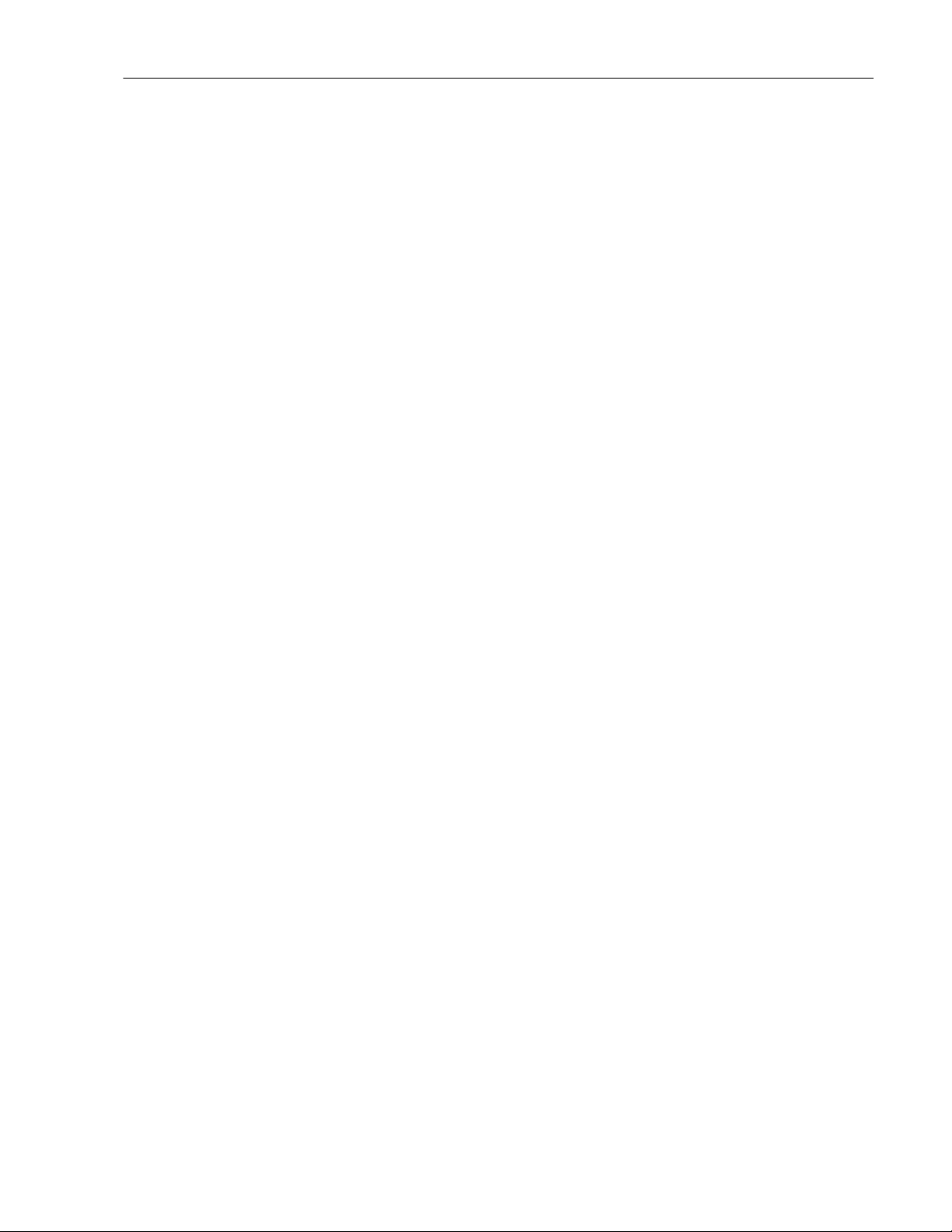
Lexicon
Edit Bypass Store Tap
O l l l l l O
2. Press Store to execute the test.
3. The Level LEDs will light to indicate the test has been successfully completed.
LISTENING TEST
This test involves running audio through the MPX 110 with and without effects processing. This is helpful in
differentiating audio problems in the analog from the digital circuitry. The first part of this test is performed
without effects.
1. Connect two audio cables between connect the MPX 110 rear panel Left and Right Outputs and the
headphone amplifier Left and Right Inputs.
2. Attach the single end of a Y-connector into the output of the sine wave audio oscillator, and the Y end
into the MPX 110 Left and Right Inputs.
3. Set the headphone amplifier volume control to its lowest level.
4. Press and hold down the front panel Bypass button while powering on the MPX 110. Continue to hold
Bypass until the Power On Diagnostics are completed and the green Level LEDs light.
5. Turn VARIATION to 13, and verify that the Edit, Bypass and Tap LEDs are on, as shown below.
Edit Bypass Store Tap
O l l l O l O
6. Press Store to execute the test.
7. Input a 1kHz sine wave at 0dBu to the MPX 110.
8. Turn the MPX 110 Input, Mix, Output, Effect Lvl/Bal, and Adjust knobs fully clockwise.
9. Put on headphones, then set the headphone amplifier volume to a comfortable listening level.
10. Individually adjust the MPX 110 Input and Output knobs over their entire range and verify that no pops,
clicks, or scratchiness is heard.
EFFECTS LISTENING TEST
1. Turn VARIATION to 14 and press Store to return to normal operating mode.
2. Verify that the processed audio has no audible pops, clicks, or distortion.
SHOCK TEST
1. Lift each corner of the MPX 110 off the bench 4 inches (4”) then drop. To prevent damaging the unit,
keep one corner of the unit touching the bench at all times.
2. Verify that no audio, or LED intermittence is caused by this action.
Audio Performance:
SETUP
Oscillator and Analyzer Default Settings
Unless otherwise noted the following settings are used for the audio performance tests:
Oscillator Analyzer
Waveform: Sine Filter: Off
Output: Unbal Bandwidth: 22Hz to 22kHz
–25Ω Inputs: 100κΩ
Float (except Gain=600W)
1. Connect the appropriate cable between the oscillator output and the MXP 100 Left input.
2. Connect the appropriate cable between the analyzer input and the MPX 110 Left output.
3. Turn the MPX 110 front panel Input and Output knobs fully clockwise.
4. Turn the MPX 110 front panel Mix knob fully counterclockwise.
5. Power cycle the MPX 110 while pressing and holding down the Bypass button. Wait until the Level
LEDs light, then release Bypass.
4-3
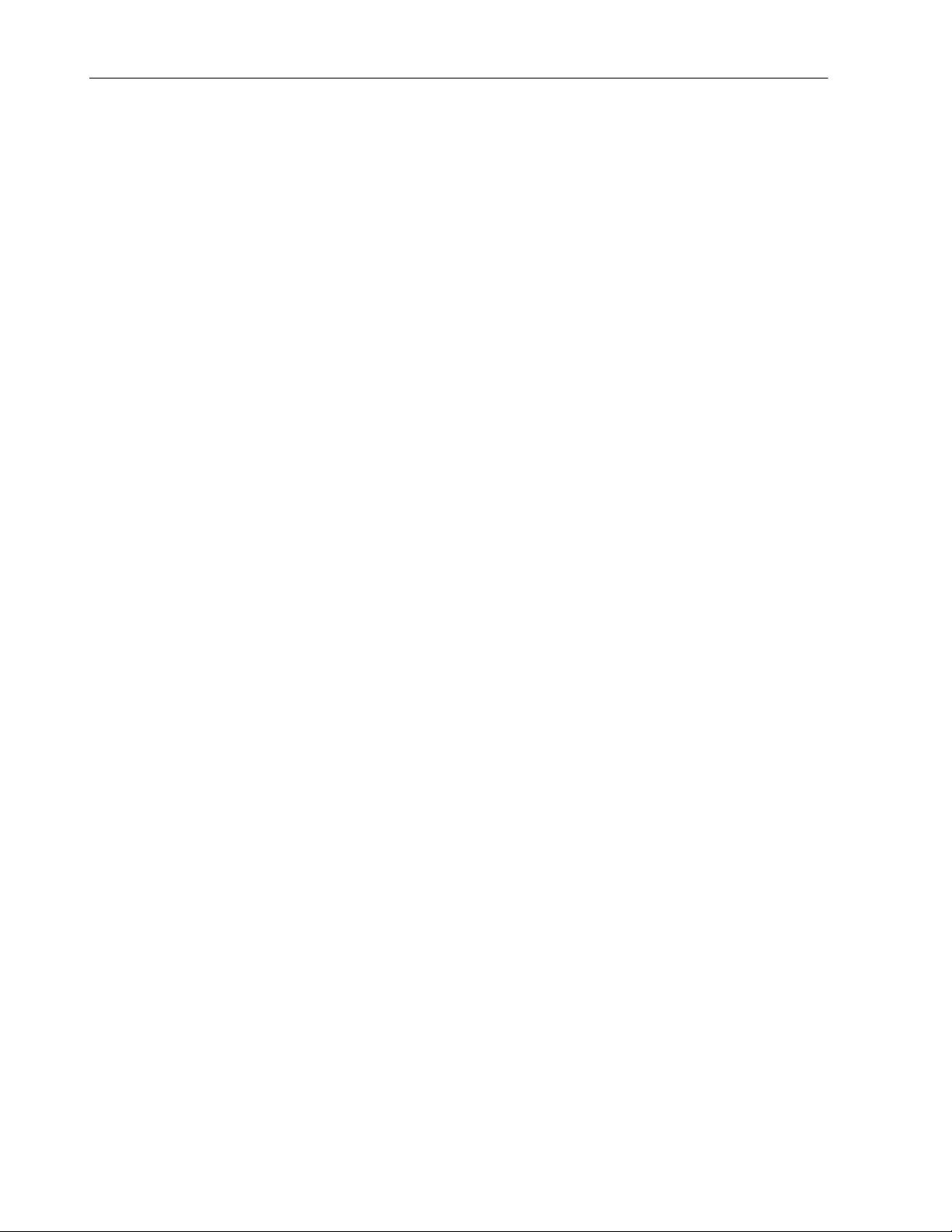
MPX 110 Service Manual
6. Turn VARIATION to 13 and press Store to set up the MPX 110 for the following tests.
GAIN TEST
This test verifies the input-to-output gain characteristic of the MPX 110 through the signal path.
1. Apply a 1kHz signal at 775mV to the MPX 110.
2. Verify 1.95 V +/- 0.05V at the MPX 110 Left output.
3. Connect the oscillator output to the MPX 110 Right input.
4. Connect the analyzer input to the MPX 110 Right output.
5. Verify an output of 1.95V +/- 0.05V at the MPX 110 Right output.
SIGNAL-TO-NOISE TEST
This test checks the signal-to-noise through the MPX 110 signal path.
1. Set the scale on the distortion analyzer to measure -50dBu signal.
2. Disconnect the oscillator from the MPX 110 input, or turn the oscillator off.
3. Verify that the noise floor is <90dBr.
4. Connect the oscillator output to the MPX 110 Left input.
5. Connect the analyzer input to the MPX 110 Left output.
6. Repeat the test, verifying the levels at the Left output.
THD+N
This test verifies THD+N through the MPX 110 signal path.
1. Apply a 1kHz signal at 220mV to the MPX 110 left input.
2. Adjust the scale on the distortion analyzer to measure % THD+N.
3. Verify a distortion level <0.05% THD+N at the Left output.
4. Connect the oscillator output to the MPX 110 right input.
5. Connect the analyzer input to the MPX 110 right output.
6. Verify a distortion level <0.05% THD+N at the right output.
FREQUENCY RESPONSE TEST
This test verifies the frequency response of the MPX 110 through the signal path at 20Hz, 3kHz, 5kHz, and
20kHz.
1. Apply a 220mV signal at 1kHz with the analyzer Bandwidth filters off to the MPX 110 Right input.
2. Use the output level at the MPX 110 Right output for the 0DB reference to check frequency response.
3. Verify that the signal level output is within ±0.5dB of the reference at the above frequencies.
4. Connect the oscillator output to the MPX 110 Left input.
5. Connect the analyzer input to the MPX 110 Left output.
6. Repeat the test, verifying levels for the MPX 110 Left output.
4-4
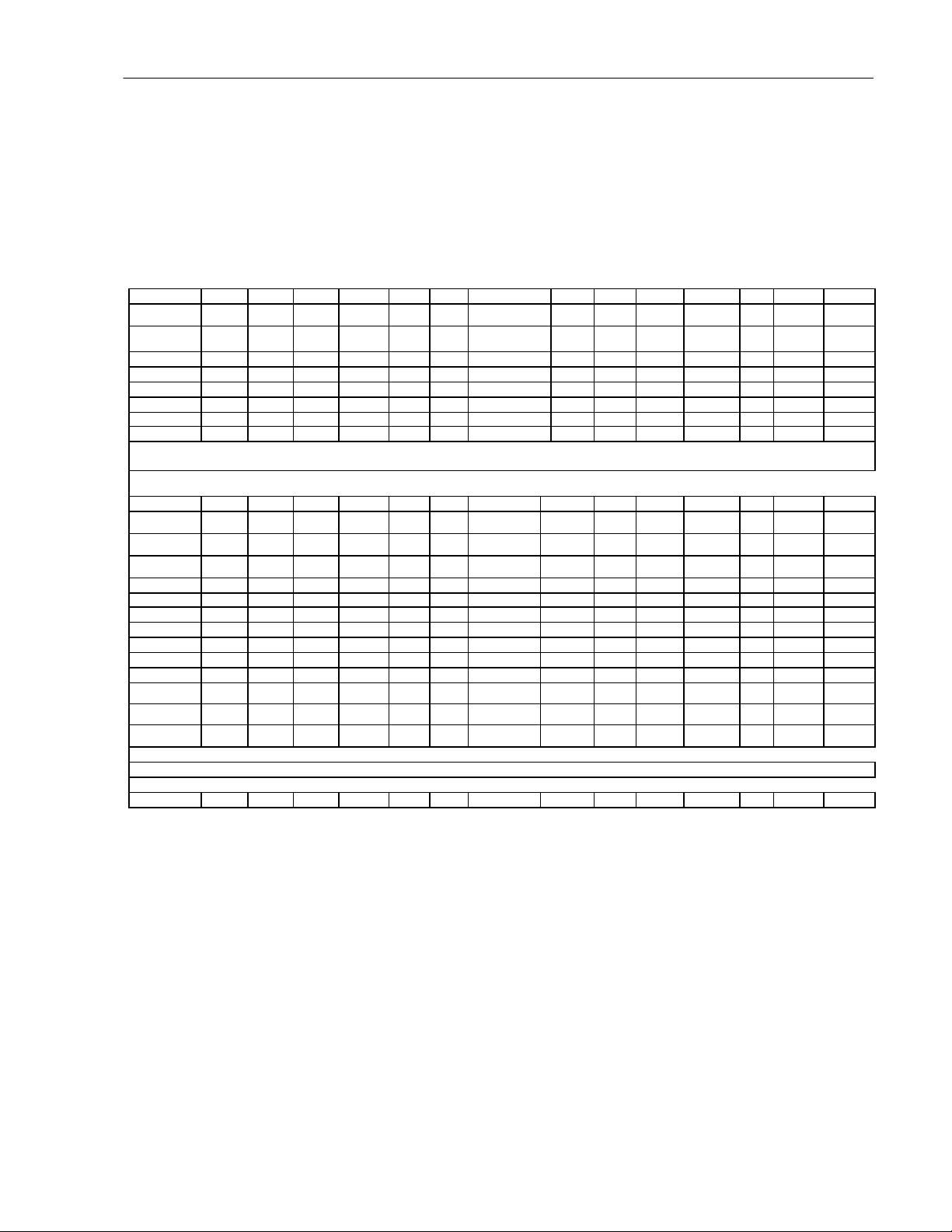
Lexicon
-11dBu
-44.94
-11dBu
Band Rej
-11dBu
20-20K
100k
10-500k
-11dBu
20-20K
100k
10-500k
-30.00
100k
10-500k
LEXICON AUDIO PRECISION ATE SUMMARY
This chart represents a summary of test Audio Precision test settings and parameters used by Lexicon
Manufacturing in production testing of all MPX 200 product. This is provided as a reference and supplement
to bench test settings found in the proof of performance in this manual.
A-D Files Source Analyzer
Left Right Bal / Gnd / Sample
Test Input Input Freq Imp. Unbal Float Level ReadingUpper Lower Filter Imp Band Rate
a-dgain -21dBu -21dBu 997 25 Ohm Unbal Float LEVEL(dBFS) -1.70 -0.64 -2.54 Off ------ -------- 44.1kHz
a-dfreq -31dBu -31dBu 20-20k 25 Ohm Unbal Float LEVEL(dBFS) 0 1.06 -1.06 Off ------ -------- 44.1Khz
adsetlvl -20dBu -20dBu 997 25 Ohm Unbal Float LEVEL(dBFS) -------- -20.00 -20.50 Off ------ -------- 44.1kHz
a-dxtalk* -11dBu
a-dthd* -11dBu
a-ddynr* -50dBu -50dBu 997 25 Ohm Unbal Float FLTLVL(dBFS) -------- -89.94 -120.00 Off ------ -------- 44.1kHz
A-A Files Source
Analyzer
20-20k 25 Ohm Unbal Float LEVEL(dBFS) -------20-20k 25 Ohm Unbal Float FLTLVL(%) -------- 0.05 0.0007
-120.0 Off ------ -------- 44.1kHz
------ -------- 44.1kHz
Left Right Bal / Gnd / Sample
Test Input Input Freq Imp. Unbal Float Level Reading Upper Lower Filter Imp Band Rate
a-again* 0dBu 0dBu 997 25 Ohm Unbal Float AMPL(dBu) 8.00 9.56 6.44 Off 100k 10-500k 44.1kHz
a-afreql* -11dBu
a-afreqr* -11dBu
a-axtalk* -11dBu -11dBu 20-20K 25 Ohm Unbal Float XTALK(dB) ------ -45 -120 Off 100k 20-22k 44.1kHz
a-athd* -11dBu -11dBu 20-20K 25 Ohm Unbal Float THD+N(%) ------ 0.05 0.0007 Off 100k 20-22k 44.1kHz
a-asnrl* 0dBu 0dBu 997 25 Ohm Unbal Float AMPL(dBr) ------ -90 -120 Off 100k 20-22k 44.1kHz
a-adynrl* -50dBu -50dBu 997 25 Ohm Unbal Float THD+N(dBr) ------ -90 -120 Off 100k 20-22k 44.1kHz
a-asnrr* 0dBu 0dBu 997 25 Ohm Unbal Float AMPL(dBr) ------ -90 -120 Off 100k 20-22k 44.1kHz
a-adynrr* -50dBu -50dBu 997 25 Ohm Unbal Float THD+N(dBr) ------ -90 -120 Off 100k 20-22k 44.1kHz
a-amute* 0dBu 0dBu 997 25 Ohm Unbal Float AMPL(dBu) -38.00
* The MPX 100 is set for analog to digital unity gain with ADSETLVL test.
Note: For analog testing only, the MPX 110 can be set for analog to analog unity gain using the AASETLVL test.
aasetlvl 0dBu 0dBu 997 25 Ohm Unbal Float AMPL(dBu) 8.00 9.56 6.44 Off 100k 10-500k 44.1kHz
25 Ohm Unbal Float AMPL(dBr) 0.00 1.06 -1.06 Off
25 Ohm Unbal Float AMPL(dBr) 0.00 1.06 -1.06 Off
-90.00 Off
44.1kHz
44.1kHz
44.1kHz
4-5
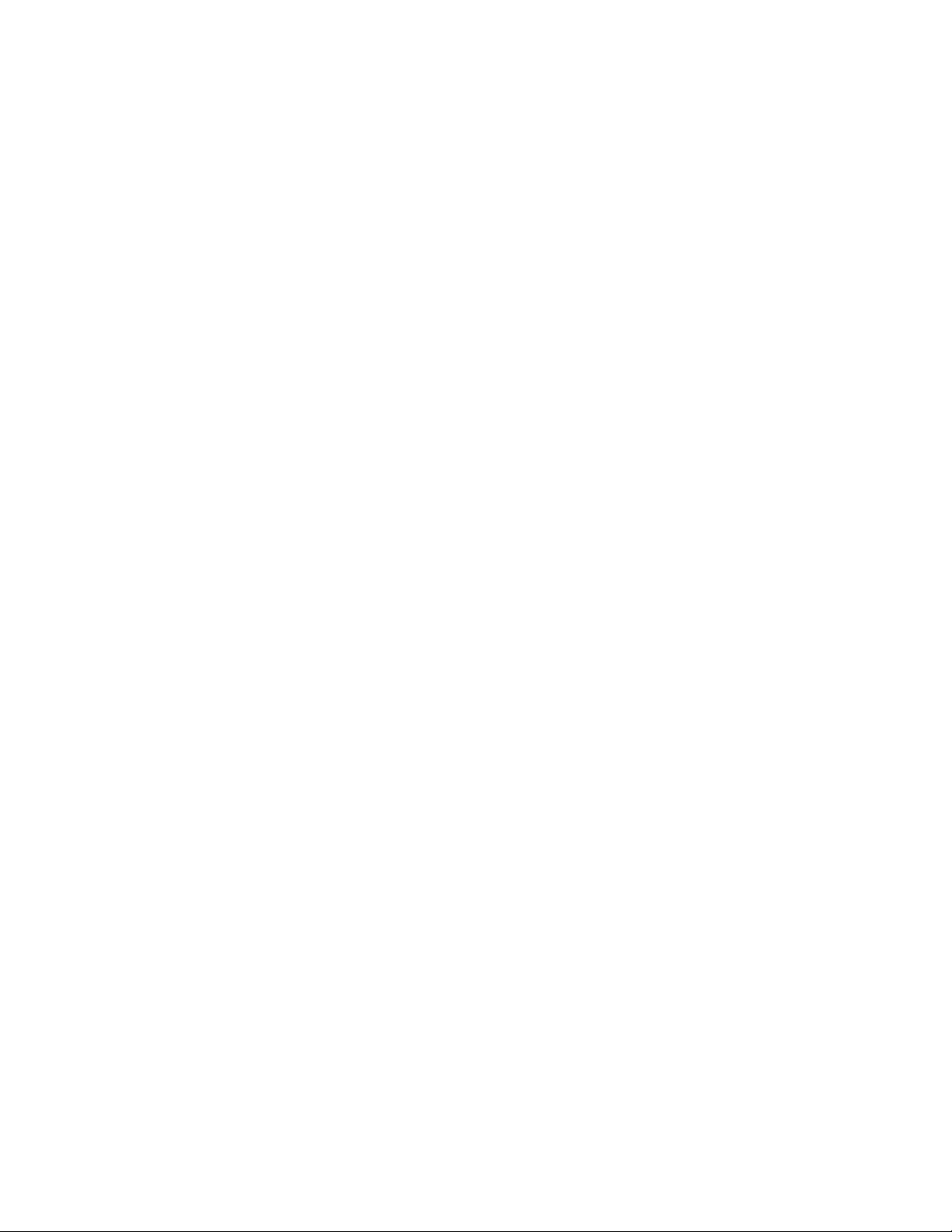
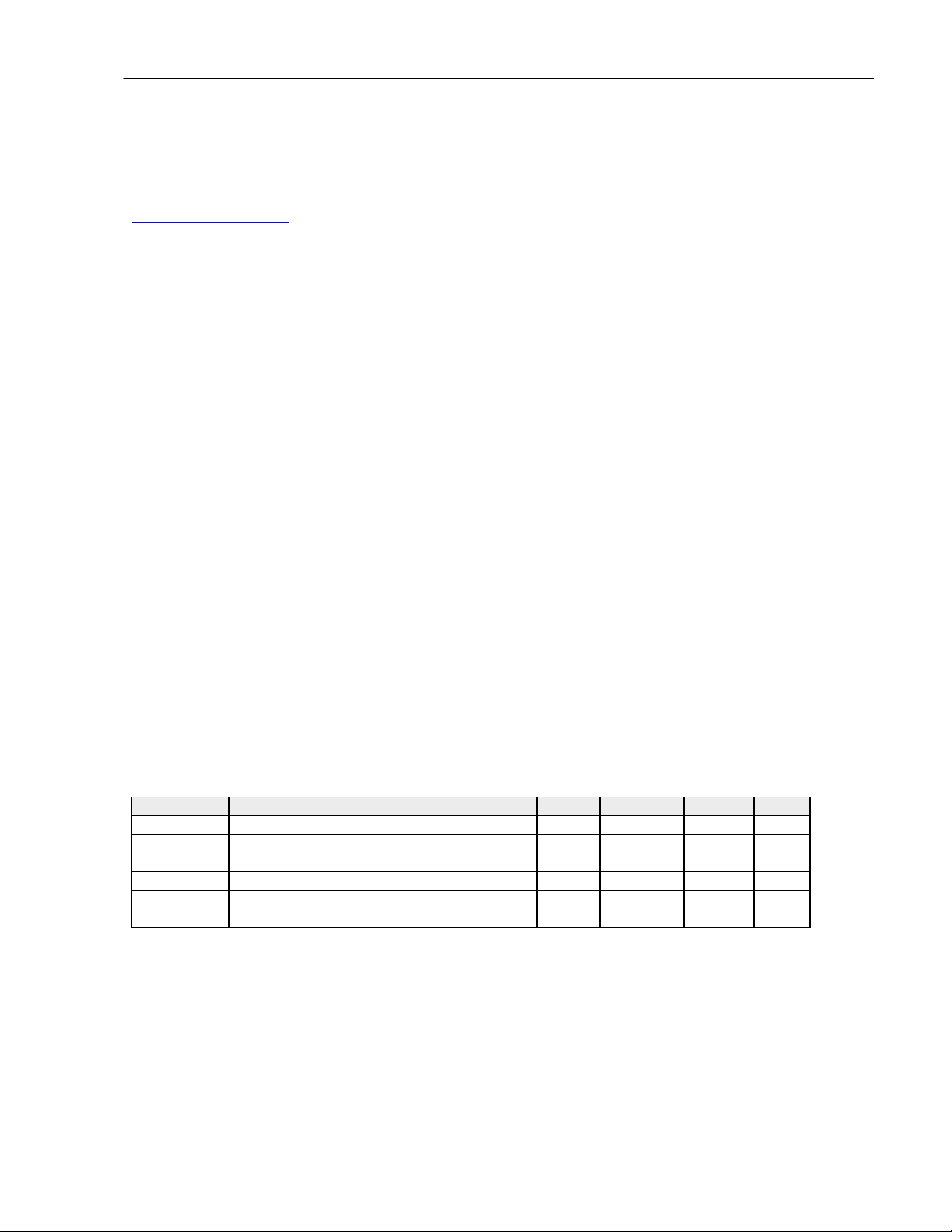
Lexicon
Chapter 5 Troubleshooting
Check the Lexicon web site for the latest software and information:
http://www.lexicon.com
The Lexicon Support Knowledgebase:
http://www.lexicon.com/kbase/index.asp
Diagnostics
INTRODUCTION
This document contains the complete diagnostics descriptions for the Lexicon MPX 110 product.
DIAGNOSTICS TEST DESCRIPTIONS
There are two categories of diagnostics that exist in the MPX 110 software: (1) Power On (automatic)
Diagnostics and (2) Functional Tests/Extended Diagnostics. As you might expect, the Power Up
Diagnostics will be executed automatically everytime the system is powered on. The Functional
Tests/Extended Diagnostics will be invoked by pressing and holding down the BYPASS button while
powering on the unit until the green level leds stay on.
POWER ON DIAGNOSTICS
Upon normal power on, all of the Front Panel LED’s will be turned on for approximately 200ms, and then
the MPX 110 will attempt to run the sequence of diagnostic tests listed in table 1 below. These diagnostic
tests have been designed to take less than 10 seconds.
During the execution of the Power On Diagnostics, the CPU (wherever possible) will display a test code on
the EDIT, BYPASS, STORE & TAP LED’s prior to the execution of the test (provided the LED’s are
functioning properly).
Throughout this document, Edit, Bypass, Store, and Tap LED’s will be referred to as the Binary LED’s.
These LED’s are used to display the binary value of the corresponding test number. This value is sent to
the Binary LED’s before each test is executed. Displaying the test/error code on the LED’s before the test is
executed, makes it possible to determine which test failed if the unit hangs or crashes during the test.
Test No. Test Edit Bypass Store Tap
1 ROM Checksum O O O
2 SRAM O O
3 Lexichip3 WCS O O
4 Lexichip3 Interrupt Timer O
5 Lexichip3 Audio Data File O
6 EEPROM Checksum
Table 1.
When the Power On Diagnostic tests have completed, the software version will flash on the Front Panel
Binary LED’s for approximately two seconds.
l
l
l
O O O
l
l l
O O
O
l
O
l
Note: The Binary LED’s are interrupt driven. Therefore, the ROM,SRAM, LEXICHIP 3 & CPU must
be working properly in order for the Binary LED’s to operate correctly.
5-1
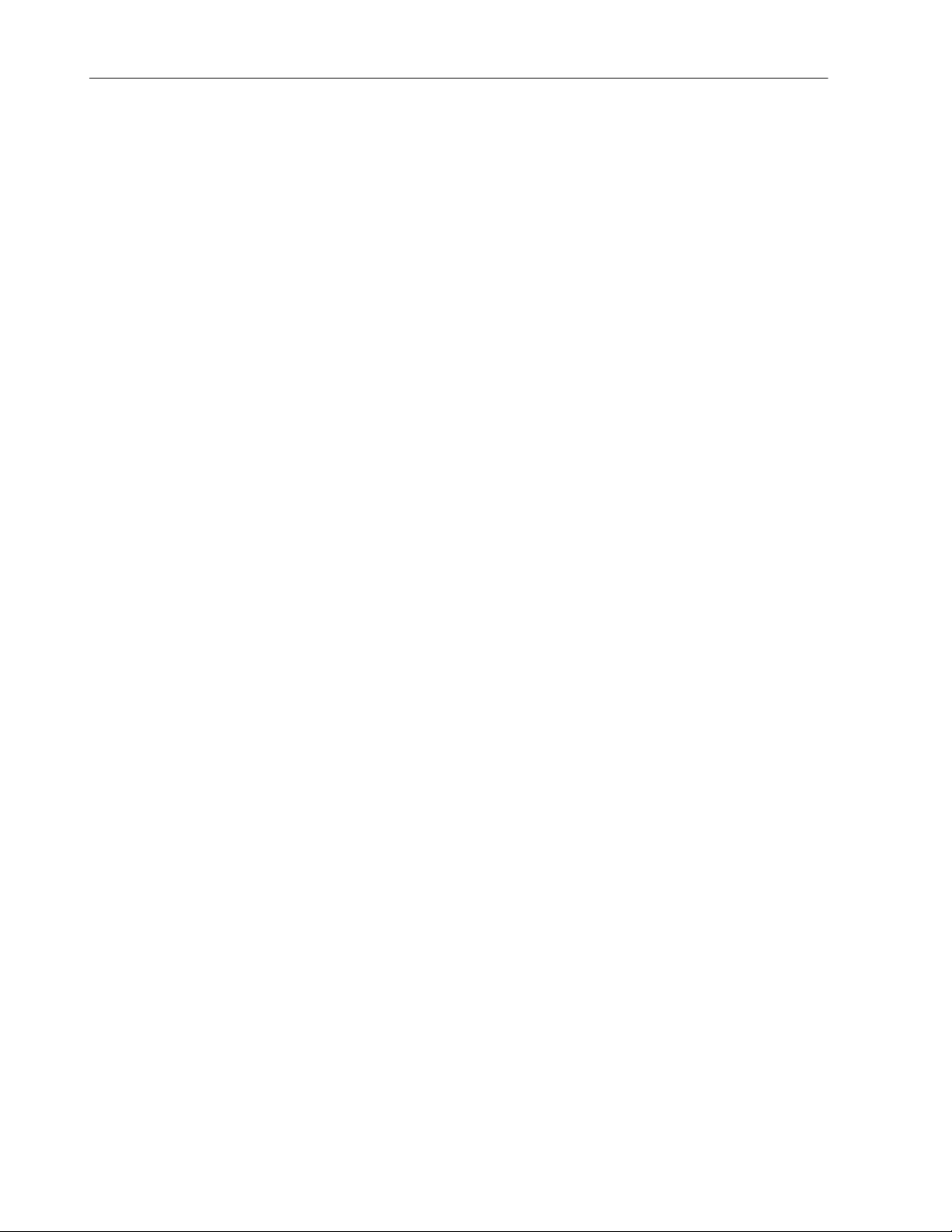
MPX 110 Service Manual
DIAGNOSTIC FAILURES
When a failure is encountered during the test sequence:
- The test code is displayed on the Binary LED’s (Ref. Table 1).
- The Clip (red) Headroom LED’s are turned on to indicate a failure has occurred.
- The unit stops executing the Power On Diagnostic test sequence.
- The audio outputs are muted, and the unit will not become operational.
If the BYPASS button is pressed after a failure has occurred, the MPX 110 will attempt to continue on with
the next test of the Power On Diagnostic test sequence, and the MPX 110 will attempt to do this every time
the BYPASS button is pressed.
If the STORE button is pressed after a failure has occurred, the MPX 110 will enter the Extended
Diagnostics mode.
If the TAP button is pressed after a failure has occurred, the MPX 110 will run the test continuously.
The following diagram describes the Binary LED’s:
Edit Bypass Store Tap
O O l l
MSB LSB
LED Off = O (0)
LED On = l (1)
Figure 1.
This figure shows an example of the Binary LED’s Failure Code 3 (0011). This code indicates that the
Lexichip3 WCS Test has failed.
ROM CHECKSUM TEST (1)
The ROM checksum, is a byte size value that is stored in the last location of Bank 0. The test adds the
contents of the entire ROM including the Checksum byte. The result should equal zero (8 bit value).
Before the test is executed, a test code will be put out on the Binary LED’s. The code is:
Edit Bypass Store Tap
O O O l
MSB LSB
If a failure occurs, the Clip (red) headroom LED’s will be turned on in addition to the binary code, and the
CPU will attempt to continuously loop the test for troubleshooting purposes.
If the BYPASS button is pressed, the failure is ignored and the next test will be executed.
SRAM TEST (2)
The SRAM Test performed during the Power On Diagnostics is a destructive test. The entire contents of the
SRAM is tested by first writing 00 hex (00000000 binary) to all of the memory locations, and then verified by
reading back all of the memory locations. This write/read sequence is also performed using the following
5-2
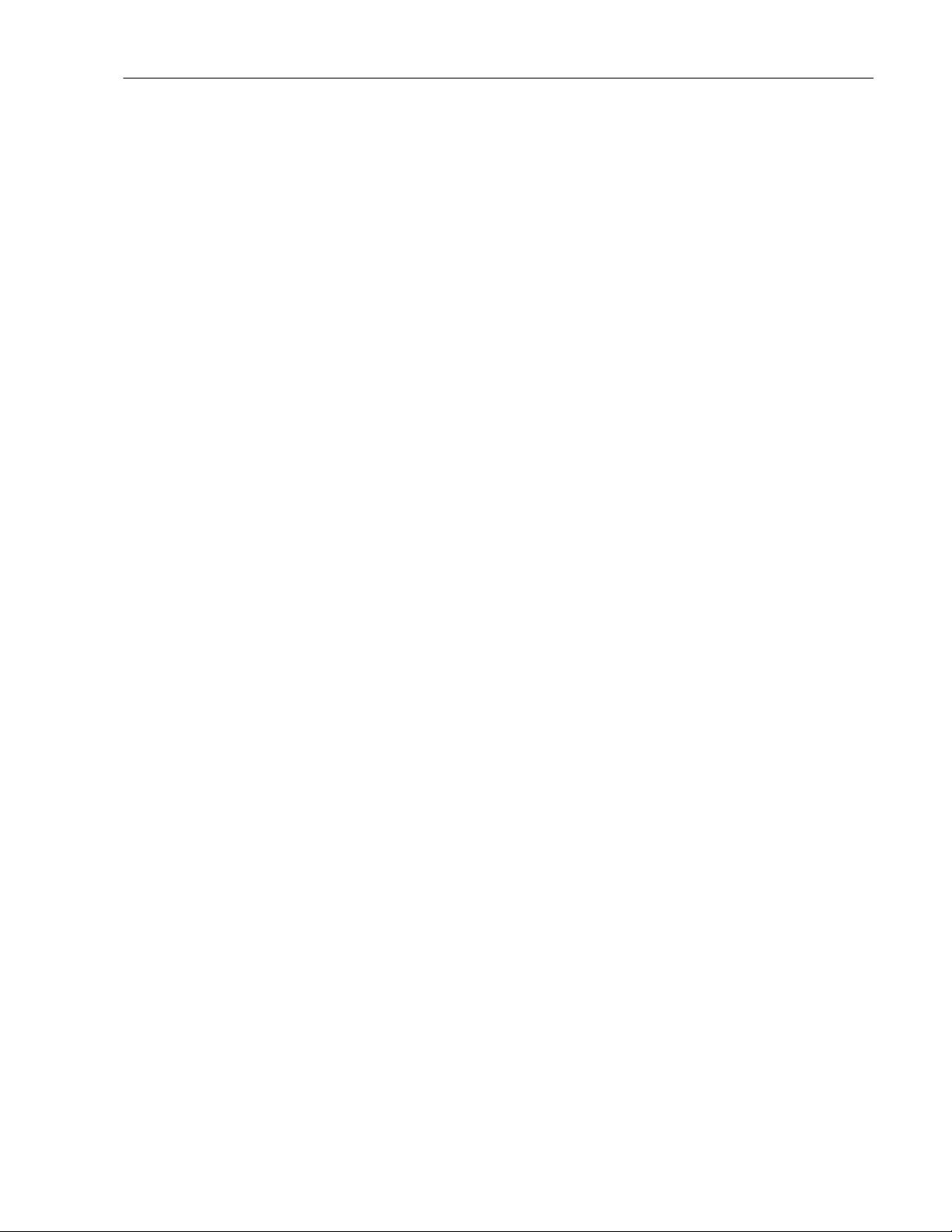
Lexicon
patterns: 55 hex (01010101 binary), AA hex (10101010 binary) & FF hex (11111111 binary).
Before the test is executed, a test code will be put out on the Binary LED’s. The code is:
Edit Bypass Store Tap
O O O l
MSB LSB
If a failure occurs, the Clip (red) headroom LED’s will be turned on in addition to the binary code, and the
CPU will attempt to continuously loop the test for troubleshooting purposes.
If the BYPASS button is pressed, the failure is ignored and the next test will be executed.
LEXICHIP3 WCS TEST (3)
This test will check the RAM program memory space (writeable control store) of the Lexichip3. The WCS
(memory space) is first filled with the value 55 hex (01010101 binary), then each memory location is read to
see if it contains 55. If 55 is in the memory location, the location is filled with AA hex (10101010 binary), and
the next location is processed. Once the RAM has been checked for 55's and filled with AA's, the process is
then repeated checking for AA's and storing 0's into memory. Following this test an Address test is
performed to verify all the address lines are active. Finally, the memory is checked for 0's.
Before the test is executed, a test code will be displayed on the Binary LED’s. The code is:
Edit Bypass Store Tap
O O O l
MSB LSB
If a failure occurs, the Clip (red) headroom LED’s will be turned on in addition to the binary code.
If the BYPASS button is pressed, the failure is ignored and the next test will be executed.
If the TAP button is pressed, the CPU will attempt to go into a mode where it can execute the test
continuously.
LEXICHIP3 INTERRUPT TIMER TEST (4)
The Interrupt Timer test will verify that the interrupt (INT/) is working and occurring at the proper intervals.
The Lexichip3 will provide the MPX 110 with the interrupt (INT/) to the Z80's maskable interrupt line. The
interrupt test will be run for a period of time that allows 20 interrupts to occur. A count of the interrupts is
kept and compared for overshoot and undershoot. Greater than 21 interrupts means the interrupt is too
short and less than 19 interrupts means it's too long.
Before the test is executed, a test code will be put out on the Binary LED’s. The code is:
Edit Bypass Store Tap
O O O l
MSB LSB
If a failure occurs, the Clip (red) headroom LED’s will be turned on in addition to the binary code.
If the BYPASS button is pressed, the failure is ignored and the next test will be executed.
If the TAP button is pressed, the CPU will attempt to go into a mode where it can execute the test
continuously.
5-3
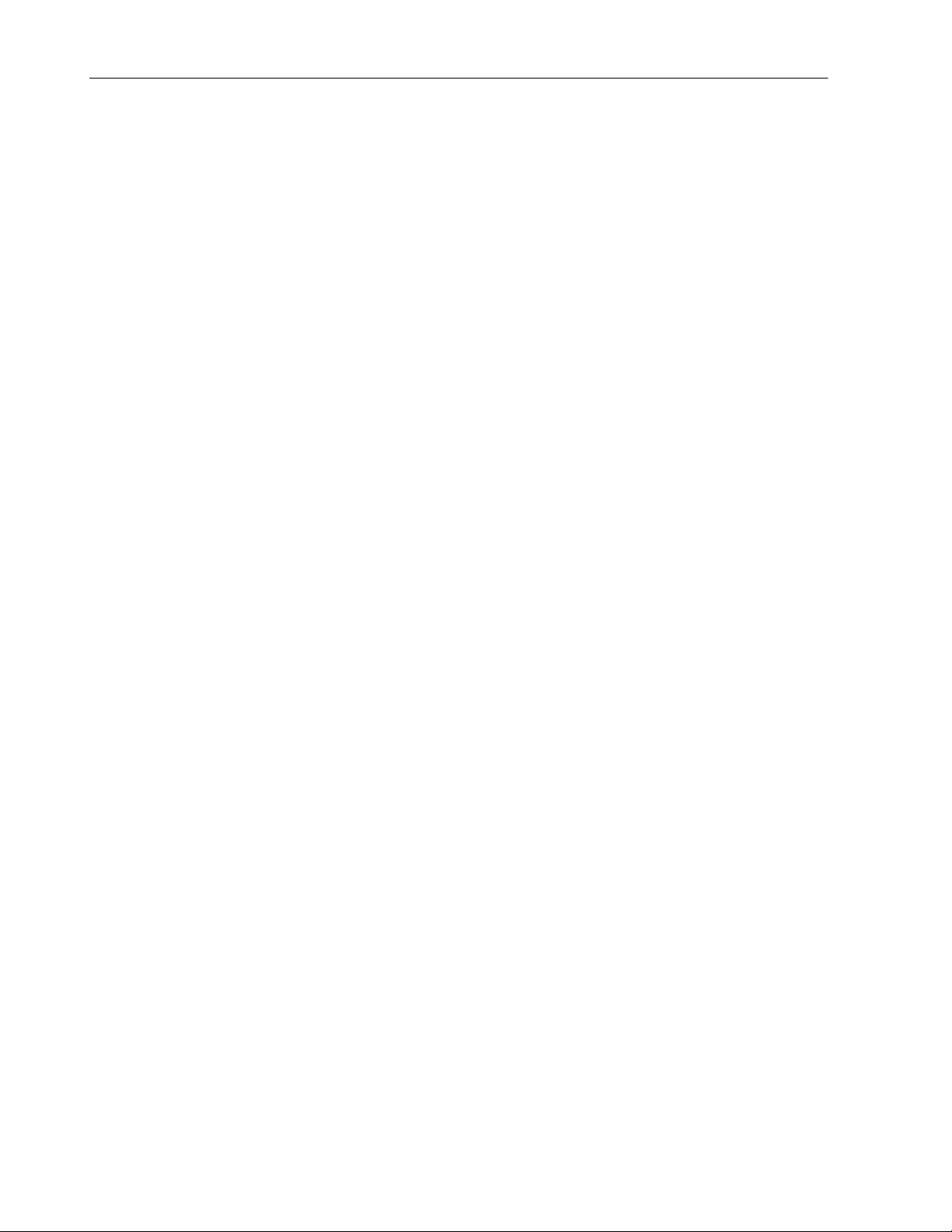
MPX 110 Service Manual
LEXICHIP3 AUDIO DATA FILE TEST (5)
The Audio Data File (ADF) is a fast synchronous 128-word SRAM that provides audio data buffering and
storage for: external memory references, Serial I/O, and the Host-to-Lexichip data port. ADF locations also
function as ARU Registers and as scratchpad memory. This test will verify that the Lexichip3 Audio Data
File is working properly.
Before the test is executed, a test code will be put out on the Binary LED’s. The code is:
Edit Bypass Store Tap
O O O l
MSB LSB
If a failure occurs, the Clip (red) headroom LED’s will be turned on in addition to the binary code.
If the BYPASS button is pressed, the failure is ignored and the next test will be executed.
If the TAP button is pressed, the CPU will attempt to go into a mode where it can execute the test
continuously.
EEPROM CHECKSUM (8)
This test will read each byte in the User Register portion of the EEPROM and add them together to
calculate a checksum. This value is compared with the checksum value stored in the EEPROM itself. This
checksum will be recalculated each time a register is stored.
The test will also verify that the EEPROM has been initialized properly. This is done by storing the software
version of the EPROM in the first five bytes of the EEPROM, and then verifying the stored value is correct
when the test is executed. If the stored value read from the first five bytes of the EEPROM is incorrect, the
EEPROM will be initialized.
Before the test is executed, a test code will be put out on the Binary LED's. The code is:
Edit Bypass Store Tap
O O O l
MSB LSB
If a failure occurs, the Clip (red) headroom LED's will be turned on in addition to the binary code.
If the BYPASS button is pressed, the failure is ignored and the next test will be executed.
If the TAP button is pressed, the CPU will attempt to go into a mode where it can execute the test
continuously.
5-4
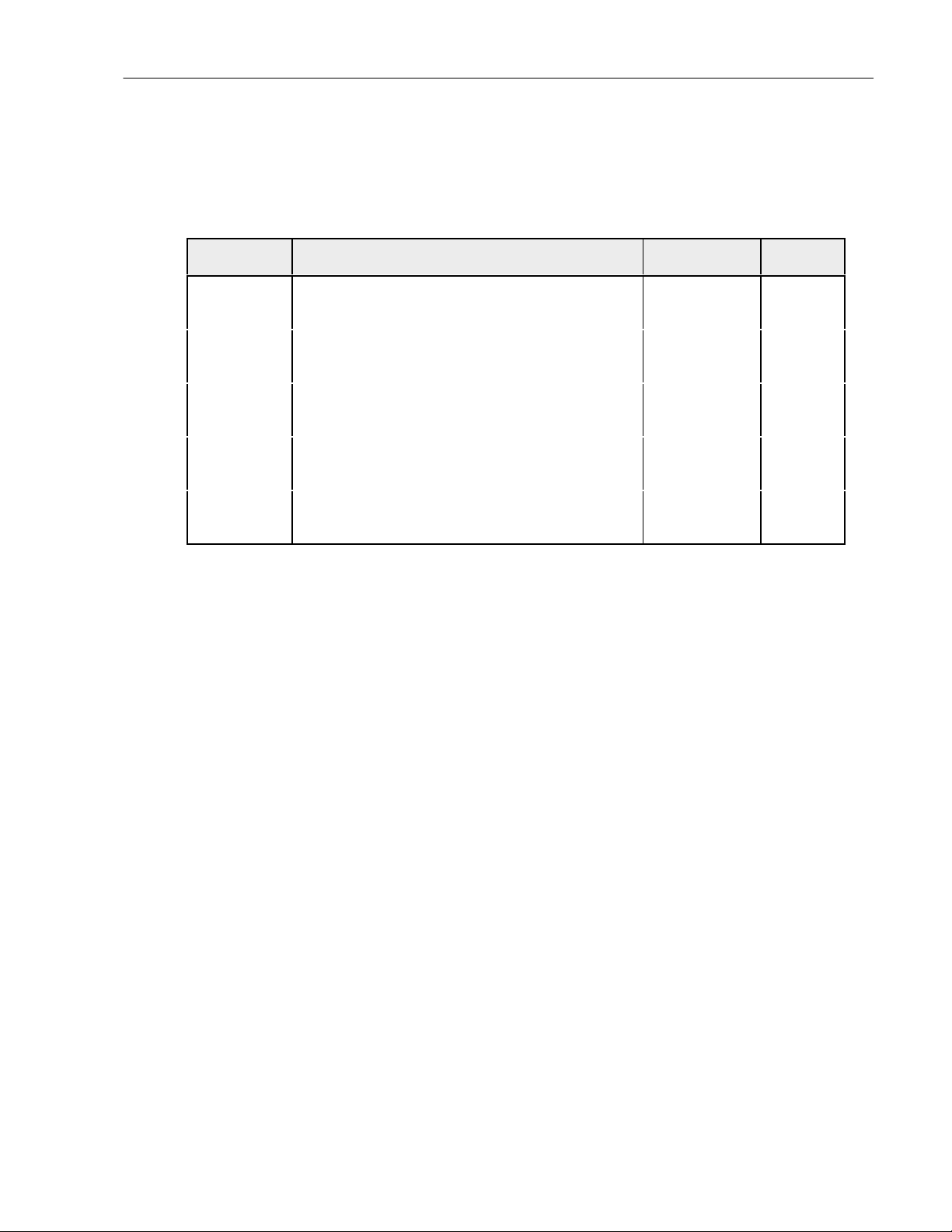
EXTENDED DIAGNOSTICS
The following tests are available in the Extended Diagnostics:
Lexicon
Test
Number
1 ROM Checksum 0 0 0 1 1
2 SRAM Test 0 0 1 0 1
3 Lexichip3 WCS 0 0 1 1 1
4 Lexichip3 Interrupt Timer 0 1 0 0 1
5 Lexichip3 Audio Data File 0 1 0 1 1
6 Encoder/Switch/LED 0 1 1 0 2
7 ADC Pot 0 1 1 1 3
8 EEPROM 1 0 0 0
9 MIDI 1 0 0 1
10 LED (for troubleshooting) 1 0 1 0 2
11 Lexichip3 External DRAM 1 0 1 1
12 Burn In Loop 1 1 0 0
13 Audio I/O 1 1 0 1
14 Exit Diagnostics 1 1 1 0
15 Initialize 1 1 1 1
NOTES:
1. These tests reside in the Power On Diagnostics.
2. These tests require operator interaction and judgment.
Doesn't generate any error messages.
Test Name Binary
LED’s
See
Note:
3. This test requires operator interaction and judgment.
Generates an error message.
The Extended Diagnostics will be invoked by pressing & holding the BYPASS button while powering on the
unit. When the L & R Level (green) LED’s are lit, release the BYPASS button. After the BYPASS button is
released, the Binary LED’s (EDIT, BYPASS, STORE & TAP) will display the current position of the
VARIATION knob in binary and the Level (green) LED’s will go off.
For example, if the VARIATION knob was set to 5, the LED’s would read the following:
Edit Bypass Store Tap
O O O l
MSB LSB
When a test is selected, the STORE button must be pressed to execute it. If the test passed, the L & R
Level (green) LED’s will light. If the test failed, the L & R Clip (red) LED’s will light.
5-5
