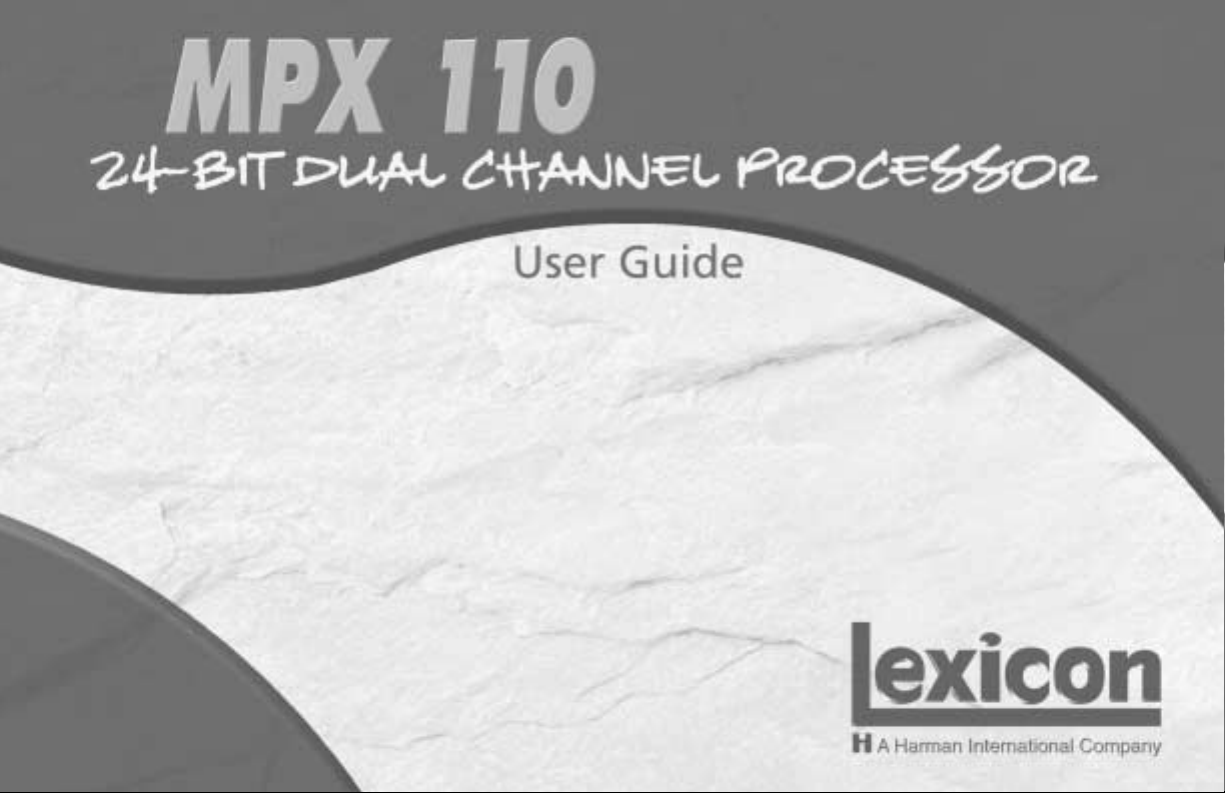
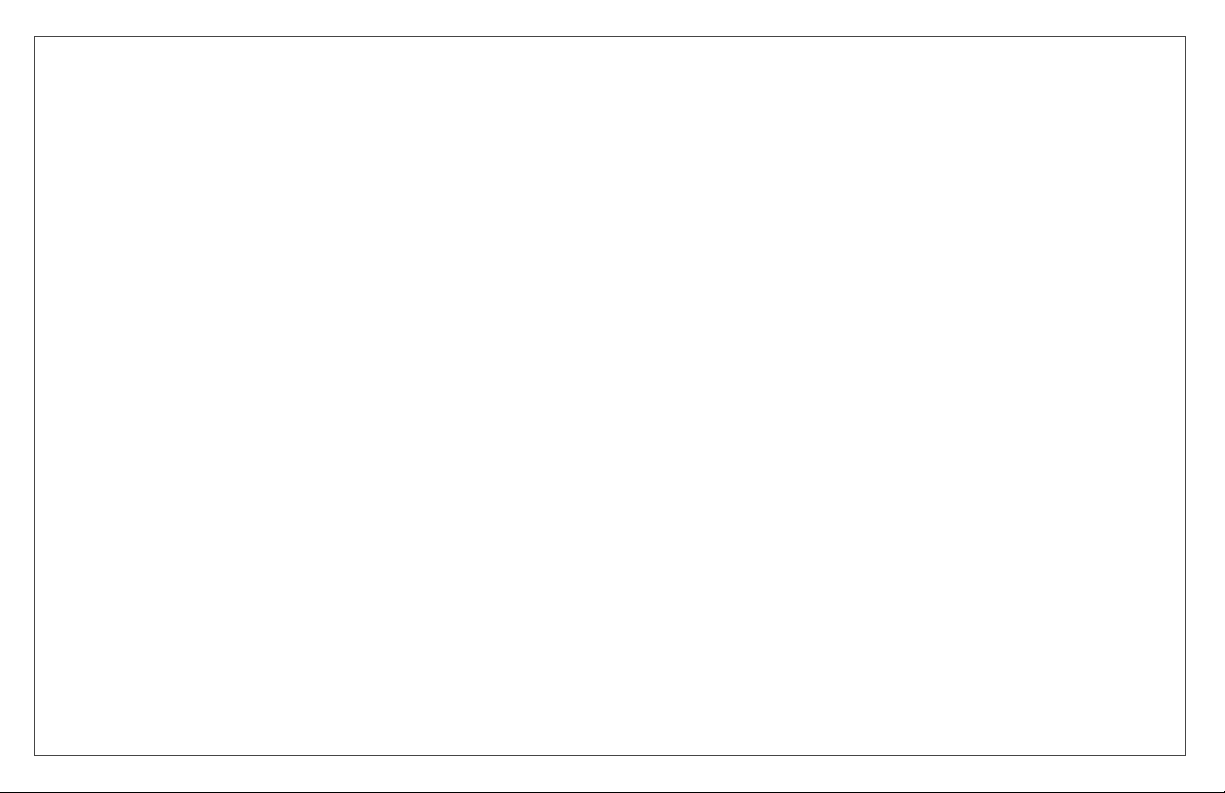
CE COMPLIANCE INFORMATION (FOR EUROPEAN MARKET)
EMC Directive 89/336/EEC and Amendment 92/31/EEC, Class B Digital Device.
EN 50081-1, Generic Emissions Standard for Residential, Commercial and Light Industrial Products.
(EN 55022/CISPR 22, Limits and Methods of Measurement of Radio Interference Characteristics Information Technology Equipment.) Warning: This is a Class B
product. In a domestic environment this product may cause radio interference in which case the user may be required to take adequate measures.
EN 50082-1, Generic Immunity Standard for Residential, Commerical and Light Industrial Products.
(IEC 801-2, IEC 801-3, IEC 801-4)
Directive EMC 89/336/CEE et amendement 92/31/CEE, dispositif numérique de Classe B.
EN 50081-1, Norme sur les émissions génériques pour les produits domestiques, commerciaux et industriels légers.
(EN 55022/CISPR 22, Limites et méthodes de mesure des caractéristiques d’interférences radiophoniques, Matériel des technologies de l’information.) Mise en
garde: ceci est un produit de Classe B. Il risque produire des interférences radiophoniques dans un environnement domestique auquel cas l’utilisateur peut se
voir demandé de prendre des mesures adéquates.
EN 50082-1, Norme sur l’immunité générique pour produits domestiques, commerciaux et industriels légers.
(CEI 801-2, CEI 801-3, CEI 801-4)
EMC Richtlinie 89/336/EEC und Änderung 92/31/EEC, Digitales Gerät der Klasse B.
EN 50081-1, Allgemeiner Emissions - Standard für Haushalt - und kommerzielle Produkte sowie Erzeugnisse der Leichtindustrie.
(EN 55022/CISPR 22, Beschränkungen und Verfahren der Messung von informationstechnischen Ausrüstungen mit Funkstörmerkmalen.)
Warnung: Dies ist ein Erzeugnis der Klasse B. Dieses Erzeugnis kann Funkstörungen im Wohnbereich verursachen; in diesem Fall können entsprechende
Maßnahmen seitens des Benutzers erforderlich sein.
EN 50082-1, Allgemeiner Unempfindlichkeits - Standard fur Haushalt - und kommerzielle Produkte sowie Erzeugnisse der Leichtindustrie.
(IEC 801-2, IEC 801-3, IEC 801-4)
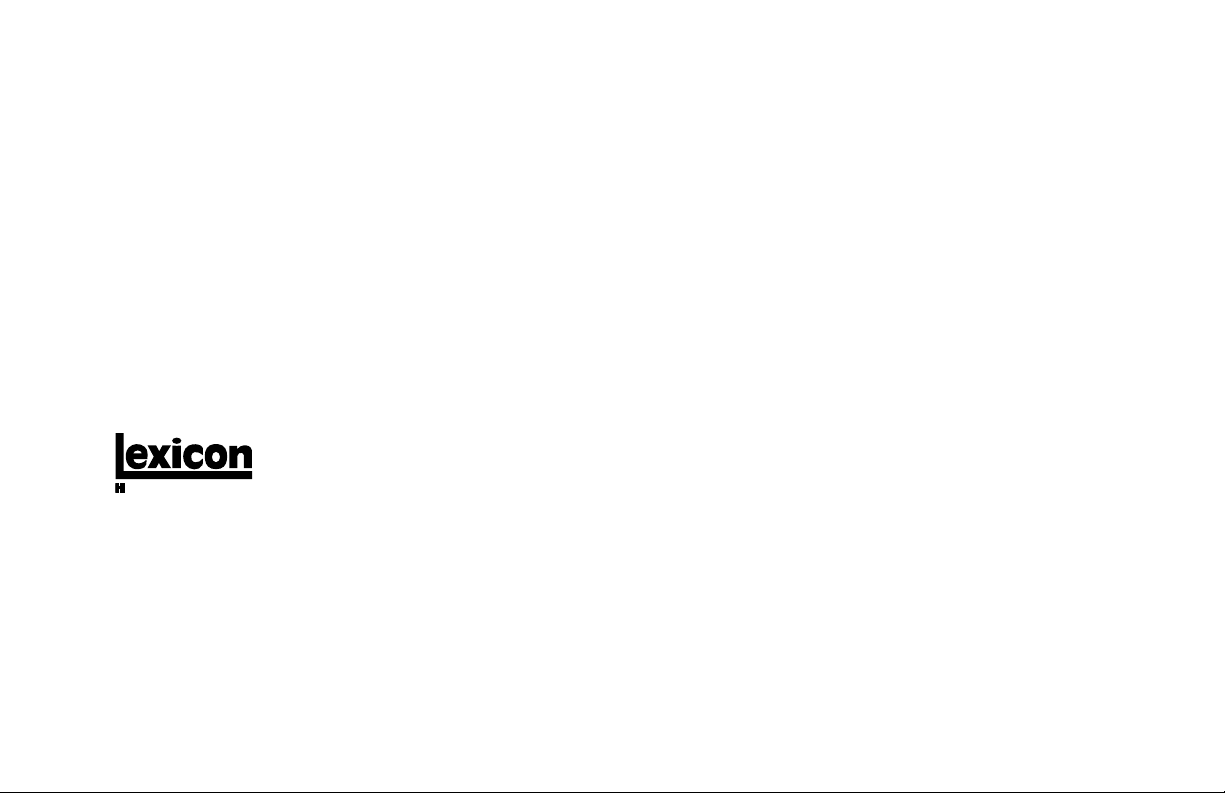
This equipment has been tested and found to comply with the limits for a Class B digital device, pursuant to Part 15 of the FCC Rules. These
limits are designed to provide reasonable protection against harmful interference in a residential installation. This equipment generates, uses and
can radiate radio frequency energy and, if not installed and used in accordance with manufacturer’s instructions, may cause harmful interference
to radio communications. However, there is no guarantee that interference will not occur in a particular installation. If this equipment does cause
harmful interference to radio or television reception, which can be determined by turning the equipment off and on, the user is encouraged to try
to correct the interference by one or more of the following measures:
1. Re-orient the receiving antenna.
2. Increase the separation between the equipment and receiver.
3. Connect the equipment to an outlet on a circuit different from that to which the receiver is connected,.
4. Consult the dealer or an experienced radio/TV technician for help.
• The use of shielded cables for connection of the monitor to the graphics card is required to ensure compliance with FCC regulations.
• Changes or modifications to this unit not expressly approved by the party responsible for compliance could void the user’s authority to operate
this equipment.
A Harman International Company
Lexicon, Inc.
3 Oak Park
Bedford, MA 01730-1441 USA
Tel 781-280-0300
Fax 781-280-0490
www.lexicon.com
Customer Support
Tel 781-280-0300
Fax 781-280-0495 (Sales)
Fax 781-280-0499 (Service)
Lexicon Part No. 070-14956 | Rev 1 | 02/02
© 2002 Lexicon, Inc. All rights reserved.
This document should not be construed as a commitment on the part of Lexicon, Inc. The information it contains is subject to change
without notice. Lexicon, Inc. assumes no responsibility for errors that may appear within this document.
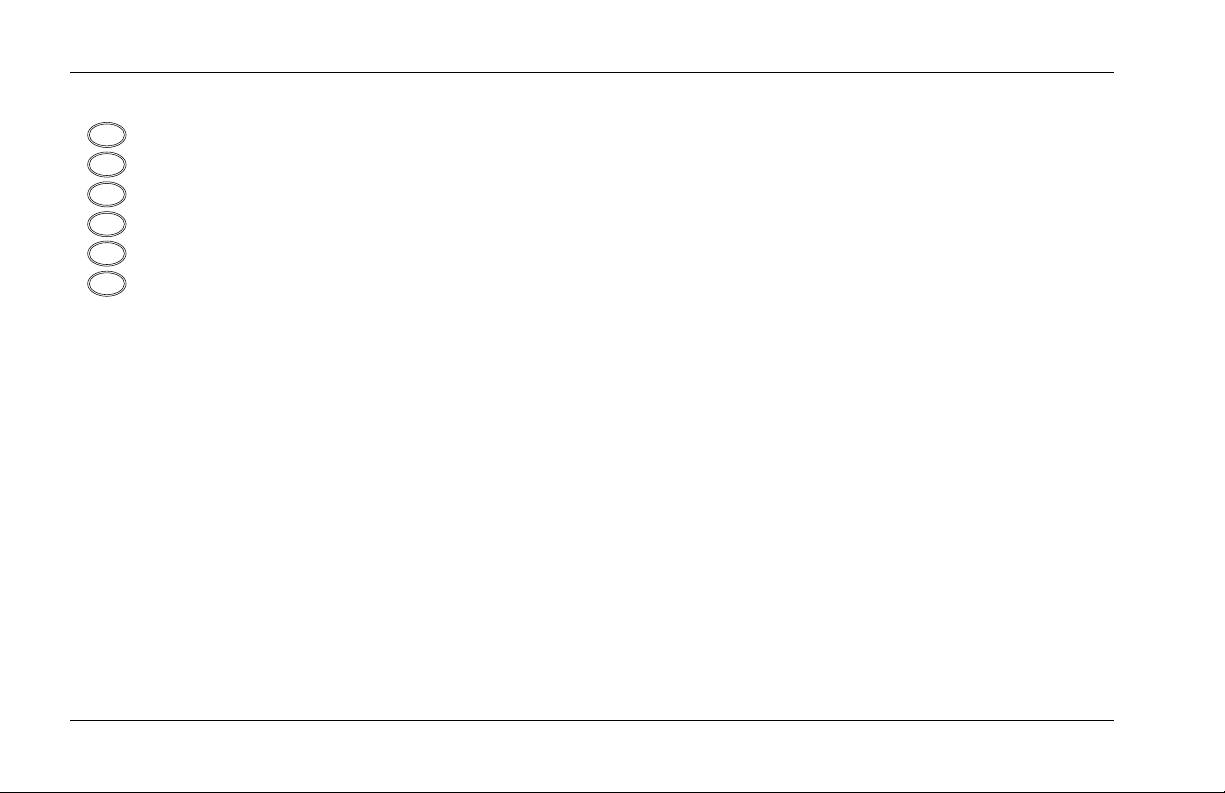
Introduction
FR
IT
PT
ES
DE
US
Lexicon
Introduction
ii
Important User Information. . . . . . . . . . . . . . iv
Wichtige Benutzerinformation . . . . . . . . . . . . v
Información importante para el usuario . . . . . vi
Important - Informations Utilisateur . . . . . . . vii
Importanti informazioni per l’utente. . . . . . . viii
Informações Importantes ao usuário . . . . . . . ix
Section 1: Getting Started
About the MPX 110 . . . . . . . . . . . . . . . . . . . . . . . . 1-2
Highlights
Front Panel Overview . . . . . . . . . . . . . . . . . . . . . . . 1-4
Rear Panel Overview . . . . . . . . . . . . . . . . . . . . . . . 1-6
Connecting the Unit . . . . . . . . . . . . . . . . . . . . . . . 1-8
Headphones • Footswitch
Setting Audio Levels. . . . . . . . . . . . . . . . . . . . . . . 1-10
Reinitialization . . . . . . . . . . . . . . . . . . . . . . . . . . . 1-11
Section 2: Basic Operation
Adjust . . . . . . . . . . . . . . . . . . . . . . . . . . . . . . . . . . 2-2
Selecting Programs . . . . . . . . . . . . . . . . . . . . . . . . 2-2
SINGLE Programs • DUAL Programs • User Programs
Editing Programs . . . . . . . . . . . . . . . . . . . . . . . . . . 2-4
Storing Programs . . . . . . . . . . . . . . . . . . . . . . . . . . 2-4
Tap Tempo . . . . . . . . . . . . . . . . . . . . . . . . . . . . . . 2-5
Varying Rhythm • Audio Tap • Global Tempo
Bypass. . . . . . . . . . . . . . . . . . . . . . . . . . . . . . . . . . 2-6
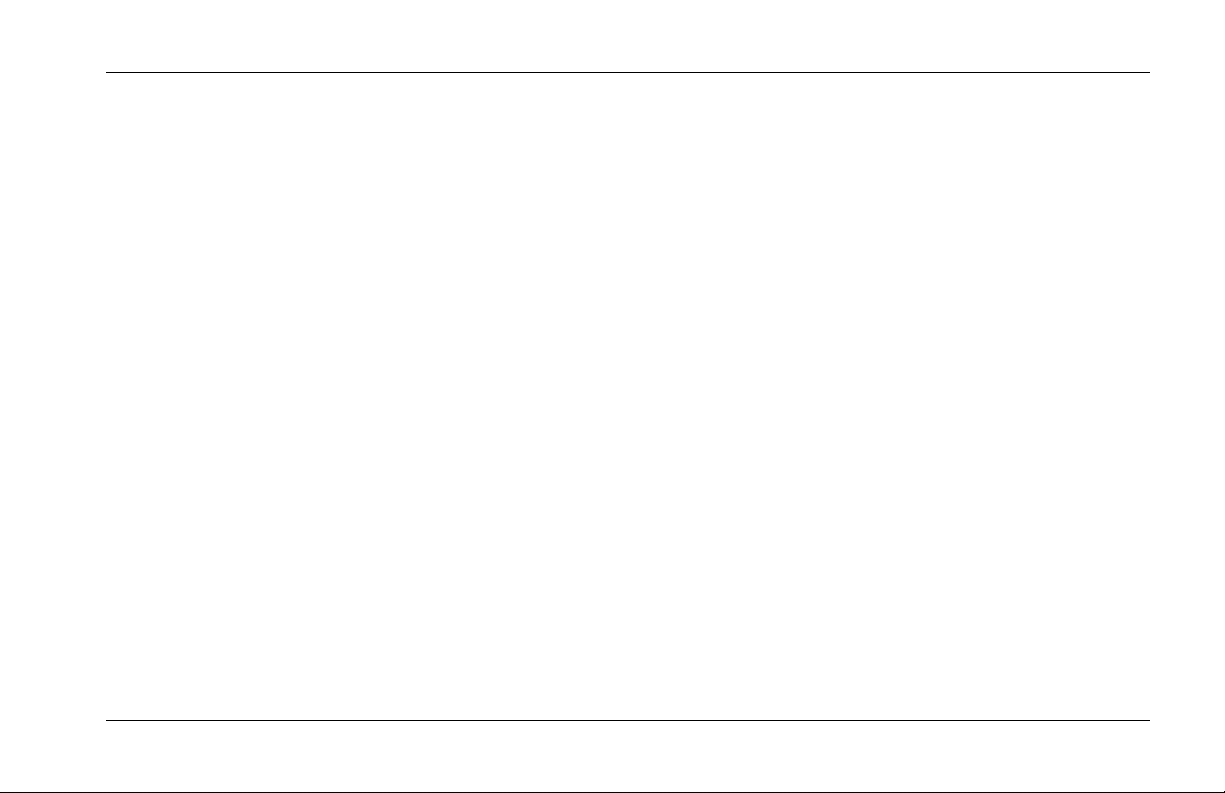
MPX 110
Introduction
Section 3: System Mode
Overview. . . . . . . . . . . . . . . . . . . . . . . . . . . . . . . . 3-2
System Mode Parameters & Functions . . . . . . . . . . 3-3
Section 4: Program Descriptions
SINGLE Programs. . . . . . . . . . . . . . . . . . . . . . . . . . 4-2
Plate • Gate • Hall • Chamber • Ambience • Room • Tremolo •
Rotary • Chorus • Flange • Pitch • Detune • Delay, Echo
Special FX . . . . . . . . . . . . . . . . . . . . . . . . . . . . . . 4-18
DUAL Programs . . . . . . . . . . . . . . . . . . . . . . . . . . 4-20
Effects Lvl/Bal • Flange-Delay • Pitch-Delay • Chorus-Delay •
Delay-Reverb • Flange-Reverb • Pitch-Reverb • Chorus-Reverb
The Pitch Programs . . . . . . . . . . . . . . . . . . . . . . . 4-36
User Programs . . . . . . . . . . . . . . . . . . . . . . . . . . . 4-38
Section 5: MIDI Operation
Learn Mode. . . . . . . . . . . . . . . . . . . . . . . . . . . . . . 5-2
Program Load Channel. . . . . . . . . . . . . . . . . . . . . . 5-3
Program Change Messages . . . . . . . . . . . . . . . . . . 5-4
Loading Programs • Activating Bypass or Tap Functions
Learning Continuous Controllers. . . . . . . . . . . . . . . 5-6
Section 5: MIDI Operation
(continued)
Clearing Learned Assignments . . . . . . . . . . . . . . . . 5-7
MIDI Clock . . . . . . . . . . . . . . . . . . . . . . . . . . . . . . 5-8
MIDI Dumps . . . . . . . . . . . . . . . . . . . . . . . . . . . . . 5-8
MIDI Sysex Messages . . . . . . . . . . . . . . . . . . . . . . . 5-9
Permanent Patches . . . . . . . . . . . . . . . . . . . . . . . . 5-9
MIDI Implementation Chart . . . . . . . . . . . . . . . . . 5-12
Appendix
Specifications. . . . . . . . . . . . . . . . . . . . . . . . . . . . . A-2
Declaration of Conformity . . . . . . . . . . . . . . . . . . . A-3
Index
iii
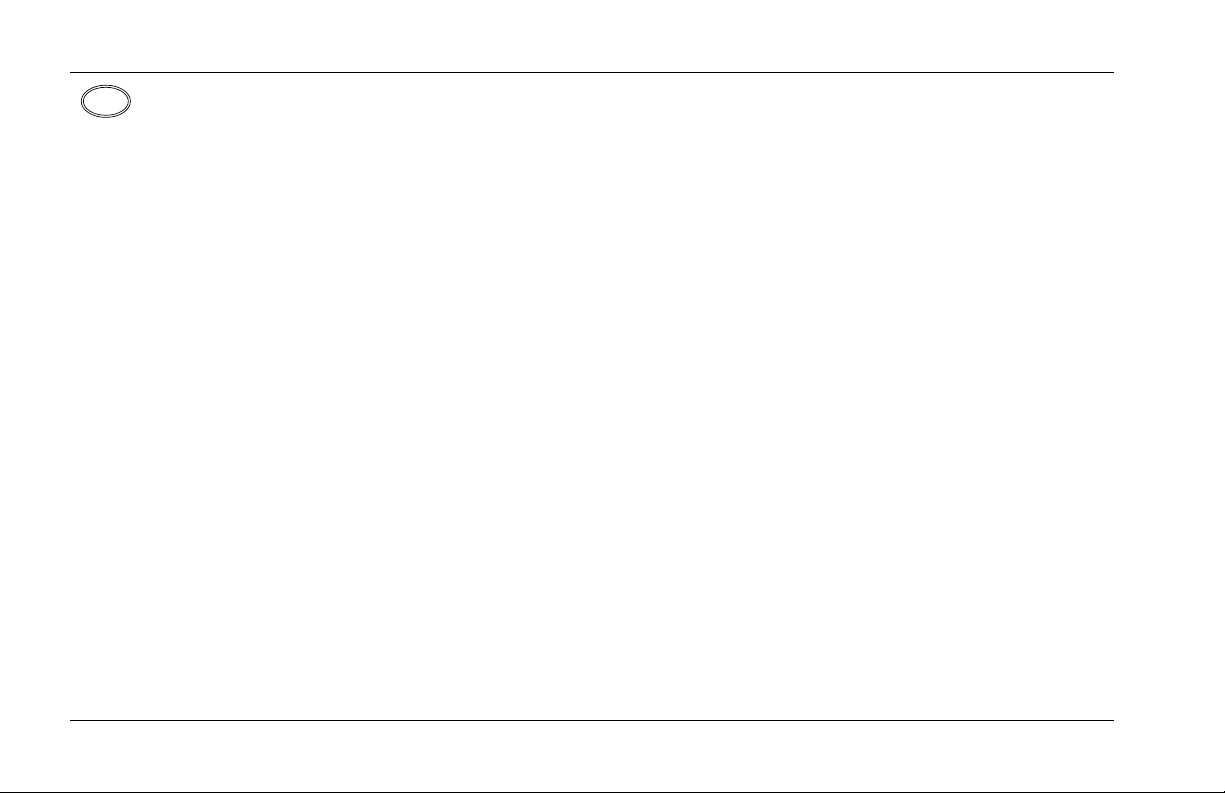
Introduction
US
Lexicon
Important User Information
Lexicon is pleased to present its user guides on CD-ROM.
By utilizing CD-ROM technology we are able to provide
our documentation in multiple languages.
The printed edition of the user guide is in English only.
The enclosed CD-ROM includes the user guide in
multiple languages (French, German, Italian, Portuguese,
and Spanish) in easy-to-use PDF format. The CD-ROM
also includes Adobe® Acrobat® Readers for both PC and
Macintosh platforms, enabling printing of all or any part
of the documents. In addition, we have included dry
audio tracks for product demonstrations. (Track 1
contains non-audio data.)
Please take a moment to read through the important
safety information. For additional information about
Lexicon, Inc., our products and support, please visit our
web site at www.lexicon.com.
Unpacking and Inspection
After unpacking the unit, save all packing materials in
case the unit ever needs to be shipped. Thoroughly
inspect the modules and packing materials for signs of
damage. Report any damage to the carrier at once;
report equipment malfunction to the dealer.
iv
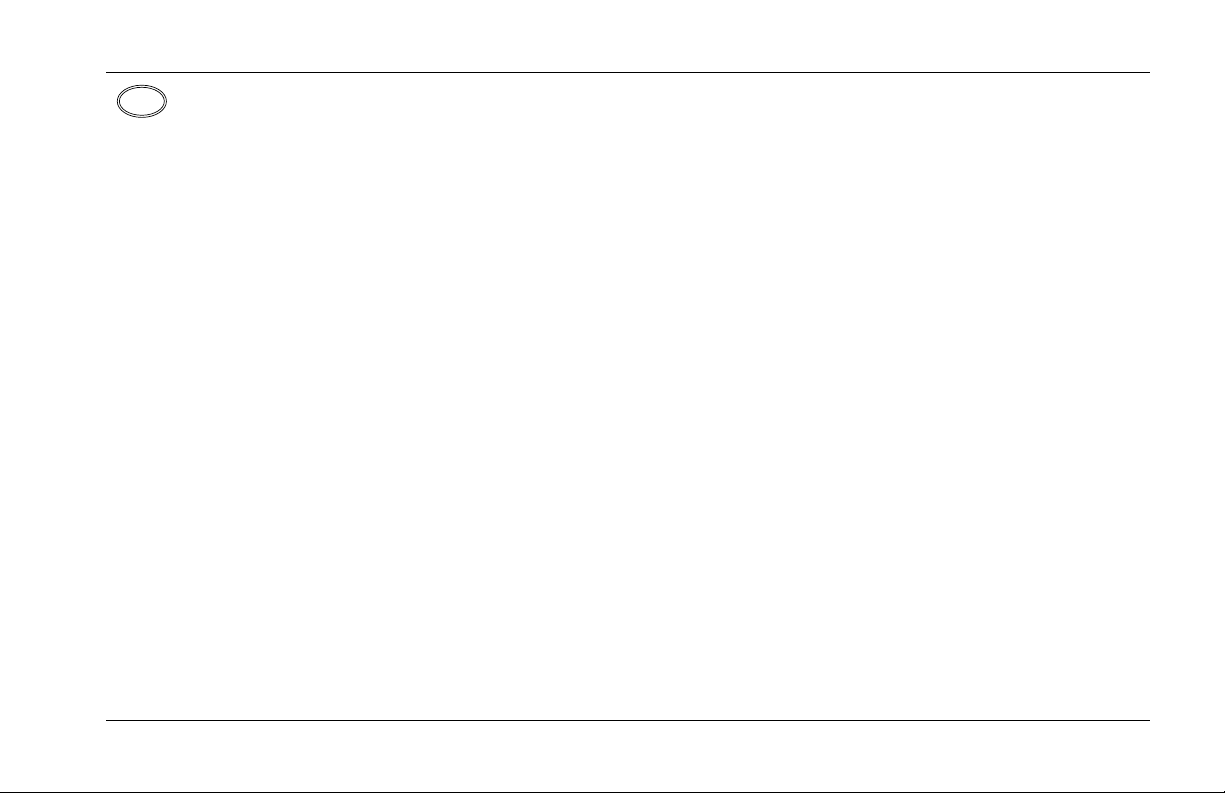
MPX 110
DE
Introduction
Wichtige Benutzerinformation
Lexicon ist erfreut, seine Benutzerhandbücher nun auch
auf CD-ROM vorlegen zu können. Durch den Einsatz von
CD-ROM-Technologie können wir unsere Dokumentation
in verschiedenen Sprachen zur Verfügung stellen.
Die gedruckte Ausgabe des Benutzerhandbuchs ist nur in
englischer Sprache verfügbar. Die beigelegte CD-ROM
enthält das Benutzerhandbuch in verschiedenen
Sprachen (spanisch, französisch, italienisch, deutsch und
portugiesisch) im leicht zu benutzenden PDF-Format.
Die CD-ROM enthält auch Adobe® Acrobat® Reader
sowohl für PC wie auch für Macintosh; mit ihm ist es
möglich, das gesamte Dokument oder Teile davon
auszudrucken. Darüber hinaus befinden sich auf der
CD-ROM Audio-Tracks zur Produktdemonstration.
(Track 1 enthält keine Audio-Daten.)
Nehmen Sie sich bitte einen Augenblick Zeit und lesen
Sie die wichtigen Sicherheitshinweise. Weitere
Informationen über Lexicon, Inc., sowie über unsere
Produkte und unseren Support finden Sie auf unserem
Website unter www.lexicon.com.
Auspacken und Überprüfung
Bewahren Sie nach dem Auspacken des Geräts das
Verpackungsmaterial für den Fall auf, dass Sie das Gerät
wieder versenden müssen. Überprüfen Sie die Module
und die Verpackung sorgfältig auf Anzeichen von
Beschädigung. Etwaige Schäden sind dem Transporteur
unverzüglich anzuzeigen; Funktionsstörungen sind dem
zuständigen Händler zu melden.
v
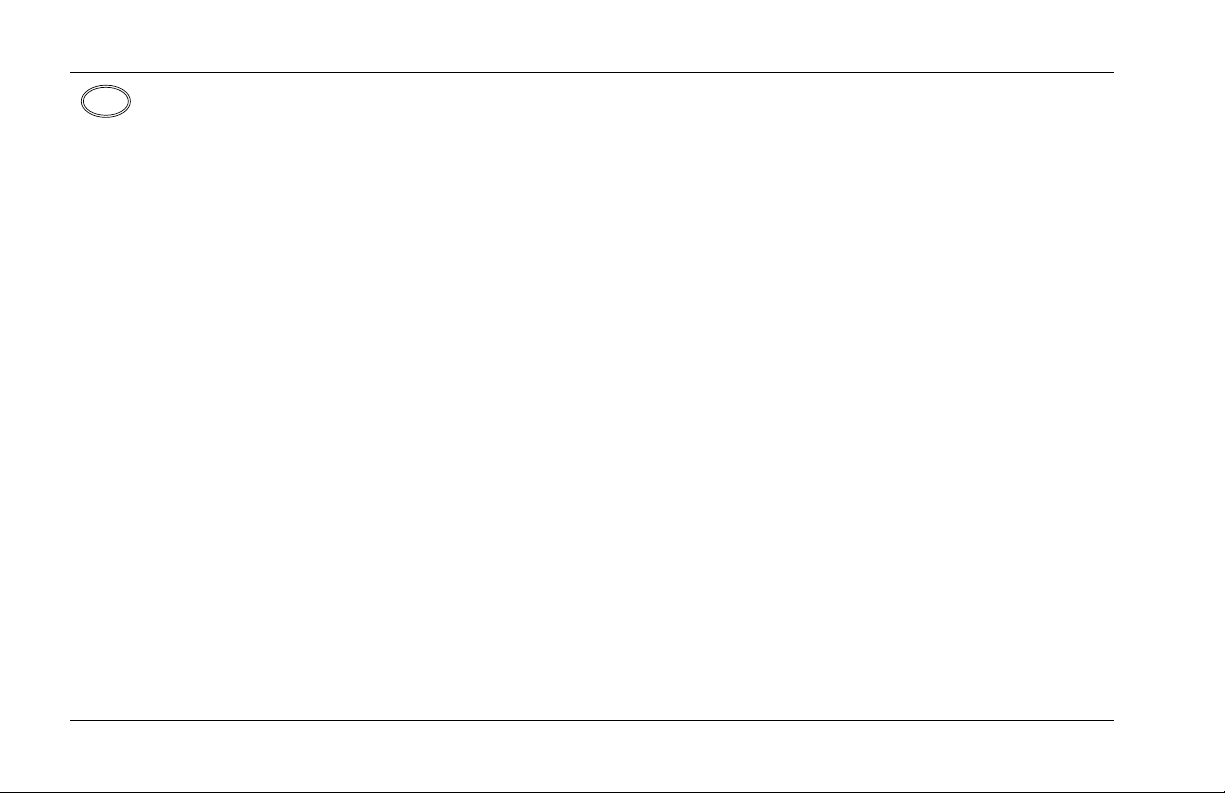
Introduction
ES
Lexicon
Información importante para el
usuario
Lexicon se complace en presentar sus manuales de
usuario en CD-ROM. Gracias a la utilización de la
tecnología de CD-ROM, nosotros podemos ofrecer nuestra documentación en múltiples idiomas.
La edición impresa del manual del usuario sólo está
disponible en inglés. El CD-ROM que se entrega incluye
el manual del usuario en múltiples idiomas (español,
francés, italiano, alemán y portugués) en formato PDF. El
CD-ROM también incluye Adobe® Acrobat® Readers
para plataformas tanto PC como Macintosh, lo cual
permite la impresión de todos o parte de los
documentos. Además, hemos incluido pistas de audio
sin efectos para demostraciones de los productos. (La
pista 1 contiene información que no es de audio.)
Dedique unos momentos a leer la información de
seguridad importante. Si desea información adicional
acerca de Lexicon, Inc., nuestros productos o nuestra
asistencia, visite nuestro sitio web en www.lexicon.com.
Desembalaje e inspección
Después de desembalar la unidad, guarde todos los
materiales de embalaje por si alguna vez transportar la
unidad. Inspeccione con atención los módulos y los
materiales de embalaje para comprobar que no
muestren desperfectos. Informe inmediatamente de
cualquier desperfecto al transportista; informe de
cualquier problema de funcionamiento del equipo a su
distribuidor.
vi
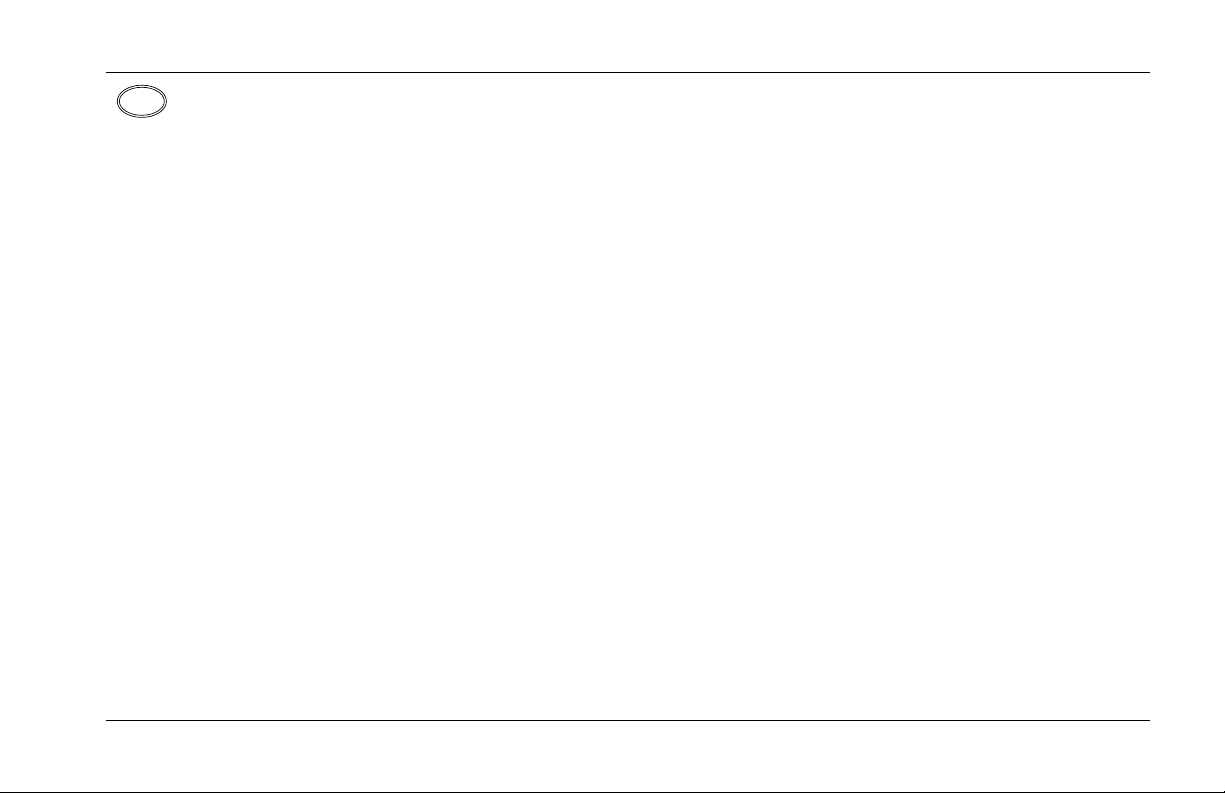
MPX 110
FR
Introduction
Important - Informations Utilisateur
Nous sommes fiers de présenter nos modes d’emploi en
version CD-ROM. L’utilisation des CD-ROM nous
per-mettent de décliner nos manuels en plusieurs
langues.
La version imprimée de ce manuel existe uniquement en
anglais. Le CD-ROM regroupe les versions espagnole,
française, italienne, allemande et portugaise au format
PDF. Le CD-ROM comprend également Adobe®
Acrobat® Reader pour PC et Macintosh, ce qui vous
permet d’imprimer les documents en toute ou partie. De
plus, nous avons ajouté des pistes audio sans traitement
pour la démonstration du produit (la piste 1 contient des
données non audio).
Prenez le temps de lire les informations relatives à la
sécurité. Pour obtenir de plus amples informations sur
Lexicon, Inc., nos produits et notre service clientèle,
consultez notre site web à l’adresse : www.lexicon.com.
Contenu de l’emballage et inspection
Après avoir ouvert l’emballage, conservez-le pour tout
retour. Inspectez avec soin les modules et les matériaux
d’emballage pour tout signe de dommage. Veuillez
rapporter immédiatement les dommages auprès du
transporteur. Les dysfonctionnements du matériel
doivent être signalés à votre revendeur.
vii
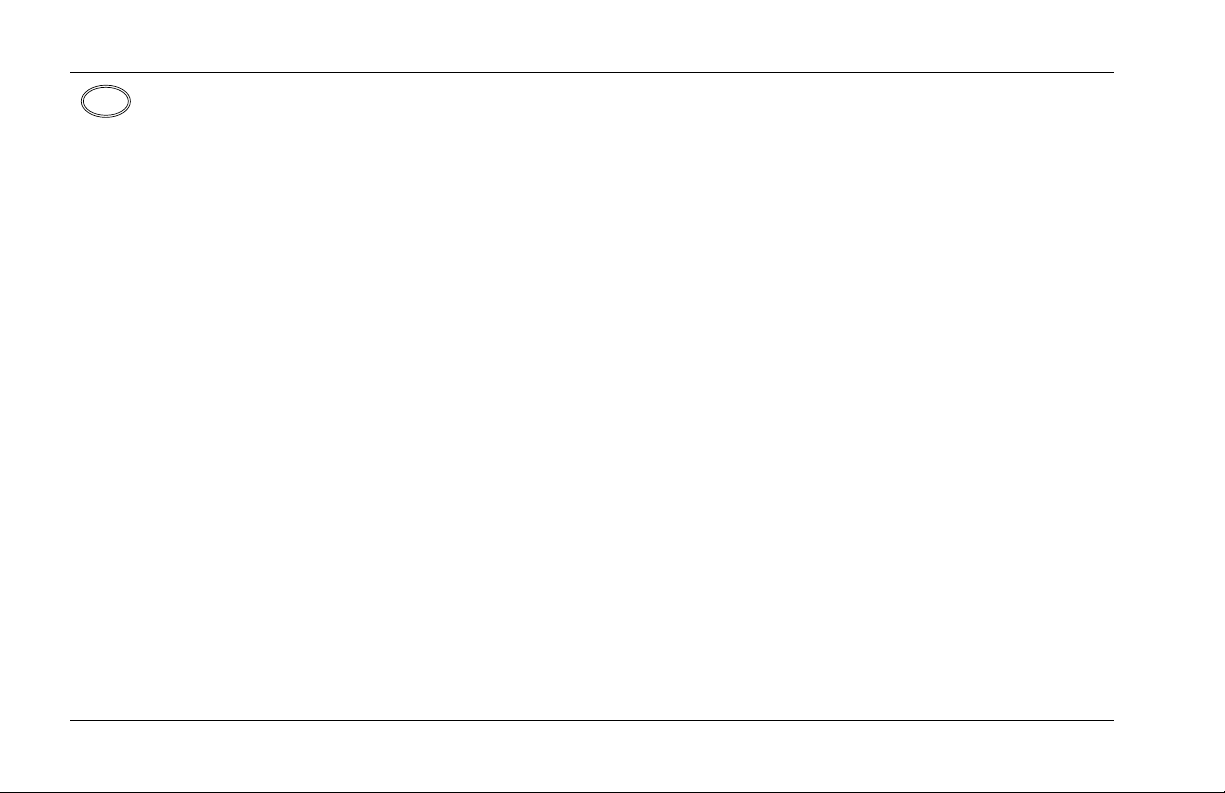
Introduction
IT
Lexicon
Importanti informazioni per l’utente
Lexicon è lieta di presentare i propri manuali su CDROM. Utilizzando la tecnologia su CD-ROM siamo stati
capaci offrire la nostra documentazione in più lingue.
L’edizione stampata del manuale è solamente in inglese.
Il CD-ROM contiene il manuale in diverse lingue
(Spagnolo, Francese, Italiano, Tedesco, e Portoghese)in
formato PDF, facile da utilizzare. Il CD-ROM include
anche Adobe‚, Acrobat‚ Reader per PC e per Macintosh,
rendendo possibile la stampa di tutta la
documentazione. Inoltre Sono incluse tracce audio per
dimostrazioni del prodotto. (La Traccia 1 contiene dati
non audio).
Si prega di prendere un momento per leggere le
importanti norme di sicurezza. Per ulteriori informazioni
riguardo Lexicon, Inc., i nostri prodotti e la nostra
assistenza, visiti il nostro sito internet www.lexicon.com.
Disimballaggio ed ispezione
Dopo aver disimballato l’unità, salvi tutto il materiale
d’imballaggio, in caso Lei abbia bisogno di spedire
l’unità. Ispezioni attentamente i moduli ed il materiale
d’imballaggio per vedere se riportano segni di danno.
Riporti subito ogni segno di danno al corriere; riferisca il
malfunzionamento dell’attrezzatura al suo rivenditore.
viii
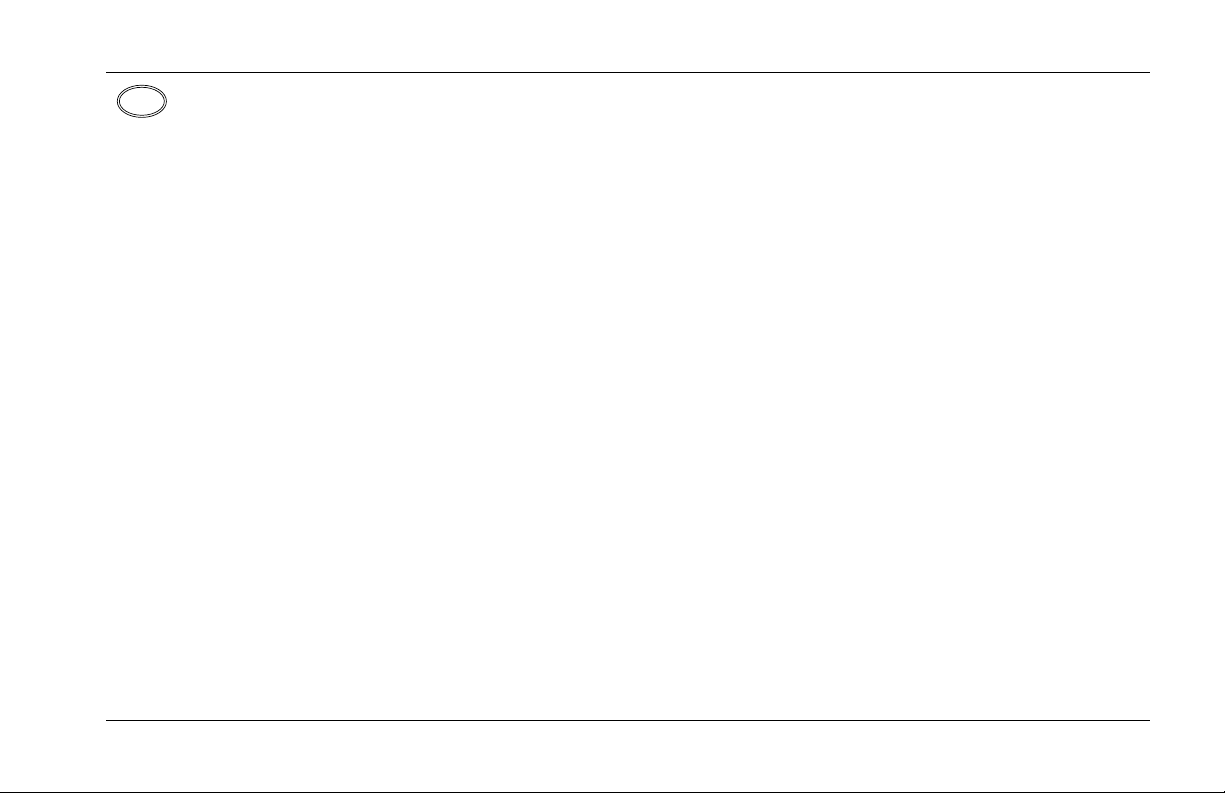
MPX 110
PT
Introduction
Informações Importantes ao usuário
A Lexicon tem o prazer de apresentar o Guia do Usuário
em CD-ROM. Através da tecnologia CD-ROM temos a
possibilidade de fornecer nossa documentação em vários
idiomas.
A versão impressa do Guia do Usuário está apenas em
Inglês. O CD-ROM contém o Guia do Usuário em vários
idiomas (Espanhol, Francês, Italiano, Alemão e
Português) em formato PDF. Também inclui o aplicativo
Adobe Acrobat Reader para as plataformas Macintosh e
PC, possibilitanto a impressão de qualquer parte da
documentação. Além disso, incluimos faixas no CD com
áudio sem processamento para a demosntração dos
produtos. (A faixa 1 do CD não contém informação de
áudio.)
Por favor separe uns instantes para ler as informações
sobre segurança. Elas são muito importantes. Para
informações adicionais sobre a Lexicon, Inc., nossos
produtos e suporte, acesse nosso web site em
www.lexicon.com.
Retirando a embalagem e Inspecionando
Depois de desembalar a unidade, guarde a embalagem
caso precise enviar a unidade para manutenção.
Inspecione cuidadosamente o módulo e a embalagem
procurando sinais de dano. Avise à loja qualquer tipo de
dano ou mal funcionamento do equipamento.
ix
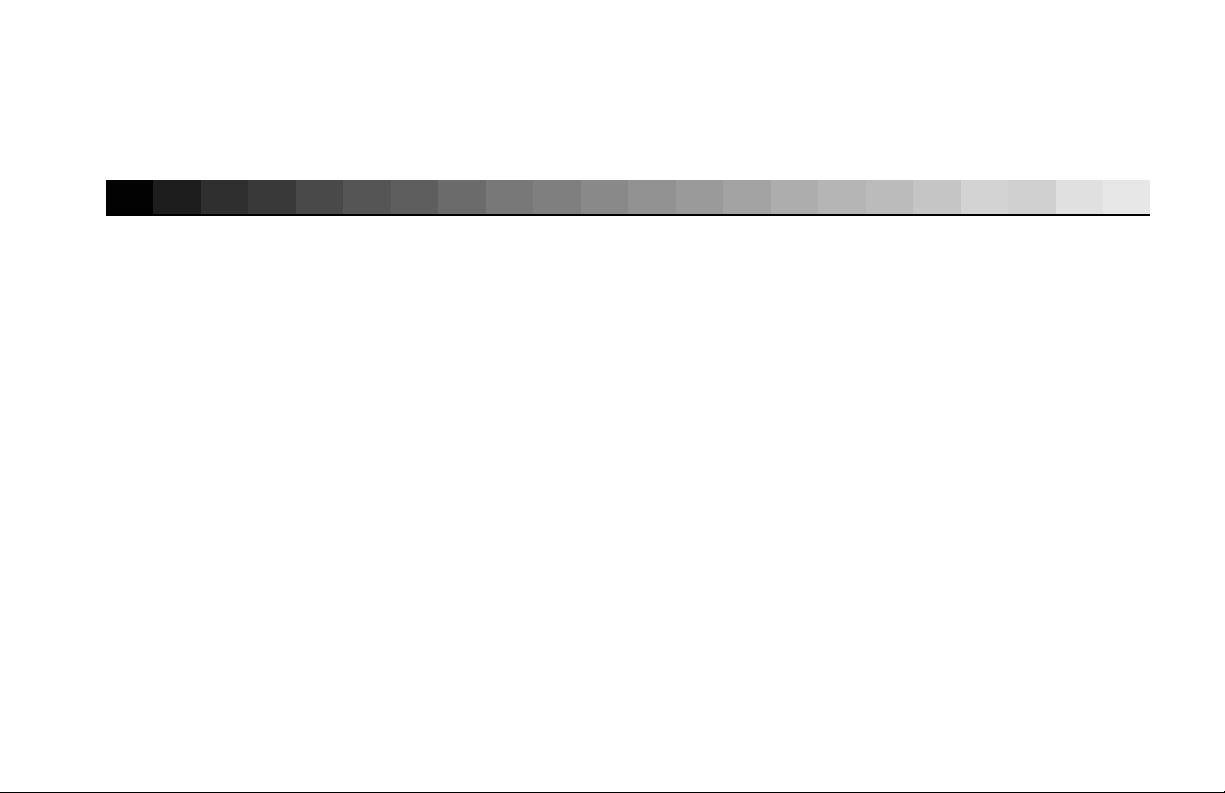
1
Getting Started
About the MPX 110.........................................................................1-2
Highlights
Front Panel Overview ......................................................................1-4
Rear Panel Overview ........................................................................1-6
Connecting the Unit........................................................................1-8
Headphones • Footswitch
Setting Audio Levels ......................................................................1-10
Reinitialization ...............................................................................1-11
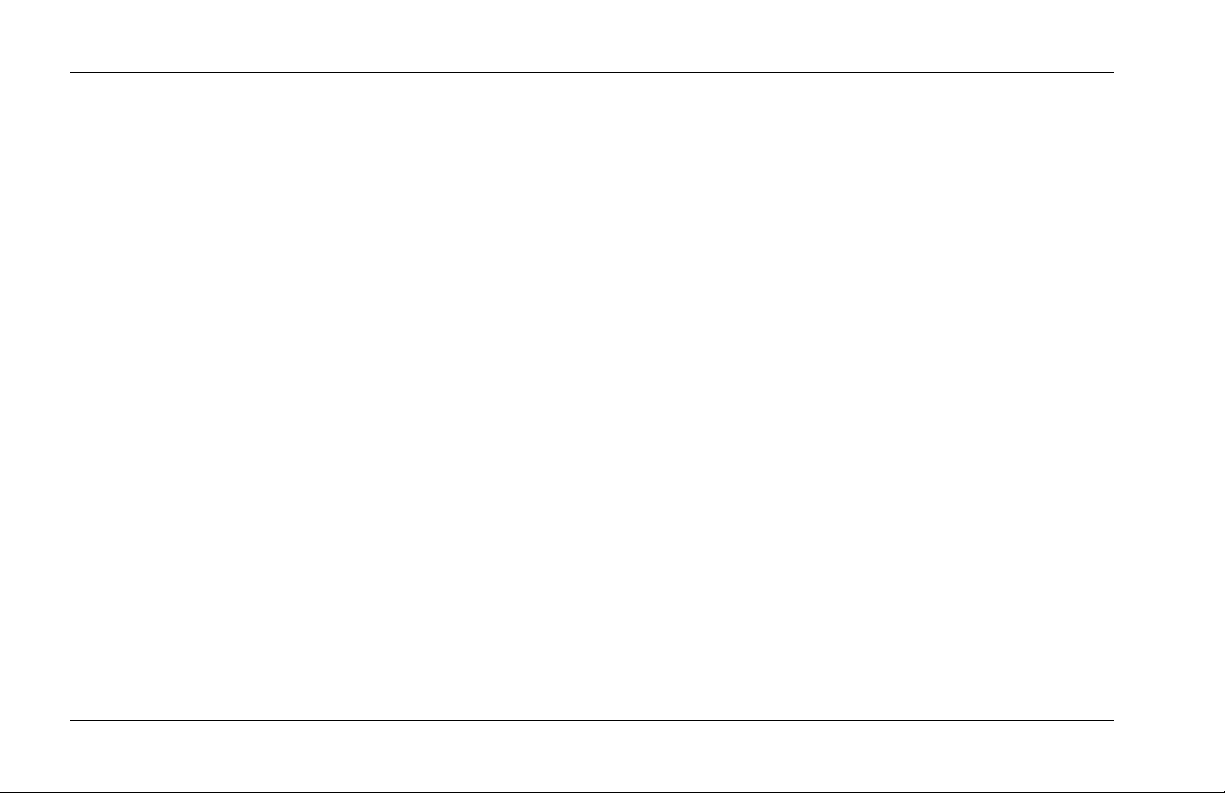
Getting Started
Lexicon
ABOUT THE MPX 110
Thank you for purchasing the MPX 110 Dual Channel
Processor, featuring Lexicon’s proprietary Lexichip®.
The MPX 110 is a true stereo, dual-channel processor
with 24-bit internal processing, analog-to-digital
conversion, and digital-to-analog conversion. It offers
240 presets with classic Lexicon reverbs, including Plate,
Chamber, Ambience, Tremolo, Rotary, Chorus, Flange,
Pitch, Detune, 5.7 second Delay, Echo, and Inverse.
Dual-channel processing creates two independent
effects in combinations such as Dual Stereo (Parallel),
Cascade, Mono Split, and Dual Mono.
The front panel Adjust knob allows instant manipulation
of critical preset parameters, and the Effects Lvl/Bal knob
controls effect level in SINGLE programs or effect
balance in DUAL programs. All programs can be selected
with the PROGRAM and VARIATION knobs. The
PROGRAM knob selects SINGLE, DUAL, or User
programs, while the VARIATION knob selects among 16
program variations.
Tap Tempo simplifies the once-complicated process of
matching delay times and modulation rates between
tempo-based presets and other music. Tempo-controlled
delays and modulation rates lock to Tap or MIDI clock. In
addition, Tap can be controlled using audio input, a dual
footswitch, the front panel Tap button, or an external
MIDI controller using MIDI Continuous Controller or
Program Change messages.
The MPX 110 features Learn Mode, a powerful editing
tool that allows MIDI patching of five front panel
controls. Standard Continuous Controller and Program
Change messages provide complete control over Bypass,
Effects Lvl/Bal, Mix, Tap, and even Adjust.
1-2
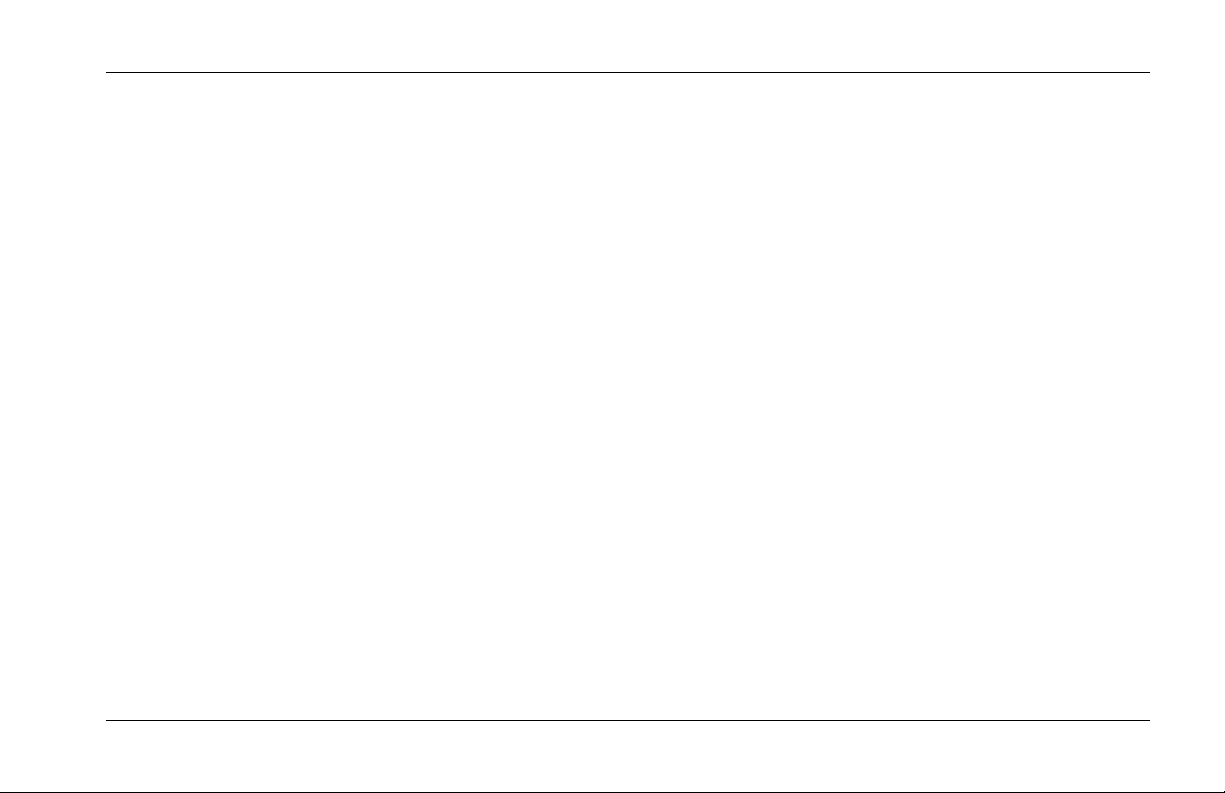
MPX 110
HIGHLIGHTS
• Lexicon’s proprietary Lexichip
• World-class Lexicon reverb
• 24-bit internal processing
• 24-bit analog-to-digital and digital-to-analog
conversion
• 240 presets
• 16 User programs
• 44.1K S/PDIF output
• Simultaneous analog and digital outputs
• Independent processing of each input
• DUAL programs that create two independent effects
with four routing configurations
Getting Started
• Dual effects that combine Delay with Reverb, or
either Delay or Reverb with Chorus, Flange, or Pitch
• Multiple delay, modulation, and pitch effects
• Tap Tempo
• Full MIDI control
• High-impedance inputs for instruments
• Two-stage headroom indicators
• Headphone output
• Software-selectable MIDI OUT/THRU port
• Push-button or footswitch selection of dry or muted
audio output
• 20Hz-20kHz±1dB frequency response
1-3
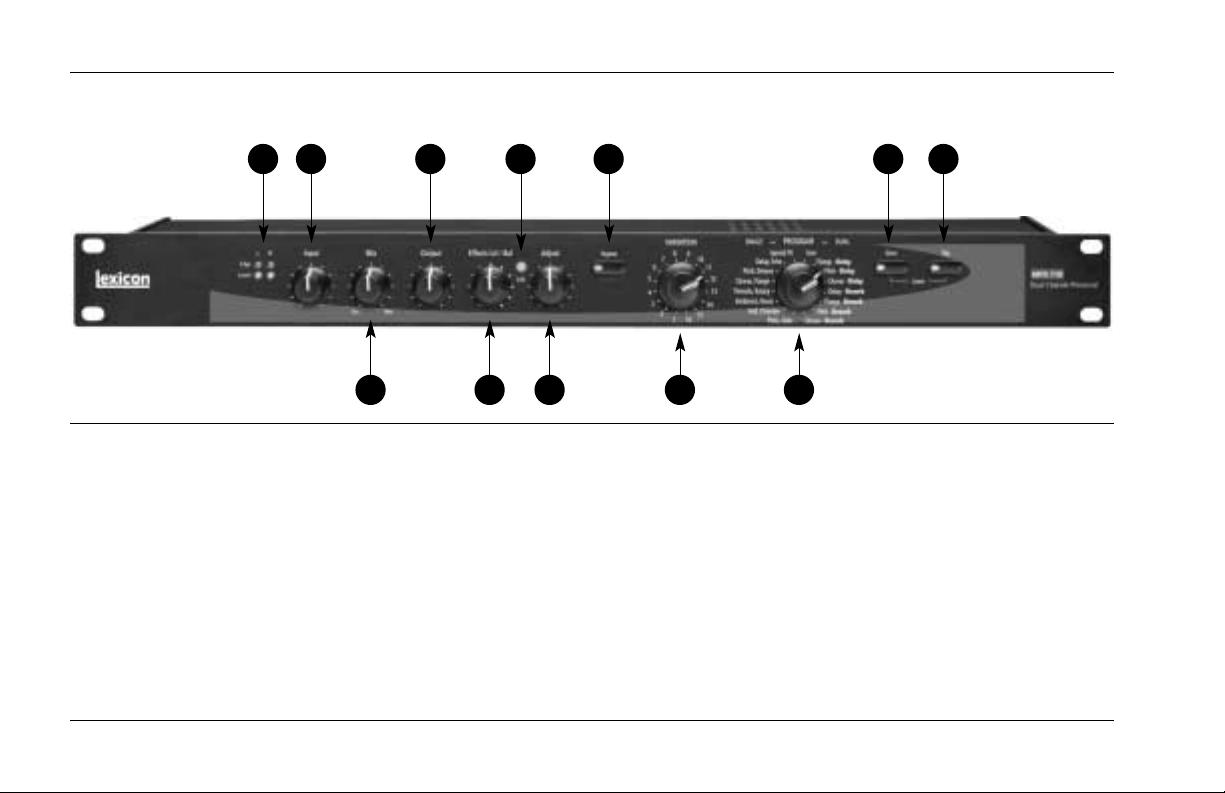
Getting Started
FRONT PANEL OVERVIEW
Lexicon
1 2
1. Clip and Level LEDs
Indicate incoming signal levels. The Level LEDs do
not light when the incoming signal is more than
30dB below overload. The Clip LEDs light red when
the signal approaches overload (-2.5dB). When a
signal level is acceptable, the Level LEDs light green
almost continuously and the Clip LEDs flash red on
the loudest passages. See page 1-10 for more
information about setting audio levels.
1-4
4 6 8 11 12
3 5 7 9 10
2. Input
Sets the level of the incoming signal. The Clip and
Level LEDs indicate acceptable signal levels.
3. Mix
Controls the ratio of processed (Wet) to unprocessed
(Dry) audio signals.
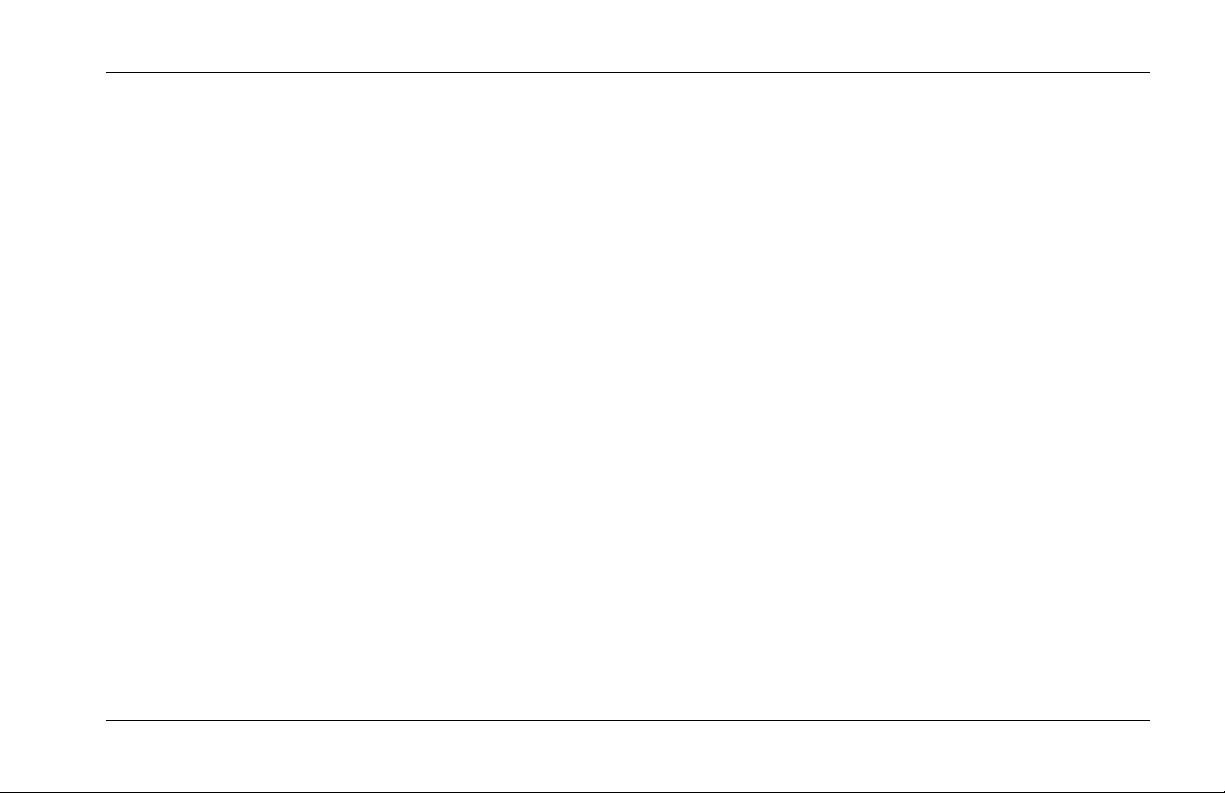
MPX 110
Getting Started
4. Output
Sets analog output levels.
5. Effects Lvl/Bal
Sets effect level in SINGLE programs or effect
balance in DUAL programs.
6. Edit LED
Lights to indicate that a program has been modified
but not stored, and flashes to indicate MIDI activity.
(See page 2-4 for more information about editing
programs.)
7. Adjust
Controls the most relevant parameters for the
selected program variation.
8. Bypass
Mutes or bypasses the incoming signal, depending
on the setting of the System Mode parameter
Bypass. Press and hold for 2 seconds to access
System Mode parameters.
9. VARIATION
Selects program variations when the PROGRAM
knob is set to a SINGLE or DUAL program. Selects
memory locations for storing User programs when
the PROGRAM knob is set to User.
10. PROGRAM
Selects SINGLE, DUAL, or User programs.
11. Store
Activates the store function for User programs. When
pressed with Tap, activates MIDI Learn Mode.
12. Tap
Flashes to indicate that a tempo-based program is
selected. When pressed twice, sets tempo. When
pressed and held, uses input level to determine
tempo. When pressed with Store, activates MIDI
Learn Mode.
1-5
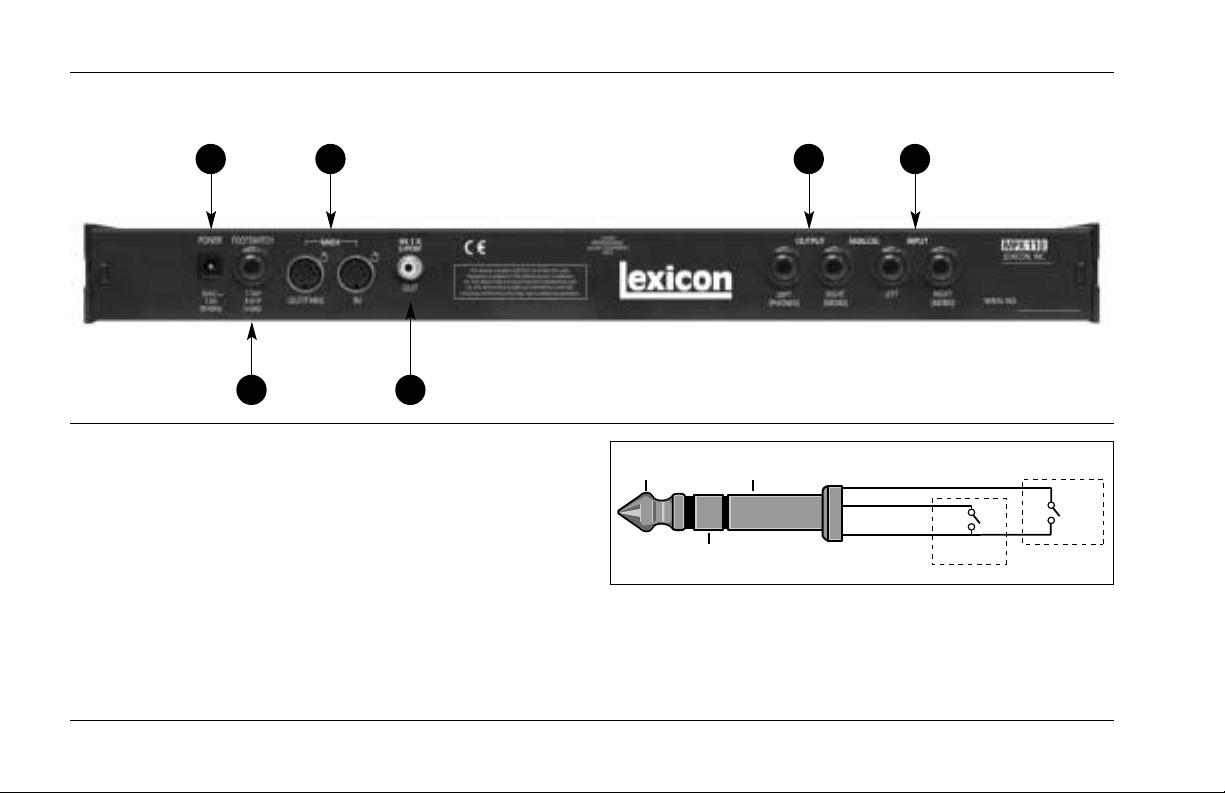
Getting Started
Tip
Ring
Sleeve
Tip Sleeve
Ring
Tap
Bypass
REAR PANEL OVERVIEW
Lexicon
1. POWER
Supplies power to the unit. Utilizes a Lexicon 1.9A,
9VAC power pack.
2. FOOTSWITCH
Allows footswitch control of front panel Bypass and
Tap functions. A 1/4 inch Tip/Ring/Sleeve connector
for a momentary contact footswitch is available.
1-6
1 3
2 4
5 6
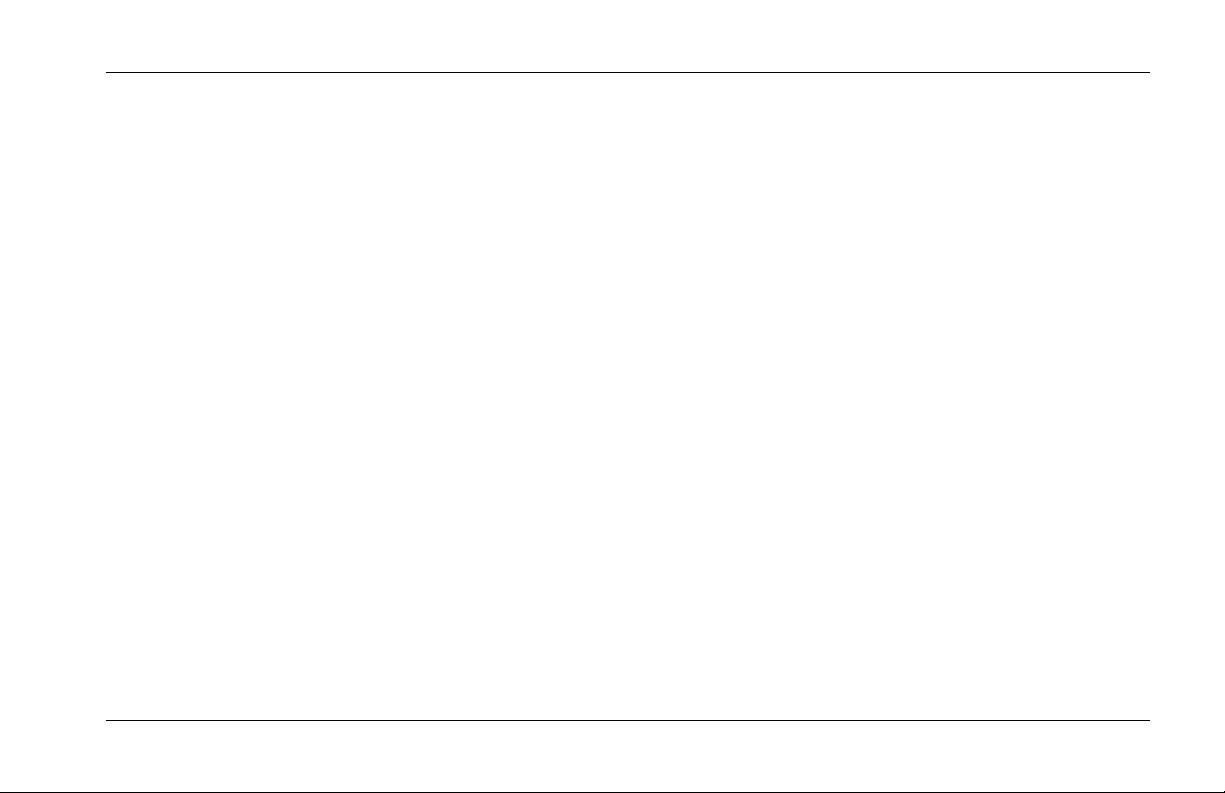
MPX 110
Getting Started
3. MIDI IN, OUT/THRU
Provide MIDI operation capabilities. Two 5-pin DIN
MIDI connectors are available for MIDI IN and
software-selectable MIDI OUT/THRU.
4. S/PDIF OUT
Provides digital audio output. One RCA coaxial
S/PDIF connector is available.
5. ANALOG OUTPUTs
Provide analog audio output. Two unbalanced,
single-ended stereo output connectors are available.
Both offer typical output levels of +8dBu. Use the
RIGHT (MONO) OUTPUT for mono output. If no
connection is made to the RIGHT (MONO) OUTPUT,
the LEFT (PHONES) OUTPUT can be used to drive
headphones at a modest volume.
6. ANALOG INPUTs
Provide analog audio input. Two unbalanced,
single-ended stereo input connectors are available.
Both accept levels as low as -30dBu. Input
impedance is 500kΩ. These can be used as direct
inputs for guitars. Use the RIGHT (MONO) INPUT for
mono sources.
1-7
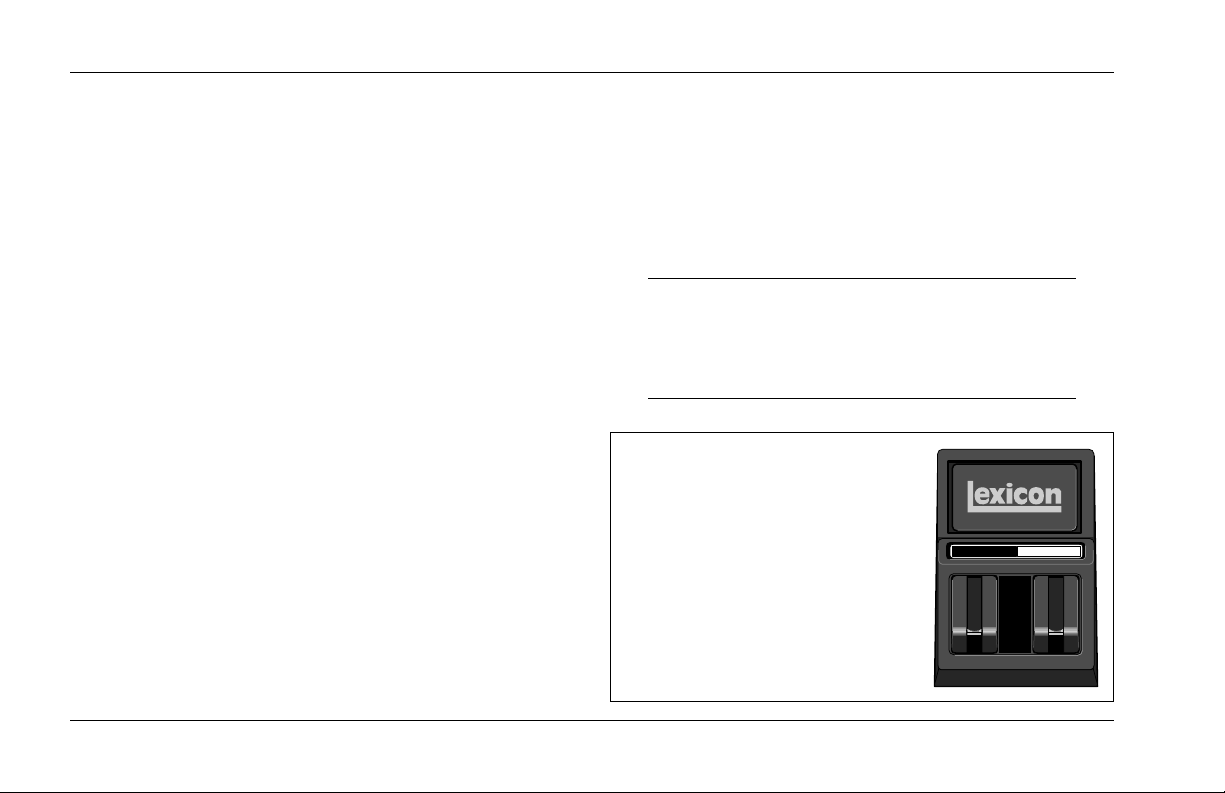
BYPASS TAP
Getting Started
Lexicon
CONNECTING THE UNIT
The INPUT and OUTPUT connectors on the MPX 110 are
1/4 inch unbalanced sockets. Connections should be
made utilizing high-quality shielded cables with 1/4 inch
Tip/Sleeve phone plugs at the end connected to the unit.
The unit produces effects from either mono or stereo
sources. For mono sources, use the RIGHT (MONO)
INPUT. For instruments and stereo sources, use both
inputs. It is recommended to use stereo outputs
whenever stereo inputs are used. Use the RIGHT
(MONO) OUTPUT if mono output is required. The left
and right input signals are combined internally when
only the RIGHT (MONO) OUTPUT is used.
HEADPHONES
The LEFT (PHONES) OUTPUT supplies a stereo signal
adequate to drive headphones, provided no connections
are made at the RIGHT (MONO) OUTPUT. This feature is
included for convenience and practice purposes. It is
intended to provide modest volume.
FOOTSWITCH
A footswitch connected to the rear panel FOOTSWITCH
connector can be used to control front panel Tap and
Bypass functions. A momentary footswitch can be wired
to a Tip/Ring/Sleeve connector or a stereo Y-connector,
which allows two identical switches to be used.
Note:
Power off the unit prior to connecting the
footswitch. Otherwise, Bypass functions will be
enabled.
Dual-Function Footswitch
A dual-function footswitch with
labels to indicate Tap and Bypass
functions is available at Lexicon
dealers or www.lexicon.com.
1-8
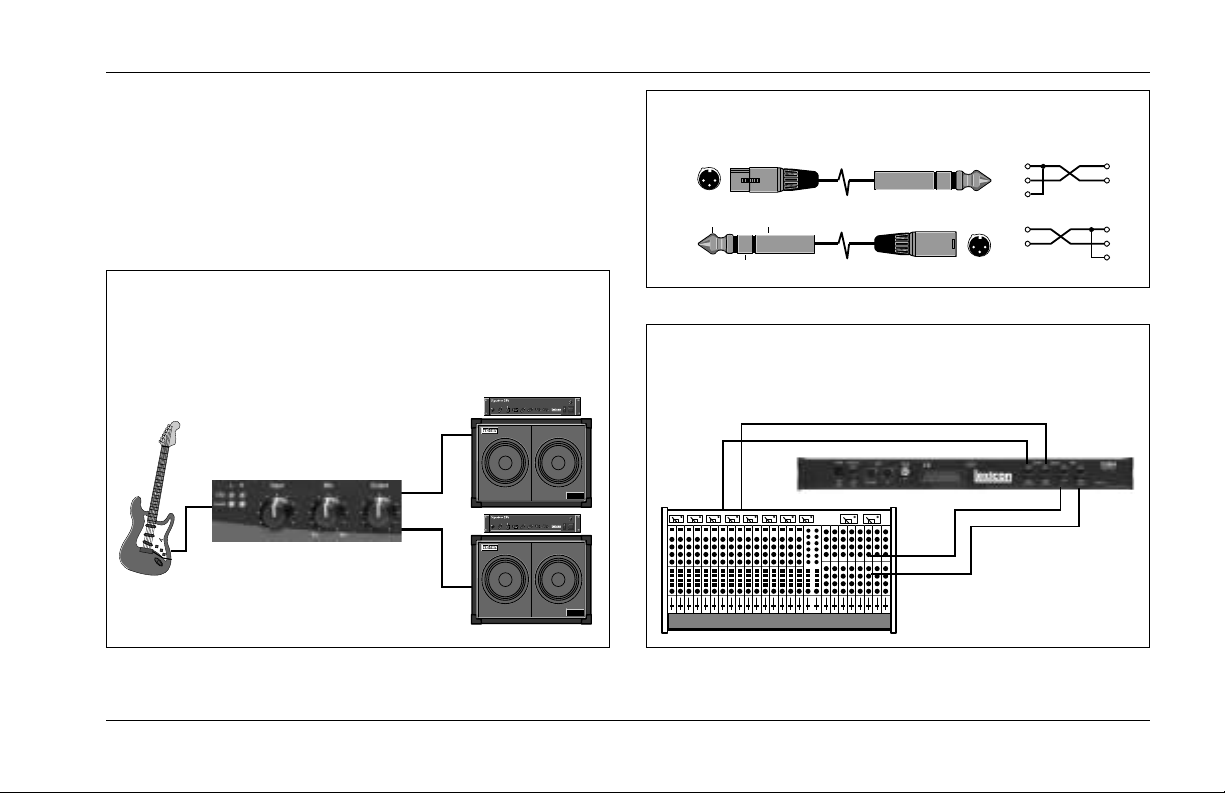
Ch7 Ch8
Aux
Send 1
Aux
Send 2
RIGHT OutLEFT Out
RIGHT InLEFT In
MPX 110
Right
(Mono)
Output
Left
Output
Amplifier &
Stereo Speaker
Cabinet
MPX 110
to MPX 110 RIGHT
(MONO) INPUT
SB 210
0
10
5
6
7
8
9
1
3
2
4
0
10
5
6
7
8
9
1
3
2
4
0
10
5
6
7
8
9
1
3
2
4
0
10
5
6
7
8
9
1
3
2
4
0
10
5
6
7
8
9
1
3
2
4
0
10
5
6
7
8
9
1
3
2
4
0
10
5
6
7
8
9
1
3
2
4
Midrange Treble
Right
Volume
Left
Volume
BassGain
(Pull for Boost)
Presence
Input
Standby
OnOn
Power
All Tube Class "A" Stereo Recording Amplifier and Direct Source
Designed by John McIntyre
SB 210
0
10
5
6
7
8
9
1
3
2
4
0
10
5
6
7
8
9
1
3
2
4
0
10
5
6
7
8
9
1
3
2
4
0
10
5
6
7
8
9
1
3
2
4
0
10
5
6
7
8
9
1
3
2
4
0
10
5
6
7
8
9
1
3
2
4
0
10
5
6
7
8
9
1
3
2
4
Midrange Treble
Right
Volume
Left
Volume
BassGain
(Pull for Boost)
Presence
Input
Standby
OnOn
Power
All Tube Class "A" Stereo Recording Amplifier and Direct Source
Designed by John McIntyre
Ring
MPX 110
Output
Mixer Input
Tip Sleeve
Mixer
Send
MPX 110 Input
Tip 1
2
3
Sleeve
1
2
3
Tip
Sleeve
Getting Started
The MPX 110 can be used as two independent effects
processors with DUAL program variations 11 to 16.
Designate two auxiliary sends on the console. Connect
these to the unit - one to the LEFT INPUT and the other
to the RIGHT (MONO) INPUT. See Section 4 to take
advantage of this configuration.
Connecting to a Mono Guitar Input with Mono or
Stereo Amplifiers
Connecting to a Balanced Console
Connecting to a Dual Processor Setup with a
Console
1-9
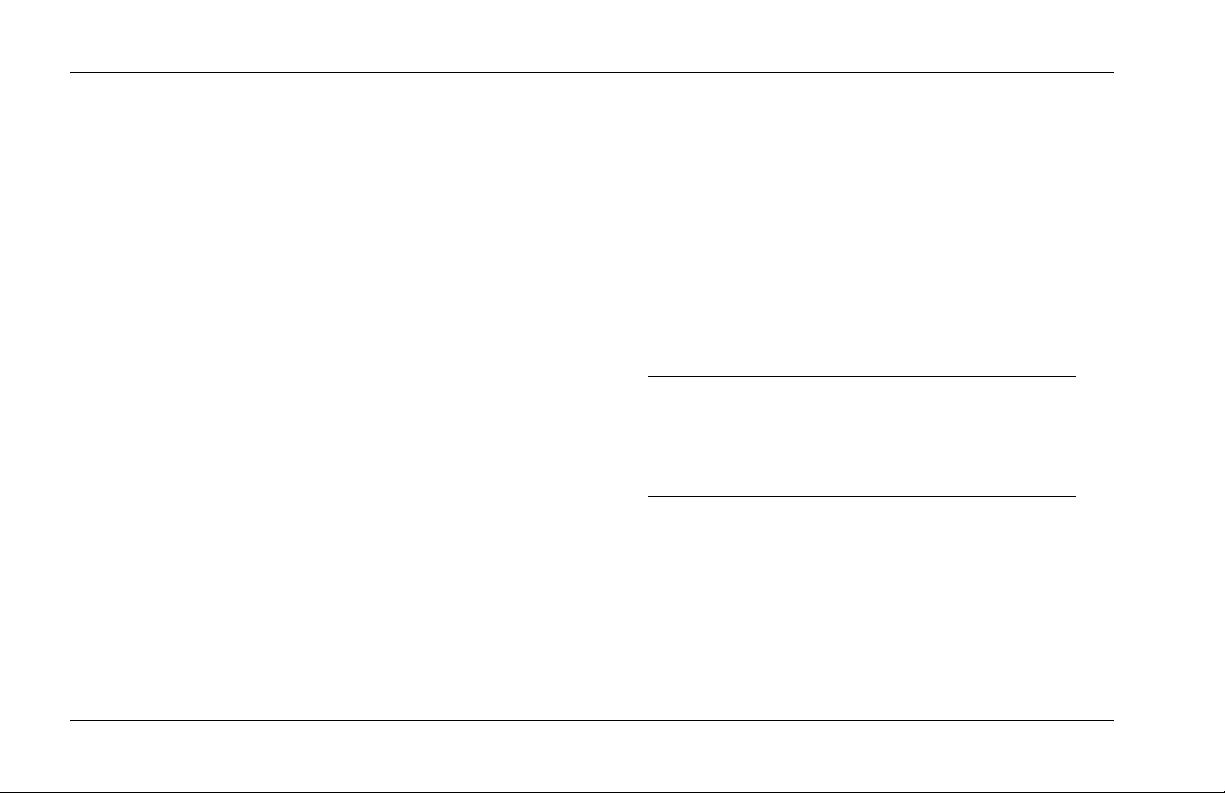
Getting Started
Lexicon
SETTING AUDIO LEVELS
1. Begin with the Input knob set to the 9 o’clock
position.
2. Set the instrument or effects sends to a modest
output level.
3. Begin playing or sending audio to the MPX 110. The
Level LEDs should light green. If the Clip LEDs light
red, reduce the output level of the instrument or
effects sends until the Clip LEDs do not light during
the loudest passages.
4. Continue to play or send audio to the MPX 110.
Gradually increase the Input knob setting until the
Clip LEDs light red on the loudest passages.
5. Set the Mix knob to Dry.
6. Set the Output knob to the desired level.
7. If utilizing console sends and returns, set the Mix
knob to Wet. If utilizing an instrument amplifier, set
the Mix knob to the 12 o’clock position.
The Level LEDs do not light when the incoming signal is
more than 30dB below overload. The Clip LEDs light red
when the signal approaches overload (-2.5dB). When an
acceptable signal is present, the Level LEDs light green
almost continuously and the Clip LEDs flash red on the
loudest passages.
Note:
As with all audio products, it is good practice to first
power on all outboard equipment, then the mixer,
then the speakers.
1-10
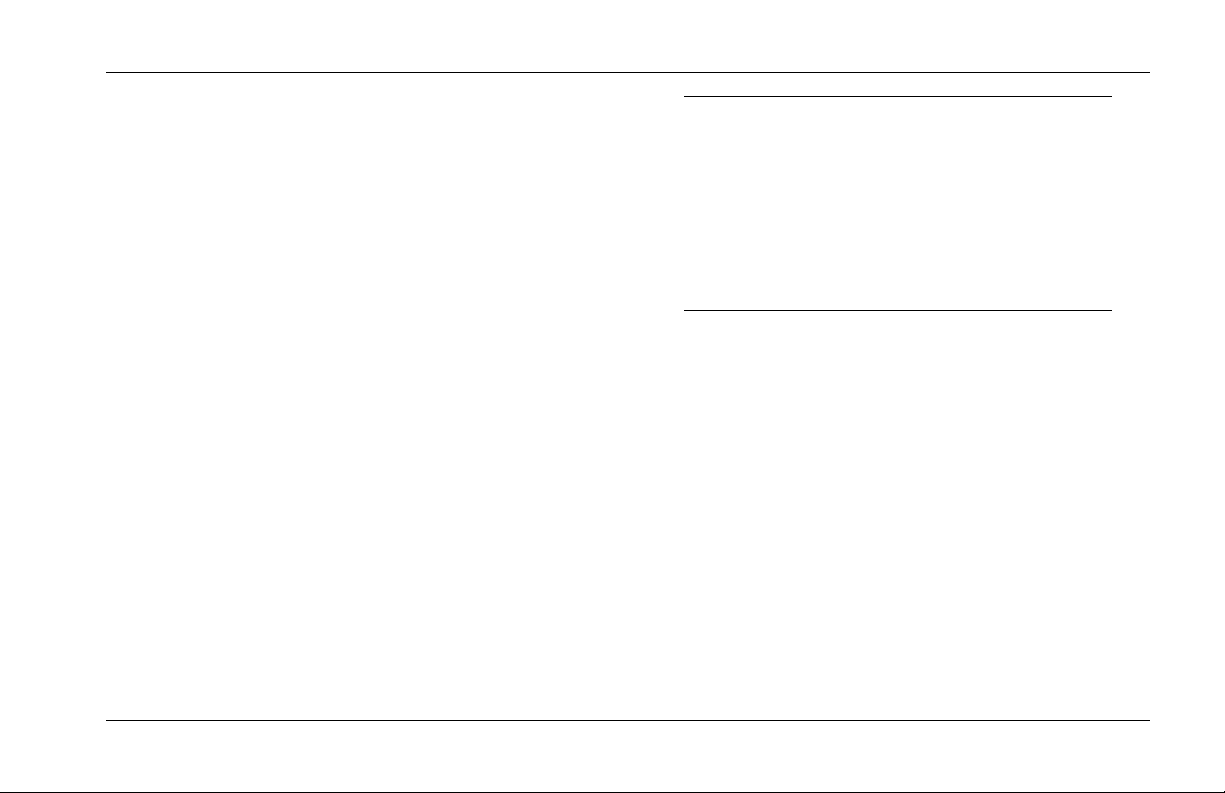
MPX 110
Getting Started
REINITIALIZATION
The procedure below outlines the process to reinitialize
the unit. When reinitialized, the unit will restore all
System Mode parameters to their factory-default
settings; replace all User programs with factory-default
presets; and clear all Learned Patches.
To reinitialize the unit:
1. While powering the unit on, press and hold the front
panel Store button until the Store and Tap LEDs flash
quickly.
2. To reinitialize the unit, press the Store button. To
cancel reinitialization without affecting the unit,
press either the Tap or Bypass button.
3. After reinitialization, restart the unit - power it off,
then on again.
Note:
Reinitialization will cause the unit to:
• Restore all System Mode parameters to their
factory-default settings.
• Replace all User programs with factory-default
presets. (See the table on page 4-38.)
• Clear all Learned Patches.
1-11
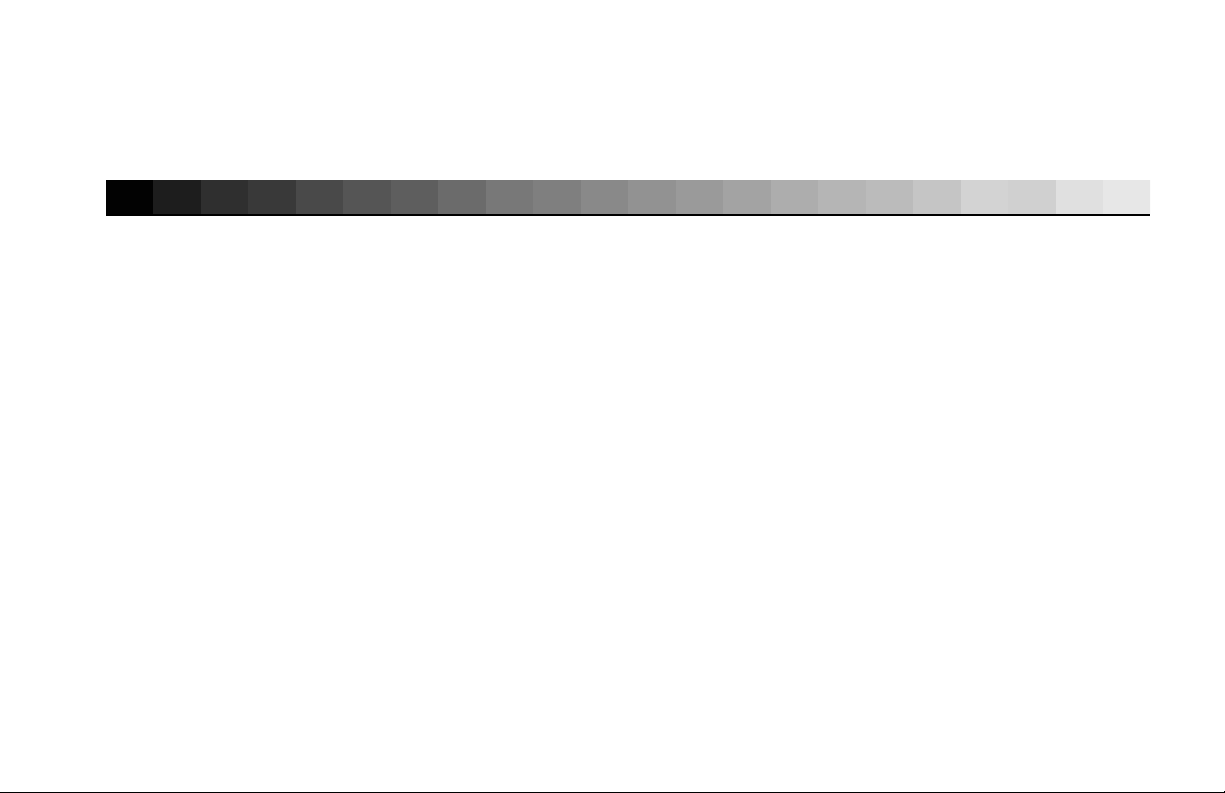
2
Basic Operation
Adjust ..............................................................................................2-2
Selecting Programs..........................................................................2-2
SINGLE Programs • DUAL Programs • User Programs
Editing Programs .............................................................................2-4
Storing Programs.............................................................................2-4
Tap Tempo ......................................................................................2-5
Varying Rhythm • Audio Tap • Global Tempo
Bypass .............................................................................................2-6
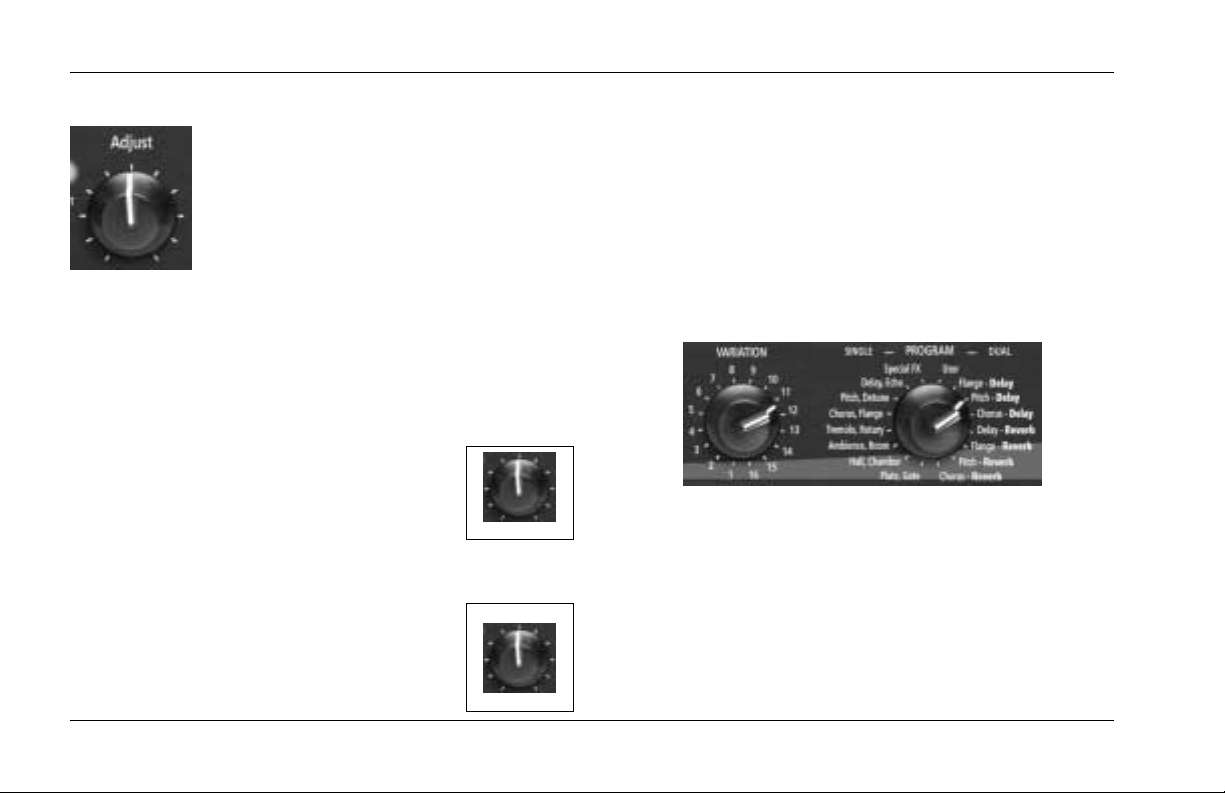
Basic Operation
Lexicon
ADJUST
The Adjust knob has been customized for
each individual program, and in most
cases controls several parameters at once
to handle complicated editing processes.
For instance, Adjust controls the
“liveness” of space in many Chamber and
Room programs by changing decay, EQ, and early
reflections simultaneously.
The behavior of the Adjust knob is also customized for
different functions:
• It can act as a linear control, at its
minimum value when set to the 7
o’clock position and its maximum
value when set to the 5 o’clock
position.
• It can act as a bipolar control, at its
minimum value when set to the 12
o’clock position, like a cut/boost EQ
control.
2-2
DARK
MAX
LIGHT
MIN
MAX
SELECTING PROGRAMS
All programs can be selected with the front panel
PROGRAM and VARIATION knobs. The PROGRAM knob
selects either a SINGLE, DUAL, or User program. SINGLE
program selections are arranged around the left side of
the knob; DUAL and User program selections are
arranged around the right side of the knob. The
VARIATION knob selects among 16 program variations,
arranged around the knob.
SINGLE PROGRAMS
When the PROGRAM knob is set to a SINGLE program:
• VARIATION knob settings 1 to 8 will load eight
variations of the first effect.
• VARIATION knob settings 9 to 16 will load eight
+–
variations of the second effect.
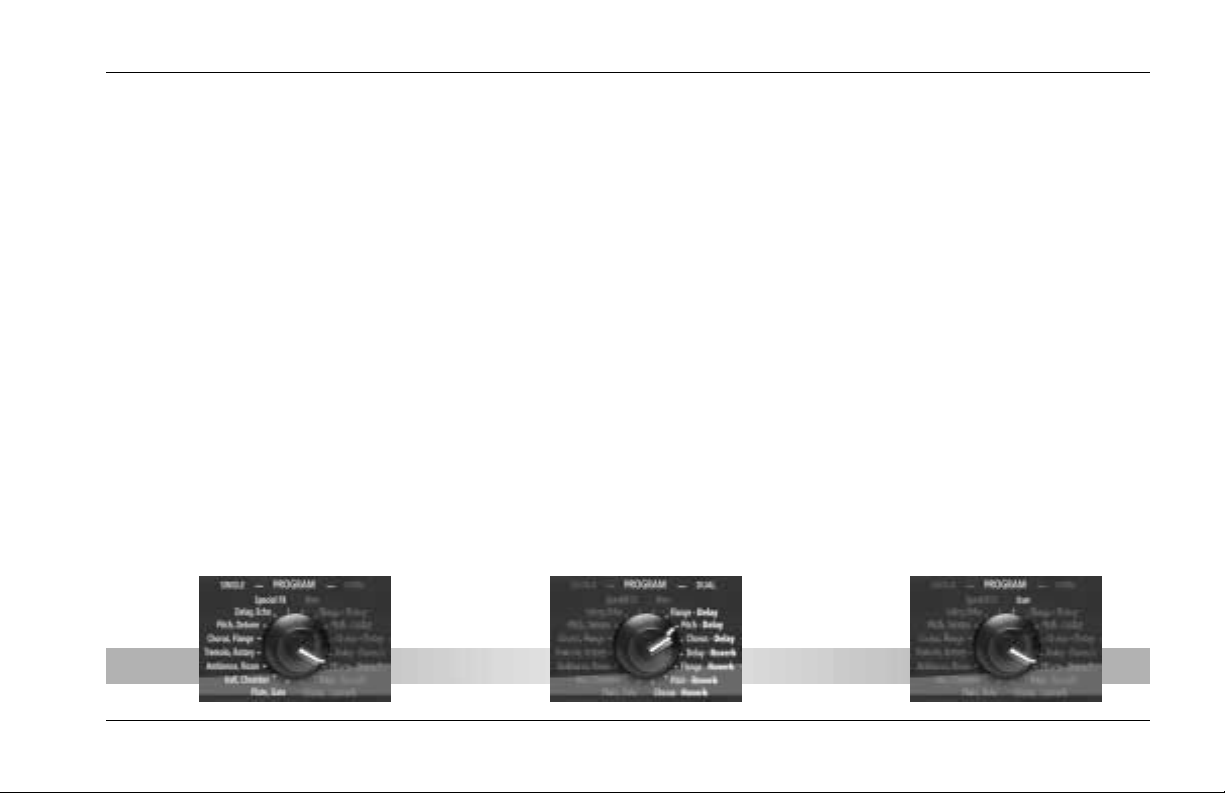
MPX 110
Basic Operation
• See pages 4-2 to 4-17 for more information about
SINGLE programs.
For example, when Plate, Gate is selected:
• VARIATION knob settings 1 to 8 will load eight
different Plate program variations.
• VARIATION knob settings 9 to 16 will load eight
different Gate program variations.
When Special FX is selected:
• VARIATION knob settings 1 to 16 will each load one
program.
• See page 4-18 for more information.
SINGLE
Programs
DUAL
Programs
DUAL PROGRAMS
When the PROGRAM knob is set to a DUAL program:
• VARIATION knob settings 1 to 16 load 16
different program variations. Each program
contains both effects.
• See pages 4-20 to 4-35 for more information about
DUAL programs.
USER PROGRAMS
When the PROGRAM knob is set to User:
• VARIATION knob settings 1 to 16 will each load one
memory location available for storing User
programs. When shipped, these locations will
contain duplicates of presets.
• See page 4-38 for more information about User
programs.
User
Programs
2-3
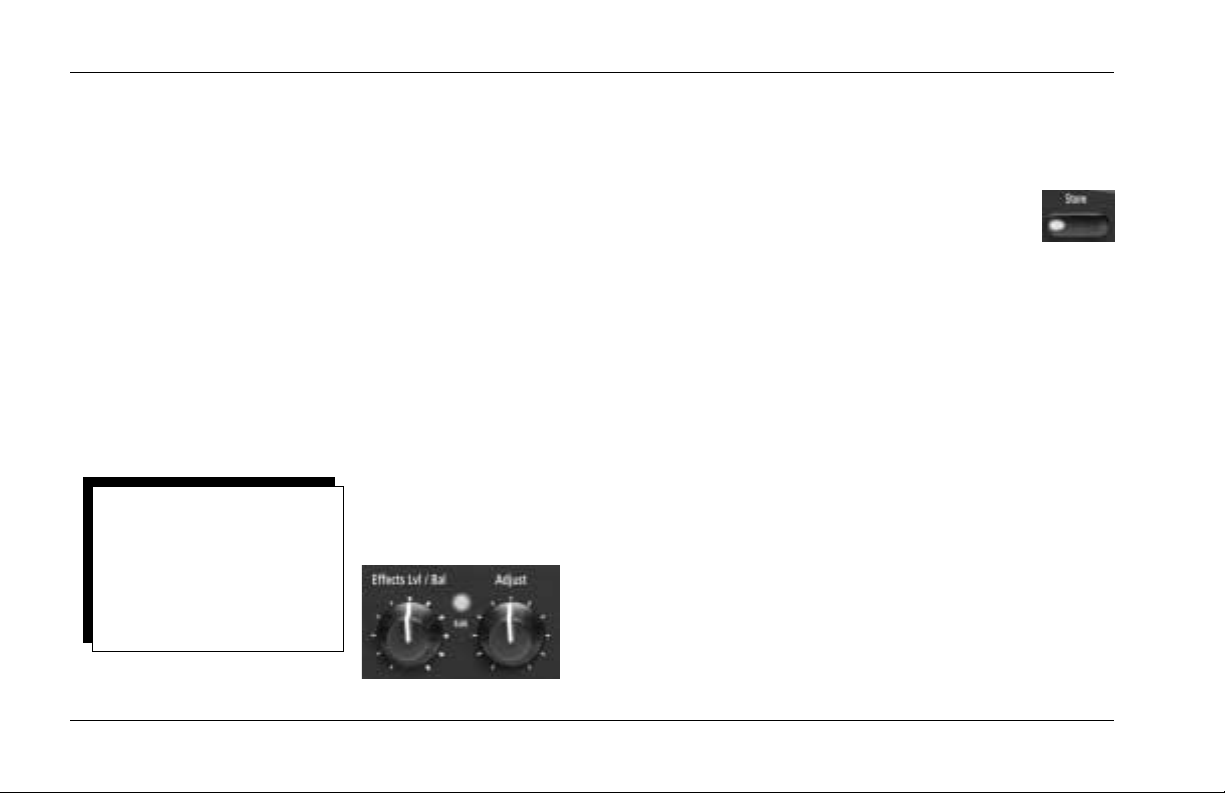
Basic Operation
Lexicon
EDITING PROGRAMS
The front panel Adjust and Effects Lvl/Bal knobs can both
be used to edit programs. The Adjust knob provides
instant manipulation of critical program parameters.
These parameters are arranged under the knob, meaning
that just one turn is all that is required to customize a
program to personal taste. The Effects Lvl/Bal knob can
be used to control effect level in SINGLE programs, or
effect balance in DUAL programs.
The unit recognizes changes made with either knob as
edits. When edits are made, the front panel Edit LED will
light to indicate that the selected program has been
modified but not stored.
Use the Adjust knob to edit the
selected program, and the Effects
Lvl/Bal knob to control effect level in
SINGLE programs or effect balance
in DUAL Programs. The Edit LED will
light to indicate that the selected
program has been modified from its
stored condition.
STORING PROGRAMS
To store a program in a User memory location:
1. Press the Store button. The Store LED will
flash slowly to indicate that the store
function is activated.
2. To continue saving the program, set the PROGRAM
knob to User. To cancel the store function without
saving the program, make sure the PROGRAM knob
is not set to User, then press the Store button again.
3. Set the VARIATION knob to select one of the 16 User
memory locations.
4. Press the Store button to save the program to the
selected location. The Store LED will flash quickly
until the store process is complete. The Edit LED will
no longer be lit when the saved version becomes the
selected program.
2-4
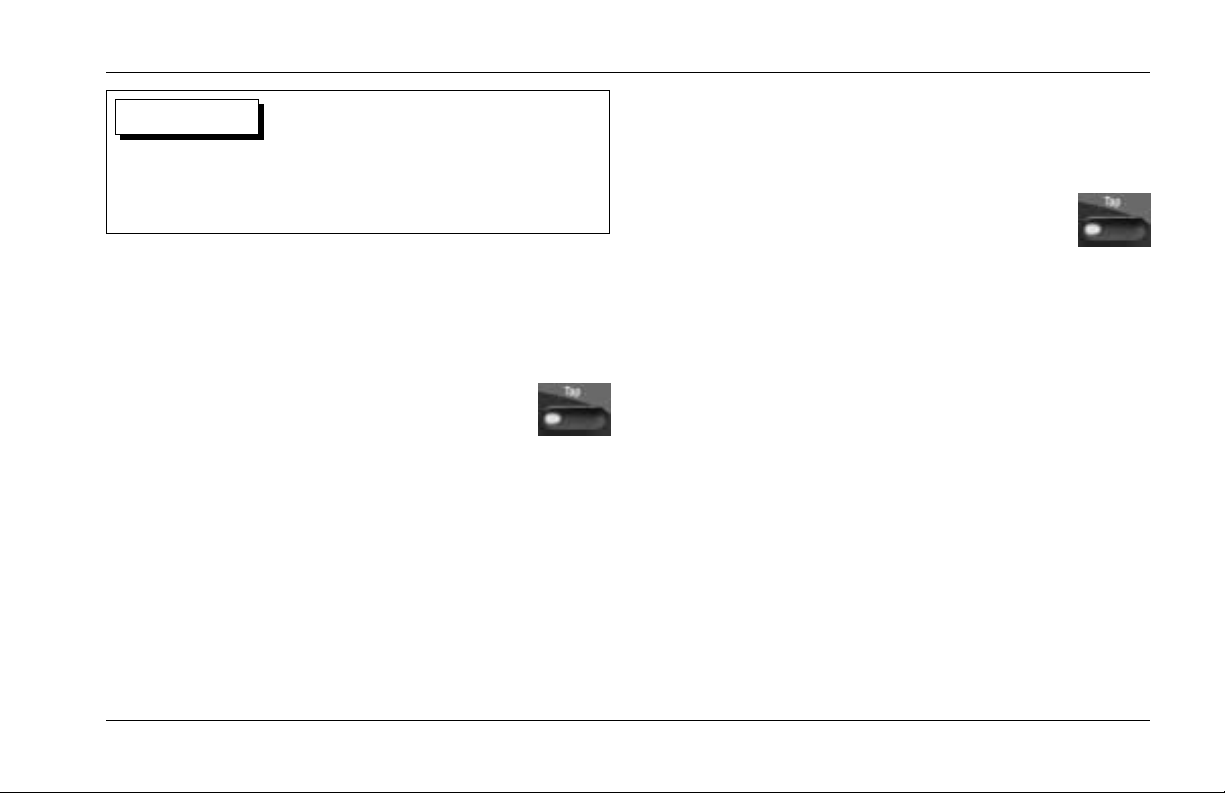
MPX 110
Basic Operation
CAUTION
When new programs are stored in a User memory
location, programs that were previously stored at that
location will be automatically replaced.
TAP TEMPO
VARYING RHYTHM
Tap Tempo can be used to match the delay
times and modulation rates of tempo-based
programs with those of the music. The Tap LED
will flash whenever a tempo-based preset is loaded. To
set tempo from the front panel, press the Tap button
twice in time with the music. It is not required to enter
what could be the delay time in milliseconds. Just press
the Tap button twice, and the unit will calculate the
appropriate delay time. To change tempo, press the Tap
button twice again in the new rhythm. Changes made to
tempo with the Tap button are not considered program
edits, and will not cause the Edit LED to light.
AUDIO TAP
To use audio input to set tempo:
1. Press and hold the Tap button for 2
seconds. (The optional dual footswitch
allows the musician to remain in contact
with the instrument while pressing and holding the
Tap button.)
2. While holding the Tap button, play two short notes
in rhythm, then release the Tap button. The unit will
automatically calculate tempo based on the time
lapse between the two notes.
Audio tap is a must for live performances. It offers a
simple method of setting delay times and modulation
rates to match the music.
. . . continued on page 2-6
2-5
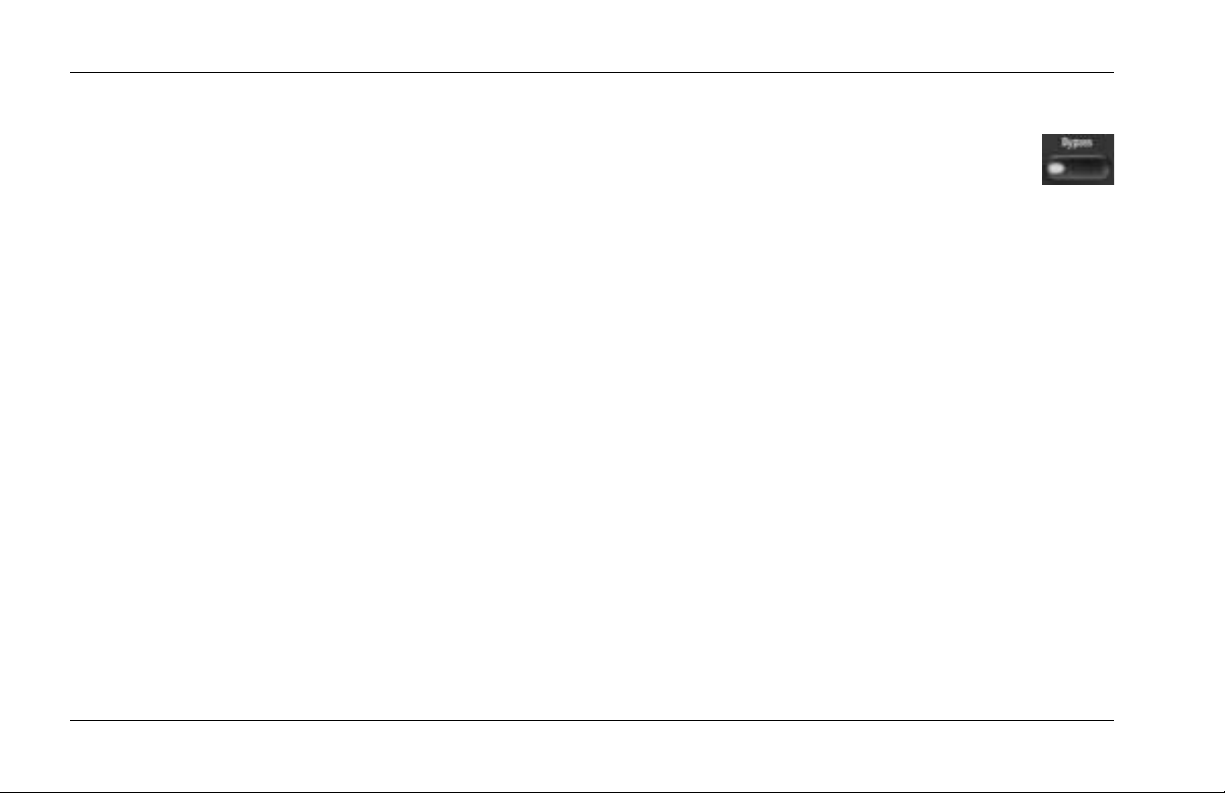
Basic Operation
Lexicon
Tap Tempo (continued from page 2-5)
GLOBAL TEMPO
Most factory presets are stored with individual tempo
rates, which can be customized to suit personal taste.
Tap in the new tempo, then store the modified version of
the preset in a User memory location (see page 2-4).
To recall the tempo rate stored with each program, set
the System Mode parameter Tempo to Program. The
unit will apply the individual tempo setting of each
program as it is loaded. To apply the current tempo rate
to all programs, set the System Mode parameter Tempo
to Global. The unit will ignore individual tempo settings
and apply the current tempo setting to each program as
it is loaded. (The Tap LED will flash when a tempocontrolled program is loaded.)
BYPASS
The Bypass button can be used to mute audio
or to force the unit to pass only dry,
unprocessed audio. Its function depends on the
setting of the System Mode parameter Bypass. When set
to Bypass Dry, the unit sends only dry, unprocessed
audio to the outputs. When set to Mute Input, the unit
mutes the inputs only. Running effects will continue their
natural decay. Bypass functions can also be activated
with a footswitch or MIDI control device (see pages 1-8
and 5-5).
When pressed and held for 2 seconds, the Bypass button
also activates System Mode. (See Section 3 for more
information about System Mode.)
2-6
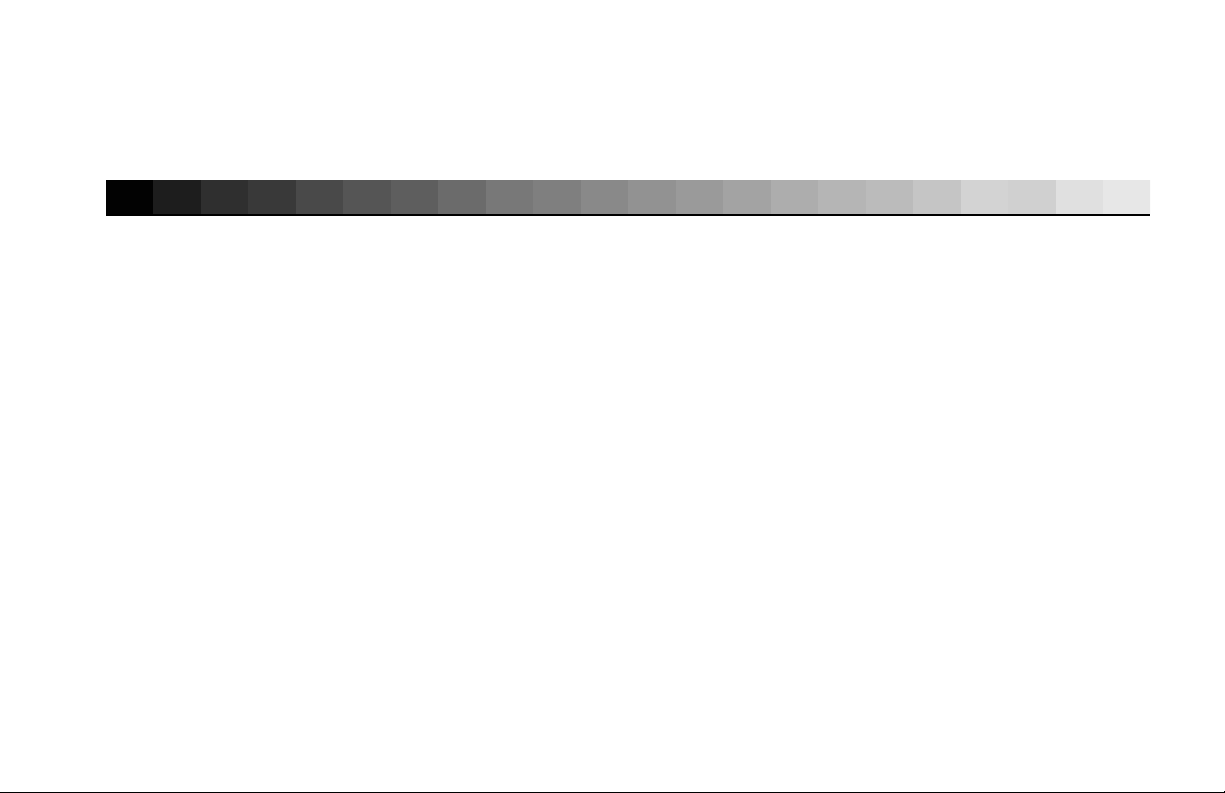
3
System Mode
Overview .........................................................................................3-2
System Mode Parameters & Functions.............................................3-3

System Mode
Lexicon
System Mode can be used to configure System Mode
parameters and execute MIDI Dumps. To enter System
Mode, press and hold the front panel Bypass button for
approximately 2 seconds. The Bypass and Store LEDs will
flash slowly to indicate that System Mode is active.
The table on the next page shows System Mode
parameters and functions. The VARIATION knob selects
the desired parameter or function. Settings 1 to 8 select
System Mode parameters. Settings 14 to 16 select MIDI
Dumps.
The Edit LED shows the current setting of the selected
parameter (see the table on the next page). Press the
Store button to toggle the parameter setting. When
VARIATION knob settings 14, 15, or 16 are selected,
press the Store button to execute the selected MIDI
Dump.
Press the Bypass
button to enter and
exit System Mode.
Use the VARIATION
knob to select the
desired parameter
or function.
When finished, reset the VARIATION knob to its original
setting before System Mode was activated. Otherwise, a
new program will load based on this setting when
System Mode is deactivated. Use the Tap LED to
determine if the VARIATION knob has been
reset; it will light when the knob is set to the last
loaded program.
To exit System Mode, press the Bypass button. The Store
LED will flash quickly to indicate that parameter settings
have changed. (The Store LED will not flash if no changes
were made.)
Descriptions of all System Mode parameters and
functions are available on pages 3-3 to 3-5.
Press the Store button to toggle the
setting of the selected parameter or
to execute the selected MIDI Dump.
Use the Edit LED to determine the
current setting of the selected
parameter. See the next page for
more information.
3-2

MPX 110
System Mode
SYSTEM MODE PARAMETERS & FUNCTIONS
VARIATION Edit LED Edit LED
Knob Setting Parameter/Function On Off
1 Bypass Mute Input Bypass Dry *
2 MIDI Patching Disabled Enabled *
3 Program Load Mute Bypass *
4 Digital Output Dry Wet *
5 MIDI OUT/THRU Out * Thru
6 MIDI Pgm Change Disabled Enabled *
7 MIDI Clock Receive Disabled Enabled *
8 Tempo Program * Global
14 Dump User Programs
15 Dump Selected Program
16 Dump System and Learned Patches
* Indicates factory-default setting
3-3

System Mode
Lexicon
1. Bypass Mute Input, Bypass Dry
Controls the front panel Bypass button, or the
footswitch or MIDI control device assigned to
Bypass. When set to Bypass Dry, the unit sends only
dry, unprocessed audio to the outputs. When set to
Mute Input, the unit mutes the inputs only. Running
effects will continue their natural decay.
2. MIDI Patching Disable, Enable
Activates and deactivates Learned Patches. When set
to Disable, the unit ignores all Learned Patches.
When set to Enable, the unit recognizes all Learned
Patches.
3. Program Load Mute, Bypass
Determines how the unit will process incoming
audio signals when loading programs. When set to
Mute, the unit mutes all audio during program load.
When set to Bypass, the unit passes only dry,
unprocessed audio during program load.
4. Digital Output Dry, Wet
Determines what is sent to the unit’s S/PDIF output.
When set to Dry, the unit bypasses processed audio,
sending only dry, unprocessed audio to the S/PDIF
output. When set to Wet, the unit sends the
processed audio signal (according to the Mix knob
setting) to the S/PDIF output.
5. MIDI OUT/THRU Out, Thru
Controls the function of the rear panel MIDI
OUT/THRU connector. When set to Out, the unit
only sends MIDI messages that originate from the
unit, such as MIDI Dumps. When set to THRU, the
unit sends - but does not modify - messages received
from the input.
6. MIDI Pgm Change Disable, Enable
Determines whether or not the unit will recognize
MIDI Program Change messages. When set to
Disable, the unit does not recognize these messages.
When set to Enable, the unit recognizes these
messages.
3-4

MPX 110
System Mode
7. MIDI Clock Receive Disable, Enable
Determines whether or not the unit will use MIDI
Clock messages to set tempo. When set to Disable,
the unit ignores these messages. When set to Enable,
the unit recognizes these messages. (This parameter
has no effect on programs that are not tempobased.)
8. Tempo Program, Global
Controls the application of tempo to tempo-based
programs. When set to Program, the unit applies the
program-specific tempo of each program as it is
loaded. When set to Global, the unit maintains the
current tempo that was entered by any means as
programs are loaded. (This parameter has no effect
on programs that are not tempo-based).
14. Dump User Programs
Executes a MIDI Dump of User programs to an
external MIDI device, such as a sequencer. These
programs can be dumped back to the unit, which is
useful for preserving User programs when default
settings are restored. When VARIATION knob setting
14 is selected, press the front panel Store button to
execute the dump. When dumped back, User
programs will be returned to their original locations.
15. Dump Selected Program
Executes a MIDI Dump of the currently active
program, allowing programs to be saved to an
external MIDI device. When VARIATION knob setting
15 is selected, press the front panel Store button to
execute this dump. When dumped back, the
program will automatically become the currently
active program.
16. Dump System and Learned Patches
Executes a MIDI Dump of all System Mode
parameter settings and Learned Patches. When
VARIATION knob setting 16 is selected, press the
front panel Store button to execute the dump. When
dumped back, the System Mode settings and
Learned patches will take effect immediately.
3-5

4
Program Descriptions
SINGLE Programs ............................................................................4-2
Plate • Gate • Hall • Chamber • Ambience • Room • Tremolo • Rotary • Chorus •
Flange • Pitch • Detune • Delay, Echo
Special FX......................................................................................4-18
DUAL Programs .............................................................................4-20
Effects Lvl/Bal • Flange-Delay • Pitch-Delay • Chorus-Delay • Delay-Reverb •
Flange-Reverb • Pitch-Reverb • Chorus-Reverb
The Pitch Programs .......................................................................4-36
User Programs ...............................................................................4-38

Program Descriptions
Lexicon
SINGLE PROGRAMS
PLATE
Plate reverb began with a large, thin sheet of metal
suspended upright under tension on springs.
Transducers attached to the plate transmitted a signal
that made the plate vibrate, causing sounds broadcast
through it to appear to be occurring in a large, open
space.
The Plate programs synthesize the sound of metal plates
with high initial diffusion and a relatively bright-colored
sound. These programs are designed to be heard as part
of the music, mellowing and thickening the sound. Plate
programs are a popular choice for enhancing pop music,
particularly percussion.
VARIATIONs Adjust Tap
1 Small Plate Liveness* –
2 Medium Plate Liveness* –
3 Large Plate Liveness* PreDelay
(1/32 Note)
4 Larger Plate Decay Time* PreDelay
(1/32 Note)
5 Tape Slap ±Decay/ –
Plate 15 or 7.5ips**
6 Rich Plate Decay Time* PreDelay
(1/32 Note)
7 Large Bright Decay Time* PreDelay
Plate (1/32 Note)
8 Vocal Plate Low Cut, Echo
Decay Time*
* The Adjust knob functions as a linear control in these variations. See
page 2-2 for more information.
** When the Adjust knob is set to the left of the 12 o’clock position, decay
is 15ips. When the Adjust knob is set to the right of the 12 o’clock
position, decay is 7.5ips.
4-2

MPX 110
Program Descriptions
GATE
Gated reverbs were created by feeding a reverb, such as
a metal plate, through an analog gate device. Decay
time was set to instant, while hold time varied
duration and sound.
The Gate programs provide a fairly constant sound with
no decay until the reverb is cut off abruptly. These
programs work well on percussion, particularly on snare
and toms. It is recommended to experiment with other
sound sources as well.
VARIATIONs Adjust Tap
9 Straight Gate Duration** –
10 Drum Gate Duration** –
11 Slope Down Duration** –
12 140ms Gate High Cut* PreDelay
(1/32 Note)
13 240ms Gate High Cut* PreDelay
(1/32 Note)
14 340ms Gate High Cut* PreDelay
(1/32 Note)
15 440ms Gate High Cut* PreDelay
(1/32 Note)
16 540ms Gate High Cut* PreDelay
(1/32 Note)
* The Adjust knob functions as a linear control in these variations. See
page 2-2 for more information.
** Audio will be briefly muted when Duration is altered with the Adjust
knob.
4-3

Program Descriptions
Lexicon
HALL
Lexicon’s Hall programs recreate the acoustics of actual
places - from grand, reverberant enclosures to small
concert halls.
The clean reverberation of Hall programs is designed to
add spaciousness without altering source material. In
addition to general instrumental and vocal applications,
the Hall programs give separately recorded tracks a sense
of belonging to the same performance.
VARIATIONs Adjust* Tap
1 Recital Hall Decay –
2 Small Church Decay –
3 Jazz Hall Decay –
4 Dance Hall Decay –
5 Synth Hall Decay –
6 Medium Hall Decay –
7 Large Hall Decay –
8 Large Church Decay –
* The Adjust knob functions as a linear control in these variations. See
page 2-2 for more information.
4-4

MPX 110
Program Descriptions
CHAMBER
Historically, recording studio chambers were oddly
shaped rooms with a loudspeaker and set of
microphones to collect ambience in various parts of the
room.
Stereo Chamber programs produce even, relatively
dimensionless reverberation with little color change as
sound decays. The initial diffusion is similar to Hall
programs. However, the sense of size and space is much
less obvious. This characteristic, coupled with the low
color of the decay tail, makes these programs useful on
a wide range of material - especially the spoken voice, to
which Chamber programs add a noticeable increase in
loudness with low color.
VARIATIONs Adjust* Tap
9 Brick Wall Liveness –
10 Basement Liveness –
11 Live Concert Liveness Eko Delay
12 Percussion 1 Liveness –
13 Percussion 2 Liveness –
14 Live Chamber Liveness –
15 Vocal 1 Liveness Eko Delay
16 Vocal 2 Liveness Eko Delay
* The Adjust knob functions as a linear control in these variations. See
page 2-2 for more information.
4-5

Program Descriptions
Lexicon
AMBIENCE
Ambience adds warmth, spaciousness, and depth to a
performance without coloring its direct sound. It is
commonly used to add a room sound to recorded music
and speech. In music recording, Ambience can
realistically add distance to close-mic’ed signals.
Ambience programs simulate reflections from room
surfaces with random reflections, a gradual decay of
overall level, and a gradual narrowing of bandwidth. In
these programs, the Mix control adds depth - emulating
the movement of a coincident pair of microphones away
from the sound source into the room.
Variations 1 to 8 provide a series of rooms, increasing in
size.
VARIATIONs Adjust* Tap
1 Voice Over High Cut –
2 Very Small High Cut –
Ambience
3 Small High Cut –
Ambience
4 Medium High Cut –
Ambience
5 Studio D High Cut –
6 Bright Decay Level –
Ambience
7 Dark Decay Level –
Ambience
8 Marble Foyer Liveness –
* The Adjust knob functions as a linear control in these variations. See
page 2-2 for more information.
4-6

MPX 110
Program Descriptions
ROOM
Room programs simulate actual rooms where there is a
strong sense of being in a small, live place. These
programs are useful on drums and percussion, and can
also be applied to electric guitar tricks.
Variations 9 to 16 provide a series of rooms, increasing in
size.
VARIATIONs Adjust* Tap
9 Bedroom Wall Reflections –
10 Tiled Room Low-frequency –
Cut
11 Studio C Liveness –
12 Small Room Liveness –
13 Studio B Decay Time –
14 Rehearsal Room High/Low –
Equalizer
15 Studio A Decay Time –
16 Large Room High/Low –
Equalizer
* The Adjust knob functions as a linear control in these variations. See
page 2-2 for more information.
4-7

Program Descriptions
Lexicon
TREMOLO
Tremolo is a rhythmic change in loudness, commonly
employed as an expressive technique by vocalists and
wind instrument players. It is also one of the oldest
electronic effects, frequently used with electric guitar,
electric piano, and occasionally vocals. Different tremolo
effects are largely determined by the rate (fast or slow)
and waveform shape (smooth or sharp) of the change in
loudness. If the effect is used in a stereo mix, the left and
right can be synchronized to produce dramatic side-toside motion.
The Tremolo programs offer classic tremolo shapes, such
as square, sawtooth, triangle, sine, and rectified sine. The
synchronization of the left and right channels can be
adjusted to produce mono and stereo effects. The Tap
button sets tremolo rates, making it simple to match the
tempo of the music. The Adjust knob (phase) sets left
and right channel waveforms out-of-phase, resulting in a
panning motion.
Set the front panel Mix knob to Wet for all program
variations. Mix can be used to effectively set the depth of
the Tremolo program when more dry is added to the
wet-to-dry mix. (Turn the knob to the right, moving its
setting closer to Dry.) It is recommended to make the
rate work with the tempo of the music, as Tremolo is
essentially a rhythmic effect.
The Adjust knob can function as a fourposition switch, selecting the amount of
phase shift. When a setting is selected in the
0 range, no phase shift is applied. When a
setting is selected in the other ranges, the
indicated amount of phase shift is applied.
Numbers indicate phase shift in degrees.
90
0
180
270
4-8

MPX 110
VARIATIONs Adjust Tap
1 Rectified Sine Wave Rate: –
0.4 to 15Hz*
2 Square Wave Rate: –
0.4 to 15Hz*
3 Sawtooth Wave Rate: –
0.4 to 15Hz*
4 Rectified Sine Wave Sweep: Rate
0, 90, 180, 270** (1/4 Note)
5 Square Wave Sweep: Rate
0, 90, 180, 270** (1/4 Note)
6 Sawtooth Wave Sweep: Rate
0, 90, 180, 270** (1/4 Note)
7 Triangle Wave Sweep: Rate
0, 90, 180, 270** (1/4 Note)
8 Sine Wave Sweep: Rate
0, 90, 180, 270** (1/4 Note)
* The Adjust knob functions as a linear control in these variations. See
page 2-2 for more information.
** The Adjust knob functions as a four-position switch in these
variations. See page 4-8 for more information.
Program Descriptions
4-9

Program Descriptions
Lexicon
ROTARY
Rotary speaker cabinets were designed to provide a
majestic vibrato/choir effect for electronic theater and
church organs. The most well known rotary speaker is
the Leslie™ Model 122, which has two counter-rotating
elements: a high-frequency horn and a low-frequency
rotor with slow and fast speeds. The sound generated as
the spinning elements change speed is truly magical.
The swirling, spacious effect is difficult to describe - but
clearly recognizable.
The Rotary programs are a detailed simulation of a
Leslie-style cabinet. The input signal is split into high and
low-frequency bands. The rotation effect is created by a
synchronized combination of pitch shifting, tremolo,
and panning. Like the physical cabinet, the high (horn)
and low (rotor) frequencies are “spun” in opposite
directions. Horn and rotor speeds are independent, and
designed with acceleration and deceleration
characteristics to simulate the inertia of the original
mechanical elements.
A virtual requirement for organ music, Rotary programs
also sound remarkable with guitar and electric piano
rhythm parts. In fact, these programs are great
alternatives to chorus and tremolo effects for any sound
source.
To achieve the full effect, set the front panel Mix knob to
Wet for all variations of this program (9 to 16).
4-10

MPX 110
VARIATIONs Adjust Tap
9 Rotary Slow/Fast –
10 Rotary Slow/Fast, –
Width
11 Rotary Slow/Fast, –
Balance
12 Slow Rotary ±Resonance* –
13 Varispeed Speed –
Rotary
14 Tap Rotary Balance Rate
(1/4 Note)
15 Tap Rotary Width Rate
(1/4 Note)
16 Tap Rotary ±Resonance* Rate
(1/4 Note)
* The Adjust knob functions as a bipolar control in these variations. See
page 2-2 for more information.
Program Descriptions
4-11

Program Descriptions
Lexicon
CHORUS
Chorus effects create lush, full sounds by multiplying the
original audio source. Traditionally, these effects were
used to fatten up tracks and to add body to guitar
without coloring the original tone. Chorus effects are
also often combined with plates, echoes, and other
reverb effects.
The stereo Chorus programs, inherited from Lexicon’s
PCM 80, create a rich, airy effect that simulates the
sound of multiple sources from a single source. These
programs are stunning on acoustic or clean-electric
guitar.
These programs utilize six independently-randomized
delay voices panned across the stereo field. Set the front
panel Mix knob to Wet to achieve the full richness of the
6-voice chorus.
VARIATIONs Adjust Tap
1 Rich Chorus ± Resonance* –
2 Rich Chorus ± Depth* –
3 Rich Chorus Rate –
4 Rich Chorus High Cut –
5 Diffuse Chorus Diffusion –
6 Slap Chorus Diffusion –
7 Slap Chorus ± Resonance* –
8 Slap Chorus ± Depth* –
* The Adjust knob functions as a bipolar control in these variations. See
page 2-2 for more information.
4-12

MPX 110
Program Descriptions
FLANGE
Flange effects were originally created by simultaneously
recording and playing back two identical programs on
two tape recorders, then using hand pressure against the
flange of the tape reels to slow down first one machine,
then the other. The result was a series of changing phase
cancellations and reinforcements, with characteristic
swishing, tunneling, and fading sounds.
The stereo Flanger has two 2-Tap delays - one per
channel. The first tap is fixed, and the second sweeps
past it. Mixing the two delay taps together creates the
flanging effect.
Set the front panel Mix knob to Wet to achieve the full
flange effect of these program variations.
VARIATIONs Adjust Tap
9 Light Flange: ± Resonance* –
in-phase sweep
10 Light Flange ± Resonance* –
out-of-phase sweep
11 Light Flange Rate –
in-phase sweep
12 Light Flange Rate –
out-of-phase sweep
13 Deep Flange ±Resonance* –
in-phase-sweep
14 Deep Flange ±Resonance* –
out-of-phase sweep
15 Light Flange Sweep: –
0, 90, 180, 270**
16 Deep Flange Sweep: –
0, 90, 180, 270**
* The Adjust knob functions as a bipolar control in these variations. See
page 2-2 for more information.
** The Adjust knob functions as a four-position switch in these
variations. See page 4-8 for more information.
4-13

Program Descriptions
Lexicon
PITCH
Altering the pitch of a sound produces a wide range of
effects - from subtle detunes, to harmonies, to chords.
The stereo polyphonic Pitch programs can be used to
shift program material or monophonic sources within a
range of one octave up to two octaves down.
For pitch correction, set the front panel Mix knob to Wet.
For harmonization, set the front panel Mix knob to the
desired setting.
VARIATIONs Adjust Tap
1 Semi-tone Shift -2 to +1 octaves* –
2 Glide Shifter
3 ±100 cents ±100 cents* –
4 Minor 3rd to Flat 3rd to –
4th Harmony 4th Up
5 4th/5th 4th to 5th Up –
Harmony
6 5th/6th 5th to 6th Up –
Harmony
7 2nd Inversion Minor/Major 3rd –
Triad
8 Power Chords Inversion –
* The Adjust knob functions as a bipolar control in these variations. See
page 2-2 for more information.
±1 octave*
–
4-14

MPX 110
Program Descriptions
DETUNE
Detune effects add a delayed or pitch-shifted version of
the original source, thickening the sound. This creates a
particularly effective simulation of double-tracking.
These effects are also great alternatives to Chorus effects,
adding the richness of a chorus without the audible
sweep caused by the chorus rate.
The 4-voice stereo Detune programs have one pair of
voices per channel. As more detune is applied with the
Adjust knob, the pair become more out of tune,
providing a lush sound without the need for mixing in a
dry signal.
Set the front panel Mix knob to Wet to achieve the full
effect of these programs.
VARIATIONs Adjust* Tap
9 Mild Detuning –
10 Moderate Detuning –
11 Heavy Detuning –
12 FullRange Detuning –
13 Warm & Mild Detuning –
14 Warm & Detuning –
Moderate
15 Warm & Heavy Detuning –
16 Slap Detuner Detuning –
* The Adjust knob functions as a linear control in these variations. See
page 2-2 for more information.
4-15

Program Descriptions
Lexicon
DELAY, ECHO
Delays and echoes repeat a sound a short time after it
first occurs. The simplest (and oldest) delay effect is tape
slap - a single repeat about 100ms after the original
sound. Tape slap was often used on Elvis Presley’s voice
and rockabilly guitar tracks.
Tape slap becomes tape echo when the output of the
tape is fed back into the input (feedback). This turns a
single repeat into a series of repeats, each a little softer
and a little darker than the last. This darkening is
characteristic of the analog tape recording process.
Digital delays do not have this characteristic; each repeat
has the same exact timbre. For digital delays, loudness is
the only difference from repeat to repeat.
Tape echo and digital delay are both useful, but
different. Tape echo is warmer, allowing the original
sound to distinguish itself. Digital delay presents a
“perfect” copy of the original sound.
The Delay and Echo variations include mono (5.5
seconds), stereo (2.7 seconds), and 6-voice multi-tap
effects. Each program can be used for tape echo or
digital delay effects.
When the Adjust knob is set to a
MIN
value between 12 and 5 o’clock,
tape echo effects are produced. Each
Delays
Echoes
repeat is darker and softer. When the
Adjust knob is set to a value between
MAX
MAX
7 and 12 o’clock, digital delay effects are produced. Each
repeat is the same timbre, but softer.
In variations 1 to 8, the Adjust knob sets the amount of
feedback with an increasing number of repeats as the
setting is increased. Delay time is set with Tap. Each
program is preset with a different rhythm. In
variations 9 to 16, the amount of feedback is preset and
the Adjust knob determines the delay time.
With all Delay and Echo effects, note the way the repeats
fall rhythmically to the beat. The most effective Delay
and Echo patterns are those that lock with the tempo of
the music.
4-16

MPX 110
Program Descriptions
VARIATIONs Adjust Tap
1 Mono Delay/Echo Delay Time
Quarter-Note Feedback**
2 Stereo Delay/Echo Delay Time
Quarter-Note Feedback**
3 Triplet Delay/Echo Delay Time
Shuffle Feedback**
4 Dotted Delay/Echo Delay Time
Eighth-Note Feedback**
5 Eighth-Note Delay/Echo Delay Time
and Triplet Feedback**
6 Ping Pong Delay/Echo Delay Time
Quarter-Note Feedback**
7 Triplet Delay/Echo Delay Time
Rhythm 1 Feedback**
8 Triplet Delay/Echo Delay Time
Rhythm 2 Feedback**
* The Adjust knob functions as a linear control in these variations. See
page 2-2 for more information.
** The Adjust knob functions as a bipolar control in these variations. See
page 4-16 for more information.
VARIATIONs Adjust Tap
9 Mono Delay/Echo Time: –
0 to 5.5 sec*
10 Stereo Delay/Echo Time: –
0 to 2.7 sec*
11 Tape Slap Delay/Echo Time: –
3 3/4 to 30ips***
12 Multi Bounce Delay/Echo Time: –
0 to 100ms*
13 Multi Linear Delay/Echo Time: –
0 to 400ms*
14 Multi Inverse Delay/Echo Time: –
0 to 400ms*
15 Multi Repeat Delay/Echo Time: –
0 to 150ms + Fbk**
16 Multi Pong Delay/Echo Time: –
0 to 200ms + Fbk**
***The Adjust knob functions as a four-position switch in these
variations. See page 4-8 for more information.
4-17

Program Descriptions
SPECIAL FX
Special FX VARIATIONs Adjust* Tap
1 Infinite Reverb High Cut Echo
2 The Abyss ±Pitch Blend –
3 Jet Flange Tone Rate (Whole Note)
4 Chorus Verb High Cut –
5 Rotary Delay Dly/Echo Time: 0 to 150ms + Feedback Rate (1/4 Note)
6 Fader Verb Input Volume Echo
7 PCM 60 - LgSize Decay Time –
8 LowRumble Decay Time –
Lexicon
4-18

MPX 110
Special FX VARIATIONs Adjust* Tap
9 Ducking Reverb Decay Time –
10 Ducking Chorus>Delay ±Resonance Delay Time
11 Ducking Triplets Delay/Echo Feedback Delay Time
12 Subdividing Delay Beat Value: 1/32-Whole Note Delay Time
13 Panning Delays Delay/Echo Feedback Delay Time
14 Dream Sequence ±Shift Amount –
15 Infinite Repeat Feedback: 0 to Infinite Dly Time (Whole Note)
16 Diffusor Diffusion –
* The Adjust knob function differs in each of the Special FX variations. It is recommended to experiment with each program. See page 2-2 for more
information about Adjust knob functions.
Program Descriptions
4-19

Program Descriptions
Dual Stereo (Parallel)
Flange
Delay
L
R
L
R
Cascade
Flange Delay
L
R
L
R
Mono Split
Flange
Delay
L
R
L
R
Dual Mono
Flange
Delay
L
R
L
R
Lexicon
DUAL PROGRAMS
The DUAL Programs combine Delay with Reverb, or
either Delay or Reverb with Chorus, Flange, or Pitch.
Four routing configurations are used in the variations of
each DUAL program: Dual Stereo (Parallel), Cascade,
Mono Split, and Dual Mono.
Variation knob settings are configured as follows:
• Variations 1 to 6 are arranged in the Dual Stereo
(Parallel) configuration - two stereo effects placed
next to one another to receive and output stereo
audio from both the left and right channels.
• Variations 7 to 10 are arranged in the Cascade
configuration - two stereo effects, one placed after
the other. For example, in Flange-Delay, Flange
passes its stereo signal to Delay.
• Variations 11 to 14 are arranged in the Mono Split
configuration, which is similar to the Dual Stereo
(Parallel) configuration. One effect (Flange) receives
audio from the left input and the other effect (Delay)
receives audio from the right input. Both effects
output stereo audio.
• Variations 15 and 16 are arranged in the Dual Mono
configuration where one effect (Flange) appears on
the left channel only, while the other effect (Delay)
appears on the right channel only.
4-20

MPX 110
Program Descriptions
EFFECTS LVL/BAL
The front panel Effects Lvl/Bal knob controls the relative
balance of each effect in the DUAL program. In Cascade
variations, the knob also varies the amount of the first
effect or dry signal fed into the second effect.
12 o’clock: Provides delayed pitch shift.
Pitch
9 o’clock:
Provides pitch shift, plus delayed pitch shift.
Pitch
7 o’clock: Provides pitch shift.
Pitch
Delay
The illustration below uses the Pitch-Delay program to
show the behavior of the Effects Lvl/Bal knob at certain
settings when a Cascade variation is selected.
Delay
3 o’clock:
Provides delayed pitch shift, plus delayed dry signal.
Pitch
5 o’clock: Provides delayed dry signal.
Pitch
Delay
DelayDelay
4-21

Program Descriptions
Dual Stereo (Parallel)
Flange
Delay
L
R
L
R
Cascade
Flange Delay
L
R
L
R
Lexicon
FLANGE-DELAY
Flange-Delay VARIATIONs Adjust Tap Routing
1 Deep Flange - Stereo Delay Delay/Echo Feedback* Delay Time (1/4 Note) Dual Stereo (Parallel)
2 Deep Flange - Stereo Delay Delay/Echo Feedback* Dotted (1/8 Note) Dual Stereo (Parallel)
3 Deep Flange - Stereo Delay Delay/Echo Feedback* Triplet (1/8 Note) Dual Stereo (Parallel)
4 Light Flange - Ping Pong Delay/Echo Feedback* Delay Time (1/4 Note) Dual Stereo (Parallel)
5 Light Flange - Repeat D/E Time: 0 to 150ms, Fbk – Dual Stereo (Parallel)
6 Light Flange - Bounce D/E Time: 0 to 200ms, Fbk – Dual Stereo (Parallel)
7 Deep Flange>Stereo Delay Delay/Echo Feedback* Delay Time (1/4 Note) Cascade
8 Deep Flange>Repeat D/E Time: 0 to 150ms, Fbk – Cascade
4-22

MPX 110
Mono Split
Flange
Delay
L
R
L
R
Dual Mono
Flange
Delay
L
R
L
R
Program Descriptions
Flange-Delay VARIATIONs Adjust Tap Routing
9 Deep Flange>Ping Pong Delay/Echo Feedback* Delay Time (1/4 Note) Cascade
10 Deep Flange>Bounce D/E Time: 0 to 200ms, Fbk – Cascade
11 Light Flange+Stereo Delay Delay/Echo Feedback* Delay Time (1/4 Note) Mono Split
12 Light Flange+Ping Pong Delay/Echo Feedback* Delay Time (1/4 Note) Mono Split
13 Light Flange+Repeat D/E Time: 0 to 150ms, Fbk – Mono Split
14 Light Flange+Bounce D/E Time: 0 to 200ms, Fbk – Mono Split
15 Deep Flange/Mono Delay Delay/Echo Feedback* Delay Time (1/4 Note) Dual Mono
16 Deep Flange/Mono Delay Delay/Echo Feedback* Dly Time (Dotted 1/4 Note) Dual Mono
* In these variations, the Adjust knob functions as it does in the Delay, Echo variations. See page 2-2 for more information.
4-23

Program Descriptions
Dual Stereo (Parallel)
Pitch
Delay
L
R
L
R
Cascade
Pitch Delay
L
R
L
R
Lexicon
PITCH-DELAY
Pitch-Delay VARIATIONs Adjust Tap Routing
1 5th Up/Down - Stereo 1/4 Note ±5th* Delay Time Dual Stereo (Parallel)
2 Octave Up/Down - Triplet Shuffle ±1 octave* Delay Time Dual Stereo (Parallel)
3 Octave Up/Down - Eighth and Triple ±1 octave* Delay Time Dual Stereo (Parallel)
4 3rd Up/4th Up - Ping Pong 1/4 Note Minor 3rd to 4th Up Delay Time Dual Stereo (Parallel)
5 4th Up/5th Up - Triplet Rhythm 1 4th to 5th Up Delay Time Dual Stereo (Parallel)
6 5th Up/6th Up - Triplet Rhythm 2 5th to 6th Up Delay Time Dual Stereo (Parallel)
7 Octave Up/Down > Triplet Rhythm 1 ±1 octave* Delay Time Cascade
8 5th Up/Down > Stereo 1/4 Note ±5th * Delay Time Cascade
4-24

MPX 110
Mono Split
Pitch
Delay
L
R
L
R
Dual Mono
Pitch
Delay
L
R
L
R
Program Descriptions
Pitch-Delay VARIATIONs Adjust Tap Routing
9 Major/Minor Minor/Major 3rd w/ Fbk Delay Time Cascade
10 Intervals Up Ascending Intervals w/Fbk Delay Time Cascade
11 5th Up/Down + Stereo 1/4 Note ±5th* Delay Time Mono Split
12 Octave Up/Down + Triplet Shuffle ±1octave* Delay Time Mono Split
13 4th Up/5th Up + Triplet Rhythm 1 4th to 5th Up Delay Time Mono Split
14 5th Up/6th Up + Triplet Rhythm 2 5th to 6th Up Delay Time Mono Split
15 Octave Up/Down / Mono 1/4 Note ±1 octave* Delay Time Dual Mono
16 Octave Up/Down / Triplet Shuffle ±1 octave* Delay Time Dual Mono
* The Adjust knob functions as a bipolar control in these variations. See page 2-2 for more information.
4-25

Program Descriptions
Dual Stereo (Parallel)
Chorus
Delay
L
R
L
R
Cascade
Chorus Delay
L
R
L
R
Lexicon
CHORUS-DELAY
Chorus-Delay VARIATIONs Adjust Tap Routing
1 Rich Chorus 1 - Stereo 1/4 Note Delay/Echo Feedback* Delay Time Dual Stereo (Parallel)
2 Rich Chorus 1 - Dotted 1/8 Note Delay/Echo Feedback* Delay Time Dual Stereo (Parallel)
3 Rich Chorus 1 - 1/8 Note and Triplet Delay/Echo Feedback* Delay Time Dual Stereo (Parallel)
4 Rich Chorus 1 - Ping Pong 1/4 Note Delay/Echo Feedback* Delay Time Dual Stereo (Parallel)
5 Rich Chorus 1 - Multi Repeat D/E Time: 0 to 150ms, Fbk – Dual Stereo (Parallel)
6 Rich Chorus 1 - Multi Pong D/E Time: 0 to 200ms, Fbk – Dual Stereo (Parallel)
7 Rich Chorus 1 > Stereo 1/4 Note Delay/Echo Feedback* Delay Time Cascade
8 Rich Chorus 2 > Multi Repeat D/E Time: 0 to 150ms, Fbk – Cascade
4-26

MPX 110
Mono Split
Chorus
Delay
L
R
L
R
Dual Mono
Chorus
Delay
L
R
L
R
Program Descriptions
Chorus-Delay VARIATIONs Adjust Tap Routing
9 Rich Chorus 2 > Ping Pong 1/4 Note Delay/Echo Feedback* Delay Time Cascade
10 Rich Chorus 3 > Multi Pong D/E Time: 0 to 200ms, Fbk – Cascade
11 Rich Chorus 1 + Stereo 1/4 Note Delay/Echo Feedback* Delay Time Mono Split
12 Rich Chorus 1 + Ping Pong 1/4 Note Delay/Echo Feedback* Delay Time Mono Split
13 Rich Chorus 1 + Crossfeed D/E Time: 0 to 150ms, Fbk – Mono Split
14 Rich Chorus 1 + Multi Pong D/E Time: 0 to 200ms, Fbk – Mono Split
15 Rich Chorus 4 Mono 1/4 Note Delay/Echo Feedback* Delay Time Dual Mono
16 Rich Chorus 4 Dotted 1/8 Note Delay/Echo Feedback* Delay Time Dual Mono
* The Adjust knob functions as a bipolar control in these variations. See page 2-2 for more information.
4-27

Program Descriptions
Dual Stereo (Parallel)
Delay
Reverb
L
R
L
R
Cascade
Delay Reverb
L
R
L
R
Lexicon
DELAY-REVERB
Delay-Reverb VARIATIONs Adjust* Tap Routing
1 Stereo 1/4 Note - Small Space Decay Time Delay Time Dual Stereo (Parallel)
2 Triplet Shuffle - Medium Space Decay Time Delay Time Dual Stereo (Parallel)
3 1/8 Note and Triplet - Large Space Decay Time Delay Time Dual Stereo (Parallel)
4 Ping Pong 1/4 Note - Small Space Decay Time Delay Time Dual Stereo (Parallel)
5 Triplet Rhythm 1 - Medium Space Decay Time Delay Time Dual Stereo (Parallel)
6 Triplet Rhythm 2 - Large Space Decay Time Delay Time Dual Stereo (Parallel)
7 Stereo 1/4 Note > Room Decay Time Delay Time Cascade
8 1/8 Note and Triplet > Large Space Decay Time Delay Time Cascade
4-28

MPX 110
Mono Split
Delay
Reverb
L
R
L
R
Dual Mono
Delay
Reverb
L
R
L
R
Program Descriptions
Delay-Reverb VARIATIONs Adjust* Tap Routing
9 Triplet Rhythm 1 > Room Decay Time Delay Time Cascade
10 Triplet Rhythm 2 > Large Space Decay Time Delay Time Cascade
11 Stereo 1/4 Note + Medium Space Decay Time Delay Time Mono Split
12 Ping Pong 1/4 Note + Large Space Decay Time Delay Time Mono Split
13 Triplet Rhythm 1 + Medium Space Decay Time Delay Time Mono Split
14 Triplet Rhythm 2 + Small Space Decay Time Delay Time Mono Split
15 Mono 1/4 Note / Room Decay Time Delay Time Dual Mono
16 Triplet Rhythm 2 / Large Space Decay Time Delay Time Dual Mono
* The Adjust knob functions as a linear control in these variations. See page 2-2 for more information.
4-29

Program Descriptions
Dual Stereo (Parallel)
Flange
Reverb
L
R
L
R
Cascade
Flange Reverb
L
R
L
R
Lexicon
FLANGE-REVERB
Flange-Reverb VARIATIONs Adjust* Tap Routing
1 Light Flange - Small Space Decay Time Speed Dual Stereo (Parallel)
2 Light Flange - Medium Space Decay Time – Dual Stereo (Parallel)
3 Light Flange - Large Space Decay Time Speed Dual Stereo (Parallel)
4 Deep Flange - Small Space Decay Time – Dual Stereo (Parallel)
5 Deep Flange - Medium Space Decay Time Speed Dual Stereo (Parallel)
6 Deep Flange - Large Space Decay Time Speed Dual Stereo (Parallel)
7 Light Flange - Large Space Decay Time – Cascade
8 Deep Flange - Large Space Decay Time – Cascade
4-30

MPX 110
Mono Split
Flange
Reverb
L
R
L
R
Dual Mono
Flange
Reverb
L
R
L
R
Program Descriptions
Flange-Reverb VARIATIONs Adjust* Tap Routing
9 Light Flange > Room Decay Time – Cascade
10 Deep Flange > Room Decay Time Speed Cascade
11 Light Flange + Medium Space Decay Time Speed Mono Split
12 Light Flange + Room Decay Time Speed Mono Split
13 Deep Flange + Medium Space Decay Time Speed Mono Split
14 Deep Flange + Room Decay Time – Mono Split
15 Light Flange / Large Space Decay Time Speed Dual Mono
16 Light Flange / Large Space Decay Time – Dual Mono
* The Adjust knob functions as a linear control in these variations. See page 2-2 for more information.
4-31

Program Descriptions
Dual Stereo (Parallel)
Pitch
Reverb
L
R
L
R
Cascade
Pitch Reverb
L
R
L
R
Lexicon
PITCH-REVERB
Pitch-Reverb VARIATIONs Adjust Tap Routing
1 Minor 3rd to 4th - Room 3rd to 4th Up PreDelay (1/32 Note) Dual Stereo (Parallel)
2 4th to 5th - Room 4th to 5th Up PreDelay (1/32 Note) Dual Stereo (Parallel)
3 5th to 6th - Room 5th to 6th Up PreDelay (1/32 Note) Dual Stereo (Parallel)
4 ±1 Octave - Medium Space ±1 Octave* PreDelay (1/32 Note) Dual Stereo (Parallel)
5 Power Chords - Medium Space Decay Time PreDelay (1/32 Note) Dual Stereo (Parallel)
6 Manual Detune - Room Detuning PreDelay (1/32 Note) Dual Stereo (Parallel)
7 ±100 > Small Space ±100 Cents* PreDelay (1/32 Note) Cascade
8 Power Chords > Large Space Decay Time PreDelay (1/32 Note) Cascade
4-32

MPX 110
Mono Split
Pitch
Reverb
L
R
L
R
Dual Mono
Pitch
Reverb
L
R
L
R
Program Descriptions
Pitch-Reverb VARIATIONs Adjust Tap Routing
9 4ths > Medium Space Decay Time PreDelay (1/32 Note) Cascade
10 Octaves > Medium Space Decay Time PreDelay (1/32 Note) Cascade
11 4th to 5th + Room 4th to 5th Up PreDelay (1/32 Note) Mono Split
12 5th to 6th + Room 5th to 6th Up PreDelay (1/32 Note) Mono Split
13 4ths + Large Space Decay Time PreDelay (1/32 Note) Mono Split
14 Octaves + Medium Space Decay Time PreDelay (1/32 Note) Mono Split
15 Octaves / Medium Space Decay Time PreDelay (1/32 Note) Dual Mono
16 4ths / Large Space Decay Time PreDelay (1/32 Note) Dual Mono
* The Adjust knob functions as a bipolar control in these variations. See page 2-2 for more information.
4-33

Program Descriptions
Dual Stereo (Parallel)
Chorus
Reverb
L
R
L
R
Cascade
Chorus Reverb
L
R
L
R
Lexicon
CHORUS-REVERB
Chorus-Reverb VARIATIONs Adjust* Tap Routing
1 Rich Chorus 1 - Small Space Decay Time – Dual Stereo (Parallel)
2 Rich Chorus 1 - Medium Space Decay Time – Dual Stereo (Parallel)
3 Rich Chorus 1 - Large Space Decay Time – Dual Stereo (Parallel)
4 Rich Chorus 2 - Small Space Decay Time – Dual Stereo (Parallel)
5 Rich Chorus 2 - Medium Space Decay Time – Dual Stereo (Parallel)
6 Rich Chorus 2 - Large Space Decay Time – Dual Stereo (Parallel)
7 Rich Chorus 1 > Room Liveness – Cascade
8 Rich Chorus 2 > Room Liveness – Cascade
4-34

MPX 110
Mono Split
Chorus
Reverb
L
R
L
R
Dual Mono
Chorus
Reverb
L
R
L
R
Program Descriptions
Chorus-Reverb VARIATIONs Adjust* Tap Routing
9 Rich Chorus 3 > Room Liveness – Cascade
10 Rich Chorus 1 > Small Space Decay Time – Cascade
11 Rich Chorus 1 + Small Space Decay Time – Mono Split
12 Rich Chorus 2 + Medium Space Decay Time – Mono Split
13 Rich Chorus 2 + Large Space Decay Time – Mono Split
14 Rich Chorus 1 + Large Space Decay Time – Mono Split
15 Rich Chorus 1 / Room Liveness – Dual Mono
16 Rich Chorus 4 / Room Liveness – Dual Mono
* The Adjust knob functions as a linear control in these variations. See page 2-2 for more information.
4-35

Program Descriptions
Lexicon
THE PITCH PROGRAMS
The MPX 110 features single Pitch, Pitch-Delay, and
Pitch-Reverb programs. All pitch programs are designed
to input and output two channels and to respond to
pitch-shifting in either Stereo or Dual Mono mode.
Note:
In this case, Dual Mono refers to signal type - not
routing configuration.
In Stereo mode, the same pitch-shift is applied to both
channels at the same time. This helps maintain the
proper phase relationship between the channels. When
pitch programs operate in Stereo mode, rotating the
Adjust knob will affect both channels in the same
manner.
In Dual Mono mode, pitch-shift is applied to each
channel separately. When pitch programs operate in
Dual Mono mode, rotating the Adjust knob will affect
each channel in a different manner. Sometimes one
channel may seem to experience no effect at all.
The mode in which a particular program responds to
pitch-shifting cannot be selected. The tables that begin
below list each pitch program along with its assigned
mode of operation.
Pitch VARIATIONs
1 Semi-tone Shift Stereo
2 Glide Shifter Stereo
3 ±100 cents Stereo
4 Minor 3rd to 4th Harmony Stereo
5 4th/5th Harmony Stereo
6 5th/6th Harmony Stereo
7 2nd Inversion Triad Dual Mono
8 Power Chords Dual Mono
For more information about Pitch VARIATIONs, see page 4-14.
4-36

MPX 110
Program Descriptions
Pitch-Delay VARIATIONs
1 5th Up/Down - Stereo 1/4 Note Stereo
2 Octave Up/Down - Triplet Shuffle Stereo
3 Octave Up/Down - Eighth and Triple Stereo
4 3rd Up/4th Up - Ping Pong 1/4 Note Stereo
5 4th Up/5th Up - Triplet Rhythm 1 Stereo
6 5th Up/6th Up - Triplet Rhythm 2 Stereo
7 Octave Up/Down > Triplet Rhythm 1 Stereo
8 5th Up/Down > Stereo 1/4 Note Stereo
9 Major/Minor Dual Mono
10 Intervals Up Dual Mono
11 5th Up/Down + Stereo 1/4 Note Stereo
12 Octave Up/Down + Triplet Shuffle Stereo
13 4th Up/5th Up + Triplet Rhythm 1 Stereo
14 5th Up/6th Up + Triplet Rhythm 2 Stereo
15 Octave Up/Down / Mono 1/4 Note Dual Mono
16 Octave Up/Down / Triplet Shuffle Dual Mono
For more information about Pitch-Delay VARIATIONs, see page 4-24.
Pitch-Reverb VARIATIONs
1 Minor 3rd to 4th - Room Stereo
2 4th to 5th - Room Stereo
3 5th to 6th - Room Stereo
4 ±1 Octave - Medium Space Stereo
5 Power Chords - Medium Space Dual Mono
6 Manual Detune - Room Dual Mono
7 ±100 > Small Space Stereo
8 Power Chords > Large Space Dual Mono
9 4ths > Medium Space Dual Mono
10 Octaves > Medium Space Dual Mono
11 4th to 5th + Room Stereo
12 5th to 6th + Room Stereo
13 4ths + Large Space Dual Mono
14 Octaves + Medium Space Dual Mono
15 Octaves / Medium Space Dual Mono
16 4ths / Large Space Dual Mono
For more information about Pitch-Reverb VARIATIONs, see page 4-32.
4-37

Program Descriptions
Lexicon
USER PROGRAMS
When the PROGRAM knob is set to User, VARIATION
knob settings 1 to 16 each select one memory location
available for storing User programs. When shipped, these
locations will contain duplicates of preset programs. The
table at the right lists the factory-default preset stored in
each User memory location.
VARIATION Preset
1 Medium Plate (Plate 2)
2 Straight Gate (Gate 9)
3 Synth Hall (Hall 5)
4 Medium Hall (Hall 6)
5 Percussion 2 (Chamber 13)
6 Small Ambience (Ambience 3)
7 Rehearsal Room (Room 14)
8 Rectified Sine Wave (Tremolo 1)
9 Rotary (Rotary 9)
10 Tap Rotary (Rotary 15)
11 Rich Chorus (Chorus 3)
12 Light Flange: out of phase sweep
(Flange 12)
13 Semi-tone Shift (Pitch 1)
14 FullRange (Detune 12)
15 Triplet Rhythm 2 (Delay, Echo 8)
16 Multi Bounce (Delay, Echo 12)
4-38

5
MIDI Operation
Learn Mode .....................................................................................5-2
Program Load Channel....................................................................5-3
Program Change Messages .............................................................5-4
Loading Programs • Activating Bypass or Tap Functions
Learning Continuous Controllers .....................................................5-6
Clearing Learned Assignments .........................................................5-7
MIDI Clock ......................................................................................5-8
MIDI Dumps....................................................................................5-8
MIDI Sysex Messages.......................................................................5-9
Permanent Patches ..........................................................................5-9
MIDI Implementation Chart...........................................................5-12

MIDI Operation
Lexicon
LEARN MODE
Learn Mode enables the MPX 110 to “learn” MIDI Program Change and
Continuous Controller messages. To activate and deactivate Learn Mode, press
the Store and Tap buttons simultaneously. The Store LED will flash slowly and the
Tap LED will light to indicate that Learn Mode is active.
The unit supports five learned patches for the front panel Mix, Effects Lvl/Bal,
Adjust, Bypass, and Tap controls. Program Change messages 0 to 15 are reserved
for executing program loads. The Program Load function can also be assigned to
a separate MIDI channel (see page 5-3).
These controls can be
patched to Continuous
Controller messages.
These controls can also
be patched to Program
Change messages.
Program Change messages can
be used to load programs.
Simultaneously press the
Store and Tap buttons to
activate and deactivate
Learn Mode.
5-2

MPX 110
MIDI Operation
PROGRAM LOAD CHANNEL
The MPX 110 is designed to have one MIDI channel
dedicated to loading programs, called the Program Load
MIDI Channel. This allows Program Change messages to
load programs.
The Program Load channel can be the same channel that
is used to receive other Program Change messages for
Learned Patches. However, numbers 0 to 15 will always
load the 16 variations of the selected program. Program
Change messages 0 to 15 will be ignored on all other
MIDI channels.
MIDI channel 1 is the default Program Load Channel. To
assign this function to a different channel:
1. Simultaneously press the Store and Tap buttons
to activate Learn Mode. The Store LED will flash
slowly and the Tap LED will light to indicate that
Learn Mode is active.
2. Send a Program Change message to the unit. The
Edit LED will flash to indicate incoming MIDI activity.
3. The unit learns the MIDI channel of the transmitting
device, and reassigns the Program Load function to
that channel.
4. Simultaneously press the Store and Tap buttons
to deactivate Learn Mode.
The unit will remember the Program Load Channel
assignment until the Program Load Channel is
reassigned using the same procedure.
5-3

MIDI Operation
Lexicon
PROGRAM CHANGE MESSAGES
LOADING PROGRAMS
Standard MIDI Program Change messages can be used
to load all 240 preset and 16 User programs. The unit
conforms to the use of MIDI Continuous Controller 32 to
execute Bank Select messages. For purposes of this
section, each PROGRAM knob setting selects a “bank” of
16 programs. These banks are numbered as shown in the
table at the right.
When a standard MIDI Program Change message is sent
to the unit on its Program Load channel, Program
Change messages 0 to 15 will load program variations 1
to 16 from the selected program bank. When a Bank
Select message is sent to the unit with Continuous
Controller 32 before the Program Change message, any
one of the 256 programs can be loaded.
For example, the PROGRAM knob is set to Plate, Gate:
• Sending Program Change 1 will load the first Plate
program.
MPX 110 Program Banks
0 User
1 Flange-Delay
2 Pitch-Delay
3 Chorus-Delay
4 Delay-Reverb
5 Flange-Reverb
6 Pitch-Reverb
7 Chorus-Reverb
8 Plate, Gate
9 Hall, Chamber
10 Ambience, Room
11 Tremolo, Rotary
12 Chorus, Flange
13 Pitch, Detune
14 Delay, Echo
15 Special FX
• Sending Controller 32 with a value of 0 followed by
Program Change 1 will load the first program in the
User bank.
• Sending Controller 32 with a value of 1 followed by
Program Change 2 will load the second program in
the Flange-Delay bank.
• Sending Controller 32 with a value of 8 followed by
Program Change 15 will load the last Gate program
in the Plate, Gate bank.
Once a bank is selected with the PROGRAM knob, all
subsequent Program Change messages will select
5-4

MPX 110
MIDI Operation
programs within that bank until a new value for
Controller 32 is received, or until the PROGRAM or
VARIATION knobs are adjusted.
MIDI Program Change messages can be disabled in
System Mode with the MIDI Pgm Change parameter
(see page 3-4 for more information).
ACTIVATING BYPASS OR TAP FUNCTIONS
The unit can recognize MIDI Program Change messages
16 to 127 (17 to 128 on some MIDI devices) on any
channels.
To assign a Program Change message to the Bypass or
Tap controls:
1. Simultaneously press the Store and Tap buttons
to activate Learn mode. The Store LED will flash
slowly and the Tap LED will light to indicate that
Learn Mode is active.
2. Press the desired front panel button - Bypass or Tap.
3. Send a MIDI Program Change message to the MPX
110. The Edit LED will flash to indicate incoming
MIDI activity.
4. Press the Store button to commit the assignment.
The Store LED will flash repeatedly.
5. Simultaneously press the Store and Tap buttons
to deactivate Learn Mode.
Some MIDI controllers do not allow repeated Program
Change messages to be sent with a single button. To
assist these controllers, the unit also recognizes the next
highest Program Change message with each Program
Change message it learns for Bypass and Tap. For
instance, if Program Change 20 is learned as the source
for Bypass, Program Change 21 will also control Bypass
functions. To avoid conflicting Bypass and Tap
assignments, leave a space between the assignments of
these two buttons. For instance, if Program Change 20 is
learned for Bypass, remember that 21 will also be
learned. Skip to Program Change 22 (and consequently
23) for Tap.
5-5

MIDI Operation
Lexicon
LEARNING CONTINUOUS CONTROLLERS
The unit recognizes Pitch Bend, AfterTouch, and MIDI
Continuous Controllers 1 to 31 and 33 to 119.
To learn a Continuous Controller:
1. Simultaneously press the Store and Tap buttons
to activate Learn mode. The Store LED will flash
slowly and the Tap LED will light to indicate that
Learn Mode is active.
2. Adjust the desired front panel control - Mix, Effects
Lvl/Bal, Adjust, Bypass, or Tap - to assign it to the
controller.
3. Move the MIDI controller through its full range. To
utilize a portion of the controller range, limit this
movement to the desired range. The Edit LED will
flash to indicate incoming MIDI activity.
4. Press the Store button to commit to the assignment.
The Store LED will flash quickly.
5. To assign another front panel control, repeat steps 2
to 4.
6. Simultaneously press the Store and Tap buttons
to deactivate Learn Mode.
Note:
When a MIDI controller has been assigned to the
Bypass control, moving the controller above the
mid-point of its learned range engages Bypass.
Moving the controller below the mid-point range
disengages Bypass. When a MIDI controller has
been assigned to the Tap control, moving the
controller above the mid-point of its learned range
will “tap” the control as if the Tap button had been
pressed.
5-6

MPX 110
MIDI Operation
CLEARING LEARNED ASSIGNMENTS
To clear a learned assignment:
1. Simultaneously press the Store and Tap buttons
to activate Learn mode. The Store LED will flash
slowly and the Tap LED will light to indicate that
Learn Mode is active.
2. Adjust the desired front panel control - Mix, Effects
Lvl/Bal, Adjust, Bypass, or Tap.
Note:
Be careful that any attached MIDI device (such as
a footpedal) does not accidentally send any
learnable message. If it does, that will be learned
as a new patch.
3. Press Store to clear the assignment. The Store LED
will flash quickly.
4. To clear another front panel assignment, repeat steps
2 and 3.
5. Simultaneously press the Store and Tap buttons
to deactivate Learn Mode.
Learnable Front Panel Controls
and Assignable MIDI Sources
Front Panel Controllers Pgm Change
Control 1 to 31, 33 to 119 100 to 127 *
Mix Yes No
Effects Lvl/Bal Yes No
Adjust Yes No
Bypass Yes Yes
Tap Yes Yes
* Program Change numbers 0 to 15 will be ignored, except on the
MIDI channel assigned the Program Load function.
5-7

MIDI Operation
Lexicon
MIDI CLOCK
The unit can use MIDI Clock messages to apply tempo
(40 to 400bpm) to programs that use the Tap Tempo
feature. Connect a MIDI device that outputs MIDI Clock,
such as the MPX R1 foot controller or a MIDI sequencer,
to the MPX 110 MIDI IN connector. The unit will
automatically recognize and begin to process MIDI Clock
messages. When the tempo of the connected device
changes, the unit will automatically adjust its delay times
and modulation rates to match the new tempo.
This feature can be disabled with the MIDI Clock Receive
parameter in System Mode (see page 3-5).
MIDI DUMPS
MIDI Dumps can be used to save the 16 User programs,
the currently active program, or the System Mode
settings and Learned Patch assignments to a storage
device (typically a MIDI sequencer). MIDI Dumps are
performed in System Mode.
To perform a MIDI Dump:
1. Press and hold the Bypass button for 2 seconds. The
Bypass and Store LEDs will blink to indicate that
System Mode is active.
2. Set the VARIATION knob to 14 to dump the User
programs; 15 to dump the currently active (or
loaded) program; or 16 to dump the System Mode
settings and Learned Patch assignments.
3. Press Store to execute the dump.
4. Press Bypass to deactivate System Mode.
5-8

MPX 110
MIDI Operation
MIDI SYSEX MESSAGES
MIDI Sysex messages can be used to access all algorithm
parameters. More information about using this advanced
feature with the MPX 110 and other Lexicon products is
available at www.lexicon.com. The website offers
instructions, sample messages, and a complete table of
parameter Sysex addresses.
Note:
Executing MIDI Sysex messages is a complicated
process. Please observe the cautionary notes
included on the website.
PERMANENT PATCHES
The MPX 110 recognizes permanent, non-learnable
MIDI patches to provide additional MIDI control.
Permanent patches connect designated Continuous
Controllers to specific audio parameters that are not
accessible on the front panel. Permanent Patches for
each algorithm are shown on pages 5-10 and 5-11.
The unit recognizes Permanent Patches on the current
Program Load Channel only. To use a permanently
patched controller for a Learned Patch, make the unit
learn that patch on a different channel. If a controller is
used for both a Permanent and Learned Patch on the
same channel, the result will be unpredictable.
Some patched parameters are also controlled with the
Adjust knob. In these cases, either control will function
and will override adjustments made by the other.
Note:
Permanent Patches will be disabled when the System
Mode parameter MIDI Patching is set to Disabled.
5-9

MIDI Operation
Lexicon
Permanent Patches (continued)
CC
No. Plate Gate Hall Chamber Ambience Room Tremolo Rotary Chorus Flange
1 Decay Duration Decay Decay DecayTime Decay Rate MstrRate KorRate1 FlgRate
2 PreDelay PreDelay PreDelay PreDelay PreDelay PreDelay Depth MstrDepth KorRate2 FlgDepth
3 RTHiCut LowSlope RTHiCut RTHiCut RTHiCut RTHiCut Phase Resnce1 KorDepth1 FlgResnce
4 Bassmult HighSlope Bassmult Bassmult DecayLvl Bassmult Waveform Resnce2 KorDepth2 FlgBlend
5 Bassxover Crossover Bassxover Bassxover – Bassxover – Width KorResnce1 –
6 – RTHiCut – – – – – – KorResnce2 –
7 Rolloff Rolloff Rolloff Rolloff Rolloff Rolloff Rolloff Rolloff KorSpread Rolloff
8 – – – – – – – – Rolloff –
CC Special FX VARIATION 5:
No. Rotary Delay
1 MstrRate
2 MstrDepth
3 Resnce1
4 Resnce2
5 Width
6 MstrDly
7 RTHiCut
8 DlyHiCut
5-10

MPX 110
CC Delay, Flange- Pitch- Chorus- Delay- Flange- Pitch- ChorusNo. Pitch Detune Echo Delay Delay Delay Reverb Reverb Reverb Reverb
1 Interval2 Detune1 MstrDly FlgRate Decay KorRate1 Decay Decay Decay Decay
2 Pitch2 Detune2 MstrFbk FlgDepth PreDelay KorRate2 PreDelay PreDelay PreDelay PreDelay
3 Interval1 – MstrXFbk FlgResnce RTHiCut KorDepth1 RTHiCut RTHiCut RTHiCut RTHiCut
4 Pitch1 – RTHiCut FlgBlend Bassmult KorDepth2 Bassmult Bassmult Bassmult Bassmult
5 Feedback2 – DlyLeft1 DMstrDly Bassxover KorResnce1 Bassxover Bassxover Bassxover Bassxover
6 Feedback1 – DlyLeft2 DMstrFbk – KorResnce2 – – – –
7 Rolloff Rolloff DlyLeft3 FlgHiCut RvbHiCut KorSpread RvbHiCut RvbHiCut RvbHiCut RvbHiCut
8 – – Rolloff DlyHiCut PchHiCut KorHiCut DlyHiCut FlgHiCut PchHiCut KorHiCut
9 – – LvlLeft1 – – MstrDly – – – –
10 – – LvlLeft2 – – MstrFbk – – – –
11 – – LvlLeft3 – – DlyHiCut – – – –
12 – – DlyRight1 – – – – – – –
13 – – DlyRight2 – – – – – – –
14 – – DlyRight3 – – – – – – –
15 – – LvlRight1 – – – – – – –
16 – – LvlRight2 – – – – – – –
17 – – LvlRight3 – – – – – – –
MIDI Operation
5-11

MIDI Operation
Lexicon
MIDI IMPLEMENTATION CHART
Function Transmitted Recognized Remarks
Basic Default X 1 Learned
Channel Channel X 1-16
Mode Default Mode 2
Messages X X
Altered X
Note X X
Number True Voice
Velocity Note ON X X (Off=9, v=0)
Note OFF X X
After Keys X X Used as controller
Touch Channels X OX Learned
Pitch X OX Used as controller
Blender Learned
Control X OX 1 to 119 (0 to 32 used as Bank Select)
Change Learned
5-12

MPX 110
MIDI Operation
Function Transmitted Recognized Remarks
Program X 0 to 15 = 1 to 16 16 to 127 ignored; Program Change
Change True # messages 1 to 15 = Program Change
messages 1 to 16 for selected
Bank Select X X program bank
System Lexicon O O Product ID = 14 (decimal)
Exclusive Real Time X X Device ID = MIDI Channel 0 to15 =
non-Real Time X X 1 to 16
System :Song Pos X X
:Song Sel X X
Common :Tune X X
System :Clock X O
Real Time :Commands X X
Aux :Local ON/OFF X X
Messages :All Notes OFF X X
:Active Sense
:Reset X X
Mode 1: OMNI ON, POLY Mode 2: OMNI ON, MONO O: Yes
Mode 3: OMNI OFF, POLY Mode 4: OMNI OFF, MONO X: No
OX: Selectable
5-13

A
Appendix
Specifications...................................................................................A-2
Declaration of Conformity ...............................................................A-3

Appendix
SPECIFICATIONS
Lexicon
Audio Inputs (2)
Level -30dBu to +4dBu
Impedance 500K unbalanced
1/4-inch connectors for
direct instrument input
(unit detects a mono
input on the right
input)
Audio Outputs (2)
Level +8dBu typical
Impedance 75Ω 1/4-inch
connectors for
headphone output
(right used for mono
output; left used for
stereo headphones)
Digital Audio Output
Connector 24-bit digital S/PDIF
output (always active)
Coaxial RCA
Sample Rate 44.1kHz
Footswitch
Tip/Ring/Sleeve phone jack for Bypass
and Tap (optional)
Frequency Response
Wet/Dry 20Hz-20kHz, ±1dB
THD+N
<0.05%, 20Hz-20kHz
Dynamic Range
A/A >95dB typical,
20Hz-20kHz,
unweighted
A/D >100dB typical,
20Hz-20kHz,
unweighted
Conversion 24-bits analog-to-digital,
24-bits digital-to-analog,
44.1kHz sample rate
Crosstalk >45dB
Specifications are subject to change without notice.
Internal Audio Data Path
DSP 24-bit
Power Requirements
9VAC wall transformer provided in North
America and Europe
No-transformer option available
Dimensions
Width 19 inches (483mm)
Height 1.75 inches (45mm)
Depth 4 inches (102mm)
Weight
2 pounds, 2 ounces (0.959kg)
Environment
Operating 32 to 104°F (0 to 40°C)
Temperature
Relative 95% Non-condensing
Humidity
A-2

MPX 110
Appendix
DECLARATION OF CONFORMITY
Application of Council Directive(s): 89/336/EEC and 93/68/EEC
Standard(s) to which Conformity is Declared: EN 55103-1 and EN 55103-2
Manufacturer: Lexicon, Inc., 3 Oak Park, Bedford, MA 01730-1441 USA
The equipment identified here conforms to the Directive(s) and
Standard(s) specified above.
Type of Equipment: Dual Channel Processor
Model: Lexicon MPX 110
Date: February 2002
Lexicon, Inc.
Vice President of Engineering
3 Oak Park
Bedford, MA 01730-1441 USA
Tel: 781-280-0300
Fax: 781-280-0490
A-3

I
Index
Adjust Knob . . . . . . . .1-5, 2-2, 2-4, 5-2, 5-7
Ambience Programs . . . . . . . . . . .4-6, 5-10
ANALOG INPUTs . . . . . . . . . . . . . . . . . .1-7
ANALOG OUTPUTs . . . . . . . . . . . . . . . .1-7
Appendix . . . . . . . . . . . . . . . . . .A-1 to A-3
Audio Tap . . . . . . . . . . . . . . . . . . . . . . .2-5
Bank Select Messages . . . . . . . . . . . . . . .5-4
Basic Operation . . . . . . . . . . . . . .2-1 to 2-6
Bypass Button . . .1-5, 2-6, 3-2, 5-2, 5-5, 5-7
Bypass Functions . . . . . . . . . . . . . . . . . .2-6
Bypass Parameter* . . . . . . . . . . . . . . . . .3-4
Cascade Configuration . . . . . . . .4-20, 4-21
CD-ROM, About the . . . . . . . . . . . . .iv to ix
CD-ROM Dry Tracks . . . . . . . . . .Back Cover
Chamber Programs . . . . . . . . . . . .4-5, 5-10
Chorus Programs . . . . . . . . . . . .4-12, 5-10
Chorus-Delay Programs . .4-26 to 4-27, 5-11
Chorus-Reverb Programs . .4-34 to 4-35, 5-11
* Indicates System Mode Parameters and Functions.
Clearing Learned Assignments . . . . . . . .5-7
Clip LEDs . . . . . . . . . . . . . . . . . . . . . . . .1-4
Configuration, Routing . . . . . . . . . . . . .4-20
Connecting the Unit . . . . . . . . . .1-8 to 1-9
Connectors . . . . . . . . . . . . . . . . .1-6 to 1-7
Continuous Controllers . . . . . . . . . . . . .5-6
Declaration of Conformity . . . . . . . . . . .A-3
Delay, Echo Programs . . . . . . . .4-16 to 4-17
Delay-Reverb Programs . .4-28 to 4-29, 5-11
Detune Programs . . . . . . . . . . . .4-15, 5-11
Digital Output Parameter* . . . . . . . . . . .3-4
Dry Tracks, CD-ROM . . . . . . . . . .Back Cover
Dual-Function Footswitch . . . . . . . . . . . .1-8
Dual Mono Configuration . . . . . . . . . . .4-20
Dual Mono Pitch Programs . . . .4-36 to 4-37
DUAL Programs . . . . . . . .2-3, 4-20 to 4-35
Dump Selected Program* . . . . . . . . . . . .3-5
Dual Stereo (Parallel) Configuration . . . .4-20
Dump System and Learned Patches* . . . .3-5
Dump User Programs* . . . . . . . . . . . . . .3-5
Edit LED . . . . . . . . . . . . . . . . .1-5, 3-2, 3-3
Editing Programs . . . . . . . . . . . . . . . . . .2-4
Effects Lvl/Bal Knob . .1-5, 2-4, 4-21, 5-2, 5-7
Factory-Default Settings, Restoring . . . .1-11
Flange Programs . . . . . . . . . . . . .4-13, 5-10
Flange-Delay Programs . .4-22 to 4-23, 5-11
Flange-Reverb Programs . .4-30 to 4-31, 5-11
Footswitch Connector . . . . . . . . . . . . . .1-6
Footswitch, Connecting a . . . . . . . . . . . .1-8
Front Panel . . . . . . . . . . . . . .1-4 to 1-5, 5-2
Gate Programs . . . . . . . . . . . . . . .4-3, 5-10
Getting Started . . . . . . . . . . . . .1-1 to 1-11
Global Tempo . . . . . . . . . . . . . . . . . . . .2-6
Hall Programs . . . . . . . . . . . . . . . .4-4, 5-10
Headphones, Connecting . . . . . . . . . . . .1-8
Input Knob . . . . . . . . . . . . . . . . . . . . . .1-4

Index
Lexicon
Inputs . . . . . . . . . . . . . . . . . . . .1-6 to 1-7
Inspection . . . . . . . . . . . . . . . . . . .iv to ix
Introduction . . . . . . . . . . . . . . . . . .i to ix
Learn Mode . . . . . . . . . . . . . . . . . . . .5-2
Learned Assignments, Clearing . . . . . . .5-7
LEFT INPUT . . . . . . . . . . . . . . . . . . . . .1-7
LEFT (PHONES) OUTPUT . . . . . . . . . . .1-7
Level LEDs . . . . . . . . . . . . . . . . . . . . . .1-4
Limited Warranty . . . . . .Inside Back Cover
Loading Programs . . . . . . .2-2 to 2-3, 5-4
MIDI Bank Select Messages . . . . . . . . .5-4
MIDI Clock . . . . . . . . . . . . . . . . . . . . .5-8
MIDI Clock Receive Parameter* . . . . . .3-5
MIDI Continuous Controllers . . . . .5-2, 5-6
MIDI Dumps . . . . . . . . .3-2, 3-3, 3-5, 5-8
MIDI Implementation Chart . .5-12 to 5-13
MIDI IN Connector . . . . . . . . . . . . . . .1-7
MIDI Learn Mode . . . . . . . . . . . . . . . .5-2
MIDI Learned Assignments, Clearing . .5-7
MIDI Operation . . . . . . . . . . . .5-1 to 5-11
MIDI OUT/THRU Connector . . . . . . . . .1-7
MIDI OUT/THRU Parameter* . . . . . . . .3-4
MIDI Patching Parameter* . . . . . . . . . .3-4
MIDI Permanent Patches . . . . .5-9 to 5-11
MIDI Pgm Change Parameter* . . . . . . .3-4
* Indicates System Mode Parameters and Functions.
MIDI Program Bank Numbers . . . . . . .5-4
MIDI Program Change Messages . . . . .5-2,
5-4 to 5-5
MIDI Program Load Channel . . . . . . . .5-3
MIDI Sysex Messages . . . . . . . . . . . . . .5-9
Mix Knob . . . . . . . . . . . . . . .1-4, 5-2, 5-7
Mono Input . . . . . . . . . . . . . . . . .1-7, 1-8
Mono Output . . . . . . . . . . . . . . . .1-7, 1-8
Mono Split Configuration . . . . . . . . .4-20
MPX 110, About the . . . . . . . . .1-2 to 1-3
Output Knob . . . . . . . . . . . . . . . . . . . .1-5
Outputs . . . . . . . . . . . . . . . . . .1-6 to 1-7
Parallel Configuration . . . . . . . . . . . .4-20
Permanent Patches . . . . . . . . .5-9 to 5-11
Pitch Programs . .4-14, 4-36 to 4-37, 5-11
Pitch-Delay Programs . .4-21, 4-24 to 4-25,
4-36 to 4-37, 5-11
Pitch-Reverb Programs . . . . .4-32 to 4-33,
4-36 to 4-37, 5-11
Pitch Shifting . . . . . . . . . . . . .4-36 to 4-37
Plate Programs . . . . . . . . . . . . . .4-2, 5-10
POWER Switch . . . . . . . . . . . . . . . . . .1-6
Product Registration . . . . . . . . .Back Cover
Program Bank Numbers . . . . . . . . . . . .5-4
Program Change Messages . .5-2, 5-4 to 5-5
PROGRAM Knob . . . . . . . . .1-5, 2-2 to 2-3
Program Load Channel . . . . . . . . . . . .5-3
Program Load Parameter* . . . . . . . . . .3-4
Rear Panel . . . . . . . . . . . . . . . . .1-6 to 1-7
Registration . . . . . . . . . . . . . . .Back Cover
Reinitialization . . . . . . . . . . . . . . . . . .1-11
Restoring Factory-Default Settings . . .1-11
Rhythm, Varying . . . . . . . . . . . . . . . . .2-5
RIGHT (MONO) INPUT . . . . . . . . . . . .1-7
RIGHT (MONO) OUTPUT . . . . . . . . . . .1-7
Room Programs . . . . . . . . . . . . .4-7, 5-10
Rotary Programs . . . . . .4-10 to 4-11, 5-10
Routing Configuration . . . . . . . . . . . .4-20
Safety Instructions . . . . .Inside Front Cover
Selecting Programs . . . . . . . . . .2-2 to 2-3
Setting Audio Levels . . . . . . . . . . . . .1-10
SINGLE Programs . .2-2 to 2-3, 4-2 to 4-17
Special FX Programs . . . .2-3, 4-18 to 4-19
Specifications . . . . . . . . . . . . . . . . . . .A-2
S/PDIF OUT Connector . . . . . . . . . . . .1-7
Stereo Pitch Programs . . . . . .4-36 to 4-37
Store Button . . . . . . . . . .1-5, 2-4, 3-2, 5-2
Storing Programs . . . . . . . . . . . . . . . .2-4
Sysex Messages . . . . . . . . . . . . . . . . . .5-9
System Mode . . . . . . . . . . . . . .3-1 to 3-5
System Mode Functions . . . . . . . .3-3, 3-5
I-2

MPX 110
System Mode Parameters . . . . . .3-3 to 3-5
Table of Contents . . . . . . . . . . . . . .ii to iii
Tap Button . . . .1-5, 2-5, 3-2, 5-2, 5-5, 5-7
Tap Tempo . . . . . . . . . . . . . . . .2-5 to 2-6
Tempo Parameter* . . . . . . . . . . . . . . . .3-5
Tremolo Programs . . . . . .4-8 to 4-9, 5-10
Unpacking Instructions . . . . . . . . . .iv to ix
User Information . . . . . . . . . . . . . .iv to ix
User Programs . . . . . . . . . . . . . .2-3, 4-38
VARIATION Knob . . . . .1-5, 2-2 to 2-3, 3-2
Varying Rhythm . . . . . . . . . . . . . . . . . .2-5
Warranty . . . . . . . . . . . .Inside Back Cover
Index
* Indicates System Mode Parameters and Functions.
I-3

MPX 110
Notes

Notes
Lexicon

LIMITED WARRANTY
A Harman International Company
Lexicon, Inc
3 Oak Park
Bedford, MA 01730-1441
USA
Tel 781-280-0300
Fax..781-280-0490
www.lexicon.com
Customer Support
Tel 781-280-0300
Fax..781-280-0495 (Sales)
Fax..781-280-0499 (Service)
Lexicon, Inc. offers the following warranty on this product:
What is the Duration of this Warranty?
This warranty will remain in effect for one (1) year from the original date of
purchase.
Who is Covered?
This warranty may be enforced by the original purchaser and subsequent
owners during the warranty period, provided the original dated sales receipt
or other proof of warranty coverage is presented at time of service.
What is Covered?
This warranty covers all defects in material and workmanship on this product,
except as specified below. The following are not covered:
1. Damage resulting from
A. Accident, misuse, abuse, or neglect.
B. Failure to follow instructions contained in the User Guide.
C. Repair or attempted repair unauthorized by Lexicon, Inc.
D. Failure to perform recommended periodic maintenance.
E. Causes other than product defects, including lack of skill,
2. Damage occurring during any shipment of this product. Claims for
3. Damage to a unit that has been altered, or on which the serial number
What Expenses will Lexicon, Inc. Assume?
Lexicon, Inc. will pay all labor and material expenses for covered items.
Payment of shipping charges is discussed in the next section of the warranty.
How is Service Obtained?
When this product needs service, write, telephone, or fax Lexicon, Inc. to
request information about where the unit should be taken or sent. When
making a written request, please include your name, complete address, and
competence, or experience on the part of the owner.
shipping damages must be made with the carrier.
has been defaced, modified, or removed.
daytime telephone number; the product model and serial numbers; and a
description of the problem. Do not return the unit to Lexicon, Inc. without
prior authorization.
When Shipping a Product for Service . . .
1. Pay any initial shipping charges, which are the responsibility of the
owner. If necessary repairs are covered by this warranty, Lexicon, Inc. will
pay return shipping charges to any destination in the United States using
the carrier of our choice.
2. Pack the unit securely. Package insurance is strongly recommended.
3. Include a copy of the original dated sales receipt. (A copy of the original
dated sales receipt must be presented when warranty service is required.)
4. Do not include accessories such as power cords or user guides unless
instructed to do so.
What are the Limitations of Implied Warranties?
Any implied warranties, including warranties of merchantability and fitness for
a particular purpose, are limited in duration to the length of this warranty.
What Certain Damages are Excluded?
Lexicon’s liability for a defective product is limited to repair or replacement of
that product, at our option. Lexicon, Inc. shall not be liable for damages
based on inconvenience; loss of use of the product; loss of time; interrupted
operation; commercial loss; or any other damages, whether incidental,
consequential, or otherwise.
How do State Laws Relate to this Warranty?
Some states do not allow limitations on the duration of implied warranties
and/or the exclusion or limitation of incidental or consequential damages. As
such, the above limitations may not apply. This warranty is not enforceable
outside of North America. This warranty provides specific legal rights.
Additional rights may be provided by some states.

A Harman International Company
Lexicon Part No. 070-14956 | Rev 1 | 02/02
Lexicon, Inc.
3 Oak Park
Bedford, MA 01730-1441
USA
Tel 781-280-0300
Fax 781-280-0490
www.lexicon.com
Customer Support
Tel 781-280-0300
Fax 781-280-0495 (Sales)
Fax 781-280-0499 (Service)

A Harman International Company
Percussion
2 Bass Drum . . . . . . . . . . . . . . . . . . . . . .(0:30)
3 Snare Drum 1 . . . . . . . . . . . . . . . . . . .(0:46)
4 Snare Drum 2 . . . . . . . . . . . . . . . . . . .(0:38)
5 Stick . . . . . . . . . . . . . . . . . . . . . . . . . .(0:38)
6 Shaker . . . . . . . . . . . . . . . . . . . . . . . .(0:39)
7 Claps . . . . . . . . . . . . . . . . . . . . . . . . .(0:41)
8 Conga . . . . . . . . . . . . . . . . . . . . . . . .(0:48)
9 Table & Udo . . . . . . . . . . . . . . . . . . . .(0:54)
10 Percussion 1 . . . . . . . . . . . . . . . . . . . .(1:00)
11 Percussion 2 . . . . . . . . . . . . . . . . . . . .(1:23)
12 Open Drum Kit . . . . . . . . . . . . . . . . . .(1:16)
13 Funk Drum Kit . . . . . . . . . . . . . . . . . . .(1:08)
14 Fusion Drums & Bass . . . . . . . . . . . . . .(0:33)
15 Funk Drums & Bass . . . . . . . . . . . . . . .(0:33)
16 Fusion Drums & Bass . . . . . . . . . . . . . .(1:18)
17 Broadband Click . . . . . . . . . . . . . . . . .(0:38)
18 Narrowband Click . . . . . . . . . . . . . . . .(0:38)
This card lists the dry tracks included on the CD-ROM enclosed with this user guide.
Dry Tracks
Guitar
19 Acoustic Chords 1 . . . . . . . . . . . . . . . .(0:59)
20 Acoustic Chords 2 . . . . . . . . . . . . . . . .(2:13)
21 Acoustic Chords 3 . . . . . . . . . . . . . . . .(1:12)
22 Acoustic Leads . . . . . . . . . . . . . . . . . . .(0:41)
23 Acoustic Stops . . . . . . . . . . . . . . . . . . .(0:36)
24 Electric Solo . . . . . . . . . . . . . . . . . . . .(0:44)
25 Electric Clean & Fast . . . . . . . . . . . . . .(0:32)
26 Electric Dirty . . . . . . . . . . . . . . . . . . . .(1:24)
27 Electric Crunch . . . . . . . . . . . . . . . . . .(0:38)
Bass
28 Slap (120 bpm) . . . . . . . . . . . . . . . . . .(1:29)
29 Fingered (120 bpm) . . . . . . . . . . . . . .(0:49)
WARNING
Do not play Track 1 on an audio
CD player. It contains the computer
portion of the disc and will emit fullscale digital noise.

Voice
30 Female Vocal 1 . . . . . . . . . . . . . . . . . .(0:43)
31 Female Vocal 2 . . . . . . . . . . . . . . . . . .(0:56)
32 Female Vocal 3 . . . . . . . . . . . . . . . . . .(0:20)
33 Male Vocal 1 . . . . . . . . . . . . . . . . . . . .(1:20)
34 Male Vocal 2 . . . . . . . . . . . . . . . . . . . .(0:21)
35 Vocal Group 1 . . . . . . . . . . . . . . . . . . .(0:26)
36 Vocal Group 2 . . . . . . . . . . . . . . . . . . .(0:28)
Dual Mono (Left/Right)
46 Kick/Snare . . . . . . . . . . . . . . . . . . . . . .(0:30)
47 Kick/Bass . . . . . . . . . . . . . . . . . . . . . . .(0:37)
48 African Bell/Slit Drum . . . . . . . . . . . . . .(0:43)
49 Acoustic Guitar/Vocal . . . . . . . . . . . . . .(0:23)
50 Electric Guitar/Vocal . . . . . . . . . . . . . . .(1:31)
51 Church Guitars . . . . . . . . . . . . . . . . . .(0:36)
52 Ms. Pride/Xavier . . . . . . . . . . . . . . . . .(1:04)
Keyboard
37 Hammond 1 . . . . . . . . . . . . . . . . . . . .(0:12)
38 Hammond 2 . . . . . . . . . . . . . . . . . . . .(0:07)
39 Rhodes . . . . . . . . . . . . . . . . . . . . . . . .(0:59)
Horns
40 Horn Section 1 . . . . . . . . . . . . . . . . . .(1:23)
41 Horn Section 2 . . . . . . . . . . . . . . . . . .(1:36)
42 Sax Solo . . . . . . . . . . . . . . . . . . . . . . .(0:30)
43 Tenor Sax Solo . . . . . . . . . . . . . . . . . . .(2:21)
Miscellaneous
44 Flute Solo . . . . . . . . . . . . . . . . . . . . . .(0:24)
45 Accordian Solo . . . . . . . . . . . . . . . . . .(0:35)
Post
53 Ambulance . . . . . . . . . . . . . . . . . . . . .(0:19)
54 Motorcycle . . . . . . . . . . . . . . . . . . . . .(1:08)
55 Street Noise . . . . . . . . . . . . . . . . . . . . .(1:00)
56 Propeller Place . . . . . . . . . . . . . . . . . . .(0:58)
57 Jet Airplane . . . . . . . . . . . . . . . . . . . . .(1:02)
58 Pipe Band . . . . . . . . . . . . . . . . . . . . . .(1:20)
59 TV Music . . . . . . . . . . . . . . . . . . . . . . .(0:18)
60 Monologue . . . . . . . . . . . . . . . . . . . . .(1:06)
TOTAL TIME . . . . . . . . . . . . . . . . . . . . . .(54:31)
