Page 1
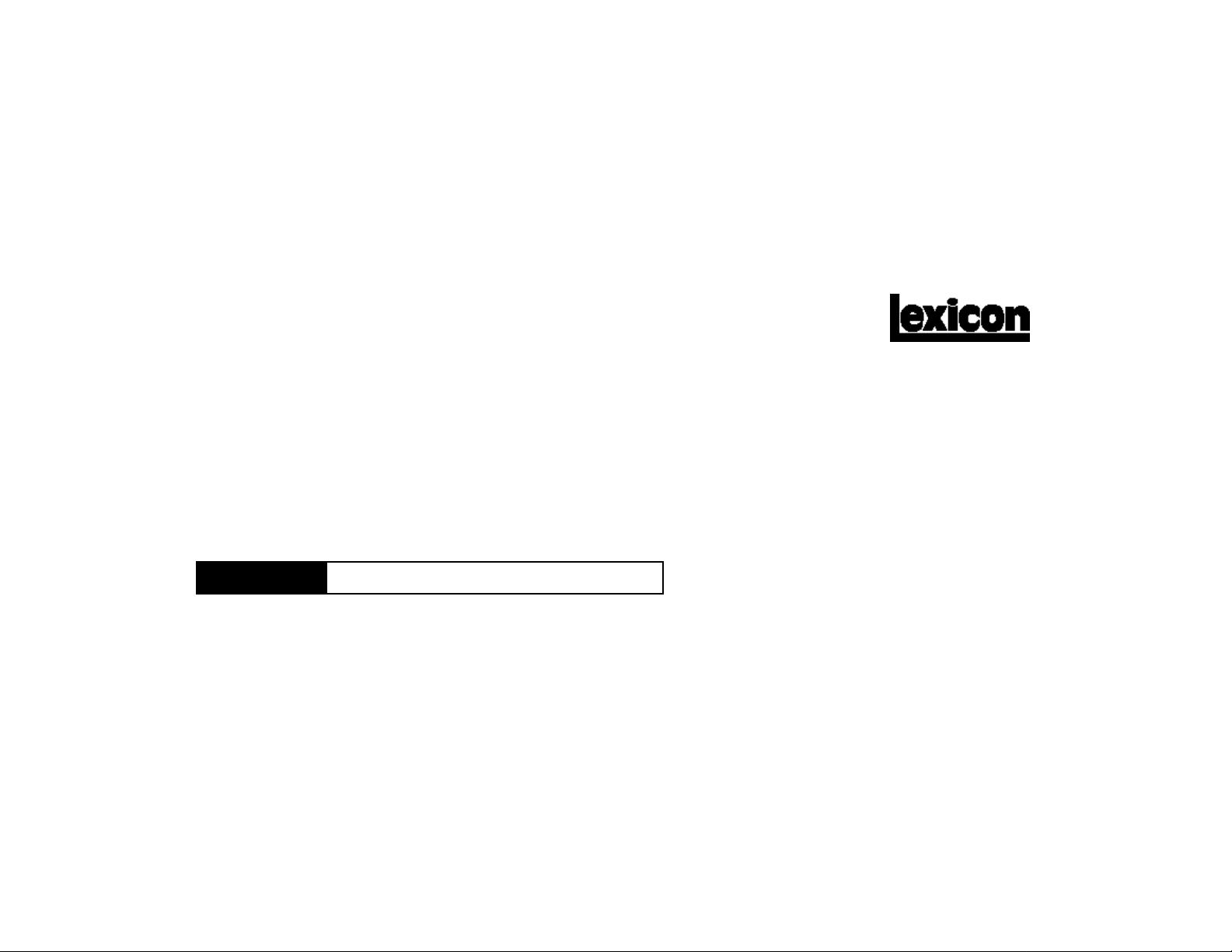
MPX 100 Dual Channel Processor
Stereo 44.1kHz S/PDIF Digital Output
User Guide
Page 2
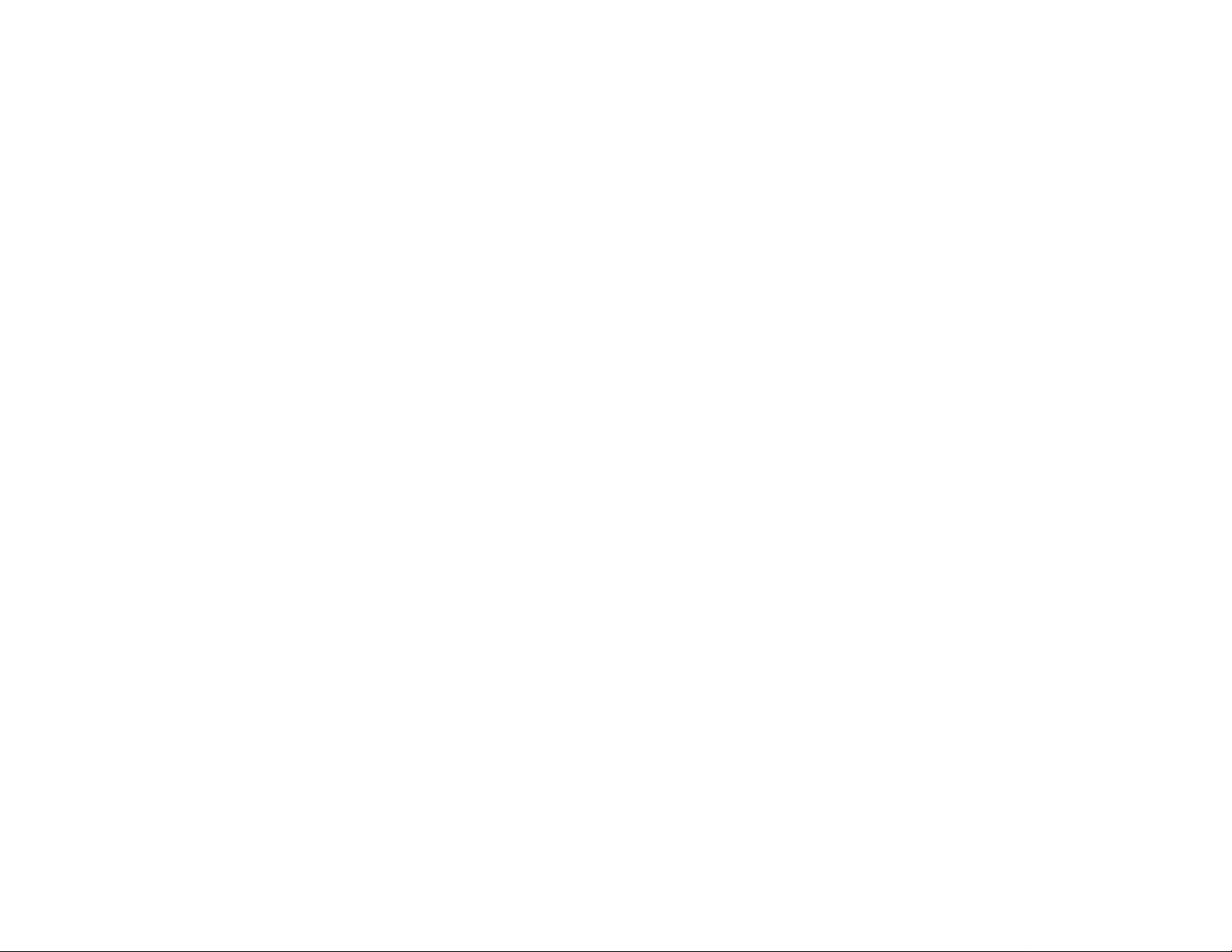
Unpacking and Inspection
After unpacking the unit, save all packing materials in case you ever need to re-ship. Thoroughly inspect the unit and packing materials for signs of damage.
Report any shipment damage to the carrier at once; report equipment malfunction to your dealer.
Notice
This equipment generates and uses radio frequency energy and if not installed and used properly, that is, in strict accordance with the manufacturer's instructions, may cause
interference to radio and television reception. It has been type tested and found to comply with the limits for a Class B computing device in accordance with the specifications in
Subpart J of Part 15 of FCC Rules, which are designated to provide reasonable protection against such interference in a residential installation. However, there is no guarantee
that interference will not occur in a particular installation. If this equipment does cause interference to radio or television reception, which can be determined by turning the equipment
OFF and ON, the user is encouraged to try to correct the interference by one or more of the following measures: reorient the receiving antenna; relocate the computer with respect
to the receiver; move the computer away from the receiver; plug the computer into a different outlet so that the computer and receiver are on different branch circuits. If necessary,
the user should consult the dealer or an experienced radio/television technician for additional suggestions. The user may find the following booklet prepared by the Federal
Communications Commission helpful: "How to identify and Resolve Radio/TV Interference Problems." This booklet is available from the U.S. Government Printing Office,
Washington, DC 20402, Stock No. 004-000-00345-4.
Le présent appareil numérique n'émet pas de bruits radioélectriques dépassant les limites applicables aux appareils numériques de la class B prescrites dans le Règlement sur
le brouillage radioélectrique édicté par le ministère des Communications du Canada.
Acknowledgement
All product names indicated by a Trade Mark are registered by their respective manufacturers.
Lexicon Inc.
3 Oak Park
Bedford MA 01730 USA
Copyright 1998, Lexicon Inc.
All Rights Reserved.
Lexicon Part #070-11935
Telephone 781-280-0300
Fax 781-280-0490
Page 3

Table of Contents
Getting Started .........................................................................1
Introduction............................................................................1
Front Panel Overview ............................................................2
Setting Audio Levels
Rear Panel Connections........................................................ 4
Audio Connections • Headphones • Footswitch
Basic Operation........................................................................7
Selecting Programs ............................................................... 7
Single Programs • Dual Programs • User Programs
Editing ................................................................................... 9
Tap Tempo Functions: Varying the rhythm • Audio
Tap • Setting Tempo via MIDI
Bypass.................................................................................11
Storing Programs................................................................. 12
System Mode .......................................................................... 13
System Mode Parameters ...................................................14
Bypass • Patching • Program Load • Digital Output
MIDI OUT/THRU • MIDI Pgm Change • MIDI Clock
Receive • Tempo • MIDI Dumps
Program Descriptions............................................................17
Single Programs ..................................................................18
Dual Programs..................................................................... 32
Special FX ........................................................................... 41
User Programs ....................................................................42
Restoring Factory Defaults
MIDI Operation........................................................................43
MPX 100 MIDI Behavior...........................................................43
Assigning a MIDI Channel for Program Load...........................44
Using Program Change Messages for Program Load
Learning Continuous Controllers..............................................46
Activating Bypass or Tap Functions with Program Change
Messages ............................................................................ 47
Clearing a Learned Assignment...............................................48
MIDI Clock................................................................................49
MIDI Dumps .............................................................................49
MIDI Implementation Chart ......................................................50
Specifications.........................................................................52
Page 4
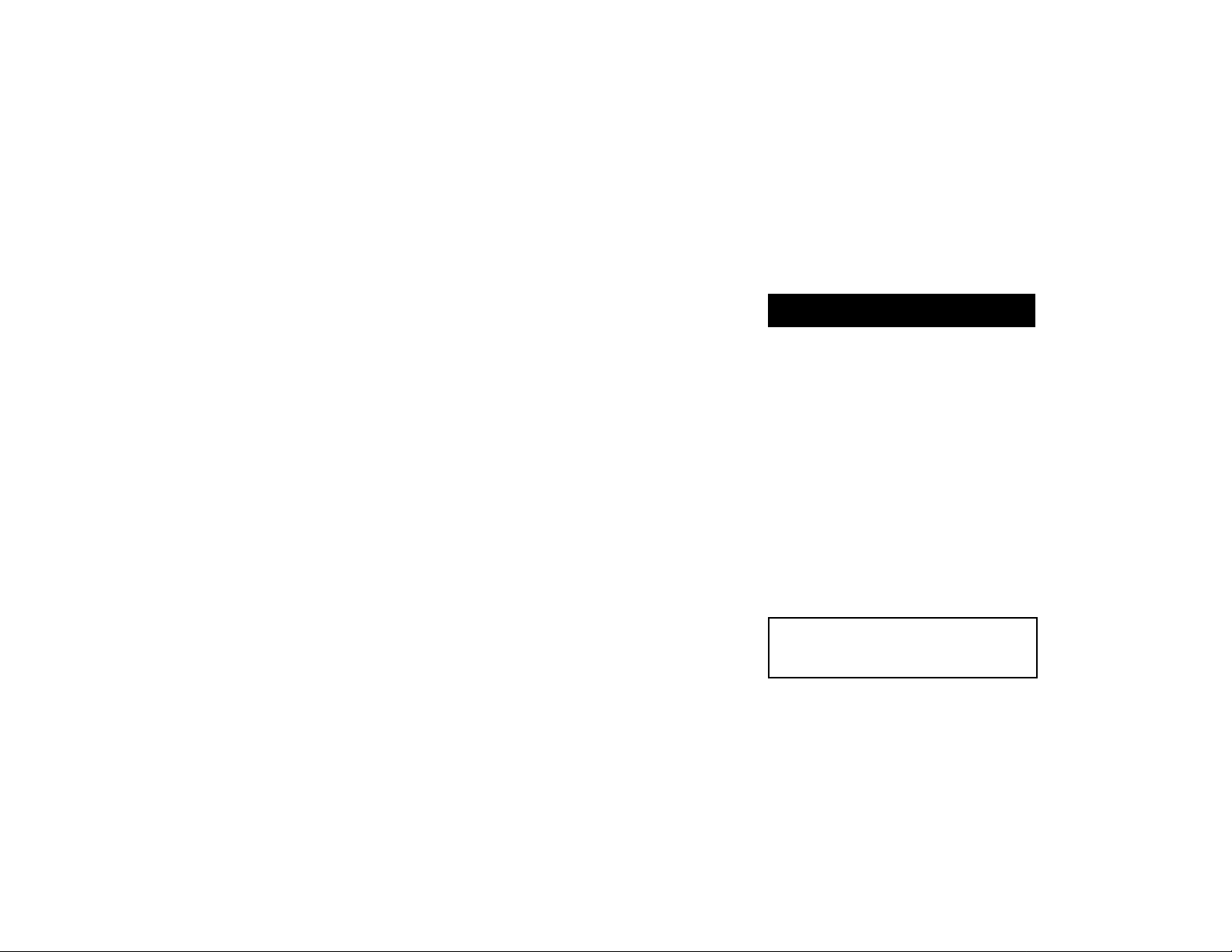
Introduction
Thank you for your purchase of the MPX
100 Dual Channel Processor.
The MPX 100 is a true stereo dualchannel processor with 24-bit internal processing, 20-bit A/D-D/A and S/PDIF digital
output. Powered by a new version of Lexicon’s
proprietary Lexichip™, the MPX 100 has 240
presets with classic reverb programs such as
Ambience, Plate, Chamber and Inverse, as
well as Tremolo, Rotary, Chorus, Flange,
Pitch, Detune, 5.7 second Delay and Echo.
Dual-channel processing gives you two independent effects in a variety of configurations: Dual Stereo (Parallel), Cascade, Mono
Split and Dual Mono.
A front panel Adjust knob allows instant
manipulation of each preset’s critical parameters and an Effects Lvl/Bal knob lets you
control effect level or the balance of dual
effect combinations. An easy Learn mode
allows MIDI patching of front panel controls.
In addition, tempo-controlled delays and
modulation rates lock to Tap or MIDI clock,
and Tap tempos can be controlled by audio
input, the front panel Tap button, dual
footswitch, external MIDI controller or MIDI
Program Change.
1
Getting Started
Other features include dual 2-stage
headroom indicators, a headphone output, a
software-selectable MIDI OUT/THRU port,
pushbutton or footswitch selection of dry or
muted audio output and a 20Hz-20kHz ±1dB
Frequency Response.
To make sure you get the most
out of the MPX 100, be sure to
read the manual.
Page 5
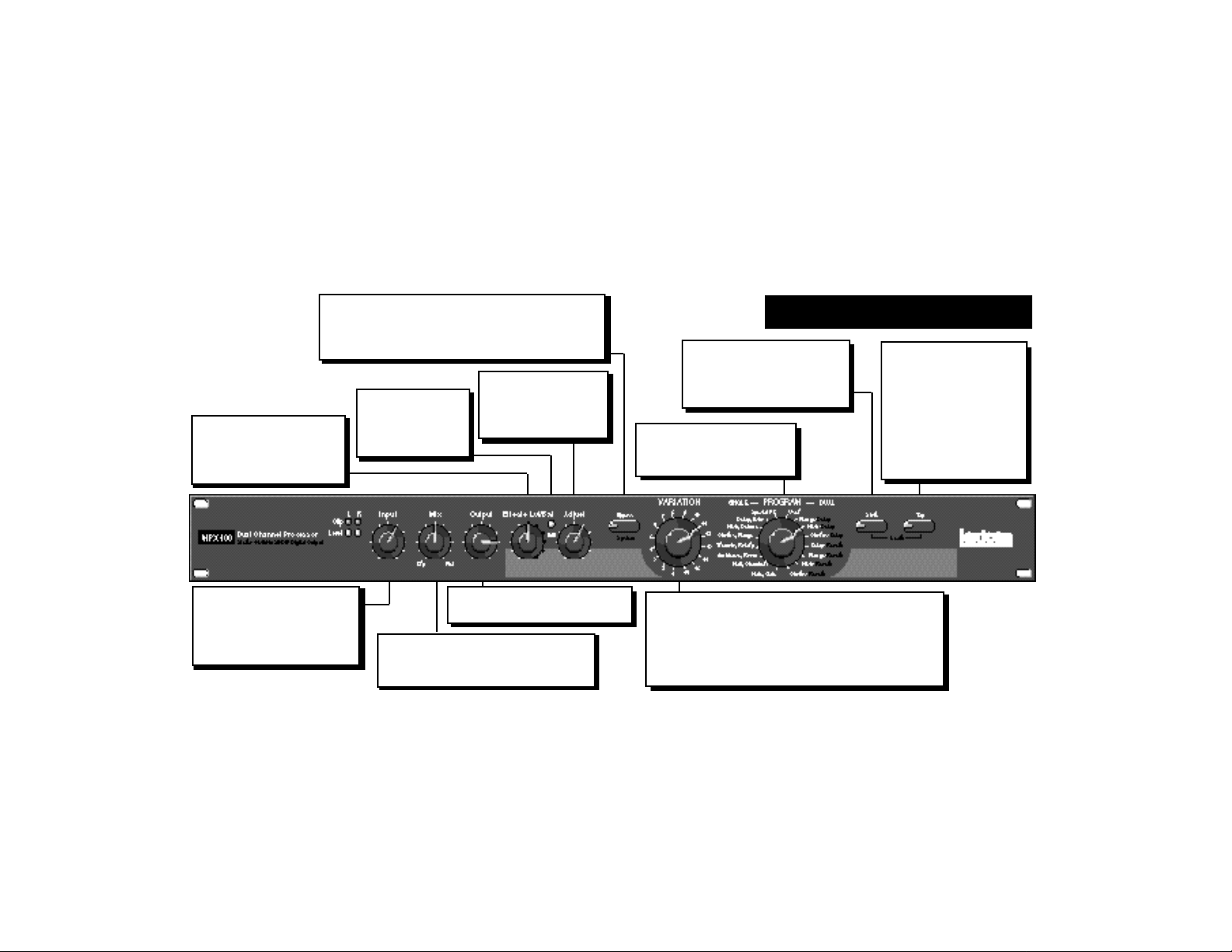
Effects Lvl/Bal
Sets the level of the Single
effects and the balance of
the Dual effects.
Bypass
Mutes or bypasses the signal depending on the
setting of the System Bypass parameter. (Press for
2 seconds to access System Parameters.)
Adjust
Edit LED
Lights to indicate
program is altered
but not stored.
Modifies the parameters of the current
program.
Store
Initiates store procedure.
(When pressed with Tap, ac-
tivates MIDI Learn.)
PROGRAM
Selects program banks
(Single, Dual, or User).
Front Panel Overview
TAP
Flashes for tempobased programs. Press
twice to set a tempo.
Hold to have input level
determine tempo.
(When pressed with
Store activates MIDI
Learn.)
Input
Sets the level of the incoming
signal. LEDs indicate acceptable signal level (green), or
clipping (red).
Output
Controls the analog output level.
Mix
Controls the proportion of processed
(wet) to unprocessed (dry) signals.
VARIATION
Selects program variations for the effect bank currently selected by the PROGRAM knob (8 variations
for each Single effect and 16 variations for each Dual
effect). When PROGRAM is set to User, selects one
of 16 memory locations for user programs.
2
Page 6

Setting Audio Levels
1. Start with INPUT set to 9:00 o'clock and
OUTPUT all the way down (fully counterclockwise).
2. Set the instrument output or effects send
being input to the MPX 100 to a nominal
level and play, or send audio to the MPX
100. The Level LEDs* should light green.
If the Clip LEDs light red at this point, turn
down the output of the instrument or
effects send until the Clip LEDs remain
off during the loudest passages.
3. While still sending audio to the MPX 100,
gradually turn up the INPUT control until
the Clip LEDs show red on only the
loudest peaks.
4. Set the MIX control to Dry.
5. Turn OUTPUT to the desired level.
6. If the MPX 100 is using a console’s sends
and returns, set the MIX control fully
clockwise (100% wet). If you are using an
instrument amplifier, start with MIX set
halfway up.
* The Level LEDs are off when the incoming signal
is low (more than 30dB below overload). The Clip
LEDs light red when the signal approaches overload (-2.5dB). Acceptable signals will cause the
Level LEDs to light green almost continuously,
with the Clip LEDs flashing red on peaks.
3
As with any audio product, it is good
practice to first power on all outboard
gear, then the mixer, then any loudspeakers.
Page 7

MIDI
Two 5-pin DIN MIDI connectors
are provided for MIDI IN and software selectable MIDI OUT/THRU.
POWER
Use Lexicon 9VAC power pack.
DIGITAL OUTPUT
RCA S/PDIF connector.
Rear Panel Connections
OUPUT
Single-ended (unbalanced) stereo outputs provide +8dBu
typical output level. Use the right output connector for mono
output. If no connection is made at the right output, the left
output can be used to drive headphones at modest volume.
FOOTSWITCH
1/4" TRS connector, for momentary contact footswitch, allows footswitch control
of front panel Tap and Bypass functions.
INPUT
Single-ended (unbalanced) inputs accept levels
as low as -30dBu. Input impedance is 500 kΩ. Use
the right input for mono sources. Can be used as
direct input for guitar.
4
Page 8
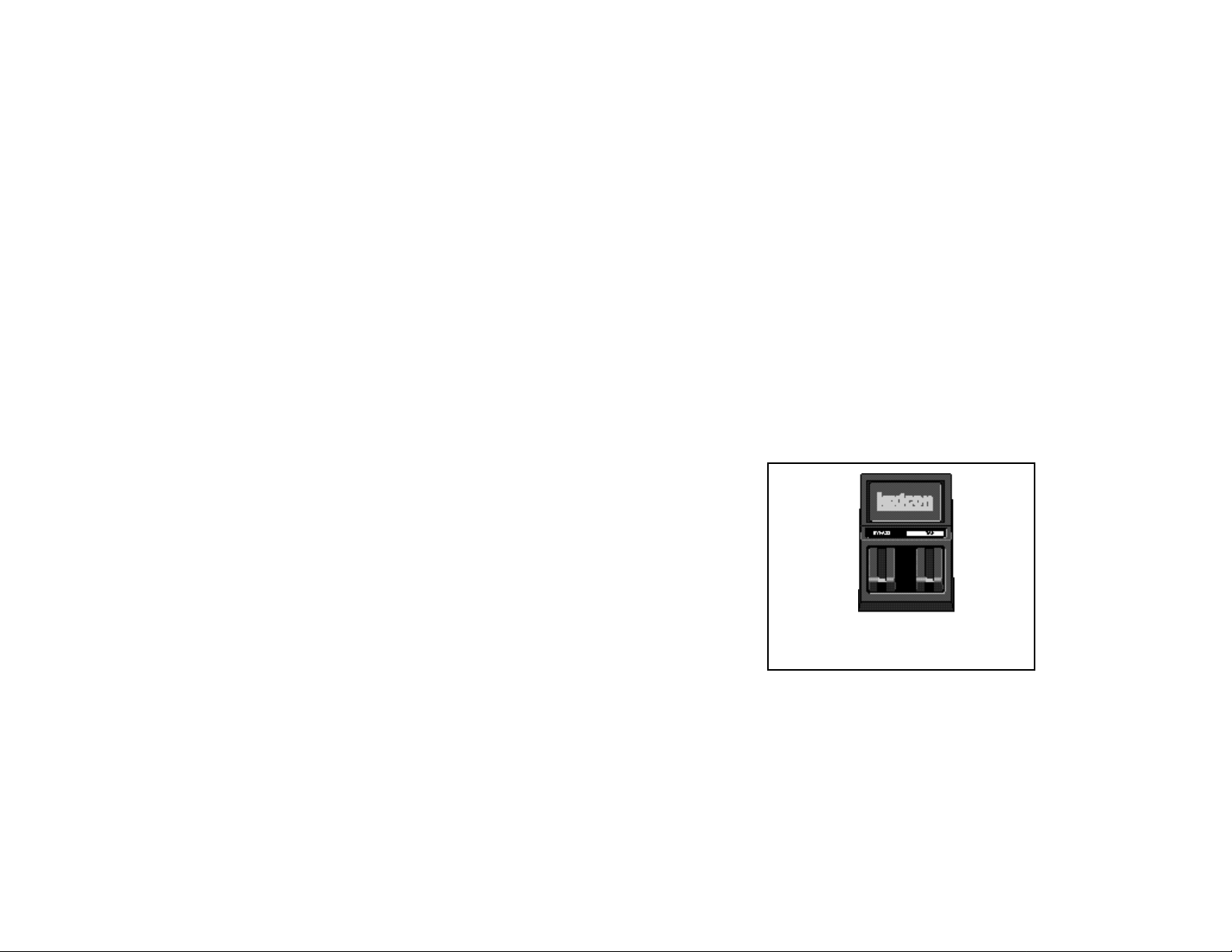
Audio Connections
Audio connections to the MPX 100 are
unbalanced and should be made with high
quality shielded cables with 1/4" tip-sleeve
phone plugs at the MPX 100 end.
The MPX 100 produces effects from either
mono or stereo sources. With mono sources,
the dry signal appears, along with audio effects, at both outputs. For instruments and
sources with stereo outputs, use both inputs.
We recommend using the outputs in stereo
whenever stereo inputs are used, but if mono
output is required, use the right output jack.
The left and right signals are summed internally when only the right output is used.
Headphones
A stereo signal which is adequate to drive
headphones is available at the left output
(provided no connections are made through
the right output). This feature is provided as
a convenience for practice purposes, and is
intended to provide only modest volume.
5
Footswitch
A footswitch connected via the rear-panel
footswitch jack allows control of Tap and
Bypass. A momentary footswitch can be
wired to a tip-ring-sleeve connector. A stereo
Y-connector allows two identical single
switches to be used.
Power off the MPX 100 before plugging in
the footswitch. (Otherwise, Bypass will be
enabled.)
A dual-function footswitch with a set of labels
to identify footswitch functionality (Tap and
Bypass) is available from Lexicon dealers.
Page 9
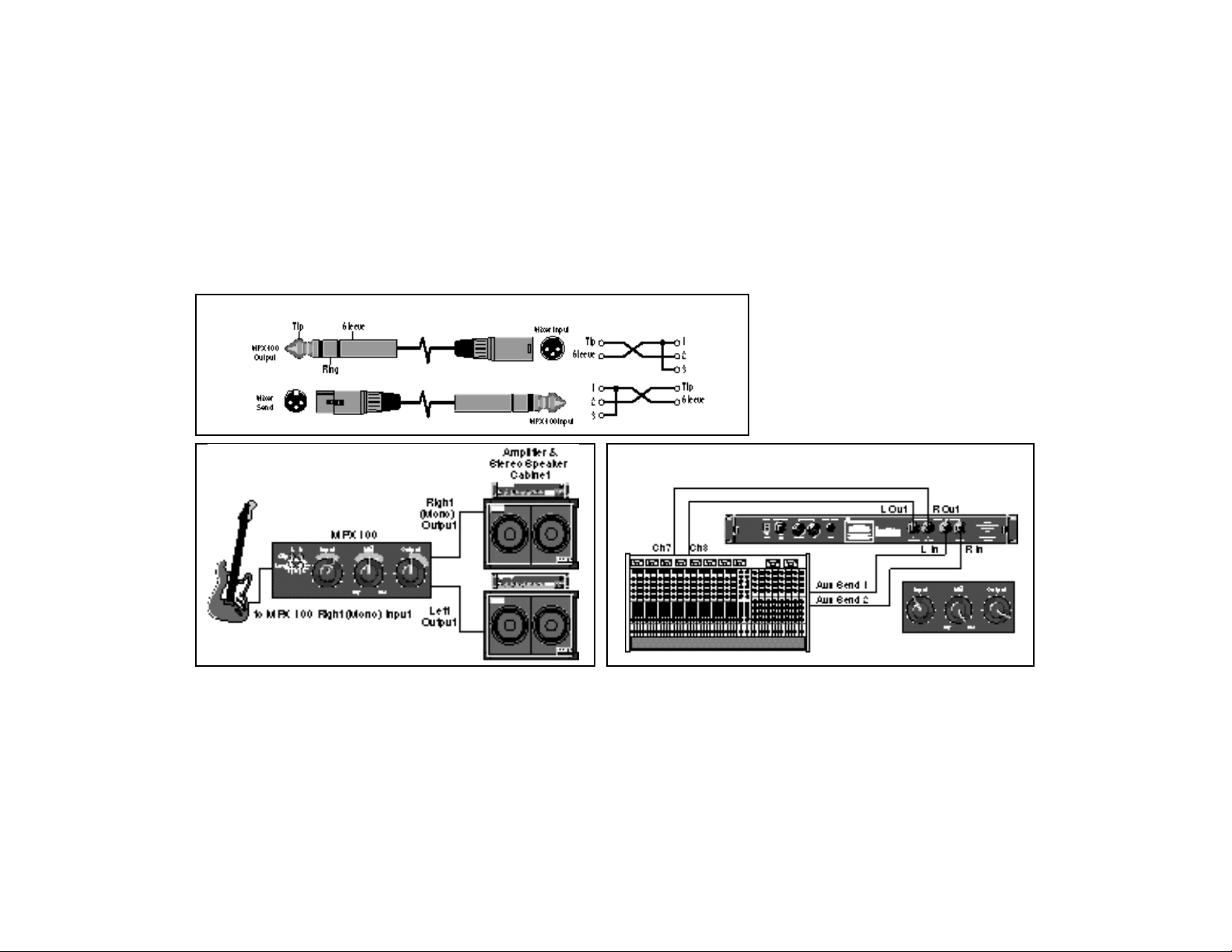
Connecting to a Balanced Console
The MPX 100 can be used as two independent Effects Processors with Dual Program
Variations 11-16. Designate two auxiliary
sends on your console and connect one to
the left MPX 100 input, and the other to the
right input. Refer to the Program Descrip-
Modes of Operation
tions to take advantage of this configuration.
Mono Guitar Input with
Mono or Stereo Amplifiers
Dual Processor Setup with a Console
6
Page 10
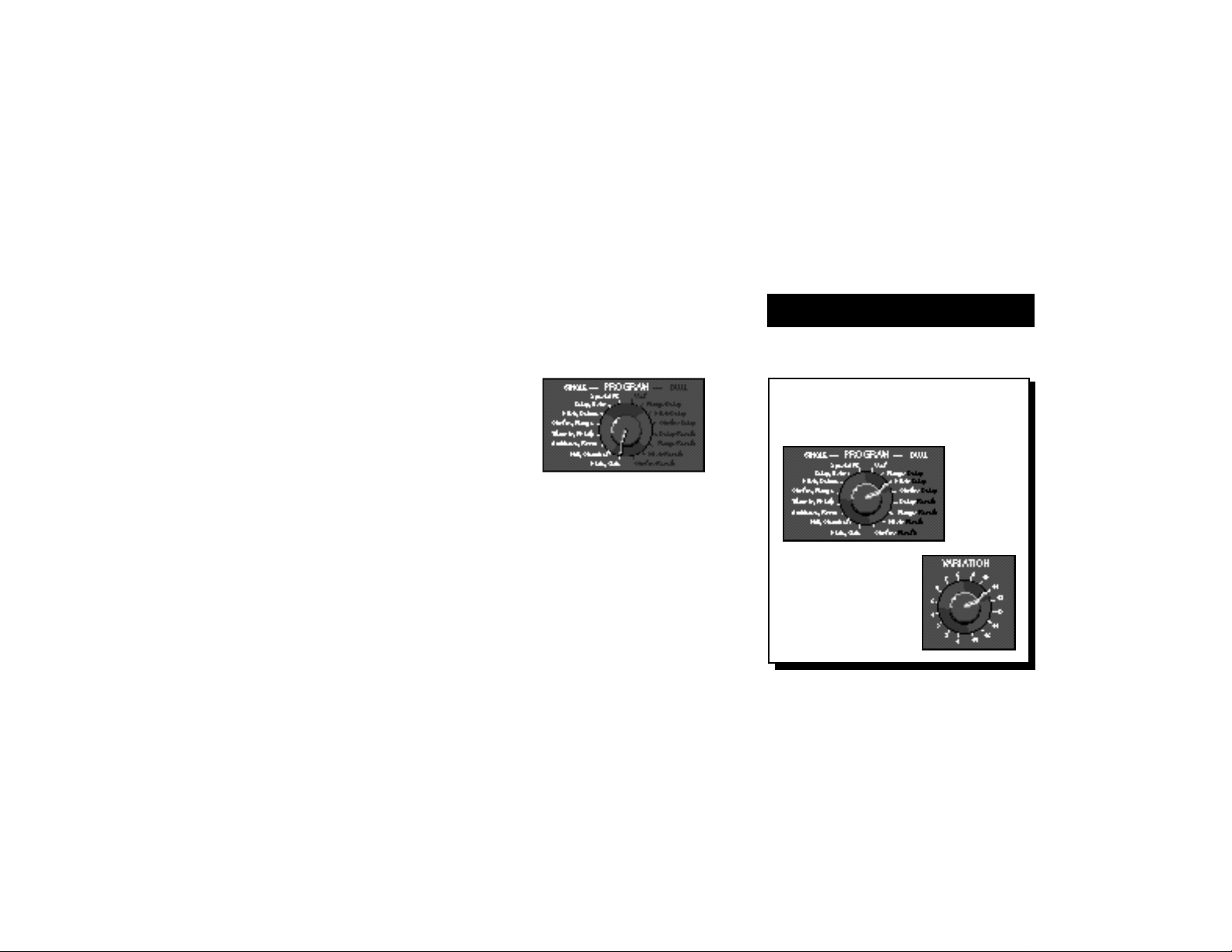
Selecting Programs
Basic Operation
All of the programs on the MPX 100 are
selected with the front panel PROGRAM and
VARIATION knobs.
The PROGRAM knob selects Single or
Dual program banks. The VARIATION knob
selects different program versions.
The Single selections are arranged
around the left side of the PROGRAM knob;
the Dual selections and the User bank are
arranged around the right side of the knob.
Single Programs
When a Single program is selected, turning the VARIATION knob to positions 1-8 will
load eight versions of the first effect; positions 9-16 will load eight versions of the
second effect.
For example, when Plate, Gate is selected, VARIATION 1-8 will load eight different Plate programs; VARIATION 9-16 will
load eight different Gate programs.
When Special FX is selected, the VARIATION knob will load 16 different programs
(one at each knob position).
7
Use the PROGRAM knob to
select the Single, Dual or
User effect you want.
Turn VARATION to
select one of 16
programs.
Page 11

Dual Programs
When one of the Dual Programs is selected, the VARIATION knob will load 16
different programs, each containing two effects.
User Programs
When User is selected with the PROGRAM knob, VARIATION selects 16
memory locations available for storing your
own programs.
(When shipped, User variations 1-16
contain duplicates of a selection of the factory-installed programs.)
8
Page 12
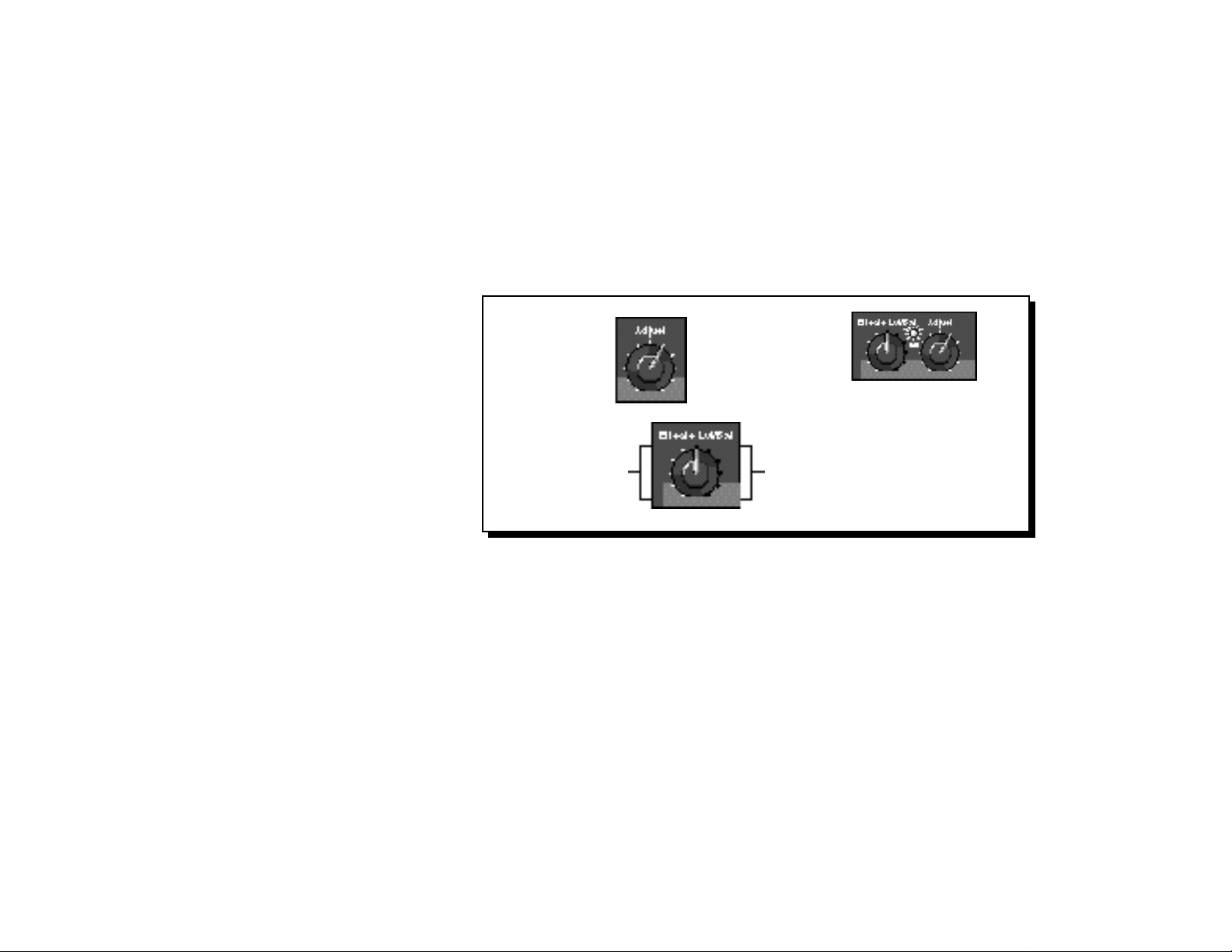
Editing
Editing MPX 100 programs is easy. We've
arranged the critical parameters of each
program under the front panel Adjust knob,
so all you have to do is turn the knob to adjust
the program to suit you.
You can also adjust the level of the Single
programs, or the Effects Balance of the Dual
programs with the Effects Lvl/Bal knob.
Changes made with either knob are recognized as edits, and will cause the front
panel Edit LED to light to alert you to the fact
that the program has been altered.
Use Adjust to
edit the current
program.
Turn Effects Lvl/Bal to
adjust the level of a
Single program...
The Edit LED will light to show
that the program has been
altered from its stored state.
...or the balance of the
two effects in a Dual
program
9
Page 13
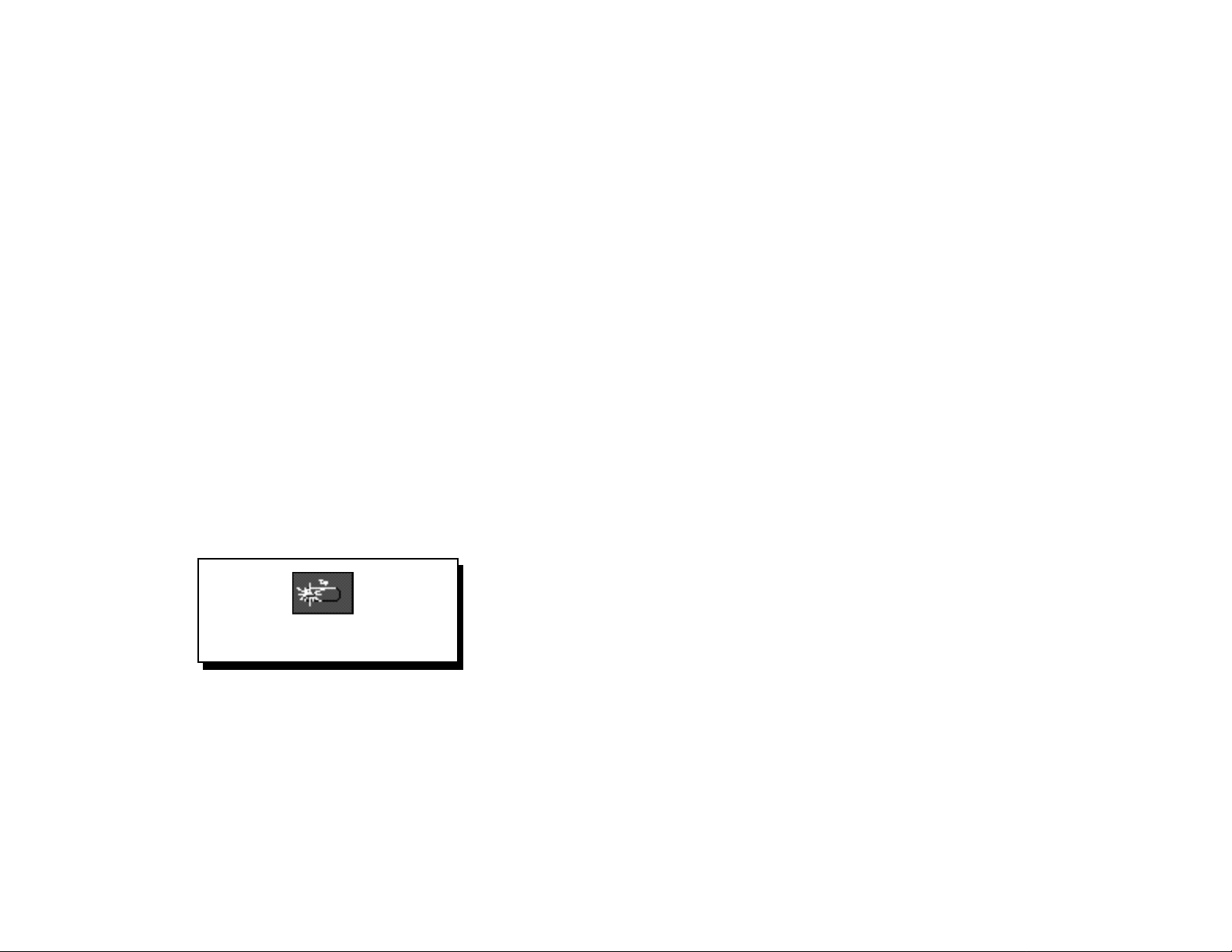
Tap Tempo Functions
Varying the Rhythm
The MPX 100 Tap Tempo feature allows you to set the delay times and modulation rates of tempo-based programs to the
beat of the music.
To set the tempo from the front panel,
simply press the Tap button twice in time with
the music. That’s your tempo. No more dialing up what “could be” the delay time in
milliseconds — just tap twice — the MPX 100
will figure out the time for you. When you
want to change tempo, just tap twice again in
the new rhythm.
The Tap LED will flash whenever
a tempo-based preset is loaded.
Audio Tap
You can also use audio input to set the
tempo of the MPX 100 delay times.
1. Press and hold the Tap button for two
seconds. (The optional dual footswitch
lets you press and hold Tap without
taking your hands off your instrument. )
2. While holding down Tap, play 2 short
notes in rhythm, then release the Tap
button.
3. The MPX 100 automatically calculates
the tempo from the space between your
two notes.
For live performances this is a must — an
easy way to set delay rates to follow your
rhythm.
10
Many factory programs are stored with
their own tempo rate. You can tap in a new
tempo (and store your version in a User
location) or set the MPX 100 to always recall
the last tempo used and apply it to every
program. (See System Mode.)
When you select Global Tempo from the
MPX 100 System mode, the last tempo
tapped in will be applied to all programs with
tempo-controlled parameters. (You will know
if a program is tempo-controllable because
the Tap button LED will flash when the program is loaded.)
Page 14
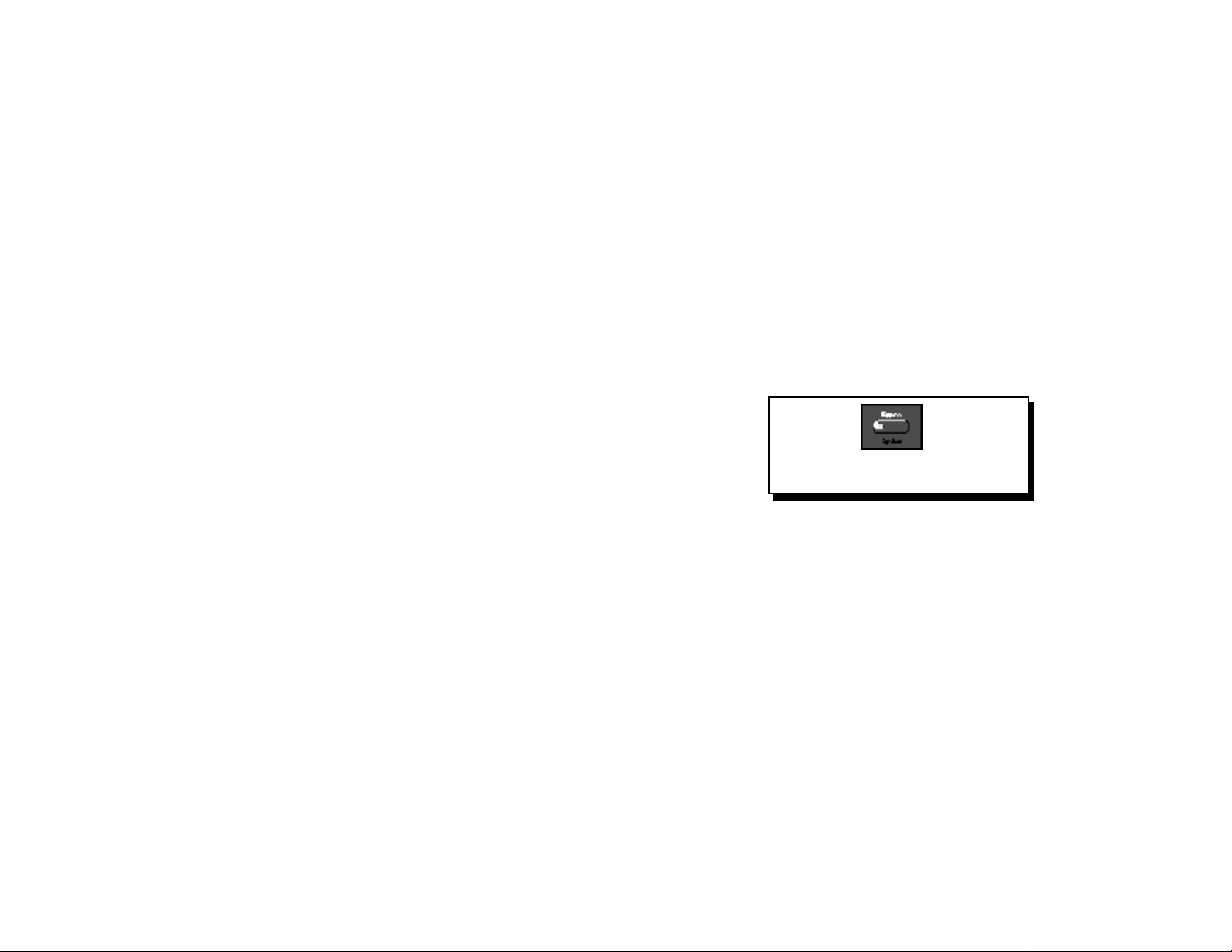
Setting Tempo via MIDI
When used in conjunction with the Learn
feature, Tap can be set remotely from any
MIDI device. MIDI controllers, such as
Lexicon's MPX R1 Foot Controller, can be
used to send Continuous Controller messages or Program Changes to the MPX 100
or you can send Continuous Controller or
Program Change messages from the button
and fader moves of many mixing consoles.
The MPX 100 will Learn these messages
and allow you to set tempo via MIDI.
The MPX 100 can also receive and
utilize MIDI Clock. So, when used with a
MIDI sequencer or drum machine, the
MPX 100 automatically adjusts its internal
tempo to match. (See MIDI Operation.)
11
Bypass
Pressing the front panel Bypass button
will cause the MPX 100 to pass only dry,
unprocessed audio, or to mute the inputs to
the current effect.
Bypass can be set to mute or
bypass effects.
A System Mode parameter determines
which of these two options is in effect. (See
System Mode.) Bypass functions can also
be activated by footswitch or via MIDI.
Page 15
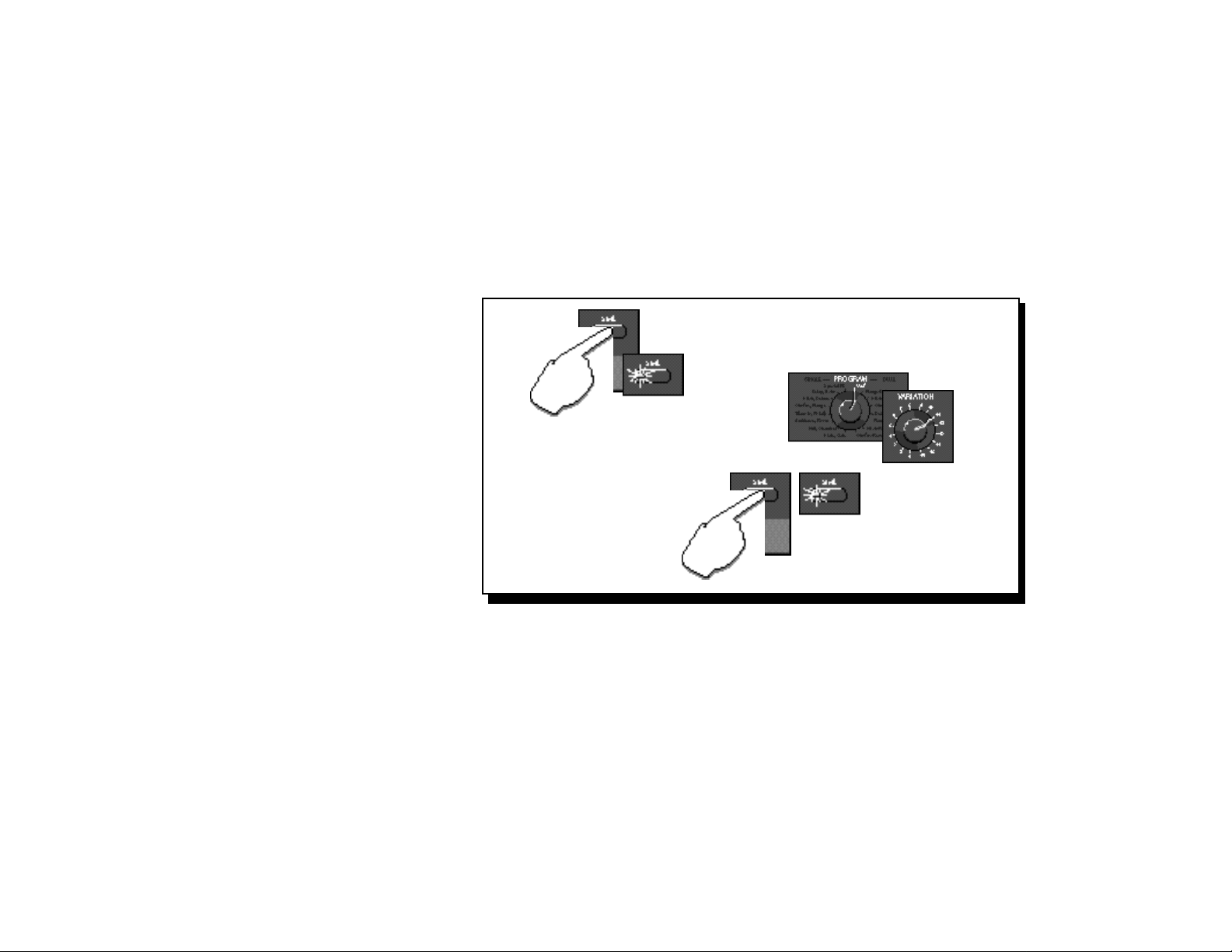
Storing Programs
When you want to save a program,
press Store. The Store LED will flash slowly
to indicate that the MPX 100 store function is
armed. (If you want to exit without saving the
current program, press Store again.)
Turn the PROGRAM knob to User, then
use VARIATION to select one of the 16 User
locations.
Press Store again to save your program
to the selected location (and overwrite the
program previously stored there). The Store
LED will flash rapidly while the store operation is completed. The store operation is
complete when the LED stops flashing and
turns off. The Edit LED will also turn off, as
the current program is now your saved version.
Press Store.
Turn PROGRAM to User and use
VARIATION to select a User location.
The Store LED will
flash slowly.
Press Store again.
The Store LED will flash rapidly
while the store operation is
completed.
12
Page 16
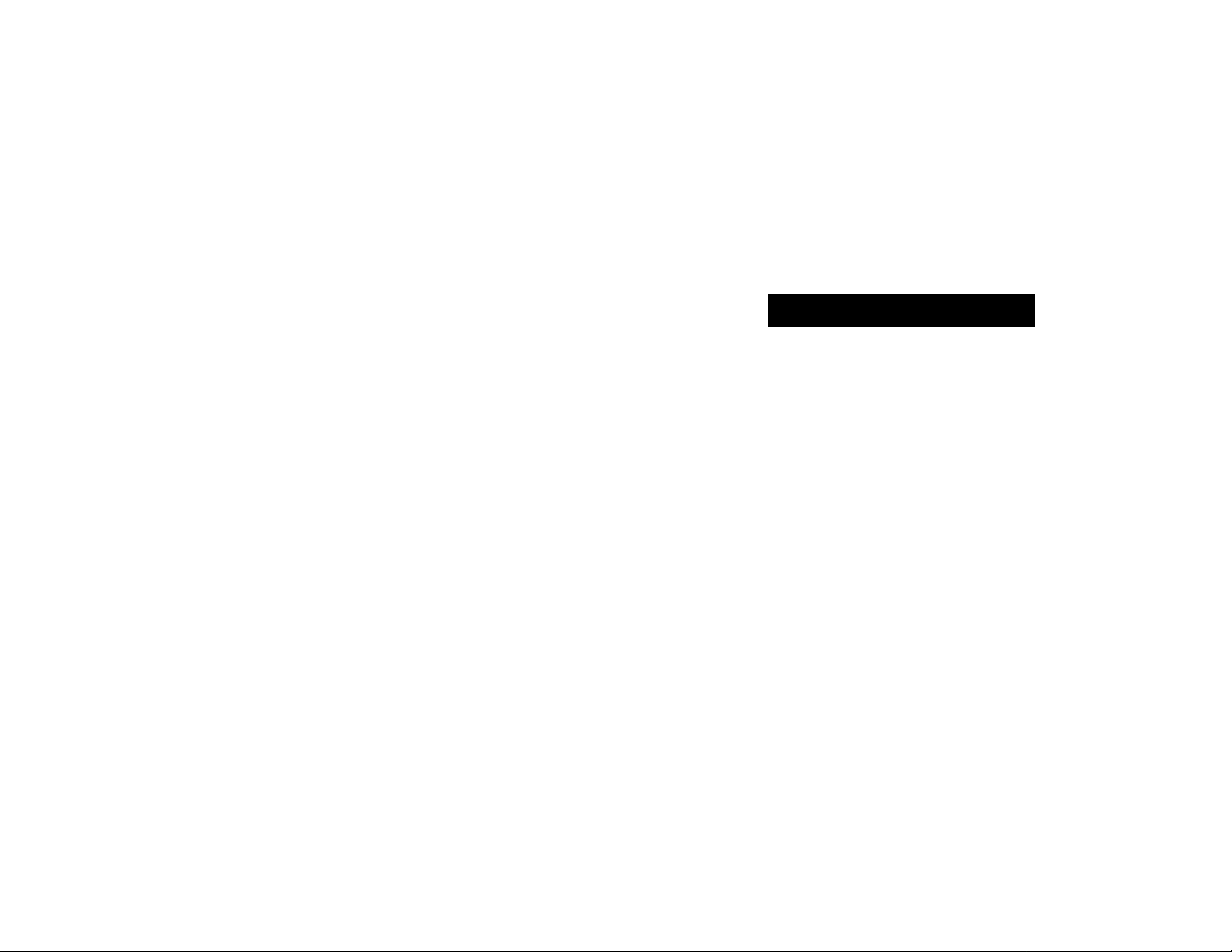
System Mode
System parameters and MIDI dumps
are activated in System mode. To enter this
mode, press and hold Bypass for approximately 2 seconds. The Bypass and Store
LEDs will blink slowly to indicate you are in
System mode.
The adjustable parameters available in
this mode are shown in the chart on the
following page.
Turn the VARIATION knob to select a
parameter. Press Store to toggle the state of
the parameter, or to execute a MIDI dump.
The Edit LED will show the current state of
each parameter.
13
When you have finished editing parameters and are ready to resume normal operation, return the VARIATION knob to its prior
setting, or you will load a new program based
on its position when you exit System Mode.
(The Tap LED will light when VARIATION
matches its prior setting.)
To exit System Mode, Press Bypass. If
you have changed any System parameters,
the Store LED will flash rapidly.
Page 17
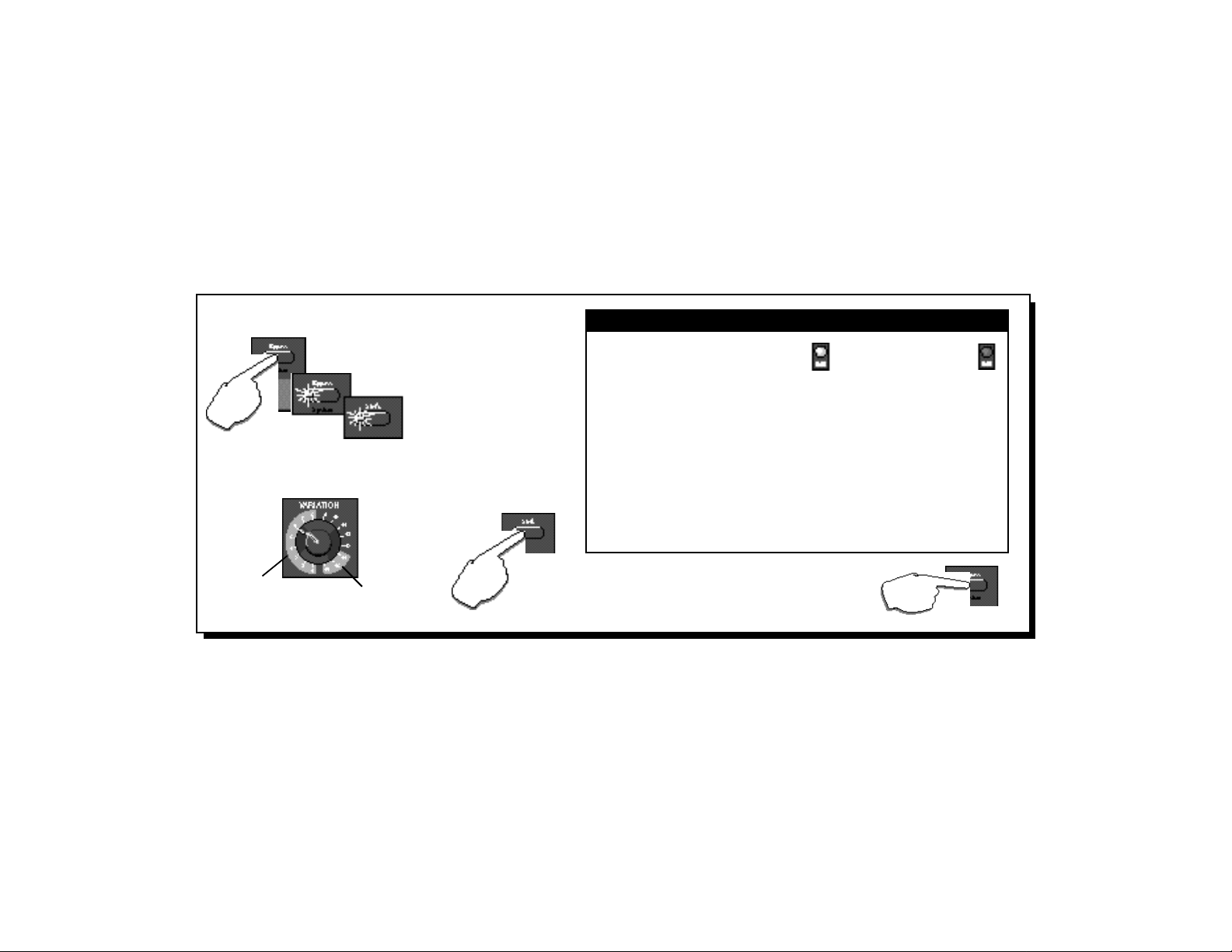
Press and hold Bypass
for 2 seconds...
...The Bypass and Store
LEDs will blink slowly to
indicate you are in
System mode.
Turn VARIATION to select a parameter.
Press Store to
toggle the
parameter state
(or to execute a
MIDI dump).
System Mode Parameters
Variation State when Edit LED is:
Setting Parameter On Off
1 Bypass Mute Bypass*
2 Patching Disabled Enabled*
3 Program Load Mute Bypass*
4 Digital Output Dry Wet*
5 MIDI OUT/THRU Out* Thru
6 MIDI Pgm Change Disabled Enabled*
7 MIDI Clock Receive Disabled Enabled*
8 Tempo Program* Global
MIDI Dumps (Press Store to Transmit)
14 Dump User Programs
15 Dump Current Program
16 Dump System and Learned patches
* Factory Default
System
parameters
MIDI
Dumps
Turn VARIATION until the Tap LED goes on
to find the last loaded program...then press
Bypass to exit System Mode.
14
Page 18

System Mode Parameters
1 Bypass Mute/Bypass
This parameter sets the Bypass button (or
the footswitch, or MIDI controller assigned to
Bypass) to mute the inputs, or to bypass the
processed audio (passing only dry audio to
the outputs).
2 Patching Disable/Enable
This parameter allows you to temporarily
suspend (Disable) and restore (Enable) any
Learned patches.
3 Program Load Mute/Bypass
This parameter determines whether the
MPX 100 will engage wet mute or simply
bypass processed audio during program
load.
4 Digital Output Dry/Wet
For certain recording and monitoring applications, this parameter allows you to choose
to pass only dry audio, or to resume output of
the full, processed signal.
5 MIDI OUT/THRU Out/Thru
Sets the rear panel MIDI OUT/THRU jack for
either MIDI OUT or MIDI THRU functionality.
6 MIDI Pgm Change Disable/Enable
The setting of this parameter determines
whether or not the MPX 100 will recognize
MIDI Program Change messages for loading
programs.
15
7 MIDI Clock Receive Disable/Enable
The setting of this parameter determines
whether or not the MPX 100 will recognize
MIDI Clock messages.
8 Tempo Program/Global
Determines whether the current tempo of the
MPX 100 will be applied to all programs
(Global), or whether program-specific tempos are restored on each program load.
14-16 MIDI Dumps
These selections allow you to execute MIDI
Dumps. See MIDI Operation.
Page 19

16
Page 20

Program Descriptions
The 240 programs in the MPX 100 are
designed to provide a full palette of high
caliber ambience, reverb, delay, pitch shift
and other effects. As you audition the programs, be sure to vary the Adjust knob.
The Adjust knob has been carefully cus-
tomized for each individual program. In many
cases it controls several effect parameters
simultaneously to provide simple control of a
complicated editing process. In many Chamber and Room programs, for example, Ad-
just controls the "liveness" of the space by
changing decay, EQ and early reflections all
at the same time.
The behavior of the Adjust knob is also
customized for different functions. Sometimes it acts as a linear control (at its minimum value when turned fully counterclockwise — like a volume control) and sometimes
it acts as a bi-polar control (at its minimum
value when centered — like a cut/boost EQ
control).
Adjust can increase
values linearly...
... or it may increase
values as it is turned
to either side of its
center position.
17
The following section provides a general
description of each MPX 100 program along
with tables that detail all of the program
versions available with the VARIATIONS
knob. These details include the function of
the Adjust knob and the Tap button (for
variations that use tempo-controlled rate or
delay times).
Page 21

Plate VARIATIONs Adjust Tap
Plate
1 Small Plate Liveness –
2 Medium Plate Liveness –
3 Large Plate Liveness Predelay (1/32 Note)
4 Larger Plate Decay Time Predelay (1/32 Note)
5 Tape Slap Plate ± Decay/15ips or 7.5ips –
6 Rich Plate Decay Time Predelay (1/32 Note)
7 Large Bright Plate Decay Time Predelay (1/32 Note)
8 Vocal Plate Low Cut, Decay Time Echo
Plate reverb was originally generated by a large, thin sheet of metal suspended
upright under tension on springs. Transducers attached to the plate transmitted a
signal that made the plate vibrate — making sounds broadcast through the plate
seem to be occurring in a large open space.
18
The Plate program in the MPX 100 synthesizes the sound of metal plates with high
initial diffusion and a relatively bright, colored
sound. This program is designed to be heard
as part of the music, mellowing and thickening the initial sound. It is a popular choice for
enhancing popular music, particularly percussion.
Page 22

Gate VARIATIONs Adjust Tap
Gate
9 Straight Gate Duration* –
10 Drum Gate Duration* –
11 Slope Down Duration* –
12 140 ms Gate High Cut Predelay (1/32 Note)
13 240 ms Gate High Cut Predelay (1/32 Note)
14 340 ms Gate High Cut Predelay (1/32 Note)
15 440 ms Gate High Cut Predelay (1/32 Note)
16 540 ms Gate High Cut Predelay (1/32 Note)
Gated reverbs were originally created by feeding a reverb, such as a metal plate,
through an analog gate device. The decay time was set to instant, and the hold time
varied the duration of the sound.
19
In the MPX 100, the Gate program provides a fairly constant sound with no decay
until the reverb is cut off abruptly. This program works well on percussion — particularly on snare and toms, but be sure to
experiment with other sound sources as well.
* Note that audio is muted briefly when Duration is
altered with Adjust.
Page 23

Hall VARIATIONs Adjust Tap
Hall
1 Recital Hall Decay –
2 Small Church Decay –
3 Jazz Hall Decay –
4 Dance Hall Decay –
5 Synth Hall Decay –
6 Medium Hall Decay –
7 Large Hall Decay –
8 Large Church Decay –
Lexicon's Hall programs recreate the acoustics of actual places, from grand
reverberant enclosures to small concert halls.
20
The clean reverberation of the Hall program is designed to add spaciousness, while
leaving the source material unchanged. In
addition to general instrumental and vocal
applications, the Hall program is a good
choice for giving separately recorded tracks
the sense of belonging to the same performance.
Page 24

Chamber VARIATIONs Adjust Tap
Chamber
9 Brick Wall Liveness –
10 Basement Liveness –
11 Live Concert Liveness Eko Delay
12 Percussion 1 Liveness –
13 Percussion 2 Liveness –
14 Live Chamber Liveness –
15 Vocal 1 Liveness Eko Delay
16 Vocal 2 Liveness Eko Delay
Historically, recording studio chambers were often oddly shaped rooms with a
loudspeaker and set of microphones to pick up the ambience in various parts of the
room.
21
In the MPX 100, the stereo Chamber
program produces an even, relatively dimensionless reverberation, with little change in
color as the sound decays. The initial diffusion is similar to the Hall program, but the
sense of space and size is much less obvious. This characteristic, along with the low
color of the decay tail makes Chamber useful
on a wide range of material. It is especially
useful on spoken voice, giving a noticeable
increase in loudness with very low color.
Page 25

Ambience VARIATIONs Adjust Tap
Ambience
1 Voice Over High Cut –
2 Very Small Ambience High Cut –
3 Small Ambience High Cut –
4 Medium Ambience High Cut –
5 Studio D High Cut –
6 Bright Ambience Decay Level –
7 Dark Ambience Decay Level –
8 Marble Foyer Liveness –
Ambience gives warmth, spaciousness and depth to a performance without
coloring the direct sound, and is commonly used to add a room sound to recorded
music or speech.
22
The Ambience program simulates reflections from room surfaces with random reflections, a gradual decay of overall level, and a
gradual narrowing of the bandwidth.
The variations (1-8) provide a series of
rooms in increasing sizes.
Page 26

Room VARIATIONs Adjust Tap
Room
9 Bedroom Wall Reflections –
10 Tiled Room Low Frequency Cut –
11 Studio C Liveness –
12 Small Room Liveness –
13 Studio B Decay Time –
14 Rehearsal Room High/Low Equalizer –
15 Studio A Decay Time –
16 Large Room High/Low Equalizer –
The Room program emulates actual rooms where there is a more apparent
sense of being in a small live place.
23
The Room program is very useful on
drums and percussion and can also be applied to electric guitar tracks.
The variations (9-16) provide a series of
rooms in increasing sizes.
Page 27

Tremolo VARIATIONs Adjust Tap
Tremolo
1 Rectified Sine Wave Rate: 0.4-15Hz –
2 Square Wave Rate: 0.4-15Hz –
3 Sawtooth Wave Rate: 0.4-15Hz –
4 Rectified Sine Wave Sweep: 0, 90, 180, 270 Rate (1/8 Note)
5 Square Wave Sweep: 0, 90, 180, 270 Rate (1/8 Note)
6 Sawtooth Wave Sweep: 0, 90, 180, 270 Rate (1/8 Note)
7 Triangle Wave Sweep: 0, 90, 180, 270 Rate (1/8 Note)
8 Sine Wave Sweep: 0, 90, 180, 270 Rate (1/8 Note)
Tremolo is a rhythmic change in loudness, commonly employed as an expressive technique by vocalists and wind instrument players. It is also one of the oldest
electronic effects — frequently used with electric guitar, electric piano and,
sometimes, vocals. Different tremolo effects are largely determined by the rate and
waveform shape of the loudness change (fast or slow, smooth or sharp). If the
effect is used in a stereo mix, the left and right can be synchronized in a variety of
ways to produce dramatic side-to-side motion.
24
The MPX 100 tremolo variations offer a
variety of tremolo shapes (square, sawtooth,
triangle, sine and rectified sine). The synchronization of the left and right sides can be
adjusted to produce mono and stereo effects. As the tremolo rates of several variations are set with Tap, it’s easy to match the
tempo of the music. Other variations let you
set left and right channel waveforms out-ofphase, resulting in a panning motion.
All of the variations of this program (1-8)
should be used with Mix set to fully Wet. By
adding more dry to the wet/dry mix, Mix
effectively sets the depth of the Tremolo.
As tremolo is essentially a rhythmic effect,
care should be taken to make the rate work
with the tempo of the music.
Page 28

Rotary VARIATIONs Adjust Tap
Rotary
9 Rotary Slow/Fast –
10 Rotary Slow/Fast, Width –
11 Rotary Slow/Fast, Balance –
12 Slow Rotary ± Resonance –
13 Varispeed Rotary Speed –
14 Tap Rotary Balance Rate (Quarter-Note)
15 Tap Rotary Width Rate (Quarter-Note)
16 Tap Rotary ± Resonance Rate (Quarter-Note)
Rotary speaker cabinets were originally designed to provide a majestic vibrato/
choir effect for electronic theater and church organs. The most well known rotary
speaker is the Leslie™ Model 122, which has two counter-rotating elements — a
high frequency horn and a low frequency rotor with slow and fast speeds. The
sound generated as the spinning elements change speed is truly magical. The
swirling, spacious effect is hard to describe, but is instantly reconizable.
25
The MPX 100 rotary effect is a detailed
simulation of a Leslie-style cabinet. The input signal is split into high and low frequency
bands. The rotation effect is created by a
synchronized combination of pitch shifting,
tremolo and panning. Like the physical model,
the high (horn) and low (drum) frequencies
are “spun” in opposite directions. Horn and
drum speeds are independent, and are designed with acceleration and deceleration
characteristics to simulate the inertia of the
original mechanical elements.
A virtual requirement for any organ sound,
the rotary effect also sounds great with guitar
and electric piano rhythm parts. In fact, it’s a
great alternative to chorus and tremolo effects for any sound source.
All of the variations of this program (9-16)
should be used with Mix set to fully Wet for
the full effect.
Page 29

Chorus VARIATIONs Adjust Tap
Chorus
1 Rich Chorus ± Resonance –
2 Rich Chorus ± Depth –
3 Rich Chorus Rate –
4 Rich Chorus High Cut –
5 Diffuse Chorus Diffusion –
6 Slap Chorus Diffusion –
7 Slap Chorus ± Resonance –
8 Slap Chorus ± Depth –
Chorus effects multiply the original audio source to create a lush, full sound.
Traditionally used to fatten up tracks and to add body to guitar without coloring the
original tone, chorus effects are also often used in combination with echoes, plates
and other reverb effects.
26
The stereo Chorus program uses six independently randomized delay voices
panned across the stereo field. This program, inherited from Lexicon's PCM 80, generates a rich, airy effect that can simulate the
sound of multiple sound sources from a
single source.
This program is stunning on acoustic or
clean electric guitar.
All of the variations of this program (1-8)
should be used with Mix set to fully Wet to
achieve the full richness of the 6-voice chorus.
Page 30

Flange VARIATIONs Adjust Tap
Flange
9 Light Flange: in phase sweep ± Resonance —
10 Light Flange: out of phase sweep ± Resonance —
11 Light Flange: in phase sweep Rate —
12 Light Flange: out of phase sweep Rate —
13 Deep Flange: in phase sweep ± Resonance —
14 Deep Flange: out of phase sweep ± Resonance —
15 Light Flange Sweep: 0, 90, 180, 270 —
16 Deep Flange Sweep: 0, 90, 180, 270 —
Flanging effects were originally created by simultaneously recording and
playing back two identical programs on two tape recorders, then using hand
pressure against the flange of the tape reels to slow down first one machine, then
the other. The result was a series of changing phase cancellations and reinforcements, with a characteristic swishing, tunnelling and fading sound.
27
In the MPX 100, the stereo Flanger has
two 2-tap delays —one per channel. The first
tap is fixed, and the second sweeps past it.
Mixing the two delay taps together creates
the flanging effect.
All of the variations of this program (9-16)
should be used with Mix set to fully Wet to
achieve the full flange effect.
Page 31

Pitch VARIATIONs Adjust Tap
Pitch
1 Semi-tone Shift -2 to +1 octaves —
2 Glide Shifter ± 1 octave —
3 +/-100 cents ± 100 cents —
4 Minor 3rd to 4th Harmony Flat 3rd to 4th Up —
5 4th/5th Harmony 4th to 5th Up —
6 5th/6th Harmony 5th to 6th Up —
7 2nd Inversion Triad Minor/Major 3rd —
8 Power Chords Inversion —
Altering the pitch of a sound allows a variety of effects from subtle detuning to
the creation of harmonies and chords.
28
The stereo polyphonic Pitch program in
the MPX 100 allows complete program material or monophonic sources to be shifted
down two octaves or up one octave.
For pitch correction, use this algorithm
with Mix set to fully Wet. For harmonization,
use the desired amount of wet/dry Mix.
Page 32

Detune VARIATIONs Adjust Tap
Detune
9 Mild Detuning –
10 Moderate Detuning –
11 Heavy Detuning –
12 FullRange Detuning –
13 Warm & Mild Detuning –
14 Warm & Moderate Detuning –
15 Warm & Heavy Detuning –
16 Slap Detuner Detuning –
Detune effects add a delayed/pitch shifted version of the original source —
thickening up the sound. They can be particularly effective when used to simulate
double-tracking. They are also great alternatives to chorus effects, adding the
richness of a chorus without the audible sweep caused by the chorus rate.
29
The 4-voice stereo Detune program in
the MPX 100 has one pair of voices per
channel. As more detune amount is applied
(with Adjust), the pair grow more out of tune,
providing a lush sound without the need for a
dry signal to be mixed in.
All of the variations of this program (9-16)
should be used with Mix set to fully Wet to
achieve the full effect.
Page 33

Delay, Echo
The MPX 100 Delay, Echo variations
include mono (5.5 seconds), stereo (2.7 seconds) and 6-voice multitap effects. Each of
the 16 variations can be used for digital delay
or tape echo effects. When Adjust is turned
past its center postion to the right, tape echo
effects are produced. (Each repeat is darker
and softer.) When Adjust is turned to the left
of center, digital delay effects are produced.
(Each repeat is the same timbre, but softer.)
In variations 1-8, Adjust also sets the
amount of feedback — a single repeat when
the knob is centered, more repeats as the
knob is moved past center in either direction.
Delay time is set with Tap. Each variation is
preset with a different useful rhythm.
Delays and echoes are effects that repeat a sound a short time after it first occurs.
The simplest (and oldest) delay effect is tape slap — a single repeat about 100ms
after the original sound. (It was often used on Elvis’s voice and rockabilly guitar
tracks.) Tape slap becomes tape echo when the output of the tape is fed back into
the input (feedback),turning a single repeat into a series of repeats — each a little
softer and a little darker than the last. This darkening of each repeat is characteristic
of the analog tape recording process. Digital delays don’t have this characteristic
— each repeat has the same exact timbre and the only difference from repeat to
repeat is in loudness.
Digital delay and tape echo are both useful, but they are different. Tape echo is
warmer and allows the original sound to stand out more, while digital delay can
present a “perfect” copy of the orignal sound.
30
In Variations 9-16, the amount of feedback is preset and Adjust determines Delay
time — the delay time is shortest when the
knob is centered, increasing as the knob is
moved away from center in either direction.
Page 34

Delay, Echo VARIATIONs Adjust Tap
1 Mono Quarter-Note Delay/Echo Feedback Delay Time
2 Stereo Quarter-Note Delay/Echo Feedback Delay Time
3 Triplet Shuffle Delay/Echo Feedback Delay Time
4 Dotted Eighth-Note Delay/Echo Feedback Delay Time
5 Eighth-Note and Triplet Delay/Echo Feedback Delay Time
6 Ping Pong Quarter-Note Delay/Echo Feedback Delay Time
7 Triplet Rhythm 1 Delay/Echo Feedback Delay Time
8 Triplet Rhythm 2 Delay/Echo Feedback Delay Time
9 Mono Delay/Echo Time: 0-5.5sec
10 Stereo Delay/Echo Time: 0-2.7sec
11 Tape Slap Delay/Echo Time: 3 3/4 to 30ips
12 Multi Bounce Delay/Echo Time: 0-100ms
13 Multi Linear Delay/Echo Time: 0-400ms
14 Multi Inverse Delay/Echo Time: 0-400ms
15 Multi Repeat Delay/Echo Time: 0-150ms + Fbk
16 Multi Pong Delay/Echo Time: 0-200ms + Fbk
31
When using any type of delay or echo
effects with music, always pay attention to
the way the repeats fall rhythmically to the
beat. The most effective delay and echo
patterns are those that lock in with the
tempo of the tune.
Page 35

About the Dual Programs
The MPX 100 Dual programs combine
either a Delay or Reverb algorithm with a
Flange, a Pitch or a Chorus. Effects Lvl/Bal
controls the relative balance of each effect in
the combination.
Four routing configurations are used in
the variations of each Dual program: Dual
Stereo (Parallel), Cascade, Mono Split and
Dual Mono.
Variations 1-6 are set up in the Parallel
configuration - two stereo effects placed side
by side so that they receive and output stereo
audio from both left and right channels.
Variations 7-10 are set up in the Cascade configuration - two stereo effects, one
placed after the other (for example, FlangeDelay, Flange passes its stereo signal to the
Delay).
Variations 11-14 are set up in the Mono
Split configuration which is similar to Parallel,
however one effect (Flange) receives audio
from the left input and the other effect (Delay)
receives audio from the right input. Both
effects then output stereo audio.
Variations 15 and 16 are set up in the
Dual Mono configuration where one effect
(Flange) appears on the left channel only
and the other effect (Delay) appears on the
right channel only.
32
Page 36

Generally, the Effects Lvl/Bal knob con-
trols the balance of the two effects in each
dual program. In the cascade variations,
rather than simply controlling balance, the
knob varies the amount of the first effect or
dry signal which is fed into the second effect.
This setting provides pitch
shift plus delayed pitch shift
At center, you get
delayed pitch shift
This setting provides delayed
pitch plus delayed dry signal
At the leftmost setting,
you get only pitch shift
33
At the rightmost setting, you
get only delayed dry signal
Behavior of Effects Lvl/Bal in the cascade variations. Several
points from the knob's continuous range are illustrated here, using
the Pitch-Delay program as an example.
Page 37

Flange – Delay
Flange-Delay VARIATIONs Adjust Tap Routing
1 Deep Flange - Stereo Delay Delay/Echo Feedback Delay Time (1/4 Note)
2 Deep Flange - Stereo Delay Delay/Echo Feedback Dotted 1/8 Note
3 Deep Flange - Stereo Delay Delay/Echo Feedback 1/8 Note Triplet
4 Light Flange - Ping Pong Delay/Echo Feedback Delay Time (1/4 Note)
5 Light Flange - Repeat Delay/Echo Time: 0-150ms, Feedback —
6 Light Flange - Bounce Delay/Echo Time: 0-200ms, Feedback —
7 Deep Flange>Stereo Delay Delay/Echo Feedback Delay Time (1/4 Note)
8 Deep Flange>Repeat Delay/Echo Time: 0-150ms, Feedback —
9 Deep Flange>Ping Pong Delay/Echo Feedback Delay Time (1/4 Note)
10 Deep Flange> Bounce Delay/Echo Time: 0-200ms, Feedback —
11 Light Flange+Stereo Delay Delay/Echo Feedback Delay Time (1/4 Note)
12 Ligth Flange+Ping Pong Delay/Echo Feedback Delay Time (1/4 Note)
13 Light Flange+Repeat Delay/Echo Time: 0-150ms, Feedback —
14 Light Flange+Bounce Delay/Echo Time: 0-200ms, Feedback —
15 Deep Flange/Mono Delay Delay/Echo Feedback Delay Time (1/4 Note)
16 Deep Flange/Mono Delay Delay/Echo Feedback Delay Time (Dotted 1/4 Note)
34
Page 38

Pitch – Delay
Pitch-Delay VARIATIONs Adjust Tap Routing
1 5th Up/Down - Stereo Quarter-Note ± 5th Delay Time
2 Octave Up/Down - Triplet Shuffle ± 1 octave Delay Time
3 Octave Up/Down - Eighth and Triplet ± 1 octave Delay Time
4 3rd Up/4th Up - Ping Pong Quarter-Note Minor 3rd to 4th Up Delay Time
5 4th Up/5th Up - Triplet Rhythm 1 4th to 5th Up Delay Time
6 5th Up/6th Up - Triplet Rhythm 2 5th to 6th Up Delay Time
7 Octave Up/Down > Triplet Rhythm 1 ± 1 octave Delay Time
8 5th Up/Down > Triplet Rhythm 2 ± 5th Delay Time
9 Major/Minor Minor/Major 3rd w/Feedback Delay Time
10 Intervals Up Ascending Intervals w/Feedback Delay Time
11 5th Up/Down + Stereo Quarter-Note ± 5th Delay Time
12 Octave Up/Down + Triplet Shuffle ± 1 octave Delay Time
13 4th Up/5th Up + Triplet Rhythm 1 4th to 5th Up Delay Time
14 5th Up/6th Up + Triplet Rhythm 2 5th to 6th Up Delay Time
15 Octave Up/Down / Mono Quarter-Note ± 1 octave Delay Time
16 Octave Up/Down / Triplet Shuffle ± 1 octave Delay Time
35
Page 39

Chorus – Delay
Chorus-Delay VARIATIONs Adjust Tap Routing
1 Rich Chorus 1 - Stereo 1/4 Note Delay/Echo Feedback Delay Time
2 Rich Chorus 1 - Dotted 1/8 Note Delay/Echo Feedback Delay Time
3 Rich Chorus 1 - 1/8 Note and Triplet Delay/Echo Feedback Delay Time
4 Rich Chorus 1 - Ping Pong 1/4 Note Delay/Echo Feedback Delay Time
5 Rich Chorus 1 - Multi Repeat Delay/Echo Time: 0-150ms, Feedback —
6 Rich Chorus 1 - Multi Pong Delay/Echo Time: 0-200ms, Feedback —
7 Rich Chorus 1 - Stereo 1/4 Note Delay/Echo Feedback Delay Time
8 Rich Chorus 2 - Multi Repeat Delay/Echo Time: 0-150ms, Feedback —
9 Rich Chorus 2 - Ping Pong 1/4 Note Delay/Echo Feedback Delay Time
10 Rich Chorus 3 - Multi Pong Delay/Echo Time: 0-200ms, Feedback
11 Rich Chorus 1 - Stereo 1/4 Note Delay/Echo Feedback Delay Time
12 Rich Chorus 1 - Ping Pong 1/4 Note Delay/Echo Feedback Delay Time
13 Rich Chorus 1 - Crossfeed Delay/Echo Time: 0-150ms, Feedback —
14 Rich Chorus 1 - Multi Pong Delay/Echo Time: 0-200ms, Feedback —
15 Rich Chorus 4 - Mono 1/4 Note Delay/Echo Feedback Delay Time
16 Rich Chorus 4 - Dotted 1/8 Note Delay/Echo Feedback Delay Time
36
Page 40

Delay – Reverb
Delay-Reverb VARIATIONs Adjust Tap Routing
1 Stereo 1/4 Note - Small Space Decay Time Delay Time
2 Triplet Shuffle - Medium Space Decay Time Delay Time
3 1/8 Note and Triplet - Large Space Decay Time Delay Time
4 Ping Pong 1/4 Note - Small Space Decay Time Delay Time
5 Triplet Rhythm 1 - Medium Space Decay Time Delay Time
6 Triplet Rhythm 2 - Large Space Decay Time Delay Time
7 Stereo 1/4 Note > Room Decay Time Delay Time
8 1/8 Note and Triplet > Large Space Decay Time Delay Time
9 Triplet Rhythm 1 > Room Decay Time Delay Time
10 Triplet Rhythm 2 > Large Space Decay Time Delay Time
11 Stereo 1/4 Note + Medium Space Decay Time Delay Time
12 Ping Pong 1/4 Note + Large Space Decay Time Delay Time
13 Triplet Rhythm 1 + Medium Space Decay Time Delay Time
14 Triplet Rhythm 2 + Small Space Decay Time Delay Time
15 Mono 1/4 Note / Room Decay Time Delay Time
16 Triplet Rhythm 2 / Large Space Decay Time Delay Time
37
Page 41

Flange – Reverb
Flange-Reverb VARIATIONs Adjust Tap Routing
1 Light Flange - Small Space Decay Flange Rate (Whole Note)
2 Light Flange - Medium Space Decay Flange Rate (Whole Note)
3 Light Flange - Large Space Decay Flange Rate (Whole Note)
4 Deep Flange - Small Space Decay —
5 Deep Flange - Medium Space Decay —
6 Deep Flange - Large Space Decay —
7 Light Flange > Large Space Decay Flange Rate (Whole Note)
8 Deep Flange > Large Space Decay —
9 Light Flange > Room Liveness Flange Rate (Whole Note)
10 Deep Flange > Room Liveness —
11 Light Flange + Medium Space Decay Flange Rate (Whole Note)
12 Light Flange + Room Liveness Flange Rate (Whole Note)
13 Deep Flange + Medium Space Decay —
14 Deep Flange + Room Liveness —
15 Light Flange / Large Space Decay Flange Rate (Whole Note)
16 Light Flange / Large Space Decay Flange Rate (Whole Note)
38
Page 42

Pitch – Reverb
Pitch-Reverb VARIATIONs Adjust Tap Routing
1 Minor 3rd to 4th - Room 3rd to 4th Up PreDelay (1/32 Note)
2 4th to 5th - Room 4th to 5th Up PreDelay (1/32 Note)
3 5th to 6th - Room 5th to 6th Up PreDelay (1/32 Note)
4 ±1 Octave - Medium Space ± 1 octave PreDelay (1/32 Note)
5 Power Chords - Medium Space Decay Time PreDelay (1/32 Note)
6 Manual Detune - Room Detuning PreDelay (1/32 Note)
7 ±100 > Small Space ± 100 cents PreDelay (1/32 Note)
8 Power Chords - Large Space Decay Time PreDelay (1/32 Note)
9 4ths > Medium Space Decay Time PreDelay (1/32 Note)
10 Octaves > Medium Space Decay Time PreDelay (1/32 Note)
11 4th to 5th + Room 4th to 5th Up PreDelay (1/32 Note)
12 5th to 6th + Room 5th to 6th Up PreDelay (1/32 Note)
13 4ths + Large Space Decay Time PreDelay (1/32 Note)
14 Octaves + Medium Space Decay Time PreDelay (1/32 Note)
15 Octaves / Medium Space Decay Time PreDelay (1/32 Note)
16 4ths / Large Space Decay Time PreDelay (1/32 Note)
39
Page 43

Chorus – Reverb
Chorus-Reverb VARIATIONs Adjust Tap Routing
1 Rich Chorus 1 - Small Space Decay Time —
2 Rich Chorus 1 - Medium Space Decay Time —
3 Rich Chorus 1 - Large Space Decay Time —
4 Rich Chorus 2 - Small Space Decay Time —
5 Rich Chorus 2 - Medium Space Decay Time —
6 Rich Chorus 2 - Large Space Decay Time —
7 Rich Chorus 1 > Room Liveness —
8 Rich Chorus 2 > Room Liveness —
9 Rich Chorus 3 > Room Liveness —
10 Rich Chorus 1 > Small Space Decay Time —
11 Rich Chorus 1 + Small Space Decay Time —
12 Rich Chorus 2 + Medium Space Decay Time —
13 Rich Chorus 2 + Large Space Decay Time —
14 Rich Chorus 1 + Large Space Decay Time —
15 Rich Chorus 1 / Room Liveness —
16 Rich Chorus 4 / Room Liveness —
40
Page 44

Delay, Echo VARIATIONs Adjust Tap
Special FX
1 Infinite Reverb High Cut Echo
2 The Abyss ± Pitch Bend –
3 Jet Flange Tone Rate (Whole Note)
4 Chorus Verb High Cut –
5 Rotary Delay Dly/Echo Time: 0-150ms+Fbk Rate (1/4 Note)
6 Fader Verb Input Volume Echo
7 PCM 60 - LgSize Decay Time –
8 LowRumble Decay Time –
9 Ducking Reverb Decay Time –
10 Ducking Chorus>Delay ± Resonance –
11 Ducking Triplets Delay/Echo Feedback –
12 Subdividing Delay Beat Value: 1/32-Whole Note Delay Time
13 Panning Delays Delay/Echo Feedback Dly Time, Pan Rate
14 Dream Sequence ± Shift Amount –
15 Infinite Repeat Feedback: 0-Infinite Dly Time (Whole Note)
16 Diffusor Diffusion –
41
The Special FX variations showcase the
flexibility and creative possibilities of the
MPX 100. Adjust is completely different in
each of the Variations, so be sure to experiment with all of them.
Page 45

User Programs
When shipped from the factory, the sixteen MPX 100 User locations contain duplicates of the following programs:
User
VARIATION
1 Plate 2
2 Gate 9
3 Hall 5
4 Hall 6
5 Chamber 13
6 Ambience 3
7 Room 14
8 Tremolo 1
9 Rotary 9
10 Rotary 15
11 Chorus 3
12 Flange 12
13 Pitch 1
14 Detune 12
15 Delay, Echo 8
16 Delay, Echo 12
Reinitialization
Reinitializing the MPX 100 will reset all of
the System Mode parameters to their factory
defaults, replace any programs stored in the
User bank with the factory-loaded preset
copies, and clear any Learned patches. To
do this:
1. Hold the Store button while powering up
the MPX 100. (Store and Tap will flash
rapidly.) Press Tap or Bypass to exit
without reinitializing.
2. Press Store to reinitialize the MPX 100.
42
Page 46

MPX 100 MIDI Behavior
The MPX 100 “learns” MIDI Channel, Program Change and Continuous Controllers in
its Learn Mode.
Any of these controls can be patched
to Continuous Controllers.
These buttons can also be
patched to Program Change.
As many as five Learn patches (for the
front panel Mix, Effects Lvl/Bal, Adjust,
Bypass and Tap controls) on as many as
five MIDI Channels are supported.
Program Change messages can
also be used to load programs.
43
MIDI Operation
Program Change messages 0-15 are reserved for executing program loads on any
learned MIDI Channel — or a separate MIDI
Channel can be selected for program load.
Page 47

Assigning a MIDI Channel
for Program Load
In order to use Program Change messages for Program loads as well as to control
front panel buttons, the MPX 100 is designed to have one MIDI channel dedicated
to loading programs. This is called the Program Load MIDI Channel.
Although this channel can be used to
receive other Program Change messages,
numbers 0-15 will always load the 16 variations of the currently loaded program. Program Change messages 0-15 will be ignored
on all other MIDI Channels.
When shipped from the factory, the MPX
100 has MIDI Channel 1 assigned as the
default Program Load channel. To re-define
the Program Load assignment:
1. Simultaneously press Store and Tap to
enter Learn Mode. (The Store LED
flashes slowly and the Tap LED lights
steadily to indicate Learn Mode is active.)
44
2. Send a Program Change message to the
MPX 100. (The Edit LED will flash to
show incoming MIDI activity.)
3. The MPX 100 learns the MIDI Channel of
the transmitting device and re-assigns
the Program Load function to that channel.
4. Simultaneously press Store and Tap to
exit.
This Program Load channel assignment
is remembered until it is deliberately re-set
with the same procedure.
Page 48

Using Program Change Messages for
Program Load
The MPX 100 will allow loading of all of its
240 preset and 16 User programs via standard MIDI Program Change messages. It
also conforms to the use of MIDI controller 32
to perform Bank Select, starting with the
User bank as the first bank. (For the purposes of this discussion, each setting of the
MPX 100 PROGRAM knob selects a “bank”
of 16 programs.) The MPX 100 “banks” are
ordered numerically from 0-15.
Here’s how it works. If a standard MIDI
Program Change is sent to the MPX 100 on
its Program Load MIDI Channel, Program
Change messages 0-15 will load programs
1-16 from the current Program Bank.
If a Bank Select message (controller 32)
precedes a Program Change message, any
one of the 256 programs can be loaded.
For example, Program Change 1 with
PROGRAM pointing to Plate, Gate, will cause
the first Plate program to be loaded. Sending
controller 32 with a value of 0, followed by
Program Change 1, loads the first program of
the User bank. Sending controller 32 with a
value of 1, then Program Change 2, loads the
second program in the Flange-Delay bank.
Sending controller 32 with a value of 8, then
program change 15 will load the last Gate
program in the Plate, Gate bank.
Once a bank is selected, all subsequent
Program Change messages will select programs within that bank until a new value for
controller 32 is received, or until the PROGRAM or VARIATION knob is moved.
This function can be disabled with the
MIDI Pgm Change parameter in System
Mode.
45
MPX 100 Program Banks
0 User
1 Flange-Delay
2 Pitch-Delay
3 Chorus-Delay
4 Delay Reverb
5 Flange-Reverb
6 Pitch-Reverb
7 Chorus-Reverb
8 Plate, Gate
9 Hall, Chamber
10 Ambience, Room
11 Tremolo, Rotary
12 Chorus, Flange
13 Pitch, Detune
14 Delay, Echo
15 Special FX
Page 49

Learning Continuous
Controllers
The MPX 100 recognizes Pitch Bend,
AfterTouch and MIDI Continuous Controllers
1-31 and 33-119. To Learn a Continuous
Controller:
1. Simultaneously press Store and Tap to
enter Learn Mode. (The Store LED flashes
slowly and the Tap LED lights steadily to
indicate Learn Mode is active.)
2. Move one of the MPX 100 front panel
controls (Mix, Effects Lvl/Bal, Adjust,
Bypass or Tap) to assign it to the control-
ler.
3. Move the MIDI controller through its full
range. To use only a fraction of the
controller’s range, limit your movement to
the desired range.
4. Press Store to commit to the assignment.
The Store LED will flash rapidly.
5. To assign another front panel control to a
MIDI controller, repeat steps 2 - 5.
6. Simultaneously press Store and Tap to
exit. The Store LED will flash rapidly if
you have created or changed any assignments.
The Edit LED will flash to indicate incom-
ing MIDI activity.
46
NOTE: When a MIDI controller is assigned to
Bypass or Tap, moving it through the mid-point
of its Learned range will execute a “press” of
the front panel button.
Page 50

Activating Bypass or Tap
functions with Program
Change Messages
The MPX 100 recognizes MIDI Program
Changes 16-127 (17-128 on some MIDI
devices) on any channel. To assign a Program Change message to Bypass or Tap:
1. Simultaneously press Store and Tap to
enter Learn Mode. (The Store LED flashes
slowly and the Tap LED lights steadily to
indicate Learn Mode is active.)
2. Press the front panel button you want to
control (Bypass or Tap).
3. Send a MIDI Program Change to the MPX
100. The Edit LED will flash to indicate
incoming MIDI activity.
4. Press Store to commit to the assignment.
The Store LED will flash rapidly.
47
5. Simultaneously press Store and Tap to
exit. The Store LED will flash rapidly if you
have created or changed any assignments.
To aid MIDI controllers (such as some foot
controllers) which do not allow repeated Program Change messages to be sent by a single
button, the MPX 100 learns the next highest
Program Change along with every Program
Change message it learns for Bypass and/or
Tap. For example, if you Learn Program Change
20 as the source for Bypass, Program Change
21 will also control Bypass functions. To avoid
conflicting Bypass and Tap assignments, leave
a space between the two buttons’ assignments.
(i.e. if you learn Program Change 20 for By-
pass, remember that 21 will also be learned, so
you will have to jump to Program Change 22
(and 23) for Tap.
Page 51

Clearing a Learned
Assignment
1. Simultaneously press Store and Tap to
enter Learn Mode. (The Store LED flashes
slowly and the Tap LED lights steadily to
indicate Learn Mode is active.)
2. Move the front panel control that you
want to clear (Mix, Effects Lvl/Bal, Ad-
just, Bypass or Tap).
3. Press Store to clear the assignment.
The Store LED will flash rapidly.
4. To clear another front panel assignment,
repeat steps 2 and 3.
5. Simultaneously press Store and Tap to
exit. The Store LED will flash rapidly if
you have changed any assignments.
48
Learnable Front Panel controls and
Assignable MIDI Sources
MIDI MIDI
Front Panel Controllers Pgm Change
Control 1-31, 33-119 16-127*
Mix Yes No
Effects Lvl/Bal Yes No
Adjust Yes No
Bypass Yes Yes
Tap Yes Yes
*Program Change numbers 0-15 will be ignored
except on the MIDI Channel assigned for program load.
Page 52

MIDI Clock
The MPX 100 recognizes MIDI Clock messages and applies the tempo (40-400 BPM)
to any program which utilizes the Tap-tempo
feature. Connect a MIDI device which outputs MIDI Clock (such as the MPX R1 foot
controller or a MIDI sequencer) to the MPX
100 MIDI IN jack, to have the MPX 100
automatically recognize and begin to process the MIDI clocks. When you change
tempo on the connected device, the MPX
100 will follow along and adjust its delay
times or rates to match the tempo.
This can be disabled with the MIDI Clock
Receive parameter in System Mode.
MIDI Dumps
MIDI Dumps allow you to back up the 16
User programs, the currently running program, or your System Mode settings and
Learned patch assignments, to a storage
device (typically, a sequencer).
MIDI Dumps are performed in System
Mode. To perform a dump of the User programs, the current program, or all of the
System Mode parameter settings:
49
1. Press and hold Bypass for 2 seconds.
The Bypass and Store LEDs will blink
slowly to indicate you are in System
Mode.
2. Turn VARIATION to:
14 to dump the User programs
15 to dump the current program
16 to dump the System settings and
Learned patch assignments
3. Press Store to execute the dump.
4. Press Bypass to exit System Mode.
Page 53

Lexicon MPX 100
MIDI Implementation
Function Transmitted Recognized Remarks
Basic Default X 1 Learned
Channel Channel X 1-16
Mode Default Mode 2
Messages X X
Altered X
Note X X
Number True Voice
Velocity Note ON X X (Off=9n v=0)
Note OFF X X
After Keys X X used as controller
Touch Channels X OX Learned
Pitch Bender X OX used as controller, Learned
Control X OX 1-119 (0 and 32 used as Bank Select)
Change Learned
50
Page 54

Program X 0-15=1-16 16-127 ignored; Program message
Change True # 1-15=Program Change 1-16 for
current Program Group
Bank Select X O
System Lexicon O O Product ID=14 (decimal)
Exclusive Real-Time X X Device ID=MIDI Channel
non Real-Time X X 0-15 = 1-16
System :Song Pos X X
:Song Sel X X
Common :Tune X X
System :Clock X O
Real Time :Commands X X
Aux :Local ON/OFF X X
Messages :All Notes OFF X X
:Active Sense
:Reset X X
Mode 1: OMNI ON, POLY Mode 2: OMNI ON, MONO O : Yes
Mode 3: OMNI OFF, POLY Mode 4: OMNI OFF, MONO X : No OX: Selectable
51
Page 55

Specifications
Audio Inputs (2)
Level -30dBu to +4dBu
Impedance 500K unbalanced for
Direct Instrument input
(Unit detects a mono input
on the right input)
1/4" connectors
Audio Outputs (2)
Level +8dBu typical
Impedance 75Ω for Headphone output
(Right only used for mono
output; Left only used for
stereo headphones)
1/4" connectors
Digital Audio Output
20-bit Digital S/PDIF output (always active)
Sample Rate: 44.1kHz
Connector: Coaxial, RCA type
Footswitch
Tip/Ring/Sleeve phone jack for
Bypass and Tap (optional)
Frequency Response
Wet/Dry: 20Hz-20kHz, ±1dB
THD+N
<0.05%, 20Hz-20kHz
Dynamic Range
A/A: >95dB typical, 20Hz-20kHz, unweighted
A/D: >100dB typical, 20Hz-20kHz, unweighted
Conversion
20 bits A/D, 20 bits D/A
44.1kHz sample rate
Crosstalk
>45dB
Specifications subject to change without notice.
52
Internal Audio Data Path
DSP: 24-bit
Power Requirements
9VAC wall transformer provided
Dimensions
19"W x 1.75"H x 4"D (483 x 45 x 102mm)
Weight
Unit: 2 lbs, 2 oz (0.959kg)
Environment
Operating
Temperature 32° to 104°F (0° to 40°C)
Relative
Humidity 95% non-condensing
