Page 1
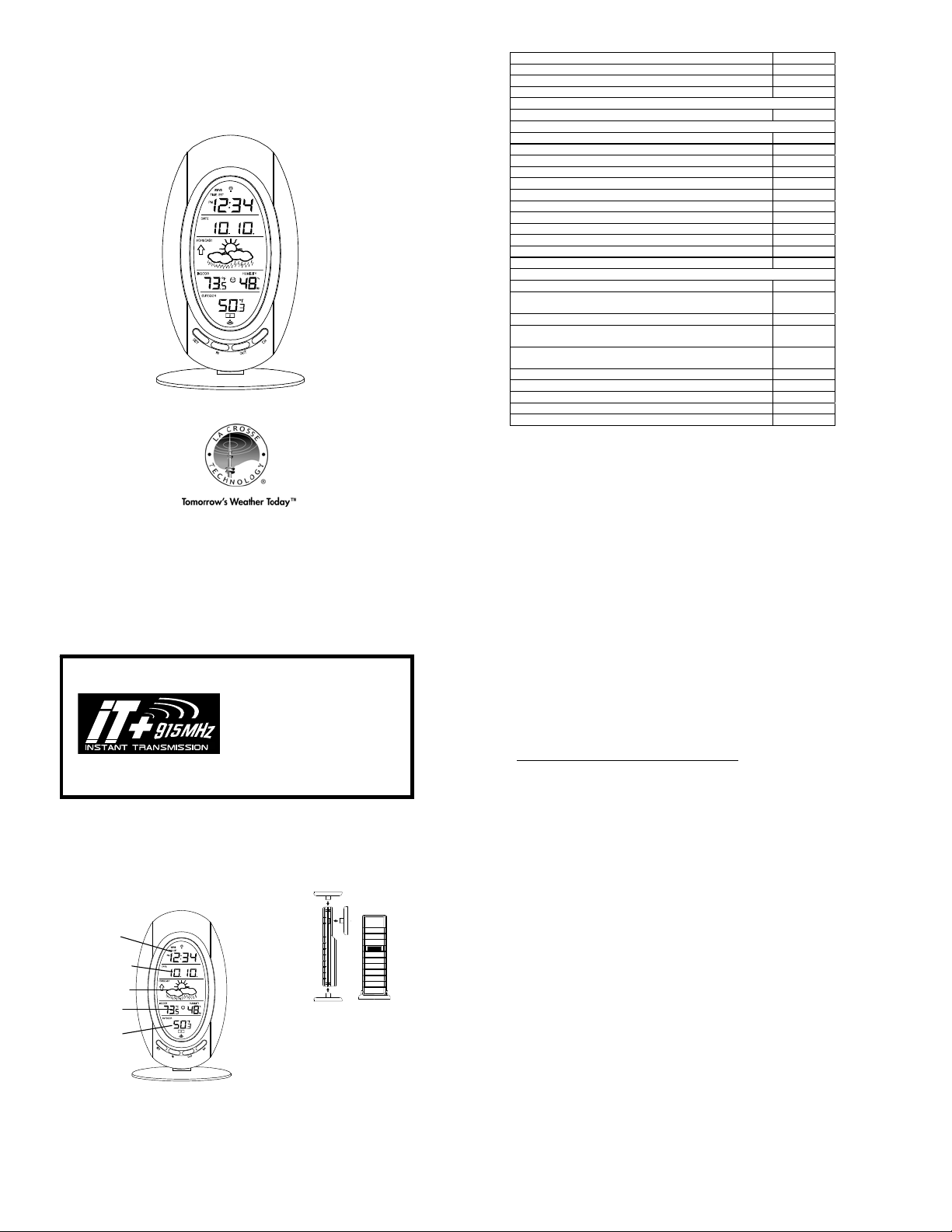
WS-9153U-IT
Wireless 915 MHz
Radio-controlled Weather Station
Instruction Manual
TABLE OF CONTENTS
Topic Page
Inventory of Contents/Additional Equipment 3
About WWVB 3
Quick Set-Up Guide 4
Detailed Set-Up Guide
Battery installation 5
Program Mode
Program Sequence and Default Settings 6
Function Keys 6
Setting the LCD Contrast 7
Setting the Time Zone 7-8
Daylight Saving Time Setting 8
Radio-controlled Time Setting 9
12/24-hour Time Setting 9
Setting the Time 10-11
Setting the Year, Day and Month 11
Setting the Snooze 12
Setting the Temperature Format 12
Setting the Forecast Sensitivity 13
Features
Weather Forecast Icons and Tendency Arrows 14-15
Indoor Temperature, Humidity, & Comfort
Level Indicator
Outdoor Temperatures 16
Minimum & Maximum Records (Indoor,
Outdoor, & Resetting)
Additional Remote Control Sending Units (Set-Up, Viewing,
& Operation)
Mounting 19-21
Troubleshooting 22-23
Maintenance & Care 23
Specifications 24
Warranty Information 25-26
2
15-16
16-17
18-19
This product offers:
INVENTORY OF CONTENTS
1. The Wireless Weather Station/ (Figure 1).
2. One remote temperature sensor with mounting brack et (Figure 2).
3. Three each, ½” Philips screws.
4. One strip double-sided adhesive tape.
5. Instruction manual and warranty card.
ADDITIONAL EQUIPMENT (not included)
1. Two fresh AA 1.5V Alkaline batteries for the Wireless Weather Station.
2. Two fresh AA 1.5V Alkaline batteries for the remote temperature sensor.
3. One, Philips screwdriver for mounting.
ABOUT WWVB (Radio Controlled Time)
The NIST (National Institute of Standards and Technology—Time and Frequency Division)
WWVB radio station is located in Ft. Collins, Colorado, and transmits the exact t ime and date
Figure 1
INSTANT TRANSMISSION is the stateof-the-art new wireless transmission
technology, exclusively designed and
developed by LA CROSSE
TECHNOLOGY. INSTANT
TRANSMISSION offers you an
immediate update (every 4 seconds!) of
all your outdoor data measured from
the sensors: follow your climatic
variations in real-time!
Mounting
Bracket
TX29U-IT remote
temperature sensor
Figure 2
signal continuously throughout the United States at 60 kH z. The signal can be received up to
2,000 miles away through the internal antenna in the Weather Station. However, due to the
nature of the Earth’s Ionosphere, reception is very limited during daylight hours. The Weather
Station will search for a signal every night when reception is best. The WWVB radio station
derives its signal from the NIST Atomic clock in Boulder, Colorado. A team of atomic physicists
is continually measuring every second, of every day, to an accuracy of ten billionths of a second
per day. These physicists have created an international standard, measuring a second as
9,192,631,770 vibrations of a Cesium-133 atom in a vacuum. For more information on the
atomic clock and WWVB please see the NIST website at
http://www.boulder.nist.gov/timefreq/stations/wwvb.htm
QUICK SET-UP GUIDE
Hint: Use good quality Alkaline Batteries and avoid rechargeable batteries.
1. Have the Wireless Weather Station and remote tem perature sensor 3 to 5 feet apart.
2. Batteries should be out of both units for 10 minu tes.
3. Place the batteries into the remote temperature sensor first then into the indoor
weather station.
(All remote temperature sensors must be started b efore the Wireless Weather Station)
4. DO NOT PRESS ANY BUTTONS FOR 15 MINUTES.
In this time the Wireless Weather Station and remote temperature sensor will start to talk to each
other and the display will show both the indoor temperature and humidity, and an outdoor
temperature. If the Wireless Weather Station does not display both temperatures after the 15
minutes please retry the set up as stated above. A fter both indoor and outdoor temperatures are
displayed for 15 minutes you can place your remote temperature sensor outdoor and set your
time.
The remote temperature sensor should be pla ced in a dry, shaded area. The temperature
sensor has a range of 330 feet. Keep in mind that the 330 feet is in open air with no
obstructions and that radio waves DO NOT curve around objects. Actual transmission range will
vary depending on what is in the path of the signal. Each obstruction (roof, walls, floors,
ceilings, thick trees, etc.) will effectively cut signal range in half.
Example: A Wireless Weather Station with a 330 feet rang e is mounted on an interior wall, so
that the signal has to pass through one interior wall, one exterior wall, and across the 10 feet
width of the room between the 2 walls. The first wall will reduce the range to 165 feet, and the
second wall will reduce the range to 87 feet. Factoring in the 10 foot room, this leaves a
maximum of 77 feet of remaining signal range.
This allowance is typically enough for a frame wall with non-metallic siding; however certain
materials can reduce range even further. Metal siding, stucco, and some types of glass can
reduce signal range by as much as ¾ or more, compared t o the ½ reduction typical of most
obstructions. It is possible to receive a signal th rough these materials, however maximum range
will be much less due to their tendency to absorb or reflect a much larger portion of the sensor’s
signal.
To complete the set up of your Wireless Weather Station aft er the 15 minutes have passed
please follow the steps that follow in the Detailed Set-Up Guide.
.
3
4
Page 2
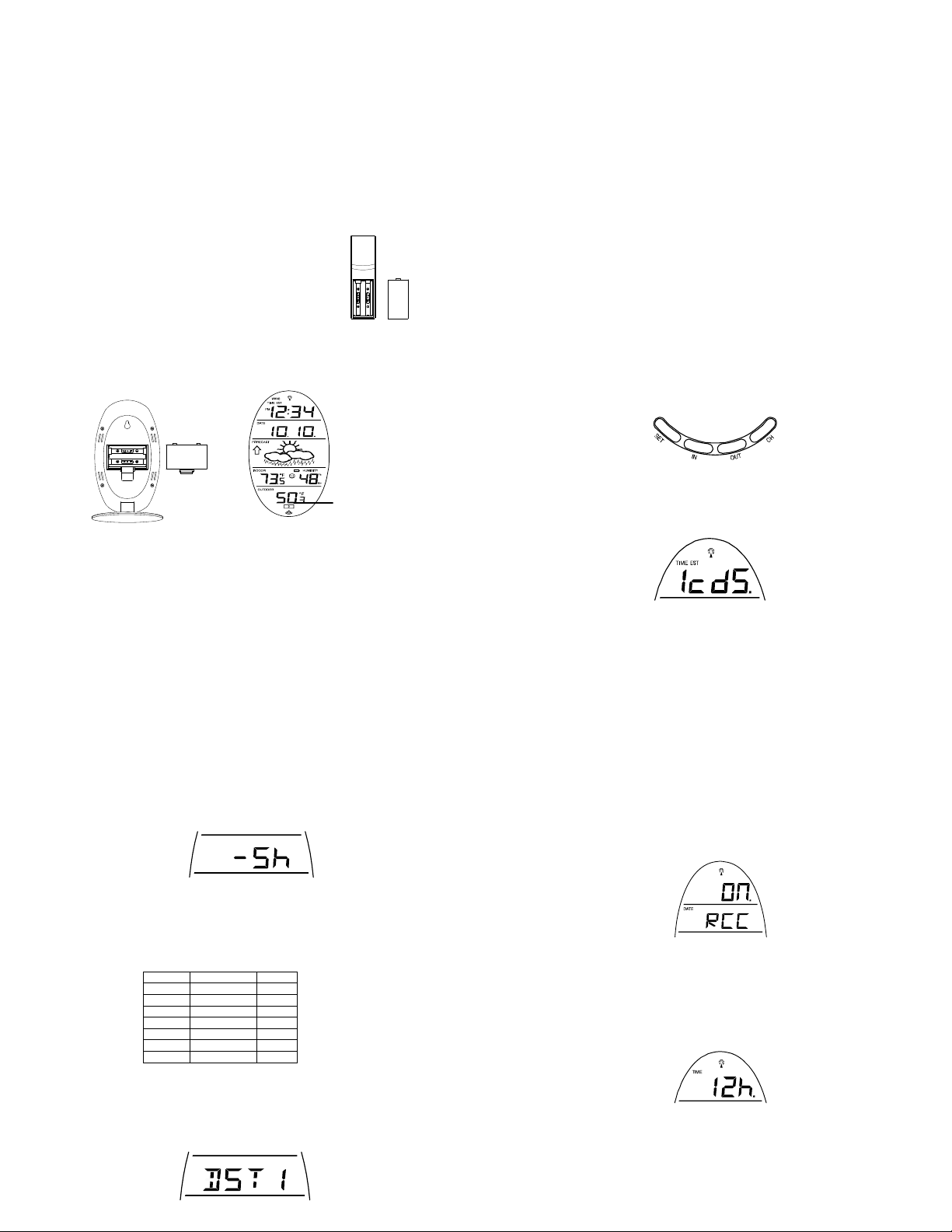
DETAILED SET-UP GUIDE
I. BATTERY INSTALLATION (When one temperature sensor is being used)
1. First, insert the batteries to the temperature se nsor (see “A. Remote Temperature
Sensor” below).
2. Within 30 seconds of powering up the sensor, insert the b atteries to the Weather
Station (see “B. Wireless Weather Station” below). Once the batteries are in place, all
segments of the LCD will light up briefly. Following the indoor temperature and
humidity, and the time as 12:00 will be displayed. If they are not shown in LCD after 60
seconds, remove the batteries and wait for at least 60 se conds before reinserting
them. Once the indoor data is displayed user may proceed to the next step.
3. After the batteries are inserted, the Weather Station will start receiving data signal
from the sensor. The outdoor temperature shoul d then be displayed on the Weather
Station. If this does not happen after 2 minutes, the batteries will need to be removed
from both units and reset from step 1 and the signal reception icon is no longer shown.
A. REMOTE TEMPERATURE SENSOR
1. Remove the mounting bracket. The bracket snaps o n
and off easily.
2. Remove the battery cover, by sliding the cover down.
3. Observing the correct polarity install 2 AA batteries. The
batteries will fit tightly (to avoid start-up problems make
sure they do not spring free).
4. Replace the battery cover by sliding upwards. Be sure
battery cover is on securely.
B. WIRELESS WEATHER STATION
1. Remove the battery cover. To do this, insert a solid object in the space provided
at the lower-central position of the battery cover, then pus h up and pull out on the
battery cover.
2. Observe the correct polarity, and install 2 AA batteries.
3. Replace the battery cover.
Battery
Cover
Sensor signal
* When the signal is successfully received by the Weather Station, the icon will be
switched on. (If not successful, the icon will not be shown in LCD) So the user can
easily see whether the last reception was successful (icon on) or not (icon off). On the
other hand, the short blinking of the icon shows that a reception is being done now.
Battery
Cover
*
• If the signal reception is not successful on the first frequency (915MHz) for 45 seconds, the
frequency is changed to 920MHz and the learning is tried another 45 seconds. If still not
successful the reception is tried for 45 seconds on 910MHz. This will also be done for resynchronization.
PROGRAM MODE
Programming Note: If 30 seconds is allowed to pass, or the CH button is pressed
during the programming mode, the unit will confirm/set the last information entered—
the display will stop flashing and return to normal time-date readings. If you don’t leave
the program mode during the programming of sections III through XII, you can
advance to step 4 of the next program setting. If you do leave the program setting (or
want to program a specific setting) follow each instructional step to program that
setting.
I. PROGRAMMING SEQUENCE AND DEFAULT SETTINGS
The function keys are located on the front of the unit directly below the LCD.
The programming sequence and default (factory) settings are as follows:
LCD Contrast 5
Time Zone -5 (Eastern)
Daylight Saving Time 1 (on)
Radio-controlled time reception ON
12/24-hour time 12
Time 12:00
Year 2006
Day and Month 1.1.
Snooze (this function not used) 10
Temperature Format °F
Forecast Sensitivity 2
Please note that while there is a snooze adjustment in the programming this is an
unused function as there is no alarm on the indoor weather station.
II. FUNCTION KEYS
III. SETTING THE LCD CONTRAST
1. Press and hold the SET button for 5 seconds.
2. “LCD” will show in the time LCD and the number setting will flash.
Note: There are 8 LCD contrast levels to choose from—“Lcd 0” is the
lightest, and “Lcd 7” is the darkest.
3. Press and release the IN button to select the level you desire.
4. Press and release the SET button to confirm and advance to the Time
Zone setting.
IV. TIME ZONE SETTING
1. Press and hold the SET button for 5 seconds.
2. “LCD” will show in the time LCD and the number setting will flash.
3. Press and release the SET button again.
4. The time zone will flash in the date LCD.
5. Press and release the IN button to select your time zone.
Note: When a time zone for the U.S. is selected the corresponding
abbreviation will appear above the time (please see the table on the next
page). It is possible to select any time zone from –1 2 GMT to +12 GMT (for
example to see the time in another country)
TIME ZONES
GMT 0
ALT Atlantic -4
EST Eastern -5
CST Central -6
MST Mountain -7
PST Pacific -8
ALA Alaska -9
HAW Hawaii -10
6. Press and release the SET button to confirm and advance to the
Daylight Saving Time setting.
V. DAYLIGHT SAVING TIME (DST) SETTING
1. Press and hold the SET button for 5 seconds.
2. “LCD” will show in the time LCD and the number setting will flash.
3. Press and release the SET button twice.
4. “DST” will appear in the date LCD and either “1” or “0” will flash.
5
7
5. Press and release the IN button to select DST on or off.
“DST 0” indicates that the feature is off and the WWVB will not change
times automatically. “DST 1” indicates that the feature is on and the WWVB
will change times automatically.
Note: Some locations (Arizona and parts of Indiana) do not follow Daylight
Saving Time, and should select “DST 0.”
6. Press and release the SET button to confirm and ad vance to the radio-
controlled time on/off setting.
VI. RADIO-CONTROLLED TIME ON/OFF SETTING
1. Press and hold the SET button for 5 seconds.
2. “LCD” will show in the time LCD and the number setting will flash.
3. Press and release the SET button three times.
4. “RCC” will appear in the date LCD and “ON” or “OFF” will flash in the
VII. 12 OR 24 HOUR TIME SETTING
time LCD.
5. Press and release the IN button to select radio-controlled time on or
off.
6. Press and release the SET button to confirm and advance to the
12/24-hour time setting.
1. Press and hold the SET button for 5 seconds.
2. “LCD” will show in the time LCD and the number setting will flash.
3. Press and release the SET button four times.
4. “12h” or “24h” will flash in the time LCD.
5. Press and release the IN button to select 12 or 24-hour time format.
Note: When in the 12-hour format “P.M.” will appear to the left of the hour
in the time LCD between the hours of noon and midnight.
6. Press and release the SET button to confirm and advanc e to the time
setting.
6
8
Page 3

VIII. TIME SETTING
There are two methods by which the time and date can be set:
A) Automatically via WWVB reception, or
This method requires you to do nothing, except wait for t he signal to be received, and to select a
time zone. Reception usually takes approximately 10 minut es during optimal conditions. The
best condition for reception is at night, between midnight and 6:00 am—when there is less
atmospheric interference. To keep your time as accurate as pos sible, Wireless Weather Station
conducts a WWVB search every night between these hours, and overrides any manually set
time. The WWVB tower icon (appearing in the TIME LCD) will flash when a signal-search is in
progress and a signal is being received, and will remain steady when the signal has been
received. If the WWVB time has not been receive d after 10 minutes of battery installation, you
may manually set the time or leave the time function alone (reception will occur regardless).
After a successful reception, no more reception attempt would be made until the following day.
B) Manually.
A. WWVB (Remote Control Time)
B. MANUAL TIME SETTING
Note: When in the 12-hour format “P.M.” will appear to the left of the hour in the
time LCD between the hours of noon and midnight.
1. Press and hold the SET button for 5 seconds.
2. “LCD” will show in the time LCD and the number setting will flash.
3. Press and release the SET button five times.
4. The time will flash in the time LCD.
5. Press and release the IN button to advance the hours.
6. Press and release the OUT button to advance the minutes.
7. Press and release the SET button to confirm and advance to the year
setting.
IX. SETTING THE YEAR, DAY AND MONTH
Note: Reception of the WWVB signal will also set the date and day. The
reception of the signal will override any programmed date and day.
1. Press and hold the SET button for 5 seconds.
2. “LCD” will show in the time LCD and the number setting will flash.
3. Press and release the SET button six times.
4. The year will flash in the date LCD.
5. Press and release the IN button to advance the year.
6. Press and release the SET button to confirm and advance to the day/month
setting.
7. The day and month will flash in the date LCD.
8. Press and release the IN button to advance the day.
9. Press and release the OUT button to advance the mon th.
10. Press and release the SET button to confirm and advance to the snooze
setting.
X. SETTING THE SNOOZE
Note: This is an unused function of the Wi reless Weather Station and should be
disregarded. The setting has no bearing on the op eration. Please press and release
the SET button to advance to select the temperature format.
XI. SELECTING °F OR °C
1. Press and hold the SET button for 5 seconds.
2. “LCD” will show in the time LCD and the number setting will flash.
3. Press and release the SET button nine times.
4. Either ”°F” or “°C” will flash in the time LCD.
5. Press and release the IN button to select the temperature for mat.
6. Press and release the SET button to confirm and advance to the forecast
sensitivity setting.
XII. SETTING THE FORECAST SENSITIVITY
Note: The forecast sensitivity can be adjusted to a llow for areas that have a
higher or lower sensitivity to changing air pressure (for example coastal
areas have more pressure change than areas such as southe rn Arizona).
The numbers correspond to the amount of air pressure change necessary to
trigger a change in the forecast icon. Areas tha t tend to have more air
pressure change would set the sensitivity to 3, while areas that experience
lower than normal air pressure change would set the sensitivity to 1.
1. Press and hold the SET button for 5 seconds.
2. “LCD” will show in the time LCD and the number setting will flash.
3. Press and release the SET button ten times.
4. Either “1”, “2” or “3” will flash in the time LCD.
5. Press and release the IN button to select the forecast sensitivity
6. Press and release the SET button to confirm the forecast sens itivity and
FEATURES OF THE WS-9153U-IT
Weather Tendency Arrow
complete the programming.
Satellite icon
(indicates outdoor
I. WEATHER FORECAST
The weather forecasting feature is estimated to be 75% accurate and is for the next 12
to 24 hours. The weather forecast is based solely upon the change of air pressure
over time. The WS-9153U-IT averages past air-pressu re readings to provide an
accurate forecast—creating a necessity to disregard all wea ther forecasting for 12-24
hours after the unit has been set-up, reset, or moved from one altitude to another (i.e.
from one floor of a building to another floo r). In areas where the weather is not largely
affected by the change of air pressure, the sensitivit y setting should be set to 1.
A. WEATHER ICONS
There are 3 possible weather icons that will be displayed in the FORECAST
LCD:
9
11
WWVB Tower Icon
(indicates time
reception)
Forecast icon
Comfort Level Indicator
Remote S ensor Number
(Up to 3 Total)
Sunny—indicates that the weather is expected to improve (not that the
weather will be sunny).
Sun with Clouds—indicates that the weather is expected to be fair (not that
the weather will be sunny with clouds).
Clouds with Rain—indicates that the weather is expecte d to get worse (not
that the weather will be rainy).
These icons indicate the expected weather change in th e next 12 to 24
hours. The icon does not give an exact predictio n of the weather, however it
should be viewed as a generalization of the expected weather change (for
example a “sunny” icon indicates the weather is expected to improve).
The weather icons change when the unit detects a change in air pressure.
The icons change in order, from “sunny” to “partly sunny” to “cloudy” or the
reverse. It will not change from “sunny” directly to “rainy”, although it is
possible for the change to occur quickly. If the symbols do not change then
the weather has not changed, or the change has been slow and gradual.
B. WEATHER TENDENCY ARROWS
Other possible displays in the FORECAST LCD are 2 weather ten dency
arrows, one that points up (on the left side of the LCD) and one that points
down (on the right side of the LCD). These arrows reflect current changes
in the air pressure. An arrow pointing up indic ates that the air pressure is
increasing and the weather is expected to improve or remain good, an arrow
pointing down indicates that the air pressure is d ecreasing and the weather
is expected to become worse or remain poor.
II. INDOOR TEMPERATURE, HUMIDITY, AND COMFORT LEVEL INDICATOR
The current indoor temperature (viewed on the left) and relative humidity (viewed on
the right) are displayed in the INDOOR LCD. The comfort level indicator is located at
the center of the INDOOR LCD. The indicator will display a happy face icon when the
temperature is between 68°F and 79°F (20°C and 25.9°C), and the humidity is
between 45% and 65%. A sad face icon will be displayed when the temperature and
humidity are outside the mentioned ranges.
III. OUTDOOR TEMPERATURE
The temperature received from the remote temperature sensor is viewed in the
OUTDOOR LCD. When there is more than one remote temperature sensor unit in
operation, a “boxed” number will appear to the right of the temperature. This indicates
which remote temperature sensor unit (1, 2, or 3) is currently displaying its data in the
OUTDOOR LCD. (This feature is explained in furth er detail in section V—Adding
Remote Temperature Sensors).
IV. MINIMUM AND MAXIMUM TEMPERATURE RECORDS
The WS-9153U-IT keeps a record of the MINIMUM and MAXIMUM temperature, and
the time and date of their occurrence—for both the indoor and outdoor modes.
10
12
Page 4

A. VIEWING THE INDOOR TEMPERATURE RECORDS
1. Press the IN button once. “MIN” appears above the indoor
temperature and the LCD will flash, indicating that the minimum
temperature and humidity, and the time and date of occurr ence of the
temperature are displayed. The minimum records will display for 30
seconds before returning to the normal display mode.
2. Press the IN button again (once while “MIN” is still displayed, twice
otherwise). “MAX” appears above the indoor temperature and the LCD
will flash, indicating that the maximum temperature and humidity, and
the time and date of occurrence of the temperature are displayed.
3. While “MAX” is still displayed press the IN button again to return to the
current data display. Or you can wait 30 seconds, during either the
minimum or the maximum readings, and the unit will automatically
return to current data readings.
B. VIEWING THE OUTDOOR TEMPERATURE RECORDS
1. Press the OUT button once. “MIN” appears above the outdoor
temperature and the LCD will flash, indicating that the minimum
temperature, and the time and date of occurrence are displayed. The
minimum records will display for 30 seconds before returning to the
normal display mode.
2. Press the OUT button again (once while “MIN” is still displayed, twice
otherwise). “MAX” appears above the outdoor tempe rature and the
LCD will flash, indicating that the maximum temperature and the time
and date of occurrence are displayed.
3. While “MAX” is still displayed press the OUT button again to return to
the current data display. Or you can wait 30 seconds, during either the
minimum or the maximum readings, and the unit will automatically
return to current data readings.
C. RESETTING THE MIMIMUM AND MAXIMUM RECORDS
1. All the Indoor records (minimum and maximum) will be reset after the
IN button is pressed and held for 5 seconds.
2. All the Outdoor records (minimum and maximum) will be reset after the
V. ADDING REMOTE TEMPERATURE SENSORS (OPTIONAL)
OUT button is pressed and held for 5 seconds.
13
The WS-9153U-IT is able to receive signa ls from 2 additional temperature sensors.
The following are instructions for the set-up of temperature sensor units with the WS9153U-IT. These extra sensors can be purchased through the same dealer as this
unit.
1. Remove all the batteries from the receiver and sensor(s) and wait 60 seconds.
During these 60 seconds, press any button 20 times to discharge any excess
power.
2. Insert the batteries to the first temperature sensor.
3. Within 30 seconds of powering up the first sensor, insert t he batteries to the
Weather Station. Once the batteries are in place, all segments of the LCD will
light up briefly. Following the indoor temperature and humidity, time as 12:00,
and calendar will be displayed. If they are not shown in LCD after 60 seconds,
remove the batteries and wait for at least 60 s econds before reinserting them.
4. The outdoor temperature from the first sensor (c hannel 1) should then be
displayed on the Weather Station. If this does not happen and the signal
reception icon is not shown, after 2 minutes, the batteries will need to be
removed from both units and reset from step 1.
5. Insert the batteries to the second sensor as soon as the outdoor temperature
readings from the first sensor are displayed on the We ather station.
NOTE: You must insert the batteries into the second sensor within 10
seconds of reception of the first sensor.
6. The outdoor temperature from the second sensor and the "channel 2" icon
should then be displayed on the Weather Station. If this does not happen after 2
minute, the batteries will need to be removed from all the units and reset from
step 1.
7. Insert the batteries to the third sensor as soon as the "channel 2" icon and
outdoor data are displayed on the Weather Station. Then within 2 minutes, the
channel 3 outdoor data from the third sensor will be displayed and the channel
icon will shift back to "1" once the third sensor is successfully received. If this is
not happen, user shall restart the setting up from step 1.
NOTE: You must insert the batteries into the third sensor within 10
seconds of reception of the second sensor.
IMPORTANT: Transmission problems will arise if the setting for multiple
sensors is not followed as described above. Should transmission problems
occur, it is necessary to remove the batteries from all units and start again
the set-up from step 1.
VI. VIEWING AND OPERATING WITH MULTIPLE REMOTE TEMPERATURE
SENSOR UNITS
1. To view the temperature of a different remote temperature sensor unit,
press and release the CH button. A shift from one “boxed” number to the
next should be observed in the OUTDOOR LCD.
2. To view the Minimum/Maximum temperature: firs t select which remote
temperature sensor to read data from (indicated by the “boxed” number),
then press the OUT button. Pressing this button once will display the
minimum temperature, and the date and time the data was recorded.
14
Pressing this button a second time (while “MIN” is still displayed, otherwise
press the button twice) will display the same data for the maximum
recordings.
6. To reset the Minimum/Maximum readings, it is n ecessary to select which
remote temperature sensor you wish to reset. Press and hold the OUT
button for 5 seconds, the records for the selected remote temperature
MOUNTING
sensor unit will be reset.
Note: Before permanently mounting ensure that the Wir eless Weather Station is able
to receive WWVB signals from the desired location. Also, extreme and sudden
changes in temperature will decrease the accuracy of the Wireless Weather Station,
and changes in elevation will result with inaccurate weather forecasting for the next 12
to 24 hours. These changes will require a 12 to 24 hour wait before obtaining reliable
data. To achieve a true temperature reading, avoid mounting where direct sunlight can
reach the remote temperature sensor or Wireless Weather Station. While the remote
temperature sensor is weather proof, avoid subm ersion in water or snow. We
recommend that you mount the remote temperature sensor on an outside North-facing
wall. The sending range is 330ft—obstacles such as walls, concrete, and large metal
objects can reduce the range. Place both units in their desired location, and wait
approximately 15 minutes before permanently mounti ng to ensure that there is proper
reception. The Wireless Weather Station shoul d display a temperature in the
OUTDOOR LCD within 4 minutes of setting up.
I. THE REMOTE TEMPERATURE SENSOR
The remote temperature sensor can be mounted in two ways:
• with the use of screws, or
• using the adhesive tape.
A. MOUNTING WITH SCREWS
1) Remove the mounting bracket from the remote temperature
sensor.
2) Place the mounting bracket over the desired location.
3) Through the three screw holes of the bracket, mark the
mounting surface with a pencil.
4) Screw mounting bracket onto the mounting surface. Ensure
that the screws are flush with the bracket.
5) Insert the remote temperature sensor into the bracket.
B. MOUNTING WITH ADHESIVE TAPE
1) Wit h a nonabrasive solution, clean and dry the back of the
mounting bracket and the mounting surface to ensure a
secure hold. The mounting surface should be smooth and
flat.
2) Remove the protective strip from one side of the tape.
3) Adhere the tape to the designated area on the back of the
mounting bracket.
4) Remove the protective strip from the other side of the tape.
15
5) Position the remote temperature sensor in the desir ed
location, ensuring that the Wireless Weather Station can
Note: The adhesive tape is not intended to be used as a permanent mounting
solution. Only use the adhesive tape while you are position ing the Weather Station
and thermo-hygro sensor.
Note: Mounting with adhesive tape is not recommended as a permanent mounting solution.
Only use the adhesive tape during set-up process.
TROUBLESHOOTING
NOTE: For problems not solved, please contact La Crosse Technology.
Problem: No reception of WWVB time signal.
Solution: 1) Wait overnight for signal .
II. THE WIRELESS WEATHER STATION
2) Be sure Weather Station is at least 6 feet from an y electrical devices, such as
televisions, computers, or other radio-controlled clocks.
3) Remove batteries for five minutes, reinsert a nd leave the unit alone overnight
without pressing buttons.
4) If there are still problems, contact La Crosse Technology
receive the signal.
The Wireless Weather Station can be mounted i n two ways:
with the tab le stand or,
on the wall with the use of a wall hanging screw (not included).
A. USING THE TABLE STAND
The Wireless Weather Station comes with the table stand
already mounted. If you wish to use the table-stand all that is
required is to place the Wireless Weather S tation in an
appropriate location.
B. WALL MOUNTING
1) Remove the table-stand. To do this, pull down on th e stand
from the rear and rotate forward.
2) Fix a screw (not included) into the desired wall, leaving
approximately 3/16 of an inch (5mm) extended from the wall.
3) Place the Wireless Weather Station o nto the screw using the
hanging hole on the backside.
4) Gently pull the Wireless Weather Station down to lock the
screw into place.
16
Page 5

Problem: Hour is incorrect (minute and date are correct)
Solution: Be sure correct time zone and daylight savi ng time settings are selected.
Problem: The LCD is faint
Solution: 1) Set the LCD contrast to a higher n umber
2) Replace batteries
Problem: No outdoor temperature is displayed.
Solution: 1) Remove all batteries, reinsert into sende r first, then display.
2) Place remote sender closer to display.
3) Be sure all batteries are fresh.
4) Place Remote Control Sender and Weather Sta tion in position so the straight-line
Problem: Temperatures do not match if units are placed ne xt to each other.
Solution: Each temperature sensor is man ufactured to be accurate to within 2ºF plus or minus
MAINTENANCE AND CARE INSTRUCTIONS
SPECIFICATIONS
Temperature measuring range:
Indoor:
Outdoor:
Indoor relative humidity measuring
range:
Indoor Temperature checking interval: Every 10 seconds.
signal is not passing through more than two or thre e walls.
and under normal conditions, so two sensors could b e as much as 4ºF different.
However, the difference can be exaggerated further because the sensors are
designed for different working environments. The indoor sen sor is less responsive to
ambient air currents because of the shieldin g effect of the display's case. In addition,
the case can act as a heat sink to absorb and store heat from e xternal sources (i.e.
handling of the case or radiant heat). Also, the much greater range of the outdoor
temperature sensor requires a different calibration curve than the indoor range. Error
is usually greater at the extreme ends of a range, making it harder to compare
different ranges with different curves. Under non-laboratory conditions, it is difficult to
compensate for the above factors and obtain an accurate comparison.
• Extreme temper atures, vibration, and shock should be avoided to prevent
damage to the units.
• Clean displays and units with a soft, damp cloth. Do not use solvents or scouring
agents; they may mark the displays and casings.
• Do not submerge in water.
• Immedia tely remove all low powered batteries to avoid leakage and damage.
• Opening the casings invalidates the warranty. Do not try to repair the unit.
Contact La Crosse Technology for repairs.
14.1°F to 139.8°F with 0.2°F resolution.
(-9.9°C to 59.8°C with 0.1°C resolution) “OFL”
displayed if outside this range.
-39.8 °F to 139.8°F with 0.2°F resolution.
(-39.8°C to 59.8°C with 0.1°C resolution). “OFL”
displayed if outside this range.
1% to 99% with 1% resolution.
temperature is OL.F; display “- -“ if < 1% and “99%”
if > 99%)
(Display “- -“ if
17
Indoor Humidity checking interval: Every 15 seconds.
Outdoor Temperature checking interval
(Remote Temperature Sensor):
Outdoor Temperature reception
(Weather Station):
Transmission Range: 330 feet (in open space).
Power Supply:
Weather Station: 2 x AA, IEC LR6, 1.5V.
Remote Temperature Sensor: 2 x AA, IEC LR6, 1.5V.
Battery life cycle: Approximately 24 months.
Recommended battery type: Alkaline.
Dimensions (L x W x H)
Weather Station (without stand):
Remote Temperature Sensor: 5.05” x 1.50” x 0.83” (128.3 x 38.2 x 21.2 mm)
WARRANTY INFORMATION
La Crosse Technology, Ltd provides a 1-year limited warranty on this product against
manufacturing defects in materials and workmanship .
This limited warranty begins on the original date of purchase, is valid only on products
purchased and used in North America and only to the original purchaser of this product. To
receive warranty service, the purchaser must contact La C rosse Technology, Ltd for problem
determination and service procedures. Warranty service can only be performed by a La Crosse
Technology, Ltd authorized service center. The original dated bill of sale must be presented
upon request as proof of purchase to La Crosse Technol ogy, Ltd or La Crosse Technology, Ltd’s
authorized service center.
La Crosse Technology, Ltd will repair or replace this product, at our option and at no charge as
stipulated herein, with new or reconditioned parts or products if found to be defective during the
limited warranty period specified above. All replaced parts and products become the property of
La Crosse Technology, Ltd and must be returned to La Crosse Tec hnology, Ltd. Replacement
parts and products assume the remaining original warranty, or ninety (90) days, whichever is
longer. La Crosse Technology, Ltd will pay all expenses for labor and materials for all repairs
covered by this warranty. If necessary repairs are not covered by this warrant y, or if a product is
examined which is not in need or repair, you will be charged for the repairs or examination. The
owner must pay any shipping charges incurred in getting your La Crosse Technology, Ltd
product to a La Crosse Technology, Ltd authorized service center. La Crosse Technology, Ltd
will pay ground return shipping charges to the owner of the product to a USA addres s only.
Your La Crosse Technology, Ltd warranty covers all defects in mater ial and workmanship with
the following specified exceptions: (1) damage caused by accident, unreasonable use or neglect
(including the lack of reasonable and necessa ry maintenance); (2) damage occurring during
shipment (claims must be presented to the carrier); (3) damage to, or deterioration of, any
accessory or decorative surface; (4) damage resulting from fail ure to follow instructions
contained in your owner’s manual; (5) damage result ing from the performance of repairs or
alterations by someone other than an authorized La Crosse Technology, Ltd authorized service
center; (6) units used for other than home use (7) applications and uses that this product was not
intended or (8) the products inability to receive a signal due to any source of interference.. This
warranty covers only actual defects within the product itself, and does not cov er the cost of
Every 4 seconds
Every 4 seconds.
6.29“ x 3.62“ x 1.19“ (160 x 92 x 30.7 mm)
18
installation or removal from a fixed installatio n, normal set-up or adjustments, claims based on
misrepresentation by the seller or performance variations resulting from installation-related
circumstances.
LA CROSSE TECHNOLOGY, LTD WILL NOT ASSUME LIABILITY FOR INCIDENTAL,
CONSEQUENTIAL, PUNITIVE, OR OTHER SIMILAR DAMAGES ASSOCIATED WITH THE
OPERATION OR MALFUNCTION OF THIS PRODUCT. THIS PRODUCT IS NOT TO BE
USED FOR MEDICAL PURPOSES OR FOR PUBLIC INFORMATION. THIS PRODUCT IS
NOT A TOY. KEEP OUT OF CHILDREN’S REACH.
This warranty gives you specific legal rights. You may also have other rights specific to your
State. Some States do no allow the exclusion of con sequential or incidental damages therefore
the above exclusion of limitation may not apply to you.
For warranty work, technical support, or information contact:
All rights reserved. This handbook must not be reproduced in any form, even in excerpts, or duplicated or
processed using electronic, mechanical or chemical procedures without written permission of the publisher.
This handbook may contain mistakes and printing errors. The information in this handbook is regularly
checked and corrections made in the next issue. We accept no liability for technical mistakes or printing
errors, or their consequences.
All trademarks and patents are acknowledged.
FCC ID: OMOTX29U (sensor)
RF Exposure mobile:
The internal / external antennas used for this mobile sensor must provide a separation distance
of at least 20 cm (8 inches) from all persons and mus t not be co-located or operating in
conjunction with any other antenna or sensor."
Statement according to FCC part 15.19:
This device complies with Part 15 of the FCC R ules. Operation is subject to the following two
conditions: (1) this device may not cause harmful interference, and (2) this device must accept
any interference received, including interferen ce that may cause undesired operation.
La Crosse Technology
2809 Losey Blvd. S.
La Crosse, WI 54601
Phone: 608.782.1610
Fax: 608.796.1020
support@lacrossetechnology.com
sales@lacrossetechnology.com
(information on other products)
www.lacrossetechnology.com
Questions? Instructions? Please visit:
www.lacrossetechnology.com/9153
e-mail:
(warranty work)
web:
19
Statement according to FCC part 15.21:
Modifications not expressly approved by this company could void the user's authority to operate
the equipment.
Statement according to FCC part 15.105:
NOTE: This equipment has been tested and found to comply with the limits for a Class B digital
device, pursuant to Part 15 of the FCC Rules. These l imits are designed to provide reasonable
protection against harmful interference in a residential installation. This equipment generates,
uses and can radiate radio frequency energy and, if not installed and used in accordance with
the instructions, may cause harmful interference to radio communications.
However, there is no guarantee that interference will not occur in a particular installation. If this
equipment does cause harmful interference to radio or television reception, which can be
determined by turning the equipment off and on, the u ser is encouraged to try to correct the
interference by one or more of the following measures:
• Reorient or relocate the receiving antenna.
• Increase the separation between the equipment and receiver.
• Connec t the equipment into an outlet on a circuit different from that to which the receiver is
connected.
Consult the dealer or an experienced radio/TV technician for help
20
