Kurzweil PC4-7 GETTING STARTED GUIDE

GETTING STARTED GUIDE
Including
 ®
®
It’s the sound.®


 ™
™
Rev. D |
Part Number 910586-004 |
1

Features of the PC4
Features of the PC4
Sounds
• |
FlashPlay technology utilizing 2GB of instrument samples including: |
|
|
• |
Optimized German D and Japanese C7 Pianos, Triple Strike Piano, 73 Electric Piano, |
|
|
Clavinets, Harpsichords, Celeste, Bowed and Hit Crotales, Vector Synthesis Waveforms |
|
• |
Updated Rock, Synth and Orchestral sounds from Kurzweil’s SP6, PC3, and KORE64 |
|
• |
13 Categories of Programs (Piano, E. Piano, Clav, Organ, Strings, Pad, Synth, Brass/Wind, |
|
|
Ensemble, Hybrid, Guitar/Bass, Drum/Perc, Misc) |
• |
2GB of user sample memory for loading samples from WAV, AIF, P3K, and K series files |
|
• |
KB3 ToneReal ™ organ simulations with 9 sliders as drawbars |
|
• |
FM: Classic 6 operator FM synthesis |
|
• |
KSR: Kurzweil String Resonance (piano string resonance simulation) |
|
• |
Half-Damper pedal support (for piano “half pedaling” sustain techniques) |
|
• |
Kurzweil’s highly acclaimed VAST Synthesis and FX engine |
|
• |
More than 1000 Factory Programs divided into 13 Categories |
|
• |
More than 50 Factory Multis |
|
• |
More than 4000 User IDs to save your own Programs and Multis |
|
• |
Audio input jacks with FX (one 1/8” stereo line-in and 1/4” stereo line-in pair) |
|
• |
256 voices of polyphony |
|
• |
16 Zone MIDI controller in Multi Mode for Splits and Layers |
|
• |
16 MIDI Tracks in Song Mode |
|
• |
Arpeggiator with dedicated front panel controls (up to 16 simultaneous in Multi Mode) |
|
|
Keyboard and Controllers |
|
|
|
The PC4 has an 88-key fully-weighted hammer action keyboard that provides you with a |
|
|
piano-like feel. The PC4-7 has a 76-key semi-weighted action keyboard. The array of physical |
|
|
controllers includes: |
• |
9 assignable sliders |
|
• |
9 assignable knobs |
|
• |
10 assignable buttons |
|
• |
Pitch Wheel and assignable Modulation Wheel |
|
• |
Tap tempo button and tempo knob |
|
• |
2 Transpose buttons |
|
• |
Monopressure (Aftertouch) |
|
• |
2 assignable switch pedal jacks (supports up to 4 switch pedals with 2 pedals per jack) |
|
• |
2 assignable CC pedal jacks |
|
• |
Assignable ribbon controller jack |
|
2
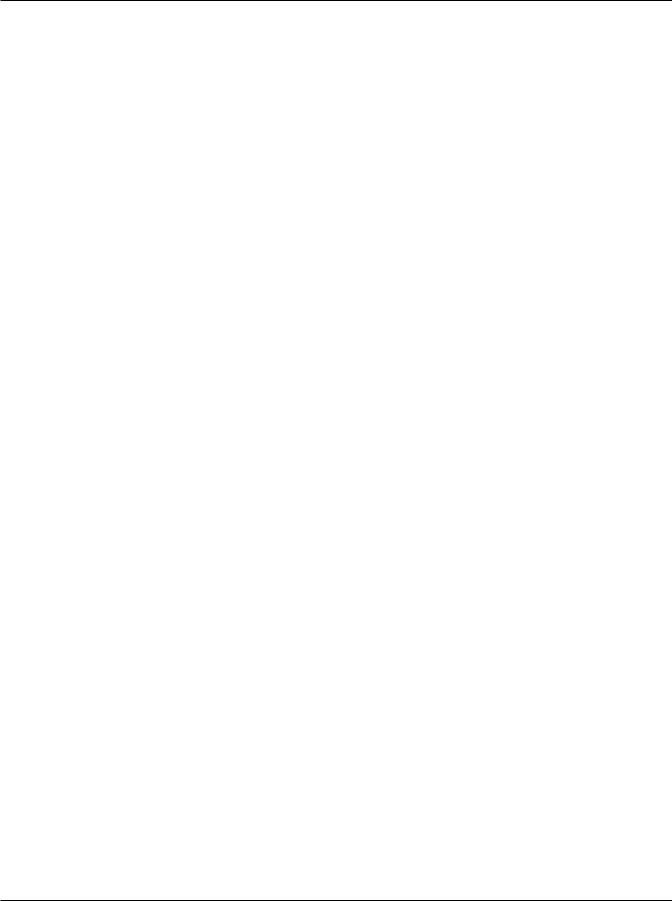
Features of the PC4
Pedals (Optional)
The PC4 has four jacks on the rear panel for optional pedal controllers.
Two switch pedal jacks are typically used to control two-state (i.e., on / off) parameters such as sustain, sostenuto, and soft pedal. A Half Damper pedal (also known as a continuous switch pedal) can be used to allow for “half pedaling” sustain techniques when playing PC4 piano programs. Each jack also supports dual switch pedals, allowing up to 4 switch pedals to be used.
Two continuous control (or CC) pedal jacks are typically used to control continuous parameters such as volume and wah.
Your Kurzweil dealer stocks the following pedals:
• |
KP-1 |
Single piano-style switch pedal |
• |
KP-1H |
Single piano-style Half Damper pedal |
• |
CC-1 |
Continuous pedal |
3

Software Updates
Software Updates
Be sure to check the Kurzweil website at www.kurzweil.com for new sounds, documentation and software updates. See the Info page in Global mode to check the currently installed OS version.
Quick Start
Setting Up the PC4
1. If your PC4 has been out in the cold during shipping, give it time to warm up to room temperature before powering it on, since condensation may have formed inside.
2. Place the PC4 on a keyboard stand or on a hard, flat, level surface. 3. Connect the DC power adaptor to the PC4 DC Power jack.
4. Make sure your power outlet is compatible with the included power adaptor, then plug the power cable into the power outlet.
5. Plug the included Switch Pedal into the SW1 (SUSTAIN) jack on the PC4 rear panel. 6. If you have an additional switch pedal, plug it into the SW2 jack for Sostenuto control.
7. If you have a MIDI CC pedal (also known as a MIDI expression or volume pedal), plug it into the CC1 (VOLUME) jack for volume control.
8. If you are using speakers, turn the master volume all the way down on your amplifier or mixer. Using standard (1/4-inch) audio cables, first plug into the input jacks of your amplifier or mixer, then plug the other end of the cables into the PC4 AUDIO OUT A jacks. (Connecting in this order minimizes the possibility of static discharge damage.) For a mono signal, only use the LEFT (MONO) A jack, and leave the RIGHT A jack unplugged. Balanced (“TRS” or “Stereo”) cables are recommended if your mixer or amp supports balanced inputs.
9. If you are using headphones, connect stereo headphones to the headphone jack on the rear panel.
10. Move the PC4 VOLUME slider (on the far left side of the front panel) to the minimum (closer to the keys).
4
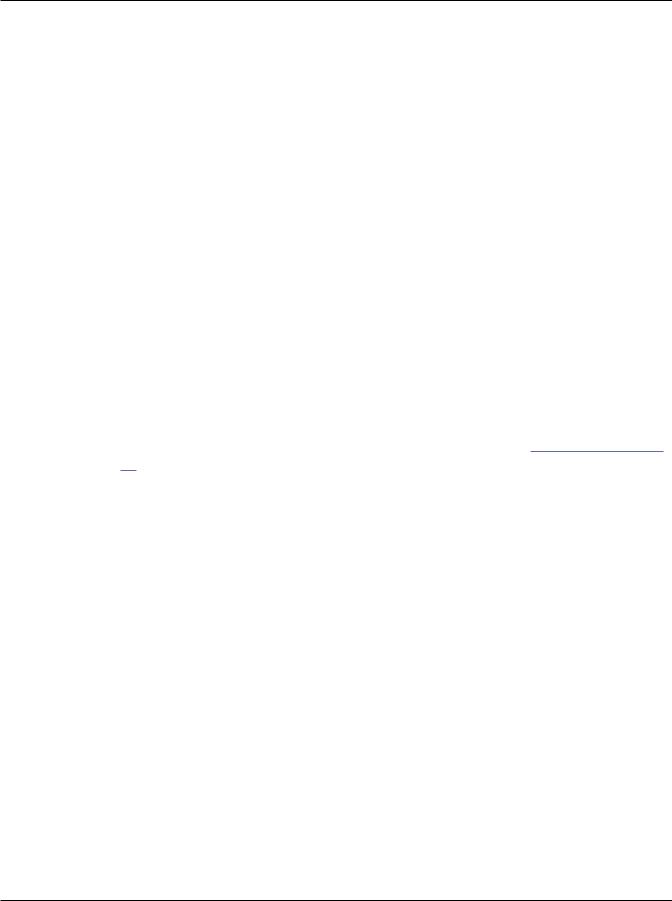
Quick Start
Powering On the PC4
1. Power on the PC4 by pressing the POWER button on the right rear panel. 2. If you are using speakers, turn up the volume on your amplifier or mixer.
3. Slowly turn up the PC4 VOLUME Slider and play some notes to check the volume level. (If you have a CC pedal plugged into the CC (VOLUME) jack, make sure it is set to the maximum volume position).
4. If you are using speakers and the PC4 is not loud enough, turn up the volume on your amplifier or mixer.
5. If you are using a mixer and hear distortion, reduce the gain level on the mixer, or use the mixer’s Pad button if it has one (a button that typically decreases the audio input level by 20dB).
6. After using the PC4, if you are using speakers, turn the master volume all the way down on your amplifier or mixer before powering off the PC4.
Auditioning PC4 Sounds
1. The PC4 starts up in Program Mode. Use the PREVIOUS and NEXT buttons, Alpha Wheel, or CATEGORY buttons to select a different Program. See PC4 Sounds on page 13 for more details on selecting Programs or Multis.
1. To hear a Program Demo song for the current Program, press the 0/MISC and ENTER buttons simultaneously.
2. To hear the capabilities of the PC4, you can play the multi-channel demo songs. Press the USER and 0/MISC buttons simultaneously to listen to a multi-channel demo song.
3. To switch between auditioning Programs or Multis, press the PROGRAM or MULTI Mode button under the MODE label to the right of the display.
Automatic Power Saving
The PC4 has an automatic power saving feature (Auto Power Off) that can automatically power off the PC4 after a period of inactivity, in order to conserve electricity. The Auto Power Off feature is enabled by default. The default Power Off Time is 8 hours, which will cause the PC4 to power off after 8 hours of inactivity.
A count down timer warning will be shown in the display a few minutes before the PC4 is powered off. At any time, touching any PC4 control or playing a note will cause the PC4 to remain powered on, until the PC4 has been inactive for the set Power Off Time.
Auto Power Off can be disabled in Global Mode. The Power Off Time can also be adjusted in Global Mode.
5
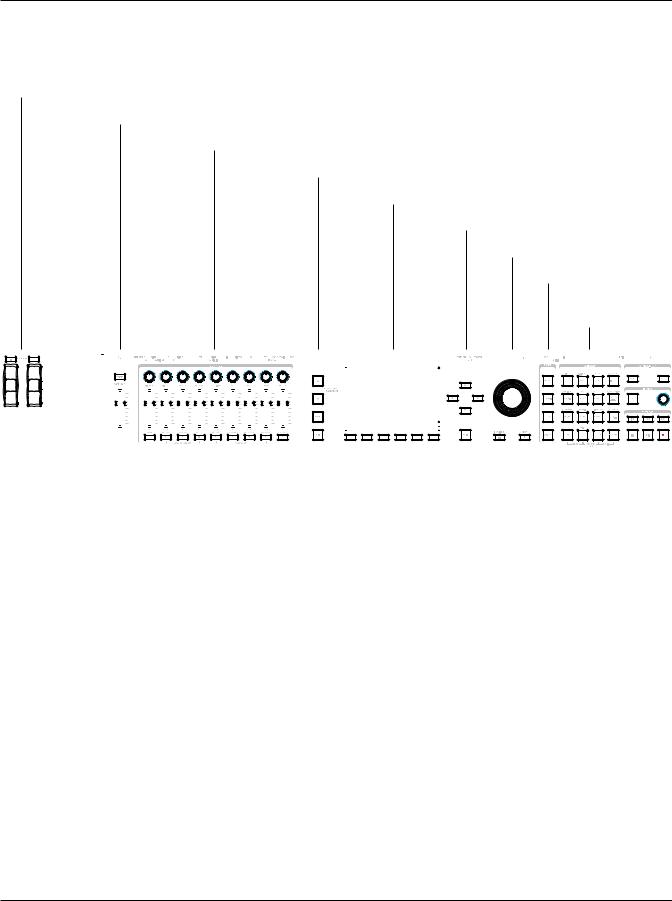
The Front Panel
The Front Panel
TRANSPOSE Buttons
VARIATION Button
CONTROL Section
CHANNEL/LAYER/ZONE/TRACK Buttons
Display
Navigation Buttons
Alpha Wheel
MODE Buttons
CATEGORY
Buttons
|
|
|
|
|
|
|
|
|
|
|
|
|
|
|
|
|
|
|
|
|
|
|
|
|
|
|
|
|
|
|
|
|
|
|
|
|
|
|
|
|
|
|
|
|
|
|
|
|
|
|
|
|
|
|
|
|
|
|
|
|
|
|
|
|
|
|
|
|
|
|
|
|
|
|
|
|
|
|
|
|
|
|
|
|
|
|
|
|
|
|
|
|
|
|
|
|
|
|
|
|
|
|
|
|
|
|
|
|
|
|
|
|
|
|
|
|
|
|
|
|
|
|
|
|
|
|
|
|
|
|
|
|
|
|
|
|
|
|
|
|
|
|
|
|
|
|
|
|
|
|
|
|
|
|
|
|
|
|
|
|
|
|
|
|
|
|
|
|
|
|
|
|
|
|
|
|
|
|
|
|
|
|
|
|
|
|
|
|
|
|
|
|
|
|
|
|
|
|
|
|
|
|
|
|
|
|
|
|
|
|
|
|
|
|
|
|
|
|
|
|
|
|
|
|
|
|
|
|
|
|
|
|
|
|
|
|
|
|
|
|
|
|
|
|
|
|
|
|
|
|
|
|
|
|
|
|
|
|
|
|
|
|
|
|
|
|
|
|
|
|
|
|
|
|
|
|
|
|
|
|
|
|
|
|
|
|
|
|
|
|
|
|
|
|
|
|
|
|
|
|
|
|
|
|
|
|
|
|
|
|
|
|
|
|
|
|
|
|
|
|
|
|
|
|
|
|
|
|
|
|
|
|
|
|
|
|
|
|
|
|
|
|
|
|
|
|
|
|
|
|
|
|
|
|
|
|
|
|
|
|
|
|
|
|
|
|
|
|
|
|
|
|
|
|
|
|
|
|
|
|
|
|
|
|
|
|
|
|
|
|
|
|
|
|
|
|
|
|
|
|
|
|
|
|
|
|
|
|
|
|
|
|
|
|
|
|
|
|
|
|
|
|
|
|
|
|
|
|
|
|
|
|
|
|
|
|
|
|
|
|
|
|
|
|
|
|
|
|
|
|
|
|
|
|
|
|
|
|
|
|
|
|
|
|
|
|
|
|
|
|
|
|
|
|
|
|
|
|
|
|
|
|
|
|
|
|
|
|
|
|
|
|
|
|
|
|
|
|
|
|
|
|
|
|
|
|
|
|
|
|
|
|
|
|
|
|
|
|
|
|
|
|
|
|
|
|
|
|
|
|
|
|
|
|
|
|
|
|
|
|
|
|
|
|
|
|
|
|
|
|
|
|
|
|
|
|
|
|
|
|
|
|
|
|
|
|
|
|
|
|
|
|
|
|
|
|
|
|
|
|
|
|
|
|
|
|
|
|
|
|
|
|
|
|
|
|
|
|
|
|
|
|
|
|
|
|
|
|
|
|
|
|
|
|
|
|
|
|
|
|
|
|
|
|
|
|
|
|
|
|
|
|
|
|
|
|
|
|
|
|
|
|
|
|
|
|
|
|
|
|
|
|
|
|
|
|
|
|
|
|
|
|
|
|
|
|
|
|
|
|
|
|
|
|
|
|
|
|
|
|
|
|
|
|
|
|
|
|
|
|
|
|
|
|
|
|
|
|
|
|
|
|
|
|
|
|
|
|
|
|
|
|
|
|
|
|
|
|
|
|
|
|
|
|
|
|
|
|
|
|
|
|
|
|
|
|
|
|
|
|
|
|
|
|
|
|
|
|
|
|
|
|
|
|
|
|
|
|
|
|
|
|
|
|
|
|
|
|
|
|
|
|
|
|
|
|
|
|
|
|
|
|
|
|
|
|
|
|
|
|
|
|
|
|
|
|
|
|
|
|
|
|
|
|
|
|
|
|
|
|
|
|
|
|
|
|
|
|
|
|
|
|
|
|
|
|
|
|
|
|
|
|
|
|
|
|
|
|
|
|
|
|
|
|
|
|
|
|
|
|
|
|
|
|
|
|
|
|
|
|
|
|
|
|
|
|
|
|
|
|
|
|
|
|
VOLUME Slider |
|
|
|
|
|
|
|
|
|
|
|
|
|
|
|
|
|
|
|
|
|
|
|
|
|
|
ARPEGGIATOR |
|
|
|
||||||||||||||||||||||||
|
|
|
|
|
|
|
|
|
|
|
|
|
|
|
|
|
|
|
|
|
|
|
|
|
|
|
|
|
|
|
|
|
|
|
|||||||||||||||||||||||||||
|
|
|
|
|
|
|
|
|
|
|
|
|
|
|
|
|
|
|
|
|
|
|
|
|
|
|
|
|
|
|
|
|
|
|
|
|
|
|
|
|
|
|
|
|
TEMPO |
|
|||||||||||||||
|
Pitch Wheel and Modulation Wheel |
|
|
|
|
|
|
|
|
|
|
|
|
|
|
|
|
|
|
|
|
|
|
|
|
|
|
|
|||||||||||||||||||||||||||||||||
|
|
|
|
|
|
|
|
|
|
|
|
|
|
|
|
|
|
|
|
|
|
|
|
|
|
|
TRANSPORT |
|
|||||||||||||||||||||||||||||||||
|
|
|
|
|
|
|
|
|
|
|
|
|
|
|
|
|
|
|
|
|
|
|
|
|
|
|
|
|
|
|
|
|
|
|
|
|
|
|
|
|
|
|
|
|
Sections |
|
|||||||||||||||
|
|
|
|
|
|
|
|
|
|
|
|
|
|
|
|
|
|
|
|
|
|
|
|
|
|
|
|
|
|
|
|
|
|
|
|
|
|
PREVIOUS/NEXT Buttons |
|
||||||||||||||||||||||
|
|
|
|
|
|
|
|
|
|
|
|
|
|
|
|
|
|
|
|
|
|
|
|
|
|
|
|
|
|
|
|
|
|
|
EXIT Button |
|
|||||||||||||||||||||||||
|
|
|
|
|
|
|
|
|
|
|
|
|
|
|
|
|
|
|
|
|
|
|
|
|
|
Soft Buttons |
|
||||||||||||||||||||||||||||||||||
|
|
|
|
|
|
|
|
|
|
|
|
|
|
|
|
|
|
|
|
|
|
SAVE Button and EDIT Button |
|
||||||||||||||||||||||||||||||||||||||
VOLUME Slider
The VOLUME Slider controls the volume level of the AUDIO OUT and HEADPHONE jacks.
Display
The display is the main user interface for the PC4. Use the display to view Program and Multi names, controller assignments, and editing functions.
6
