Kurzweil KA110 User Manual [ru]
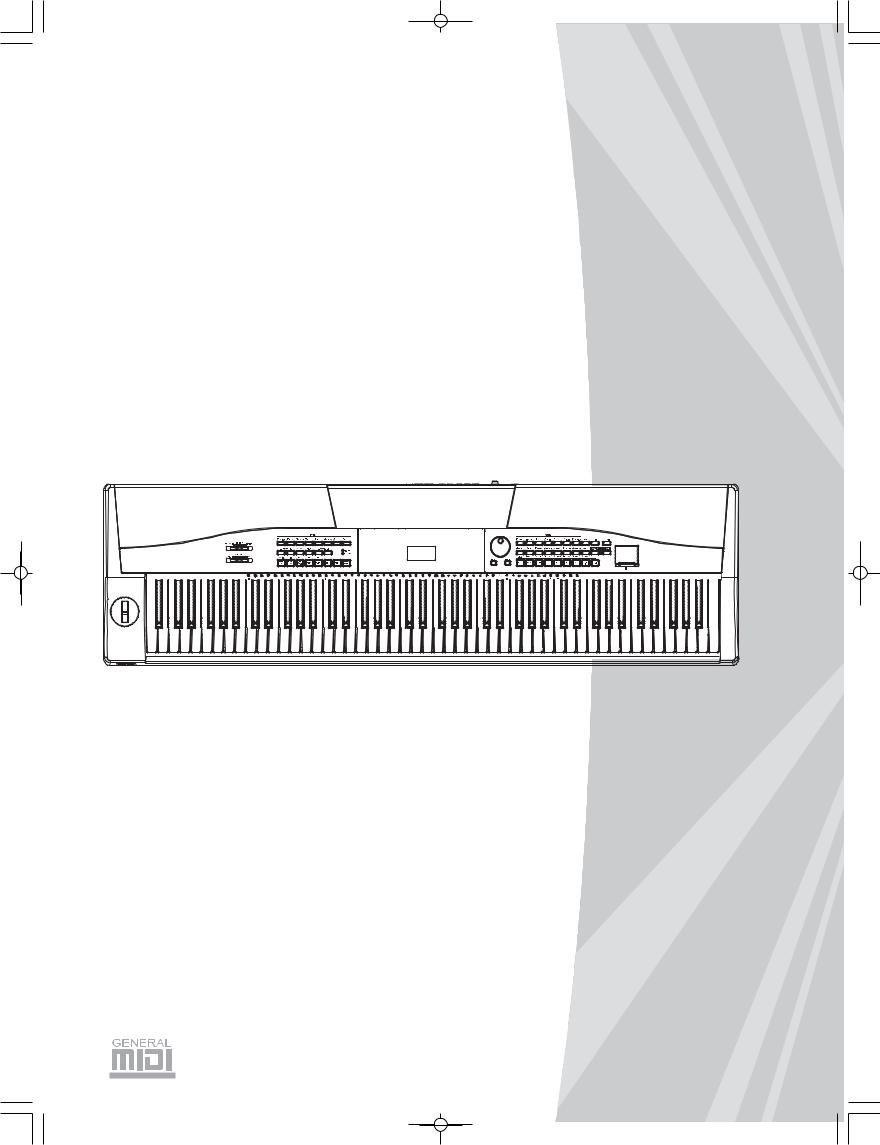
STAGE PIANO
Owner's Manual
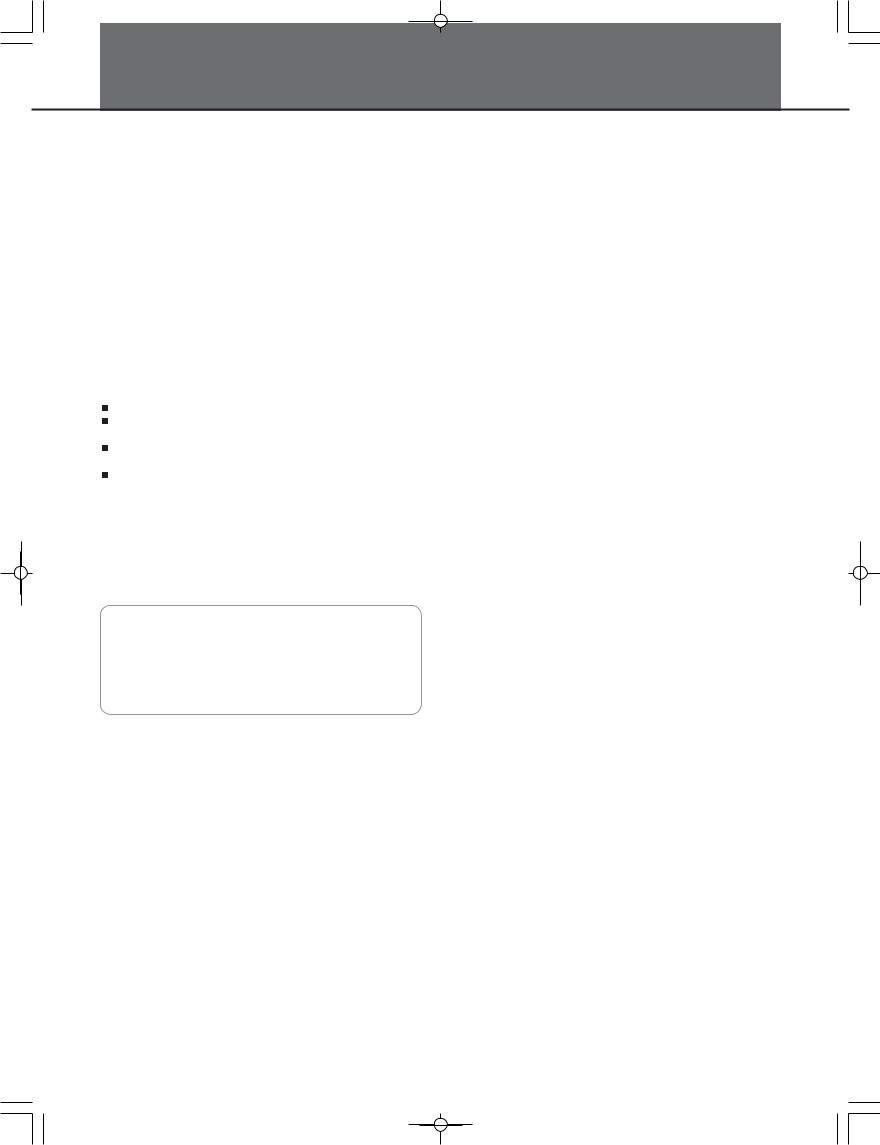
INFORMATION FOR YOUR SAFETY!
THE FCC REGULATION WARNING (for USA)
This equipment has been tested and found to comply with the limits for a Class B digital device, pursuant to Part 15 of
the FCC Rules.
These limits are designed to provide reasonable protection against harmful interference in a residential installation. This equipment generates, uses, and can radiate radio frequency energy and, if not installed and used in accordance with the instructions, may cause harmful interference to radio communications. However, there is no guarantee that
interference will not occur in a particular installation.
If this equipment does cause harmful interference to radio or television reception, which can be determined by turning the equipment off and on, the user is encouraged to try to correct the interference by one or more of the following measures:
Reorient or relocate the receiving antenna. Increase the separation between the equipment and receiver.
Connect the equipment into an outlet on a circuit different from that to which the receiver is connected. Consult the dealer or an experienced radio/TV technician for help.
Unauthorized changes or modification to this system can void the user's authority to operate this equipment.
CAUTION
The normal function of the product may be disturbed by Strong Electro Magnetic Interference. If so, simply reset the product to resume normal operation by following the owner's manual. In case the function could not resume, please use the product in other location.
PRECAUTIONS
PLEASE READ CAREFULLY BEFORE PROCEEDING
Please keep this manual in a safe place for future reference.
Power Supply
Please connect the designated AC adaptor to an AC outlet of the correct voltage.
Do not connect it to an AC outlet of voltage other than that for which your instrument is intended.
Unplug the AC power adaptor when not using the instrument, or during electrical storms.
Connections
Before connecting the instrument to other devices, turn off the power to all units. This will help prevent malfunction and / or damage to other devices.
Location
Do not expose the instrument to the following conditions to avoid deformation, discoloration, or more serious damage:
 Direct sunlight
Direct sunlight
 Extreme temperature or humidity
Extreme temperature or humidity
 Excessive dusty or dirty location
Excessive dusty or dirty location
 Strong vibrations or shocks
Strong vibrations or shocks
 Close to magnetic fields
Close to magnetic fields
Interference with other electrical devices
Radios and televisions placed nearby may experience reception interference. Operate this unit at a suitable distance from radios and televisions.
Cleaning
Clean only with a soft, dry cloth.
Do not use paint thinners, solvents, cleaning fluids, or chemical-impregnated wiping cloths.
Handling
Do not apply excessive force to the switches or controls.
Do not let paper, metallic, or other objects into the instrument. If this happens, unplug the AC adaptor from the wall outlet. Then have the instrument inspected by qualified service personnel.
Disconnect all cables before moving the instrument.
2
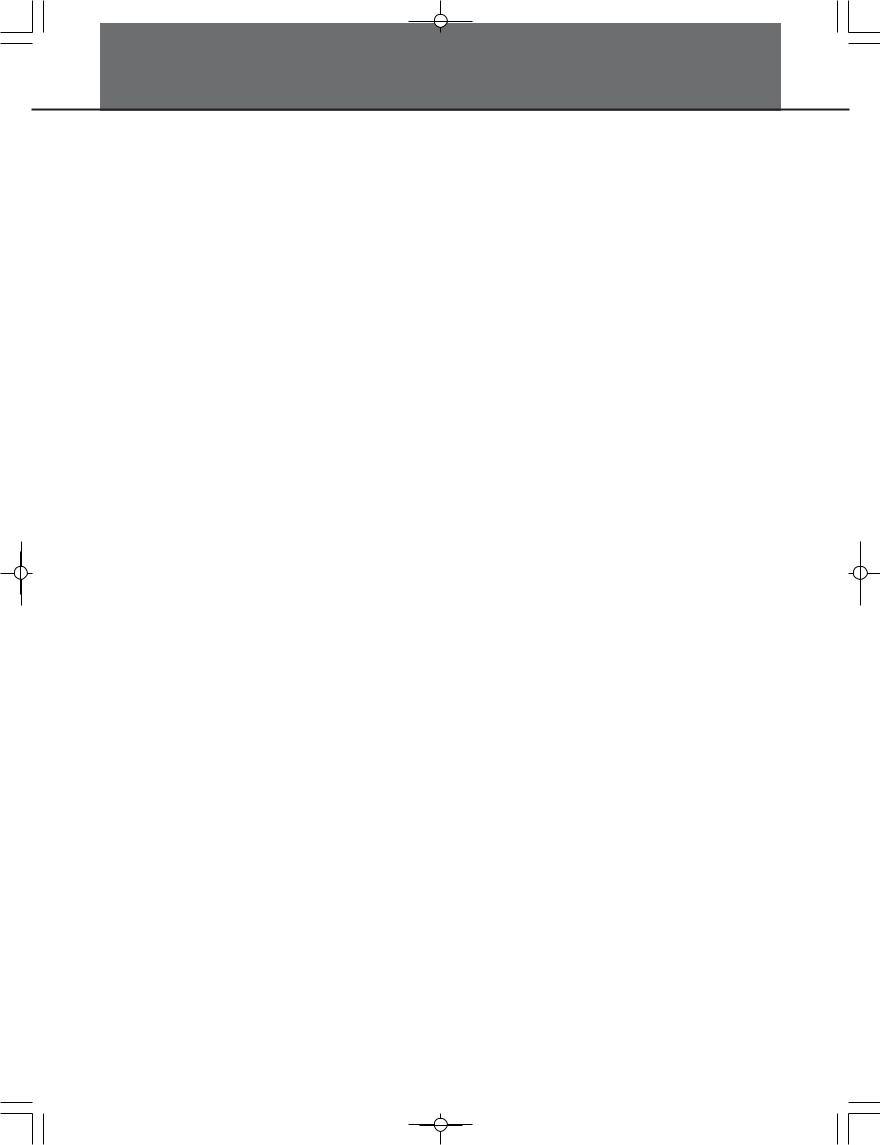
Contents
Panel & Display Description |
|
Front Panel................................................................. |
4 |
LCD............................................................................ |
4 |
Rear Panel................................................................. |
5 |
Setup |
|
Power Jack................................................................. |
6 |
Setting a Music Stand................................................ |
6 |
Connecting a Unit Pedal............................................. |
6 |
Connecting an Assign Pedal...................................... |
6 |
Connections |
|
Connecting a pair of Headphones.............................. |
7 |
Connecting an Audio Equipment................................ |
7 |
Connecting an MP3/CD Player.................................. |
7 |
Connecting a Computer............................................. |
7 |
Adjusting the Master Volume........................ |
8 |
Adjusting the Voice Brilliance....................... |
8 |
Playing the Demo Song................................... |
8 |
Playing Voices |
|
Playing Voices............................................................ |
9 |
Playing two voices simultaneously-DUAL.................. |
9 |
Playing Different Voices with Both hands-LOWER.... |
9 |
Pitch Bend/Modulation effect................................... |
10 |
Twinova................................................................ |
11 |
Auto Accompaniment |
|
Play Auto Accompaniment(rhythm track only).......... |
11 |
Play Auto Accompaniment(all tracks)....................... |
12 |
Accompaniment Sections......................................... |
12 |
Playing Different Accompaniment Sections.............. |
13 |
Accompaniment Volume........................................... |
13 |
Chord Fingering........................................................ |
13 |
Tempo....................................................................... |
15 |
One Touch Setting.................................................... |
15 |
Metronome............................................................... |
15 |
Mixer...................................................................... |
16 |
Pedal Function.................................................. |
17 |
Other Functions |
|
Tune......................................................................... |
18 |
Transpose................................................................. |
18 |
KeySplit.................................................................... |
19 |
Beat Type................................................................. |
19 |
Beat Volume............................................................. |
19 |
Pedal Type............................................................... |
19 |
Harmony Type.......................................................... |
20 |
Harmony Switch....................................................... |
20 |
MIDI IN..................................................................... |
20 |
MIDI OUT.................................................................. |
21 |
DSP effect................................................................ |
21 |
Touch........................................................................ |
21 |
Language................................................................. |
21 |
PowerOff.................................................................. |
21 |
Register Memory |
|
Registering the Panel Setting................................... |
22 |
Recalling the Registered Panel Settings.................. |
22 |
Selecting a Registration Bank.................................. |
22 |
Song Recording |
|
Start Recording........................................................ |
23 |
Stop Recording......................................................... |
24 |
Playback Recording................................................. |
24 |
Delete User Song..................................................... |
24 |
Song |
|
Listening to the songs.............................................. |
25 |
Song Control............................................................ |
25 |
Restore Factory Setting................................. |
25 |
Connecting an SD Device |
|
SD Device Operation................................................ |
26 |
Play........................................................................... |
26 |
Load......................................................................... |
27 |
Save......................................................................... |
27 |
Delete....................................................................... |
28 |
Format...................................................................... |
28 |
Keyboard and ASCII Character Relative Table........ |
28 |
MIDI |
|
What's MIDI?............................................................ |
29 |
MIDI Terminals......................................................... |
29 |
Downloading Data from the Computer..................... |
29 |
Troubleshooting................................................ |
30 |
Specifications.................................................... |
30 |
Appendices |
|
Voice List.................................................................. |
31 |
Style List................................................................... |
35 |
Song List.................................................................. |
37 |
Chord List................................................................. |
39 |
MIDI Implementation Chart...................................... |
40 |
3
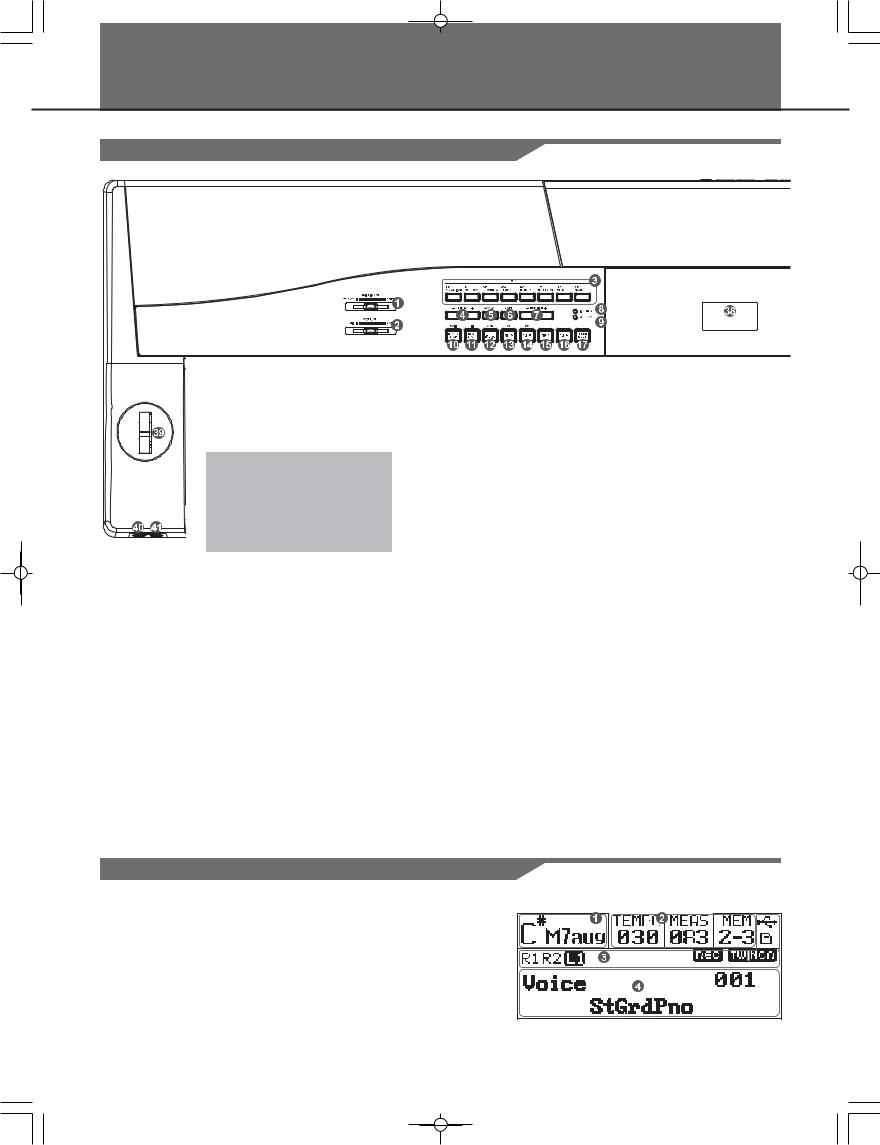
Panel & Display Description
Front Panel
1.[BRILLIANCE] Slider
Adjust voice brilliance
2.[VOLUME] Slider
Adjust master volume
 When
When [SHIFT] button
[SHIFT] button  pressed
pressed
3.Style button
Enter the style mode
When [SHIFT] button released
3.Style direct button
Select a direct style
4.[TEMPO+/-] button
Adjust the current tempo
5.[ACC VOL] button
Adjust ACCOMP volume
6.[MIXER] button
Enter mixer menu
7.[FUNCTION+/-] button
Enter function menu
8.A.B.C. MODE lamp
Indicate A.B.C. mode status: open or closed
9.FULL RANGE MODE lamp
Indicate full range mode status: open or closed
STYLE MODE
10.[START/STOP] button
Start or stop playing the style
11.[SYNC START] button
Turn the Sync Start on and off
12.[INTRO/ENDING] button
Play the Intro or Ending
13.[FILL A] button
A Fill-in A plays
14.[FILL B] button
A Fill-in B plays
15.[FILL C] button
A Fill-in C plays
16.[FILL D] button
A Fill-in D plays
17.[CHORD MODE] button
Choose chord mode
SONG MODE:
10.[START/STOP] button
Start or stop playing the song
11.[PAUSE] button
 Pause the
Pause the  playing
playing song or start it
song or start it
12.[REPEAT A/B] button
Set the location of loop begin and loop end to the current song
13.[REW] button
Rewind the song
14.[FF] button
Fast forward the song
38.LCD
Show all important settings for the instrument
39.PITCH BEND / MODULATION Joystick
Add a vibrato effect or bend note up or down
40.PHONE 1
41.PHONE 2
Please refer to Connecting a pair of Headphones
LCD
1.Chord display area
Display chord information
2.Instant message area
Display the current tempo, measure, memory/O.T.S. setting.
3.Status display area
Display the status of function, SD card, USB, etc.
4.System message display area
Display the corresponding messages to different status. For example, in voice status, it displays the selected voice.
4
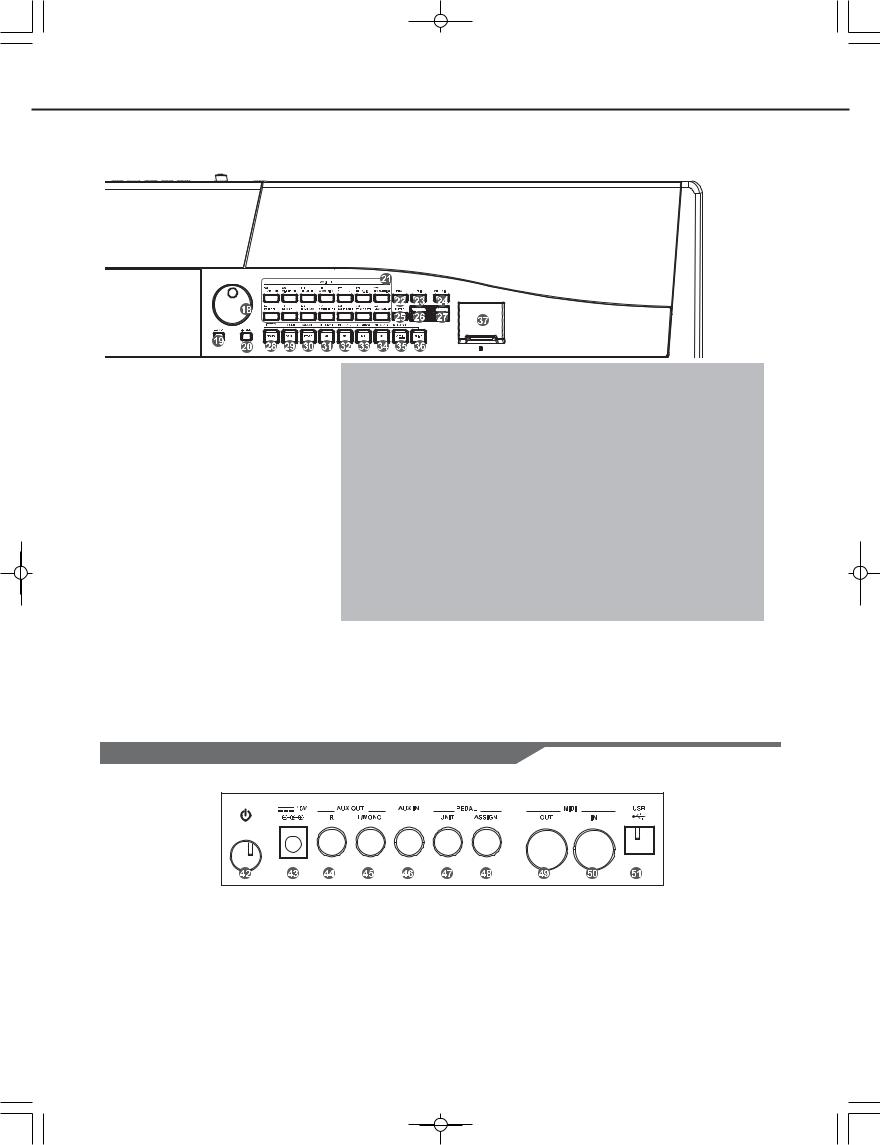
Panel & Display Description
18. |
Data dial |
When [SHIFT] button pressed |
When [SHIFT] button released |
|
|
Increase and decrease the value |
21. |
[VOICE] button |
21. Voice direct button |
|
|
|
Enter the voice mode |
Select a direct voice |
19. |
[- / NO] button |
|
|
|
|
Decrease the value |
28. |
[DEMO] button |
28. [SONG] button |
|
|
|
Enter demo mode and play |
Enter song mode and play songs |
20. [+/YES] button |
|
demo songs |
|
|
|
Increase the value |
|
|
29. [BANK] button |
|
|
29. |
[RECORD] button |
Select a bank to store settings |
22. |
[DUAL] button |
|
Enter record mode |
|
|
Turn the Voice R2 on and off |
|
|
30. [STORE] button |
|
|
30. |
[ACCOMP] button |
Register the current panel settings |
23. |
[LOWER] button |
|
Select the accomp track to |
|
|
Turn the Voice L1 on and off |
|
record |
31~34. M1~M4 button |
|
|
|
|
Recall the registered panel settings |
24.[SD DEVICE] button
Enter SD menu
25.[METRO] button
Turn the metronome on and off
26.[TWINOVA] button
Turn the TWINOVA on and off
27.[OCTAVE] button
Set octave in TWINOVA mode
31~35. MELODY 1-5 button |
|
Select the melody1-5 track |
35. [O.T.S] button |
to record |
Turn one touch setting on and off |
36.[SHIFT] button
Select the second function of some buttons
37.SD card socket
To insert a SD card
Rear Panel
42. POWER SWITCH |
46. AUX. IN |
49. MIDI OUT |
||||||||
Press to turn the power |
Connect an external sound source, |
Connect the MIDI IN of other Device to |
||||||||
on( |
|
|
|
) and off( |
|
|
|
) |
such as an MP3 or CD player. |
the MIDI OUT jack on the rear panel |
|
|
|
|
|
|
|||||
43. DC IN |
47. UNIT PEDAL |
50. MIDI IN |
||||||||
Connect AC power adaptor |
Connect the unit pedal |
Connect the MIDI OUT of other Device |
||||||||
|
|
|
|
|
|
|
|
|
|
to the MIDI IN jack on the rear panel |
44~45. AUX. OUT |
48. ASSIGN PEDAL |
|
||||||||
Connect the audio equipment |
Connect the assign pedal |
51. USB JACK |
||||||||
|
|
|
|
|
|
|
|
|
|
Connect to a computer |
5
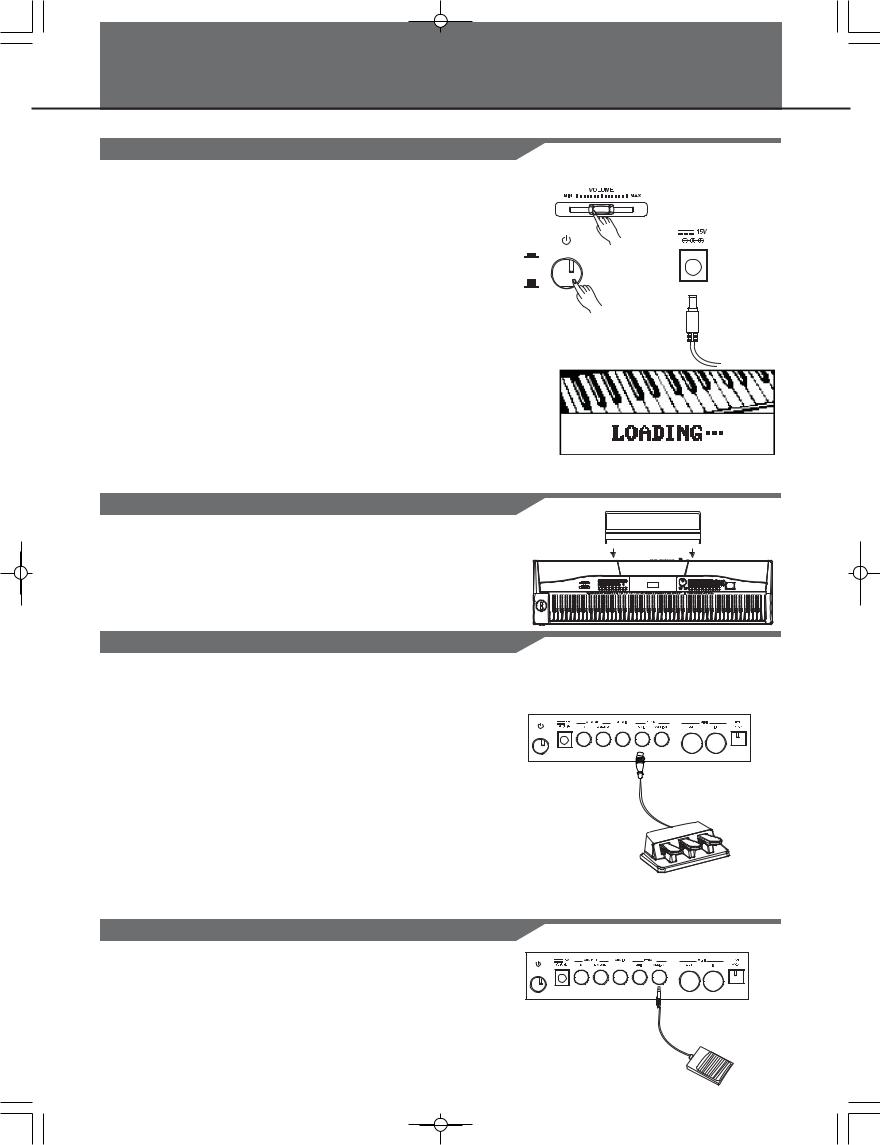
Setup
Power Jack
1. Make sure that the piano is turned off( ). Before you switch your piano on, turn down the volume of piano and the connected audio equipment first.
). Before you switch your piano on, turn down the volume of piano and the connected audio equipment first.
2. Connect the AC adaptor to the power supply jack of this piano.
ON
3. Plug the AC adaptor into an AC outlet.
OFF
4. Press the POWER SWITCH, the LCD will display “LOADING...”, which indicates the piano has powered on.
5.If you want to switch off the piano, press the POWER SWITCH again.
Notes:
1. In the idle mode, the piano will automatically shutdown in 30 minutes if you do not take any action on the piano.
2. When the keyboard is not in use or during thunderstorm, please disconnect the power for safety purpose.
Setting a Music Stand
The piano is supplied with a music stand that can be attached to the instrument by inserting it into the grooves at the rear of the control panel.
Please set up the music stand as shown on the right:
Connecting a Unit Pedal
After connecting a unit pedal to the unit pedal jack on the rear panel, the piano will have three pedals with different functions:
Sustain, Sostenuto, Soft.
SUSTAIN Pedal
Step on the sustain pedal, all notes played on the keyboard would have a longer sustain.
SOSTENUTO Pedal
Step on the sostenuto pedal, the notes played before you step on the pedal would have a sustain effect.
SOFT Pedal
Step on the soft pedal, all notes played on the keyboard would have a softer effect.
Note:
The unit pedal needs to be purchased separately.
Connecting an Assign Pedal
After connecting an assign pedal to the assign pedal jack on the rear panel, you can set the pedal type as sustain pedal, soft pedal, start/stop pedal or memory select pedal in pedal function settings.
6
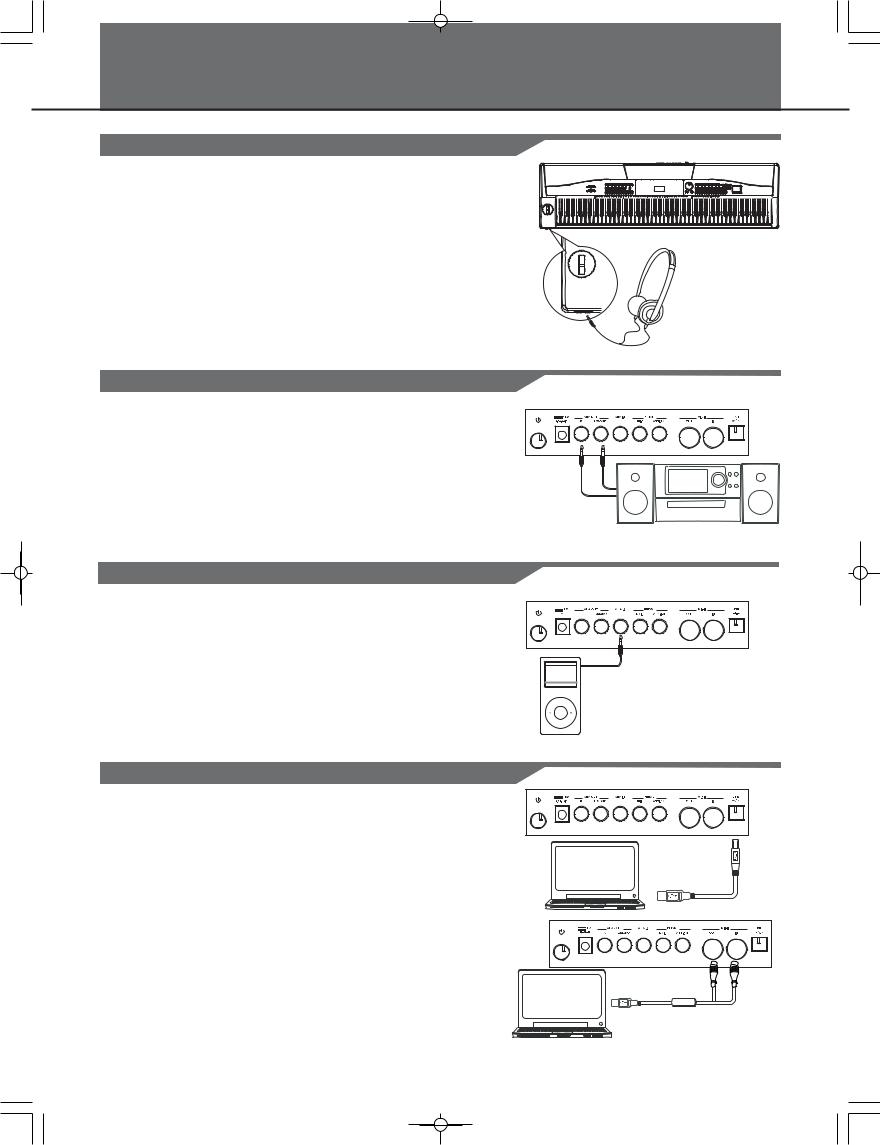
Connections
Connecting a pair of Headphones
A standard pair of stereo headphones can be plugged in here for private practice or late-night playing.
Jack1: When a pair of headphones is plugged into the jack 1, the sound can be heard from both headphones and speakers of the instrument.
Jack2: When a pair of headphones is plugged into the jack 2, the internal stereo speaker system is automatically shut off. The sound can only be heard from headphones.
Note:
To avoid the risk of hearing loss when using headphones, please do not play the piano with a high volume level for a long time.
Connecting an Audio Equipment
The rear-panel AUX. OUT jack delivers the output of the instrument for connection to a keyboard amplifier, stereo sound system, a mixing console, or tape recorder. Use an audio cord to plug into the
AUX. OUT jack located on the rear panel then plug the other end of the cord into AUX. IN of the amplifier.
Note:
To avoid damaging the speakers, please ensure that the volume has been set to the minimum level before connecting the power and other devices.
Connecting an MP3/CD Player
Connect the audio output of an MP3/CD player or other audio source to the stereo AUX.IN jack on the rear panel.
The input signal is mixed with the piano signal, allowing you to play along.
Connecting a Computer
Via the USB Connector
This receives and transmits MIDI messages.
Via the MIDI Connectors
MIDI IN Connector
This receives MIDI messages transmitted from an external MIDI device or a computer.
MIDI OUT Connector
Piano performance data is transmitted from this connector to connected computer or MIDI device.
7
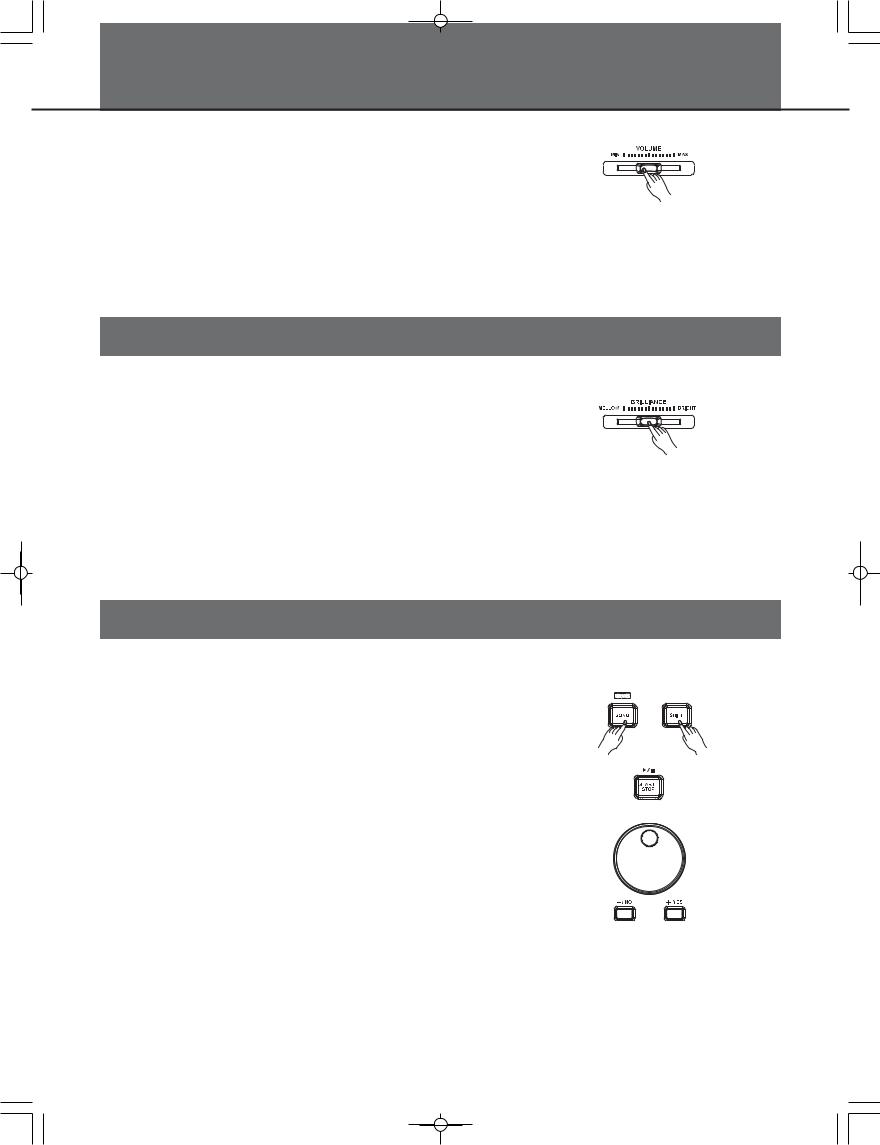
Adjusting the Master Volume
Slide the [VOLUME] slider to right, the volume increases and vice versa.
Adjusting the Voice Brilliance
Slide the [BRILLIANCE] slider to right, the voice sounds brighter and vice versa. You can change the piano brilliance as you wish.
Playing the Demo Song
The instrument features 5 wonderful demos. Please refer to Demo List.
1.Holding down [SHIFT] button, then press the [DEMO] button to start demo song playing, and the LCD will display the number and name of demo.
2.Beat Tips
In demo song playing status, the two-color LED of [START/STOP] button will be flashing with the song rhythm and tempo.
3.You can use the data dial, the [+/YES]/ [-/NO] button to select a demo song.
4.Press the [START/STOP] button to stop playing. Holding down [SHIFT] button, then press the [demo] button to exit demo mode.
Note:
1.In the demo status, all the demo songs will loop playing. And all buttons and keys are unavailable except [DEMO], [START/STOP], [TEMPO+/-], [+/YES], [-/NO] button, data dial, [VOLUME] slider and POWER SWITCH.
2.In the recording, style or song playing status, the two-color LED of the [START/STOP] button will also be flashing with the rhythm and tempo. The red color indicates strong beat, and the green color means weak beat.
8
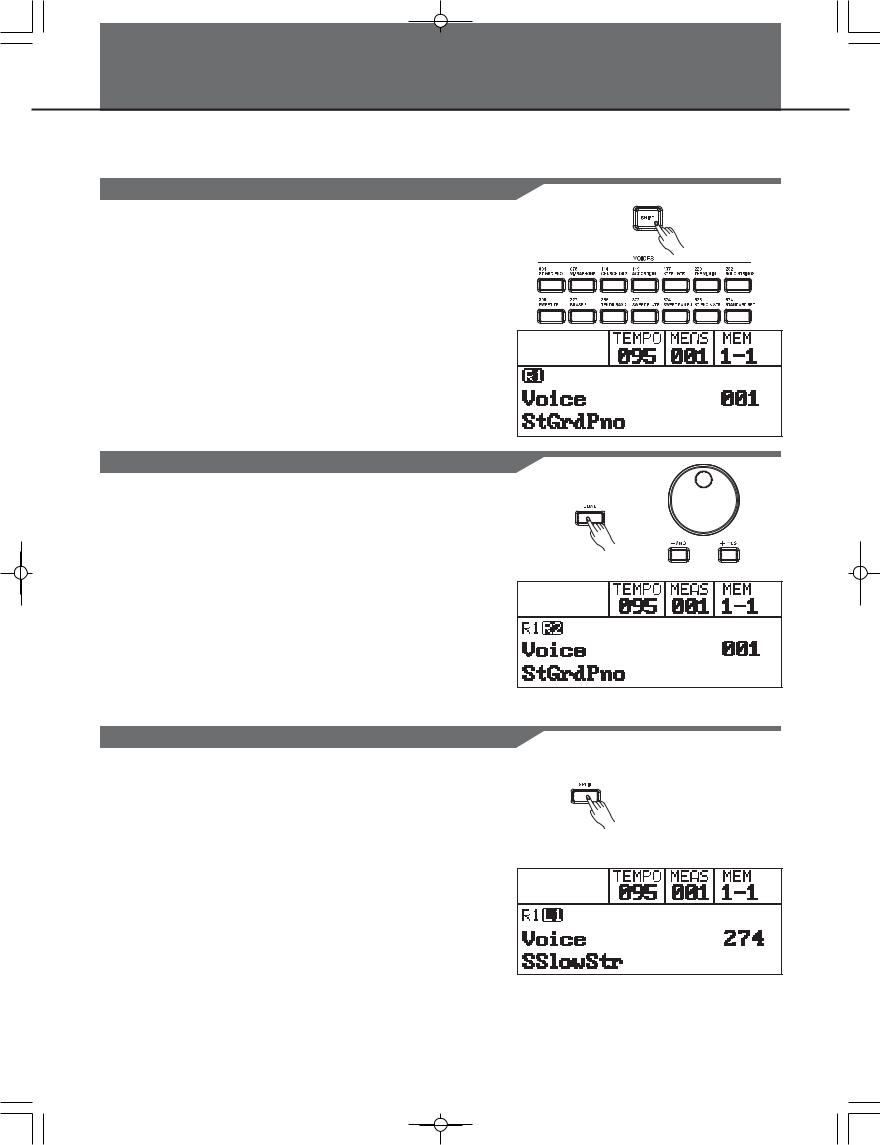
Playing Voices
The instrument features 583 exceptionally realistic voices. 10 group of percussion voices. Please refer to Voices List.
Playing Voices
1. In idle mode, holding down [SHIFT] button, and then press one of the voice direct button to enter the voice mode. LCD will display the current voice name and number and highlights “R1”.
2. Use the data dial, [+/YES]/ [-/NO] button to select a voice you want to play. You can also use the voice direct button to select one.
3. You can play the keyboard and listen to the wonderful voice.
Note:
When the DUAL and LOWER function is on, you can hold down the [SHIFT] button, and then press one of the voice direct buttons to shift the status of voice sources, and the LCD cursor will highlight between R1,R2,L1.
Playing two voices simultaneously-DUAL
1. In idle mode, press [DUAL] button to turn dual function on.
The LCD displays current voice name and number, and highlights “R2”.
2. When “R2” is highlighted, use the data dial, the [+/YES], [-/NO] button or voice direct button to select the dual voice you want to play.
3. Play the keyboard, and then you will hear two different voices are sounded simultaneously in a layer. It seems like two different instruments playing at the same time.
Note:
When the keyboard has been split, only the right hand area will respond the dual voice, the left hand will not respond to it.
Playing different voices with both hands-LOWER
1. In idle mode, press [LOWER] button to turn the lower function on. The keyboard is split into two independent sections, and each section has its voice. The LCD displays the left hand voice name and number, and highlights “L1”.
2.When “L1” is highlighted, use the data dial, the [+/YES], [-/NO] button or voice direct button to select the lower voice you want to play.
3. Play the keyboard in different sections, and you will hear two different voices.
Note:
The right hand voice does not change when you change lower voice.
Split Point
The Point on the keyboard that separates voice L and voice R1/R2 is called the "split point". The split point is set to F#3/G3 at the factory
setting. However you can set this to any key you want. Refer to KeySplit setting for split point setting.
9
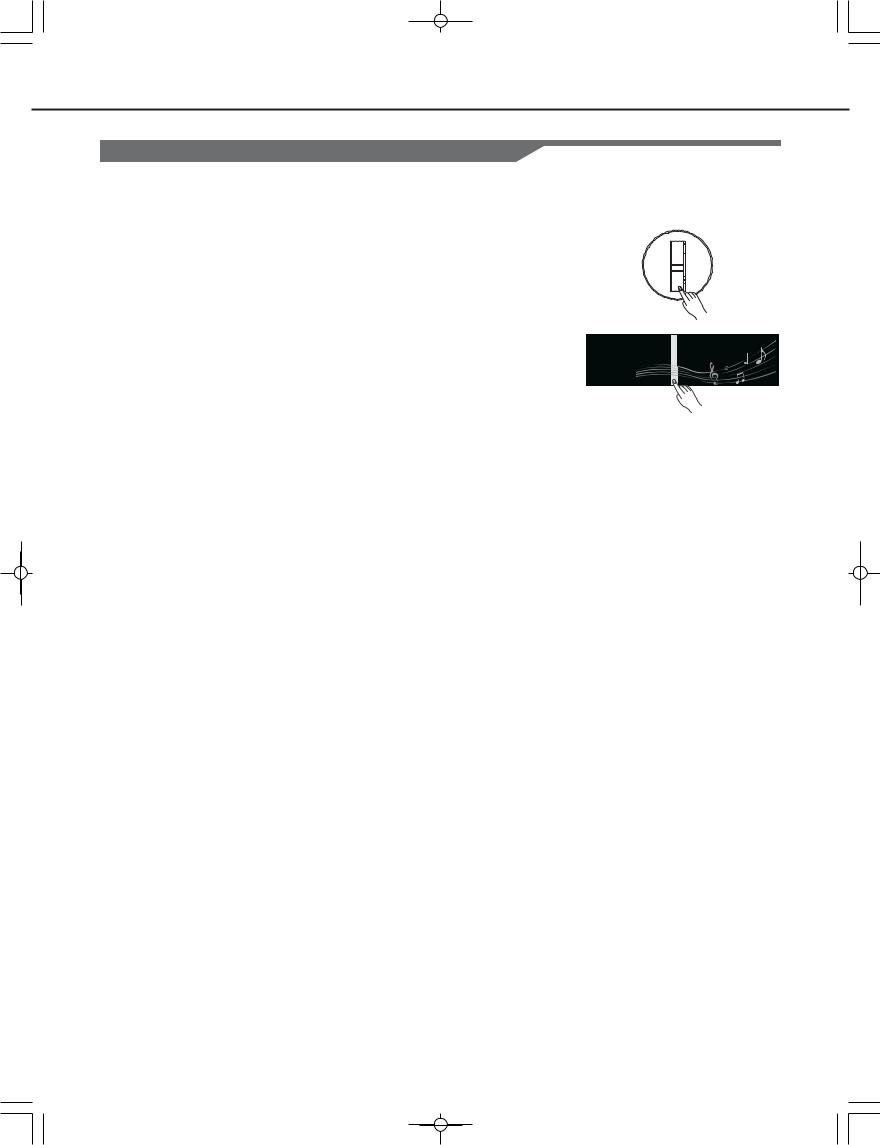
Playing Voices
Pitch Bend/Modulation effect
Use the pitch bend wheel to bend the pitch of notes up or down while playing the keyboard. The pitch bend wheel will automatically return to normal pitch when released.
1.Roll the wheel right and left to make pitch bend effect, which increase the pitch when rolling right, and decrease the pitch when rolling left. The range of pitch change is 2 semitones.
Note:
Use the pitch bend wheel can imitate the pitch bend effect of guitar, violin, saxophone, and so on. It makes the performance more vivid.
2.Roll the wheel up and down to make modulation effect, which increase the effect when rolling up or down, and have no effect when the wheel is in center place.
Note:
The modulation effect is important when playing string instrument like guitar and violin. The modulation effect makes the voice more realistic.
10
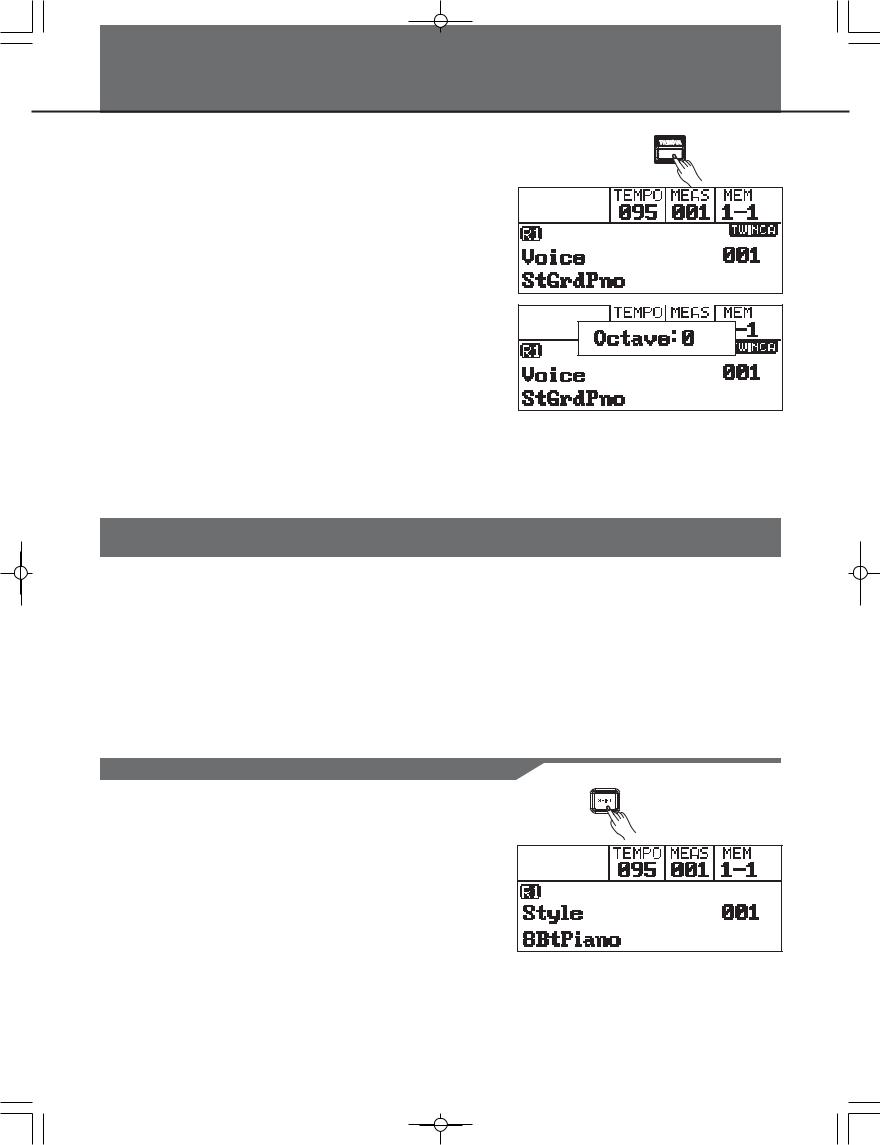
Twinova
The twinova mode can split the keyboard into two sections which have the same pitch and voice. It helps teaching and learning piano.
1.In idle mode, press [TWINOVA] button to turn twinova function on. The LCD highlights “TWINOA”. In twinova mode, dual voice and lower voice are unavailable. The default split point is E3 (32). When you are ready to exit, press [TWINOVA] button again.
2.In twinova mode, the default voice of right hand and left hand is the upper voice you select before entering twinova mode. Use the data dial, the [+/YES]/[-/NO] button or the voice direct button to choose voice.
3.In twinova mode, press [OCTAVE] button, LCD temporarily displays the octave value of twinova. Now you can use the data dial, the [+/YES]/[-/NO] button to set octave value of twinova. The range of octave is -1 to 1.
Note:
1.In the song playing mode, the twinova is invalid.
2.Please refer to KeySplit setting to set the split point setting.
095 |
001 |
Auto Accompaniment
The auto accompaniment feature puts a full backing band at your fingertips. To use it, all you have to do is to play the chords with your left hand using your selected accompaniment style, and then the accompaniment will automatically play along, instantly following the chords you play. With auto accompaniment, even a solo performer can enjoy playing with the backing of an entire band or orchestra. This keyboard features 235 styles in a variety of musical genres. Try to select some of the different styles (refer to Style List) and enjoy the auto accompaniment feature.
Play Auto Accompaniment(rhythm track only)
1. In idle mode, holding down [SHIFT] button, and then press any of the style direct button to enter the style mode. LCD displays the name and number of the current style.
2. Use the data dial, the [+/YES], [-/NO] button or the style direct button to choose the style you want to play.
3. Press the [START/STOP] button to start the rhythm tracks of the auto accompaniment. Also you can press [SYNC START] and then play any key to start the rhythm tracks of the auto accompaniment.
11
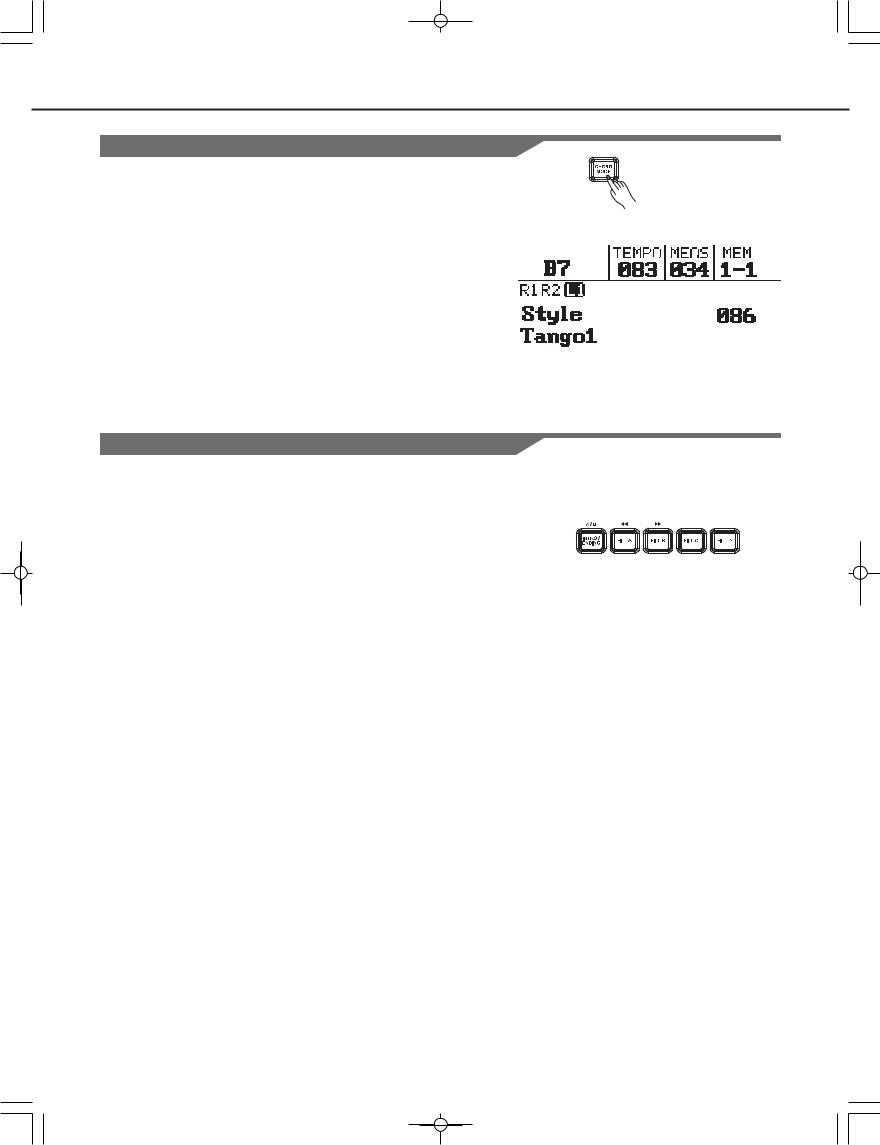
Auto Accompaniment
Play Auto Accompaniment(all tracks)
1. In style mode, press [CHORD MODE] button to enter “auto bass
chord” (A. B. C.) mode. The keyboard is split into two sections. Left |
|
|
|
|
|
hand section is chord detect section. The “FINGERED” LED on |
|
|
|
|
|
the panel will be lighted. |
|
|
|
|
|
Press [CHORD MODE] button again to enter “full range” mode. |
|
|
|
|
|
The “FULL RANGE” led on the panel will be lighted. The whole |
|
|
|
|
|
keyboard is chord detect section. |
(#9) |
|
|
|
|
|
|
|
|
|
|
2. Press [SYNC START] button and then play a chord in chord detect |
|
|
|
|
|
|
|
|
|
|
|
|
|
|
|
|
|
|
|
|
|
|
|
|
|
|
|
|
|
section to start auto accompaniment of all tracks. When you |
|
|
|
|
|
change a chord, the accompaniment automatically changes. |
|
|
|
|
|
|
|
|
|
|
|
Also press [START/STOP] button to start auto accompaniment of |
|
|
|
|
|
rhythm track, then play a chord in chord detect section. It will start |
|
|
|
|
|
auto accompaniment of all tracks. |
|
|
|
|
|
|
|
|
|
|
Accompaniment Sections
There are various types of Auto Accompaniment sections that allow you to vary the arrangement of the accompaniment to match the song you are playing.
They are: Intro, Main (A, B, C, D), Fill (A, B, C, D), and Ending. By switching among them during your performance you caneasily produce the dynamic elements of a professional sounding arrangement in your performance.
INTRO Section
This is used for the beginning of the song. When the intro finishes playing, accompaniment shifts to the main section.
MAIN Section
This is used for playing the main part of the song. It plays an accompaniment pattern of several measures, and repeats indefinitely until another section's button is pressed.
FILL-IN Section
The fill-in section let you add dynamic variations and breaks to the rhythm of the accompaniment, to make your performance sound even more professional. When the fill-in is finished, it leads smoothly into the selected main section (A, B, C, D).
ENDING Section
This is used for the ending of the song. When the ending is finished, the auto accompaniment stops automatically. The length of the ending differs depending on the selected style.
Note:
Hold down the FILL A/B/C/D button when the style is playing, the selected fill-in pattern repeats continuously until button is released. Press FILL A/B/C/D button when style stops, it will change to the normal section, the LED of A/B/C/D on panel will be lightened.
12
