Kurzweil KP150 Users Manual

KP150
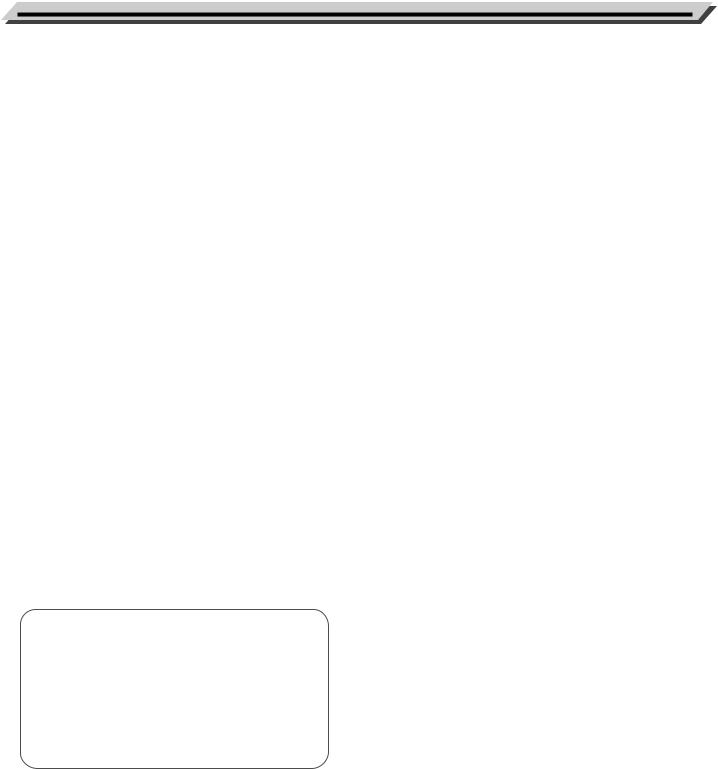
INFORMATION FOR YOUR SAFETY!
THE FCC REGULATION WARNING (for USA)
This equipment has been tested and found to comply with the limits for a Class B digital device, pursuant to Part 15 of the FCC Rules.
These limits are designed to provide reasonable protection against harmful interference in a residential installation. This equipment generates, uses, and can radiate radio frequency energy and, if not installed and used in accordance with the instructions, may cause harmful interference to radio communications. However, there is no guarantee that interference will not occur in a particular installation.
If this equipment does cause harmful interference to radio or television reception, which can be determined by turning the equipment off and on, the user is encouraged to try to correct the interference by one or more of the following measures:
 Reorient or relocate the receiving antenna.
Reorient or relocate the receiving antenna.
 Increase the separation between the equipment and receiver.
Increase the separation between the equipment and receiver.
 Connect the equipment into an outlet on a circuit different from that to which the receiver is connected.
Connect the equipment into an outlet on a circuit different from that to which the receiver is connected.
 Consult the dealer or an experienced radio/TV technician for help.
Consult the dealer or an experienced radio/TV technician for help.
Unauthorized changes or modification to this system can void the user's authority to operate this equipment.
CAUTION
The normal function of the product may be disturbed by Strong Electro Magnetic Interference. If so, simply reset the product to resume normal operation by following the owner's manual. In case the function could not resume, please use the product in other location.
PRECAUTIONS
PLEASE READ CAREFULLY BEFORE PROCEEDING
Please keep this manual in a safe place for future reference.
Power Supply
Please connect the designated DC adaptor to an AC outlet of the correct voltage.
Do not connect it to an AC outlet of voltage other than that for which your instrument is intended.
Unplug the DC power adaptor when not using the instrument, or during electrical storms.
Connections
Before connecting the instrument to other devices, turn off the power to all units. This will help prevent malfunction and / or damage to other devices.
Location
Do not expose the instrument to the following conditions to avoid deformation, discoloration, or more serious damage:  Direct sunlight
Direct sunlight
 Extreme temperature or humidity
Extreme temperature or humidity
 Excessive dusty or dirty location
Excessive dusty or dirty location
 Strong vibrations or shocks
Strong vibrations or shocks  Close to magnetic fields
Close to magnetic fields
Interference with other electrical devices
Radios and televisions placed nearby may experience reception interference. Operate this unit at a suitable distance from radios and televisions.
Cleaning
Clean only with a soft, dry cloth.
Do not use paint thinners, solvents, cleaning fluids, or chemical-impregnated wiping cloths.
Handling
Do not apply excessive force to the switches or controls.
Do not let paper, metallic, or other objects into the instrument. If this happens, remove the electric plug from the outlet. Then have the instrument inspected by qualified service personnel.
Disconnect all cables before moving the instrument.
02

Contents
Panel & Display Description |
|
Front Panel............................................................................ |
4 |
Rear Panel............................................................................ |
4 |
LCD....................................................................................... |
5 |
Setup |
|
Power Supply........................................................................ |
6 |
Setting a Music Stand........................................................... |
6 |
Using Sustain Pedal.............................................................. |
6 |
Connections |
|
Connecting a pair of Headphones......................................... |
7 |
Connecting an Audio Equipment........................................... |
7 |
Connecting an MP3/CD Player............................................. |
7 |
Connecting a Computer........................................................ |
7 |
Connecting a Microphone..................................................... |
7 |
Quick Start |
|
Power Switch and Master Volume..................................... |
8 |
Playing Demo Songs.......................................................... |
8 |
Playing Voices..................................................................... |
9 |
Playing Styles..................................................................... |
9 |
Playing Songs................................................................... |
10 |
Record............................................................................... |
10 |
Advanced Use |
|
Playing Voices |
|
Selecting a Voice................................................................. |
11 |
Playing two voices simultaneously-DUAL........................... |
11 |
Playing Different Voices with Both hands-LOWER............. |
11 |
Touch.................................................................................. |
12 |
Sustain................................................................................ |
12 |
Pitch Bend.......................................................................... |
12 |
Modulation.......................................................................... |
12 |
Transpose........................................................................... |
13 |
Octave................................................................................ |
13 |
Piano mode......................................................................... |
13 |
Metronome.......................................................................... |
13 |
Auto Accompaniment |
|
Play Auto Accompaniment(rhythm track only)..................... |
14 |
Play Auto Accompaniment(all tracks).................................. |
14 |
Accompaniment Sections.................................................... |
15 |
Playing Different Accompaniment Sections......................... |
15 |
Fade.................................................................................... |
16 |
Accompaniment Volume Control......................................... |
16 |
Chord Fingering.................................................................. |
17 |
Tempo................................................................................. |
18 |
One Touch Setting............................................................... |
18 |
Harmony |
|
Play with harmony effect..................................................... |
19 |
Performance Assistant |
|
What's the performance assistant?..................................... |
19 |
Enter the Performance Assistant......................................... |
20 |
Guitar Mode........................................................................ |
20 |
Playing in Guitar Mode........................................................ |
20 |
Piano Mode......................................................................... |
21 |
Playing in Piano Mode........................................................ |
21 |
Exit the Performance Assistant........................................... |
21 |
DSP.................................................................................... |
22 |
Mixer................................................................................... |
22 |
Pedal Function................................................................... |
23 |
Function Menu |
|
Tune.................................................................................... |
24 |
KeySplit............................................................................... |
24 |
Beat Type............................................................................ |
25 |
Metronome Volume............................................................. |
25 |
Pedal Type........................................................................... |
25 |
EQ Type............................................................................... |
25 |
Reverb Type........................................................................ |
26 |
Reverb Level....................................................................... |
26 |
Chorus Type........................................................................ |
26 |
Chorus Level....................................................................... |
27 |
Harmony Type..................................................................... |
27 |
MIDI IN................................................................................ |
28 |
MIDI OUT............................................................................. |
28 |
Auto Power Off.................................................................... |
28 |
Performance Beat............................................................... |
28 |
Restore Factory Setting................................................... |
28 |
Register Memory |
|
Registering the Panel Setting............................................. |
29 |
Recalling the Registered Panel Settings............................ |
29 |
Selecting a Registration Bank............................................. |
29 |
Song Album....................................................................... |
29 |
Record |
|
Start Recording................................................................... |
30 |
Stop Recording................................................................... |
31 |
Playback Recording............................................................ |
31 |
Delete User Song................................................................ |
31 |
Song |
|
Listen to the songs.............................................................. |
32 |
Song Control....................................................................... |
32 |
Smart Learning System |
|
Smart Learning.................................................................... |
33 |
Gold Star............................................................................. |
36 |
Chord Dictionary |
|
DICT 1 (Chord Learning Mode)........................................... |
37 |
DICT 2 (Chord Examining Mode)........................................ |
37 |
MIDI |
|
What's MIDI?....................................................................... |
38 |
Troubleshooting................................................................ |
39 |
Specifications.................................................................... |
40 |
Appendices |
|
Voice List............................................................................. |
41 |
Style List............................................................................. |
47 |
Song List............................................................................. |
49 |
Demo List............................................................................ |
50 |
Album List........................................................................... |
51 |
Chord List............................................................................ |
54 |
MIDI Implementation Chart................................................. |
55 |
Appendices Use Advanced Start Quick
03

Panel & Display Description
Front Panel
150 SONGS 200 STYLES 618 VOICES
|
|
|
150 SONGS |
200 STYLES |
|
|
|
|
|
|
|
|
|
001~018 Folk&Country |
001~010 8Beat |
|
|
106~135 Soul&Funk |
|||
|
|
|
019~076 Golden&Pop |
011~030 16Beat |
|
|
136~145 Country |
|||
VOLUME |
|
|
077~120 Classical |
031~060 Pop&Ballad |
146~162 Latin&Latin Dance |
|||||
|
|
121~150 Piano |
061~075 Rock |
|
|
163~180 Waltz&Traditional |
||||
|
|
|
|
|
||||||
SHIFT |
TEMPO |
METRONOME MIXER |
076~094 Ballroom |
|
181~190 World |
|
||||
|
|
|
|
095~105 Dance |
|
|
191~200 Pianist |
|||
START / |
SYNC |
INTRO / |
001 8BtBld |
011 16Beat 1 |
055 SlowBald |
|
076 Tango 1 |
095 Techno 1 |
||
STOP |
START |
ENDING |
FILL A FILL B |
|
|
|
|
|
|
|
|
|
|
003 8Beat 1 |
031 PopRock 1 |
061 Rock |
|
086 ChaCha 1 |
107 ClasFunk |
||
|
|
|
121 R&B |
128 Swing |
|
147 BosaNova |
|
160 Rumba 3 |
172 Polka |
|
|
|
|
124 BigBand1 |
136 CntyPop 1 |
153 LatinRck |
|
163 Waltz |
177 March |
||
|
|
|
VOLUME |
|
|
|
|
|
|
|
|
|
|
SHIFT |
TEMPO |
|
METRONOME MIXER |
HARMONY |
|||
|
|
|
|
ACCOMP |
|
OCTAVE TRANSPOSE SUSTAIN |
||||
|
|
|
START / |
SYNC |
INTRO / |
FILL A |
FILL B |
CHORD |
||
|
|
|
STOP |
START |
ENDING |
MODE |
||||
FADE
1. POWER SWITCH |
2. [VOLUME] Slider |
||||||
Turn the Power on or off. |
Adjust the master Volume. |
||||||
In Song Mode |
In Style Mode |
||||||
10. |
[ |
|
|
|
] button |
10. |
[START/ STOP] button |
|
|||||||
|
|||||||
|
Start or Stop playing the |
|
Start or Stop playing the |
||||
|
song. |
|
style. |
||||
11. |
[ |
|
|
] button |
11. |
[SYNC START] button |
|
|
|
||||||
|
|
||||||
Pause or continue playing |
|
Turn the Sync Start |
|||||
the song. |
|
function on or off. |
|||||
12. |
[ |
|
|
] button |
12. |
[INTRO/ ENDING] button |
|
|
Set the beginning and |
|
Play the Intro or Ending. |
||||
|
ending location of loop to |
13. |
[FILL A] button |
||||
|
the current song. |
||||||
|
|
A Fill-in A plays. |
|||||
13. |
[ |
|
|
] button |
|
||
|
|
14. |
[FILL B] button |
||||
|
Rewind the song. |
||||||
14. |
[ |
|
|
] button |
|
A Fill-in B plays. |
|
|
|
|
|
||||
Fast forward the song.
Rear Panel
3.STYLE DIRECT SELECT BUTTON
Select a direct Style.
When the [SHIFT] button released
5~6. [TEMPO +]~ [TEMPO -] button
Adjust the current Tempo.
7.[METRONOME] button
Turn the metronome on or off.
8.[MIXER] button
Enter the Mixer menu.
9.[HARMONY] button
Turn the Harmony effect on or off.
15.[CHORD MODE] button
Enter the chord mode.
4. [SHIFT] button
Select the second function of some buttons.
When the [SHIFT] button pressed
5~6. [ACCOMP +]~ [ACCOMP -] button
Adjust the ACCOMP volume.
7.[OCTAVE] button
Enter the Octave setting.
8.[TRANSPOSE] button
Enter the Transpose setting.
9.[SUSTAIN] button
Turn the Sustain function on or off.
15.[FADE] button
Produce smooth Fade-ins or Fade-outs at the beginning or end of style playback.
PHONES SUSTAIN AUX OUT AUX IN |
MIC |
USB |
|
|
|
|
|
|
|
12V |
|||
|
|
|
|
|
|
|
|||||||
|
|
|
|
|
|
|
|||||||
|
|
|
|
|
|
|
|
|
|
|
|
|
|
|
|
|
|
|
|
|
|
|
|
|
|
|
|
|
|
|
|
|
|
|
|
|
|
|
|
|
|
|
|
|
|
|
|
|
|
|
|
|
|
|
|
|
|
|
|
|
|
|
|
|
|
|
|
|
|
|
|
|
|
|
|
|
|
|
|
|
|
|
|
|
|
|
|
|
|
|
|
|
|
|
|
|
|
|
|
|
|
|
|
|
|
|
|
|
|
|
|
35. |
PHONE jack |
38. AUX IN jack |
40. |
USB terminal |
|
|
Connect a pair of headphones. |
Connect an external sound source, |
|
Connect to a computer. |
|
36. |
SUSTAIN jack |
such as an MP3 or CD player. |
41. |
DC 12V jack |
|
39. MIC jack |
|||||
|
Connect a sustain pedal. |
|
Connect DC 12V power adaptor |
||
|
|
Connect a microphone. |
|
|
37.AUX OUT jack
Connect the audio equipment.
04
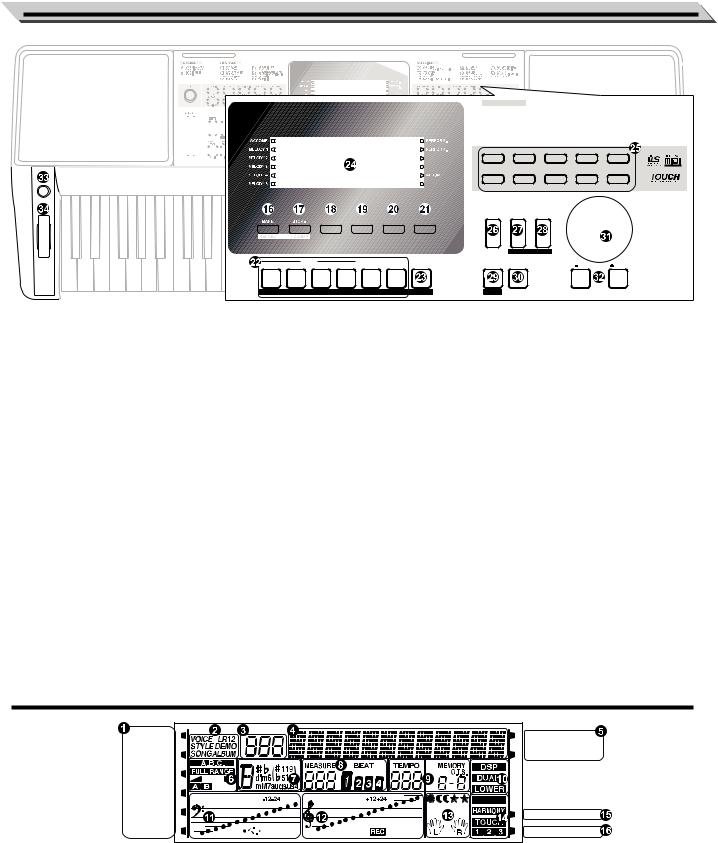
Panel & Display Description
150 SONGS 200 STYLES 618 VOICES
|
|
|
|
|
|
618 VOICES |
|
|
|
|
|
VOLUME |
|
|
|
|
|
001~051 Piano |
|
209~241 Brass |
|
408~425 Ethnic Misc. |
|
SHIFT |
|
|
|
|
|
052~075 Chromatic Percussion |
242~269 Reed |
|
426~505 Percussive |
||
|
|
|
|
|
|
076~105 Organ |
|
270~292 Pipe |
|
506~546 SFX |
|
|
|
|
|
|
|
106~139 Guitar |
|
293~342 Synth Lead |
547~609 Combined Voice |
||
|
|
|
|
|
|
140~164 Bass |
|
343~382 Synth Pad |
610~618 Drums |
||
|
|
|
|
|
|
165~208 Strings&Orchestral |
383~407 Synth SFX |
|
|||
START / |
|
|
|
|
|
|
|
|
|
|
|
STOP ST |
|
|
|
|
|
|
|
|
|
|
|
|
|
|
|
|
|
001 GrandPno |
060 Vibra |
077 DrawOrgn 101 Harmnica |
165 Violin |
|
|
|
|
|
|
|
|
046 FunkEP |
063 Marimba |
098 Acordion |
106 NylonGtr |
184 Strings |
|
|
|
|
|
|
|
204 OrchHit |
224 Brass |
254 Oboe |
274 SweeFlut |
547 Pn&StrPd |
|
|
|
|
|
|
SMART LEARNING |
209 Trumpet |
242 SprnoSax 266 Clarinet |
284 SwPanFlu |
610 StandSet |
||
|
|
|
|
|
|
||||||
|
P R O F E S S I O N A L K E Y B O A R D |
|
|
|
|
|
|
|
|||
|
|
|
|
|
|
VOICE |
STYLE |
SONG |
|
|
|
|
DUAL |
|
LOWER |
FUNCTION |
LEARNING |
|
|
|
|
|
|
|
|
|
|
|
|
|
ALBUM |
DICT. |
|
|
|
M1 |
M2 O.T.S. M3 |
M4 |
M5 |
M6 |
O.T.S. |
PIANO |
DEMO |
|
/ NO |
/ YES |
|
MELODY 1 MELODY 2 MELODY 3 MELODY 4 MELODY 5 |
TOUCH |
PERFORM. |
DSP |
|
|
|
|
|
|||
18. |
[DUAL] button |
25. VOICE DIRECT SELECT |
When the [SHIFT] button |
|||
|
Turn the Dual function on |
|
BUTTON |
Released |
||
|
or off. |
|
Select a direct Voice. |
16. |
[BANK] button |
|
19. |
[LOWER] button |
26. |
[VOICE] button |
|
Switch between Memories. |
|
17. |
[STORE] button |
|||||
|
Turn the Lower function |
|
Switch to Voice Mode. |
|||
|
on or off. |
30. |
[DEMO] button |
|
Register the panel settings. |
|
20. |
[FUNCTION] button |
22. |
[M1] ~ [M6] buttons |
|||
|
Switch to Demo Mode. |
|||||
|
Enter the Function Mode. |
31. DATA DIAL |
|
Recall the registered panel |
||
21. |
[SMART LEARNING] |
|
settings. In O.T.S. mode, |
|||
|
Slowly or quickly adjust |
|
only M1-M4 are available. |
|||
|
button |
|
the parameter value. |
23. |
[O.T.S.] button |
|
|
Turn the Smart Learning |
32. |
[-/NO]/ [+/YES] button |
|||
|
function on or off. |
|
Turn one touch setting on or |
|||
24. |
[LCD] |
|
Adjust parameter value. |
|
off. |
|
33. |
[MODULATION] button |
27. |
[STYLE] button |
|||
|
Display the useful |
|||||
|
information while using |
|
Apply a vibrato effect. |
|
Switch to Style Mode. |
|
|
this keyboard. |
34. |
[PITCH BEND] wheel |
28. |
[SONG] button |
|
|
|
|||||
|
|
|
Bend notes up or down. |
|
Enter the Song Mode. |
|
|
|
|
|
29. |
[PIANO] button |
|
|
|
|
|
|
Enter the Piano Mode. |
|
LCD
When the [SHIFT] button
Pressed
16. [RECORD] button
Enter the Record Mode.
17. [ACCOMP] button
Select the accompaniment track when recording.
22.[MELODY 1] ~ [MELODY 5] buttons
Select the melody track from melody 1 - melody 5 when recording.
[TOUCH] button
Turn the Touch Response on or off.
23.[PERFORM.] button
Turn the Performance Assistant function on or off.
27.[ALBUM] button
Turn the Album function on or off.
28.[DICT.] button
Enter the Chord Dictionary.
29.[DSP] button
Turn the DSP function on or off.
ACCOMP |
PERFORM. |
MELODY 1 |
PERFORM. H |
MELODY 2 |
FADE |
|
|
MELODY 3 |
SUSTAIN |
|
|
MELODY 4 |
ALBUM |
MELODY 5 |
SMART LEARNING |
1. ACCOMP/ MELODY 1-5 |
6. A.B.C. / FULL RANGE/ FADE/ |
12. TREBLE CLEF/ RECORD |
2. VOICE/ STYLE/ DEMO/ SONG/ |
ACCOMPANIMENT SECTION |
13. GRADE LEVEL/LEFT HAND/ |
ALBUM |
7. CHORD |
RIGHT HAND |
3. NUMBER |
8. MEASURE/ BEAT |
14. SUSTAIN/ HARMONY/ TOUCH (1-3) |
4. CHARACTER |
9. TEMPO/ MEMORY/ O.T.S./ BANK |
15. ALBUM |
5. PERFORMANCE ASSITANT/ |
10. DSP/ DUAL/ LOWER |
16. SMART LEARNING |
PERFORMANCE ASSITANT HIGH |
11. BASE CLEF/ USB |
05 |
|
|
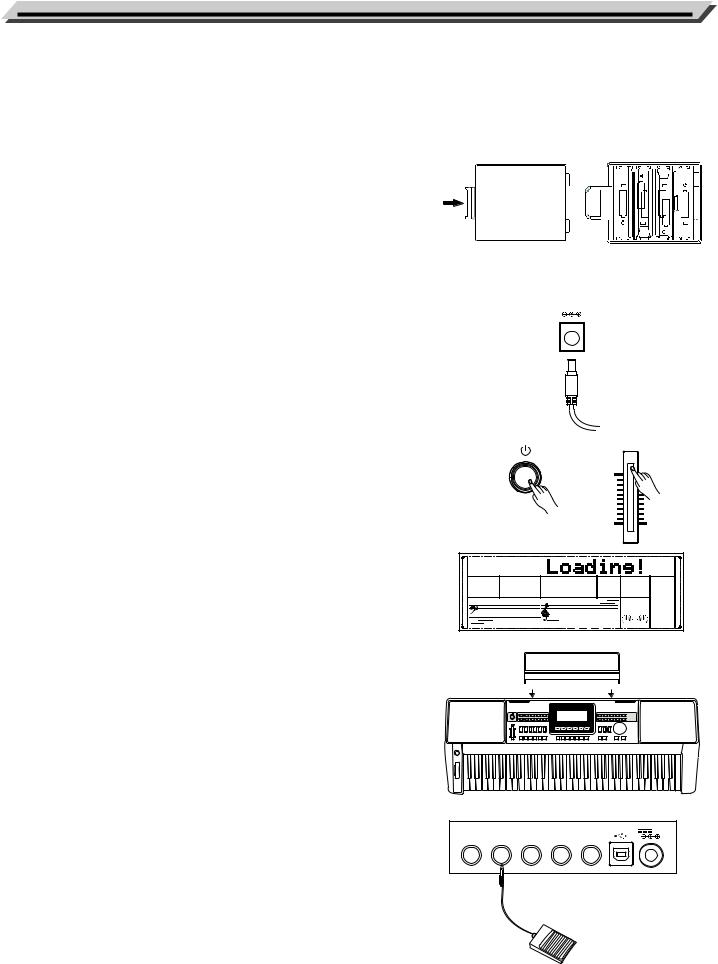
Setup
This section contains information about setting up your instrument and preparing to play. Please go through this section carefully before turning the power on.
Power Supply
You can power the instrument either by batteries or by power adaptor. Follow the instructions described below.
Using Batteries
6 pieces of AA (NO.5) or equivalent alkaline batteries must first be installed into the battery compartment.
1.Open the battery compartment cover located on the bottom cabinet of the unit.
2.Insert the batteries; carefully follow the polarity markings on the cabinet.
3.Replace the compartment cover, making sure that it locks firmly in place.
Note:
1.Do not mix old and new batteries.
2.Always use same types of batteries.
3.Always remove the batteries from the unit when it is not being used for an extended period of time.
Using Power Adapter
1.First, please make sure that POWER ON/OFF switch of the instrument is set to OFF.
2.Connect the AC adaptor to the power supply jack.
3.Plug the AC adaptor into an AC outlet. And when turning the power OFF, simply reverse the procedure please. This will automatically cut off the battery power supply.
Note:
1.In the idle mode, the instrument will automatically shutdown in 30 minutes if you do not take any action on the instrument (Please refer to “Auto Power Off” for details).
2.When the keyboard is not in use or during thunderstorm, please disconnect the power for safety.
Setting a Music Stand
A music stand is supplied with the keyboard. You can easily attach it to the instrument by inserting it into the slots at the rear of the panel.
Using Sustain Pedal
When using a sustain pedal in playing, your performance will remain an elegant sustain with hands out of keys, which makes the performance more expressive and abundant. Plug an optional pedal into this jack and use it to switch sustain on and off.
Open


 12V
12V
VOLUME
PHONES |
SUSTAIN |
AUX OUT |
AUX IN |
MIC |
USB |
12V |
06

Connections
Connecting a pair of Headphones
1.A standard pair of stereo headphones can be connected to the PHONES jack for private practice or late-night playing.
2.The internal stereo speaker system is automatically shut off when a pair of head phones is plugged into this jack.
Note:
To avoid the risk of hearing loss when using headphones, please do not play the piano with a high volume level for a long time.
PHONES SUSTAIN AUX OUT AUX IN |
MIC |
USB |
|
|
|
12V |
|||
|
|
|
|||||||
|
|
|
|
|
|
|
|
|
|
|
|
|
|
|
|
|
|
|
|
|
|
|
|
|
|
|
|
|
|
|
|
|
|
|
|
|
|
|
|
|
|
|
|
|
|
|
|
|
|
|
|
|
|
|
|
|
|
|
|
Connecting an Audio Equipment
The rear-panel AUX.OUT jack delivers the output of the instrument for connection to a keyboard amplifier, stereo sound system, a mixing console, or tape recorder. Use an audio cord to plug into the AUX.OUT jack located on the rear panel then plug the other end of the cord into AUX.IN of the amplifier.
Note:
To avoid damaging the speakers, please ensure that all connected audio equipments are turned off and the volume has been set to the minimum level before connecting the power and other devices.
Connecting an MP3/CD Player
Connect the audio output of an MP3/CD player or other audio source to the stereo AUX IN jack on the rear panel. The input signal is mixed with the instrument signal, allowing you to play along.
Connecting a Computer
The instrument can be connected to a computer by a USB cable. You can store your song playing to computer, or play the MIDI songs from computer. Using a transverter between the piano MIDI IN /OUT terminal and the computer USB terminal can also transmit MIDI data.
Note:
1.Don’t set the USB audio as input and output simultaneously on the computer software, or it may sound overlapped when play a note.
2.We recommend you using a USB 2.0 port to connect with your computer while you are using a USB 3.0 port and the instrument cannot work correctly.
Connecting a Microphone
By connecting a microphone, you can enjoy singing along with your keyboard performance or with Song playback (KARAOKE).
1.Before turning the power on, set the master volume to minor value.
2.Connect a microphone to the [MIC] jack.
3.Turn the power on. Adjust the master volume value while singing into the microphone.
PHONES SUSTAIN AUX OUT AUX IN |
MIC |
USB |
|
|
|
12V |
|||||
|
|
|
|||||||||
|
|
|
|
|
|
|
|
|
|
|
|
|
|
|
|
|
|
|
|
|
|
|
|
|
|
|
|
|
|
|
|
|
|
|
|
|
|
|
|
|
|
|
|
|
|
|
|
|
|
|
|
|
|
|
|
|
|
|
|
|
|
|
|
|
|
|
|
|
|
|
|
|
|
|
|
|
|
|
|
|
|
|
|
|
|
|
|
|
|
|
|
|
|
|
|
PHONES SUSTAIN AUX OUT AUX IN |
MIC |
USB |
|
|
|
12V |
|||||||
|
|
|
|||||||||||
|
|
|
|
|
|
|
|
|
|
|
|
|
|
|
|
|
|
|
|
|
|
|
|
|
|
|
|
|
|
|
|
|
|
|
|
|
|
|
|
|
|
|
|
|
|
|
|
|
|
|
|
|
|
|
|
|
|
|
|
|
|
|
|
|
|
|
|
|
|
|
|
|
|
|
|
|
|
|
|
|
|
|
|
|
|
|
|
|
|
|
|
|
|
|
|
|
|
|
|
|
|
|
|
|
|
|
|
|
|
|
|
|
|
|
|
|
|
|
|
|
|
|
|
|
|
|
|
PHONES SUSTAIN AUX OUT AUX IN |
|
MIC |
USB |
|
|
|
12V |
|||||||||||
|
|
|
|
|
||||||||||||||||
|
|
|
|
|
|
|
|
|
|
|
|
|
|
|
|
|
|
|
|
|
|
|
|
|
|
|
|
|
|
|
|
|
|
|
|
|
|
|
|
|
|
|
|
|
|
|
|
|
|
|
|
|
|
|
|
|
|
|
|
|
|
|
|
|
|
|
|
|
|
|
|
|
|
|
|
|
|
|
|
|
|
|
|
|
|
|
|
|
|
|
|
|
|
|
|
|
|
|
|
|
|
|
|
|
|
|
|
|
|
|
|
|
|
|
|
|
|
|
|
|
|
|
|
|
|
|
|
|
|
|
|
|
|
|
|
|
|
|
|
|
|
|
|
|
|
|
|
|
|
|
|
|
|
|
|
|
|
|
|
|
|
|
|
|
|
|
|
|
|
|
|
|
|
|
|
|
|
|
|
|
|
|
|
|
|
|
|
|
|
|
|
|
|
|
|
|
|
|
|
|
|
|
|
|
|
|
|
|
|
|
|
|
|
|
|
|
|
|
|
|
|
|
|
|
|
|
|
|
|
|
|
|
|
|
|
|
|
|
|
|
|
|
|
|
|
|
|
|
|
|
|
PHONES |
SUSTAIN |
AUX OUT |
AUX IN |
MIC |
USB |
12V |
07

Power Switch and Master Volume
Power Switch
Before you switch your instrument on, please turn down the volume of instrument and the connected audio equipment first.
1. Firstly, please make sure you have correctly completed power connection.
2. Press POWER SWITCH, the LCD screen is lit, and displays “Loading!” on the screen, it indicates the instrument is powered on.
Note:
If the LCD display does not light up after you turned on the keyboard, please check the power supply.
Master Volume
Move the MASTER VOLUME slider upwards/ downwards to increase/ decrease the volume level. Adjust an appropriate value as you like.
Note:
The overall volume is too low, or no sound is heard. The master volume may set too low. Set it to an appropriate level with the [MASTER VOLUME] slider. Another reason could be the headphones are connected, disabling the speak output. Try to unplug the headphones.
Playing Demo Songs
This instrument features 5 wonderful demos with different characters. (Please refer to Demo List.)
1. Press the [DEMO] button, enter the main interface of demo playing back, The LCD displays current demo number and name, meanwhile, all the demo songs will loop playing.
2. Use the data dial or the [+/Yes]/ [-/No] button to select a demo song.
3. Press the [START/STOP] button to stop playing and exit the demo mode.
Or you can press the [DEMO] button again.
Start Quick
08

Playing Voices
The keyboard has 618 remarkably realistic built-in voices, including Piano, Woodwind, Saxophone, Drum Kits and many more. Please refer to Voice List.
1.Press the [VOICE] button.
Enter the Voice Mode. The LCD displays the current default voice name and number.
2.Select a Voice.
Use the data dial or the [+/Yes]/ [-/No] button to select the voice you want to play. You can also use the Voice Direct Button to select a voice. 2 direct voices for each button (upper & lower key).
3.Play the Voice.
You can play the keyboard and listen to the wonderful voice.
001 |
GrandPno |
060 |
Vibra |
077 |
DrawOrgn |
101 |
Harmnica |
165 |
Violin |
046 |
FunkEP |
063 |
Marimba |
098 Acordion |
106 |
NylonGtr |
184 |
Strings |
|
204 |
OrchHit |
224 |
Brass |
254 |
Oboe |
274 |
SweeFlut |
547 |
Pn&StrPd |
209 |
Trumpet |
242 |
SprnoSax |
266 |
Clarinet |
284 |
SwPanFlu |
610 |
StandSet |
VOICE
/ NO |
/ YES |
||
|
|
|
|
|
|
|
|
|
|
|
|
|
|
|
|
Note:
While changing a voice, pay attention to the rules. If you press the same button, the voice will be changed between the upper and lower key.When the upper/lower voice is on, and then you press another direct button, the corresponding upper/lower voice will be selected.
Playing Styles
The instrument features 200 styles in a variety of different musical genres. Try selecting some of the different styles (Please refer to the Style List) and playing with the auto accompaniment.
1.Press the [STYLE] button.
Enter the Style Mode. The LCD displays the current default style name and number.
2.Select a Style.
Use the data dial or the [+/Yes]/ [-/No] button to select the style you want to play. You can also use the Style Direct Button to select a style. 2 direct styles for each button (upper & lower key).
3.Play the Style.
Press the [START/STOP] button, directly start a rhythm playing.
001 |
8BtBld |
011 16Beat 1 |
055 |
SlowBald |
076 |
Tango 1 |
095 |
Techno 1 |
003 |
8Beat 1 |
031 PopRock 1 |
061 Rock |
086 ChaCha 1 |
107 ClasFunk |
|||
121 R&B |
128 Swing |
147 BosaNova |
160 Rumba 3 |
172 Polka |
||||
124 |
BigBand1 |
136 CntyPop 1 |
153 |
LatinRck |
163 |
Waltz |
177 |
March |
STYLE
/ NO |
|
/ YES |
Note:
While changing a style, please pay attention to the rules. If you press the same button, the style will be changed between the upper and lower key.When the upper/lower style is on, and then you press another direct button, the corresponding upper/lower style will be selected.
Start Quick
09
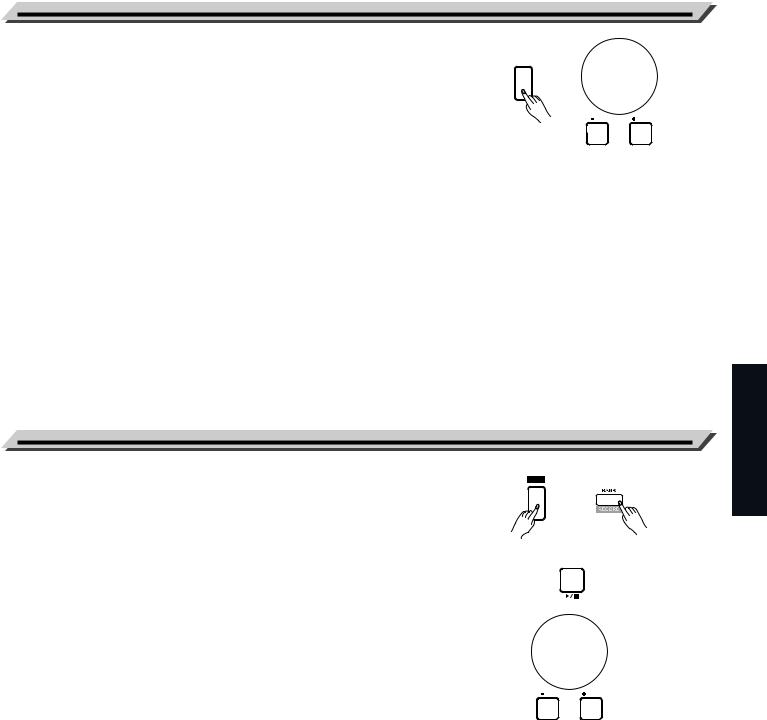
Playing Songs
This instrument has featured 150 preset songs, and each song can be |
|
|
|
practiced in Smart Learning mode. |
SONG |
|
|
1. |
Press the [SONG] button. |
|
|
|
Enter the song selection mode. It will play all songs circularly. |
|
|
2. |
Select a song. |
/ NO |
/ YES |
|
|
||
|
Use the data dial or the [+/YES]/ [-/NO] button to select the song |
|
|
|
you want to play. |
|
|
3.Press the [START/STOP] button.
Once you start playing a song, it will play current song repeatedly.
4.While stop playing a song, press any of [STYLE] or [VOICE] button, you can exiting the song mode.
Record
You can record your performance and the accompaniment; this
instrument can record up to 5 user songs. |
SHIFT |
|
1. Press and hold the [SHIFT] button, and then press the [BANK/ RECORD] button. Enter the song mode, you can use the data dial or the [+/YES]/
[-/NO] button to select a user song to be saved.
START /
STOP
2. Press and hold the [SHIFT] button, and then press the [BANK/
RECORD] button. Enter the record standby mode, and you can select voice, style or
other parameters to prepare for recording.
3.Press the [START/STOP] button or play a key on the keyboard to start recording.
/ NO |
/ YES |
4. When recording is in process, holding down [SHIFT] button and then press the [RECORD] button, it will stop recording and enter the Song play mode, and the current recorded song will play automatically in circle.
Note:
Press the [SONG] button to enter the song mode and it will play all songs circularly. Use the data dial, [+/YES] or [-/NO] button can select a user songs (151~155). If there is no data in the selected user song, it will display “NoFile!”and stop playing.
Start Quick
10
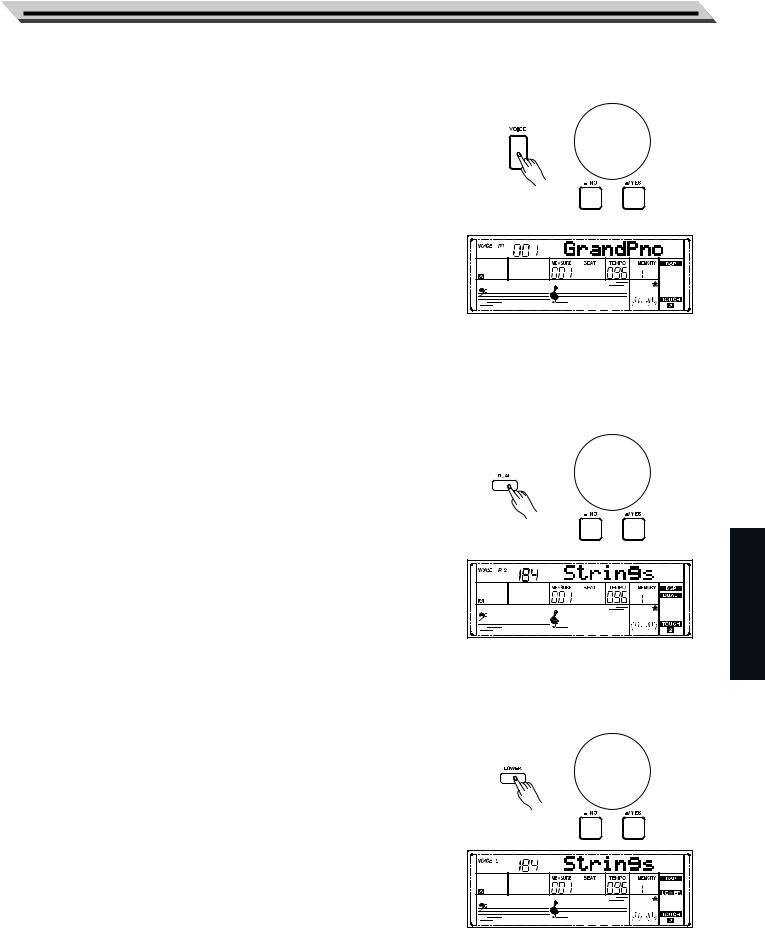
The instrument features 618 build-in voices (Please refer to Voice List). In order to offer you a better performance experience, we programmed many useful effects which can be inserted while playing voices.
Selecting a Voice
1.Press the [VOICE] button or Voice Direct Button.
Enter the VOICE mode. LCD shows “VOICE R1” and the current voice name and voice number.
2.Select a voice.
Use the data dial, the [+/YES] button, the [-/NO] button to select the voice you want to play. You can also use the Voice Direct Button to select a voice.
3.Play the voice.
You can play the keyboard and listen to the wonderful voice.
Note:
1. While changing a voice, pay attention to the rules: If you press the same button, the voice will be changed between the upper and lower key. When the upper/lower voice is on, and then you press another direct button, the corresponding upper/lower voice will be selected.
2.When the DUAL and LOWER function is on, you can press [VOICE] button repeatedly to choose the voice source. The corresponding LCD indicate will highlight between R1, R2, and L.
Playing two voices simultaneously-DUAL
This instrument has a dual voice function. This function is capable to enhance the delicacy of your music by playing two voices of musical instruments simultaneously; new combinations of voices and music could be created then. When the dual function is off, the voice indicated is VOICE 1, when the dual function is on; the voice indicated is VOICE 2.
1. In idle mode, press the [DUAL] button to turn dual function on. The LCD displays the current voice name and number, and the indicate “VOICE R 2” and “DUAL”.
2.You can use the data dial or [+/YES]/ [-/NO] button to select the dual voice you want to play. You can also use the Voice Direct Button to select a voice.
3.Play the keyboard, and then you will hear two different voices are sounded simultaneously in a layer. It seems like two different instruments playing at the same time.
4.Press the [DUAL] button again to turn the dual function off.
Note:
When the keyboard has been split, only the right hand area will respond the dual voice, the left hand will not respond to it.
Playing Different Voices with Both hands-LOWER
The lower function splits the keyboard into right and left areas to create two different voices. The left section voice is lower voice. You can set the split point position as you like.
1.In idle mode, press the [LOWER] button to turn the lower function on. The keyboard is split into two independent sections, and each section has its voice. The LCD displays the left hand voice name and number, and the indicate “VOICE L” and “LOWER”.
Playing Voices
Use Advanced
11

Playing Voices
2.You can use the data dial or the [+/YES]/[-/NO] button to select the lower voice you want to play. You can also use the Voice Direct Button to select a voice.
3.Play the keyboard in different sections, and you will hear two different voices.
4.Press the [LOWER] button again to turn lower function off.
Split Point
The Point on the keyboard that separates voice L and voice R1/R2 is called the “split point”. The split point is set to F#3(34) at the factory setting. However you can set this to any key you want. Refer to setting the split point.
Touch
The instrument is equipped with a touch response feature that lets you dynamically and expressively controls the level of the voice with your playing strength just as on an acoustic instrument. The piano has 3 touch types to choose.
1.Holding down [SHIFT] button and then press [TOUCH] button to enter touch settings. The LCD displays the touch setting number. The default number is 2.
2.Choose a touch type.
When the LCD displays touch setting, using [+/YES]/ [-/NO] or data dial or holding down [SHIFT] button, and then pressing [TOUCH] button can change touch type. Pressing [+/YES] and [-/NO] buttons simultaneously will set touch value to default setting: 2(normal).
3.Turn the touch function off.
If the value is set to OFF, that means no touch response to keyboard.
Sustain
1.Press and hold the [SHIFT] button and then press the [SUSTAIN] button to start sustain function.
All notes will sustain even after releasing the keys.
2.To stop the sustain function, press the [SUSTAIN] button again.
Note:
If you want a better sustain effect, we recommend you using a sustain pedal. (Refer to pedal function for more details.)
Pitch Bend
Use the pitch bend wheel to bend notes up (roll the wheel away from you) or down (roll the wheel toward you) while playing the keyboard. The pitch bend wheel is self-centering and will automatically return to normal pitch when released. You can use the pitch bend wheel to imitate the guitar, violin, saxophone, urheen, suona and other instruments pitch bend effect, make your performance more vivid.
Modulation
The Modulation function applies a vibrato effect to notes played on the keyboard. This is applied to all the keyboard parts. Pressing the [MODULATION] button to add modulation effect and releasing [MODULATION] button to stop modulation effect. This modulation effect is very important to those performances with urheen, guitar, and violin these string instruments, make your performance more vivid.
Use Advanced
12

Transpose
Transpose function allows the overall pitch of the instrument to be transposed up or down by a maximum of one octave in semitone increments.
1. Holding down [SHIFT] button, and then press [TRANSPOSE] button to enter transpose settings. LCD displays the current transpose: xxx Transpos.
2.When LCD displays the current transpose, use [+/YES]/ [-/NO] or data dial to change transpose value. The max transposes is ±12 semitones.
3.Press [+/YES] and [-/NO] simultaneously will set the transpose value to its default setting: 000 Transpos.
Note:
1.If you want to play song in G key, you can set the transpose to -05 or 007, and then you can play the G scale using C scale keys.
2.Transpose setting is applied to all part of the music and keyboard.
Octave
Octave function determines the relative octave setting for the keyboardplayed voice R1, R2 and L.
1.Press and hold the [SHIFT] button and then press the [OCTAVE] button to select octave function menu. The LCD displays “xxx Octave”.
2.When LCD displays the current octave, use [+/YES]/ [-/NO] button or data dial to change octave value, adjustable range is: -1~ +1.
3.Press the [+/YES] and [-/NO] buttons simultaneously to restore default setting: 000.
Note:
1.Some voices have a pitch limit which highest and lowest notes do not sound.
2.You can individually set the octave value of master voice, dual voice and lower voice. For example, in dual mode, allow the pitch of the keyboard to be shifted down or up in octave steps.
Piano mode
This function is to set the voice of the whole keyboard to piano instantly.
1.Press [PIANO] button can enter or exit piano mode.
2.In piano mode, the accompaniment control is the same to other mode. The accompaniment only plays the rhythm part.
Note:
In piano mode, the A.B.C. is automatically turned off.
Metronome
The metronome provides a click sound, giving you an accurate tempo guide when you practice, or letting you hear and check how a specific tempo sounds.
1.Press [METRONOME] button to start the metronome.
2.To stop the metronome, press the [METRONOME] button again. (The metronome type can be set in the function menu.)
Note:
1.The metronome and style can be started at the same time. If you start the metronome after the style stop playing, the beat type will be changed as metronome setting; if you start the metronome while the style is playing, the beat type will be changed as style setting.
2.You can record your performance while playing back the metronome. However, the metronome sound is not recorded.
Playing Voices
Use Advanced
13

Auto Accompaniment
The auto accompaniment feature puts a full backing band at your fingertips. To use it, all you have to do is to play the chords with your left hand using your selected accompaniment style, and then the accompaniment will automatically play along, instantly following the chords you play. With auto accompaniment, even a solo performer can enjoy playing with the backing of an entire band or orchestra. This keyboard features 200 styles in a variety of musical genres. Try to select some of the different styles (refer to Style List) and enjoy the auto accompaniment feature.
Play Auto Accompaniment(rhythm track only)
1.Press [STYLE] button.
Enter the style mode. The “STYLE” icon on the left-top of the LCD will light up. The LCD displays the name and number of the current style.
2.Select a style.
Use the data dial or the [+/YES]/ [-/NO] button to select a style you want to play. Or you can use the Style Direct Button to make a quick selection.
3.Start playing a style.
Press the [START/STOP] button to start the rhythm tracks of the auto accompaniment. Also you can press [SYNC START] and then play any key to start the rhythm tracks of the auto accompaniment.
4.If you are ready to stop playing style, press the [START/STOP] again.
Note:
While changing a style, pay attention to the rules. If the same button has been pressed twice, the style will be swapped from one to another. When the upper/lower style is on, and you then press another direct button, the corresponding upper/lower style will be selected.
Play Auto Accompaniment(all tracks)
1.Turn the auto accompaniment on.
In style mode, you can press the [CHORD MODE] button to enter the “auto bass chord” (A.B.C.) mode. The keyboard is split into two sections. Left hand section is chord detect section. The “A.B.C.” icon will light up. Now pressing any key in chord detect section (Sync Start status) you will hear the fantastic accompaniment. Press [CHORD MODE] button again to enter “full range” mode. The “FULL RANGE” icon will light up. The whole keyboard is chord detect section.
2.Start the auto accompaniment.
You can press [SYNC START] button and then play a chord in chord detect section to start auto accompaniment of all tracks.
When you change a chord, the accompaniment automatically changes.
You can also press [START/STOP] button to start auto accompaniment of rhythm track, then play a chord in chord detect section. It will start auto accompaniment of all tracks.
Use Advanced
14

Accompaniment Sections
There are various types of Auto Accompaniment sections that allow you to vary the arrangement of the accompaniment to match the song you are playing. They are: Intro, Main (A, B), Fill (A, B), and Ending. By switching among them during your performance you can easily produce the dynamic elements of a professional sounding arrangement in your performance.
1.INTRO Section
The intro is an opening section of the song.
Each preset style features two different patterns. When the intro pattern finished, the system will automatically shift to the main section.
2.MAIN Section
The main is an important section of the song. And it plays an accompaniment pattern and repeat infinitely until another section's button is pressed.
3.FILL IN Section
Auto fill in function automatically adds a fill to your performance. When the fill-in is finished,accompaniment shifts to the Main section (A,B).
4.ENDING Section
Ending is used for the ending of the song. When the ending is finished, accompaniment automatically stops. The length of the ending differs depending on the selected style.
Note:
1.Holding down the [FILL A]/ [FILL B] button when the style is playing, the selected fill-in pattern repeats continuously until button is released.
2.Press [FILL A]/ [FILL B] button when style stops, it will change to the normal section.
Playing Different Accompaniment Sections
1.Press the [STYLE] button. Press the Style Direct Button, data dial or [+/YES]/ [-/NO] button to select a style.
2.Press [CHORD MODE] button to enter A.B.C. (auto bass chord) mode.
3.Press [SYNC START] button.
4.Press the [FILL A] button, select the Main A section.
5.Press the [INTRO/ENDING] button. Now the “A” indicate on LCD, and the style is ready to play.
Auto Accompaniment
Use Advanced
15

Auto Accompaniment
6.It will start the accompaniment as soon as you start playing in Chord section. When the playback of the intro is finished, it automatically leads into Main A section.
7.Press the [FILL B] button. A fill-in plays, automatically followed by the Main B section.
8.Press the [INTRO/ENDING] button again, and it will enter the Ending Section. When the ending is finished, the auto accompaniment automatically stops.
Fade
1.Fade In
Starting the style with fade in produces a smooth beginning, the volume increases from low to high. Press and hold the [SHIFT] button and then press the [FADE] button when Style playback is stopped. The “ FADE” icon will be lighting up, and then flashing with style playing.
FADE” icon will be lighting up, and then flashing with style playing.
2.Fade Out
Stopping the style with fade out produces a smooth ending, the volume increases from high to low. Press and hold the [SHIFT] button and then press the [FADE] button during Style playback.
The “FADE  ” icon will be lighting up, and then flashing with style playing.
” icon will be lighting up, and then flashing with style playing.
3.Fade In/ Out Time
The default time value is 10 seconds.
Accompaniment Volume Control
Adjust the master accompaniment volume; you can use this function to balance auto accompaniment part volume and keyboard voice volume.
1.Press and hold the [SHIFT] button, and then use the [ACCOMP +]/ [ACCOMP -] button to set accompaniment volume, adjustable range: 0~127, the LCD displays current accompaniment volume value.
2.Press and hold the [SHIFT] button and then press the [ACCOMP +]/ [ACCOMP -] for a while you can quickly adjust the volume value.
3.Press and hold the [SHIFT] button, at the accomp volume temporarily showed on the LCD, press the [ACCOMP +]/ [ACCOMP -] button simultaneously to turn the accompaniment volume off. The LCD displays “OFF Accomp”. Keep the [SHIFT] button pressed and then press the [ACCOMP +]/ [ACCOMP -] button again to turn the accompaniment volume on.
Use Advanced
16
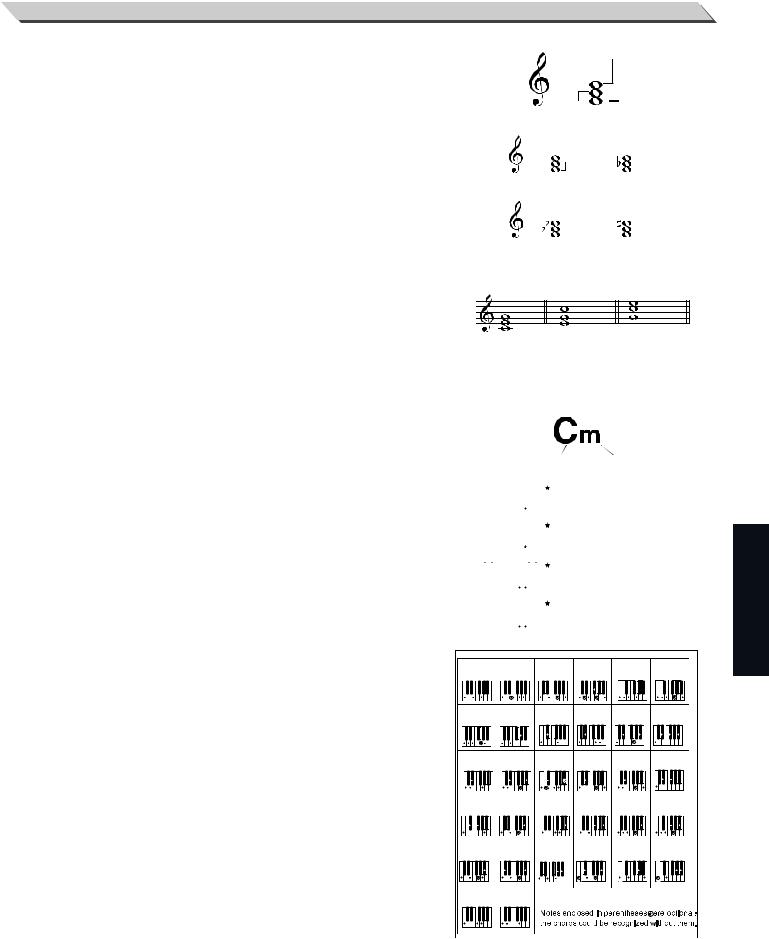
|
Auto Accompaniment |
|||||
|
|
|
|
|
|
|
Chord Fingering |
|
|
Fifth |
|||
How the chords are played or indicated with your left hand (in the auto |
|
|
|
|
|
|
|
|
|
|
|
|
|
accompaniment section of the keyboard) is referred to as "fingering". |
|
|
|
|
|
|
|
|
|
|
|
|
|
There are 2 types of fingerings as described below. |
|
|
|
|
|
|
|
Third |
|
Root |
|||
|
|
|
||||
|
|
|
|
|
|
|
Chord Basics
A chord, in music, is any harmonic set of three or more notes that is heard as if sounding simultaneously. The most frequently encountered chords are triads. A triad is a set of three notes that can be stacked in thirds. When stacked in thirds, the triad's members, from lowest pitched tone to highest, are called: the Root, the Third, and the Fifth.
Triad Type
There are following basic triad types:
Major Triad |
A root with a major third added above and a perfect |
|
fifth will consist as a “Major Triad”. |
Minor Triad |
A root with a minor third added above and a perfect |
|
fifth will consist as a “Minor Triad”. |
Augmented |
A root with a major third added above and an |
Triad |
augmented fifth will consist as an “Augmented Triad”. |
Diminished |
A root with a minor third added above and a dimin- |
Triad |
ished fifth will consist as a “Diminished Triad”. |
Chord Inversion
We define this chord its root is not in the bass (i.e., is not the lowest note) as an inversion chord. When the root is in the bass, we call the chord: root-position chord. If we put the Third and Fifth in the root position, then it forms “Inversion”, we call this chord “Inversion Chord”. See the following major triad and its inverted chord.
Chord Name
The chord name contains two parts content: Chord root and Chord type.
Single Finger
Single finger type not only can detect single finger but also can detect multi finger. And the single finger makes it easily to play chords through only one, two or three keys. Including major, minor, seventh, and minor seventh chord. Refer to relevant picture on the right for details.
Multi Finger
Multi finger type only can recognize those chords have listed in the chord list, and also can be found in the dictionary function.
Note:
In full range mode, the entire keyboard will only recognize chordsplayed in normal fingering.
|
|
|
|
|
|
|
|
|
|
|
|
|
|
|
|
|
|
|
|
|
|
|
|
|
|
|
|
|
|
|
|
|
|
|
|
|
|
|
|
|
|
|
|
|
|
|
|
|
|
|
|
|
|
|
Major Triad |
Minor Triad |
|||||||||
|
|
|
|
|
|
|
|
|
|
|
|
|
|
|
|
|
|
|
|
|
|
|
|
|
|
|
|
|
|
|
|
|
|
|
|
|
|
|
|
|
|
|
|
|
|
|
|
|
|
|
|
|
|
|
|
|
|
|
|
|
|
|
|
|
|
Augmented Triad Diminished Triad
Root Position First Inversion Second Inversion
|
|
|
|
|
|
|
|
|
|
|
|
|
Chord Root |
|
Chord Type |
|
|
|
||||||
|
|
|
|
|
|
|
|
|
|
|
|
|
|
|
|
|
|
|
|
|
||||
|
|
|
C |
|
|
|
|
|
|
|
|
|
|
|
Major Triad |
|
|
|
|
|
||||
|
|
|
|
|
|
|
|
|
|
|
|
|
|
|
Only press the root note on the |
|||||||||
|
|
|
|
|
|
|
|
|
|
|
|
|
|
|
keyboard. |
|
|
|
|
|
||||
|
|
Cm |
|
|
|
|
|
|
|
|
|
Minor Triad |
|
|
|
|
|
|||||||
|
|
|
|
|
|
|
|
|
|
|
|
|
|
|
|
|
|
|||||||
|
|
|
|
|
|
|
|
|
|
|
|
|
|
|
Press the root note and the nearest |
|||||||||
|
|
|
|
|
|
|
|
|
|
|
|
|
|
|
left black key simultaneously. |
|||||||||
|
|
C7 |
|
|
|
|
|
|
|
|
|
Seventh chord |
|
|
|
|
|
|||||||
|
|
|
|
|
|
|
|
|
|
|
|
|
|
|
|
|
|
|||||||
|
|
|
|
|
|
|
|
|
|
|
|
|
|
|
Press the root note and the nearest |
|||||||||
|
|
|
|
|
|
|
|
|
|
|
|
|
|
|
left white key simultaneously. |
|||||||||
Cm7 |
|
|
|
|
|
|
|
|
|
Minor seventh chord |
|
|
|
|||||||||||
|
|
|
|
|
|
|
|
|
|
|
|
|
|
|||||||||||
|
|
|
|
|
|
|
|
|
|
|
|
|
|
|
Press the root note and the nearest |
|||||||||
|
|
|
|
|
|
|
|
|
|
|
|
|
|
|
left white and black keys |
|
|
|
||||||
|
|
|
|
|
|
|
|
|
|
|
|
|
|
|
simultaneously. |
|
|
|
|
|
||||
|
|
|
|
|
|
|
|
|
|
|
|
|
|
|
|
|
|
|
|
|
|
|||
0 |
|
|
|
|
|
1 |
|
|
|
|
2 |
|
3 |
|
|
|
4 |
|
5 |
|
|
|||
|
|
C |
C6 |
|
|
|
|
CM7 |
CM7(#11) |
CM(9) |
CM7 (9) |
|||||||||||||
|
|
|
|
|
|
|
|
|
|
|
|
|
|
|
|
|
|
|
|
|
|
|
|
|
|
|
|
|
|
|
|
|
|
|
|
|
|
|
|
|
|
|
|
|
|
|
|
|
|
6 |
|
|
|
|
|
7 |
|
|
|
|
8 |
|
9 |
|
|
|
10 |
11 |
|
|||||
|
|
C6(9) |
Caug |
|
Cm |
Cm6 |
Cm7 |
Cm7(b5) |
||||||||||||||||
|
|
|
|
|
|
|
|
|
|
|
|
|
|
|
|
|
|
|
|
|
|
|
|
|
|
|
|
|
|
|
|
|
|
|
|
|
|
|
|
|
|
|
|
|
|
|
|
|
|
12 |
|
|
|
|
13 |
|
|
|
14 |
15 |
|
|
16 |
17 |
|
|||||||||
|
|
Cm(9) |
Cm7 (9) |
|
Cm7 (11) |
CmM 7 |
CmM 7 (9) |
Cdim |
||||||||||||||||
|
|
|
|
|
|
|
|
|
|
|
|
|
|
|
|
|
|
|
|
|
|
|
|
|
|
|
|
|
|
|
|
|
|
|
|
|
|
|
|
|
|
|
|
|
|
|
|
|
|
18 |
|
|
|
|
19 |
|
|
|
20 |
21 |
|
|
22 |
23 |
|
|||||||||
|
|
Cdim7 |
C7 |
|
|
|
|
C7sus4 |
C7(b5) |
C7 (9) |
C7 (#11) |
|||||||||||||
|
|
|
|
|
|
|
|
|
|
|
|
|
|
|
|
|
|
|
|
|
|
|
|
|
|
|
|
|
|
|
|
|
|
|
|
|
|
|
|
|
|
|
|
|
|
|
|
|
|
24 |
|
|
|
|
25 |
|
|
|
26 |
27 |
|
|
28 |
29 |
|
|||||||||
|
|
C7 (13) |
C7 |
(b9) |
|
C7 (b13) |
C7 |
(#9) |
CM7aug |
C7aug |
||||||||||||||
|
|
|
|
|
|
|
|
|
|
|
|
|
|
|
|
|
|
|
|
|
|
|
|
|
|
|
|
|
|
|
|
|
|
|
|
|
|
|
|
|
|
|
|
|
|
|
|
|
|
30 |
|
|
|
|
31 |
|
|
|
|
|
|
|
|
|
|
|
|
|
|
|
||||
|
|
|
|
|
|
|
|
|
|
|
|
|
|
|
|
|
|
|
||||||
|
|
Csus 4 |
C1+2+5 |
|
|
|
|
|
|
|
|
|
|
|
|
|||||||||
|
|
|
|
|
|
|
|
|
|
|
|
|
|
|
|
|
|
|
|
|
|
|
|
|
|
|
|
|
|
|
|
|
|
|
|
|
|
|
|
|
|
|
|
|
|
|
|
|
|
|
|
|
|
|
|
|
|
|
|
|
|
|
|
|
|
|
|
|
|
|
|
|
|
|
|
|
|
|
|
|
|
|
|
|
|
|
|
|
|
|
|
|
|
|
|
|
|
|
|
|
|
|
|
|
|
|
|
|
|
|
|
|
|
|
|
|
|
|
|
|
|
|
|
|
Use Advanced
17
