Kurzweil KP300X Users Manual
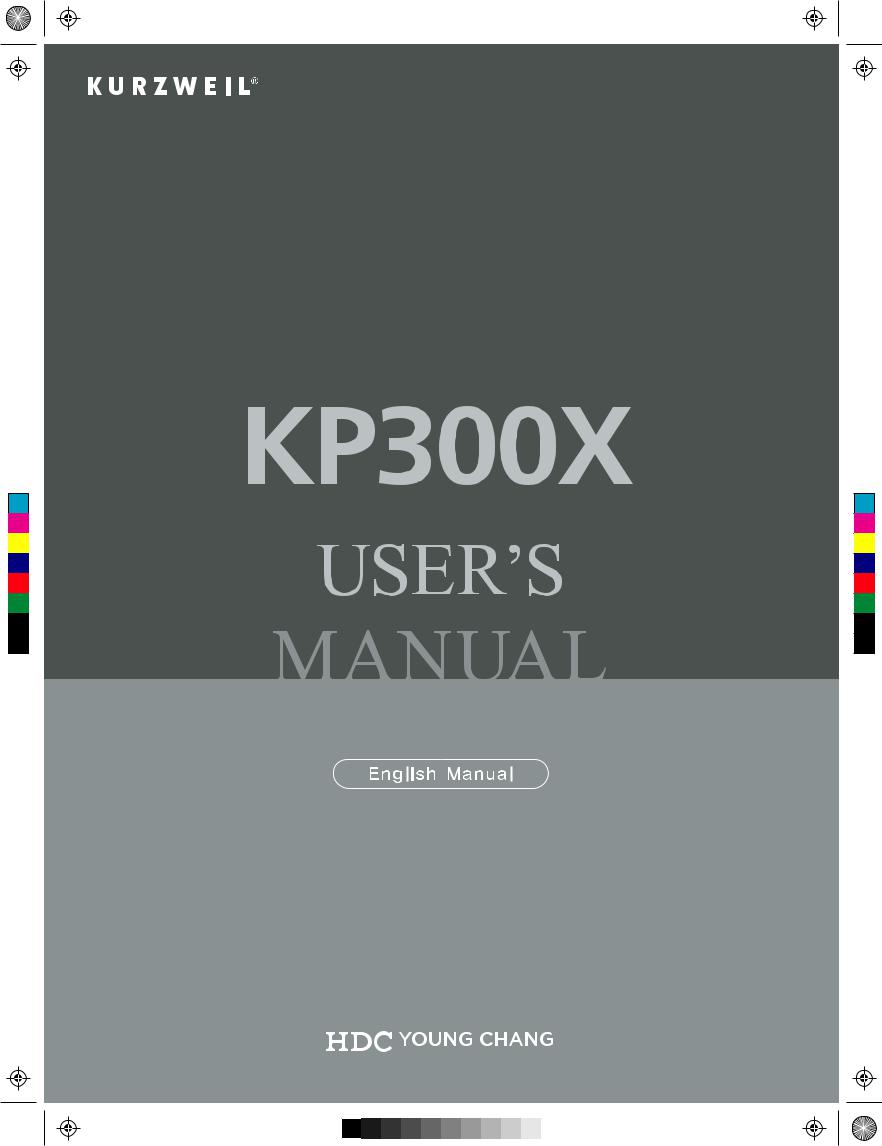
KP300X_1.pdf 1 2018-06-28 11:03:33
C |
M |
Y |
CM |
MY |
CY |
CMY |
K |
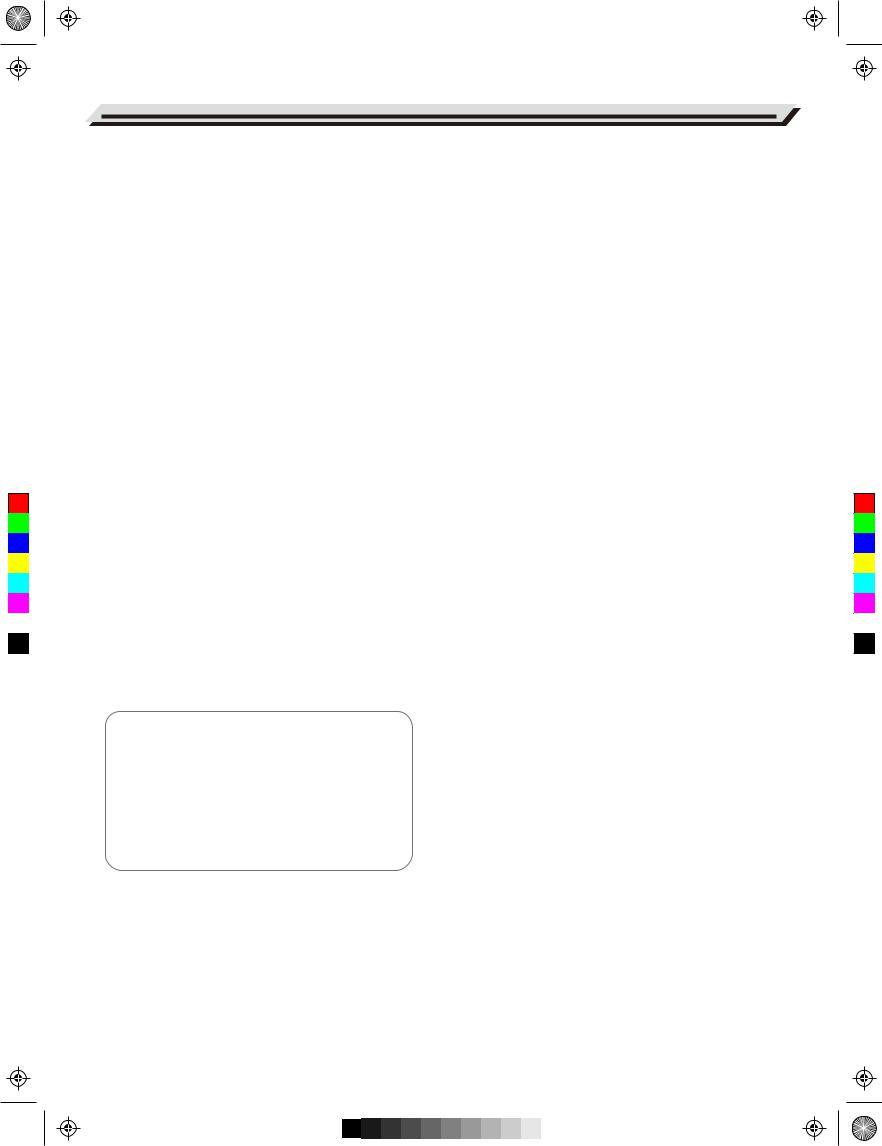
C |
M |
Y |
CM |
MY |
CY |
CMY |
K |
AW_AW830_Manual_G03_171207.pdf 2 17/12/12 17:59
INFORMATION FOR YOUR SAFETY!
THE FCC REGULATION WARNING (for USA)
This equipment has been tested and found to comply with the limits for a Class B digital device, pursuant to Part 15 of the FCC Rules.
These limits are designed to provide reasonable protection against harmful interference in a residential installation. This equipment generates, uses, and can radiate radio frequency energy and, if not installed and used in accordance with the instructions, may cause harmful interference to radio communications. However, there is no guarantee that interference will not occur in a particular installation.
If this equipment does cause harmful interference to radio or television reception, which can be determined by turning the equipment off and on, the user is encouraged to try to correct the interference by one or more of the following measures:
 Reorient or relocate the receiving antenna.
Reorient or relocate the receiving antenna.
 Increase the separation between the equipment and receiver.
Increase the separation between the equipment and receiver.
 Connect the equipment into an outlet on a circuit different from that to which the receiver is connected.
Connect the equipment into an outlet on a circuit different from that to which the receiver is connected.
 Consult the dealer or an experienced radio/TV technician for help.
Consult the dealer or an experienced radio/TV technician for help.
Unauthorized changes or modification to this system can void the user's authority to operate this equipment.
CAUTION
The normal function of the product may be disturbed by Strong Electro Magnetic Interference. If so, simply reset the product to resume normal operation by following the owner's manual. In case the function could not resume, please use the product in other location.
PRECAUTIONS
PLEASE READ CAREFULLY BEFORE PROCEEDING
Please keep this manual in a safe place for future reference.
Power Supply
Please connect the designated DC adaptor to an AC outlet of the correct voltage.
Do not connect it to an AC outlet of voltage other than that for which your instrument is intended.
Unplug the DC power adaptor when not using the instrument, or during electrical storms.
Connections
Before connecting the instrument to other devices, turn off the power to all units. This will help prevent malfunction and / or damage to other devices.
Location
Do not expose the instrument to the following conditions to avoid deformation, discoloration, or more serious damage:  Direct sunlight
Direct sunlight
 Extreme temperature or humidity
Extreme temperature or humidity
 Excessive dusty or dirty location
Excessive dusty or dirty location
 Strong vibrations or shocks
Strong vibrations or shocks  Close to magnetic fields
Close to magnetic fields
Interference with other electrical devices
Radios and televisions placed nearby may experience reception interference. Operate this unit at a suitable distance from radios and televisions.
Cleaning
Clean only with a soft, dry cloth.
Do not use paint thinners, solvents, cleaning fluids, or chemical-impregnated wiping cloths.
Handling
Do not apply excessive force to the switches or controls.
Do not let paper, metallic, or other objects into the instrument. If this happens, remove the electric plug from the outlet. Then have the instrument inspected by qualified service personnel.
Disconnect all cables before moving the instrument.
02

C |
M |
Y |
CM |
MY |
CY |
CMY |
K |
AW_AW830_Manual_G03_171207.pdf 3 17/12/12 17:59
Contents
Panel & Display Description |
|
Front Panel............................................................................ |
4 |
Rear Panel............................................................................ |
6 |
LCD Display........................................................................... |
6 |
Setup |
|
Power Supply........................................................................ |
7 |
Setting a Music Stand........................................................... |
7 |
Connecting a Sustain Pedal.................................................. |
7 |
Connecting a Volume Pedal.................................................. |
7 |
Connections |
|
Connecting a pair of Headphones......................................... |
8 |
Connecting an Audio Equipment........................................... |
8 |
Connecting an MP3/CD Player............................................. |
8 |
Connecting a Computer........................................................ |
8 |
Connecting a USB Flash Drive............................................. |
8 |
Playing the Demos.............................................................. |
9 |
Playing Voices |
|
Playing Voices....................................................................... |
9 |
Playing Two Voices Simultaneously..................................... |
10 |
Playing Different Voices with Both Hands............................. |
10 |
Touch................................................................................... |
10 |
Sustain................................................................................. |
11 |
Portamento.......................................................................... |
11 |
Pitch Bend........................................................................... |
11 |
Modulation........................................................................... |
11 |
Transpose............................................................................ |
11 |
Octave................................................................................. |
11 |
Piano Mode......................................................................... |
12 |
Metronome.......................................................................... |
12 |
Freesolo.............................................................................. |
12 |
Auto Accompaniment |
|
Playing Auto Accompaniment (rhythm track only)............... |
13 |
Playing Auto Accompaniment (all tracks)............................ |
13 |
Accompaniment Sections.................................................... |
13 |
Playing Different Accompaniment Sections......................... |
14 |
Fade In/Out......................................................................... |
14 |
Accompaniment Volume...................................................... |
15 |
Chord Basics....................................................................... |
15 |
Tempo................................................................................. |
16 |
One Touch Setting............................................................... |
16 |
Harmony............................................................................. |
17 |
Performance Assistant |
|
Enter the Performance Assistant......................................... |
18 |
Guitar Mode........................................................................ |
18 |
Playing in Guitar Mode........................................................ |
18 |
Piano Mode......................................................................... |
19 |
Playing in Piano Mode......................................................... |
19 |
Exit the Performance Assistant........................................... |
19 |
Synth |
|
Enter the Synth.................................................................... |
20 |
Create User Voice............................................................... |
20 |
Exit the Synth...................................................................... |
20 |
DSP Effect.......................................................................... |
21 |
Mixer................................................................................... |
21 |
Pedal Function |
|
Volume Pedal...................................................................... |
22 |
Sustain Pedal (Assignable)................................................. |
22 |
Album................................................................................. |
23 |
Other Functions |
|
Tune.................................................................................... |
24 |
Beat..................................................................................... |
24 |
Split Point............................................................................ |
25 |
Pedal Assign....................................................................... |
25 |
Harmony.............................................................................. |
25 |
Fade In................................................................................ |
26 |
Fade Out............................................................................. |
26 |
Portamento Time................................................................. |
26 |
Reverb Type........................................................................ |
26 |
Reverb Level....................................................................... |
26 |
Chorus Type........................................................................ |
27 |
Chorus Level....................................................................... |
27 |
MIDI In................................................................................. |
27 |
MIDI Out.............................................................................. |
27 |
Auto Power Off.................................................................... |
27 |
Registration Memory |
|
Registering the Panel Settings............................................ |
28 |
Recalling the Registered Panel Settings............................. |
28 |
Selecting a Registration Bank............................................. |
28 |
Freezing the Accompaniment Parameter............................ |
28 |
Song Recording |
|
Start Recording................................................................... |
29 |
Stop Recording.................................................................... |
30 |
Play back Recording........................................................... |
30 |
Delete Recording................................................................. |
30 |
Song |
|
Listening to the Songs......................................................... |
31 |
Song Control....................................................................... |
31 |
Lesson Mode....................................................................... |
31 |
Chord Dictionary |
|
DICT1 (Chord Learning Mode)............................................ |
33 |
DICT2 (Chord Testing Mode).............................................. |
33 |
Connecting USB Flash Drive |
|
Common Operation............................................................. |
34 |
Play..................................................................................... |
34 |
Load.................................................................................... |
35 |
Save.................................................................................... |
36 |
Delete.................................................................................. |
36 |
Format................................................................................. |
36 |
Keyboard and ASCII Character Relative Table................... |
36 |
MIDI |
|
What's MIDI?....................................................................... |
37 |
Downloading Data from the Computer................................ |
37 |
Troubleshooting................................................................ |
38 |
Specifications.................................................................... |
39 |
Appendices |
|
Voice List............................................................................. |
40 |
Style List.............................................................................. |
47 |
Song List ............................................................................ |
50 |
Demo List............................................................................ |
52 |
Album List........................................................................... |
53 |
MIDI Implementation Chart................................................. |
54 |
|
03 |
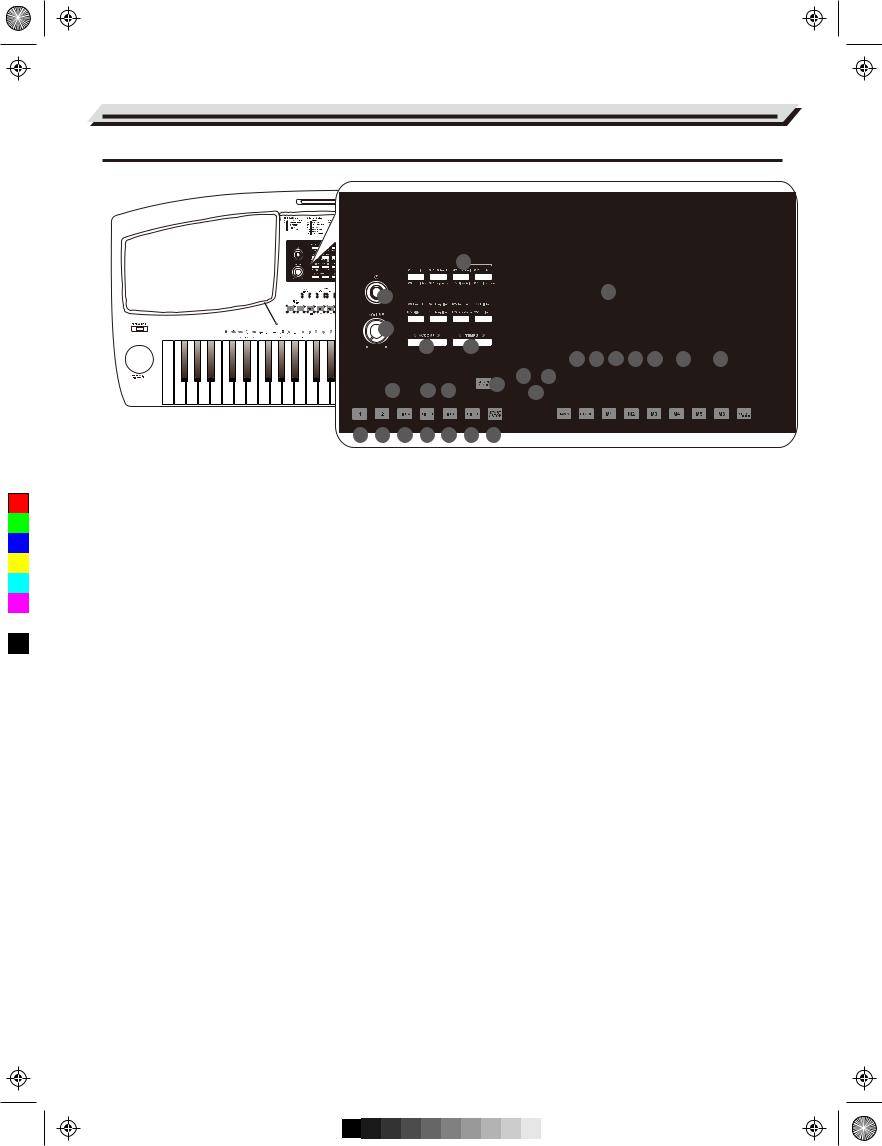
AW_AW830_Manual_G03_171207.pdf 4 17/12/12 17:59
Panel & Display Description
Front Panel





 3
3

 1
1












































 17
17


























 2
2 

























































|
4 |
|
5 |
|
21 22 23 24 25 |
26 |
27 |
|
|
|
|
|
|||
6 |
7 |
8 |
9 |
18 |
19 |
|
|
20 |
|
|
|||||
|
|
|
|||||
C |
M |
Y |
CM |
MY |
CY |
CMY |
K |
|
10 |
11 |
12 |
13 |
14 |
15 |
16 |
|
|
1. POWER Button |
STYLE MODE |
|
|
|
17. LCD Display |
|
|||
Turn the power on and off. |
12. FILL A Button |
|
|
|
Show all the important settings |
|
|||
2. VOLUME Knob |
Play the Fill-in pattern A. |
|
for the current operation. |
|
|||||
|
|
||||||||
|
|
|
|
|
|
|
18. L Button |
|
|
Adjust the master volume. |
13. FILL B Button |
|
|
|
|
||||
3. STYLE SELECT Button |
Play the Fill-in pattern B. |
|
Choose to practice the left hand |
|
|||||
|
|
|
|
|
|
|
part in Lesson Mode. |
|
|
|
|
|
|
|
|
|
|
||
Directly set a preset style. |
14. FILL C Button |
|
|
|
19. R Button |
|
|||
4. ACCOMP +/- Buttons |
Play the Fill-in pattern C. |
|
|
||||||
|
|
|
|
|
|
|
Choose to practice the right hand |
|
|
|
|
|
|
|
|
|
|
||
Press to adjust the Accompaniment |
15. FILL D Button |
|
|
|
part in Lesson Mode. |
|
|||
|
|
|
|
||||||
volume. |
Play the Fill-in pattern D. |
|
CHORD DICT. Button |
|
|||||
5. TEMPO+/- Buttons |
|
|
|
|
|
|
|
Hold the button to enter the Chord |
|
16. START/STOP Button |
|
Dictionary. |
|
||||||
|
|
||||||||
Press to edit the tempo value. |
Start or stop playing a style. |
20. LESSON Button |
|
||||||
6. FADE IN/OUT Button |
|
|
|
|
|
|
|
|
|
SONG MODE |
|
|
|
|
Press it to enter Lesson mode. |
|
|||
Press it to turn the Fade In or Fade |
12. PAUSE Button |
|
|
|
21. RECORD Button |
|
|||
Out on. |
Pause or continue song playback. |
|
|||||||
7. SYNC STOP Button |
13. REW Button |
|
|
|
Press it to enter Recording mode. |
|
|||
|
|
|
22. FREEZE Button |
|
|||||
Press it to turn the Sync Stop |
Rewind the song playback. |
|
|||||||
function on and off. |
|
|
|
|
|
|
|
Press it to turn the Freeze function |
|
8. SYNC START Button |
14. FF Button |
|
|
|
|
on or off. |
|
||
Fast forward the song playback. |
23. PERFORM. Button |
|
|||||||
Press it to turn the Sync Start |
|
|
|
|
|
|
|
|
|
function on and off. |
15. REPEAT A/B Button |
|
Press it to turn the Performance |
|
|||||
9. CHORD MODE Button |
Set the beginning and the end for |
Assistant function on and off. |
|
||||||
a loop section of a selected song. |
24. SYNTH Button |
|
|||||||
Press it to enter Chord mode. |
|
|
|
|
|
|
|
|
|
10. INTRO1/ENDING1 Button |
16. START/STOP Button |
|
Press it to enter the Synth menu. |
|
|||||
Start or stop playing a song. |
25. FREESOLO Button |
|
|||||||
Play the Intro or Ending pattern 1. |
|
|
|
|
|
|
|
|
|
11. INTRO2/ENDING2 Button |
|
|
|
|
|
|
|
Press it to turn the FreeSolo |
|
|
|
|
|
|
|
|
function on and off. |
|
|
Play the Intro or Ending pattern 2. |
|
|
|
|
|
|
|
26. MIXER+/- Buttons |
|
|
|
|
|
|
|
|
|
|
|
|
|
|
|
|
|
|
|
Press to enter the Mixer menu. |
|
27. FUNCTION+/- Buttons
Press to enter the Function menu.
04

AW_AW830_Manual_G03_171207.pdf 5 17/12/12 17:59
Panel & Display Description
54 
55
31 |
32 |
40
|
|
|
|
|
|
|
|
41 |
42 |
43 |
44 |
45 |
|
|
|
|
|
|
28 |
29 |
46 |
|
47 |
48 |
|
|
|
|
|
|
|
30 |
|
49 |
||||
|
|
|
|
|
|
|
|
|||||
|
|
|
|
|
|
|
|
50 |
|
51 |
52 |
53 |
33 |
34 |
35 |
36 |
37 |
38 |
39 |
|
|
|
|||
|
|
|
|
|
|
|||||||
C |
M |
Y |
CM |
MY |
CY |
CMY |
K |
28. STYLE Button |
39. O.T.S. Button |
48. TRANSPOSE +/- Buttons |
|
|
|||
Press to enter Style Mode. |
Press it to turn the One Touch |
Press to edit the transpose value. |
|
|
|||
29. VOICE Button |
Setting function on or off. |
49. HARMONY Button |
|
40. VOICE SELECT Buttons |
|
||
Press it to enter Voice Mode. |
Press it to turn the harmony effect |
|
|
|
|||
Press STYLE Button and VOICE |
Directly set a preset voice. |
on and off. |
|
Button at the same time to enter |
41. DUAL Button |
50. +/YES, -/NO Buttons |
|
Demo Mode. |
|
||
30. SONG Button |
Press it to turn the Dual function |
Adjust the parameters. |
|
|
|||
on and off. |
51. PIANO Button |
|
|
Press it to enter Song Mode. |
|
|
|
ALBUM Button |
42. LOWER Button |
Press it to turn the Piano Mode |
|
|
|||
Hold it to turn on the Album function. |
Press it to turn the Lower function |
on and off. |
|
31. BANK Button |
on and off. |
52. OCTAVE+/- Buttons |
|
43. TOUCH Button |
|
||
Press it to select a bank. |
Press to edit the octave value. |
|
|
32. STORE Button |
Press it to edit the Touch |
53. USB DEVICE Button |
|
Response setting. |
|
||
Save current panel settings to one |
44. SUSTAIN Button |
Press it to enter USB Device mode. |
|
of the memories. |
54. PORTAMENTO Button |
|
|
Press [STORE] and [M1] together |
Press it to turn the sustain function |
|
|
to save the settings to M1. |
on and off. |
Press and hold it when playing the |
|
ACCOMP Button |
45. DSP Button |
keyboard to apply portamento effect |
|
In Record mode, press it to select |
to the notes. |
|
|
the accompaniment track for |
Press it to turn the DSP effect on |
55. PITCH BEND/MODULATION |
|
recording. |
and off. |
|
|
33~38. M1-M6 Buttons |
46. DATA DIAL |
Bend notes left or right (pitch bend). |
|
Apply a vibrato effect (modulation). |
|
||
In Memory mode, recall panel |
Adjust the parameters. |
|
|
settings from one of the memories. |
|
|
|
M1-M4 Buttons |
47. METRONOME Button |
|
|
In O.T.S. mode, recall voice settings |
Press it to turn the metronome on |
|
|
that match the current style. |
and off. |
|
|
MELODY 1-MELODY 5 Buttons |
|
|
|
In Record mode, select the melody |
|
|
|
1-5 track for recording. |
|
|
|
05

AW_AW830_Manual_G03_171207.pdf 6 17/12/12 17:59
C |
M |
Y |
CM |
MY |
CY |
CMY |
K |
Panel & Display Description
Rear Panel
|
|
|
|
|
|
|
|
|
|
1 |
2 |
3 |
4 |
5 |
6 |
7 |
8 |
|
|
1. USB TO DEVICE |
|
|
5. PHONES Jack |
|
|
|
|
||
Connect a USB flash drive. |
|
|
Connect a pair of stereo headphones. |
|
|||||
2. USB TO HOST |
|
|
6. AUX OUT Jack |
|
|
|
|
||
Connect to a computer. |
|
|
Connect an audio equipment. |
|
|||||
3. SUSTAIN Jack |
|
|
7. AUX IN Jack |
|
|
|
|
||
Connect a sustain pedal. |
|
|
Connect an external audio source, |
|
|||||
4. VOLUME Jack |
|
|
such as an MP3 or CD player. |
|
|||||
|
|
8. DC IN Jack |
|
|
|
|
|||
Connect a volume pedal. |
|
|
|
|
|
|
|||
|
|
|
|
Connect the specified power adaptor. |
|
||||
|
|
|
|
|
|||||
|
|
|
|
|
|
|
|
|
|
|
|
|
|
|
|
|
|
|
|
LCD Display
1 |
7 |
|
|
|
|
|
|
|
36 |
8 |
|
15 |
|
|
|
|
|
||
|
9 |
|
|
|
|
|
|
||
2 |
|
|
|
|
|
|
37 |
||
10 |
|
|
17 |
|
|
18 |
|||
|
|
|
|
|
|
|
|||
3 |
|
11 |
|
|
16 |
|
20 |
|
38 |
|
|
|
|
|
22 |
||||
4 |
|
|
|
|
19 |
|
21 |
39 |
|
|
12 |
|
24 |
|
|
31 |
23 |
||
|
|
|
|
|
|
||||
5 |
|
|
|
27 |
28 |
33 |
32 |
40 |
|
|
|
|
25 |
||||||
|
13 |
14 |
|
34 |
|
||||
|
|
26 |
29 |
30 35 |
41 |
||||
6 |
|
|
|||||||
1. SYNC STOP |
14. USB DEVICE |
26. SECTION A/B/C/D |
2. TOUCH |
15. STRING |
27. NUMBERED NOTATION |
3. SYNTH |
16. MEASURE |
28. LESSON |
4. ALBUM |
17. BEAT |
29. LEFT HAND |
5. PERFORM.H |
18. TEMPO |
30. RIGHT HAND |
6. FREE SOLO |
19. CHORD |
31. DUAL |
7. SERIAL NUMBER |
20. MEMORY |
32. LOWER |
8. VOICE/STYLE/DEMO/SONG |
21. FREEZE |
33. HARMONY |
9. DIR/FILE |
22. ONE TOUCH SETTING |
34. DSP |
10. RECORD |
23. MEMORY BANK |
35. SUSTAIN |
11. TREBLE CLEF |
24. A.B.C./FULL RANGE |
36. ACCOMP |
12. BASS CLEF |
25. FADE |
37-41. MELODY 1-5 |
13. USB |
|
|
06

C |
M |
Y |
CM |
MY |
CY |
CMY |
K |
AW_AW830_Manual_G03_171207.pdf 7 17/12/12 17:59
Setup
This section contains information about setting up your instrument and preparing to play. Please go through this section
carefully before turning the power on.
Power Supply
1. Make sure that the piano is turned off. Before you switch your piano on or off, turn down the volume of piano and any connected audio equipments first.
2. Connect the AC adaptor to the DC IN jack on the rear panel.
3. Plug the AC adaptor into an AC outlet.
4. Press the [POWER] switch. The LCD will light up, indicating the instrument is powered on.
5.When you are ready to turn off the instrument, press the [POWER] switch again.
Notes:
1.In order to save energy, the instrument will automatically shut down in 30 minutes when not in use. (Please refer to Auto Power Off).
2.For your safety, please unplug the instrument when it is not in use or during a thunderstorm.
Setting a Music Stand
A music stand is supplied with the instrument. You can easily attach it to the instrument by inserting it into the slots at the rear of the panel.
Connecting a Sustain Pedal
An optional footswitch can be plugged into the sustain jack and
be used to switch sustain on or off. Simply by pressing the pedal, you will have a natural sustain as you play.
Connecting a Volume Pedal
An optional volume control can be plugged into the volume jack for adjusting the volume of sound.
07

AW_AW830_Manual_G03_171207.pdf 8 17/12/12 17:59
Connections
Connecting a pair of Headphones
Plug a pair of standard stereo headphones into the PHONES jack for private practice or late-night playing. When headphones are connected, the internal speakers will be muted, and the sound can only be heard from the headphones.
Note:
Do not use headphones at high volume for long periods of time.
Doing so may cause hearing loss.
Connecting an Audio Equipment
The AUX OUT jack delivers the output of the instrument to external audio equipment such as a keyboard amplifier, stereo sound system, mixing console, or recording interface. Use an audio cable to connect the AUX OUT jack of the instrument to the INPUT jack of the external audio equipment.
|
Note: |
|
|
To avoid damaging the speakers, please set the master volume |
|
|
level to minimum before connecting the power and other devices. |
|
C |
|
|
M |
Connecting an MP3/CD Player |
|
Y |
||
|
||
CM |
The AUX IN jack receives audio signals from an external audio |
|
MY |
source such as an MP3 or a CD player. Use an audio cable to |
|
connect the AUX IN jack of the instrument to the OUTPUT jack of |
||
|
||
CY |
an MP3/CD player. The instrument’s speakers will play the music |
|
|
||
CMY |
transmitted from the external player, and you can play along. |
|
K |
|
Connecting a Computer
Use a standard USB cable to connect the USB jack of the instrument to the USB port of a computer. With USB, you can save a keyboard performance to the computer or use the instrument to play back music played on the computer.
Connecting a USB Flash Drive
Connect a USB flash drive to the instrument to save the data you’ve created to the USB flash drive. You can also load files from a USB flash drive to the instrument, or use the instrument to play back files saved on USB flash drive.
Note:
To avoid errors or damaging the USB flash drive, do not remove it when reading or writing is in progress
08

C |
M |
Y |
CM |
MY |
CY |
CMY |
K |
AW_AW830_Manual_G03_171207.pdf 9 17/12/12 17:59
Playing the Demos
The instrument features several professional demos. Please refer to DEMO LIST.
1. Press the [STYLE] and [VOICE] buttons at the same time to start playing the demo.
2. Select a demo song.
Use the data dial, the [+/YES] button or the [-/NO] button to select a demo.
3. Rotate the [VOLUME] knob to set the desired volume level.
4. Press the [STYLE] and [VOICE] buttons simultaneously again or press the [START/STOP] button to stop playing and exit Demo mode.
Note:
In the DEMO mode, only the following buttons will work: START/STOP,
TEMPO+, TEMPO-, +/YES, -/NO, VOLUME, POWER ON/OFF.
Playing Voices
The keyboard has a variety of remarkably realistic built-in voices.
Please refer to Voice List.
Playing Voices
1. Press the [VOICE] buttons.
Enter the VOICE mode, LCD shows VOICE R1 and the current voice number and name.
2. Select a voice.
Use the data dial, the [+/YES] button, the [-/NO] button to select the voice you want to play. You can also use the Voice Select buttons to select a preset voice.
3. Play the voice.
Play the keyboard to use the selected voice for performance.
Note:
Each Voice Select button has two preset voices. Press it repeatedly to shift between the upper and lower preset voice.
In voice selection, if you have selected the upper voice of a Voice button, pressing another button will directly select its upper voice. In the same way, if you have selected a lower voice, pressing another button will select its lower voice.
09
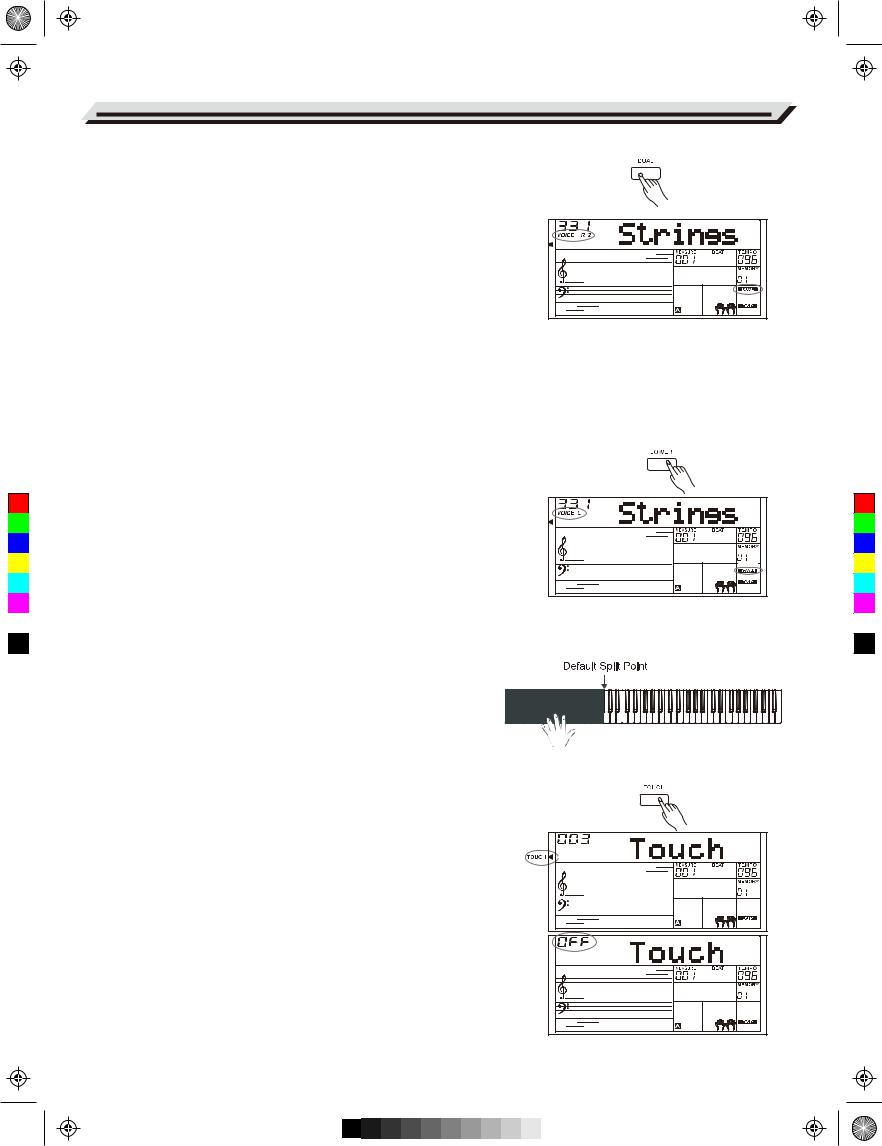
C |
M |
Y |
CM |
MY |
CY |
CMY |
K |
AW_AW830_Manual_G03_171207.pdf 10 17/12/12 17:59
Playing Voices
Playing Two Voices Simultaneously
1.Press the [DUAL] button.
It turns on the Dual function. “VOICE R2” and “DUAL” light up on display. LCD shows the current dual voice number and name.
2.Selecting a voice for VOICE R2.
Use the data dial, [+/YES] and [-/NO] button, or Voice Select buttons to select a dual voice.
3.Play the voices.
Play the keyboard, and you will hear two different voices playing together, just like two different instruments being played at the same time.
Note:
When the keyboard is split, only the right hand area will have the Dual voice function.
Playing Different Voices with Both Hands
1.Press the [LOWER] button.
It turns on the Lower function. The keyboard is split into the left and right areas, each with a different voice. “VOICE L” and “LOWER” light up on display. LCD shows the current lower voice number and name.
2.Selecting a voice for VOICE L.
Use the data dial, the [+/YES] button or the [-/NO] Button to select a lower voice.
3.Play the voices.
Play the keyboard with both hands, and you will hear two different voices from the left and right hand areas.
Split Point
The key that splits the keyboard into the left and right hand areas is called “Split Point”. The default lower split is F#3, however, you can assign it to any other key. Please refer to the Other Function for details.
Touch
The touch response feature allows you to expressively control the voice level based on your playing dynamics, just as on an acoustic instrument.
1.Press the [TOUCH] button. The LCD shows the current touch level.
2.Use the data dial, the [+/YES] button, the [-/NO] button or the [TOUCH] button to change the touch response level.
If the value is set to OFF, that means no touch response to keyboard.
10

C |
M |
Y |
CM |
MY |
CY |
CMY |
K |
AW_AW830_Manual_G03_171207.pdf 11 17/12/12 17:59
Playing Voices
Sustain
1. When the sustain is turned on, “SUSTAIN” lights up on display, and all notes you play will have a longer sustain.
2. Press the [SUSTAIN] button to turn the SUSTAIN effect ON or OFF.
Note:
When using a sustain pedal, you can produce a more strong and natural sustain effect than by using the [SUSTAIN] button.
Portamento
Press and hold the [PORTAMENTO] button, then play the keyboard to apply a portamento effect to the notes you play.
Release the [PORTAMENTO] button to exit portamento mode.
Pitch Bend
Use the pitch bend wheel to bend the pitch of notes left or right while playing the keyboard. The pitch bend wheel will automatically return to normal pitch when released.
Roll the wheel toward left or right to add pitch bending effect to your performance. It will increase the pitch when rolling right, and decrease the pitch when rolling left. The range of pitch change is 2 semitones.
Note:
Use the pitch bend wheel to imitate the pitch bend effect of guitar, violin, saxophone, and so on. It makes the performance more vivid.
Modulation
Roll the wheel up and down to apply a vibrato effect to the notes you play. It will enhance the effect when rolling up or down, and have no effect when the wheel is in center place.
Note:
The modulation effect is important when playing string instrument like guitar and violin. The modulation effect makes the voice more realistic.
Transpose
Transpose function allows the overall pitch of the instrument to be transposed up or down by a maximum of one octave in semitone steps.
1. Press [TRANSPOSE +] or [TRANSPOSE -] to edit the transpose value from -12 to +12 semitones.
2. Press [TRANSPOSE +] and [TRANSPOSE -] or press [+/YES] and [-/NO] at the same time to reset the value to default.
Octave
The Octave function will shift the pitch up or down by 2 octaves for voice R1, R2 and L respectively.
1. Press [OCTAVE +] or [OCTAVE -] to change the octave value over the range of -2 to +2.
2. Press [OCTAVE +] and [OCTAVE -] or press [+/YES] and[-/NO] at the same time to reset the value to default.
Note: |
|
After adjusting the octave, notes in the highest and lowest keyboard range |
|
may not sound normally. This is normal. |
11 |
|
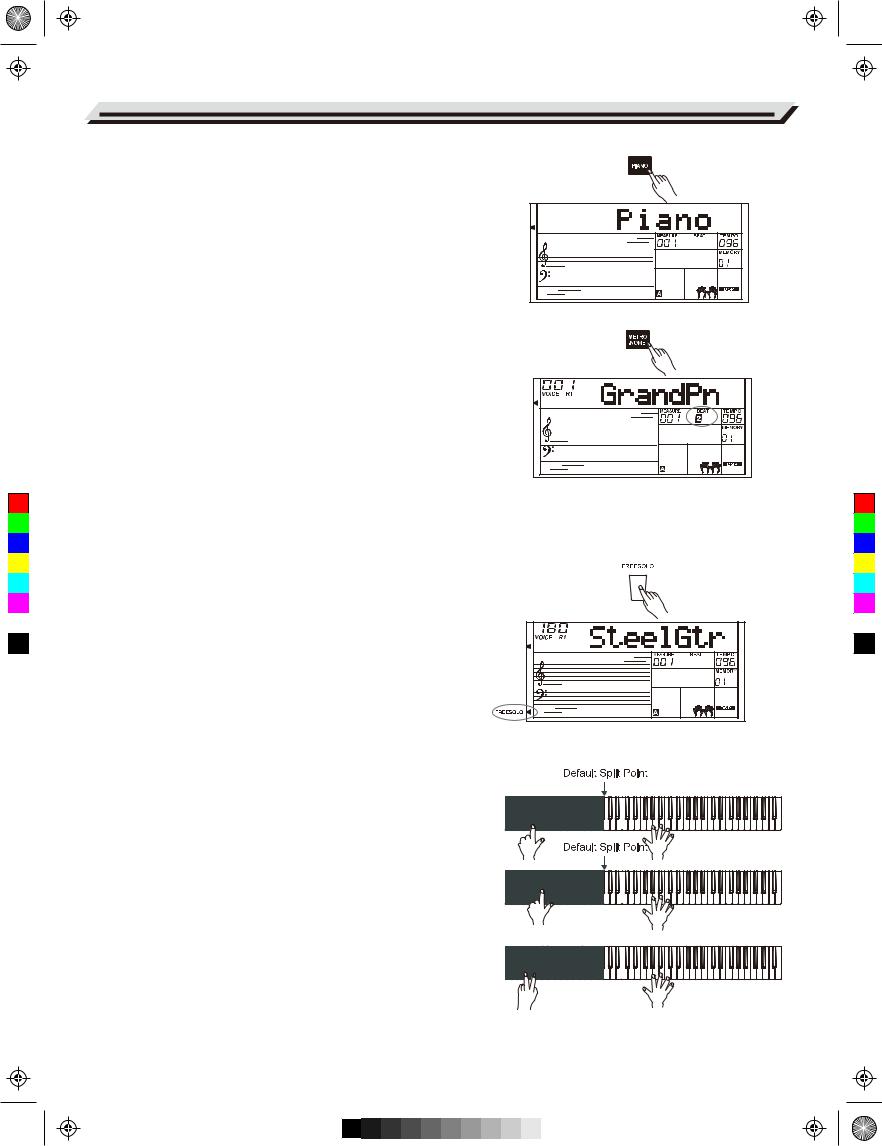
C |
M |
Y |
CM |
MY |
CY |
CMY |
K |
AW_AW830_Manual_G03_171207.pdf 12 17/12/12 17:59
Playing Voices
Piano Mode
Piano Mode is specially designed for piano players. It recreates the voice and touch of a real acoustic piano. By pressing the [PIANO] button, the instrument replicates a concert grand voice. All parameters become optimized for concert piano performance
1. Press [PIANO] button to enter or exit Piano Mode.
2. In the Piano mode, if you start a style, it only plays the rhythm part.
Metronome
The metronome provides a steady beat to help you practice at a preset tempo.
1. Press the [METRONOME] button to turn the metronome on.
2. Press the [METRONOME] button again to turn the metronome off.
3. To set the metronome beat, please refer to Other Functions for details.
Notes:
1. If you turn on the metronome during style playback, the metronome sound will start from the next beat and its time signature will match the current style.
2.In Recording, you can turn on the metronome, but the metronome sound will not be recorded.
Freesolo
The FreeSolo function allows you to switch voice in an exceptionally
fast, accurate and seamless way, faithfully reproducing the special effects of an acoustic instrument, and making your performance more real and exciting.
1. Turn on the FreeSolo function.
Press the [FreeSolo] button to turn on the function, “FREESOLO” lights up on display.
It will automatically disable the A.B.C. function, the Dual and Lower function.
2. Select a voice to play.
Use the data dial or the [+/Yes]/[-/No] buttons to select a voice for FreeSolo.
3. Play in the FreeSolo mode.
In FreeSolo mode, please use the right hand area to play and use the left hand area to switch voice.
● Press and hold a white key in the left hand area to activate the first special voice pattern. Release the key to restore the basic voice.
● Press and hold a black key in the left hand area to activate the second special voice pattern. Release the key to restore the basic voice.
● Press simultaneously two or more white keys in the left hand area to activate the first special voice pattern. It will keep using the special voice even after releasing the keys.
●Press simultaneously two or more black keys in the left hand area to activate the second special voice pattern. It will keep using the special voice even after releasing the keys.
4. Turn off the FreeSolo function.
Press one of the Voice select buttons or the [FreeSolo] button to exit the mode. The “FREESOLO” indicator lights off.
12

C |
M |
Y |
CM |
MY |
CY |
CMY |
K |
AW_AW830_Manual_G03_171207.pdf 13 17/12/12 17:59
Auto Accompaniment
The auto accompaniment feature puts a full backing band at your fingertips. All you have to do is play the chords with your left hand , and the accompaniment will automatically play along, instantly following the chords you play. With auto accompaniment, even a solo performer can enjoy playing with the backing of entire band or orchestra. The instrument features a variety of styles. Please refer to the Style List for details.
Playing Auto Accompaniment (rhythm track only)
1. Press the [STYLE] button.
Enter the STYLE mode. “STYLE” lights up on display. LCD shows the current style number and name.
2. Select a style.
Use the data dial, the [+/YES] button, the [-/NO] button to select a style. You can also use the Style Select buttons to select a style.
3. Press the [START/STOP] button to start playing the rhythm tracks.
Note:
Each Style select button has two preset styles. Press it repeatedly to shift between the upper and lower preset style.
In style selection, if you have selected the upper style of a Style button, pressing another button will directly select its upper style. In the same way, if you have selected a lower style, pressing another button will select its lower style.
Playing Auto Accompaniment (all tracks)
1.
2. Select a style.
3. Press the [CHORD MODE] button to turn on the A.B.C. function. The keyboard will be split into two areas. Play the chords in the left hand area.
Press [CHORD MODE] button again to enter “full range” mode. The “FULL RANGE” indicator appears. You can play Multi Finger chords over the entire keyboard range.
4. Turn the Sync Start function on.
Press the [SYNC START] button, then play a chord in the left hand area to start the auto accompaniment. When you play a different chord, the accompaniment will change along.
Alternatively, press the [START/STOP] button to start rhythm playback. Then play a chord in the left hand area, the chord part will start as well.
5. Press the [START/STOP] button to stop the accompaniment.
Accompaniment Sections
Specially created variation patterns can be added into the accompaniment, making your performance more professional and personalized.
13
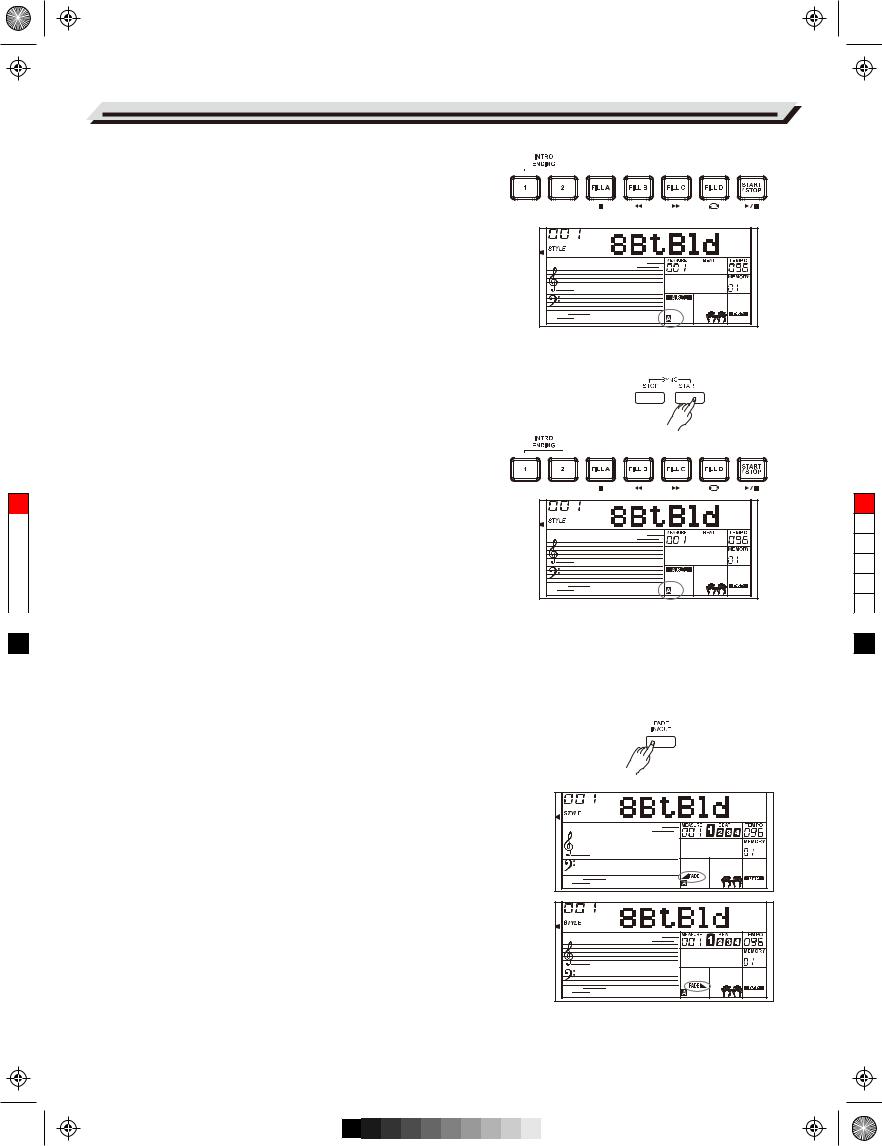
AW_AW830_Manual_G03_171207.pdf 14 17/12/12 17:59
Auto Accompaniment
INTRO Section
The intro is an opening section of the song.
When the intro pattern finished, the system will automatically shift to the main section.
MAIN Section
The Main is the principal section of a song. It will play and repeat the Main pattern until another section's button is pressed.
FILL IN Section
Auto fill in function automatically adds a fill to your performance. When the fill-in is finished,accompaniment shifts to the Main section.
ENDING Section
Ending is used for the ending of the song. When the ending is finished, accompaniment automatically stops.The length of the ending differs depending on the selected style.
Playing Different Accompaniment Sections
1.Press the [STYLE] button.
2.Select a style.
3.Turn the A.B.C. on.
4.Turn SYNC START on.
5.Press the [FILL A] button.
6.Press the [INTRO/ENDING] button.Now the A flashes on LCD, the style is ready to play.
C7. It will start the accompaniment as soon as you start playing in Chord
|
M |
|
section.When the playback of the Intro 1 is finished, it automatically |
|
|
|
|
leads into Main A section. |
|
|
Y |
|
|
|
|
|
8. Press the [FILL B]/[FILL C]/[FILL D] button. A fill-in plays, |
|
|
|
|
|
|
|
|
|
|
|
|
|
CM |
|
automatically followed by the Main B/C/D section. |
|
|
|
|
|
|
|
|
|
9. Press the [INTRO/ENDING] again to play an Ending Section. When |
|
|
MY |
|
|
|
|
|
|
|
|
|
|
|
the ending is finished, the auto accompaniment automatically stops. |
|
|
CY |
|
|
|
|
|
|
|
|
CMY
Note:
KDuring style playback, if you press and hold one of the FILL [A]-[D] buttons, the fill-in pattern will repeat until the button is released.
When style stops, press one of the FILL [A]-[D] buttons to select a MAIN section. The “A, B, C or D” indicator will appear on LCD.
Fade In/Out
Fade In
Starting the style with fade in produces a smooth beginning, the volume increases from low to high. When style stops, press the [FADE IN/OUT] button to turn on the fade-in function.
Fade Out
Stopping the style with fade out produces a smooth ending, the volume decreases from high to low. When style is playing, press the [FADE IN/OUT] button to turn on the fade-out function.
Fade In/Out Time
The default fade-in/fade-out time setting is 10 seconds. You can set the time in Other Functions.
14
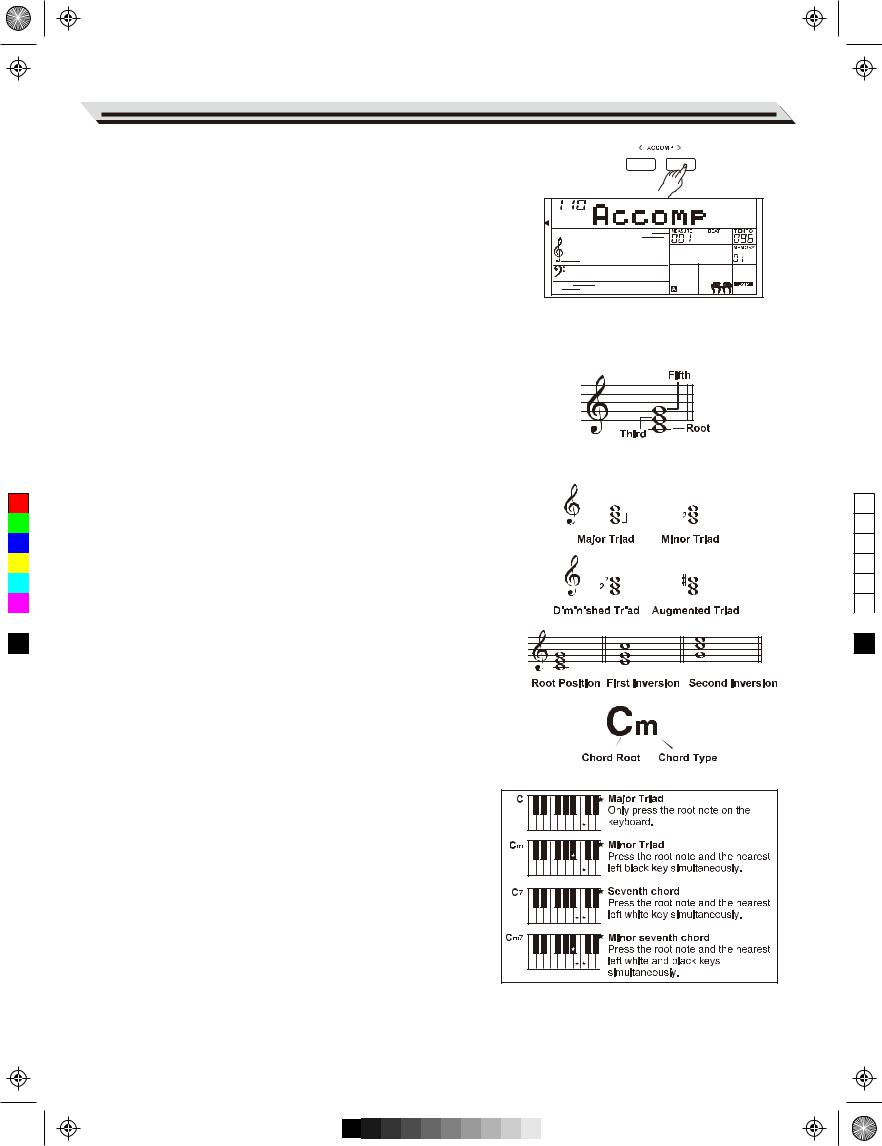
C |
M |
Y |
CM |
MY |
CY |
CMY |
K |
AW_AW830_Manual_G03_171207.pdf 15 17/12/12 17:59
Auto Accompaniment
Accompaniment Volume
1. Press [ACCOMP+] or [ACCOMP-] button to adjust the accompaniment volume over the range of 0 to 127.
2. Press [ACCOMP +] and [ACCOMP-] button simultaneously to turn off ACCOMP volume.
3. Press [ACCOMP +] and [ACCOMP-] button simultaneously again to turn on ACCOMP volume.
Chord Basics
A chord, in music, is a harmonic set of three or more notes that are heard simultaneously. The most common type of chord is a triad. A triad is a set of three notes that can be stacked in thirds. When arranged this way, the triad's notes, from lowest pitched to highest, are called: the Root, the Third, and the Fifth.
Triad Type
The basic triad types are as follows:
|
|
|
|
|
|
|
|
|
|
|
|
|
|
|
|
|
Major Triad |
A root with a major third added above and a perfect fifth |
|
|
|
|
|
|
|
|
|
|
|
|
|
|
|
|
constitutes a “Major Triad”. |
|
|
|
|
|
|
|
|
|
|
|
|
|
|
|
|
|
|
|
|
|
|
|
|
|
|
|
|
|
|
|
|
Minor Triad |
A root with a minor third added above and a perfect fifth |
|
|
|
|
|
|
|
|
|
|
|
|
|
|
|
|
|
|
|
|
|
|
|
|
|
|
|
|
|
|
||
|
constitutes a “Minor Triad”. |
|
|
|
|
|
|
|
|
|
|
|
|
|
|
|
Augmented |
A root with a major third added above and an |
|
|
|
|
|
|
|
|
|
|
|
|
|
|
|
|
|
|
|
|
|
|
|
|
|
|
|
|
|
|
||
Triad |
augmented fifth constitutes an “Augmented Triad”. |
|
|
|
|
|
|
|
|
|
|
|
|
|
|
|
|
|
|
|
|
|
|
|
|
|
|
|
|
|
|
||
Diminished |
A root with a minor third added above and a diminished |
|
|
|
|
|
|
|
|
|
|
|
|
|
|
|
|
|
|
|
|
|
|
|
|
|
|
|
|
|
|
||
Triad |
fifth constitutes a “Diminished Triad”. |
|
|
|
|
|
|
|
|
|
|
|
|
|
|
|
|
|
|
|
|
|
|
|
|
|
|
|
|
|
|
Chord Inversion
When a chord’s root is not the lowest note in the triad, it is called an inversion chord. When the root note is the lowest note, it is called a root-position chord. If we put the Third and Fifth in the root position, it forms an “Inversion”, so it is called an “Inverted Chord”. A major triad and its inversion are illustrated on the right.
Chord Name
The chord name consists of two parts: Chord root and Chord type.
Single Finger
Single-finger makes it easy to produce major, seventh, minor and minor seventh chords by pressing a minimum number of keys on the auto accompaniment section.
15
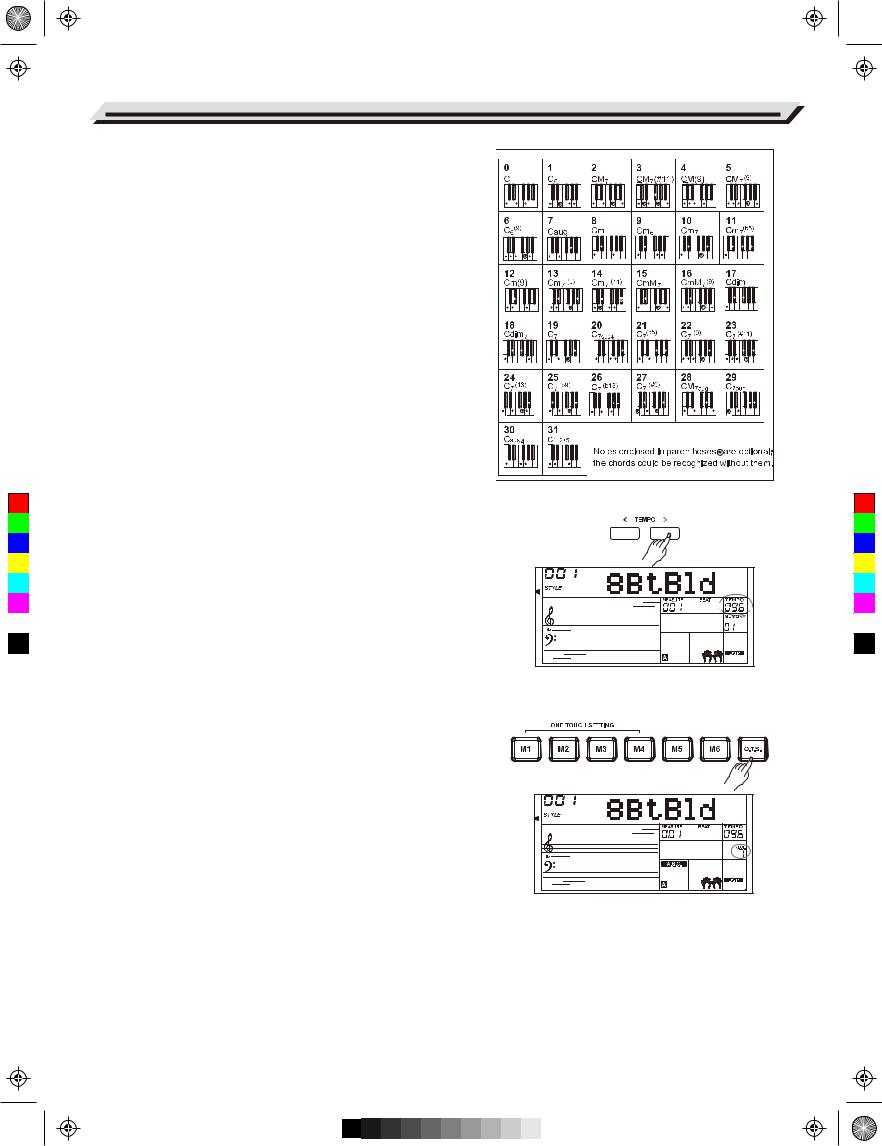
AW_AW830_Manual_G03_171207.pdf 16 17/12/12 17:59
Auto Accompaniment
Multi-finger
Multi-finger allows you to play chords in normal fingering. Try playing the 32 types of C chords listed on the right.
Full Range
In Full Range mode, it detects chords played in normal fingering (Multi-finger) over the entire keyboard range.
C |
M |
Y |
CM |
MY |
CY |
CMY |
K |
Tempo
Each style is preset with a default or standard tempo, but you can change it as needed.
1.Change the tempo.
Press the [TEMPO+]/[TEMPO-] buttons to edit the tempo setting. When the tempo value is flashing on LCD, use the data dial to make a quick change in the value.
2.To restore the default tempo setting, press the [TEMPO+] and [TEMPO-] buttons simultaneously.
One Touch Setting
When One Touch Setting is switched on, you can instantly recall all auto accompaniment related settings including voices selection and digital effects, all with the single touch of a button.
1.Press the [O.T.S.] button to turns on the function. The “O.T.S.” indicator lights up and the A.B.C. function will be turned on.
2.Press one of the [M1] - [M4] buttons. Various panel settings (including voice and effects) that match the current style will be recalled instantly.
3.Play the keyboard.
One Touch Setting parameter list:
Part ON/OFF (VOICER1,R2,L)
Voice Number (VOICER1,R2,L)
Voice Volume (VOICER1,R2,L)
Voice Reverb Level (VOICER1,R2,L)
Voice Chorus Level (VOICER1,R2,L)
Note:
In O.T.S. mode, the Registration Memory is not available.
16

C |
M |
Y |
CM |
MY |
CY |
CMY |
K |
AW_AW830_Manual_G03_171207.pdf 17 17/12/12 17:59
Harmony
The Harmony function will automatically add harmony effect to the notes you play in the right hand area, enriching your performance with a more harmonic expression.
1. Turn on the harmony function.
Press the [HARMONY] button to turn on the harmony function. “HARMONY” lights up on display. The LCD shows the current harmony type.
2. Play with harmony effect.
Turn on the A.B.C. function, then play a chord in the left hand area. When you play in the right hand area, it will add harmony effect to the notes you play.
3. Turn the harmony off.
Press the [HARMONY] button again to turn off the function. LCD will show “OFF” and the “HARMONY” lights off.
4. Set the harmony type.
You can set the harmony type in Other Functions.
Note:
The harmony types of 1+5, Octave 1~2, Echo 1~4, Tremolo 1~4 and Trill 1~4 are always available, but the rest will not respond until you turn on the A.B.C. function and then play a chord in the chord section.
17
