Page 1
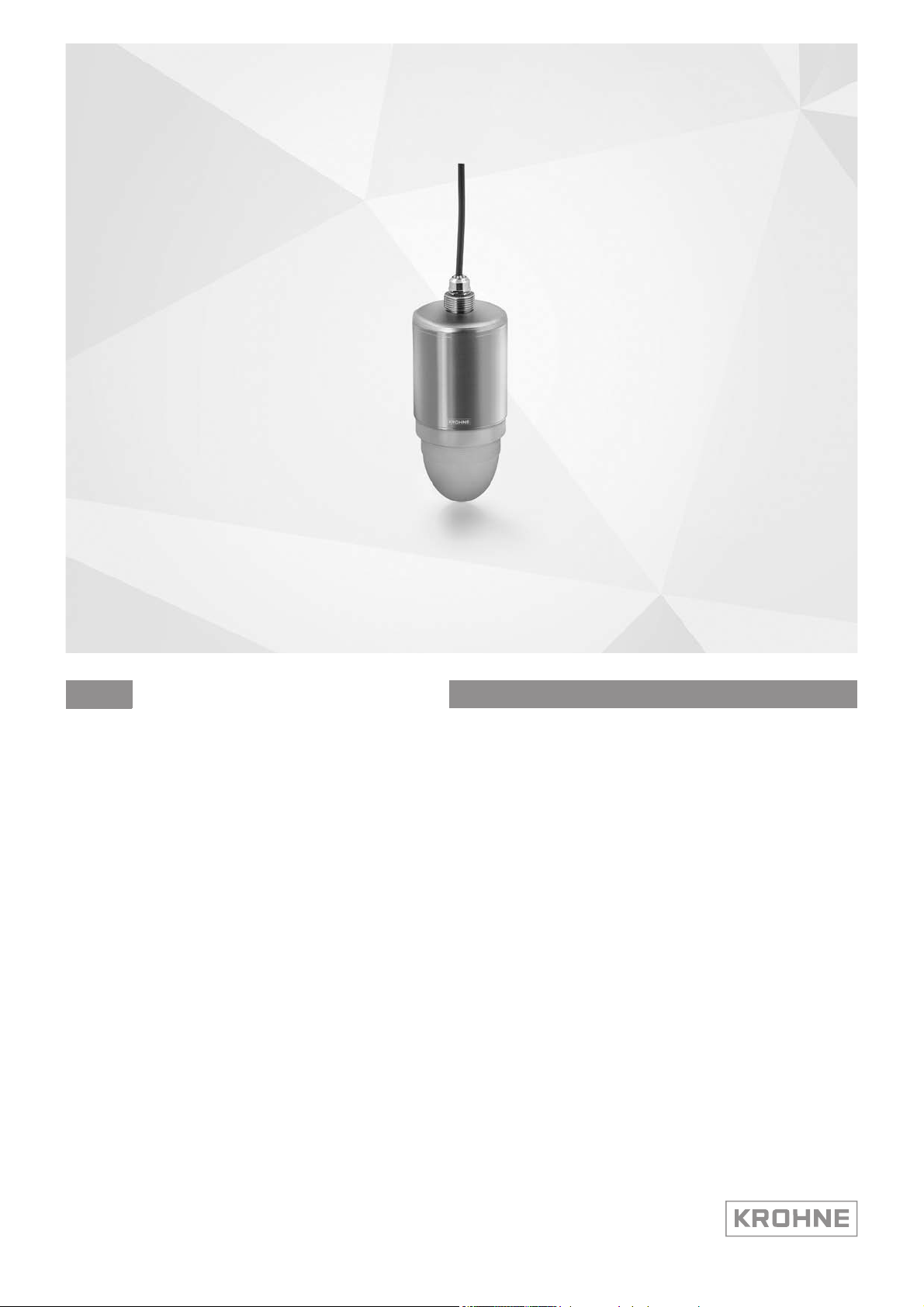
Handbook
Handbook
OPTIWAVE 1400 C
OPTIWAVE 1400 C
OPTIWAVE 1400 COPTIWAVE 1400 C
24 GHz Radar (FMCW) Level Transmitter for liquids in
the water and waste water industry
HandbookHandbook
© KROHNE 05/2019 - 4007046301 - MA OPTIWAVE1400 R01 en
Page 2
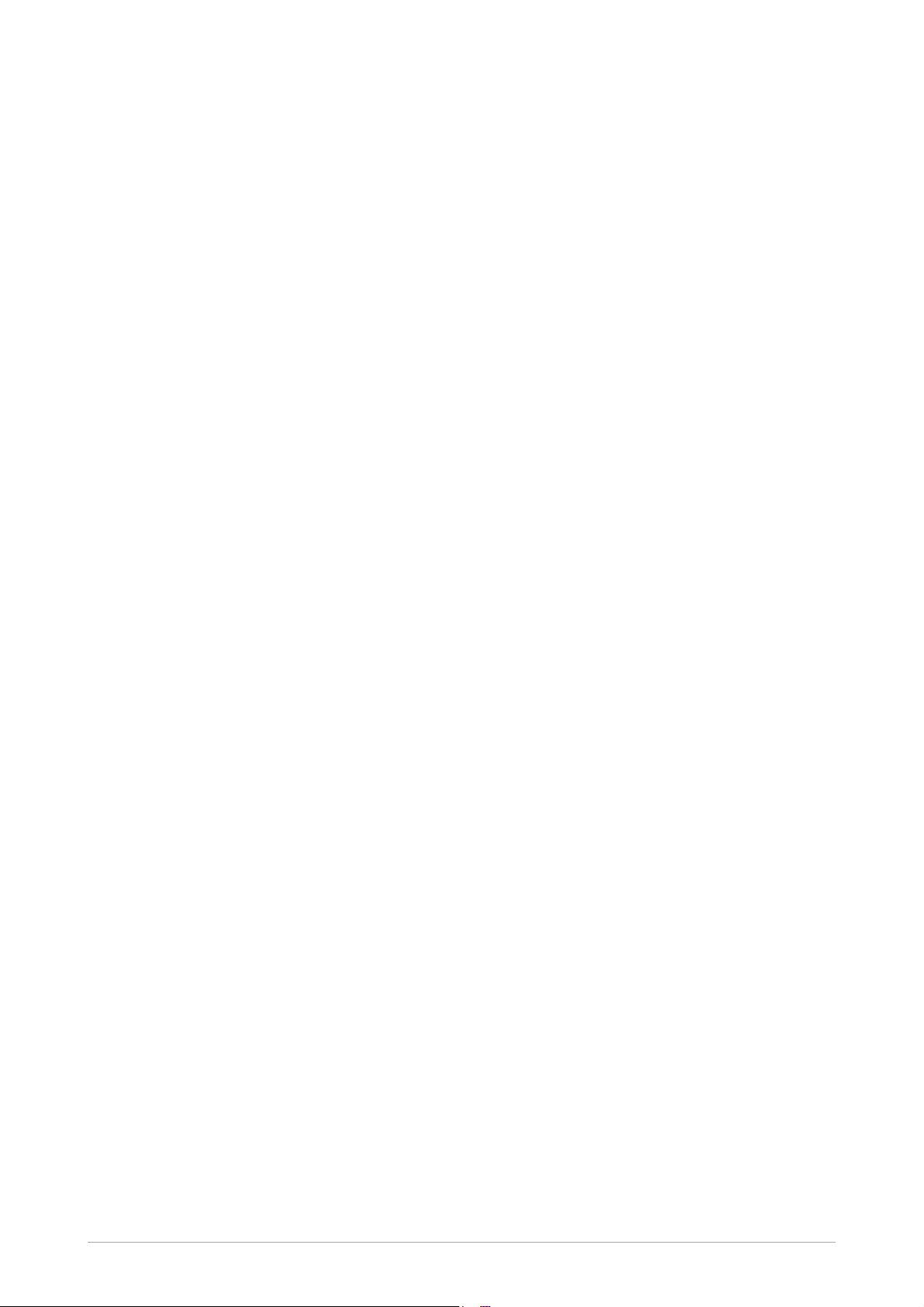
:
IMPRINT
:::::::::::::::::::::::::::::::::::::::
All rights reserved. It is prohibited to reproduce this documentation, or any part thereof, without
the prior written authorisation of KROHNE Messtechnik GmbH.
Subject to change without notice.
Copyright 2019 by
KROHNE Messtechnik GmbH - Ludwig-Krohne-Str. 5 - 47058 Duisburg (Germany)
2
www.krohne.com 05/2019 - 4007046301 - MA OPTIWAVE1400 R01 en
Page 3
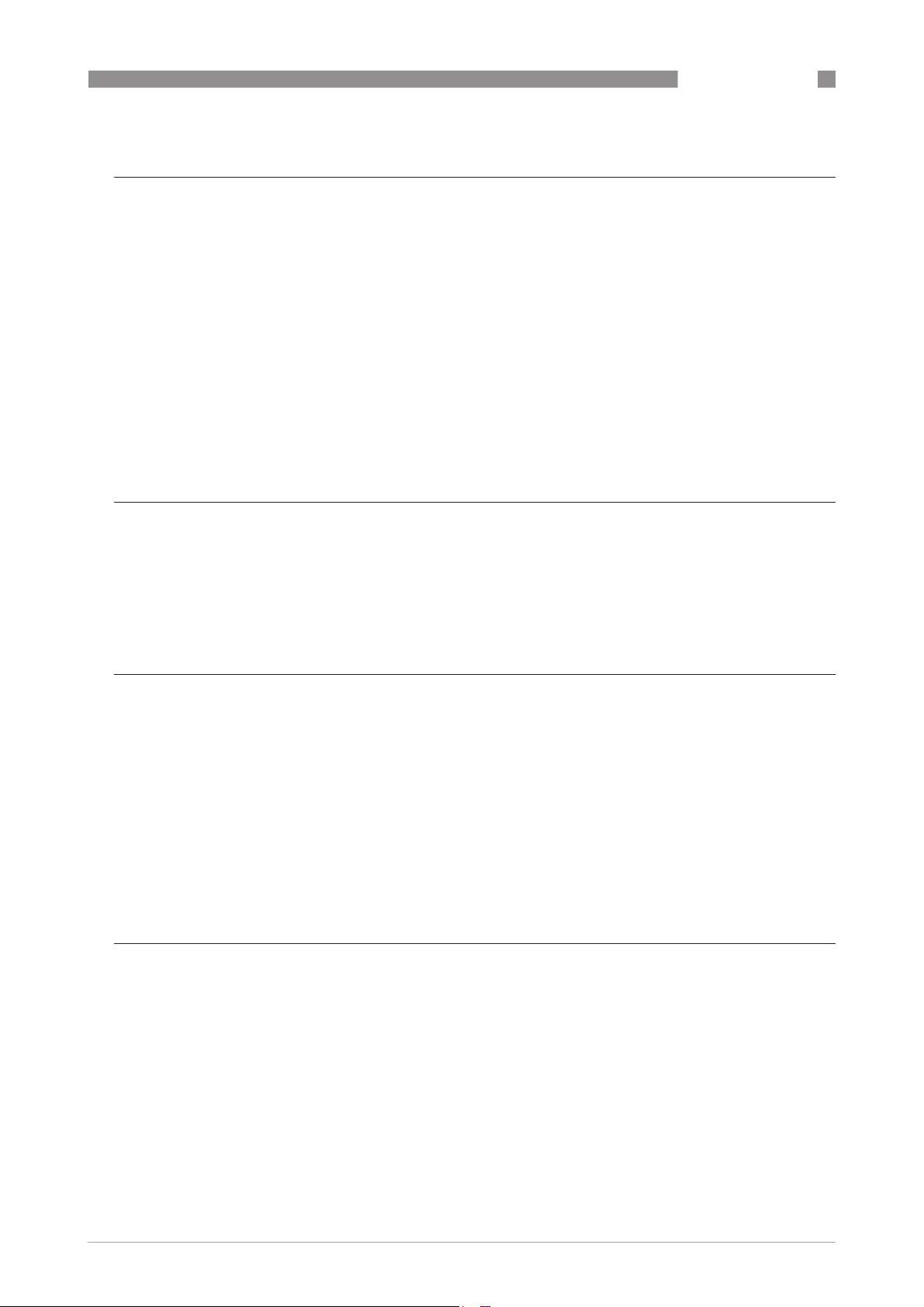
OPTIWAVE 1400 C
CONTENTS
1 Safety instructions 6
1.1 Software history ............................................................................................................... 6
1.2 Intended use ..................................................................................................................... 6
1.3 Certification ...................................................................................................................... 7
1.4 Radio approvals ................................................................................................................ 8
1.4.1 European Union (EU)............................................................................................................... 8
1.4.2 U.S.A. and Canada................................................................................................................. 10
1.5 Safety instructions from the manufacturer................................................................... 13
1.5.1 Copyright and data protection .............................................................................................. 13
1.5.2 Disclaimer ............................................................................................................................. 13
1.5.3 Product liability and warranty .............................................................................................. 14
1.5.4 Information concerning the documentation......................................................................... 14
1.5.5 Warnings and symbols used................................................................................................. 15
1.6 Safety instructions for the operator............................................................................... 15
2 Device description 16
2.1 Scope of delivery............................................................................................................. 16
2.2 Device description .......................................................................................................... 16
2.3 Visual Check ................................................................................................................... 17
2.4 Nameplates .................................................................................................................... 18
2.4.1 Nameplate (examples).......................................................................................................... 18
3 Installation 19
3.1 Pre-installation requirements ....................................................................................... 19
3.2 Pressure and temperature ranges ................................................................................ 19
3.3 Recommended mounting position: tanks ...................................................................... 20
3.4 Recommended mounting position: flow channels ........................................................ 21
3.5 Mounting restrictions ..................................................................................................... 22
3.5.1 General notes........................................................................................................................ 22
3.5.2 Recommendations for pits and tanks made of non-conductive materials.......................... 23
3.6 Orientable device collar ................................................................................................. 25
3.6.1 How to attach the orientable device collar to the device ..................................................... 25
3.6.2 How to tilt the orientable device collar to the device ........................................................... 26
4 Electrical connections 27
4.1 Safety instructions.......................................................................................................... 27
4.2 General notes ................................................................................................................. 27
4.3 Electrical connection for current output ....................................................................... 28
4.3.1 Non-Ex devices ..................................................................................................................... 28
4.4 Ingress protection .......................................................................................................... 29
4.5 Networks ........................................................................................................................ 30
4.5.1 General information.............................................................................................................. 30
4.5.2 Point-to-point connection..................................................................................................... 30
4.5.3 Multi-drop networks ............................................................................................................. 31
www.krohne.com05/2019 - 4007046301 - MA OPTIWAVE1400 R01 en
3
Page 4
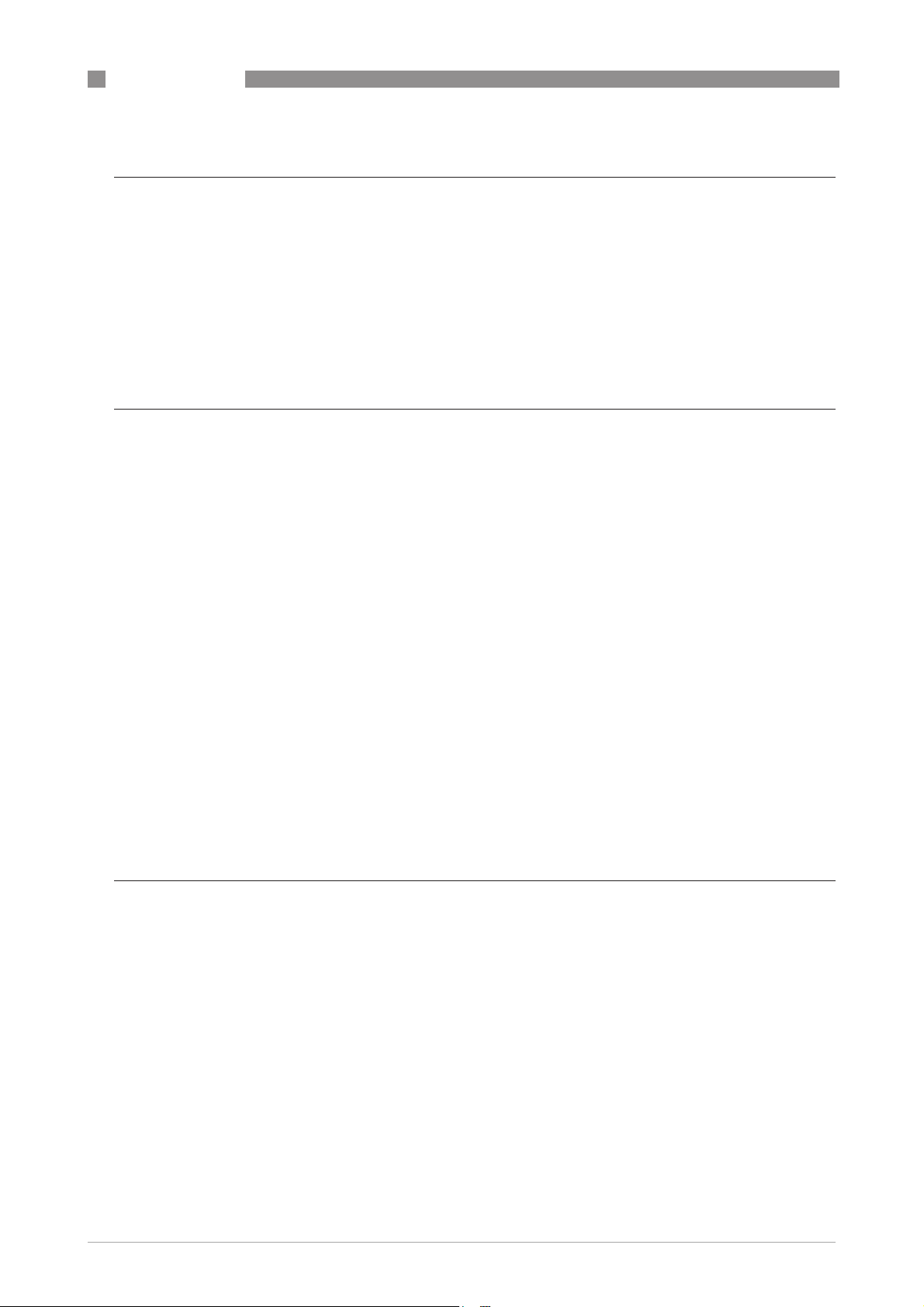
CONTENTS
OPTIWAVE 1400 C
5 Start-up 32
5.1 Start-up checklist........................................................................................................... 32
5.2 Operating concept ..........................................................................................................32
5.3 PACTware™: general notes ........................................................................................... 32
5.4 PACTware: software installation.................................................................................... 32
5.5 How to start the device................................................................................................... 33
5.6 Software configuration ................................................................................................... 34
5.6.1 General notes........................................................................................................................ 34
5.6.2 Procedure.............................................................................................................................. 34
6 Operation 38
6.1 How to load settings from the device............................................................................. 38
6.1.1 General notes........................................................................................................................ 38
6.1.2 Procedure 1........................................................................................................................... 38
6.1.3 Procedure 2........................................................................................................................... 38
6.1.4 Procedure 3........................................................................................................................... 39
6.2 How to change device settings ....................................................................................... 40
6.2.1 Protection of the device settings (security roles)................................................................. 40
6.2.2 Standard setup...................................................................................................................... 41
6.2.3 How to make a filter to remove radar signal interference .................................................. 42
6.2.4 Procedure: changing device settings ................................................................................... 43
6.2.5 Data about menu items and parameters (online Help)........................................................ 44
6.3 How to send settings to the device (store to the device) ............................................... 45
6.3.1 General notes........................................................................................................................ 45
6.3.2 Procedure 1........................................................................................................................... 45
6.3.3 Procedure 2........................................................................................................................... 45
6.3.4 Procedure 3........................................................................................................................... 46
6.4 Advanced configuration (C Full setup menu)................................................................. 46
6.4.1 Level measurement .............................................................................................................. 46
6.4.2 Distance measurement ........................................................................................................ 47
6.4.3 Conversion tables ................................................................................................................. 49
6.5 How to close PACTware ................................................................................................. 53
7 Service 54
7.1 Periodic maintenance..................................................................................................... 54
7.2 Service warranty............................................................................................................. 54
7.3 Availability of services .................................................................................................... 54
7.4 Returning the device to the manufacturer..................................................................... 55
7.4.1 General information.............................................................................................................. 55
7.4.2 Form (for copying) to accompany a returned device............................................................ 56
7.5 Disposal .......................................................................................................................... 56
7.6 Disassembly and recycling............................................................................................. 57
7.6.1 General notes........................................................................................................................ 57
7.6.2 Compact version (C).............................................................................................................. 57
4
www.krohne.com 05/2019 - 4007046301 - MA OPTIWAVE1400 R01 en
Page 5
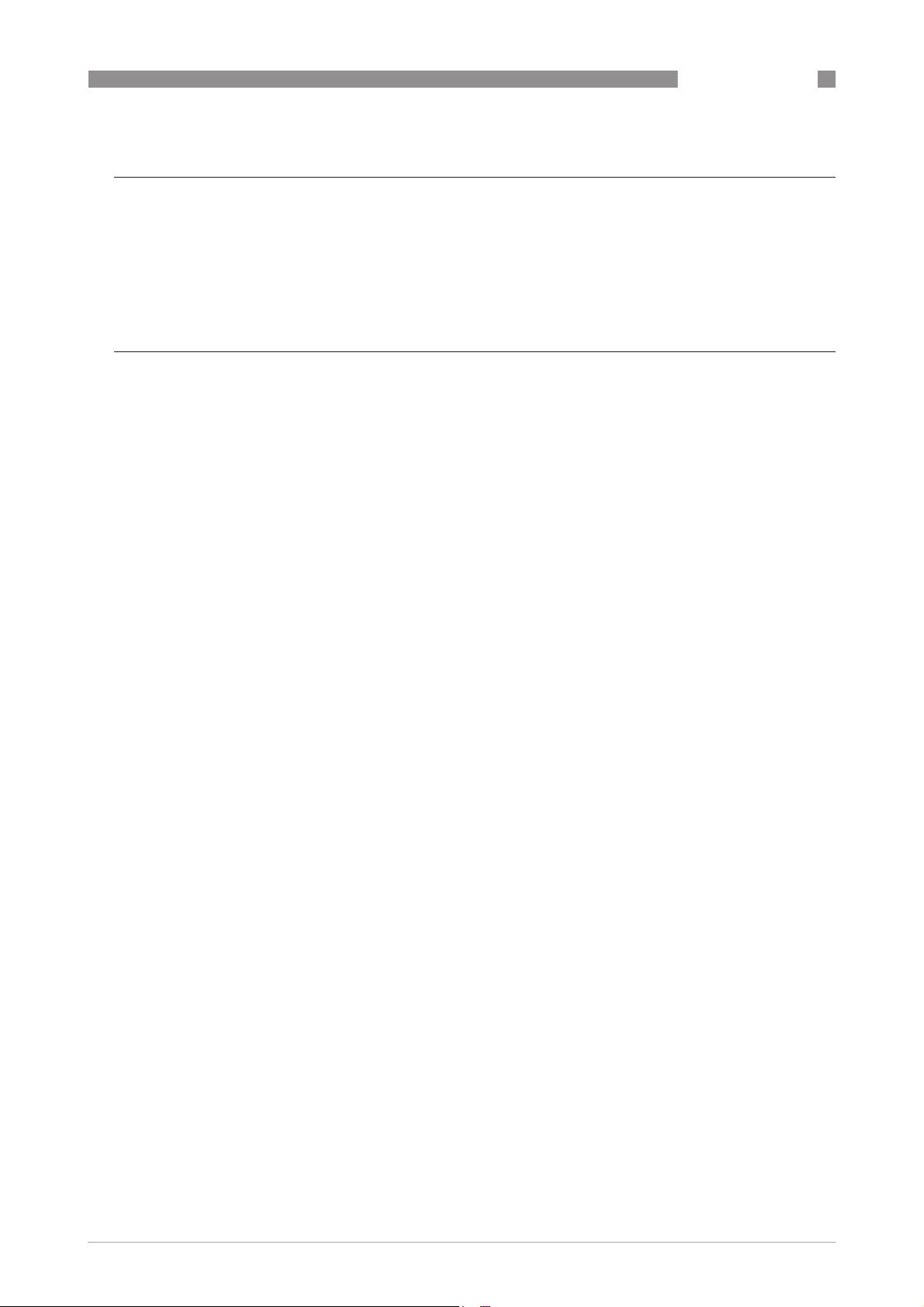
OPTIWAVE 1400 C
CONTENTS
8 Technical data 62
8.1 Measuring principle........................................................................................................62
8.2 Technical data................................................................................................................. 63
8.3 Measuring accuracy ....................................................................................................... 67
8.4 Minimum power supply voltage ..................................................................................... 68
8.5 Dimensions and weights ................................................................................................ 69
9 Appendix 77
9.1 Function description.......................................................................................................77
9.2 Device status and error messages ................................................................................ 92
9.2.1 Error mapping (NAMUR NE 107) .......................................................................................... 92
9.2.2 Error monitor ........................................................................................................................ 92
9.2.3 Diagnosis tab......................................................................................................................... 92
9.2.4 Solutions to errors ................................................................................................................ 93
9.3 Accessories..................................................................................................................... 93
9.4 Glossary .......................................................................................................................... 93
www.krohne.com05/2019 - 4007046301 - MA OPTIWAVE1400 R01 en
5
Page 6
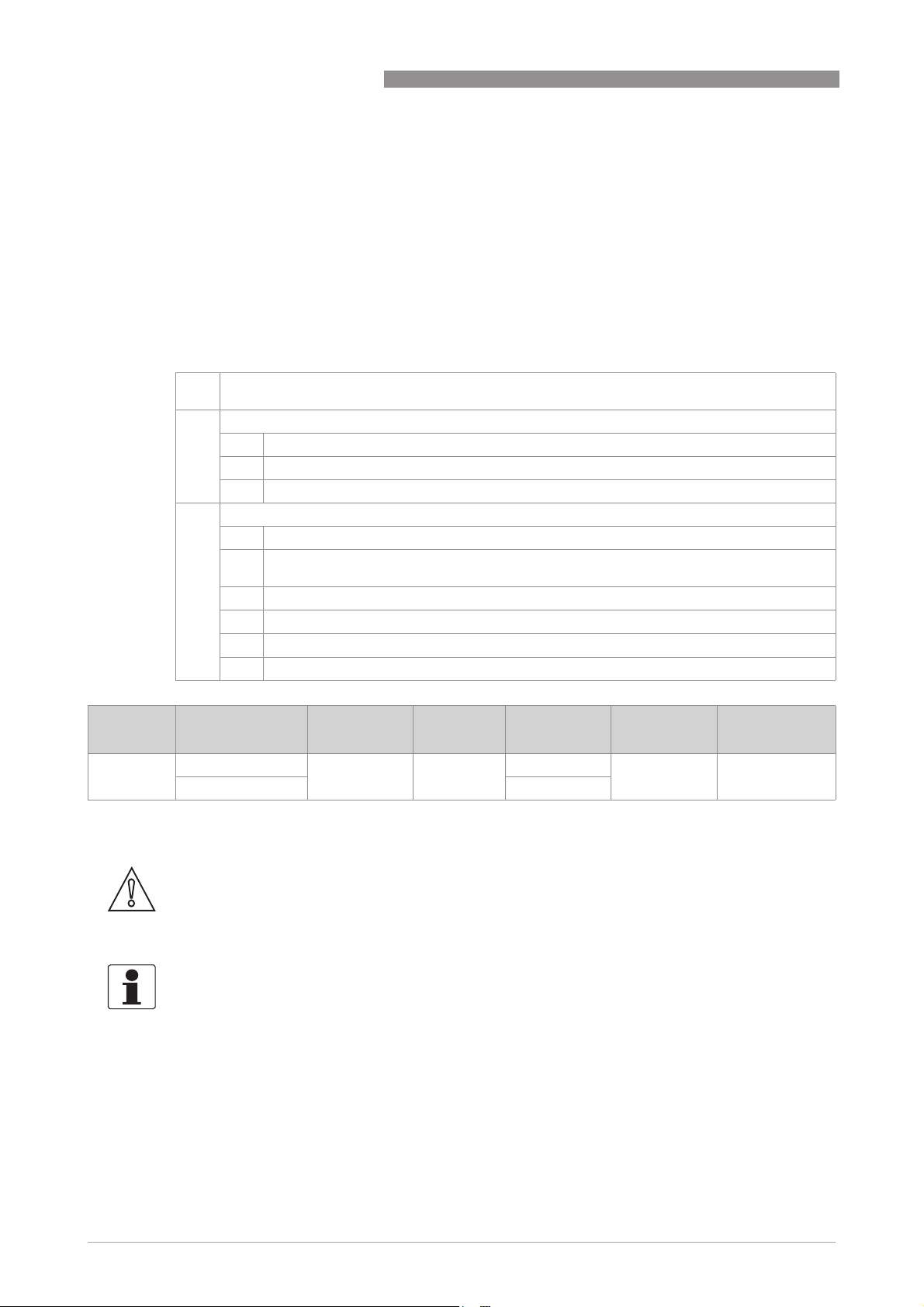
1
SAFETY INSTRUCTIONS
1.1 Software history
"Firmware revision" agrees with NAMUR NE 53. It is a series of numbers used to record the
revision status of embedded software (firmware) in electronic equipment assemblies. It gives
data on the type of changes made and the effect that changes have on compatibility.
Data about software revisions is shown in menu C5.1.2 Identification. For more data, refer to
Function description
number of the device (given on the device nameplate) and speak to the supplier.
Changes and effect on compatibility
1 Downwards compatible changes and fault repair with no effect on operation (e.g. spelling
mistakes on display)
2-_ Downwards compatible hardware and/or software change of interfaces:
H HART®
P Profibus
F FOUNDATION fieldbus
3-_ Downwards compatible hardware and/or software change of inputs and outputs:
CO Current output
FO, POFrequency output / pulse output
on page 77. If it is not possible to refer to the device menu, record the serial
OPTIWAVE 1400 C
SO Status output
LS Limit switch
CI Current input
D Display
Release
date
2019-03-27 Main and Support BL1.31.06 ER2.0.0_ 4002815701f — MA OPTIWAVE
Printed circuit
assembly
Sensor 4002859301a
Firmware
revision
Electronic
revision
Hardware
revision
Changes and
compatibility
Documentation
1400 R01
1.2 Intended use
CAUTION!
Responsibility for the use of the measuring devices with regard to suitability, intended use and
corrosion resistance of the used materials against the measured fluid lies solely with the
operator.
INFORMATION!
The manufacturer is not liable for any damage resulting from improper use or use for other than
the intended purpose.
This radar level transmitter measures distance, level, volume, flow and reflectivity of liquids,
pastes and slurries.
It can be installed on tanks, reactors, open channels and open sea.
6
www.krohne.com 05/2019 - 4007046301 - MA OPTIWAVE1400 R01 en
Page 7
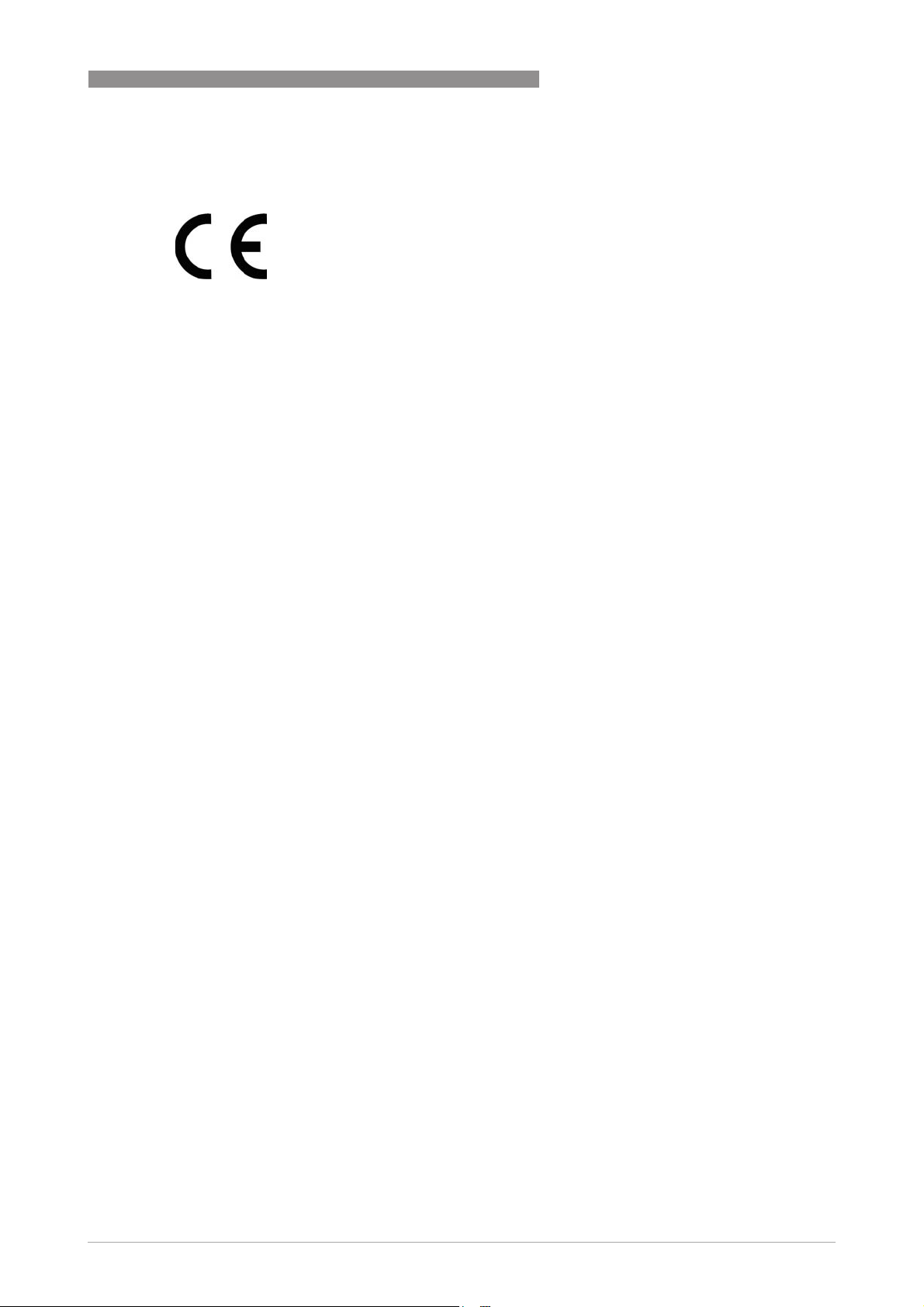
OPTIWAVE 1400 C
1.3 Certification
CE marking
The device meets the essential requirements of the EU Directives:
• Electromagnetic Compatibility (EMC) directive
• The safety part of the Low-Voltage directive
The manufacturer certifies successful testing of the product by applying the CE marking. For
more data about the EU Directives and European Standards related to this device, refer to the EU
Declaration of Conformity. You can download this document free of charge from the website
(Download Center).
All devices are based on the CE marking and meet the requirements of NAMUR
Recommendations NE 43, NE 53 and NE 107.
SAFETY INSTRUCTIONS
1
www.krohne.com05/2019 - 4007046301 - MA OPTIWAVE1400 R01 en
7
Page 8
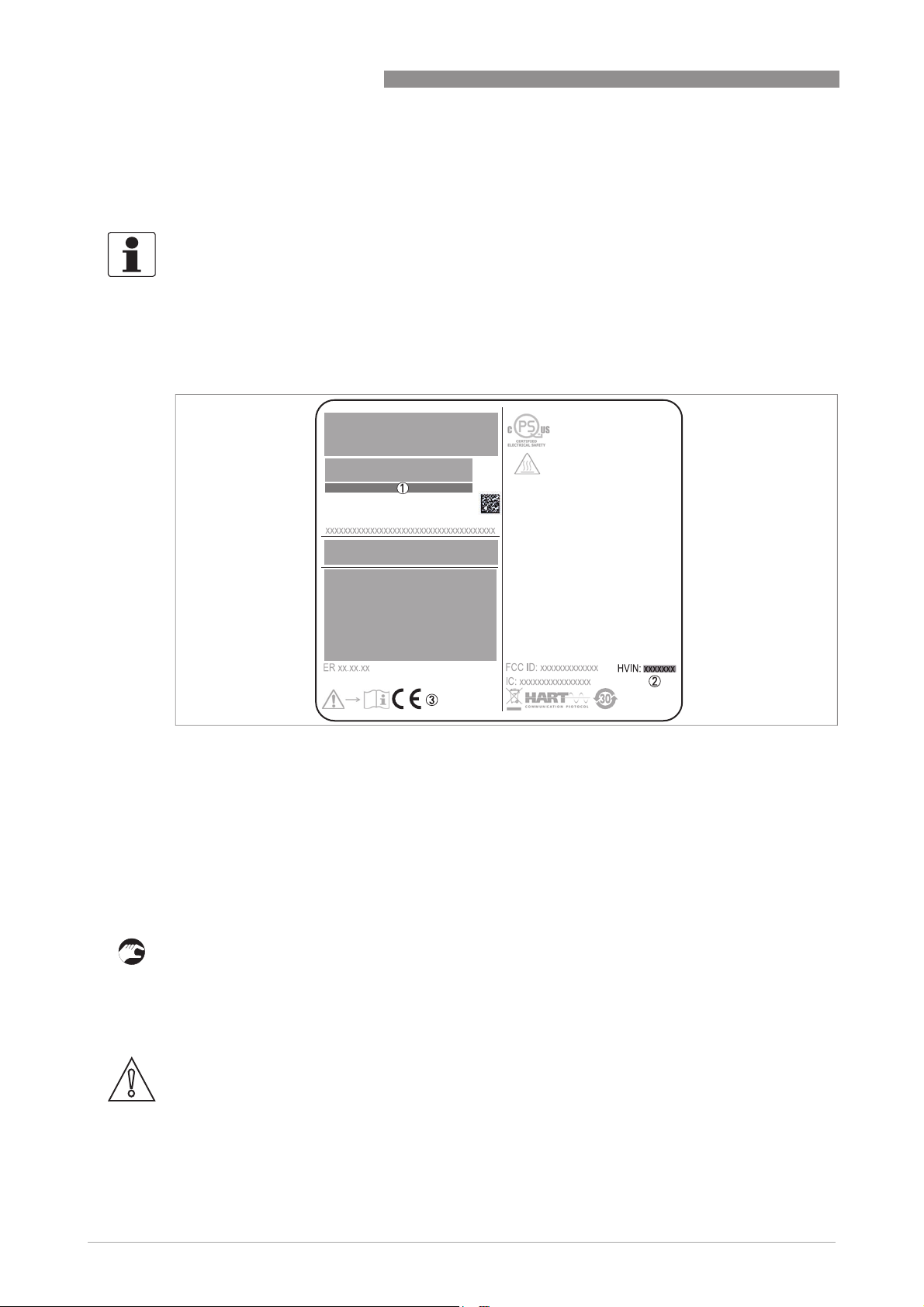
1
SAFETY INSTRUCTIONS
1.4 Radio approvals
1.4.1 European Union (EU)
INFORMATION!
LPR (Level Probing Radar)
LPR (Level Probing Radar) devices measure level in the open air or in a closed space (a metallic
LPR (Level Probing Radar)LPR (Level Probing Radar)
tank etc.). You can use LPR devices for TLPR applications. The LPR devices meet the
requirements of the RED (Radio Equipment Directive) for use in the member countries of the EU.
This level transmitter is approved to be used outside metallic tanks.
S/N: xxxxxxxxxxxxxxxxxxx
Manufacturing date: YYYY-MM-DD
Tag No:
OPTIWAVE 1400 C
Figure 1-1: European Union: radio approval information on the nameplate
1 Type code (defined in order)
2 HVIN (Hardware Version Identification Number). This number gives the radar signal frequency (24GHZ = 24 GHz), the
location of the device (L=LPR) and the type of signal converter (compact (C))
LPR device: HVIN: 24G14-L-C
3 CE sign
LPR (Level Probing Radar) devices
Use approved personnel to install the device. If the device is operated in the open air (outdoors),
it agrees with the RED (Radio Equipment Directive) if you obey these instructions:
• The antenna must always point downwards. The boresight direction of the antenna must be
vertical. No other angles are permitted.
• Install the device more than 4 km / 2.485 mi away from radio astronomy sites.
• If the device is 4...40 km / 2.485...24.855 mi away from radio astronomy sites, do not install the
device more than 15 m / 49.21 ft above the ground.
CAUTION!
If it is necessary to install the device less than 4 km / 2.485 mi from radio astronomy sites, you
must get the approval of the national regulatory authority before installation (e.g. ANFR
(France), Bundesnetzagentur (Germany), Ofcom (United Kingdom) etc.).
8
www.krohne.com 05/2019 - 4007046301 - MA OPTIWAVE1400 R01 en
Page 9
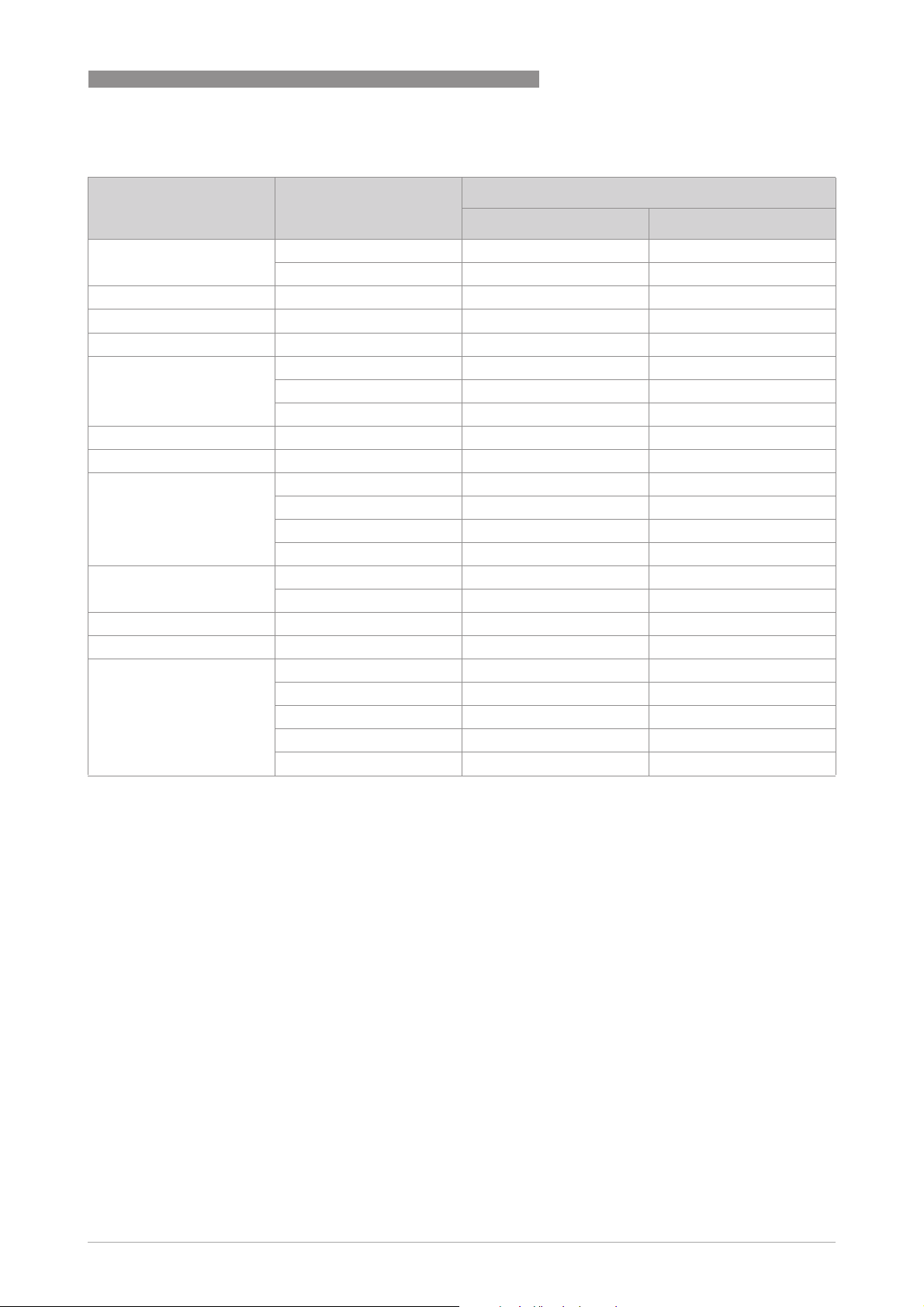
OPTIWAVE 1400 C
SAFETY INSTRUCTIONS
Radio quiet zones: locations of radio astronomy sites (stations) in Europe and northern Eurasia
Country Name of the station Location
Latitude, ϕ Longitude, λ
Finland Metsähovi 60°13'04" N 24°23'37" E
Tuorla 60°24'56" N 22°26'31" E
France Plateau de Bure 44°38'01" N 05°54'26" E
Germany Effelsberg 50°31'32" N 06°53'00" E
Hungary Penc 47°47'22" N 19°16'53" E
Italy Medicina 44°31'14" N 11°38'49" E
Noto 36°52'34" N 14°59'21" E
Sardinia 39°29'50" N 09°14'40" E
Latvia Ventspils 57°33'12" N 21°51'17" E
Poland Kraków – Fort Skala 50°03'18" N 19°49'36" E
Russia Dmitrov 56°26'00" N 37°27'00" E
Kalyazin 57°13'22" N 37°54'01" E
Pushchino 54°49'00" N 37°40'00" E
Zelenchukskaya 43°49'53" N 41°35'32" E
Spain Yebes 40°31'27" N 03°05'22" W
Robledo 40°25'38" N 04°14'57" W
Switzerland Bleien 47°20’26" N 08°06’44" E
Sweden Onsala 57°23’45" N 11°55’35" E
UK Cambridge 52°09'59" N 00°02'20" E
Darnhall 53°09'22" N 02°32'03" W
Jodrell Bank 53°14'10" N 02°18'26" W
Knockin 52°47'24" N 02°59'45" W
Pickmere 53°17'18" N 02°26'38" W
1
www.krohne.com05/2019 - 4007046301 - MA OPTIWAVE1400 R01 en
9
Page 10
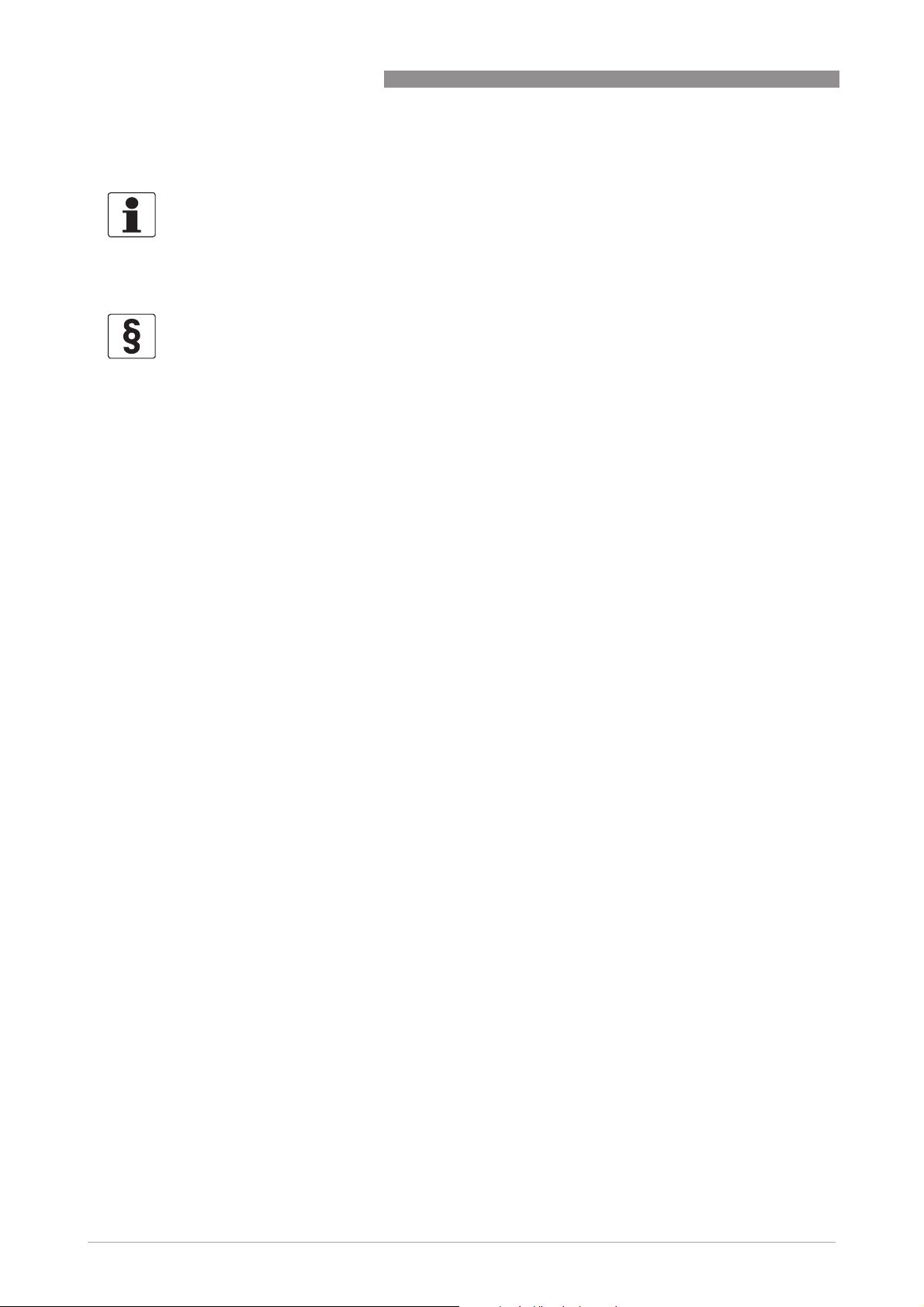
1
SAFETY INSTRUCTIONS
1.4.2 U.S.A. and Canada
INFORMATION!
LPR (Level Probing Radar)
LPR (Level Probing Radar) devices measure level in the open air or in a closed space (a metallic
LPR (Level Probing Radar)LPR (Level Probing Radar)
tank etc.).
This level transmitter is approved to be used outside metallic tanks.
LEGAL NOTICE!
FCC
FCC
FCCFCC
This device complies with Part 15 of the FCC Rules. Operation is subject to the following two
conditions:
1. This device may not cause harmful interference, and
2. this device must accept any interference received, including interference which may cause undesired operation.
Changes or modifications made to this equipment not expressly approved by the manufacturer
may void the FCC authorizations to operate this equipment.
This equipment has been tested and found to comply with the limits for a Class B digital device,
pursuant to Part 15 of the FCC Rules. These limits are designed to provide reasonable protection
against harmful interference in a residential installation. This equipment generates, uses and
can radiate radio frequency energy and, if not installed and used in accordance with the
instructions, may cause harmful interference to radio communications. However, there is no
guarantee that interference will not occur in a particular installation. If this equipment does
cause harmful interference to radio or television reception, which can be determined by turning
the equipment off and on, the user is encouraged to try to correct the interference by one or
more of the following measures:
•
Reorient or relocate the receiving antenna.
•
Increase the separation between the equipment and receiver.
•
Connect the equipment into an outlet on a circuit different from that to which the receiver is
connected.
•
Consult the dealer or an experienced radio/TV technician for help.
OPTIWAVE 1400 C
10
www.krohne.com 05/2019 - 4007046301 - MA OPTIWAVE1400 R01 en
Page 11
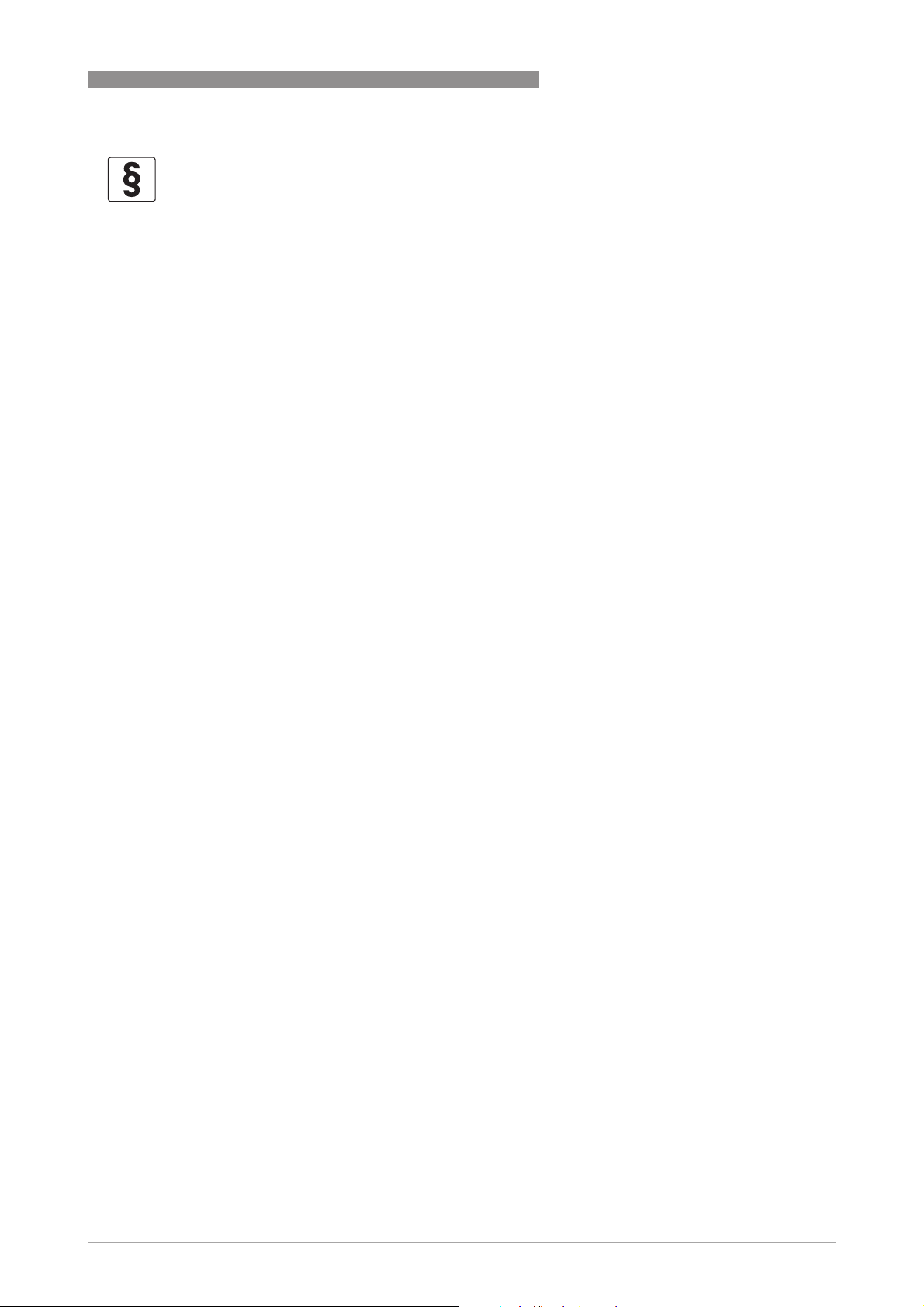
OPTIWAVE 1400 C
LEGAL NOTICE!
IC
IC
ICIC
This device complies with Industry Canada licence-exempt RSS standard(s).
Operation is subject to the following conditions:
1. This device may not cause harmful interference, and
2. this device must accept any interference received, including interference that may cause undesired operation.
This device and the handbook complies with the requirements of RSS-Gen. Operation is subject
to the conditions that follow:
1. The installation of the LPR/TLPR device shall be done by trained installers, in strict compliance
with the manufacturer
2. The use of this device is on a "no-interference, no-protection" basis. That is, the user shall accept operations of high-powered radar in the same frequency band which may interfere with or
damage this device. However, devices found to interfere with primary licensing operations will
be required to be removed at the user
3. LPR devices: Ensure a vertically downward orientation of the transmit antenna and an installation only at fixed locations.
4. The installer / user of this device shall ensure that it is at least 10 km from the Dominion Radio
Astrophysical Observatory (DRAO) near Penticton, British Columbia. The coordinates of the
DRAO are latitude 49
separation (e.g. those in the Okanagan Valley, British Columbia) the installer / user must coordinate with, and obtain the written concurrence of, the Director of the DRAO before the equipment can be installed or operated. The Director of the DRAO may be contacted at 250-497-2300
(tel.) or 250-497-2355 (fax). Alternatively, the Manager, Regulatory Standards, Industry Canada,
may be contacted.
SAFETY INSTRUCTIONS
’
s instructions.
’
s expense.
°
19'15" N and longitude 119°37'12" W. For devices not meeting this 10 km
1
The Product Marketing Name (PMN) of this device is "Optiwave Water".
www.krohne.com05/2019 - 4007046301 - MA OPTIWAVE1400 R01 en
11
Page 12
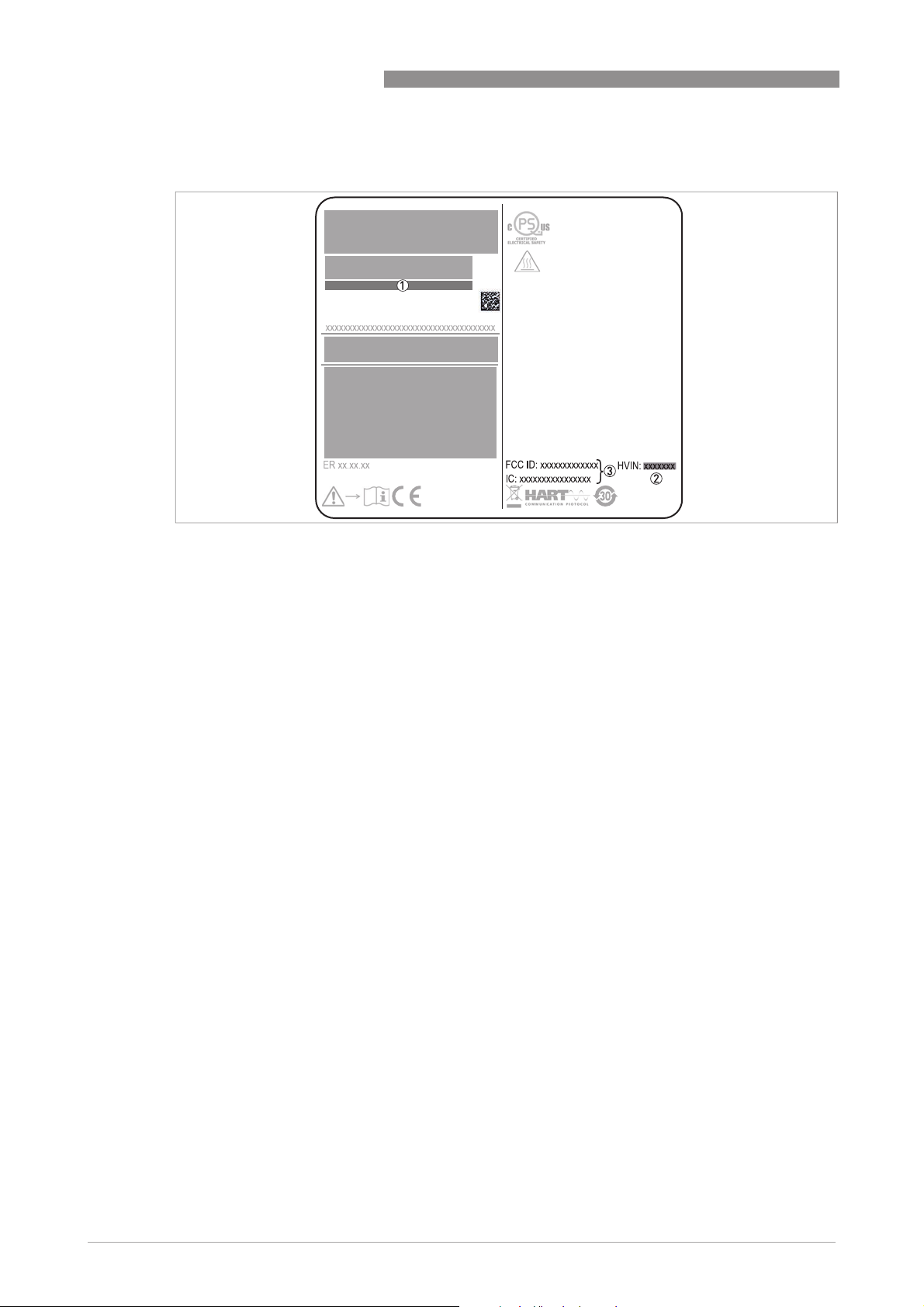
1
SAFETY INSTRUCTIONS
S/N: xxxxxxxxxxxxxxxxxxx
Manufacturing date: YYYY-MM-DD
Tag No:
OPTIWAVE 1400 C
Figure 1-2: U.S.A. and Canada: radio approval information on the nameplate
1 Type code (defined in order)
2 HVIN (Hardware Version Identification Number). This number gives the radar signal frequency (24GHZ = 24 GHz), the
location of the device (L=LPR) and the type of signal converter (compact (C))
LPR device: HVIN: 24G14-L-C
3 FCC ID and IC number
LPR device: FCC-ID: Q6BFMCW24G14L, IC number: 1991D-FMCW24G14L
12
www.krohne.com 05/2019 - 4007046301 - MA OPTIWAVE1400 R01 en
Page 13
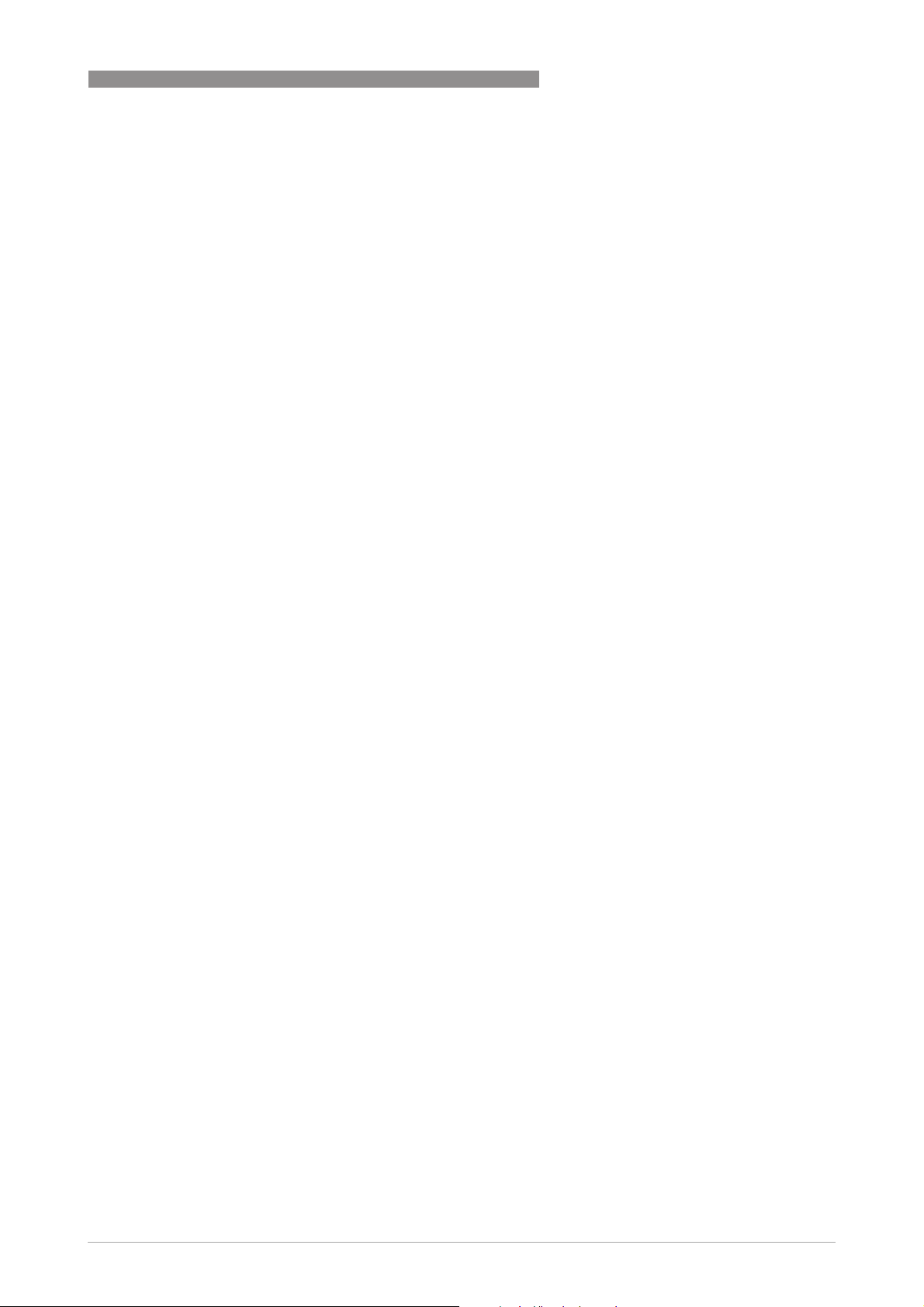
OPTIWAVE 1400 C
1.5 Safety instructions from the manufacturer
1.5.1 Copyright and data protection
The contents of this document have been created with great care. Nevertheless, we provide no
guarantee that the contents are correct, complete or up-to-date.
The contents and works in this document are subject to copyright. Contributions from third
parties are identified as such. Reproduction, processing, dissemination and any type of use
beyond what is permitted under copyright requires written authorisation from the respective
author and/or the manufacturer.
The manufacturer tries always to observe the copyrights of others, and to draw on works created
in-house or works in the public domain.
The collection of personal data (such as names, street addresses or e-mail addresses) in the
manufacturer's documents is always on a voluntary basis whenever possible. Whenever
feasible, it is always possible to make use of the offerings and services without providing any
personal data.
SAFETY INSTRUCTIONS
1
We draw your attention to the fact that data transmission over the Internet (e.g. when
communicating by e-mail) may involve gaps in security. It is not possible to protect such data
completely against access by third parties.
We hereby expressly prohibit the use of the contact data published as part of our duty to publish
an imprint for the purpose of sending us any advertising or informational materials that we have
not expressly requested.
1.5.2 Disclaimer
The manufacturer will not be liable for any damage of any kind by using its product, including,
but not limited to direct, indirect or incidental and consequential damages.
This disclaimer does not apply in case the manufacturer has acted on purpose or with gross
negligence. In the event any applicable law does not allow such limitations on implied warranties
or the exclusion of limitation of certain damages, you may, if such law applies to you, not be
subject to some or all of the above disclaimer, exclusions or limitations.
Any product purchased from the manufacturer is warranted in accordance with the relevant
product documentation and our Terms and Conditions of Sale.
The manufacturer reserves the right to alter the content of its documents, including this
disclaimer in any way, at any time, for any reason, without prior notification, and will not be liable
in any way for possible consequences of such changes.
www.krohne.com05/2019 - 4007046301 - MA OPTIWAVE1400 R01 en
13
Page 14
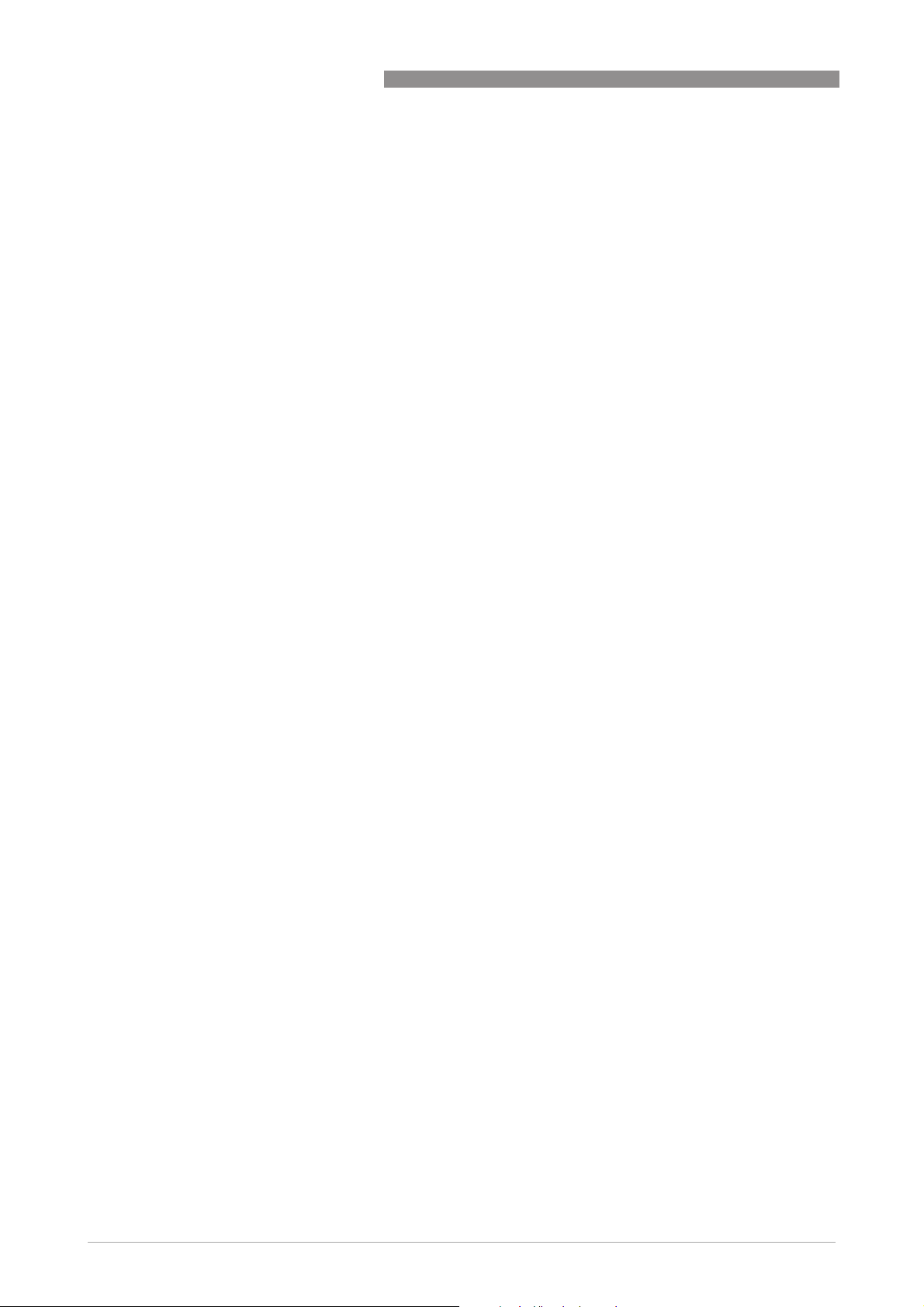
1
SAFETY INSTRUCTIONS
1.5.3 Product liability and warranty
The operator shall bear responsibility for the suitability of the device for the specific purpose.
The manufacturer accepts no liability for the consequences of misuse by the operator. Improper
installation or operation of the devices (systems) will cause the warranty to be void. The
respective "Standard Terms and Conditions" which form the basis for the sales contract shall
also apply.
1.5.4 Information concerning the documentation
To prevent any injury to the user or damage to the device it is essential that you read the
information in this document and observe applicable national standards, safety requirements
and accident prevention regulations.
If this document is not in your native language and if you have any problems understanding the
text, we advise you to contact your local office for assistance. The manufacturer can not accept
responsibility for any damage or injury caused by misunderstanding of the information in this
document.
This document is provided to help you establish operating conditions, which will permit safe and
efficient use of this device. Special considerations and precautions are also described in the
document, which appear in the form of icons as shown below.
OPTIWAVE 1400 C
14
www.krohne.com 05/2019 - 4007046301 - MA OPTIWAVE1400 R01 en
Page 15
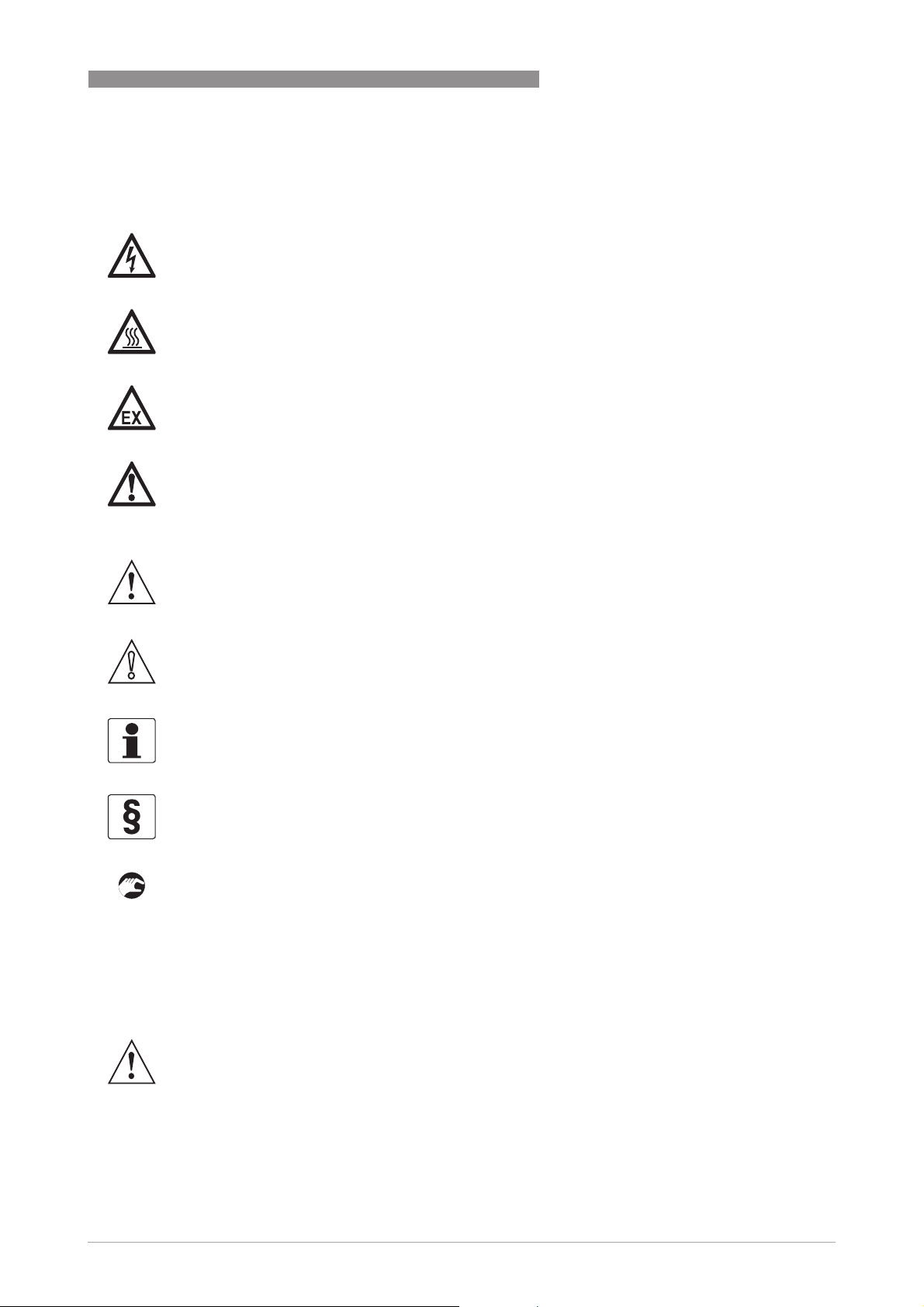
OPTIWAVE 1400 C
1.5.5 Warnings and symbols used
Safety warnings are indicated by the following symbols.
DANGER!
This warning refers to the immediate danger when working with electricity.
DANGER!
This warning refers to the immediate danger of burns caused by heat or hot surfaces.
DANGER!
This warning refers to the immediate danger when using this device in a hazardous atmosphere.
DANGER!
These warnings must be observed without fail. Even partial disregard of this warning can lead to
serious health problems and even death. There is also the risk of seriously damaging the device
or parts of the operator's plant.
SAFETY INSTRUCTIONS
1
WARNING!
Disregarding this safety warning, even if only in part, poses the risk of serious health problems.
There is also the risk of damaging the device or parts of the operator's plant.
CAUTION!
Disregarding these instructions can result in damage to the device or to parts of the operator's
plant.
INFORMATION!
These instructions contain important information for the handling of the device.
LEGAL NOTICE!
This note contains information on statutory directives and standards.
• HANDLING
HANDLING
HANDLINGHANDLING
This symbol designates all instructions for actions to be carried out by the operator in the
specified sequence.
i RESULT
RESULT
RESULTRESULT
This symbol refers to all important consequences of the previous actions.
1.6 Safety instructions for the operator
WARNING!
In general, devices from the manufacturer may only be installed, commissioned, operated and
maintained by properly trained and authorized personnel.
This document is provided to help you establish operating conditions, which will permit safe and
efficient use of this device.
www.krohne.com05/2019 - 4007046301 - MA OPTIWAVE1400 R01 en
15
Page 16
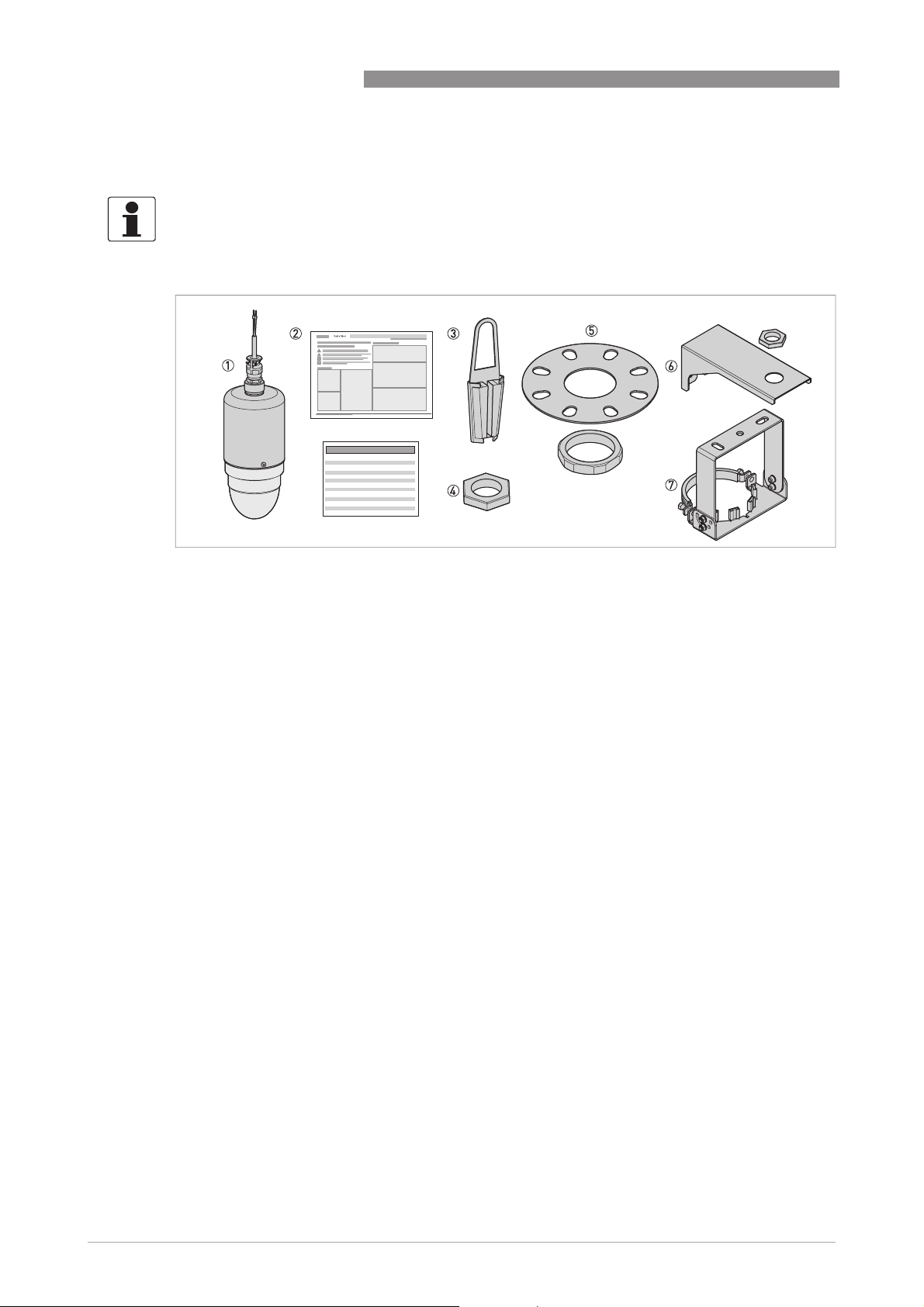
2
DEVICE DESCRIPTION
2.1 Scope of delivery
INFORMATION!
Do a check of the packing list to make sure that you have all the elements given in the order.
OPTIWAVE 1400 C
Figure 2-1: Scope of delivery
1 Device
2 Quick Start and supplementary instructions (if the device has the appropriate options)
3 Option: electrical cable clamp with a device hanger
4 Option: jam nut (attaches the top of the device to a support fitting)
5 Option: low-pressure flange with a jam nut (attaches the top or the bottom of the device to a counter flange)
6 Option: wall support fitting (bracket)
7 Option: orientable device collar with a support fitting (attaches the device to a ceiling or roof)
2.2 Device description
This device is a 24 GHz FMCW-radar level transmitter. It is a non-contact technology and is
2-wire loop-powered. It is designed to measure the distance, level, volume, flow and reflectivity
of liquids, pastes and slurries. For more data about the measuring principle, refer to
principle
Radar level transmitters use an antenna to emit a signal to the surface of the measured product.
on page 62.
Measuring
16
www.krohne.com 05/2019 - 4007046301 - MA OPTIWAVE1400 R01 en
Page 17
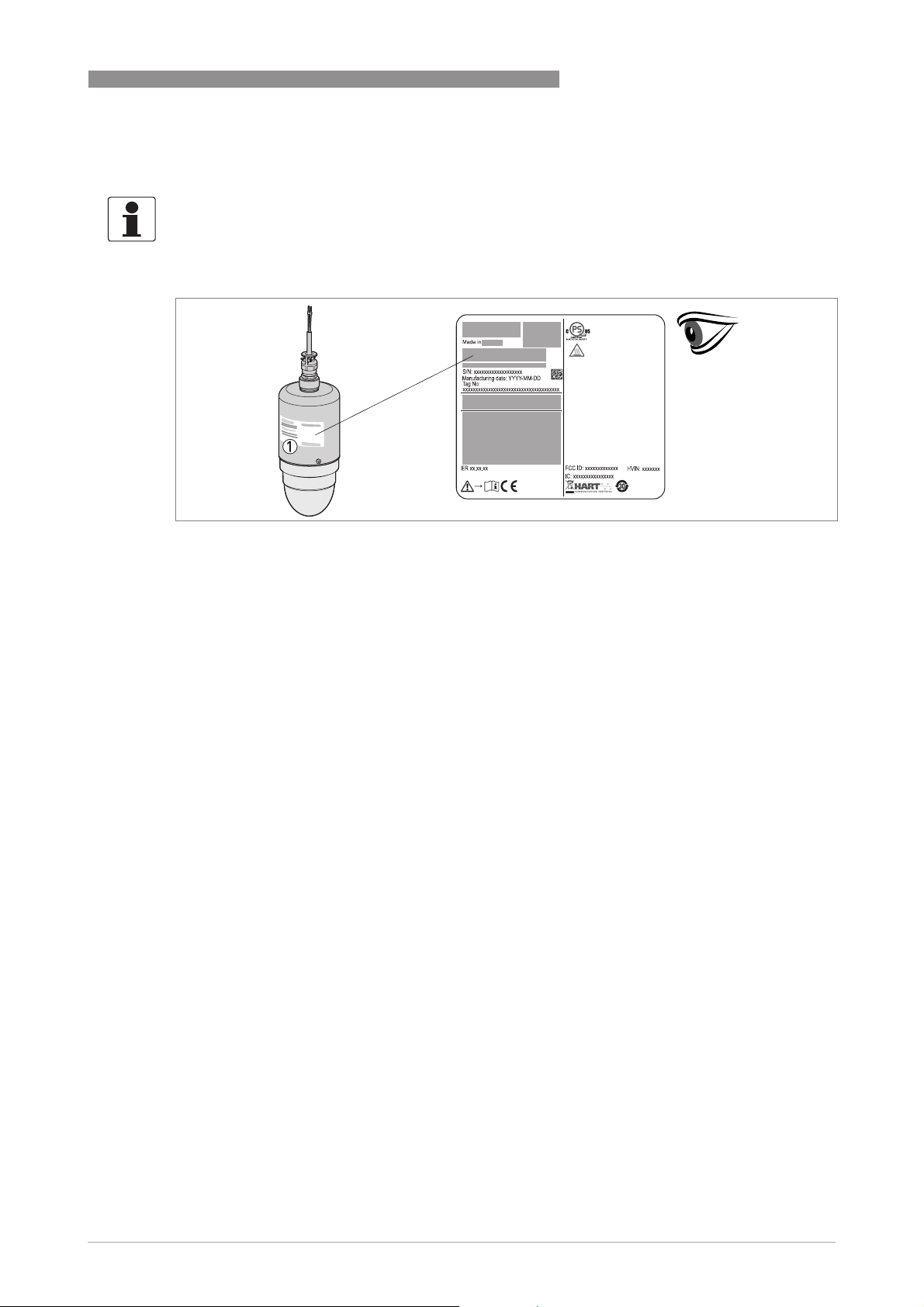
OPTIWAVE 1400 C
2.3 Visual Check
INFORMATION!
Inspect the packaging carefully for damages or signs of rough handling. Report damage to the
carrier and to the local office of the manufacturer.
DEVICE DESCRIPTION
2
Figure 2-2: Visual check
1 Device nameplate (for more data refer to
Nameplate (examples)
on page 18)
www.krohne.com05/2019 - 4007046301 - MA OPTIWAVE1400 R01 en
17
Page 18
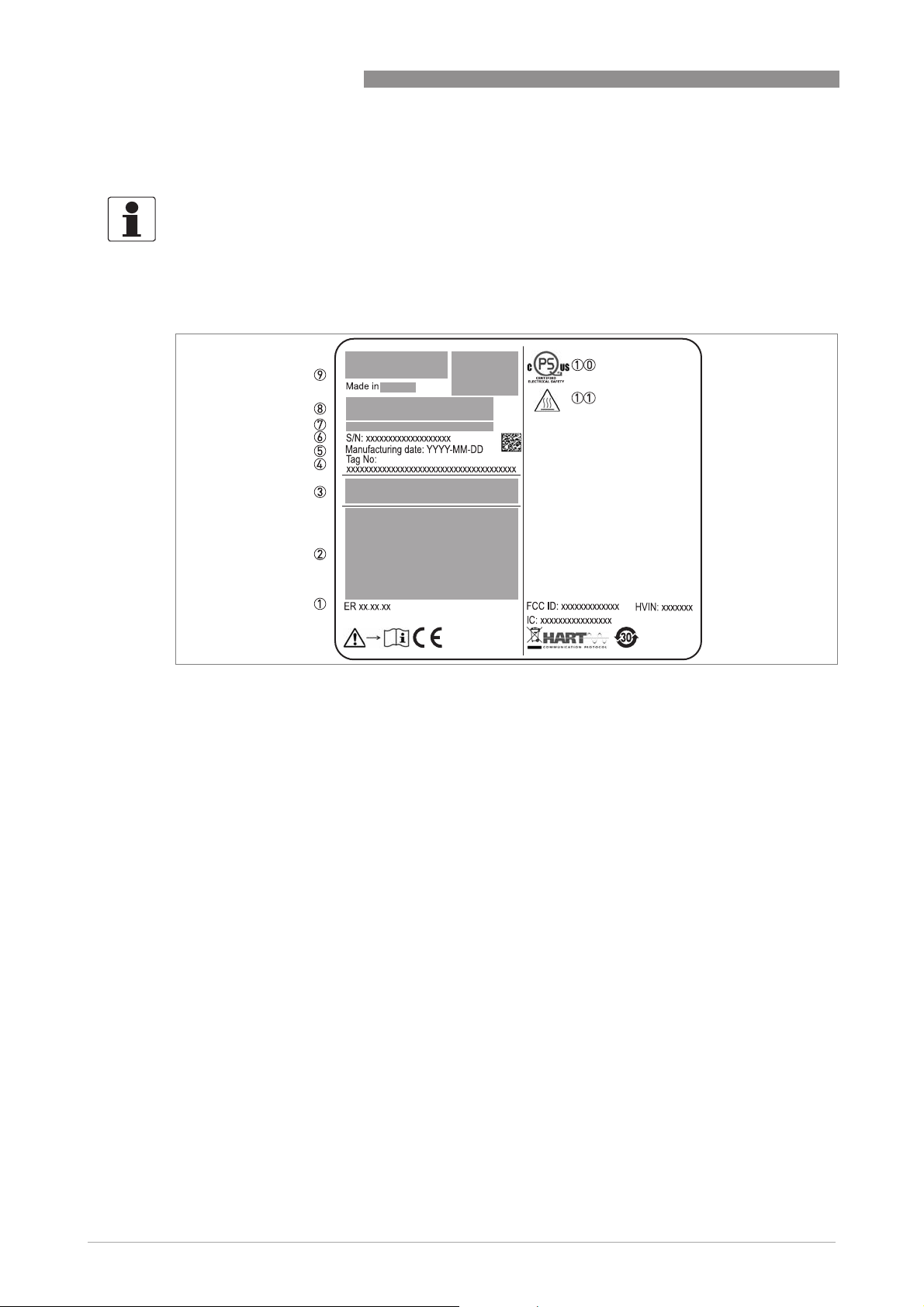
2
DEVICE DESCRIPTION
2.4 Nameplates
INFORMATION!
Look at the device nameplate to ensure that the device is delivered according to your order.
Check for the correct supply voltage printed on the nameplate.
2.4.1 Nameplate (examples)
OPTIWAVE 1400 C
Figure 2-3: Non-Ex nameplate attached to the housing
1 Electronic revision (according to NAMUR NE 53)
2 Signal output (analog, HART®, fieldbus, etc.), input voltage and maximum current (fieldbus options: basic current)
3 Degree of ingress protection (according to EN 60529 / IEC 60529)
4 Customer tag number
5 Date of manufacture
6 Serial number
7 Type code (defined in order)
8 Model name and number. C = compact version.
9 Company logo, name and postal address
Country of manufacture / Company web address
10 cQPSus electrical safety certification for the USA and Canada. Agrees with NEC and CEC requirements for installa-
tion in ordinary locations.
11 WARNING! Hot surface. If the device is connected to tank that operates at high temperature, there is a risk of injury.
18
www.krohne.com 05/2019 - 4007046301 - MA OPTIWAVE1400 R01 en
Page 19
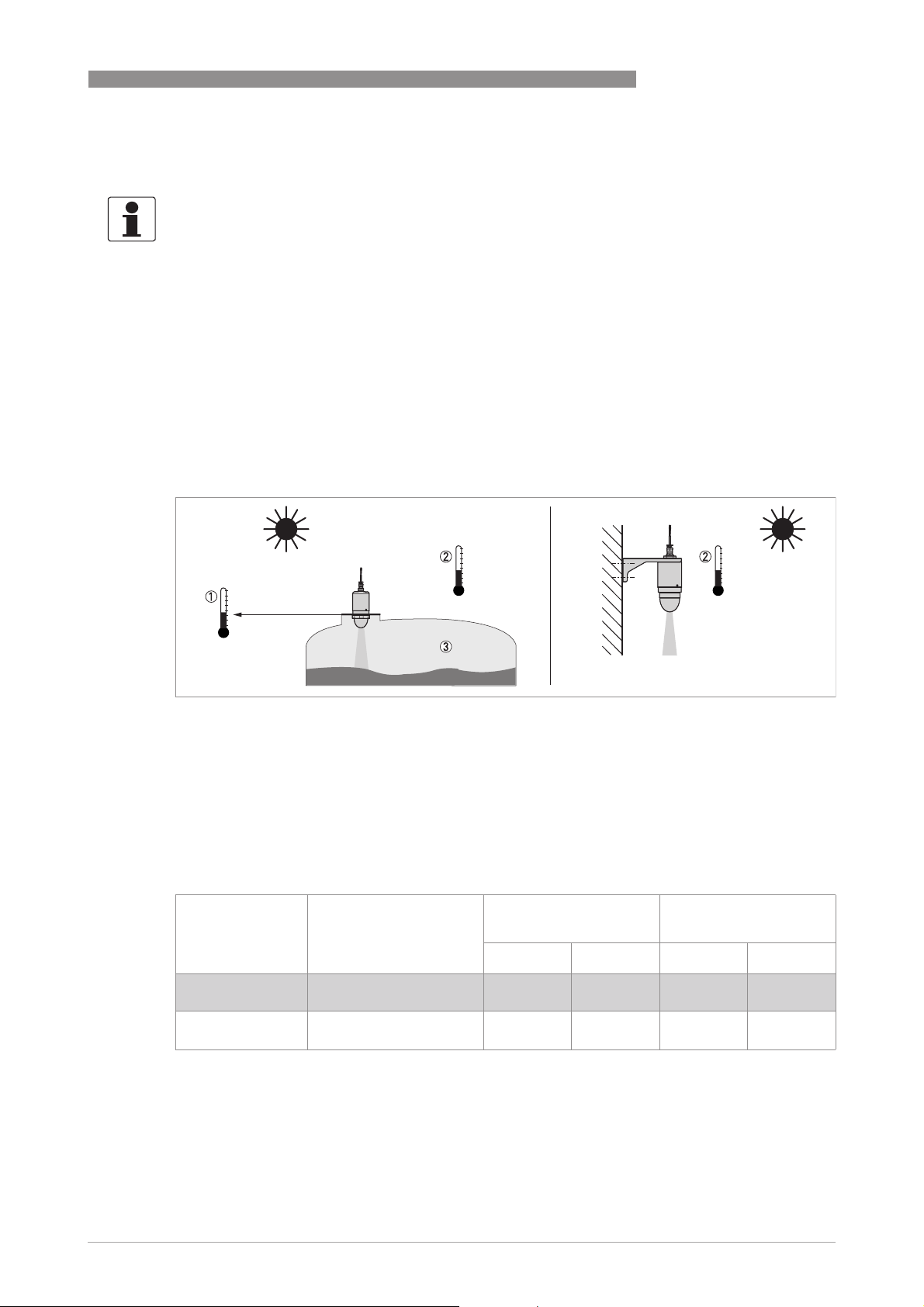
OPTIWAVE 1400 C
3.1 Pre-installation requirements
INFORMATION!
Obey the precautions that follow to make sure that the device is correctly installed.
• Heat sources (sunlight, adjacent system components etc.) can increase the internal
temperature of the device and cause damage. Make sure that the internal temperature is not
more than the maximum limit. The maximum permitted ambient temperature is +80°C/
+176°F. The maximum permitted surface temperature is +80°C / +176°F.
• Do not subject the signal converter to heavy vibrations. The devices are tested for vibration
and agree with EN 60068-2-6. If there is vibration, we recommend that you use the electrical
cable clamp with a device hanger.
3.2 Pressure and temperature ranges
INSTALLATION
3
Figure 3-1: Pressure and temperature ranges
1 Temperature at the process connection
Non-Ex devices: -40...+80°C / -40...+176°F
Devices with Hazardous Location approvals: see supplementary instructions
2 Ambient temperature
Non-Ex devices: -20...+80°C / -4...+176°F
Devices with Hazardous Location approvals: see supplementary instructions
3 Process pressure
max. 3 barg / 43.5 psig (threaded connection on the antenna)
Maximum process connection temperature and operating pressure
Antenna type Options Maximum process
connection temperature
[°C] [°F] [barg] [psig]
Drop, PP G 3 threaded connection
1
Drop, PP Other process
connections
1 This process connection is on the antenna
2 Atmospheric pressure
+80 +176 3 43.5
+80 +176 1
Maximum operating
pressure
2
14.5
2
www.krohne.com05/2019 - 4007046301 - MA OPTIWAVE1400 R01 en
19
Page 20
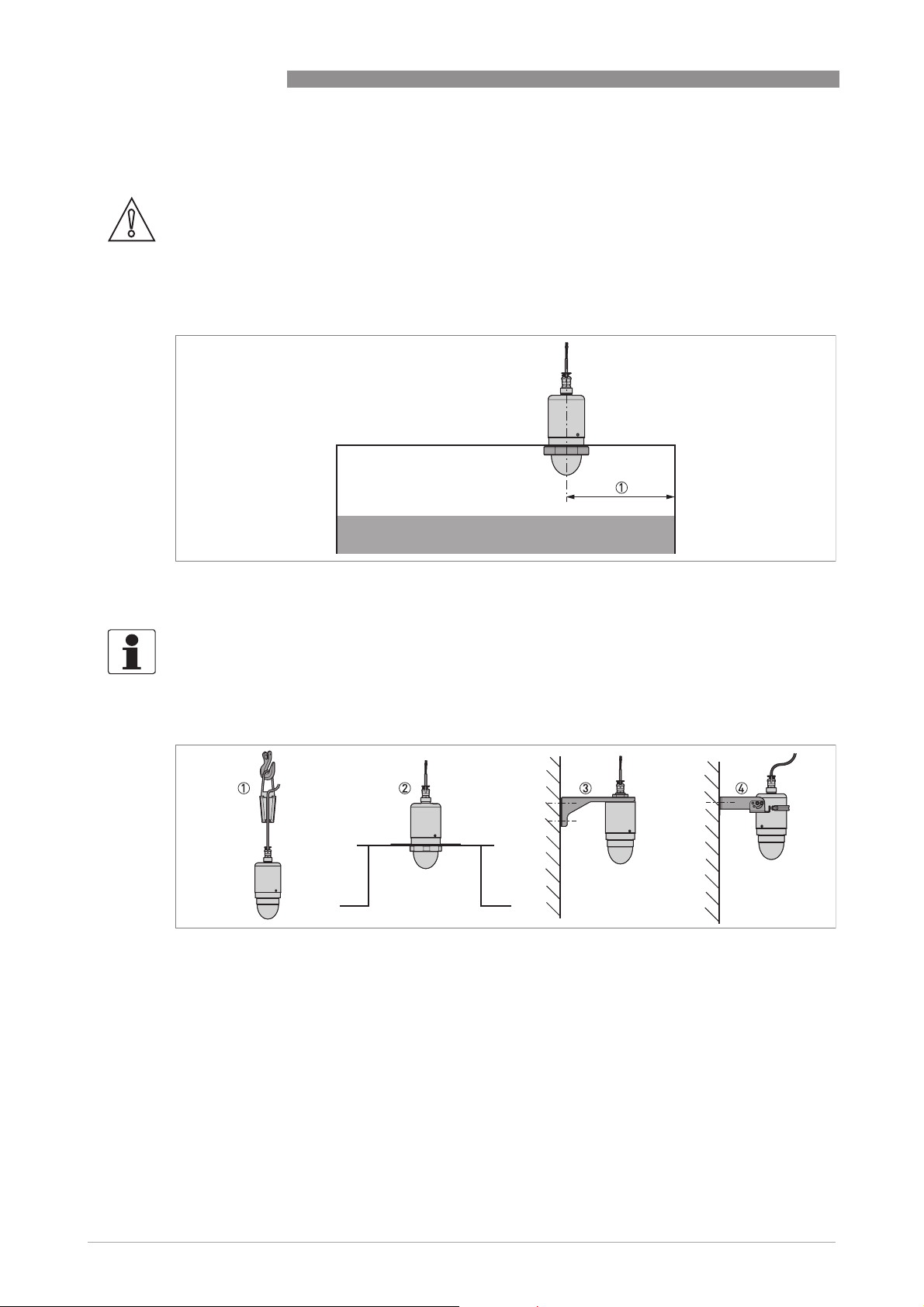
3
INSTALLATION
3.3 Recommended mounting position: tanks
CAUTION!
Follow these recommendations to make sure that the device measures correctly. They have an
effect on the performance of the device.
We recommend that you prepare the installation when the tank is empty.
Nozzle position
OPTIWAVE 1400 C
Figure 3-2: Nozzle position
1 Minimum distance of the nozzle or socket from the tank wall: 200 mm / 7.9¨
INFORMATION!
If there is a nozzle on the tank before installation, the nozzle must be a minimum of 200 mm /
¨
from the tank wall. The tank wall must be flat and there must not be obstacles adjacent to
7.9
the nozzle or on the tank wall.
Other mounting positions
Figure 3-3: Other mounting positions
1 Suspended device (electrical cable clamp with device hanger)
2 Installation on a manhole. In this illustration, the device has the low-pressure flange option.
3 Device with a wall support (bracket)
4 Device attached to a wall with the orientable device collar
20
www.krohne.com 05/2019 - 4007046301 - MA OPTIWAVE1400 R01 en
Page 21
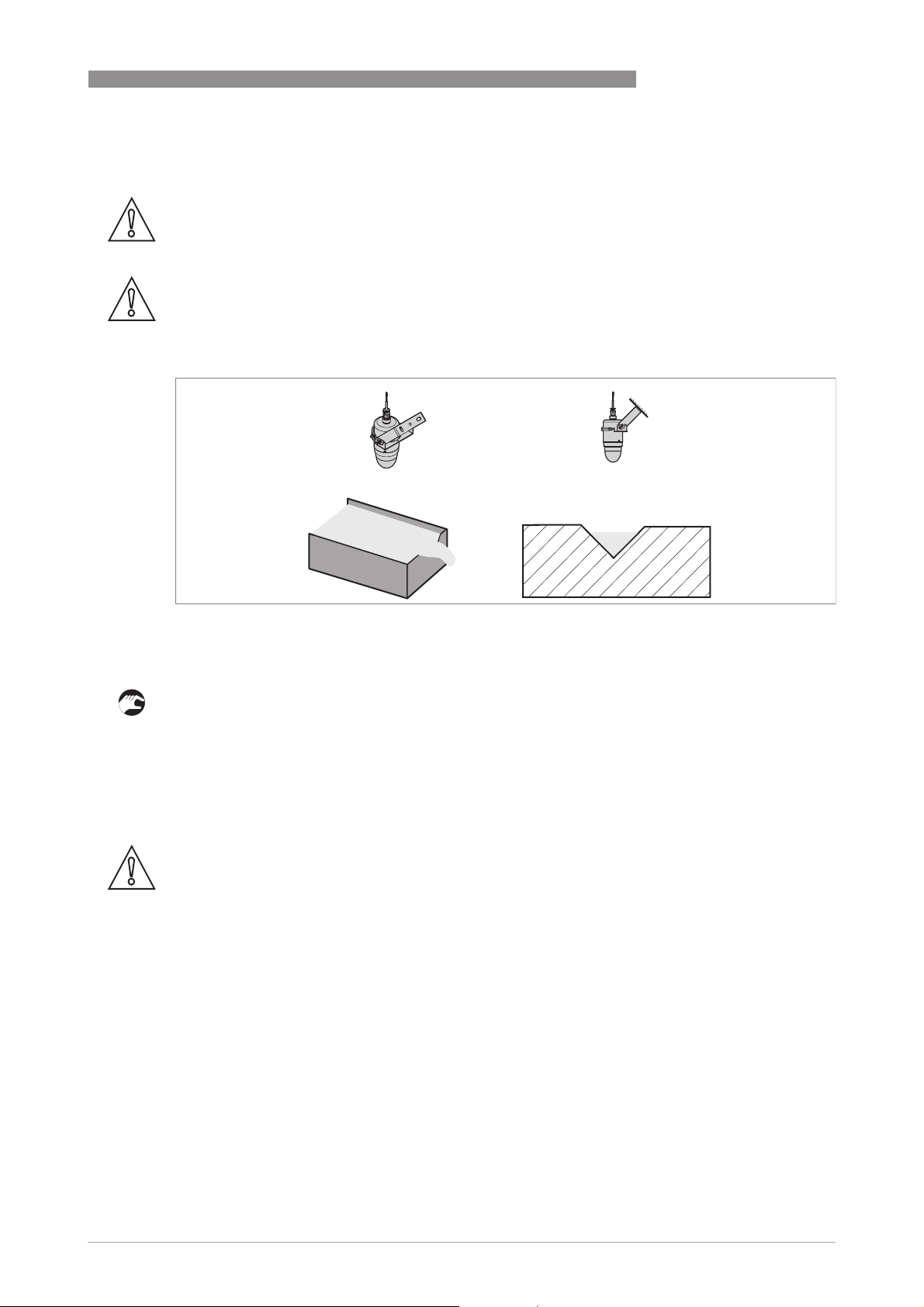
OPTIWAVE 1400 C
3.4 Recommended mounting position: flow channels
CAUTION!
Follow these recommendations to make sure that the device measures correctly. They have an
effect on the performance of the device.
CAUTION!
Do not use a device that uses an electrical cable clamp with a device hanger. Use a fixed, stable
support.
INSTALLATION
3
Figure 3-4: Recommended mounting position above a flow channel
If it is necessary to measure volumetric flow rate in the flow channel:
• Make sure that the flow channel agrees with one of the flow channel options available in the
device DTM (PACTware).
• Go to menu C3.1 Conversion Dry
"Volume Flow"
• Measure the dimensions of the flow channel and the position of the device above the flow
channel.
• Enter the measured values in the DTM and complete the procedure.
C3.1 Conversion Dry in the device DTM (PACTware) and set the conversion table to
C3.1 Conversion DryC3.1 Conversion Dry
CAUTION!
Do the "A4.1 Standard Setup" procedure before you make a conversion table.
www.krohne.com05/2019 - 4007046301 - MA OPTIWAVE1400 R01 en
21
Page 22
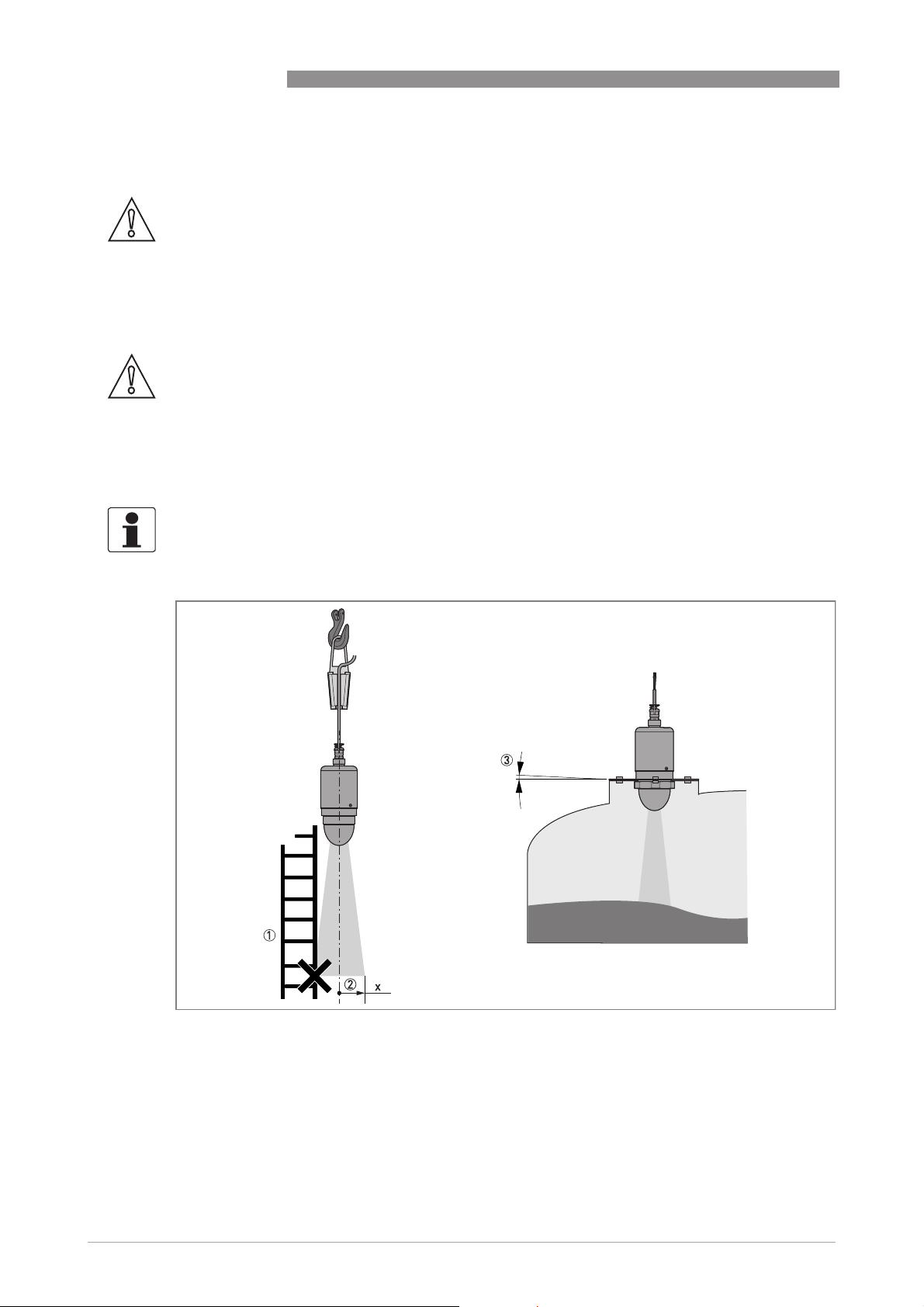
3
INSTALLATION
3.5 Mounting restrictions
CAUTION!
Follow these recommendations to make sure that the device measures correctly. They have an
effect on the performance of the device.
We recommend that you prepare the installation when the tank is empty.
3.5.1 General notes
CAUTION!
Do not install the device above objects in the tank (ladder, supports etc.) or pit. Objects in the
tank or pit can cause interference signals. If there are interference signals, the device will not
measure correctly.
If it is not possible to install the device on another part of the tank or pit, do an empty spectrum
scan. For more data, refer to How to make a filter to remove radar signal interference on page
.
42
INFORMATION!
If possible, do not install a nozzle on the tank centerline.
OPTIWAVE 1400 C
Equipment and obstacles
Figure 3-5: Equipment and obstacles: how to prevent measurement of interference signals
1 We recommend that you do an empty spectrum recording if there are too many obstacles in the radar beam (for more
data, refer to
2 Beam radius of the antenna: refer to the table below. The beam radius increases by increments of "x" mm for each
metre of distance from the antenna.
3 Do not tilt the device more than 2°
How to make a filter to remove radar signal interference
on page 42).
22
www.krohne.com 05/2019 - 4007046301 - MA OPTIWAVE1400 R01 en
Page 23
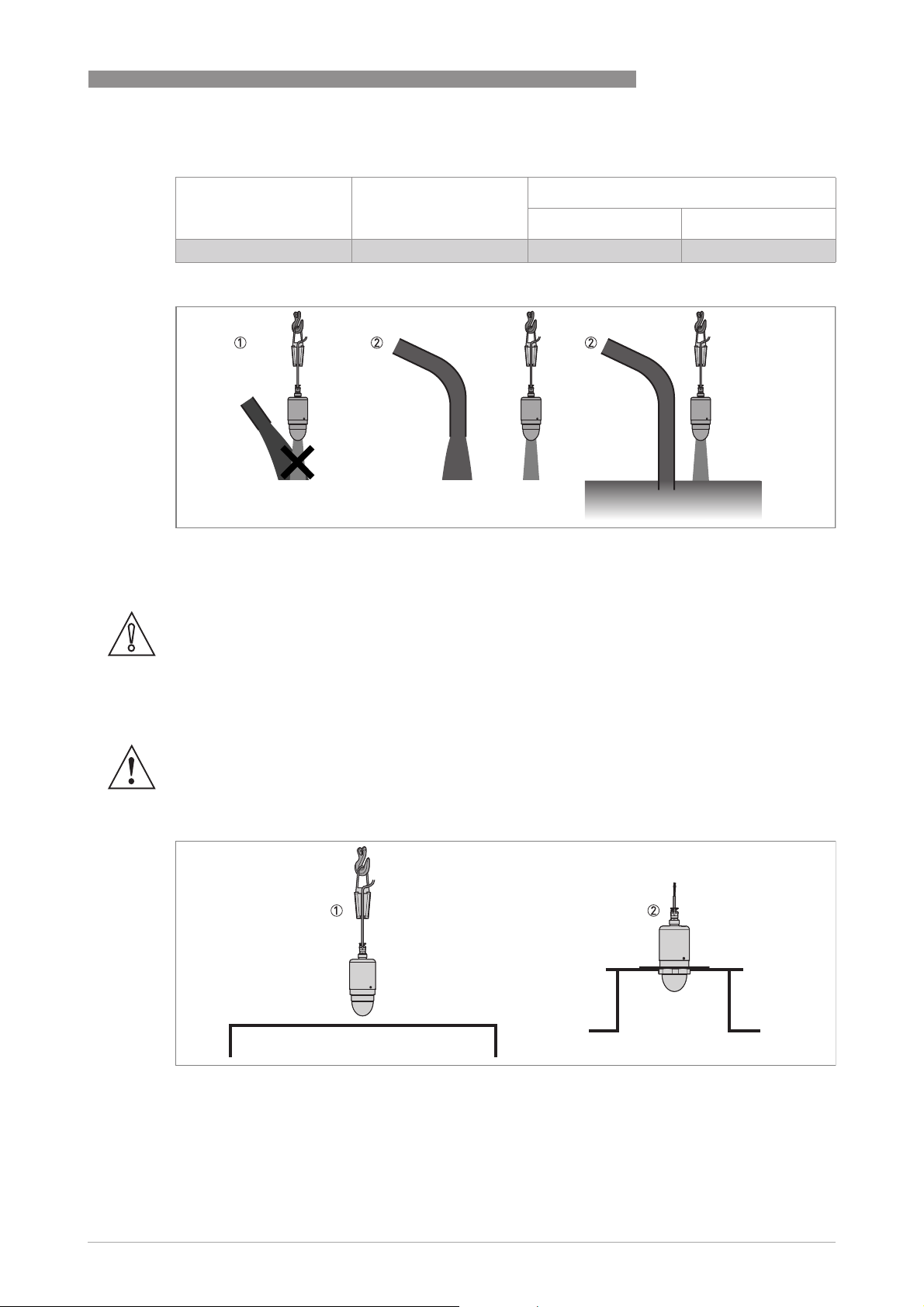
OPTIWAVE 1400 C
Beam radius of the antenna
PP Drop, DN100 (4¨) 8° 70 0.8
Product inlets
INSTALLATION
Antenna type Beam angle Beam radius, x
[mm/m] [in/ft]
3
Figure 3-6: Product inlets
1 The device is too near to the product inlet.
2 The device is in the correct position.
CAUTION!
Do not put the device near to the product inlet. If the product that enters the tank touches the
antenna, the device will measure incorrectly. If the product fills the tank directly below the
antenna, the device will also measure incorrectly.
3.5.2 Recommendations for pits and tanks made of non-conductive materials
WARNING!
These instructions are for LPR equipment only. For more data, refer to Radio approvals on page
.
8
Device installation on tanks made of a non-conductive material
Figure 3-7: Device installation on tanks made of a non-conductive material
1 Device hung above a plastic tank
2 Device attached to a plastic tank
www.krohne.com05/2019 - 4007046301 - MA OPTIWAVE1400 R01 en
23
Page 24
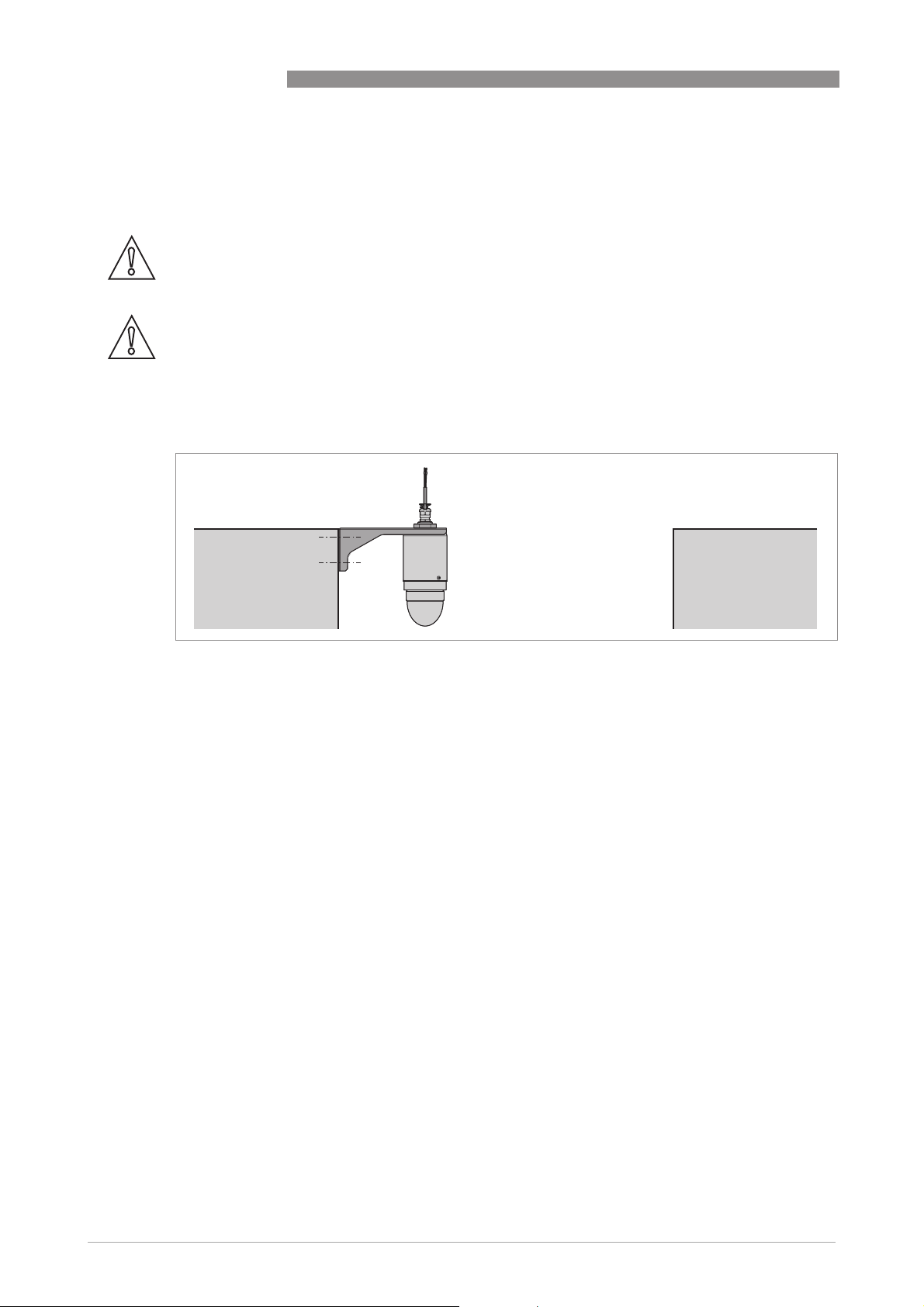
3
INSTALLATION
If the device cannot go in the tank and the tank is made of a non-conductive material (plastic
etc.), you can attach a support to the top of the tank without a hole in the tank roof. We
recommend that you put the antenna as near as possible to the top of the tank.
CAUTION!
Do not hang and use this device above a plastic tank in bad weather conditions (rain etc.). Bad
weather conditions can have an effect on the device performance.
CAUTION!
We recommend that you do not hang and use this device above a plastic tank that has dust on it.
Dust can have an effect on the device performance.
Open pits
OPTIWAVE 1400 C
Figure 3-8: Open pits
If the device must measure the level of product in a pit, you can attach a support to the side of the
pit or above the pit.
24
www.krohne.com 05/2019 - 4007046301 - MA OPTIWAVE1400 R01 en
Page 25
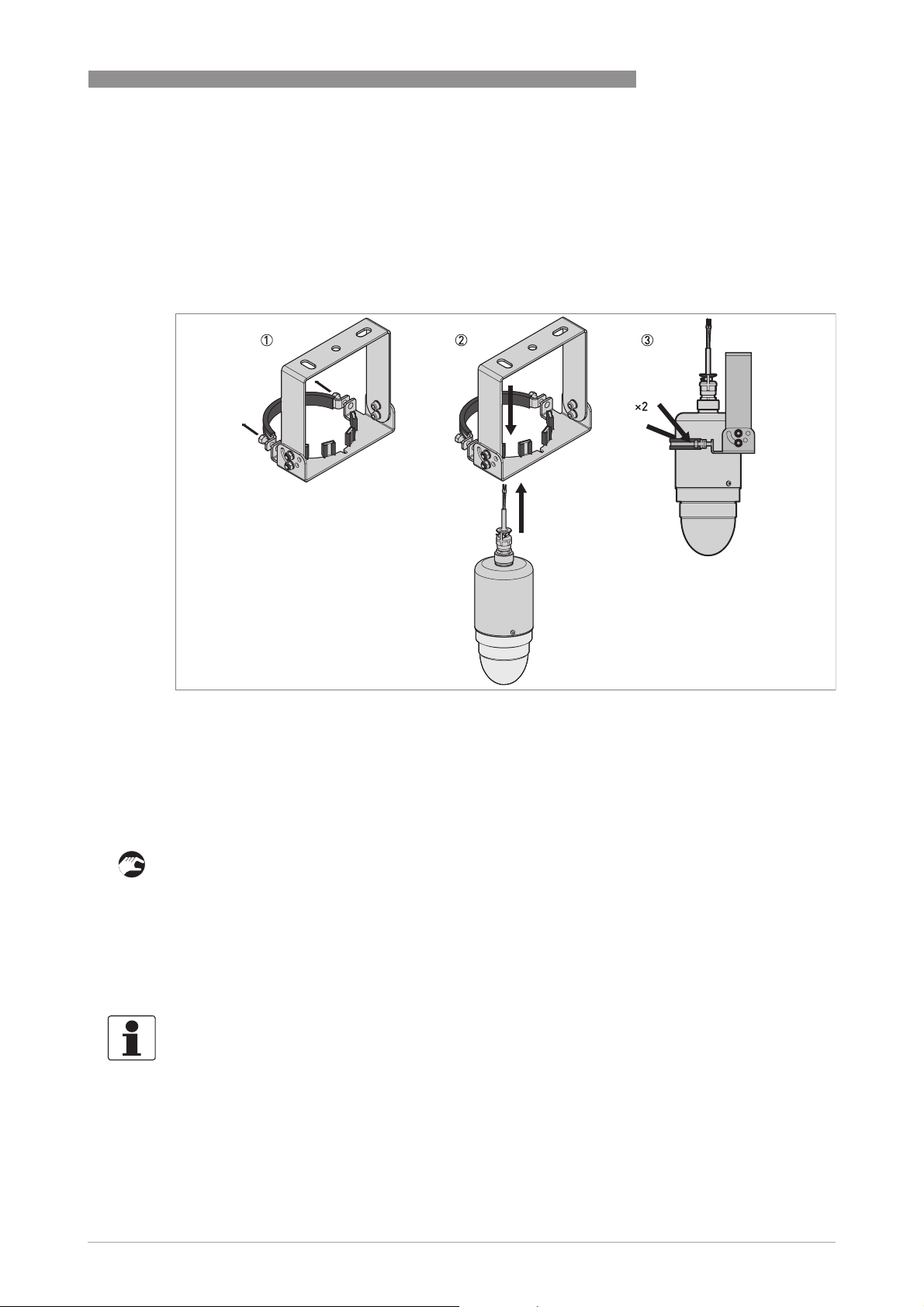
OPTIWAVE 1400 C
3.6 Orientable device collar
If it is necessary to attach the device to a fixed stable support on a roof or ceiling with a slope,
then use an orientable device collar.
3.6.1 How to attach the orientable device collar to the device
INSTALLATION
3
Figure 3-9: How to attach the orientable device collar to the device
Equipment needed:
• Device
• Orientable device collar with a support fitting
• 10 mm socket wrench (not supplied)
• Loosen the two nuts on the device collar with the 10 mm socket wrench.
• Put the device in the collar. The position of the collar must give enough clearance above the
cable gland to prevent damage to the electrical cable. For more data, refer to
protection
• Tighten the two nuts on the device collar with the 10 mm socket wrench. Make sure that the
device cannot move in the collar.
on page 29.
Ingress
i End of the procedure.
INFORMATION!
If it is necessary to send an order for the orientable device collar, refer to Accessories on page
.
93
www.krohne.com05/2019 - 4007046301 - MA OPTIWAVE1400 R01 en
25
Page 26
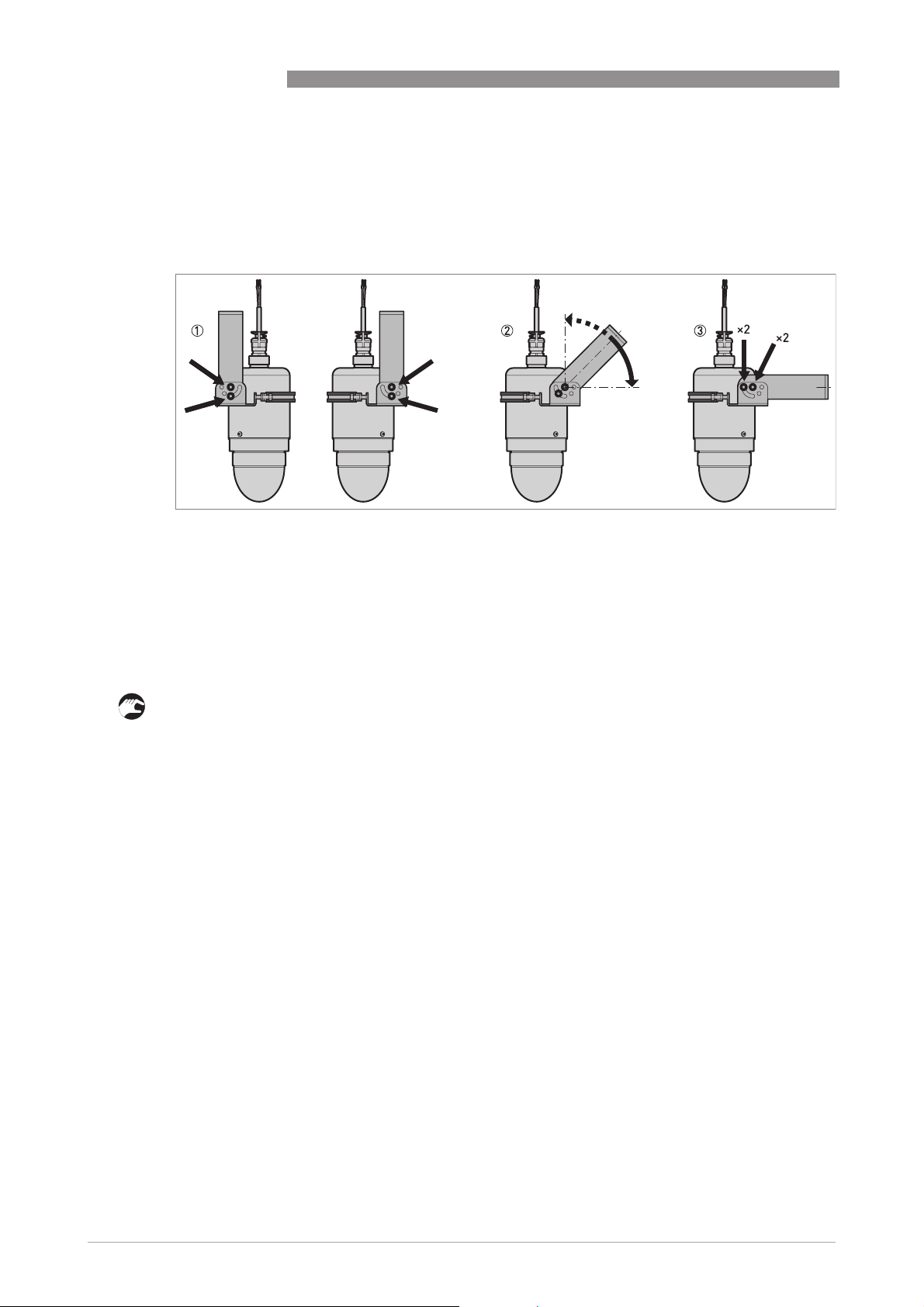
3
INSTALLATION
3.6.2 How to tilt the orientable device collar to the device
If the device is attached to a fixed stable support on a roof or ceiling with a slope, then it is
necessary to tilt the device collar.
Figure 3-10: How to tilt the orientable device collar to the device
OPTIWAVE 1400 C
Equipment needed:
• Device
• Orientable device collar with a support fitting
• 10 mm socket wrench (not supplied)
• 5 mm Allen wrench (not supplied)
• Loosen the four screws on the device collar with the 10 mm socket wrench and 5 mm Allen
wrench.
• Turn the rotating device collar until the device is in a vertical position.
• Tighten the four screws on the device collar until it cannot turn.
i End of the procedure.
26
www.krohne.com 05/2019 - 4007046301 - MA OPTIWAVE1400 R01 en
Page 27

OPTIWAVE 1400 C
4.1 Safety instructions
DANGER!
All work on the electrical connections may only be carried out with the power disconnected.
Take note of the voltage data on the nameplate!
DANGER!
Observe the national regulations for electrical installations!
DANGER!
For devices used in hazardous areas, additional safety notes apply; please refer to the Ex
documentation.
WARNING!
Observe without fail the local occupational health and safety regulations.
Any work done on the electrical components of the measuring device may only be carried out by
properly trained specialists.
ELECTRICAL CONNECTIONS
4
INFORMATION!
Look at the device nameplate to ensure that the device is delivered according to your order.
Check for the correct supply voltage printed on the nameplate.
4.2 General notes
This chapter includes electrical connection data about devices with the 4...20 mA output and
HART® communication options. These are 2-wire, loop-powered devices.
www.krohne.com05/2019 - 4007046301 - MA OPTIWAVE1400 R01 en
27
Page 28
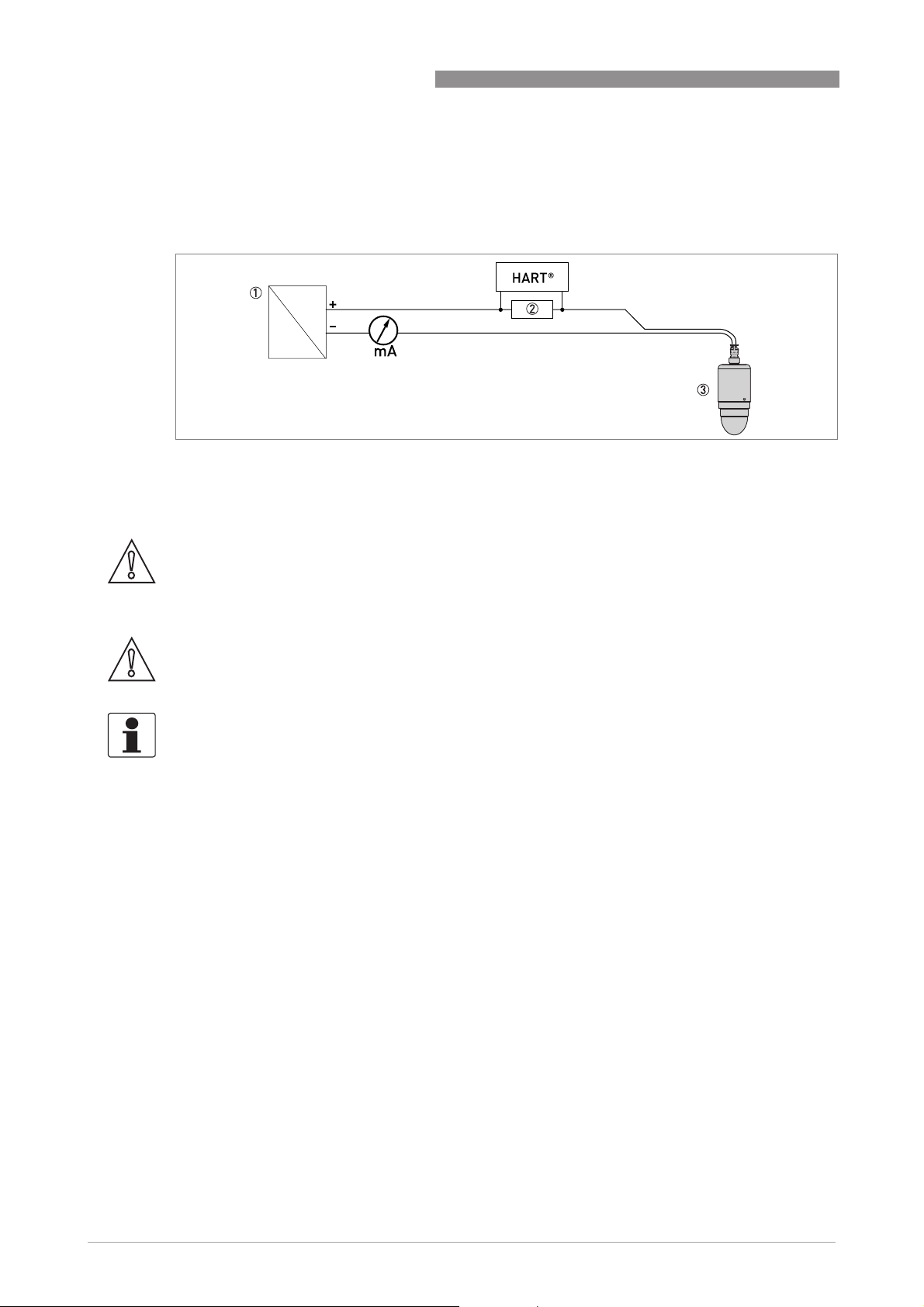
4
ELECTRICAL CONNECTIONS
4.3 Electrical connection for current output
4.3.1 Non-Ex devices
Figure 4-1: Electrical connections for non-Ex devices
1 Power supply
2 Resistor for HART® communication (typically 250 ohms)
3 Device
OPTIWAVE 1400 C
CAUTION!
Make sure that the brown wire ( + ) is connected to the positive terminal of the power supply and
the blue wire ( - ) is connected to the negative terminal of the power supply. Connect the drain
wire to ground.
CAUTION!
Give the electrical cable protection from damage from wildlife (rats etc.), if it is necessary.
INFORMATION!
Electrical power to the output terminals energizes the device. The output terminal is also used
®
for HART
communication.
28
www.krohne.com 05/2019 - 4007046301 - MA OPTIWAVE1400 R01 en
Page 29
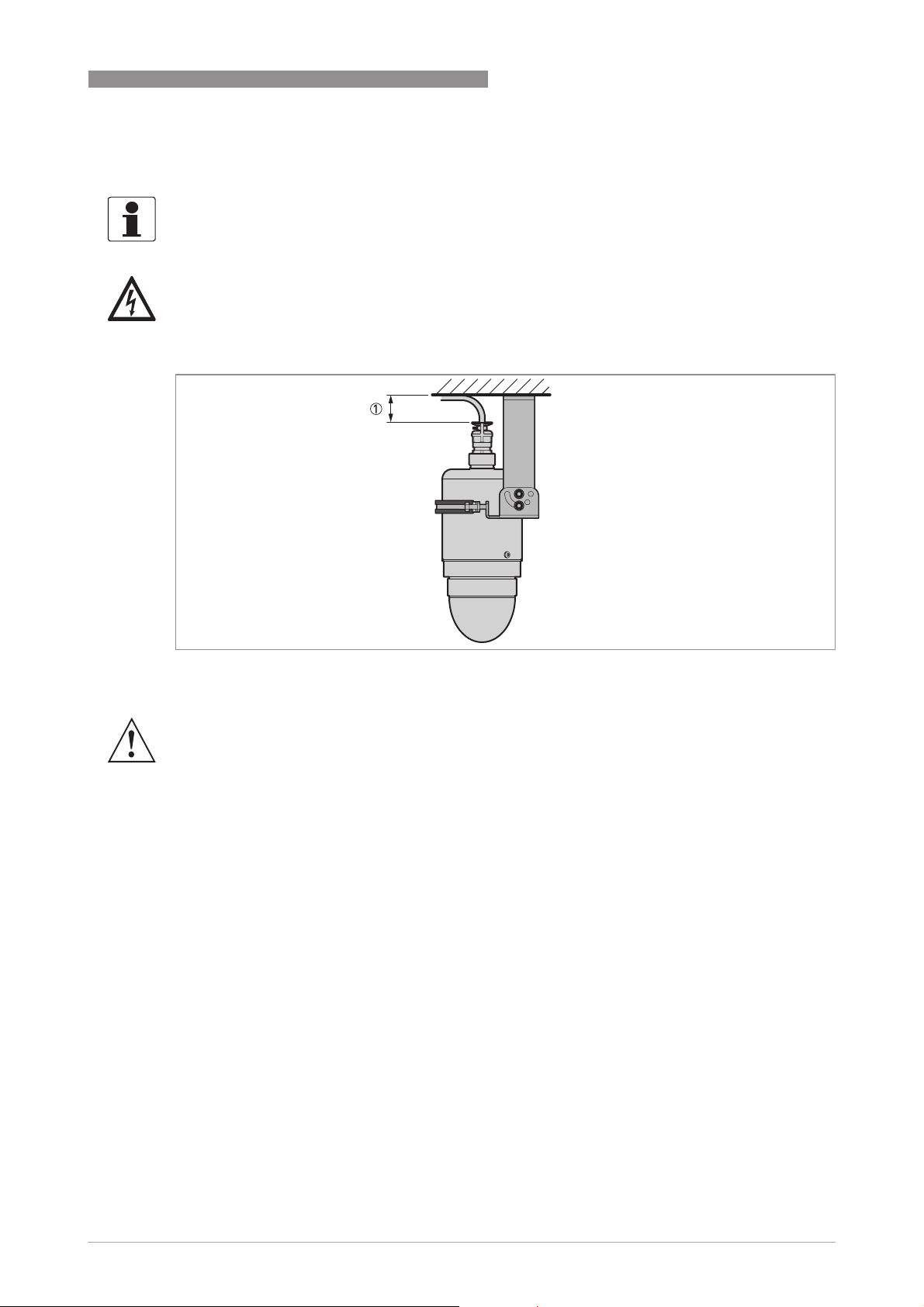
OPTIWAVE 1400 C
4.4 Ingress protection
INFORMATION!
The device fulfils all requirements per protection category IP66 / IP68 (continuous immersion at
a depth of 2 m for 2 weeks).
DANGER!
Do not loosen or remove the cable gland.
ELECTRICAL CONNECTIONS
4
Figure 4-2: Minimum clearance for the electrical cable above the cable gland
1 Minimum clearance is 30 mm / 1.2¨.
WARNING!
Make sure that there is sufficient clearance between the top of the cable gland and the ceiling to
¨
prevent damage to the electrical cable. The minimum clearance is 30 mm / 1.2
.
www.krohne.com05/2019 - 4007046301 - MA OPTIWAVE1400 R01 en
29
Page 30

4
ELECTRICAL CONNECTIONS
4.5 Networks
4.5.1 General information
The device uses the HART® communication protocol. This protocol agrees with the HART®
Communication Foundation standard. The device can be connected point-to-point. It can also
have a polling address of 1 to 63 in a multi-drop network.
The device output is factory-set to communicate point-to-point. To change the communication
mode from point-to-point
change the value of menu item C5.1.2.1 Polling Address
4.5.2 Point-to-point connection
point-to-point to multi-drop
point-to-pointpoint-to-point
multi-drop, enter the DTM and go to C - Full Setup
multi-dropmulti-drop
OPTIWAVE 1400 C
C - Full Setup menu and
C - Full Setup C - Full Setup
C5.1.2.1 Polling Address from "0" to a value from "1" to "63".
C5.1.2.1 Polling AddressC5.1.2.1 Polling Address
30
Figure 4-3: Point-to-point connection (non-Ex)
1 Address of the device (0 for point-to-point connection)
2 4...20 mA + HART®
3 Resistor for HART® communication (typically 250 ohms)
4 Power supply
5 HART® converter
6 HART® communication software
www.krohne.com 05/2019 - 4007046301 - MA OPTIWAVE1400 R01 en
Page 31

OPTIWAVE 1400 C
4.5.3 Multi-drop networks
ELECTRICAL CONNECTIONS
4
Figure 4-4: Multi-drop network (non-Ex)
1 Address of the device (each device must have a different address in multidrop networks)
2 4mA + HART®
3 Resistor for HART® communication (typically 250 ohms)
4 Power supply
5 HART® converter
6 HART® communication software
www.krohne.com05/2019 - 4007046301 - MA OPTIWAVE1400 R01 en
31
Page 32

5
START-UP
5.1 Start-up checklist
Check these points before you energize the device:
• Does the information on the signal converter nameplate agree with the operating data?
• Did you correctly install the device on the tank?
• Do the electrical connections agree with the national electrical codes? Use the applicable
electrical cables with the cable glands.
DANGER!
Before you energize the device, make sure that the supply voltage and polarity are correct.
5.2 Operating concept
You can read measurements and configure the device with:
• A connection to a system or PC with PACTware™. You can download the Device Type
Manager (DTM) file from the website.
• A connection to a HART® Field Communicator. You can download the Device Description (DD)
file from the website.
OPTIWAVE 1400 C
5.3 PACTware™: general notes
PACTware™ displays measurement information clearly and lets you configure the device from a
remote location. It is an Open Source, open configuration software for all field devices. It uses
Field Device Tool (FDT) technology. FDT is a communication standard for sending information
between the system and the field device. This standard agrees with IEC 62453. Field devices are
easily integrated. Installation is supported by a user-friendly Wizard.
You can download the latest version of PACTware™ and the DTM from our website.
Refer also to the PACTware Consortium site at http://www.pactware.com.
5.4 PACTware: software installation
Equipment and software needed:
• A computer
• HART® converter (USB or RS232)
• A web browser
• A high-speed Internet connection
• Microsoft® .NET Framework 2.0 or a later version
• PACTware™ 4.1 SP5 or a later version
• DTM for OPTIWAVE x400/x500 (ER2.x.x)
32
Procedure
• Install Microsoft® .NET Framework 2.0 or a later version.
• Install PACTware™ 4.1 SP5 or a later version.
• Install the OPTIWAVE x400/x500 DTM
the instructions in the Installation wizard.
OPTIWAVE x400/x500 DTM on your workstation or your portable computer. Follow
OPTIWAVE x400/x500 DTMOPTIWAVE x400/x500 DTM
www.krohne.com 05/2019 - 4007046301 - MA OPTIWAVE1400 R01 en
Page 33

OPTIWAVE 1400 C
• Plug the HART modem into to your computer (Serial or USB HART® modem). If you are using
a USB® HART modem, you must install the Driver for the USB HART® modem first. Make sure
that the location of the port for the HART® modem is clearly identified.
i End of the procedure.
START-UP
5
Figure 5-1: Start page for PACTware™
5.5 How to start the device
• Connect the converter to the power supply.
• Use a HART modem (USB / RS232) to connect the device to the workstation
• Energize the converter.
www.krohne.com05/2019 - 4007046301 - MA OPTIWAVE1400 R01 en
33
Page 34

5
START-UP
5.6 Software configuration
5.6.1 General notes
How to configure the software for device communication.
5.6.2 Procedure
INFORMATION!
Before the program can send data to and receive data from the device, it is necessary to add
elements to a project structure. The project structure is built in the PACTware
The Project
Project pane is on the left side of the window.
ProjectProject
OPTIWAVE 1400 C
™
Project
Project pane.
ProjectProject
• HOST PC is shown in the Project
button. Click on “Device catalog F3” to open the Device Catalog
Figure 5-2: View menu in PACTware™
• Double click on “HART Communication” in the Device Catalog
added below "HOST PC” in the project structure.
Project pane. Go to the main toolbar and click on the View
ProjectProject
Device Catalog pane.
Device CatalogDevice Catalog
Device Catalog pane. The "COMx" element is
Device CatalogDevice Catalog
View menu
ViewView
34
Figure 5-3: Select “HART Communication” in the Device Catalog pane
www.krohne.com 05/2019 - 4007046301 - MA OPTIWAVE1400 R01 en
Page 35

OPTIWAVE 1400 C
INFORMATION!
If you double click on the "COMx" element in the Project pane, you will open the COMx
Parameter window where you can change HART
INFORMATION!
You can also change the port that is connected to the device.
®
communication settings.
START-UP
5
Figure 5-4: COMx Parameter window
• Click on "OK" to save changes or "Cancel" to cancel the new configuration.
• Right click on COMx in the project pane and then click on "Add device" in the list. This step
will open a window with a list of DTMs.
• Select "OPTIWAVE x400/x500 (ER 2.x.x)". This step will add the device DTM to the project
structure in the Project pane.
www.krohne.com05/2019 - 4007046301 - MA OPTIWAVE1400 R01 en
35
Page 36

5
START-UP
OPTIWAVE 1400 C
Figure 5-5: Select "OPTIWAVE x400/x500 (ER 2.x.x)" in the Device Catalog pane
• The software is correctly configured for device communication, but the port is not open and
the device cannot communicate with the software at this time.
• a) Double click on the "OPTIWAVE x400/x500 (ER2.x.x)" element in the project structure
(Project pane
Project pane) or
Project paneProject pane
b) Right click on "OPTIWAVE x400/x500 (ER2.x.x)" element in the project structure (Project
pane
pane) and select "Parameter" in the drop-down list box.
panepane
Project
Project Project
36
Figure 5-6: Select “Parameter” in the drop-down list box
• This step will open the Parameter
Parameter (configuration) window.
ParameterParameter
www.krohne.com 05/2019 - 4007046301 - MA OPTIWAVE1400 R01 en
Page 37

OPTIWAVE 1400 C
• Right click on the "OPTIWAVE x400/x500 (ER2.x.x)" element in the Project pane and select
"Connect" in the drop-down list box.
START-UP
5
Figure 5-7: Select “Connect” in the drop-down list box
INFORMATION!
This will open the communication port, but does not start the communication with the device.
• The software is correctly configured for device communication and the port is open, but the
device cannot communicate with the software at this time.
• End of the procedure.
www.krohne.com05/2019 - 4007046301 - MA OPTIWAVE1400 R01 en
37
Page 38

6
OPERATION
6.1 How to load settings from the device
6.1.1 General notes
How to load the device settings from the device to PACTware™. There are 3 alternative
procedures.
6.1.2 Procedure 1
CAUTION!
You must disconnect the communication port after you upload new data to the device. If you do
not disconnect the communication port, error messages are shown and it is possible that there
will be communication problems. If it is not possible to open the port again, you must restart the
computer.
• Click on the Device button in the main toolbar.
• Select "Load from device" from the list.
i End of the procedure.
OPTIWAVE 1400 C
Figure 6-1: Click on “Load from Device” in the Device menu (Procedure 1)
6.1.3 Procedure 2
• Click on this icon (refer to the illustration – below you can find this icon below the main
toolbar).
i End of the procedure.
Figure 6-2: Click on the “Load from device” icon in the main toolbar (Procedure 2)
38
www.krohne.com 05/2019 - 4007046301 - MA OPTIWAVE1400 R01 en
Page 39

OPTIWAVE 1400 C
6.1.4 Procedure 3
• Right click on the "OPTIWAVE x400/x500 (ER 2.x.x)" element in the Project pane.
• Select "Load from device" from the list.
i End of the procedure.
OPERATION
6
Figure 6-3: Right click on the “OPTIWAVE x400/x500” element in the Project pane (Procedure 3)
www.krohne.com05/2019 - 4007046301 - MA OPTIWAVE1400 R01 en
39
Page 40

6
OPERATION
6.2 How to change device settings
6.2.1 Protection of the device settings (security roles)
The settings of this device have three different security roles: "User", "Operator" and "Expert".
"Expert" is the highest security role. The highest security role lets you change all available
functions.
INFORMATION!
Go to menu item A3 Login, set the security role to "Expert" and enter the password (0058) for the
"Expert" security role before you change the device settings.
OPTIWAVE 1400 C
Figure 6-4: Change the security role to "Expert" before
Security roles and applicable functions in the DTM
Security roles
Security roles Default
Security rolesSecurity roles
Expert 0058
Operator 0009
User —
Default
Default Default
password
password
passwordpassword
Applicable functions in the DTM (overview)
Applicable functions in the DTM (overview)
Applicable functions in the DTM (overview)Applicable functions in the DTM (overview)
•
Read: Measurement data and error messages on the Error
monitor
monitor pane and the Diagnosis
monitormonitor
•
Change: All sub-menus in menus A Quick Setup and C Full Setup
NOTE:
NOTE: You can change the password for the "Expert" security role in
NOTE:NOTE:
menu item C7.2.2 Change Password. Refer to the INFORMATION!
note that follows.
•
Read: Measurement data and error messages on the Error monitor
pane and the Diagnosis
•
Change: All HART® settings (C5) – but not C5.1.1 Current Loop
Mode
NOTE:
NOTE: You can change the password for the "Operator" security role
NOTE:NOTE:
in menu item C7.2.2 Change Password. Refer to the INFORMATION!
note that follows.
•
Read: Measurement data and error messages on the Error monitor
pane and the Diagnosis
•
Read: All settings in menus A Quick Setup and C Full Setup
•
Change: All settings in menu item C7.5 Units (length, volume, mass
and custom units)
•
Change: Security level. Go to menu item A3 Login or C7.2.1 Login to
change from the "User" to the "Operator" or "Expert" security role.
Diagnosis tab
DiagnosisDiagnosis
Diagnosis tab
DiagnosisDiagnosis
Diagnosis tab
DiagnosisDiagnosis
Error
Error Error
Error monitor
Error monitorError monitor
Error monitor
Error monitorError monitor
40
www.krohne.com 05/2019 - 4007046301 - MA OPTIWAVE1400 R01 en
Page 41

OPTIWAVE 1400 C
INFORMATION!
If you de-energize the device and then energize it again, the security role will go back to "User".
6.2.2 Standard setup
CAUTION!
Make sure that you do this procedure before you use the device. The settings in this procedure
have an effect on the performance of the device.
OPERATION
6
• Go to the menu item A4.1 - Standard Setup
• Click on the [>>
• A4.1.1.1 Length. Make a selection from the list of length units (e.g. m, cm, mm, ft etc.).
>>] button to start the procedure.
>>>>
A4.1 - Standard Setup.
A4.1 - Standard SetupA4.1 - Standard Setup
i If you set this menu item to "Cst.", then you can make a custom length unit.
• Custom length unit
Custom length unit: C7.5.2.1 Text. Enter a text (8 characters maximum) for the custom length
Custom length unitCustom length unit
unit.
• Custom length unit
Custom length unit: C7.5.2.2 Offset. Enter an offset value.
Custom length unitCustom length unit
• Custom length unit
Custom length unit: C7.5.2.3 Factor. Enter a factor. Multiply the measured value by this factor
Custom length unitCustom length unit
to change m (metres) to the custom length unit.
• A4.1.2.1 Tank Type. This menu item gives the conditions in which the device is used (Storage,
Process, Agitator, Stilling Well).
i If the surface of the product is flat, select "Storage". If the surface of the product is
disturbed, select "Process". If the surface of the product is agitated with vortexes and foam,
select "Agitator". If the device is installed on a bypass chamber or a stilling well, select
"Stilling Well". If you select "Stilling Well", you must enter values in menu items A4.1.2.3
Stilling Well Height and A4.1.2.4 Stilling Well Diameter.
• A4.1.2.2 Tank Height. Tank height is the distance from the thread stop of the tank connection
down to the tank bottom or the bottom of a flow channel.
• Make a selection from the list of parameters in menu item A4.1.3.1 Current Output 1 Variable
(e.g. level, distance, reflection etc.).
• Enter the 0% range and 100% range values that agree with menu item A4.1.3.1 Current Output
1 Variable.
• Make a selection from the list of parameters in menu item A4.1.3.4 Current Output Range (e.g.
4...20 mA, 3.8...20.5 mA (NAMUR) etc.).
• Make a selection from the list of parameters in menu item A4.1.3.5 Error Function (Off, Low,
High etc.).
• Click on the [√] button to save the changes. Click on the [XXXX] button to cancel the changes.
i End of the procedure.
INFORMATION!
If it is necessary to change the level value to volume, mass or volumetric flow rate values, go to
menu C3 Conversion
C3 Conversion and do one of the procedures (Conversion Dry
C3 ConversionC3 Conversion
Conversion Dry or Conversion Wet
Conversion DryConversion Dry
Conversion Wet).
Conversion WetConversion Wet
INFORMATION!
Make sure that the security role of the device is set to "Expert" before you send data (device
settings) to the device. For more data about the security role, refer to Protection of the device
settings (security roles) on page 40
.
www.krohne.com05/2019 - 4007046301 - MA OPTIWAVE1400 R01 en
41
Page 42

6
OPERATION
CAUTION!
Changes to the settings are saved in the software when you click on the [√] button, but the
software does not send the data to the device. To send the new device settings to the device,
refer to How to send settings to the device (store to the device) on page 45
6.2.3 How to make a filter to remove radar signal interference
If the device measures level in a tank that contains obstructions (agitator, supports, heating
pipes etc.), these objects can cause radar signal interference (parasitic signals). You can use the
empty spectrum function (menu A4.2) in the Quick Setup menu to make a filter to remove radar
signal interference.
INFORMATION!
We recommend that you do an empty spectrum scan when the tank is empty and all the moving
parts (agitators etc.) are in operation.
OPTIWAVE 1400 C
.
Figure 6-5: How to make a filter to remove radar signal interference
1 Empty tank before the device uses the empty spectrum scan (with a graph of reflections shown)
2 Partially filled tank before the device uses the empty spectrum scan (with a graph of reflections shown)
3 Partially filled tank after the device uses the empty spectrum scan (with a graph of reflections shown)
4 Obstruction, e.g. Ladder
5 Tank bottom signal
6 Ladder signal (interference signal) before the device does the empty spectrum scan
7 Signal of the liquid before the device does the empty spectrum scan
8 Reflected signal if the device uses the data from the empty spectrum scan. The device only uses the reflection on the
surface of the liquid to measure distance.
INFORMATION!
Make sure that the security role of the device is set to "Expert" before you send data (device
settings) to the device. For more data about the security role, refer to Protection of the device
settings (security roles) on page 40
.
CAUTION!
If the "partial distance" value is more than the distance to the product surface, then the device
will put the level signal through the filter and the device will not measure the level of the product
correctly.
42
www.krohne.com 05/2019 - 4007046301 - MA OPTIWAVE1400 R01 en
Page 43

OPTIWAVE 1400 C
• Go to the menu item A4.2 Record empty spectrum.
• Start the empty spectrum recording procedure. Set the parameter for the empty spectrum
type.
i Make a selection from the list of parameters. If you can empty the tank, set this menu item
• Enter the value for the partial distance.
i If you set Empty Spectrum Type
• Click on the "Record empty spectrum" button.
• Do you want to load a preview of the new recorded empty spectrum? "Yes" or "No".
i If you select "Yes", then the device will show you a graph of the signals detected by the
• Accept new empty spectrum? "Yes" or "No".
i If you select "Yes", then the device will use the empty spectrum scan results to make a filter
OPERATION
to "Full, Average" or "Full, Max". If you cannot empty the tank, set this menu item to
"Partial, Average" or "Partial, Max". If you set Tank Type
or in menu item C1.1 to "Agitator", set Empty Spectrum Type
Max". If the device is near to a product inlet, set Empty Spectrum Type
"Partial, Max". Use the maximum value for tanks that have moving parts. Use the average
value for tanks that do not have moving parts.
Empty Spectrum Type to "Partial, Average" or "Partial, Max", you will have one
Empty Spectrum TypeEmpty Spectrum Type
more step to do in this procedure. You must give a "partial distance" value less than or
equal to the distance to the product surface from the flange facing or thread stop of the
process connection.
device. These signals will be put through a filter. If you select "No", then the DTM goes to
the next step of the procedure.
to remove radar signal interference.
Empty Spectrum Type to "Full, Max" or "Partial,
Empty Spectrum TypeEmpty Spectrum Type
Tank Type in the Standard Setup procedure
Tank TypeTank Type
Empty Spectrum Type to "Full, Max" or
Empty Spectrum TypeEmpty Spectrum Type
6
INFORMATION!
For more data on empty spectrum scans, refer to Function description on page 77
Quick Setup menu (menu item A4.2).
6.2.4 Procedure: changing device settings
WARNING!
This procedure only changes and saves the device configuration in the computer database. It
does not send the changes to the device. Use the procedure in chapter 6 to upload the new device
configuration to the device.
CAUTION!
There are 3 buttons at the bottom right of the window. These buttons are used only to update the
computer database. If you click on "OK" or "Apply", no data is sent to the device. This function
obeys FDT guidelines for certification of the DTM.
Figure 6-6: Use OK or Apply to update the computer database
–
table A.
www.krohne.com05/2019 - 4007046301 - MA OPTIWAVE1400 R01 en
43
Page 44

6
OPERATION
When you change the value of a menu item, a pencil symbol shows adjacent to the changed
value:
Figure 6-7: Pencil symbol: changed value
If the value is too large or too small, a red exclamation mark shows adjacent to the incorrect
value:
OPTIWAVE 1400 C
Figure 6-8: Exclamation mark: the value is too large or too small
6.2.5 Data about menu items and parameters (online Help)
More data is available for menu items in C - Full Setup menu
Put the mouse pointer on a box in the menu. A tooltip gives a description of the menu item.
Figure 6-9: Data about parameters – part1: tooltip
C - Full Setup menu.
C - Full Setup menuC - Full Setup menu
44
Right click on the box for data about parameters. A tooltip shows the default value, data set value
(new value), minimum value and maximum value of the menu item.
www.krohne.com 05/2019 - 4007046301 - MA OPTIWAVE1400 R01 en
Page 45

OPTIWAVE 1400 C
Figure 6-10: Data about parameters – part 2: values
6.3 How to send settings to the device (store to the device)
6.3.1 General notes
This chapter shows how to store the new settings from PACTware™ to the device. Changes to
the device configuration are saved in the computer database, but the device cannot use the new
settings at this time. You must store the new settings to the device.
OPERATION
6
6.3.2 Procedure 1
• Click on the Device button in the main toolbar.
• Select "Store to device" from the list. PACTware™ uploads the new device settings to the
device.
Figure 6-11: Select “Store to Device” in the Device menu
6.3.3 Procedure 2
CAUTION!
You must disconnect the communication port after you upload new data to the device. If you do
not disconnect the communication port, error messages are shown and it is possible that there
will be communication problems. If it is not possible to open the port again, you must restart the
computer.
• Click on this icon (refer to the illustration that follows – you can find this icon below the main
toolbar). PACTware™ uploads the new device settings to the device.
www.krohne.com05/2019 - 4007046301 - MA OPTIWAVE1400 R01 en
45
Page 46

6
OPERATION
Figure 6-12: Click on the “Store to device” icon
6.3.4 Procedure 3
CAUTION!
You must disconnect the communication port after you upload new data to the device. If you do
not disconnect the communication port, error messages are shown and it is possible that there
will be communication problems. If it is not possible to open the port again, you must restart the
computer.
• Right click on the "OPTIWAVE x400/x500 (ER 2.x.x)" or Tag Name" element.
• Select "Store to device" from the list. PACTware™ uploads the new device settings to the
device.
OPTIWAVE 1400 C
Figure 6-13: Right click on the “COM1” element in the Project pane and select “Disconnect”
6.4 Advanced configuration (C Full setup menu)
6.4.1 Level measurement
The device gives a current output signal that is related to level measurements when the menu
item C4.1.1 Current Out. 1 Var. (Current Output 1 Variable)
C4.1.1 Current Out. 1 Var. (Current Output 1 Variable) is set to "Level".
C4.1.1 Current Out. 1 Var. (Current Output 1 Variable)C4.1.1 Current Out. 1 Var. (Current Output 1 Variable)
Menu items related to level measurement are:
• Current output 1 menu (C4.1)
• Tank Height (C1.2)
• Blocking Distance (C1.5)
46
www.krohne.com 05/2019 - 4007046301 - MA OPTIWAVE1400 R01 en
Page 47

OPTIWAVE 1400 C
The tank bottom (specified in menu item C1.2 Tank Height) is the reference point for level
measurement (0 m / 0 ft / 0¨). The position of the measurement scale (specified by the 0% Range
and 100% Range settings) is related to this reference point. If you configured a measurement
scale for the current output signal in the C4.1 Current output 1 menu, you can use a "standard
scale" or a "reversed scale". On the standard scale, the 0% Range measurement value agrees
with an output of 4 mA and the 100% Range measurement value agrees with an output of 20 mA.
On the reversed scale, the 0% Range measurement value agrees with an output of 20 mA and the
100% Range measurement value agrees with an output of 4 mA.
You can change the reference point from which level is measured. For more data, refer to
Function description
CAUTION!
If C4.1.1 Current Out. 1 Var. is set to "Level" and C4.1.3 100% Range (standard scale) is set in the
blocking distance, then the device will not be able to use the full current output range.
on page 77 - menu item C1.11 Tank Bottom Offset
OPERATION
6
Figure 6-14: Level measurement
1 Tank Height (C1.2) = h(max)
2 Tank bottom reference point. You can use menu item C1.11 Tank Bottom Offset to move the position of the tank bottom
reference point. Refer to "Function Description" in the Appendix.
3 Blocking Distance (C1.5)
4 100% Range (C4.1.3), if menu item C4.1.4 Current Out. Range is set to "4-20mA" or "3.8-20.5mA"
5 0% Range (C4.1.2), if menu item C4.1.4 Current Out. Range is set to "4-20mA" or "3.8-20.5mA"
For more data about the menu items, refer to
Setup menu.
6.4.2 Distance measurement
The device gives a current output signal that is related to distance measurements when the
menu item C4.1.1 Current Out. 1 Var. (Current Output 1 Variable)
Menu items related to distance measurement are:
• Current output 1 menu (C4.1)
• Tank Height (C1.2)
C4.1.1 Current Out. 1 Var. (Current Output 1 Variable) is set to "Distance".
C4.1.1 Current Out. 1 Var. (Current Output 1 Variable)C4.1.1 Current Out. 1 Var. (Current Output 1 Variable)
Function description
www.krohne.com05/2019 - 4007046301 - MA OPTIWAVE1400 R01 en
on page 77 – table C. Full
47
Page 48

6
OPERATION
• Blocking Distance (C1.5)
The flange facing is the reference point for distance measurement (0 m / 0 ft / 0¨). The position of
the measurement scale (specified by the 0% Range and 100% Range settings) is related to this
reference point. If you configured a measurement scale for the current output signal in the C4.1
Current output 1 menu, you can use a "standard scale" or a "reversed scale". On the standard
scale, the 0% Range measurement value agrees with an output of 4 mA and the 100% Range
measurement value agrees with an output of 20 mA. On the reversed scale, the 0% Range
measurement value agrees with an output of 20 mA and the 100% Range measurement value
agrees with an output of 4 mA.
You can change the reference point from which distance is measured. For more data, refer to
Function description
CAUTION!
If C4.1.1 Current Out. 1 Var. is set to "Distance" and C4.1.2 0% Range (standard scale) is set in
the blocking distance, then the device will not be able to use the full current output range.
OPTIWAVE 1400 C
on page 77 - menu item C1.10 Reference Offset.
48
Figure 6-15: Distance measurement
1 Tank Height (C1.2) = h(max)
2 Reference point. You can use menu item C1.10 Reference Offset to move the position of the reference point. Refer to
"Function Description" in the Appendix.
3 Blocking Distance (C1.5)
4 0% Range (C4.1.2), if menu item C4.1.4 Current Out. Range is set to "4-20mA" or "3.8-20.5mA"
5 100% Range (C4.1.3), if menu item C4.1.4 Current Out. Range is set to "4-20mA" or "3.8-20.5mA"
For more data about the menu items, refer to
Function description
on page 77 – table C. Full
Setup menu.
www.krohne.com 05/2019 - 4007046301 - MA OPTIWAVE1400 R01 en
Page 49

OPTIWAVE 1400 C
6.4.3 Conversion tables
General notes
You can configure the device to measure volume, mass or volumetric flow rate. It can also be
configured to measure a linearized level or distance value, or a custom quantity. You can set up a
strapping table in the conversion menu (C3 Conversion). Each entry is a pair of data (level –
volume, level – mass, level – linearized level, level – volumetric flow rate, level – custom
measurement etc.). The strapping table can have a minimum of 2 entries and a maximum of 50.
The reference point for the table is the bottom of the tank (as given in menu item Tank Height
(C1.2) or Stilling Well Height (C1.3)).
INFORMATION!
Make sure that the security role of the device is set to "Expert" before you send data (device
settings) to the device. For more data about the security role, refer to Protection of the device
settings (security roles) on page 40
CAUTION!
The total vertical dimension of the tank must be equal to the value given in menu item C1.2 Tank
Height. If these values are not the same, then the conversion data in the strapping table cannot
be used by the device.
OPERATION
.
6
Volume (Conversion, Dry)
If you prepare a "dry" conversion table, then you must specify the shape of the tank and its
dimensions, and the measurement units. The device will then automatically calculate the level
and the related volume values.
• Go to the menu item C3.1 - Conversion Dry
• Click on the [>>
• Make a selection from the list of length units (e.g. m, cm, mm, ft etc.).
• Set the conversion function to "Volume".
• Make a selection from the list of conversion units (e.g. m³, L, in³, gallons etc.).
• Make a selection from the list of tank shapes (e.g. cylindrical - horizontal, spherical etc.).
i If you set Tank Shapes
import a CSV file that contains the level-volume data.
• Enter the values for the overall dimensions of the tank as shown on the illustration given for
this step of the procedure.
>>] button to start the procedure.
>>>>
Tank Shapes to "User defined", then you must enter the values manually or
Tank ShapesTank Shapes
i This step will automatically give 50 level - volume
• Click on the [>>
• Click on the [√] button to complete the procedure.
>>] button to send the conversion table data to the device.
>>>>
C3.1 - Conversion Dry.
C3.1 - Conversion DryC3.1 - Conversion Dry
level - volume values at regular intervals.
level - volumelevel - volume
i End of the procedure.
www.krohne.com05/2019 - 4007046301 - MA OPTIWAVE1400 R01 en
49
Page 50

6
OPERATION
OPTIWAVE 1400 C
Figure 6-16: How to prepare a strapping table to measure volume in a tank
Volume (Conversion, Wet)
If you prepare a "wet" conversion table, then you must measure level with the device and enter a
volume value on the table for the level measured at that time. You must continue to fill the tank
and enter volume data until you have the necessary number of points.
• Go to the menu item C3.2 - Conversion Wet
• Click on "Delete the current conversion table and create a new conversion table for wet
calibration" and then click on the [>>
• Set the conversion function to "Volume".
• Make a selection from the list of conversion units (e.g. m³, L, in³, gallons etc.).
• Fill the tank to the first point.
• Enter the volume value for the given level. Click on the "Add additional Point" button.
C3.2 - Conversion Wet.
C3.2 - Conversion WetC3.2 - Conversion Wet
>>] button to go to the next step.
>>>>
i This step adds a line of level - volume data to the table.
• Fill the tank to the next point. Enter the volume value for the given level. Click on the "Add
additional Point" button.
• Continue the procedure until you have the necessary number of points.
• Click on the [√] button to complete the procedure.
i End of the procedure.
50
CAUTION!
The total vertical dimension of the device above the bottom of the flow channel, h(max), must be
equal to the value given in menu item C1.2 Tank Height. If these values are not the same, then
the conversion data in the strapping table cannot be used by the device.
Volumetric flow rate (Conversion, Dry)
If you prepare a "dry" conversion table, then you must specify the shape of the flow channel and
its dimensions, and the measurement units. The device will then automatically calculate the
level and the related volumetric flow rate values.
www.krohne.com 05/2019 - 4007046301 - MA OPTIWAVE1400 R01 en
Page 51

OPTIWAVE 1400 C
OPERATION
6
• Go to the menu item C3.1 - Conversion Dry
• Click on the [>>
• Make a selection from the list of length units (e.g. m, cm, mm, ft etc.).
• Set the conversion function to "Volume Flow".
• Make a selection from the list of conversion units (e.g. m³/s, ft³/min, L/h, gal/s etc.).
• Make a selection from the list of tank shapes (e.g. Venturi-Trapezoidal (ISO 4359), V-Notch
(ISO 1438) etc.).
i If you set Tank Shapes
import a CSV file that contains the level-volume flow data.
• Enter the values for the overall dimensions of the flow channel as shown on the illustration
given for this step of the procedure.
>>] button to start the procedure.
>>>>
Tank Shapes to "User defined", then you must enter the values manually or
Tank ShapesTank Shapes
i This step will automatically give 50 level - volume flow
• Click on the [>>
• Click on the [√] button to complete the procedure.
>>] button to send the conversion table data to the device.
>>>>
C3.1 - Conversion Dry.
C3.1 - Conversion DryC3.1 - Conversion Dry
level - volume flow values at regular intervals.
level - volume flowlevel - volume flow
i End of the procedure.
Figure 6-17: How to prepare a strapping table to measure volumetric flow rate in a flow channel
Volumetric flow rate (Conversion, Wet)
If you prepare a "wet" conversion table, then you must measure level with the device and enter a
volumetric flow rate value on the table for the level measured at that time. You must continue to
fill the tank and enter volumetric flow rate data until you have the necessary number of points.
• Go to the menu item C3.2 - Conversion Wet
• Click on "Delete the current conversion table and create a new conversion table for wet
calibration" and then click on the [>>
• Set the conversion function to "Volume Flow".
• Make a selection from the list of conversion units (e.g. m³/s, ft³/min, L/h, gal/s etc.).
• Fill the tank to the first point.
• Enter the volumetric flow rate value for the given level. Click on the "Add additional Point"
button.
C3.2 - Conversion Wet.
C3.2 - Conversion WetC3.2 - Conversion Wet
>>] button to go to the next step.
>>>>
www.krohne.com05/2019 - 4007046301 - MA OPTIWAVE1400 R01 en
51
Page 52

6
OPERATION
i This step adds a line of level - volumetric flow rate data to the table.
• Fill the tank to the next point. Enter the volumetric flow rate value for the given level. Click on
the "Add additional Point" button.
• Continue the procedure until you have the necessary number of points.
• Click on the [√] button to complete the procedure.
i End of the procedure.
Linearization (Conversion, Dry)
Linearization of level measurement data permits the user to correct measurement values in a
given zone or convert the length unit to a custom unit.
OPTIWAVE 1400 C
• Go to the menu item C3.1 - Conversion Dry
• Click on the [>>
• Make a selection from the list of length units (e.g. m, cm, mm, ft etc.).
• Set the conversion function to "Linearization".
• Make a selection from the list of conversion units (e.g. mm, in, ft etc.).
>>] button to start the procedure.
>>>>
C3.1 - Conversion Dry.
C3.1 - Conversion DryC3.1 - Conversion Dry
i Enter the values manually or import a CSV file that contains the level-linearized level data.
• Click on the [>>
• Click on the [√] button to complete the procedure.
>>] button to send the conversion table data to the device.
>>>>
i End of the procedure.
Linearization (Conversion, Wet)
Linearization of level measurement data permits the user to correct measurement values in a
given zone or convert the length unit to a custom unit.
If you prepare a "wet" conversion table, then you must measure level with the device and enter a
linearized level (or custom unit) value on the table for the level measured at that time. You must
continue to fill the tank and enter linearized level data until you have the necessary number of
points.
• Go to the menu item C3.2 - Conversion Wet
• Click on "Delete the current conversion table and create a new conversion table for wet
calibration" and then click on the [>>
• Set the conversion function to "Linearization".
• Make a selection from the list of conversion units (e.g. mm, in, ft etc.).
• Fill the tank to the first point.
• Enter the volumetric flow rate value for the given level. Click on the "Add additional Point"
button.
C3.2 - Conversion Wet.
C3.2 - Conversion WetC3.2 - Conversion Wet
>>] button to go to the next step.
>>>>
i This step adds a line of level - volumetric flow rate data to the table.
52
• Fill the tank to the next point. Enter the volumetric flow rate value for the given level. Click on
the "Add additional Point" button.
• Continue the procedure until you have the necessary number of points.
• Click on the [√] button to complete the procedure.
i End of the procedure.
www.krohne.com 05/2019 - 4007046301 - MA OPTIWAVE1400 R01 en
Page 53

OPTIWAVE 1400 C
Mass (Conversion, Dry)
If you prepare a "dry" conversion table, then you must specify the shape of the tank and its
dimensions, and the measurement units. The device will then automatically calculate the level
and the related mass values.
OPERATION
6
• Go to the menu item C3.1 - Conversion Dry
• Click on the [>>
• Make a selection from the list of length units (e.g. m, cm, mm, ft etc.).
• Set the conversion function to "Mass".
• Make a selection from the list of conversion units (e.g. kilogram, tonne, short ton etc.).
• Make a selection from the list of tank shapes (e.g. cylindrical - horizontal, spherical etc.).
i If you set Tank Shapes
import a CSV file that contains the level-mass data.
• Enter the values for the overall dimensions of the tank as shown on the illustration given for
this step of the procedure.
• Make a selection from the list of density units (e.g. kg/m³, lb/ft³ etc.). Enter the density value.
>>] button to start the procedure.
>>>>
Tank Shapes to "User defined", then you must enter the values manually or
Tank ShapesTank Shapes
i This step will automatically give 50 level - mass
• Click on the [>>
• Click on the [√] button to complete the procedure.
>>] button to send the conversion table data to the device.
>>>>
C3.1 - Conversion Dry.
C3.1 - Conversion DryC3.1 - Conversion Dry
level - mass values at regular intervals.
level - masslevel - mass
i End of the procedure.
Mass (Conversion, Wet)
If you prepare a "wet" conversion table, then you must measure level with the device and enter a
mass value on the table for the level measured at that time. You must continue to fill the tank
and enter mass data until you have the necessary number of points.
• Go to the menu item C3.2 - Conversion Wet
• Click on "Delete the current conversion table and create a new conversion table for wet
calibration" and then click on the [>>
• Set the conversion function to "Mass".
• Make a selection from the list of conversion units (e.g. kilogram, tonne, short ton etc.).
• Fill the tank to the first point.
• Enter the volume value for the given level. Click on the "Add additional Point" button.
C3.2 - Conversion Wet.
C3.2 - Conversion WetC3.2 - Conversion Wet
>>] button to go to the next step.
>>>>
i This step adds a line of level - volume data to the table.
• Fill the tank to the next point. Enter the volume value for the given level. Click on the "Add
additional Point" button.
• Continue the procedure until you have the necessary number of points.
• Click on the [√] button to complete the procedure.
i End of the procedure.
6.5 How to close PACTware
When you close PACTware™, the computer will show a message: “You have changed PACTware
data. Save changes?”. This step lets you save the project structure (bus architecture). You can
then load this structure when you open the software again.
www.krohne.com05/2019 - 4007046301 - MA OPTIWAVE1400 R01 en
53
Page 54

7
SERVICE
7.1 Periodic maintenance
In normal operational conditions, no maintenance is necessary. If it is necessary, maintenance
must be done by approved personnel (the manufacturer or personnel approved by the
manufacturer).
INFORMATION!
For more data about regular inspections and maintenance procedures for devices with Ex and
other approvals, refer to the related supplementary instructions.
7.2 Service warranty
WARNING!
Only approved personnel can do an inspection of the device and repairs. If you find a problem,
send the device back to your supplier for inspection and/or repairs.
Servicing by the customer is limited by warranty to:
• The removal and installation of the device.
OPTIWAVE 1400 C
For more data on how to prepare the device before you send it back, refer to
device to the manufacturer
7.3 Availability of services
The manufacturer offers a range of services to support the customer after expiration of the
warranty. These include repair, maintenance, technical support and training.
INFORMATION!
For more precise information, please contact your local sales office.
Returning the
on page 55.
54
www.krohne.com 05/2019 - 4007046301 - MA OPTIWAVE1400 R01 en
Page 55

OPTIWAVE 1400 C
7.4 Returning the device to the manufacturer
7.4.1 General information
This device has been carefully manufactured and tested. If installed and operated in accordance
with these operating instructions, it will rarely present any problems.
WARNING!
Should you nevertheless need to return a device for inspection or repair, please pay strict
attention to the following points:
•
Due to statutory regulations on environmental protection and safeguarding the health and
safety of the personnel, the manufacturer may only handle, test and repair returned devices
that have been in contact with products without risk to personnel and environment.
•
This means that the manufacturer can only service this device if it is accompanied by the
following certificate (see next section) confirming that the device is safe to handle.
WARNING!
If the device has been operated with toxic, caustic, radioactive, flammable or water-endangering
products, you are kindly requested:
•
to check and ensure, if necessary by rinsing or neutralising, that all cavities are free from
such dangerous substances,
•
to enclose a certificate with the device confirming that it is safe to handle and stating the
product used.
SERVICE
7
www.krohne.com05/2019 - 4007046301 - MA OPTIWAVE1400 R01 en
55
Page 56

7
SERVICE
7.4.2 Form (for copying) to accompany a returned device
CAUTION!
To avoid any risk for our service personnel, this form has to be accessible from outside of the
packaging with the returned device.
Company: Address:
Department: Name:
Tel. no.: Fax no. and/or Email address:
Manufacturer's order no. or serial no.:
The device has been operated with the following medium:
This medium is: radioactive
water-hazardous
toxic
caustic
flammable
We checked that all cavities in the device are free from such substances.
We have flushed out and neutralized all cavities in the device.
OPTIWAVE 1400 C
We hereby confirm that there is no risk to persons or the environment through any residual media contained in the
device when it is returned.
Date: Signature:
Stamp:
7.5 Disposal
LEGAL NOTICE!
Disposal must be carried out in accordance with legislation applicable in your country.
Separate collection of WEEE (Waste Electrical and Electronic Equipment) in the European Union:
Separate collection of WEEE (Waste Electrical and Electronic Equipment) in the European Union:
Separate collection of WEEE (Waste Electrical and Electronic Equipment) in the European Union:Separate collection of WEEE (Waste Electrical and Electronic Equipment) in the European Union:
According to the directive 2012/19/EU, the monitoring and control instruments marked with the
WEEE symbol and reaching their end-of-life must not be disposed of with other waste
The user must dispose of the WEEE to a designated collection point for the recycling of WEEE or
send them back to our local organisation or authorised representative.
must not be disposed of with other waste.
must not be disposed of with other wastemust not be disposed of with other waste
56
www.krohne.com 05/2019 - 4007046301 - MA OPTIWAVE1400 R01 en
Page 57

OPTIWAVE 1400 C
7.6 Disassembly and recycling
7.6.1 General notes
This section shows you how to handle the device if it is unserviceable (i.e. it is at the end of its
product life cycle) or if it must be discarded. Information given in this section agrees with the EU
Directive 2012/19/EU on waste electrical and electronic equipment (WEEE) and the EU Directive
2008/98/EC on waste (Waste Framework Directive) . Refer to the data and obey the instructions
that follow to disassemble and prepare components for waste treatment.
CAUTION!
Before you disassemble the device for disposal and recycling, make sure that the device is
unserviceable.
INFORMATION!
The device product does not contain dangerous gases or materials. If there is contamination
from the process, refer to Returning the device to the manufacturer on page 55
7.6.2 Compact version (C)
SERVICE
.
7
INFORMATION!
Words in bold text
bold text refer to electrical and electronic equipment.
bold textbold text
Product description
Product name and data
Type OPTIWAVE
Model 1400 C (Compact)
Usage Level measurement
Weight
Total weight 2.3 kg / 5.1 lb
Weight of parts
(percentage of total weight)
Aluminium: 3%
Stainless steel: 35%
Plastic: 22%
Cable: 22%
Electronics: 18%
1
Dimensions
Volume 1.5097 dm³ / 92.13 in³
1 For a cable length of 10 m / 32.8 ft. The cable is made plastic, copper and steel.
www.krohne.com05/2019 - 4007046301 - MA OPTIWAVE1400 R01 en
57
Page 58

7
SERVICE
OPTIWAVE 1400 C
Parts list
Item Description Material
(1) Antenna polypropylene
(2) O-ring EPDM
(3) Screw (M4 × 6) stainless steel
(4) Support stainless steel
(5) O-ring EPDM
(6) Screw (M4 × 6) stainless steel
(7)
(7) Sensor PCB
(7)(7)
(8) Anti-vibration support PA 66
(9) Set screw (M3 × 12) stainless steel
(10) Screw (M3 × 8) stainless steel
(11) Spacer column aluminium
(14) Converter —
(15) Spacer nickel-plated brass
(16)
(16) Electronics board
(16)(16)
(17) Toothed lock washer stainless steel
(18) Desiccant bag silica gel
(19) Housing stainless steel
(20) Cable gland polyamide
(21)
(21) Cable
(21)(21)
Sensor PCB —
Sensor PCBSensor PCB
Electronics board —
Electronics boardElectronics board
Cable —
CableCable
58
www.krohne.com 05/2019 - 4007046301 - MA OPTIWAVE1400 R01 en
Page 59

OPTIWAVE 1400 C
SERVICE
7
Figure 7-1: Parts of the device (refer to the "Parts list" table)
Equipment needed:
• 5 mm slotted tip screwdriver (not supplied)
• Pliers (not supplied)
• 1.5 mm Allen wrench (not supplied)
• 5.5 mm socket wrench (not supplied)
• T20 TORX® screwdriver (not supplied)
• T10 TORX® screwdriver (not supplied)
• Adjustable wrench (not supplied)
www.krohne.com05/2019 - 4007046301 - MA OPTIWAVE1400 R01 en
59
Page 60

7
SERVICE
OPTIWAVE 1400 C
The product does not contain harmful gases or substances. There are no special precautions for
disassembly of the device.
DANGER!
De-energize the device before you disconnect the electrical cable.
INFORMATION!
Numbers in parentheses (xx) refer to item numbers in the parts list. Refer to the "Parts list"
table and the related illustration in this section.
How to remove the electrical cable
• Remove the 2 slotted screws from the cable gland (20) with a slotted tip screwdriver.
• Loosen the cable gland seal and remove the cable gland (20) with the adjustable wrench.
• Remove the two M4×6 screws (3) from the side of the housing (19) with a T20 TORX®
screwdriver.
• Remove the housing (19).
• Push the button above each terminal on the terminal block to disconnect the electrical wires
from the electronics board (16).
How to disassemble the device
• Remove the two M3×8 TORX® screws (10) from the electronics board (16) with a T10 TORX®
screwdriver.
• Remove the electronics board (16).
• Remove with the two spacers (15) on top of the converter (14) with a 5.5 mm socket wrench.
• Pull the converter (14) away from the anti-vibration support (8). Remove the converter.
• Remove the three M3×12 TORX® set screws (10) from the anti-vibration support (8) with a T10
TORX® screwdriver.
• Remove the anti-vibration support (8).
• Disassemble the sensor PCB (7) from the anti-vibration support (8).
• Remove the seven socket head cap screws from the two aluminium blocks attached to the
sensor PCB (7) with a 1.5 mm Allen wrench. Remove the two aluminium blocks.
• Remove the five M4×6 TORX® screws (6) on the stainless steel support (4) with a T10 TORX®
screwdriver.
• Disassemble the stainless steel support (4) from the polypropylene antenna (1).
• Remove the two support columns (11) from the stainless steel support (4) with a pair of pliers.
• Remove the O-ring (5) from the stainless steel support (4).
• Remove the O-ring (2) from the groove at the top of the antenna (1).
i End of the procedure.
60
www.krohne.com 05/2019 - 4007046301 - MA OPTIWAVE1400 R01 en
Page 61

OPTIWAVE 1400 C
Materials and components which must be removed and independently prepared for
treatment
Printed circuit
Printed circuit
Printed circuit Printed circuit
board (PCB)
board (PCB)
board (PCB)board (PCB)
Electrolytic
Electrolytic
Electrolytic Electrolytic
LCD screen
area > 100 cm² /
Noble / precious
Signal converter
Signal converter 0.063 0.139 —
Signal converterSignal converter
Aluminium 0.013 0.029 —
SERVICE
Material Weight Description
[kg] [lb]
0.121 0.267 area: ~334 cm² / 51.77 in²
capacitor
capacitor
capacitorcapacitor
Battery N/A N/A N/A
(device)
> 15.5 in²
metal
Silicon 0.202 0.445 —
N/A N/A The PCBs in the electronics block have
electrolytic capacitors that have a total
volume of 3.8 cm³ / 0.23 in³
N/A N/A The device does not have a display
screen option
N/A N/A N/A
7
Materials and components which can be recycled
Material Percentage of
total weight
[%] [kg] [lb]
Stainless steel 35 2.4 5.5 —
Aluminium 3 —
Polypropylene 19 Drop antenna
Electrical cable 22 —
Total weight Description
www.krohne.com05/2019 - 4007046301 - MA OPTIWAVE1400 R01 en
61
Page 62

8
TECHNICAL DATA
8.1 Measuring principle
A radar signal is emitted via an antenna, reflected from the product surface and received after a
time t. The radar principle used is FMCW (Frequency Modulated Continuous Wave).
The FMCW-radar transmits a high frequency signal whose frequency increases linearly during
the measurement phase (called the frequency sweep). The signal is emitted, reflected on the
measuring surface and received with a time delay, t. Delay time, t=2d/c, where d is the distance
to the product surface and c is the speed of light in the gas above the product.
For further signal processing the difference Δf is calculated from the actual transmitted
frequency and the received frequency. The difference is directly proportional to the distance. A
large frequency difference corresponds to a large distance and vice versa. The frequency
difference Δf is transformed via a Fast Fourier Transform (FFT) into a frequency spectrum and
then the distance is calculated from the spectrum. The level results from the difference between
the tank height and the measured distance.
OPTIWAVE 1400 C
Figure 8-1: Measuring principle of FMCW radar
1 Transmitter
2 Mixer
3 Antenna
4 Distance to product surface, where change in frequency is proportional to distance
5 Differential time delay, Δt
6 Differential frequency, Δf
7 Frequency transmitted
8 Frequency received
9 Frequency
10 Time
62
www.krohne.com 05/2019 - 4007046301 - MA OPTIWAVE1400 R01 en
Page 63

OPTIWAVE 1400 C
TECHNICAL DATA
8.2 Technical data
INFORMATION!
•
The following data is provided for general applications. If you require data that is more
relevant to your specific application, please contact us or your local sales office.
•
Additional information (certificates, special tools, software,...) and complete product
documentation can be downloaded free of charge from the website (Downloadcenter).
Measuring system
Measuring principle 2-wire loop-powered level transmitter; FMCW radar
Frequency range K-band (24...26 GHz)
Max. radiated power (EIRP) <-41.3dBm according to ETSIEN302729 (LPR)
Application range Level measurement of liquids, pastes and slurries
Primary measured value Distance and reflection
Secondary measured value Level, volume, mass and flow rate
Design
Construction The measurement system consists of a measuring sensor (antenna) and a signal
Max. measuring range
(antenna)
Min. tank height 0.2 m / 8¨
Recommended minimum
blocking distance
Beam angle (antenna) PP Drop, DN100 / 4¨: 8°
User interface
User interface
User interfaceUser interface
User interface options HART® Field Communicator. Download the Device Description (DD) file from the
converter
20 m / 65.6 ft
0.8 m / 31.5¨
website.
System or PC with PACTware™. Download the Device Type Manager (DTM) file from
the website.
8
Measuring accuracy
Resolution 1mm/ 0.04¨
Repeatability ±1mm/ ±0.04¨
Accuracy Standard: ±2mm/ ±0.8¨, when distance ≤ 10 m / 33 ft;
Reference conditions acc. to EN 61298-1
Reference conditions acc. to EN 61298-1
Reference conditions acc. to EN 61298-1Reference conditions acc. to EN 61298-1
Temperature +15...+25°C / +59...+77°F
Pressure 1013 mbara ±50 mbar / 14.69 psia ±0.73 psi
Relative air humidity (RH) 60% ±15%
Target Metal plate in an anechoic chamber
±0.02% of measured distance, when distance > 10 m / 33 ft. For more data, refer to
Measuring accuracy
on page 67.
www.krohne.com05/2019 - 4007046301 - MA OPTIWAVE1400 R01 en
63
Page 64

8
TECHNICAL DATA
OPTIWAVE 1400 C
Operating conditions
Temperature
Temperature
TemperatureTemperature
Ambient temperature -20…+80°C/ -4…+176°F
Relative humidity (RH) 0...99%
Storage temperature -40…+85°C/ -40…+185°F
Process connection temperature
(higher temperature on request)
Pressure
Pressure
PressurePressure
Process pressure Subject to the process connection used and the process connection temperature.
Other conditions
Other conditions
Other conditionsOther conditions
Dielectric constant (εr) Direct mode: ≥2
Ingress protection IEC 60529: IP66 / IP68 (continuous immersion at a gauge pressure of 0.2 barg for 2
Maximum rate of change 60 m/min / 196 ft/min
-40…+80°C/ -40…+176°F
For more data, refer to
weeks)
NEMA 250: NEMA type 4X/6
Pressure and temperature ranges
on page 19.
Installation conditions
Process connection size The nominal diameter (DN) should be equal to or larger than the antenna diameter.
Process connection position Make sure that there are not any obstructions directly below the process
Dimensions and weights For dimensions and weights data, refer to
connection for the device. For more data, refer to
Dimensions and weights
Installation
on page 19.
on page 69.
Materials
Housing Standard: Stainless steel (1.4404 / 316L)
Wetted parts, including antenna PP and stainless steel (1.4404 / 316L)
Process connection Standard: Stainless steel (1.4404 / 316L)
Option: PP
Cable gland M20×1.5 with aluminium clamp
Process connections
Bottom of housing G 3 A (ISO 228)
Top of housing G 1 A (ISO 228)
Flange version
Flange version
Flange versionFlange version
EN 1092-1 DN80...100 in PN01 (max. 3 bar)
ASME B16.5 3...4¨ in Class 150 (max. 15 psig)
Other Others on request
64
www.krohne.com 05/2019 - 4007046301 - MA OPTIWAVE1400 R01 en
Page 65
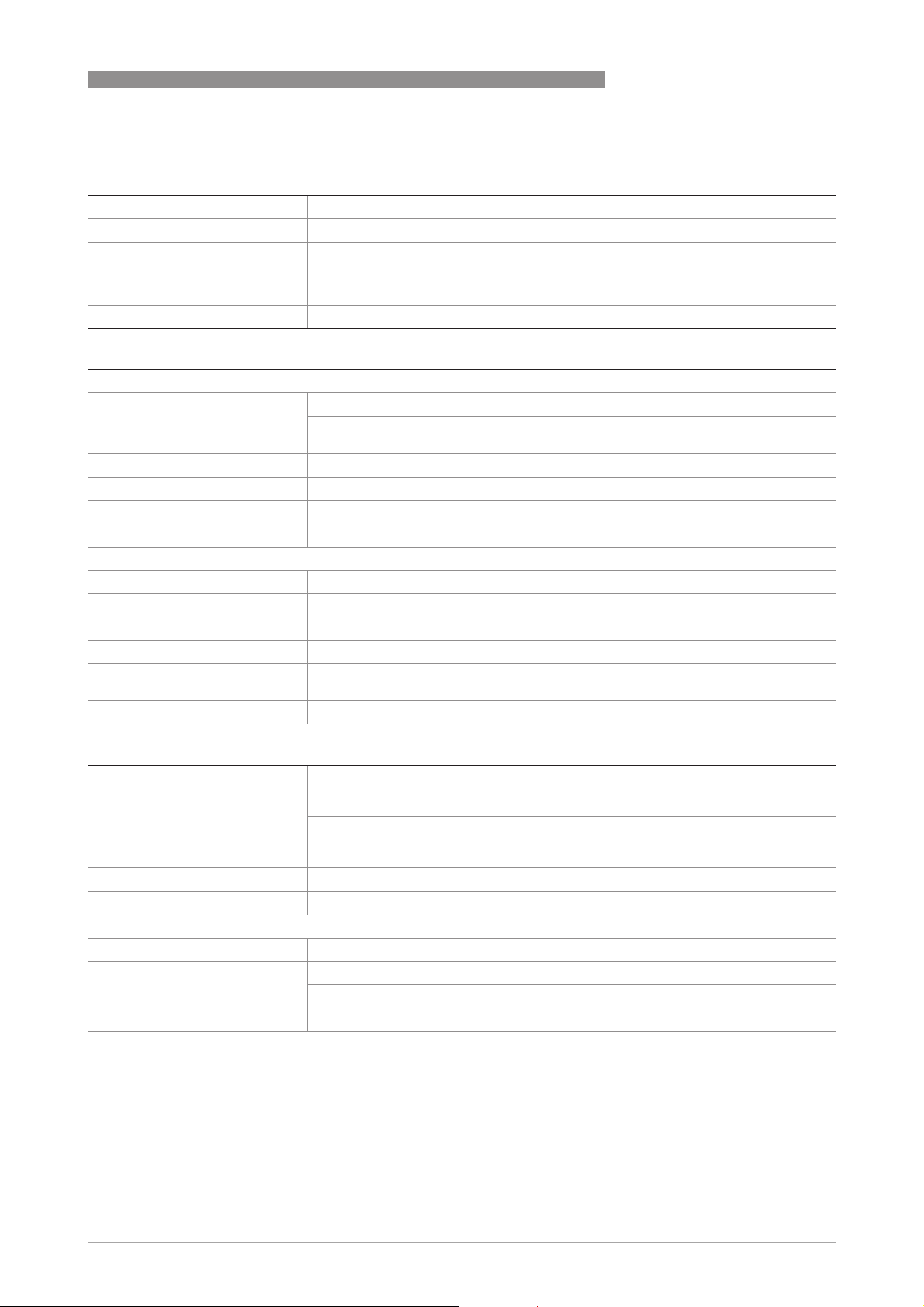
OPTIWAVE 1400 C
TECHNICAL DATA
Electrical connections
Power supply 12…30 V DC; min./max. value for an output of 21.5 mA at the terminals
Maximum current 21.5 mA
Current output load RL [Ω] ≤ ((U
voltage
Cable entry M20×1.5
Cable entry capacity (terminal) 0.5…3.31 mm² (AWG 20...12)
-12 V)/21.5 mA). For more data, refer to
ext
on page 68.
Minimum power supply
Input and output
Current output
Current output
Current outputCurrent output
Output signal Standard: 4…20 mA
Options: 3.8…20.5 mA acc. to NAMUR NE 43; 4…20 mA (reversed); 3.8…20.5 mA
(reversed) acc. to NAMUR NE 43
Output type Passive
Resolution ±5 µA
Temperature drift Typically 50 ppm/K
Error signal High: 21.5 mA; Low: 3.5 mA acc. to NAMUR NE 43
HART
HART®
HARTHART
Description Digital signal transmitted with the current output signal (HART® protocol)
Version 7.4
Load ≥ 250 Ω
Digital temperature drift Max. ±15 mm / 0.6¨ for the full temperature range
Multi-drop operation Yes. Current output = 4 mA. Enter Program mode to change the polling address
(1...63).
Available drivers FC475, AMS, PDM, FDT/DTM
1
8
Approvals and certification
CE The device meets the essential requirements of the EU Directives. The
Vibration resistance EN 60068-2-6 (5...8.51 Hz: 3 mm / 8.51...200 Hz:1g)
Shock resistance EN 60068-2-27 (25g shock ½ sinus: 6 ms)
Other standards and approvals
Other standards and approvals
Other standards and approvalsOther standards and approvals
Electromagnetic compatibility EU
Radio approvals EU
manufacturer certifies successful testing of the product by applying the CE
marking.
For more data about the EU Directives and European Standards related to this
device, refer to the EU Declaration of Conformity. You can download this document
free of charge from the website (Download Center).
EU: Electromagnetic Compatibility directive (EMC)
EUEU
EU: Radio Equipment directive (RED)
EUEU
FCC Rules
FCC Rules: Part 15, Class B
FCC RulesFCC Rules
Industry Canada
Industry Canada: RSS-211
Industry CanadaIndustry Canada
www.krohne.com05/2019 - 4007046301 - MA OPTIWAVE1400 R01 en
65
Page 66

8
TECHNICAL DATA
OPTIWAVE 1400 C
Electrical safety EU
NAMUR NAMUR NE 43 Standardization of the Signal Level for the Failure Information of
1 HART® is a registered trademark of the HART Communication Foundation
EU: Agrees with the safety part of the Low Voltage directive (LVD)
EUEU
USA and Canada
USA and Canada: Agrees with NEC and CEC requirements for installation in
USA and CanadaUSA and Canada
ordinary locations
Digital Transmitters
NAMUR NE 53 Software and Hardware of Field Devices and Signal Processing
Devices with Digital Electronics
NAMUR NE 107 Self-Monitoring and Diagnosis of Field Devices
66
www.krohne.com 05/2019 - 4007046301 - MA OPTIWAVE1400 R01 en
Page 67

OPTIWAVE 1400 C
8.3 Measuring accuracy
Use these graphs to find the measuring accuracy for a given distance from the transmitter.
4
3
1
2
1
0
0.1
0.2
-1
-2
-3
TECHNICAL DATA
5
10
15
20
8
-4
Figure 8-2: Measuring accuracy (graph of measuring accuracy in mm against measuring distance in m)
X: Measuring distance from the thread stop or flange facing of the process connection [m]
Y: Measuring accuracy [+yy mm / -yy mm]
1 Minimum recommended blocking distance = 0.8 m
0.2
1
0.1
0
0.33
-0.1
-0.2
20 30 40 50 60 70 80
Figure 8-3: Measuring accuracy (graph of measuring accuracy in inches against measuring distance in ft)
X: Measuring distance from the thread stop or flange facing of the process connection [ft]
Y: Measuring accuracy [+yy inches / -yy inches]
1 Minimum recommended blocking distance = 31.5¨
INFORMATION!
To calculate the accuracy at a given distance from the antenna, refer to Technical data on page
(measuring accuracy).
63
www.krohne.com05/2019 - 4007046301 - MA OPTIWAVE1400 R01 en
67
Page 68

8
TECHNICAL DATA
8.4 Minimum power supply voltage
Use this graph to find the minimum power supply voltage for a given current output load.
OPTIWAVE 1400 C
Figure 8-4: Minimum power supply voltage for an output of 21.5 mA at the terminals
X: Power supply U [V DC]
Y: Current output load R
L
[Ω]
68
www.krohne.com 05/2019 - 4007046301 - MA OPTIWAVE1400 R01 en
Page 69

OPTIWAVE 1400 C
8.5 Dimensions and weights
Device with top or bottom threaded connection
TECHNICAL DATA
8
Figure 8-5: Device with top or bottom threaded connection
Dimensions [mm]
Øa b c d e f Øg
101.6 G1 20 220.7 282.7 83.5 G3
Dimensions [inches]
Øa b c d e f Øg
4.00 G1 0.79 8.69 11.13 3.29 G3
www.krohne.com05/2019 - 4007046301 - MA OPTIWAVE1400 R01 en
69
Page 70

8
TECHNICAL DATA
Device with top flange
OPTIWAVE 1400 C
Figure 8-6: Device with top flange
Øa c d e
101.6 3 220.7 282.7
Øa c d e
4.00 0.12 8.69 11.13
Dimensions [mm]
Dimensions [inches]
70
www.krohne.com 05/2019 - 4007046301 - MA OPTIWAVE1400 R01 en
Page 71

OPTIWAVE 1400 C
Device with bottom flange
TECHNICAL DATA
8
Figure 8-7: Device with bottom flange
Øa c d e f Øg
101.6 3 220.7 282.7 80.5 H105
Øa c d e f Øg
4.00 0.12 8.69 11.13 3.17 H105
Dimensions [mm]
Dimensions [inches]
www.krohne.com05/2019 - 4007046301 - MA OPTIWAVE1400 R01 en
71
Page 72

8
TECHNICAL DATA
Device with orientable collar
OPTIWAVE 1400 C
Figure 8-8: Device with orientable collar
1 Device with orientable collar and vertical fixed support
2 Device with orientable collar and fixed support at an angle of 45°
3 Device with orientable collar and horizontal fixed support
WARNING!
Make sure that there is sufficient clearance between the top of the cable gland and the ceiling to
¨
prevent damage to the electrical cable. The minimum clearance is 30 mm / 1.2
.
72
www.krohne.com 05/2019 - 4007046301 - MA OPTIWAVE1400 R01 en
Page 73

OPTIWAVE 1400 C
TECHNICAL DATA
8
Fixed support
Dimensions [mm]
position
Øa b c d e f g h k
Vertical 101.6 25 131.6 179.4 —
45° 101.6 — 209.1 179.4 88.4
Horizontal 101.6 — 231.6 179.4 172.1
1 Make sure that there is sufficient clearance between the top of the cable gland and the ceiling to prevent damage to the electrical cable.
The minimum clearance is 30 mm.
Fixed support
Dimensions [inches]
1
1
1
47.1 — —
47.1 — 45°
— 91.5 —
position
Øa b c d e f g h k
Vertical 4.00 0.98 5.18 7.06 —
45° 4.00 — 8.23 7.06 3.48
Horizontal 4.00 — 9.12 7.06 6.78
1 Make sure that there is sufficient clearance between the top of the cable gland and the ceiling to prevent damage to the electrical cable.
The minimum clearance is 1.2¨.
1
1
1
1.85 — —
1.85 — 45°
— 3.60 —
www.krohne.com05/2019 - 4007046301 - MA OPTIWAVE1400 R01 en
73
Page 74

8
TECHNICAL DATA
Fixed support on the orientable collar
OPTIWAVE 1400 C
Figure 8-9: Fixed support on the orientable collar
Dimensions [mm]
a b m n p q r s t u v w
47 25 12 11 25 12 44 50 11 11 162 156
Dimensions [inches]
a b m n p q r s t u v w
1.85 0.98 0.47 0.43 0.98 0.47 1.73 1.97 0.43 0.43 6.38 6.14
74
www.krohne.com 05/2019 - 4007046301 - MA OPTIWAVE1400 R01 en
Page 75

OPTIWAVE 1400 C
Device with bracket
TECHNICAL DATA
8
Figure 8-10: Device with bracket
Dimensions [mm]
Øa d e g h Øi k m n p q
101.6 220.7 282.7 32 50 10 50 202.7 252.7 100 2
Dimensions [inches]
Øa d e g h Øi k m n p q
4.00 8.69 11.13 1.26 1.97 0.39 1.97 7.98 9.95 3.94 0.08
www.krohne.com05/2019 - 4007046301 - MA OPTIWAVE1400 R01 en
75
Page 76

8
TECHNICAL DATA
OPTIWAVE 1400 C
Total weight
Weights
[kg] [lb]
Device with electrical cable (10 m / 32.8 ft), without options 2.3 5.1
Weight, process connection options
Weights
[kg] [lb]
Low-pressure flange
Flange plate, DN100 / 4¨
Flange plate, DN150 / 6¨
Flange plate, DN200 / 8¨
1
1
1
+1.44 +3.17
+1.76 +3.88
+2.22 +4.89
Other options
Orientable device collar with a support fitting +0.78 +1.72
Wall support fitting (bracket) +0.82 +1.81
1 Bolt hole positions and diameters agree with PN2.5...PN40 (EN 1092-1) and Class 150 (ASME B16.5)
76
www.krohne.com 05/2019 - 4007046301 - MA OPTIWAVE1400 R01 en
Page 77

OPTIWAVE 1400 C
9.1 Function description
A – Quick Setup menu
APPENDIX
9
Menu
Function Function description Selection list Default
No.
A1 Language This menu item is not available for this
A2 Tag You can see the TAG name here. The
A3 Login Enter the appropriate password here
A4 Application Assistant
A4 Application Assistant
A4 Application AssistantA4 Application Assistant
A4.1 Standard Setup This starts a quick set-up procedure
device.
tag name can be a maximum of 8
characters long and it can have
numbers, upper-case and lower-case
letters and special characters.
Minimum access level to change the
Minimum access level to change the
Minimum access level to change the Minimum access level to change the
setting:
setting: Operator
setting:setting:
to change settings. If you do not enter
the password, you can only change
settings for the "user" access level.
For more data, refer to
the device settings (security roles)
page 40.
applicable to most applications. You
can set the length unit, installation
specifications (tank type, tank height,
stilling well height, stilling well
diameter etc.) and current output
specifications (0% range, 100% range,
error function etc.). For more data
about the functions, refer to Table C –
Full Setup, in this section. For more
data about the procedure, refer to
Standard setup
on page 41.
Protection of
on
— —
Refer to "Function description" TANK01
4-digit hexadecimal password Refer to
"Function
description"
If it is necessary to make a conversion
table to measure volume, mass or
flow rate, go to menu C3 Conversion. If
it is necessary to make a linearization
table, go to menu C3 Conversion.
Minimum access level to do the
Minimum access level to do the
Minimum access level to do the Minimum access level to do the
procedure:
procedure: Expert
procedure:procedure:
A4.2 Empty Spectrum Fixed and moving objects in the tank
cause interference signals. Put them
through this filter to correctly
measure the tank contents. This menu
item starts a quick set-up procedure.
We recommend that the tank is empty
or only filled to the minimum level
before you do the procedure. We also
recommend that if you installed the
device on a tank that has equipment
with parts that move (e.g. agitators),
start the equipment. Set the Save
Spectrum?
Spectrum? step to "Yes", Empty
Spectrum? Spectrum?
Spectrum Enable
Spectrum Enable step to "Enable" at
Spectrum EnableSpectrum Enable
the end the procedure and set the
Save Configuration? screen to "Yes" to
use the data. For more data about the
procedure, refer to
How to make a
Save
Save Save
Empty
Empty Empty
filter to remove radar signal
interference
Minimum access level to do the
Minimum access level to do the
Minimum access level to do the Minimum access level to do the
procedure:
procedure: Expert
procedure:procedure:
on page 42.
www.krohne.com05/2019 - 4007046301 - MA OPTIWAVE1400 R01 en
77
Page 78

9
APPENDIX
C – Full Setup menu
OPTIWAVE 1400 C
Menu
Function Function description Selection list Default
No.
C1 Install. Parameters
C1.1 Tank Type The conditions in which the device is used.
C1.2 Tank Height Tank height is the distance from the
C1.3 Stilling Well
Height
C1.4 Stilling Well
Diameter
C1.5 Blocking
Distance
If the surface of the product is flat, select
"Storage". If the surface of the product is
disturbed, select "Process". If the surface
of the product is agitated with vortexes
and foam, select "Agitator". If the device
is installed in a stilling well, select
"Stilling Well".
Minimum access level to change the
Minimum access level to change the
Minimum access level to change the Minimum access level to change the
setting:
setting: Expert
setting:setting:
flange face/thread stop of the process
connection to the tank bottom. If you use
the device for an LPR (open-air)
application, this value is the maximum
distance that the device must measure
(the measuring range). Also identified as
"hmax"
Minimum access level to change the
Minimum access level to change the
Minimum access level to change the Minimum access level to change the
setting:
setting: Expert
setting:setting:
The height of the stilling well. This menu
item is available if you set "Stilling Well"
in menu item C.1.1 Tank Type.
Minimum access level to change the
Minimum access level to change the
Minimum access level to change the Minimum access level to change the
setting:
setting: Expert
setting:setting:
The inner diameter of the stilling well.
This menu item is available if you set
"Stilling Well" in menu item C.1.1 Tank
Type.
Minimum access level to change the
Minimum access level to change the
Minimum access level to change the Minimum access level to change the
setting:
setting: Expert
setting:setting:
The distance from the flange facing or the
thread stop to the top limit of the
measuring range (a zone given by the
user where it is not possible to measure).
We recommend a minimum blocking
distance of 800 mm / 31.50¨ below the
bottom of the antenna. If the distance is
less than the blocking distance, the device
continues to show the blocking distance
on the display screen.
Agitator, Stilling Well,
Process, Storage
min-max:
0.0...20.00
0.0...787.402¨ /
0.0...65.617 ft
min-max:
0.000...20.000 m /
0.0...787.40¨ /
0.0...65.617 ft
min-max:
22.0...999.0 mm /
866.14
72.138
min-max:
0.0...5000.0 mm /
0.0...196.85¨ /
0.0...16.404 ft
+03
-03
...39.331¨ /
-0.3
...3.2776 ft
mm /
Process
10000 mm /
393.701¨ /
32.808 ft
1.0000 m /
39.370¨ /
3.2808 ft
100 mm /
3.937¨
800 mm /
31.50¨
1
1
1
1
Minimum access level to change the
Minimum access level to change the
Minimum access level to change the Minimum access level to change the
setting:
setting: Expert
setting:setting:
C1.6 Time Constant Using this function, the device processes
78
several measurement readings to filter
out disturbances. Increasing the time
constant will smoothen the integrated
readings, decreasing will roughen the
readings. s = seconds.
Minimum access level to change the
Minimum access level to change the
Minimum access level to change the Minimum access level to change the
setting:
setting: Expert
setting:setting:
www.krohne.com 05/2019 - 4007046301 - MA OPTIWAVE1400 R01 en
min-max:
0....100.0 s
10 s
Page 79

OPTIWAVE 1400 C
APPENDIX
9
Menu
Function Function description Selection list Default
No.
C1.7 Antenna Type The type of antenna attached to the
C1.8 Antenna
Extension
C1.9 Distance piece Optional distance piece between the
C1.10 Reference Offset Offset relating to a reference location
C1.11 Tank Bottom
Offset
device. If you change the antenna, this
setting will have an effect on C1.2 Tank
Height and C1.5 Blocking Distance.
Minimum access level to change the
Minimum access level to change the
Minimum access level to change the Minimum access level to change the
setting:
setting: Expert
setting:setting:
Optional antenna extension. There is no
antenna extension available for this
device.
Minimum access level to change the
Minimum access level to change the
Minimum access level to change the Minimum access level to change the
setting:
setting: Expert
setting:setting:
converter and the process connection.
There is no distance piece available for
this device.
Minimum access level to change the
Minimum access level to change the
Minimum access level to change the Minimum access level to change the
setting:
setting: Expert
setting:setting:
(distance). This value is positive when the
reference location is above the device
flange face and negative if below. For
more data, refer to
measurement
Minimum access level to change the
Minimum access level to change the
Minimum access level to change the Minimum access level to change the
setting:
setting: Expert
setting:setting:
Offset relating to a reference location
(level). The device reference point for this
parameter is the bottom of the tank (set in
menu item C1.2 Tank Height). This value
is positive when the reference location is
below the tank bottom and negative if
above. For more data, refer to
measurement
Distance
on page 47.
Level
on page 46.
Drop (PP, DN100) Drop (PP,
min-max:
0.0…1050 mm /
0.0...41.339¨ /
0.0...3.4449 ft
min-max:
0.0…2000 mm /
0.0...78.740¨ /
0.0...6.5617 ft
min-max:
-5000.0+0…+5000.0 m /
+03
-196.85
-16404...+16404 ft
min-max:
-5000.0+0…+5000.0 m /
-196.85
-16404...+16404 ft
...+196.85
+03
...+196.85
+03
+03
DN100)
0mm/0¨
0mm/0¨
0m/ 0ft
¨ /
0m/ 0ft
¨ /
Minimum access level to change the
Minimum access level to change the
Minimum access level to change the Minimum access level to change the
setting:
setting: Expert
setting:setting:
www.krohne.com05/2019 - 4007046301 - MA OPTIWAVE1400 R01 en
79
Page 80

9
APPENDIX
OPTIWAVE 1400 C
Menu
Function Function description Selection list Default
No.
C2 Process
C2.1 Tracking Velocity This menu item sets the maximum rate of
C2.2 Epsilon R
Product
C2.3 Epsilon R Gas A major parameter for radar level
C2.4 Measuring Mode In "Direct" mode, the level signal is a
change of level in metres per minute or
feet per minute. The measured value
cannot change faster than the tracking
velocity.
Minimum access level to change the
Minimum access level to change the
Minimum access level to change the Minimum access level to change the
setting:
setting: Expert
setting:setting:
The device automatically calculates the
level based on the product εr. If you select
"TBF Full" or "TBF Auto" in menu item
C2.4 Measuring Mode, you can change
this value manually to adjust readings.
Minimum access level to change the
Minimum access level to change the
Minimum access level to change the Minimum access level to change the
setting:
setting: Expert
setting:setting:
measurement devices. This can be
applicable to high pressure applications
or tanks that contain a specified gas. If the
gas is not 1.0, set the εrvalue to the εr
value of the gas.
Minimum access level to change the
Minimum access level to change the
Minimum access level to change the Minimum access level to change the
setting:
setting: Expert
setting:setting:
reflection on the surface of the tank
contents. If the dielectric constant is very
low, the device uses "TBF Auto" or "TBF
Full" mode. The device in "TBF" mode
uses the radar reflection on the bottom of
the tank (the signal goes through the tank
contents). The tank must have a flat
bottom for the device to operate correctly
in TBF mode. This menu item is set by
default to "Direct" for tank contents with
>1.4. If εr is very low (<1.4), use "TBF
an ε
r
Full". If εr is low (εr = 1.4...1.5), use "TBF
Auto" mode. "TBF Auto" is an automatic
mode that lets the device make a
selection between "Direct" mode and
"TBF" mode. If you use "TBF Full" or "TBF
Auto", enter the dielectric constant in
menu item C2.2 Epsilon R Product. Refer
also to "Measuring principle" on page 62.
min-max:
-03
…60.0 m/min /
1.2
-03
...196.85 ft/min
3.94
1.1...20 2.0
1.0...20 1.0
Direct, TBF Auto,
TBF Full
500
1.64042 ft/min
Direct
-03
m/min /
Minimum access level to change the
Minimum access level to change the
Minimum access level to change the Minimum access level to change the
setting:
setting: Expert
setting:setting:
C2.5 Overfill Detection If this function is in operation, the device
80
will monitor the level even if it is in the
blocking distance. The output shown on
the display screen stays fixed at the
blocking distance, but an error message
will warn the user that the tank is too full.
Minimum access level to change the
Minimum access level to change the
Minimum access level to change the Minimum access level to change the
setting:
setting: Expert
setting:setting:
www.krohne.com 05/2019 - 4007046301 - MA OPTIWAVE1400 R01 en
Disabled, Enabled Disabled
1
Page 81

OPTIWAVE 1400 C
APPENDIX
9
Menu
Function Function description Selection list Default
No.
C2.6 Overfill
C2.7 Mult. Refl.
Threshold
Enable
If you have set menu item C2.5 Overfill
Detection to "Enabled", this menu item
will be available. If the device cannot
easily measure in the blocking distance
(see menu item C1.5), then you can
change the overfill threshold. This value
is a percentage of the radar signal
amplitude. To enter the correct value, we
recommend that you speak or write to
your supplier.
Minimum access level to change the
Minimum access level to change the
Minimum access level to change the Minimum access level to change the
setting:
setting: Expert
setting:setting:
Multiple reflections will cause the device
to display smaller level readings.
Installation of the device on a manhole or
at the centre of a dome roof, and high
dielectric products (εr >5) can cause
multiple reflections. A very calm surface
or a tank with a small convex or flat roof
can also cause multiple reflections.
If this function is in operation, the device
looks for the first signal peak below the
process connection. This signal peak is
then used to measure the level of the tank
contents. If this function is not in
operation, the device looks for the largest
signal below the process connection.
min-max:
0.0...100.0%
Disabled, Enabled Disabled
10%
1
Minimum access level to change the
Minimum access level to change the
Minimum access level to change the Minimum access level to change the
setting:
setting: Expert
setting:setting:
C2.8 Empty Spectrum
Enable
C2.9 Minimum Peak
required
C2.10 Minimum
Plausibility
window
C2.11 Error Delay The time after which the current output
This function starts and stops the
interference signal filter. Interference
signals are the result of fixed and moving
obstacles inside the tank. If you must do a
spectrum analysis, record an empty
spectrum first. Do the "Empty Spectrum"
procedure (menu A4.2) in the Quick Setup
menu.
Minimum access level to change the
Minimum access level to change the
Minimum access level to change the Minimum access level to change the
setting:
setting: Expert
setting:setting:
This menu item is not available. — —
This menu item is not available. — —
changes to an error value. The error value
shows that there is a measurement error.
Min=minutes and Sec=seconds.
Disabled, Enabled Enabled
0 Sec, 10 Sec, 20 Sec,
30 Sec, 1 Min, 2 Min,
5Min, 15Min
20 Sec
www.krohne.com05/2019 - 4007046301 - MA OPTIWAVE1400 R01 en
81
Page 82

9
APPENDIX
OPTIWAVE 1400 C
Menu
Function Function description Selection list Default
No.
C3 Conversion
C3.1 Conversion Dry If it is necessary to create a conversion table with computer-generated data, use
"Conversion Dry".
Set the length unit. m, cm, mm, ft, in —
Set the conversion function. If you must
make a volume conversion table, set this
menu item to "Volume". If you must make
a mass conversion table, set this menu
item to "Mass". If you must make a
volumetric flow rate conversion table, set
this menu item to "Volume Flow". If you
must make a linearization table to make
sure that the readings always agree with
reference measurements, set this menu
item to "Linearization".
Set the conversion unit. Volume:
Set the tank shape (Volume
enter the dimensions of the tank. If the
conversion function is set to "Mass", then
set the density unit (kg/m³, g/ml, g/L,
g/cm³, kg/L, lb/gal, lb/in³ or lb/ft³) and
enter the density value. The DTM will
make a table with 50 values that are
regular intervals.
If you set the conversion function to
'Linearization", then enter the reference
level values and corrected level values in
the table.
Set the flow channel shape (Volume Flow
and enter the dimensions of the flow
channel. The DTM will make a table with
50 values that are regular intervals.
Volume or Mass
VolumeVolume
Mass) and
MassMass
Volume Flow)
Volume FlowVolume Flow
Volume, Mass,
Linearization,
Volume Flow
Volume: m³, L, hL, in³, ft³,
Volume:Volume:
gal, ImpGal, yd³, bbl, bbl
(beer, US)
Mass:
Mass: kg, t, lb, tn.sh., tn.l. —
Mass:Mass:
Linearization:
Linearization: m, cm,
Linearization:Linearization:
mm, ft, in
Volume Flow:
Volume Flow: m³/h,
Volume Flow:Volume Flow:
m³/min, m³/h, m³/d, L/s,
L/min, L/h, ft³/s, ft³/min,
ft³/h, ft³/d, gal/s, gal/min,
gal/min, gal/h, gal/d,
IG/s, IG/min, IG/h, IG/d,
bbl/s, bbl/min, bbl/h,
bbl/d
Cylindrical - Horizontal,
Cylindrical - Horizontal Ellipsoidal - Ellipsoidal,
Cylindrical - Horizontal Hemispherical Hemispherical,
Cylindrical - Vertical,
Cylindrical - Vertical Ellipsoidal - Ellipsoidal,
Cylindrical - Vertical Conical, Cylindrical Vertical - Slant,
Spherical, Rectangular Vertical -Flat - Flat,
Rectangular - Vertical Flat - Conical,
Rectangular - Vertical Flat - Slant, User-defined
— —
Venturi-Rectangular
(ISO 4359), VenturiTrapezoidal (ISO 4359),
Venturi-U (ISO 4359),
V-Notch (ISO 1438),
Rectangular-Notch
(ISO 1438), Parshall
(ISO 9826)
—
—
—
—
—
—
82
www.krohne.com 05/2019 - 4007046301 - MA OPTIWAVE1400 R01 en
Page 83

OPTIWAVE 1400 C
APPENDIX
9
Menu
Function Function description Selection list Default
No.
C3.2 Conversion Wet If it is necessary to create a conversion table with measured values, use "Conversion
C3.3 Conversion Edit Change the values of the conversion table
Wet".
Set the conversion function. If you must
make a volume conversion table, set this
menu item to "Volume". If you must make
a mass conversion table, set this menu
item to "Mass". If you must make a
volumetric flow rate conversion table, set
this menu item to "Volume Flow". If you
must make a linearization table to make
sure that the readings always agree with
reference measurements, set this menu
item to "Linearization".
Set the conversion unit. Volume:
Enter the level values and the volume /
mass / linearization / volume flow values
in the table.
used by the DTM at this time.
Volume, Mass,
Linearization, Volume
Flow
Volume: m³, L, hL, in³, ft³,
Volume:Volume:
gal, ImpGal, yd³, bbl, bbl
(beer, US)
Mass:
Mass: kg, t, lb, tn.sh., tn.l. —
Mass:Mass:
Linearization:
Linearization: m, cm,
Linearization:Linearization:
mm, ft, in
Volume Flow:
Volume Flow: m³/s,
Volume Flow:Volume Flow:
m³/min, m³/h, m³/min,
m³/h, m³/d, L/s, L/min,
L/h, ft³/s, ft³/min, ft³/h,
ft³/d, gal/s, gal/min,
gal/min, gal/h, gal/d,
IG/s, IG/min, IG/h, IG/d,
bbl/s, bbl/min, bbl/h,
bbl/d
— —
— —
—
—
—
—
C4 Output
C4.1 Current Output 1
C4.1 Current Output 1
C4.1 Current Output 1C4.1 Current Output 1
C4.1.1 Current Out. 1
Var.
C4.1.2 0% Range Give a measurement value to 0% output
Make a selection from the available
output functions to scale the current
output values. This is not shown in
Normal mode.
Minimum access level to change the
Minimum access level to change the
Minimum access level to change the Minimum access level to change the
setting:
setting: Expert
setting:setting:
(refer also to menu item C4.1.1 Current
Out. 1 Var
Out. 1 Var for the output function). 0%
Out. 1 VarOut. 1 Var
output = 4 mA. It is possible to have an
output less than 4 mA (<0%) if you set
C4.1.4 Current Out. Range to "3.8-
20.5 mA".
Minimum access level to change the
Minimum access level to change the
Minimum access level to change the Minimum access level to change the
setting:
setting: Expert
setting:setting:
C4.1.1 Current
C4.1.1 Current C4.1.1 Current
Level, Distance, Sensor
Value, Reflection
min-max:
+06
...+5.1
-4.9
+03
-192.91
-16076...+16732 ft
2
+06
mm /
...+200.79
+03
/
Level
1
0.0 mm
1
www.krohne.com05/2019 - 4007046301 - MA OPTIWAVE1400 R01 en
83
Page 84

9
APPENDIX
OPTIWAVE 1400 C
Menu
Function Function description Selection list Default
No.
C4.1.3 100% Range Give a measurement value to 100% output
C4.1.4 Current Out.
Range
C4.1.5 Error Function This sets the behaviour of current output
(refer also to menu item C4.1.1 Current
Out. 1 Var
Out. 1 Var for the output function). 100%
Out. 1 VarOut. 1 Var
output = 20 mA. It is possible to have an
output more than 20 mA (>100%) if you set
C4.1.4 Current Out. Range to "3.8-
20.5 mA".
Minimum access level to change the
Minimum access level to change the
Minimum access level to change the Minimum access level to change the
setting:
setting: Expert
setting:setting:
This menu item sets the limits of the
output current range to 1 of 4 available
options: standard limits (4...20 mA),
NAMUR NE 43-compliant limits
(3.8...20.5 mA), reversed standard limits
and reversed NAMUR NE 43-compliant
limits. You use standard limits when you
want the 0% output to be 4 mA and the
100% output to be 20 mA. You use
reversed limits when you want the 0%
output to be to be 20 mA and 100% output
to be 4 mA.
Minimum access level to change the
Minimum access level to change the
Minimum access level to change the Minimum access level to change the
setting:
setting: Expert
setting:setting:
1 if an error occurs. If this menu item is
set to "Off", no signal is given (this
parameter is not available if menu item
C4.1.4 is set to "3.8-20.5 mA" (NAMUR) or
"3.8-20.5 mA (reversed)"). If this menu
item is set to "Hold", the output current
stays at the value where the error
occurred (this parameter is not available
if menu item C4.1.4 is set to "3.8-20.5 mA"
(NAMUR) or "3.8-20.5 mA (reversed)"). If
this menu item is set to "Low", the output
current changes to 3.5 mA (default value)
if an error occurs. If this menu item is set
to "High", the output current changes to
21.5 mA (default value) if an error occurs.
You can change the low error current
value in menu item C4.1.7. You can
change the high error current value in
menu item C4.1.8.
C4.1.1 Current
C4.1.1 Current C4.1.1 Current
min-max:
+06
-4.9
-192.91
-16076...+16732 ft
4-20 mA, 3.8-20.5 mA
(NAMUR), 4-20 mA
(reversed), 3.8-20.5 mA
(reversed)
Off, Low, High, Hold Low
...+5.1
+03
...+200.79
+06
mm /
+03
C1.2 Tank
Height - C1.5
Blocking
/
Distance
4-20 mA
1
1
1
C4.1.7 Low Error
Current
C4.1.8 High Error
Current
84
Minimum access level to change the
Minimum access level to change the
Minimum access level to change the Minimum access level to change the
setting:
setting: Expert
setting:setting:
This menu item is available if C4.1.5 Error
Function is set to "Low". You can change
the value to which the current output will
change if an error occurs.
Minimum access level to change the
Minimum access level to change the
Minimum access level to change the Minimum access level to change the
setting:
setting: Expert
setting:setting:
This menu item is available if C4.1.5 Error
Function is set to "High". You can change
the value to which the current output will
change if an error occurs.
Minimum access level to change the
Minimum access level to change the
Minimum access level to change the Minimum access level to change the
setting:
setting: Expert
setting:setting:
www.krohne.com 05/2019 - 4007046301 - MA OPTIWAVE1400 R01 en
min-max:
3.5...3.6 mA
min-max:
21.0...21.5 mA
3.5 mA
21.5 mA
Page 85

OPTIWAVE 1400 C
APPENDIX
9
Menu
Function Function description Selection list Default
No.
C4.1.9 Trimming Set the current output of the device to 0%.
Record the current output value in mA.
Measure the loop current again with a
different device. If the value is not
accurate, enter the measured value.
Set the current output of the device to
100%. Record the current output value in
mA. Measure the loop current again with
a different device. If the value is not
accurate, enter the measured value.
Minimum access level to change the
Minimum access level to change the
Minimum access level to change the Minimum access level to change the
setting:
setting: Expert
setting:setting:
C5 Communication
C5.1 HART
C5.1 HART
C5.1 HARTC5.1 HART
C5.1.1 Current Loop
Mode
C5.1.2 Identification
C5.1.2.1 Polling Address A polling address more than 0 will start
Set this menu item to "On" if the "Primary
Variable" for current output 1 must also
be transmitted as a 4…20 mA signal. If
this menu item is set to "Off', this stops
the 4…20 mA signal and starts HART®
multi-drop mode.
Minimum access level to change the
Minimum access level to change the
Minimum access level to change the Minimum access level to change the
setting:
setting: Expert
setting:setting:
HART® multi-drop mode. If you start
HART® multi-drop mode, the current
output stays constant at 4 mA.
min-max:
0.0...25.0 mA
On, Off On
000...063 0
4mA
Minimum access level to change the
Minimum access level to change the
Minimum access level to change the Minimum access level to change the
setting:
setting: Operator
setting:setting:
C5.1.2.2 Tag Use this menu item to change the Tag
C5.1.2.3 Long Tag Use this menu item to change the long
C5.1.2.4 Manufacturer ID This is the manufacturer ID number given
C5.1.2.5 Device Type This is the device type number given to
C5.1.2.6 Device ID This is the device ID number given to the
C5.1.2.7 Universal
Revision
C5.1.2.8 Device Revision This is the revision number for the HART®
C5.1.2.9 Software
Revision
name. It can have a maximum of 8
characters.
Minimum access level to change the
Minimum access level to change the
Minimum access level to change the Minimum access level to change the
setting:
setting: Operator
setting:setting:
Tag name. It can have a maximum of 32
characters.
Minimum access level to change the
Minimum access level to change the
Minimum access level to change the Minimum access level to change the
setting:
setting: Operator
setting:setting:
to the supplier by the HART Foundation.
the supplier by the HART Foundation.
supplier by the HART Foundation. This
shows that the HART Foundation
registered the HART® device description
(DD) file.
This is the version of the HART protocol
used by the device.
device description.
This is the revision number for the device
software.
— TANK01
— —
Read only —
Read only —
Read only —
Read only —
Read only —
Read only —
1
www.krohne.com05/2019 - 4007046301 - MA OPTIWAVE1400 R01 en
85
Page 86

9
APPENDIX
OPTIWAVE 1400 C
Menu
Function Function description Selection list Default
No.
C5.1.2.10 Hardware
Revision
C5.1.3 Device Information
C5.1.3.1 Descriptor You can give a short description (16
C5.1.3.2 Message You can give more data in this menu item
C5.1.3.3 Date You can enter the date in this menu item
C5.1.3.4 Cfg. Change
Counter
C5.1.3.5 Conf. Change
Counter Flag
Reset
C5.1.3.6 Number Request
Preambles
C5.1.3.7 Number
Response
Preambles
C5.1.4 HART Variables
C5.1.4.1 Current Out. 1
Var.
This is the revision number for the device
hardware.
characters maximum) of the device in this
menu item.
Minimum access level to change the
Minimum access level to change the
Minimum access level to change the Minimum access level to change the
setting:
setting: Operator
setting:setting:
(32 characters maximum).
Minimum access level to change the
Minimum access level to change the
Minimum access level to change the Minimum access level to change the
setting:
setting: Operator
setting:setting:
(Format: Year-Month-Day / YYYY-MM-DD)
Minimum access level to change the
Minimum access level to change the
Minimum access level to change the Minimum access level to change the
setting:
setting: Operator
setting:setting:
This function counts the number of
changes to the HART® device settings
This function sets the number of changes
to the HART® device settings to zero.
This gives the number of bytes before a
request message to do a check to make
sure that request messages are correctly
received. This agrees with the FSK
Physical Layer Specification (HCF_SPEC-
54).
This gives the number of bytes before a
request message to do a check to make
sure that response messages are
correctly transmitted. This agrees with
the FSK Physical Layer Specification
(HCF_SPEC-54).
This is the first measurement type shown
on HART® controllers. Make a selection
from the list.
Read only —
— —
— —
— 2014-01-01
Read only —
Execute —
Read only 5
5 5
Level, Distance, Sensor
Value, Reflection
2
Distance
C5.1.4.2 HART/sec./CO2
Var.
86
Minimum access level to change the
Minimum access level to change the
Minimum access level to change the Minimum access level to change the
setting:
setting: Expert
setting:setting:
This is the second measurement type
shown on HART® controllers. Make a
selection from the list.
Minimum access level to change the
Minimum access level to change the
Minimum access level to change the Minimum access level to change the
setting:
setting: Expert
setting:setting:
www.krohne.com 05/2019 - 4007046301 - MA OPTIWAVE1400 R01 en
Level, Distance, Sensor
Value, Reflection
2
Level
Page 87

OPTIWAVE 1400 C
APPENDIX
9
Menu
Function Function description Selection list Default
No.
C5.1.4.3 Tertiary Var. This is the third measurement type shown
C5.1.4.4 Quaternary Var. This is the fourth measurement type
C5.1.5 Burst Mode
C5.1.5.1 Burst Mode
Information
C5.1.5.2 Burst Mode Burst message 0. Off, On Off
C5.1.5.16 Burst Mode Burst message 1. Off, On Off
C5.1.5.31 Burst Mode Burst message 2. Off, On Off
C5.1.6 Communication Statistics
C5.1.6.1 Count of STX
messages
C5.1.6.2 Count of ACK
messages
C5.1.6.3 Count of BACK
messages
on HART® controllers. Make a selection
from the list.
Minimum access level to change the
Minimum access level to change the
Minimum access level to change the Minimum access level to change the
setting:
setting: User
setting:setting:
shown on HART® controllers. Make a
selection from the list.
Minimum access level to change the
Minimum access level to change the
Minimum access level to change the Minimum access level to change the
setting:
setting: User
setting:setting:
Maximum number of Burst Messages Ready only 3
Number of STX messages received by this
device.
Number of ACK messages received by
this device.
Number of BACK messages received by
this device.
Level, Distance, Sensor
Value, Reflection
Level, Distance, Sensor
Value, Reflection
Ready only —
Ready only —
Ready only —
2
2
Distance
Reflection
C6 Display
C6.1 Language This menu item is not available. — —
C6.2 Backlight This menu item is not available. — —
C6.4 1st Meas. Page
C6.4 1st Meas. Page
C6.4 1st Meas. PageC6.4 1st Meas. Page
C6.4.1 Function This menu item is not available. — —
C6.4.2 1st Value
C6.4.3 0% Range This menu item is not available. — —
C6.4.4 100% Range This menu item is not available. — —
C6.4.5 Format 1st Value This menu item is not available. — —
C6.5 2nd Meas. Page
C6.5 2nd Meas. Page
C6.5 2nd Meas. PageC6.5 2nd Meas. Page
C6.5.1 Function This menu item is not available. — —
C6.5.2 1st Value
C6.5.5 Format 1st Value This menu item is not available. — —
C6.5.6 2nd Value
C6.5.7 Format 2nd
C6.5.8 3rd Value
C6.5.9 Format 3rd Value This menu item is not available. — —
Variable
Variable
Variable
Value
Variable
This menu item is not available. — —
This menu item is not available. — —
This menu item is not available. — —
This menu item is not available. — —
This menu item is not available. — —
www.krohne.com05/2019 - 4007046301 - MA OPTIWAVE1400 R01 en
87
Page 88

9
APPENDIX
OPTIWAVE 1400 C
Menu
Function Function description Selection list Default
No.
C7 Device
C7.1 Information
C7.1 Information
C7.1 InformationC7.1 Information
C7.1.1 Tag Use this menu item to read the Tag name. Read only TANK01
C7.1.2 Serial Number This is the device fabrication number Read only —
C7.1.3 Device Name This gives the device family name and
C7.1.4 V Number This is the manufacturer's option code for
C7.1.5 Electronic
C7.1.6 Software
C7.1.7 Electronic Serial
C7.1.8 Production Date This is the date that the manufacturer
C7.1.9 Calibration Date This is the date that the manufacturer
C7.1.10 Device Type This gives the device operating frequency,
C7.2 Security
C7.2 Security
C7.2 SecurityC7.2 Security
C7.2.1 Login Enter the appropriate password here to
C7.2.2 Change
C7.2.3 Reset Passwords This is a special password that makes
C7.2.5 Lock Device This menu item can only be unlocked at
Revision
Revision
No.
Password
model code.
device configuration.
This is the hardware revision number.
This number agrees with NAMUR NE 53
Guidelines.
This is the software revision number. This
number agrees with NAMUR NE 53
Guidelines.
This is the hardware fabrication number.
This number agrees with NAMUR NE 53
Guidelines.
finished the device. The date format is:
Year-Month-Day.
calibrated the device. The date format is:
Year-Month-Day.
the type of application and the model
name.
change settings. If you do not enter the
password, you can only change settings
for the "user" access level. For more data
and the default passwords for the
"operator" and "expert" access levels,
refer to
(security roles)
This changes the password for the
"operator" and "expert" access levels. For
the procedure to change the password,
refer to
(security roles)
change the password).
your passwords for the "operator" and
"expert" access levels go back to the
default passwords. This password is
supplied on request by the after-sales
service department.
the factory.
Protection of the device settings
on page 40.
Protection of the device settings
on page 40 (How to
Read only —
Read only —
Read only —
Read only —
Read only —
Read only —
Read only —
Read only —
4-digit hexadecimal
password
4-digit hexadecimal
password
— —
— —
Refer to
"Function
description"
Refer to
"Function
description"
1
88
www.krohne.com 05/2019 - 4007046301 - MA OPTIWAVE1400 R01 en
Page 89

OPTIWAVE 1400 C
APPENDIX
9
Menu
Function Function description Selection list Default
No.
C7.3 Errors
C7.3 Errors
C7.3 ErrorsC7.3 Errors
C7.3.2 Error-Mapping A list of device errors. Scroll down the list
C7.5 Units
C7.5.1 Length The volume flow unit shown in the
C7.5.2 Custom Length Unit
If you set menu item C7.5.1 Length
C7.5.2.1 Text Enter a text (8 characters maximum) for
C7.5.2.2 Offset Enter an offset value. — 0.0 m
C7.5.2.3 Factor Enter a factor. Multiply the measured
C7.5.3 Volume The volume flow unit shown in the
C7.5.1 Length to "Cst." (custom length unit), enter values in menu items C7.5.2.1 thru C7.5.2.3.
C7.5.1 LengthC7.5.1 Length
and push [>>>>] to show the error details. The
error will have a letter code ("F", "S", "M",
"C" and "I") that agrees with NAMUR
NE 107 Guidelines. It also permits you to
find a corrective action and change the
error code that is given to an incident.
For more data, refer to
error messages
Minimum access level to change the
Minimum access level to change the
Minimum access level to change the Minimum access level to change the
setting:
setting: User
setting:setting:
"Measurements" window if you made a
volume conversion table in the C3
Conversion menu. If you set this menu
item to "Cst." (custom length unit), enter
values in menu items C7.5.2.1 thru
C7.5.2.3.
Minimum access level to change the
Minimum access level to change the
Minimum access level to change the Minimum access level to change the
setting:
setting: User
setting:setting:
the custom length unit.
value by this factor to change m (metres)
to the custom length unit.
"Measurements" window if you made a
volume conversion table in the C3
Conversion menu. If you set this menu
item to "Cst." (custom volume unit), enter
values in menu items C7.5.4.1 thru
C7.5.4.3.
on page 92.
Device status and
None, Information (I),
Maintenance Request
(M), Out of Specification
(S), Function Check (C),
Failure (F)
m, cm, mm, ft, in, Cst. m
— Cst.
— 1.0
m³, L, hL, in³, ft³, gal,
ImpGal, yd³, bbl, bbl
(beer, US), Cst.
Information
m³
Minimum access level to change the
Minimum access level to change the
Minimum access level to change the Minimum access level to change the
setting:
setting: User
setting:setting:
C7.5.4 Custom Volume Unit
If you set menu item C7.5.3 Volume
C7.5.4.1 Text Enter a text (8 characters maximum) for
C7.5.4.2 Offset Enter an offset value. — 0.0 m³
C7.5.4.3 Factor Enter a factor. Multiply the measured
C7.5.3 Volume to "Cst." (custom volume unit), enter values in menu items C7.5.4.1 thru C7.5.4.3.
C7.5.3 VolumeC7.5.3 Volume
the custom volume unit.
value by this factor to change m³ (cubic
metres) to the custom volume unit.
www.krohne.com05/2019 - 4007046301 - MA OPTIWAVE1400 R01 en
— Cst.
— 1.0
89
Page 90

9
APPENDIX
OPTIWAVE 1400 C
Menu
Function Function description Selection list Default
No.
C7.5.5 Mass The volume flow unit shown in the
C7.5.6 Custom Mass Unit
If you set menu item C7.5.5 Mass
C7.5.6.1 Text Enter a text (8 characters maximum) for
C7.5.6.2 Offset Enter an offset value. — 0.0kg
C7.5.6.3 Factor Enter a factor. Multiply the measured
C7.5.7 Volume Flow The volume flow unit shown in the
C7.5.8 Custom Volume Flow Unit
If you set menu item C7.5.7 Volume Flow
C7.5.8.1 thru C7.5.8.3.
C7.5.8.1 Text Enter a text (8 characters maximum) for
C7.5.8.2 Offset Enter an offset value. — 0.0 m³/s
C7.5.8.3 Factor Enter a factor. Multiply the measured
C7.6 Factory Default
C7.6 Factory Default
C7.6 Factory DefaultC7.6 Factory Default
C7.6.1 Reset to Fact.
Def.?
C7.5.5 Mass to "Cst." (custom mass unit), enter values in menu items C7.5.6.1 thru C7.5.6.3.
C7.5.5 MassC7.5.5 Mass
C7.5.7 Volume Flow to "Cst." (custom volumetric flow rate unit), enter values in menu items
C7.5.7 Volume FlowC7.5.7 Volume Flow
"Measurements" window if you made a
mass conversion table in the C3
Conversion menu. If you set this menu
item to "Cst." (custom mass unit), enter
values in menu items C7.5.6.1 thru
C7.5.6.3.
Minimum access level to change the
Minimum access level to change the
Minimum access level to change the Minimum access level to change the
setting:
setting: User
setting:setting:
the custom volume unit.
value by this factor to change kg
(kilogram) to the custom mass unit.
"Measurements" window if you made a
volumetric flow rate conversion table in
the C3 Conversion menu. If you set this
menu item to "Cst." (custom volumetric
flow rate unit), enter values in menu
items C7.5.8.1 thru C7.5.8.3.
Minimum access level to change the
Minimum access level to change the
Minimum access level to change the Minimum access level to change the
setting:
setting: User
setting:setting:
the custom volume flow unit.
value by this factor to change m³/s to the
custom volume flow unit.
If you set this menu item to "YES", the
device goes back to its initial settings (set
by the manufacturer in the factory).
kg, t, lb, tn.sh., tn.l., Cst. kg
— Cst.
— 1.0
m³/s, m³/min, m³/h,
m³/min, m³/h, m³/d, L/s,
L/min, L/h, ft³/s, ft³/min,
ft³/h, ft³/d, gal/s, gal/min,
gal/min, gal/h, gal/d,
IG/s, IG/min, IG/h, IG/d,
bbl/s, bbl/min, bbl/h,
bbl/d, Cst.
— Cst.
— 1.0
Execute —
m³/s
Minimum access level to change the
Minimum access level to change the
Minimum access level to change the Minimum access level to change the
setting:
setting: Expert
setting:setting:
C7.7 Device Reset This menu item starts the device again.
Minimum access level to change the
Minimum access level to change the
Minimum access level to change the Minimum access level to change the
setting:
setting: Expert
setting:setting:
C7.8 Cancel Pending
Edit Session
90
This menu item cancels changes made to
the settings in the DTM. If you have made
a change that is less than or more than
the permitted limits, you can use this
menu item to make the settings go back
to the initial values or parameters.
www.krohne.com 05/2019 - 4007046301 - MA OPTIWAVE1400 R01 en
Perform —
Perform —
Page 91

OPTIWAVE 1400 C
APPENDIX
9
Menu
Function Function description Selection list Default
No.
C8 Import / Export Import
1 If no value or parameter is specified in the customer order
2 "Lin. Distance" and "Lin. Level" are available if you created a linearized value table in menu C3 Conversion. "Volume" and "Ullage Vol-
ume" are available if you created a level-volume table in menu C3 Conversion. "Mass" and "Ullage Mass" are available if you created
a level-mass table in menu C3 Conversion.
Import: Use this function to:
ImportImport
•
load conversion table and empty
spectrum data from a CFG file into the
DTM
•
load measurement data from a DAT file
into the DTM for an analysis of the data
Export
Export: Use this function to:
ExportExport
•
save conversion table and empty
spectrum data to a CFG file
— —
DTM Settings
Function Function description Selection list Default
Settings for the top status bar on the Parameter tab
Display device
status when
connected
Update interval
for device status
Displayed
measurement
value in status
area
This menu item shows the device status in
the status bar at the top of the Parameter
tab in the DTM.
Interval in seconds (s) to refresh the device
status in the status bar at the top of the
Parameter
Parameter tab in the DTM.
ParameterParameter
The measurement type and measurement
data shown in the status bar at the top of the
Parameter
Parameter tab in the DTM.
ParameterParameter
Parameter
ParameterParameter
on, off on
min-max:
0...infinity s
Level, Distance, Sensor Value,
Reflection
30 s
Level
Parameter settings
Decimal places This menu item sets the number of decimal
places in all the menu items where you
must enter a value.
.x, .xx, .xxx, .xxxx, .xxxxx, .xxxxxx,
.xxxxxxx, .xxxxxxxx
.xxx
www.krohne.com05/2019 - 4007046301 - MA OPTIWAVE1400 R01 en
91
Page 92

9
APPENDIX
9.2 Device status and error messages
9.2.1 Error mapping (NAMUR NE 107)
Status messages are set in the DTM in menu item "C7.3.2 Error-Mapping" of the DTM. Messages
shown agree with NAMUR Guidelines NE 107. The error messages for the device are divided into
event groups, each with one status signal. There are 9 status groups with fixed status signals
and 8 groups with status signals that can be changed. The event groups with fixed status signals
are also divided into 4 groups: Sensor, Electronics, Configuration and Process.
Each status message (or status signal) has a special symbol which agrees with the NAMUR
Guidelines. This symbol is shown in the Error Mapping list in menu item "C7.3.2 Error-Mapping".
OPTIWAVE 1400 C
NAMUR
NE 107
symbol
Letter Message Description and effect
FFFF Failure No measurement is possible.
S Out of specification Measurements are available but they are
M Maintenance required Measurements continue to be accurate but
C Function check A test function is on. The value shown does
I Information This status message does not have an effect
9.2.2 Error monitor
General error messages for all field devices are shown on the Error monitor
How to find the error monitor in the DTM
• Go to the toolbar and click on "View".
• Click on "Error monitor".
i The error monitor is shown at the bottom of the DTM window.
not sufficiently accurate. Do a check.
this could change after a short time.
not agree with the correct measured value.
on device measurements.
Error monitor pane in the DTM.
Error monitorError monitor
9.2.3 Diagnosis tab
Status messages for a specific field device are shown on the Diagnosis
How to find the Diagnosis tab in the DTM
• Go to the Project pane and right click on the device tag name in the list.
• Click on "Diagnosis".
i A tab opens in the main window for the DTM.
• Click on "NE107 Diagnosis Messages" and then "Read from the device".
i A list of status messages is shown.
92
Diagnosis tab in the DTM.
DiagnosisDiagnosis
www.krohne.com 05/2019 - 4007046301 - MA OPTIWAVE1400 R01 en
Page 93

OPTIWAVE 1400 C
9.2.4 Solutions to errors
The status group name and the status signal (F/S/M/C) are also shown in the Error Mapping list
in menu item "C7.3.2 Error-Mapping". You can click on each event group for a description and a
solution for the status message.
9.3 Accessories
APPENDIX
9
Figure 9-1: Accessories
1 Low-pressure flange with a jam nut (attaches the bottom of the device to a counter flange)
2 Orientable device collar with a support fitting (attaches the device to a ceiling or roof)
3 Wall support fitting (bracket)
Item Description Bolt hole positions and diameters
EN 1092-1 / ASME B16.5
316L low-pressure flange for G 3 threaded process connection
1 Low-pressure flange DN100 PN2.5...PN40 / 4¨ 150 lb 1
DN150 PN2.5...PN40 / 6¨ 150 lb
DN200 PN2.5...PN40 / 8¨ 150 lb
Other accessories
2 Orientable device collar with a support fitting — 1
3 Wall support fitting (bracket) — 1
9.4 Glossary
D
Dielectric constant
Dielectric constant An electrical property of the product. Also known as εr, DK and relative
Dielectric constantDielectric constant
Distance
Distance The distance from the face of flange to the level (1 product) or the surface
DistanceDistance
Drop antenna
Drop antenna A new generation of antenna made of PP. It has an ellipsoidal shape for a
Drop antennaDrop antenna
DTM
DTM Device Type Manager. A driver for use in the PACTware™ program. All data
DTMDTM
permittivity. This property defines the strength of the wave reflected back
to the device's signal converter.
of the top product (2 or more products). See the diagrams at the end of this
section.
more precise emission of radar signals.
and functions of the device are included in it.
Quantity
www.krohne.com05/2019 - 4007046301 - MA OPTIWAVE1400 R01 en
93
Page 94

9
APPENDIX
E
Electromagnetic compatibility
Electromagnetic compatibility
Electromagnetic compatibility Electromagnetic compatibility
(EMC)
(EMC)
(EMC)(EMC)
F
FMCW
FMCW Frequency-modulated continuous-wave radar technology. The signal is
FMCWFMCW
I
Interference signals
Interference signals False radar reflections usually caused by equipment in the tank.
Interference signalsInterference signals
L
Level
Level Height from the bottom of the tank (user-defined) to the surface of the top
LevelLevel
OPTIWAVE 1400 C
Defines how much a device influences or is influenced by other devices that
generate electromagnetic fields during operation. Refer to European
standard EN 61326-1 for further details.
continuously present, but the frequency is modulated, usually in
successive linear ramps over time (frequency sweeps).
product (Tank height – distance). See the diagrams at the end of this
section.
M
Mass
Mass Total mass of tank contents.
MassMass
P
PACTware
PACTware™ Software that operates and configures field devices from a remote
PACTwarePACTware
workstation. It is not necessary to use fieldbus software or programs
developed by the manufacturer.
R
Radar reflection
Radar reflection Signal reflected from the surface of the tank contents.
Radar reflectionRadar reflection
S
Signal converter
Signal converter A set of electronic components in the device that send the measurement
Signal converterSignal converter
signal through some signal filters. They identify and measure the level of
the tank contents.
U
Ullage volume
Ullage volume Unfilled volume. See the diagrams at the end of this section.
Ullage volumeUllage volume
94
V
Volume
Volume Total volume of tank contents.
VolumeVolume
www.krohne.com 05/2019 - 4007046301 - MA OPTIWAVE1400 R01 en
Page 95

OPTIWAVE 1400 C
Figure 9-2: Measurement definitions: distance
1 Distance
2 Blocking distance
3 Flange facing
4 Gas (Air)
5 Tank height
6 Ullage volume or mass
APPENDIX
9
Figure 9-3: Measurement definitions: level
1 Level
2 Volume or mass
www.krohne.com05/2019 - 4007046301 - MA OPTIWAVE1400 R01 en
95
Page 96

KROHNE – Process instrumentation and measurement solutions
•
Flow
•
Level
•
Temperature
•
Pressure
•
Process Analysis
•
Services
Head Office KROHNE Messtechnik GmbH
Ludwig-Krohne-Str. 5
47058 Duisburg (Germany)
Tel.: +49 203 301 0
Fax: +49 203 301 10389
info@krohne.com
The current list of all KROHNE contacts and addresses can be found at:
© KROHNE 05/2019 - 4007046301 - MA OPTIWAVE1400 R01 en - Subject to change without notice.
www.krohne.com
