Page 1
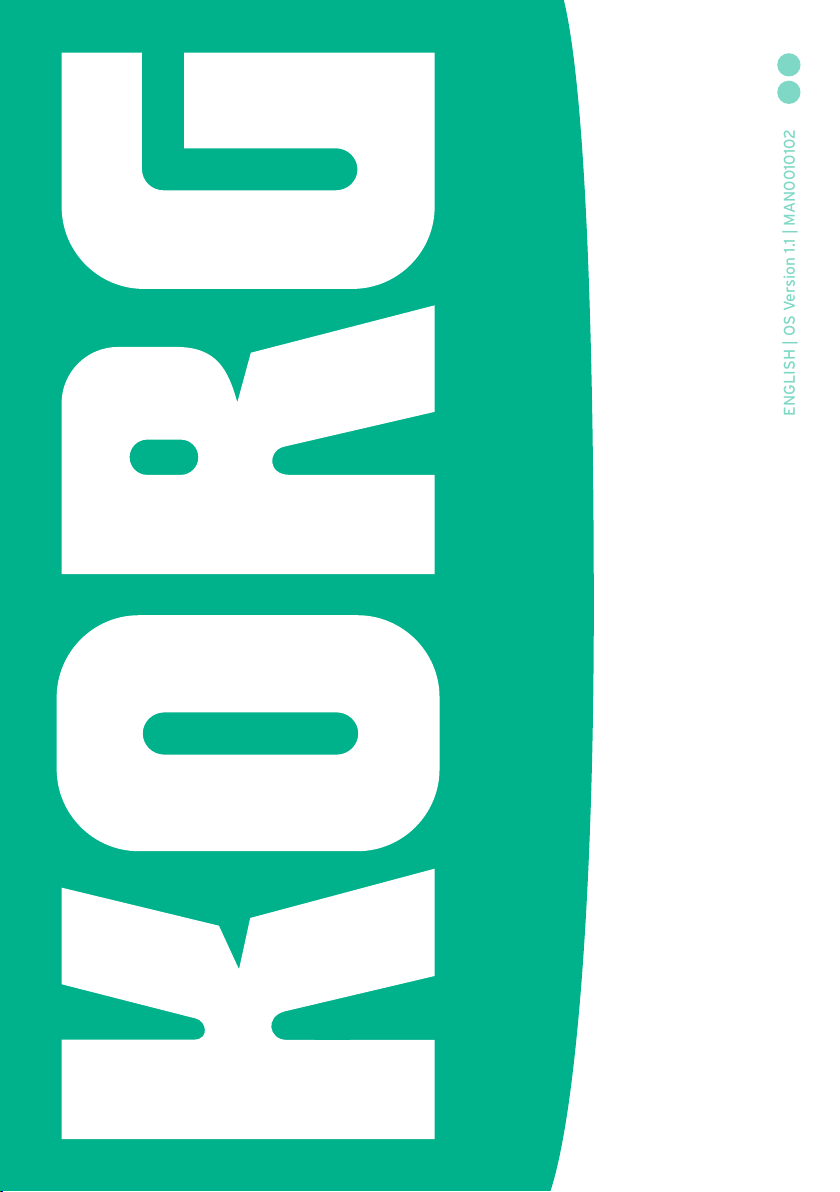
6E
Pa4X | User Manual
Page 2
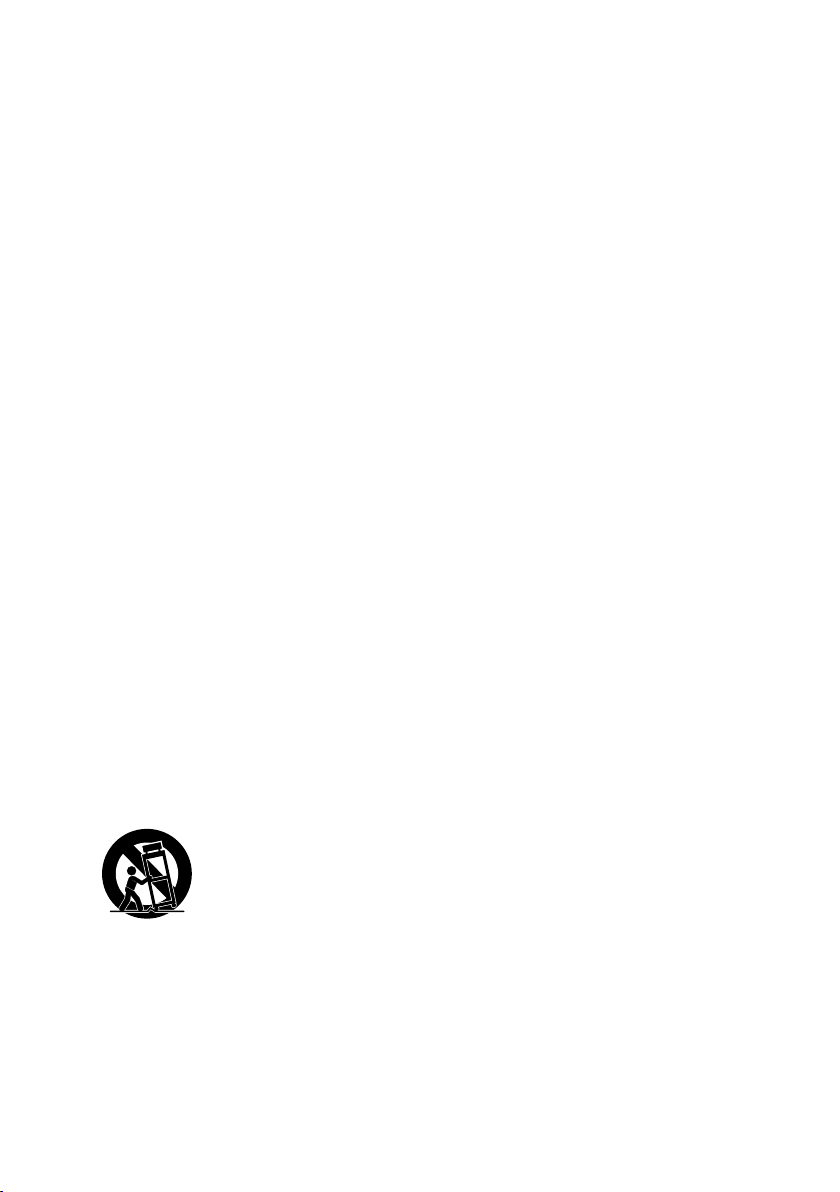
Important safety
instructions
▪ Read these instructions.
▪ Keep these instructions.
▪ Heed all warnings.
▪ Do not use this apparatus near water.
▪ Clean only with dry cloth.
▪ Do not block any ventilation openings. Install
in accordance with the manufacturer’s instructions.
▪ Do not install near any heat sources such as
radiators, heat registers, stoves, or other apparatus (including amplifiers) that produce
heat.
▪ Do not defeat the safety purpose of the po-
larized or grounding-type plug. A polarized
plug has two blades with one wider than the
other. A grounding type plug has two blades
and a third grounding prong. The wide blade
or the third prong are provided for your safety. If the provided plug does not fit into your
outlet, consult an electrician for replacement
of the obsolete outlet.
▪ Protect the power cord from being walked on
or pinched particularly at plugs, convenience
receptacles, and the point where they exit
from the apparatus.
▪ Only use attachments/accessories specified
by the manufacturer.
▪ Use only with the cart, stand, tripod, bracket,
or table specified by the manufacturer, or
sold with the apparatus. When a cart is used,
use caution when moving the cart/apparatus
combination to avoid injury from tip-over.
▪ Unplug this apparatus during lightning
storms or when unused for long periods of
time.
▪ Refer all servicing to qualified service per-
sonnel. Servicing is required when the apparatus has been damaged in any way, such as
power-supply cord or plug is damaged, liquid
has been spilled or objects have fallen into
the apparatus, the apparatus has been exposed to rain or moisture, does not operate
normally, or has been dropped.
▪ WARNING – This apparatus shall be connect-
ed to a mains socket outlet with a protective
earthing connection.
▪ Turning off the standby switch does not com-
pletely isolate this product from the power
line, so remove the plug from the socket if
not using it for extended periods of time,
or before cleaning. Please ensure that the
mains plug or appliance couple remains readily accessible.
▪ Mains powered apparatus shall not be ex-
posed to dripping or splashing and that no
objects filled with liquids, such as vases, shall
be placed on the apparatus.
▪ Install this product near the wall socket and
keep the power plug easily accessible.
▪ Do not install this equipment on the far po-
sition from wall outlet and/or convenience
receptacle.
Page 3
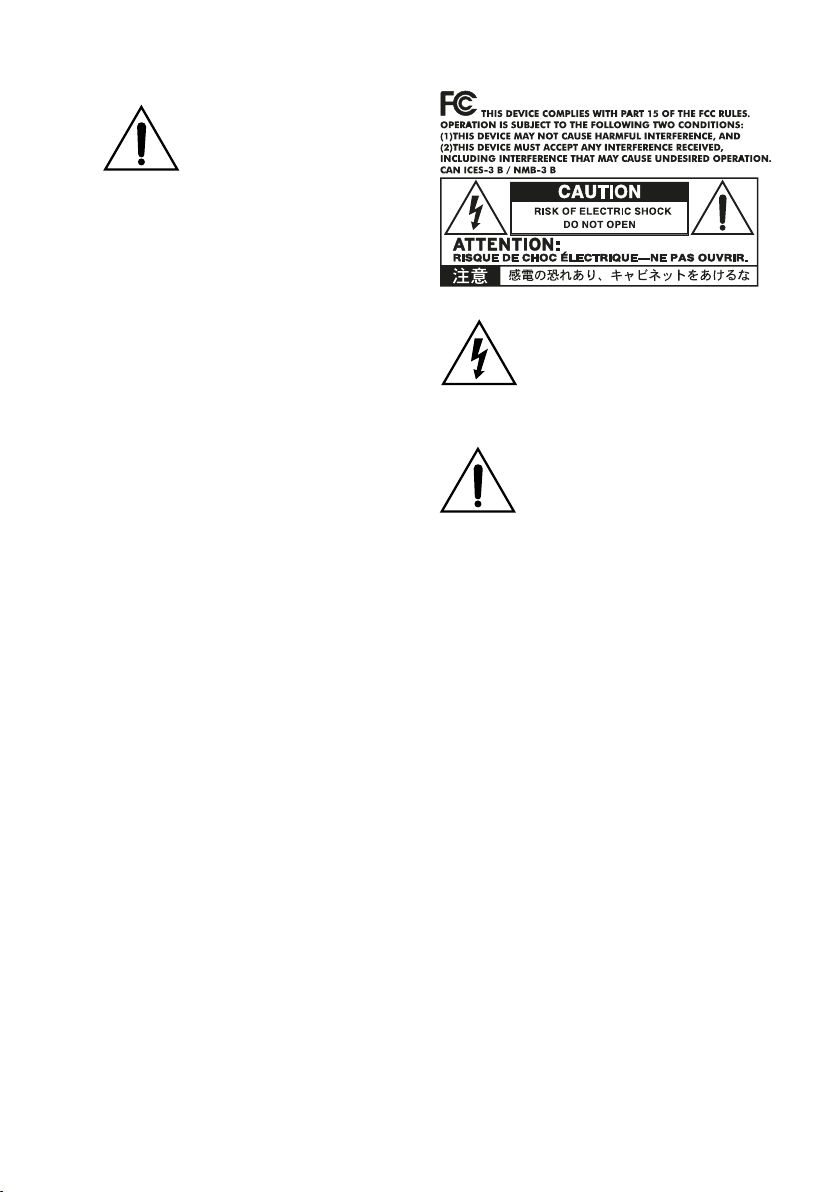
WARNING – Do not ingest battery, chemical burn hazard. This
product contains a coin/button
cell batter y.
If the coin/button cell battery is swallowed
it can cause severe internal burns in just 2
hours and can lead to death.
Keep new and used batteries away from children. If the battery compartment does not
close securely, stop using the product and
keep it away from children.
If you think the battery may have been swallowed or placed inside any part of the body
seek immediate medical attention.
▪ WARNING – Date/time Lithium button cell
battery inside. Danger of explosion if the
battery is incorrectly replaced. Replace only
with the same or equivalent type. The internal date/time Lithium button cell battery is
user replaceable.
▪ Do not expose batteries to excessive heat,
such as direct sunshine, fire or the like.
▪ Dispose of used batteries according to the
battery manufacturer’s instructions.
▪ Do not install this equipment in a confined
space such as a box for the conveyance or
similar unit.
The lightning flash with arrowhead symb ol
within an equilate ral triangle, is intended
to alert the user to the presence of uninsulated “da ngerous vo ltage” wi thin the pro duct’s e nclosure that may be of sufficient
magnitude to constitute a risk of e lectric
shock to persons.
The excla mation point within an equilate ral
triang le is intended to aler t the user to th e
presen ce of impor tant operating an d maintenance (servicing) instructions in the literature accompanying the product.
CAUTION – Pa4X is for use only with KORG STSV1 BK stand. Use with other stands is capable
of resulting in instability causing possible injury.
ATTENTION – Le Pa4X est conçu pour être utilisé avec le support KORG ST-SV1 BK. L’utilisation
avec d’autres supports peut causer une déstabilisation du Pa4X et provoquer des blessures.
Page 4
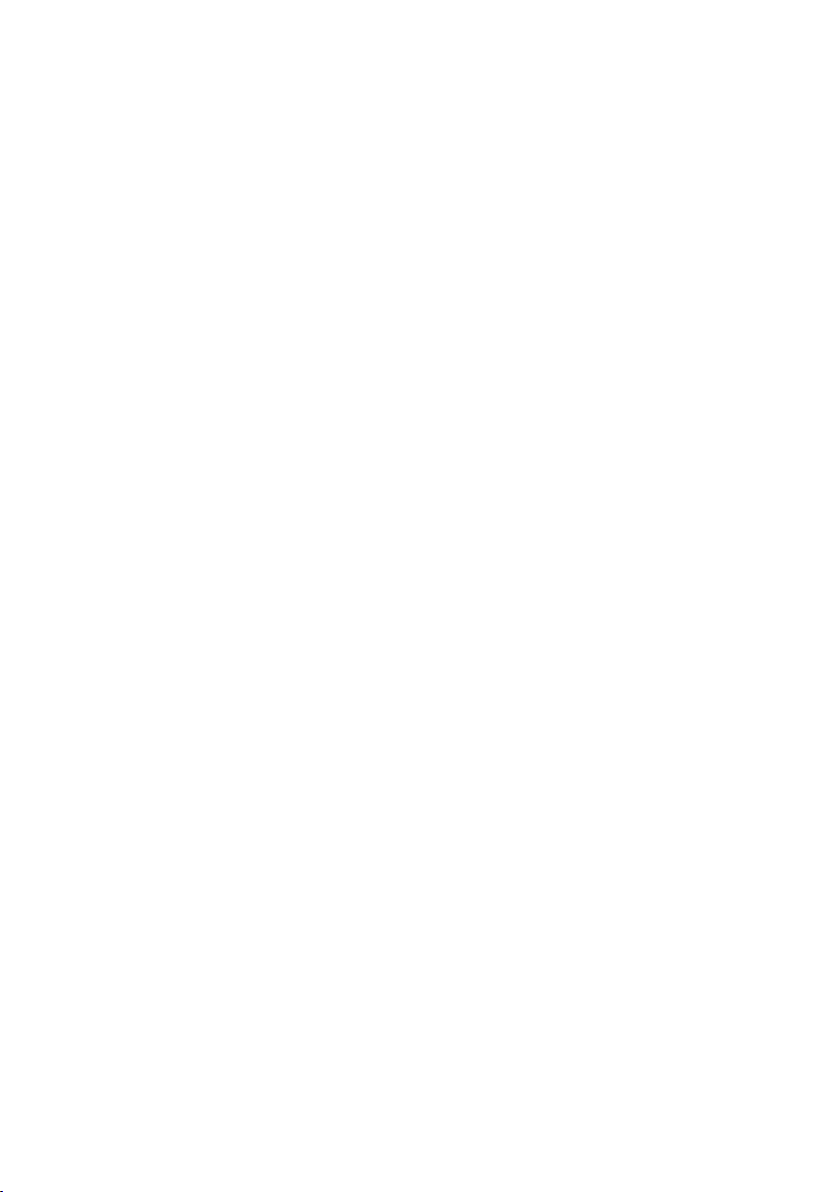
Other notices
Automatic power-off
To avoid wasting power, Pa4X will by default automatically enter standby mode after two hours
of non-active use (playing, pressing buttons or
using the touch-screen). Please save your data
(Keyboard Sets, Styles, Songs, and so on) before
taking a prolonged pause.
Data handling
Data in memory may sometimes be lost due to
incorrect user action. Be sure to save important
data to the internal memory or to an external
USB device. KORG will not be responsible for
damages caused by data loss.
Display handling
Be very careful not to force the display when tilting it. Fully lower the display before carrying the
instrument. Also, be very careful not to apply
too much pressure on the display while carrying
the instrument, or it might break.
Cleaning
If the exterior becomes dirty, wipe it with a
clean, dry cloth. Do not use liquid cleaners such
as benzene or thinner, or cleaning compounds
or flammable polishes.
Use a soft cotton cloth to clean the display.
Some materials, such as paper towels, could
cause scratches and damage it. Computer wipes
are also suggested, provided they are specifically designed for LCD screens.
Do not spray any liquid on the LCD screen directly. Always apply the solution to your cloth first,
then clean the screen.
Example screens
Some pages of the manuals show snapshots of
the screen along with an explanation of functions and operations. All sound, style, song or
parameter names, as well as shown values, are
merely examples and may not always match the
actual display you are working on.
Trademarks
Acrobat and PDF are registered trademarks of
Adobe Systems Incorporated. Mac and iOS are
registered trademarks of Apple, Inc.
trademark of Google Inc.
MS-DOS and Windows are
Android is a
registered trademarks of Microsoft Corporation.
TC-Helicon is a registered trademark of TCHelicon Vocal Technologies Ltd. MaxxAudio,
MaxxEQ, MaxxBass, MaxxTreble, MaxxStereo,
MaxxVolume are trademarks of Waves Audio
Ltd. All other trademarks or registered trademarks are the property of their respective holders.
Open source notice
Portions of this product’s software are copyright ©2007 “The FreeType Project” (www.
freetype.org). All rights reserved.
Disclaimer
The information contained in this manual have
been carefully revised and checked through.
Due to our constant efforts to improve our products, the specifications might differ to those
in the manual. KORG is not responsible for any
differences found between the specifications
and the contents of the instruction manual – all
specifications being subject to change without
prior notice.
Liability
KORG products are manufactured under strict
specifications and voltages required by each
country. These products are warranted by the
KORG distributor only in each country. Any
KORG product not sold with a warranty card or
carrying a serial number disqualifies the product sold from the manufacturer’s/distributor’s
warranty and liability. This requirement is for
your own protection and safety.
Service and user’s assistance
For service, please contact your nearest
Authorized KORG Service Center. For more information on KORG products, and to find software and accessories for your keyboard, please
contact your local Authorized KORG distributor.
For up-to-date information, please point your
web browser to our web site.
Keep your keyboard up-to-date
Your instrument can be constantly updated as
new versions of the operating system are released by KORG. You can download the operating system from our web site. Please, read the
instructions supplied with the operating system.
Copyright © 2015 KORG Italy SpA
Page 5
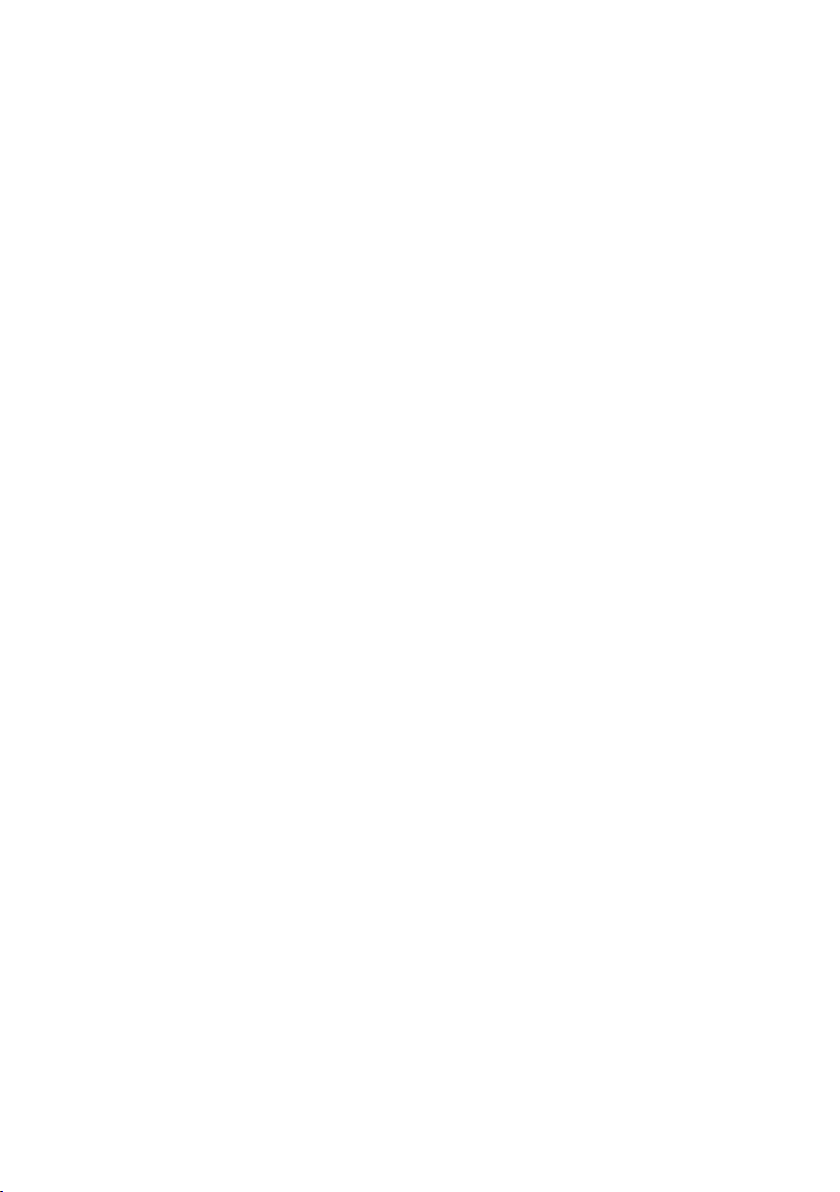
Contents
Part I 9 Let’s start!
11 Introduction
11 Welcome to Pa4X!
15 Before starting to play…
17 Overview of the instrument
24 Setting up the pedals and audio connections
24 Connecting the pedals
25 Connecting the EC5 multiswitch
25 Connecting the headphones
25 Connecting the audio outputs
26 Powering up
26 Turning the instrument on
27 Calibrating the touch screen
28 Adjust the display brightness
28 Tilting the display
29 Listening to the Demo Songs
30 Interface basics
30 The main page
31 The user interface in detail
39 Navigating through the pages
42 Selecting the musical resources
|1
Part II 43 Playing and singing
45 Playing the Sounds
45 Choosing your preferred Sound set
46 Choosing the Sound sets
52 Playing and controlling the Sounds
54 Tempo and Metronome
54 Tempo
56 Metronome
58 Playing the Styles
58 Choosing the Styles
63 Playing a manual accompaniment (Bass & Lower Backing)
64 Playing the automatic accompaniment
70 Adjusting the accompaniment volume
71 Playing the Pads
71 Choosing the Pad sets
72 Playing the Pads
73 Playing the Songs
73 Choosing the Songs
Page 6
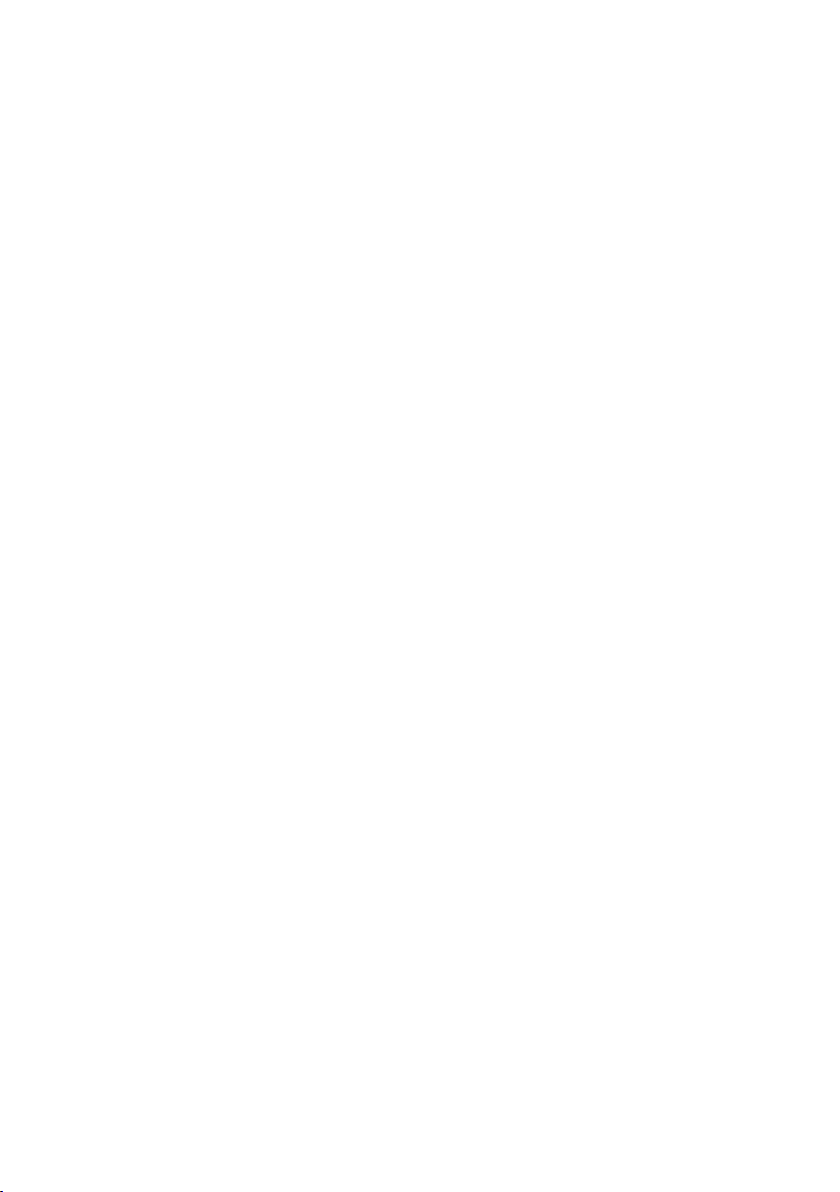
2|
78 Playing a Song
80 Mixing two Songs
82 Playing along with the Song
83 Adjusting the volume levels
84 Playing all the Songs in a folder
86 Playing a Jukebox list
89 Lyrics, chords, markers and score
89 Choosing one of the Players
90 Reading the lyrics and chords contained in a Song
92 Reading the lyrics and chords loaded as a text file
94 Reading the lyrics and chords loaded as a CDG file
95 Moving through a Song with the markers
98 Reading the music score
102 Searching for files and other items
102 Using the Search function
Part III 107 SongBook
109 Using the SongBook
109 Choosing the SongBook Entries
118 Using the Set Lists
122 Editing the SongBook
122 Creating and editing the SongBook Entries
131 Creating and editing the Set Lists
135 Using the SongBook with a personal computer
Part IV 137 Customizing and editing the Sound sets
139 Customizing the Sound sets
139 Playing different Sounds with the left and right hand
143 Playing two or three Sounds at the same time
144 Choosing different Sounds
146 Mixing the Keyboard Sounds
149 Transposing the Upper Sounds to a different octave
150 Using the Ensemble to add harmony
153 Advanced editing of the Sound sets
153 The editing procedure
156 Mixing the Sounds
158 Adding effects
169 Equalizing the Sounds
172 Octave transpose and fine tuning
173 Programming the sound routing and polyphony
176 Quick editing of Drum Kits
179 Quick editing of Sounds
181 Programming the key and velocity range
183 Editing the Digital Drawbars
Page 7
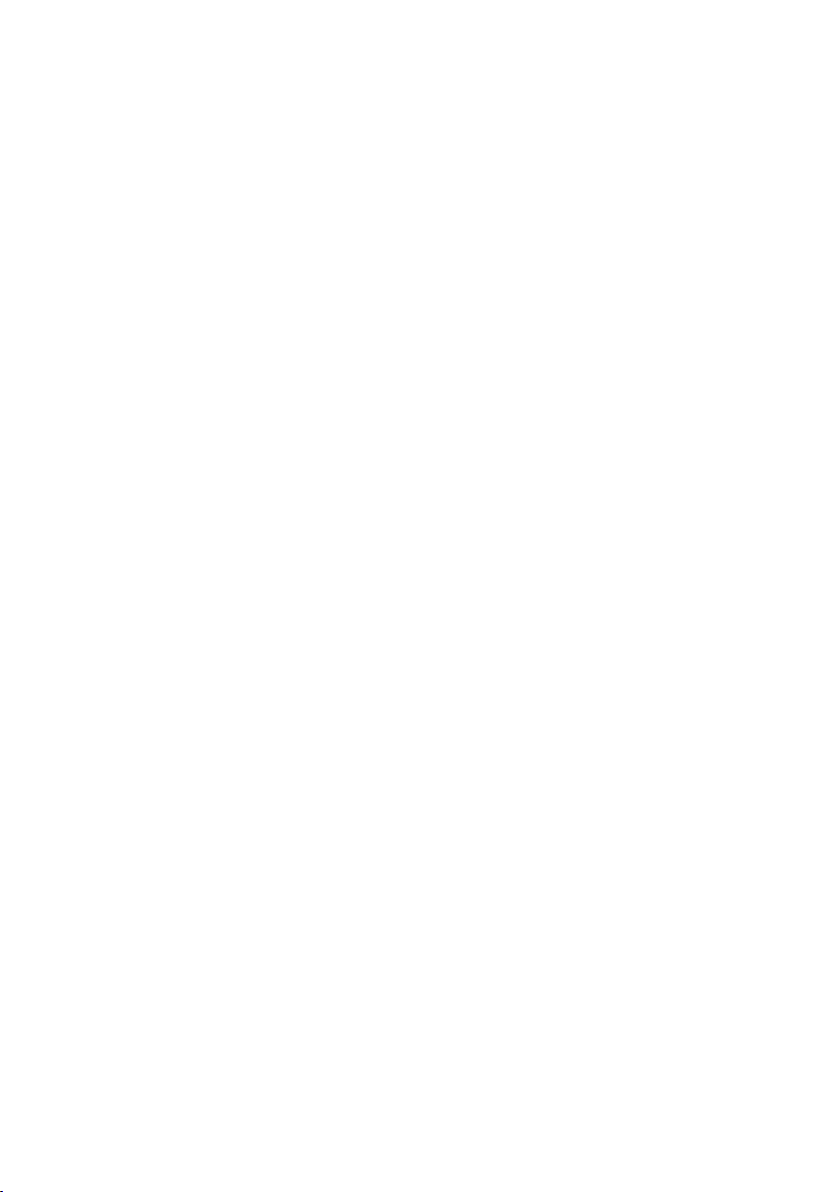
187 Writing the Sound sets
187 Writing the Keyboard Sets to the library
189 Writing Keyboard Sets into a Style
191 Writing Keyboard Sets into a SongBook Entr y
194 Writing Style Settings, Song Settings and MIDI Song Sounds
Part V 195 Customizing, recording and editing the Styles and Pads
197 Customizing the Styles
197 Setting the Chord Recognition
201 Setting how velocity controls the accompaniment
202 Setting the memory mode
203 Mixing the grouped Accompaniment Sounds
206 Editing the Style Settings
206 Mixing the individual Accompaniment Sounds
209 Changing the Sounds of the accompaniment parts
212 Setting the Style controls
215 Choosing and mixing the Pads
218 Writing the Style Settings
218 Writing the Style Settings
219 The Chord Sequencer
219 Recording Chord Sequences
220 Playing back Chord Sequences
221 Managing the Chord Sequences
224 Recording the Styles and Pads
224 How are Styles and Pads made?
230 Programming the Style Settings, then recording the musical sequences
231 Accessing the Style/Pad Record mode
233 Setting the recording parameters
238 Assigning Sounds to the Style Element and Pads
241 Choosing the original key/chord and the note transposition table
244 Recording a Style or Pad in Realtime Record
247 Recording a Style or Pad in Step Record
252 Recording a Guitar track
262 Editing the Styles and Pads
262 Editing the track parameters
267 Editing the Chord Table
268 Editing the track type, trigger, tension
270 Editing the Style/Pad sequences
282 Editing the MIDI events
286 Copying the Style track settings
287 Importing and exporting the Styles and Pads
287 Impor ting a Standard MIDI File to a Chord Variation
290 Importing a Standard MIDI File to a Style
293 Expor ting a Chord Variation
|3
Page 8
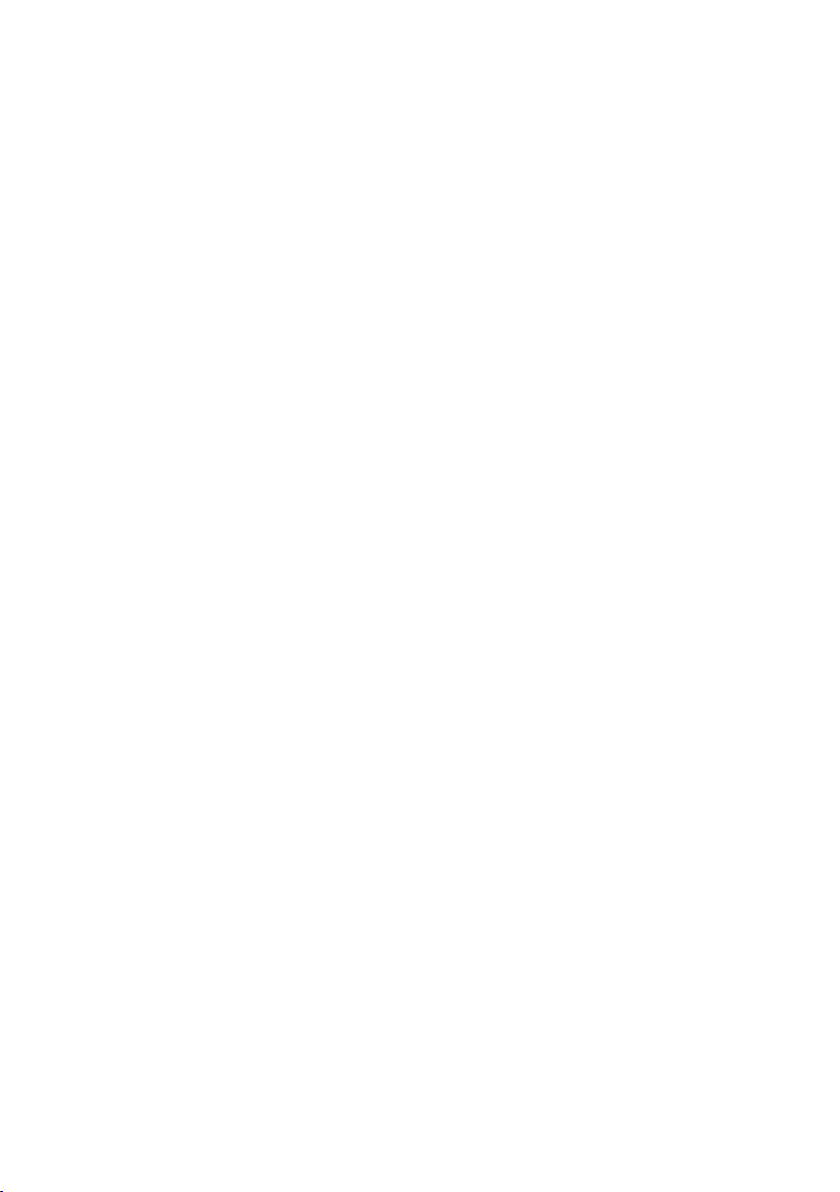
4|
295 Converting a MIDI Song to a Style
295 The MIDI Song to Style Conver ter
297 Writing the new/edited Style or Pad
297 Writing the Styles
299 Writing the Pads
300 Managing the Styles and Pads
300 Managing the Favorite Style banks
302 Copying, renaming and deleting the Styles and Pads
Part VI 305 Customizing, recording and editing the Songs
307 Customizing the Songs
307 How to play a Song – Song Play vs. Sequencer mode
308 Special tracks and fast play
310 Mixing the Song Sounds
314 Changing the Sounds of the MIDI Song tracks
315 Writing the Song Play Settings
315 Writing the default Players’ settings
316 Listening the MIDI Songs in Sequencer mode
316 Loading and listening a MIDI Song
319 Recording MIDI Songs
319 Multitrack Recording a Song
326 Step Recording a Song
331 Quick Recording a Backing Sequence Song
337 Step Recording a Backing Sequence Song
342 Editing the MIDI Songs
342 Editing the Song tracks
352 Editing the MIDI events
356 Saving MIDI Songs
356 Saving the MIDI Song
358 Recording MP3 Songs
358 Recording and saving an MP3 Song
361 Creating text files (lyrics)
361 Creating text files on a personal computer
Part VII 367 Customizing and editing the Sounds
369 Listening and customizing the Sounds
369 Accessing the Sound mode
370 Listening to individual Sounds
371 Customizing the Sound
374 Editing the Sounds
376 Setting the Sound’s basic parameters
382 Setting the oscillator’s basic parameters
Page 9
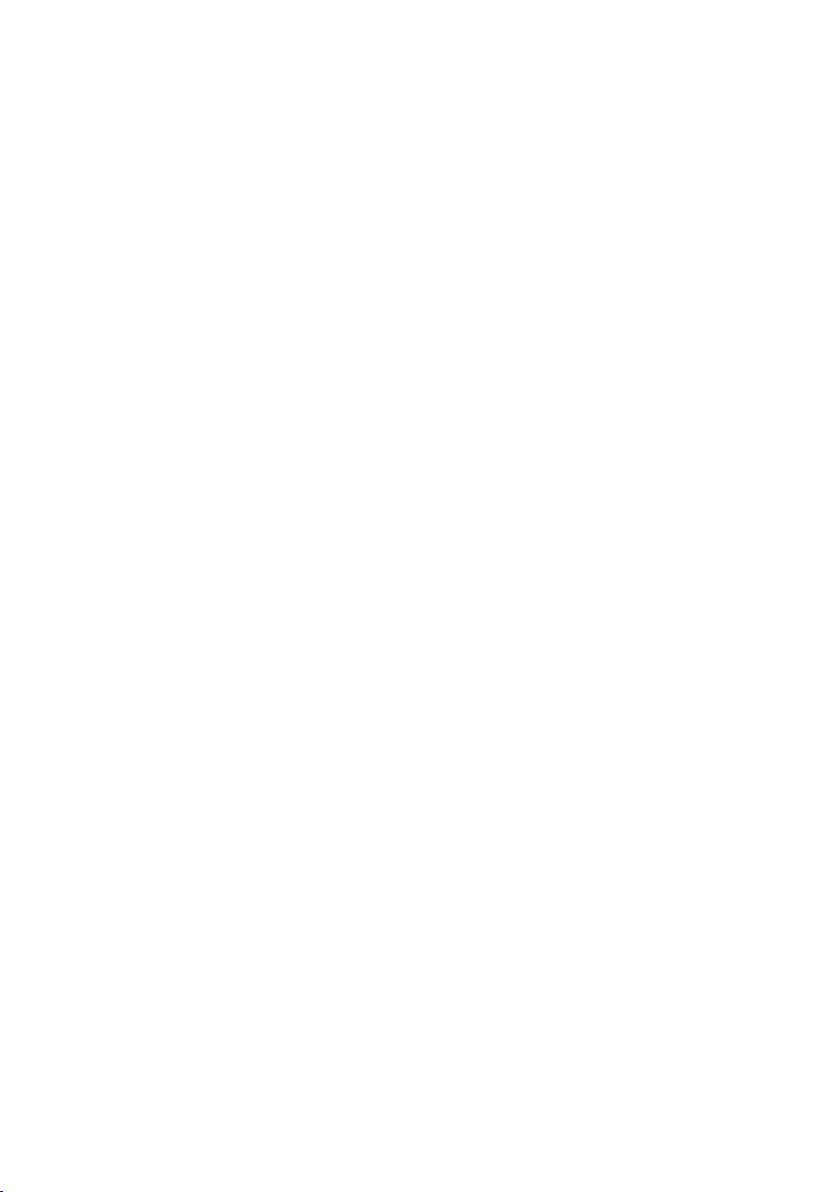
389 Programming the Damper pedal
393 Equalizing the Sound
394 Setting the Drum Kit’s basic parameters
398 Equalizing the Drum Kit
400 Mixing the Drum Kit layers
401 Mixing and retriggering the drum samples
403 Modulating pitch
408 Programming the pitch envelope (Pitch EG)
412 Programming the filters
415 Modulating the filters
420 Programming the filter envelope (Filter EG)
424 Programming amplitude and pan
426 Modulating amplitude
429 Programming the amplitude envelope (Amp EG)
433 Programming the LFO
438 Adding effects to the Sound
441 Sound Edit utilities
443 AMS (Alternate Modulation Sources)
446 Writing the Sounds
446 Writing the edited Sound
448 Making new sounds with Sampling
450 Loading samples and multisamples
454 Recording samples or audio grooves
456 Editing the samples
460 Editing the loop
463 Writing, exporting or deleting the samples
466 Creating multisamples
470 Writing, exporting or deleting the multisamples
473 Creating new Sounds from multisamples
474 Creating new Drum Kits from percussive samples
475 Assigning the new Sound or Drum Kit to a part/track
476 Creating Audio Groove Slices with Time Slicing
482 Writing the Audio Groove Slices
483 Using the Audio Groove Slices in a Style or Pad
485 Using the Audio Groove Slices in other Sounds
|5
Part VIII 487 Effects for the Sounds
489 The effects
489 Editing the effects
493 Adapting reverb to the room size
494 Effects list
496 Effect parameters
496 REV (Reverbs)
507 DEL (Delay)
542 MOD (Modulation)
Page 10
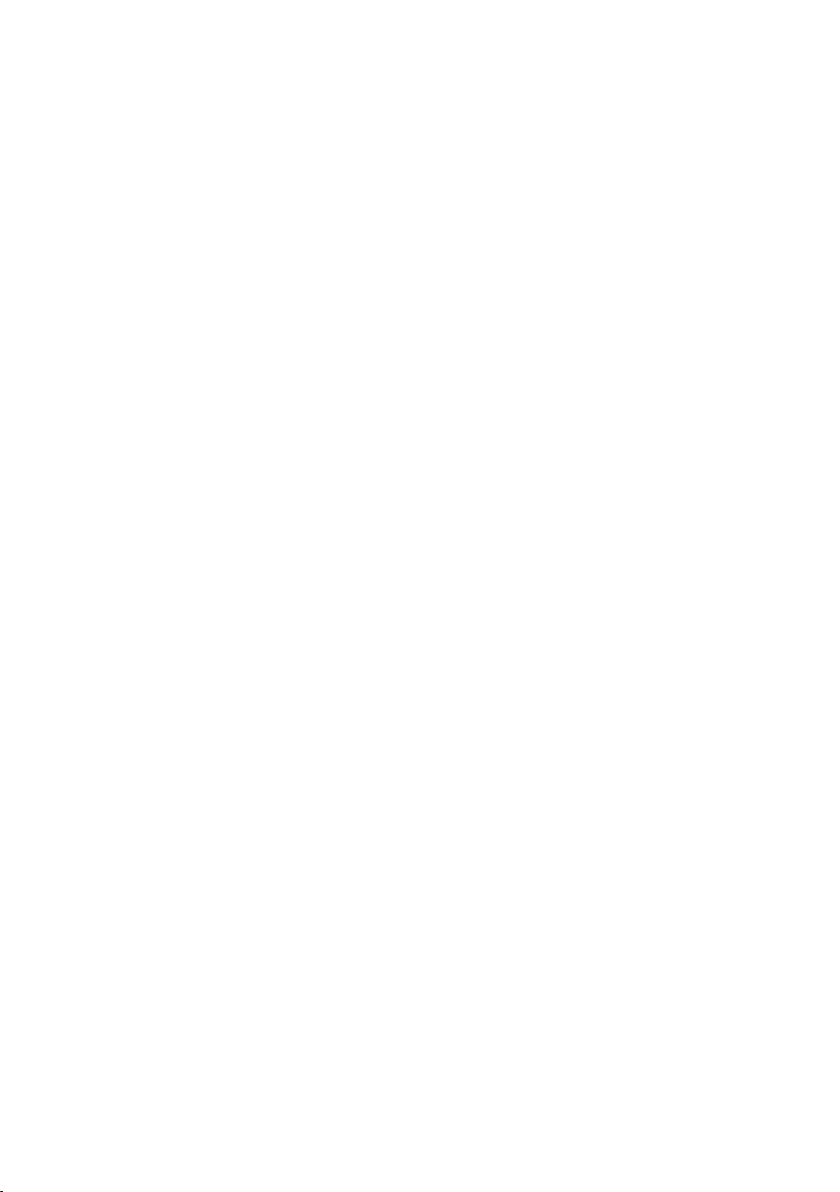
6|
589 DYN (Dynamics)
601 AMP (Amplifier)
640 FILT (EQ and Filters)
669 FREQ (Frequency)
682 MISC (Miscellaneous)
727 DMS (Dynamic Modulation Sources)
Part IX 729 Controllers
731 Hand controllers
731 Programming the joystick
733 Programming the keyboard’s velocity and aftertouch
735 Programming the ribbon controller
737 Programming the assignable sliders
739 Programming the assignable switches
742 Foot controllers
742 Programming the damper pedal
743 Programming the assignable pedal/footswitch
750 Calibrating the pedal and setting its polarity
752 Programming the EC5 multiswitch
Part X 757 Global settings and preferences
759 Customizing the user interface
759 Display and control panel preferences
761 Program Change and activity indicators
763 Automatic selection and locking
763 Automatically choosing Styles and Keyboard Sets
765 Locking parameters to prevent changes
769 System preferences
769 Setting the date and time for file saving
770 Automatic power off
771 Master Transpose and Tuning
771 Master Tuning
772 Master Transpose
777 Scale
777 Main Scale
779 Sub-Scale
783 Quarter Tone Sub-Scale (SC Presets)
788 Retuning the Style while playing
Part XI 791 MIDI
793 Connecting MIDI devices
793 Introduction to MIDI
798 Connecting via the MIDI interface
799 Connecting via the USB DEVICE port
Page 11

801 Quick settings using MIDI Presets
806 Synchronizing Tempo with other instruments
808 MIDI data routing, processing and transposing
813 Programming the MIDI channels
817 Connecting Pa4X to a personal computer or tablet
818 Control Change messages
821 Controlling the Arranger and Players via MIDI
Part XII 823 Audio In/Out and the Voice Processor
825 Setting the audio outputs and the final effects
825 Connecting the audio outputs
826 Choosing the audio outputs for the microphone and line audio inputs
827 Sending Sounds and Drum Kits to the audio outputs
829 Choosing the audio outputs for the metronome click
830 Programming the MAXX mastering effects
836 Connecting audio devices to the audio inputs
836 Connecting an external audio device to the line inputs
838 Connecting a microphone
842 Shaping the sound of the lead voice
851 Using the voice effects and harmonization
851 Choosing a Voice Preset
855 Harmonizing your voice
857 Doubling your voice
858 Using the effects
859 Talking with your audience
861 Editing the Voice effects
861 Choosing, enabling and balancing the effects
862 Mixing the lead voice and the effects
863 Editing the harmony voices
870 Editing the Double voice
872 Editing the Filter effect
874 Editing the Hard Tune effect
875 Editing the μMod effect
877 Editing the Delay effect
879 Editing the Reverb effect
881 Writing a Voice Preset
|7
Part XIII 883 File management
885 Managing files
885 Overview on file management
890 Loading musical resources and settings
896 Saving musical resources and settings
900 Copying files and folders
903 Deleting files and folders
904 Selecting more items at once
Page 12
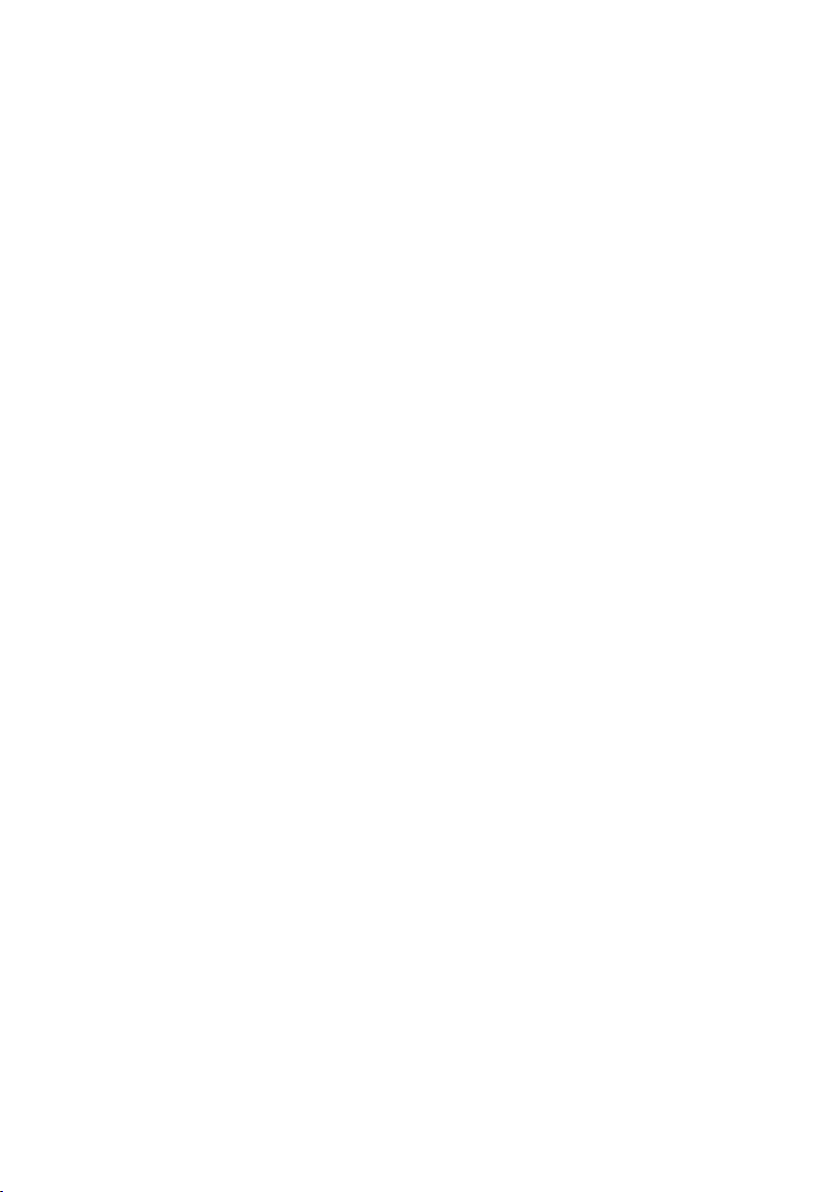
8|
906 Exporting playlists
909 Managing media
909 Formatting storage devices
911 Backing up and restoring musical resources
915 Connecting one of the internal drives to a personal computer
917 Storage device organization
920 Changing the media display preferences
921 Protecting storage devices and files
923 The Direct Styles and Keyboard Sets
925 Care of storage devices
Part XIV 927 Appendix
929 Musical Resources
930 Styles
936 Keyboard Set Library
940 Sounds
968 DNC Sounds and controls
973 Drum Kits
975 Multisamples
990 Drum Samples
1023 Pads
1028 Recognized chords
1030 Connecting an external display
1032 Installing the options
1032 Assembling the amplification system (PaAS)
1038 Assembling the music stand
1040 Assembling the stand (ST-SV1 BK)
1046 Replacing the clock backup battery
1049 Installing a microSD card
1053 Installing an additional internal drive
1057 Shortcuts
1060 Troubleshooting
1062 Specs
Page 13
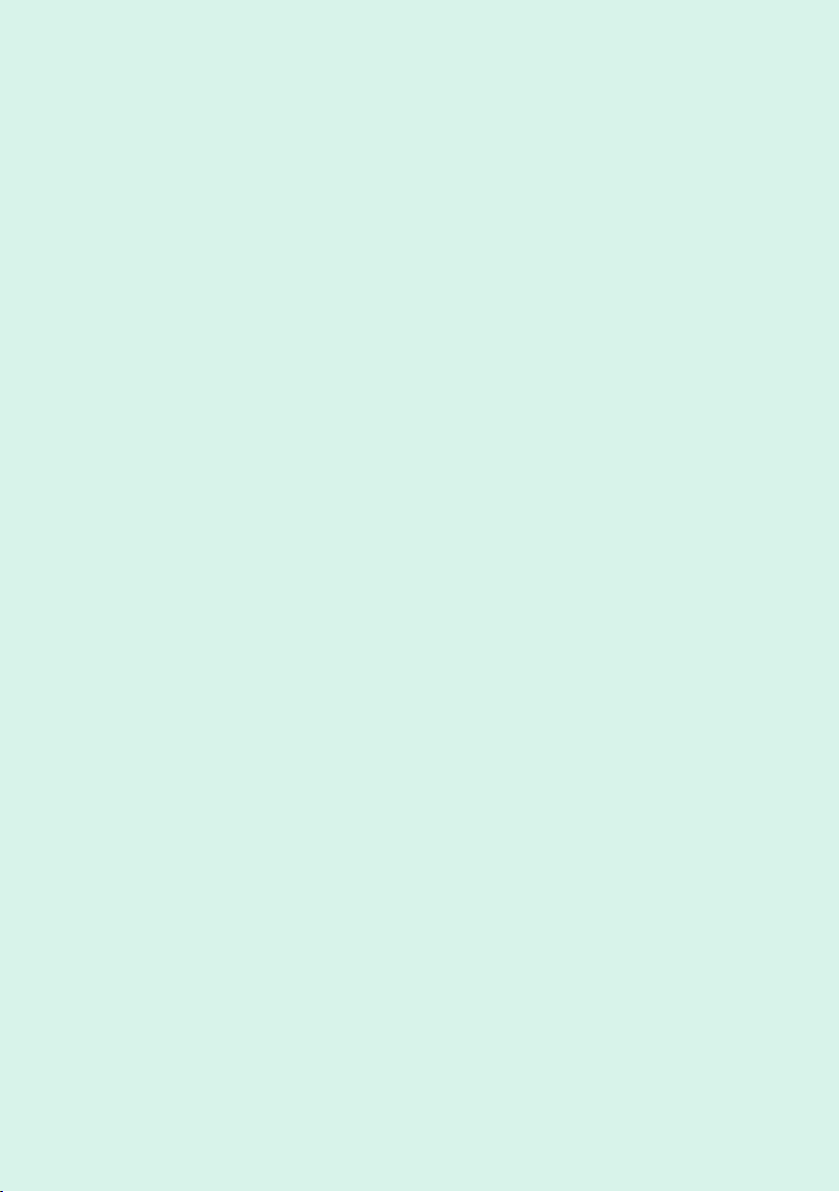
PART I: LET’S
START!
|9
Page 14
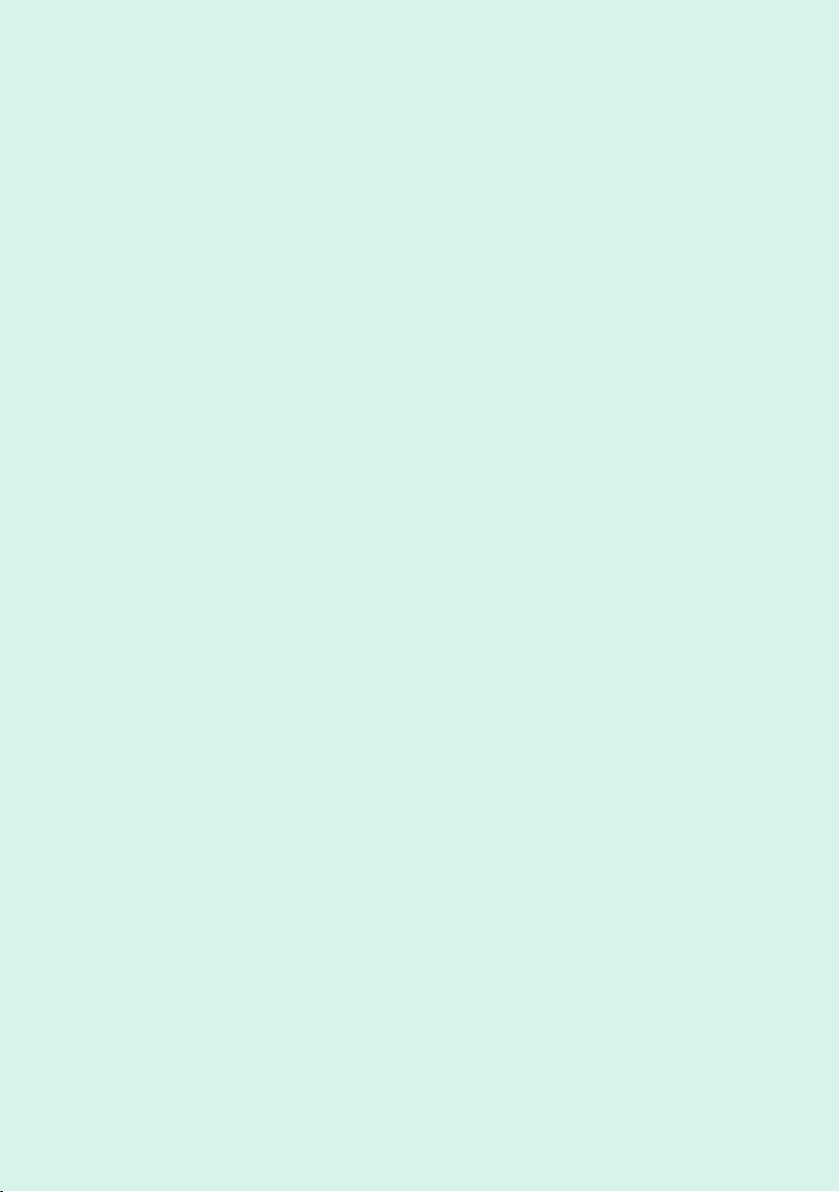
10| Let’s start!
Page 15
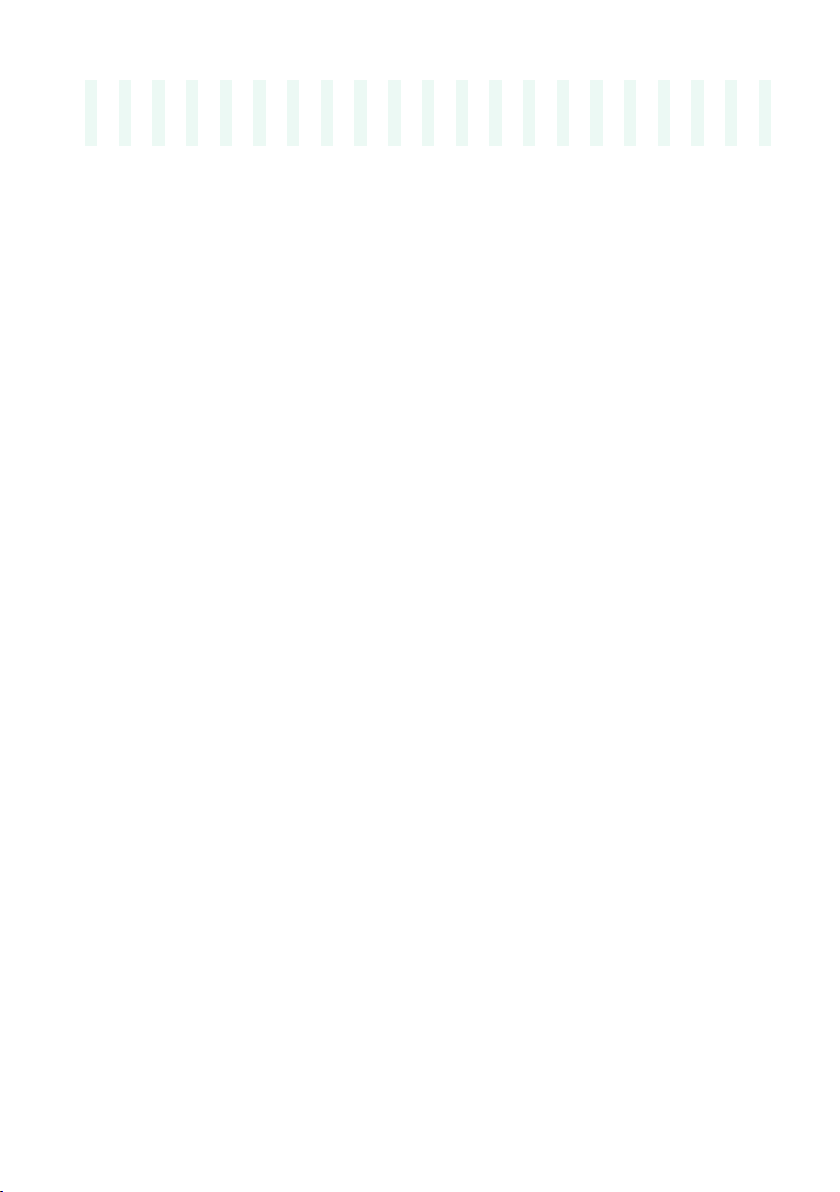
Introduction |11
01 Introduction
Welcome to Pa4X!
Many thanks, and congratulation on purchasing the KORG Pa4X Professional
Arranger! We’re sure it’ll give you countless hours of great tones that will
feel as good as they sound.
Slim, powerful and easy to use
With the elegant aluminum cabinet, Pa4X provides a professional and stylish
look, that will be much appreciated on stage or at home. The main panel’s
logical layout ensures easy access to sliders, buttons, knobs and all controls.
Using your Pa4X is easy, thanks to the touch screen and the clean, clearly
laid-out, modern user interface, based on icons reproducing real objects in
the real world. The tilting display will make access easy under any circumstances.
The real solo and band experience
Pa4X has been designed to assist you equally well during live performance
and songwriting. The detailed natural sounds and finely crafted styles have
been created by some of the finest musicians in the music industry. You will
feel you are playing in a real band – no matter what your musical tastes are.
The naturally responsive 76- and 61-note semi-weighted keyboards are designed for musicians of all levels, from beginners to demanding keyboard
players, and gives you a completely authentic feel and full control of expression.
More than just recorded sounds
The huge, realistic collection of classic and contemporary keyboard, band
and orchestral sounds, includes a new multi-layer stereo grand piano (with
damper and body resonance) and new electric pianos; new wind instruments,
basses and stunning acoustic and electric guitars; plus new digital drawbars
with leakage and key on/off noises.
Page 16
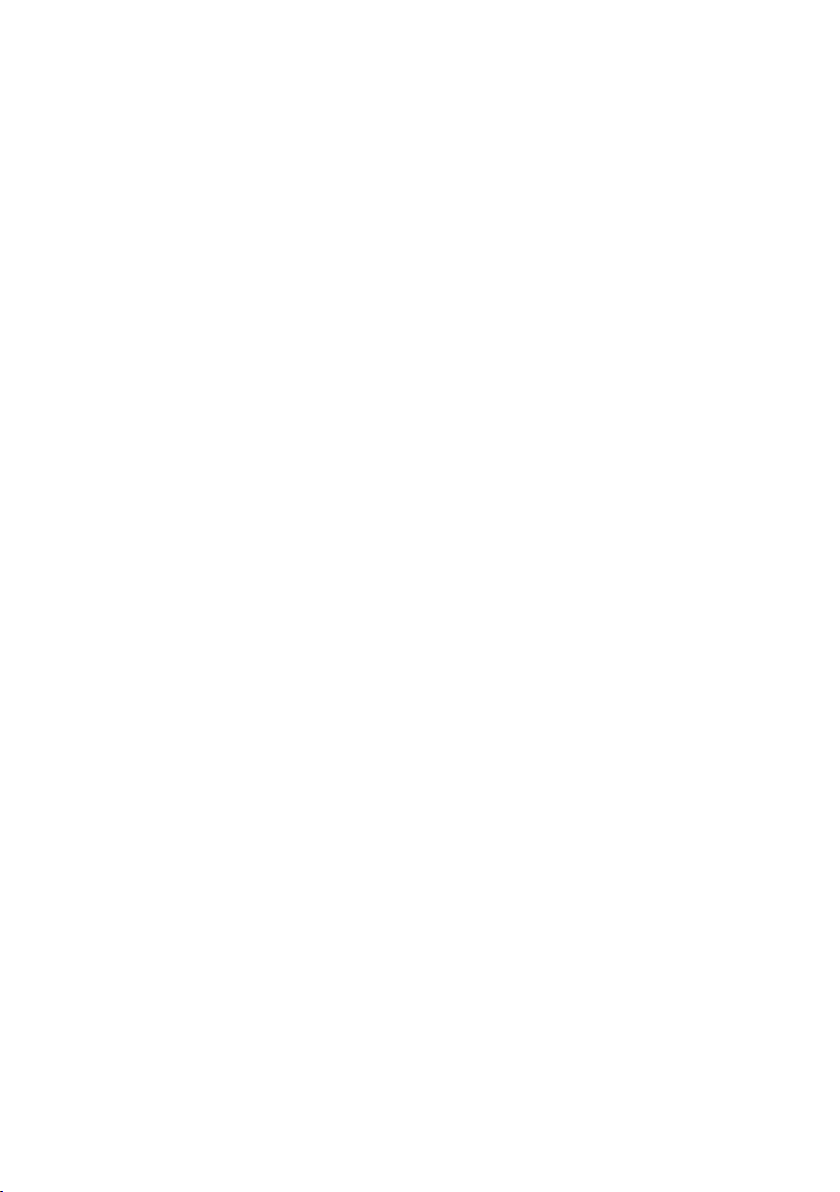
12| Let’s start!
Sounds have been recorded with the most up-to-date technologies, and
KORG’s own proprietary EDS-X (Enhanced Definition Synthesis-eXpanded)
sound engine allows for fine detail to be accurately reproduced. The integrated sampler and sound editor allows to fill the vast user memory with
newly created or imported sounds.
All these authentic sounds become alive with KORG’s DNC (Defined Nuance
Control) system, allowing the performer to accurately and expressively introduce the most subtle nuances and sound articulation. For example, the
joystick, ribbon controller and assignable switches can introduce the growl
of a saxophone, breath elements found in trumpet, clarinet and harmonica,
and add authenticity to the pizzicato and bowed sounds of a string section.
You will even hear keys opening when saxophone notes are going up, and
closing when going down!
Listen the natural way
Each Pa4X sound go through separate EQs and studio-quality effect processors, that further refine your sound before coming through high-quality stereo audio outputs. Effects run from the standard reverbs and delays through
to the more unusual effects (like a Vocoder), realistic amp simulators and
carefully recreated vintage effects.
The final effects are the result of KORG’s long term cooperation with Waves
Audio®, the world reference in studio mastering effects. The included Waves
MAXX AUDIO suite of effects delivers sound that is louder, clearer, fuller, and
more polished.
For super high-fidelity, you can add the optional PaAS Amplification System,
that has been specifically designed to connect directly to the keyboard.
Useful for both home use and on-stage monitoring, the PaAS requires no additional support, no cables, no power supply to deliver crisp, clean full range
sound. The sound is clear and detailed even at the lowest volume level, for
the pleasure of the late-night rehearsing musician.
As good in tour or at home
Pa4X is a compact, lightweight arranger workstation that you can comfortably take with you on stage. But add the optional modern, stylish dedicated
stand, and you will be able to have it anywhere in your home – a stylish piece
of modern furniture.
The built in programmable metronome can be used as a guide while practicing at home. But send the click through the separate outputs to the stage
monitors or an headphone amplifier, and it will be used as a guidance by the
other band’s members.
Page 17
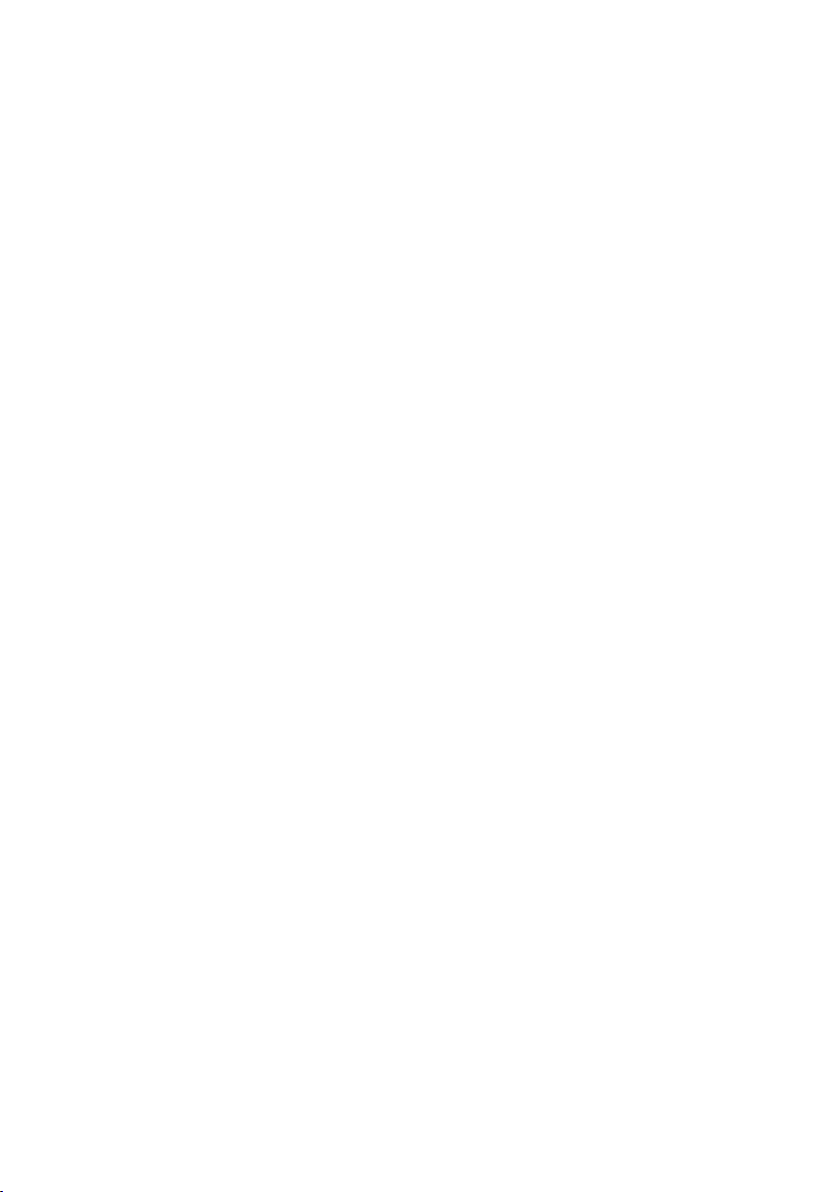
Introduction |13
A band always ready to play with you
Ultra-realistic sounds in the Pa4X are always ready to play along with you, in
the music style best fitting your music. The high number of included Styles
will satisfy any music genre, but can also be expanded by adding new Styles.
You may also create your Styles, customize the existing ones, or easily convert MIDI Songs to Styles.
There are eight accompaniment parts which will follow your chords. The
Auto Fill function will automatically choose a Fill for you. You can play in the
simplest way or with the rich harmonization of a competent jazz player. We
have programmed them to sound natural, and give you the feeling of a real
band, ready to play with you at any time.
The convenient Chord Sequencer function records your chord progressions
on-the-fly allowing the users to immediately play along with their own chord
sequence, which is useful not only for practice, but for freeing up a hand
while performing live. Chord Sequences can also be saved in Styles and
SongBook Entries for easy recall.
Play and write songs
Play Songs in MID and MP3 formats with KORG’s patented XDS Crossfade
Dual Sequencer/Player. With both Songs and Styles, you can show lyrics for
your singer and chords for your fellow guitarist. Any MIDI Song track can be
converted into a readable score. Markers allow for jumping back to a passage
you wish to repeat, for example in a piece you are studying or rehearsing.
Use the video output to display lyrics or score on an external monitor, making it perfect for karaoke or band leading.
You can record a MIDI Song using a full-featured Sequencer, or by using the
Styles to record your live performance. Even easier, just record what you
sing and play (including MP3 Songs) as an MP3 file, and listen to it anywhere
you like – even while driving to a party with friends!
Your music book
What is a huge collection of Styles and Songs, without an effective form of
organization? Pa4X has the one most known to musicians: the SongBook,
a music database allowing for fast song retrieving based on name, artist,
genre or tempo. Styles and Songs are easily recalled by the SongBook.
Particularly useful for live use, the SongBook can assign songs from any custom Set List to dedicated buttons on the control panel. Your entire show will
be under your fingers, with immediate access to any Style, Song and Sounds
needed for your performance.
Page 18
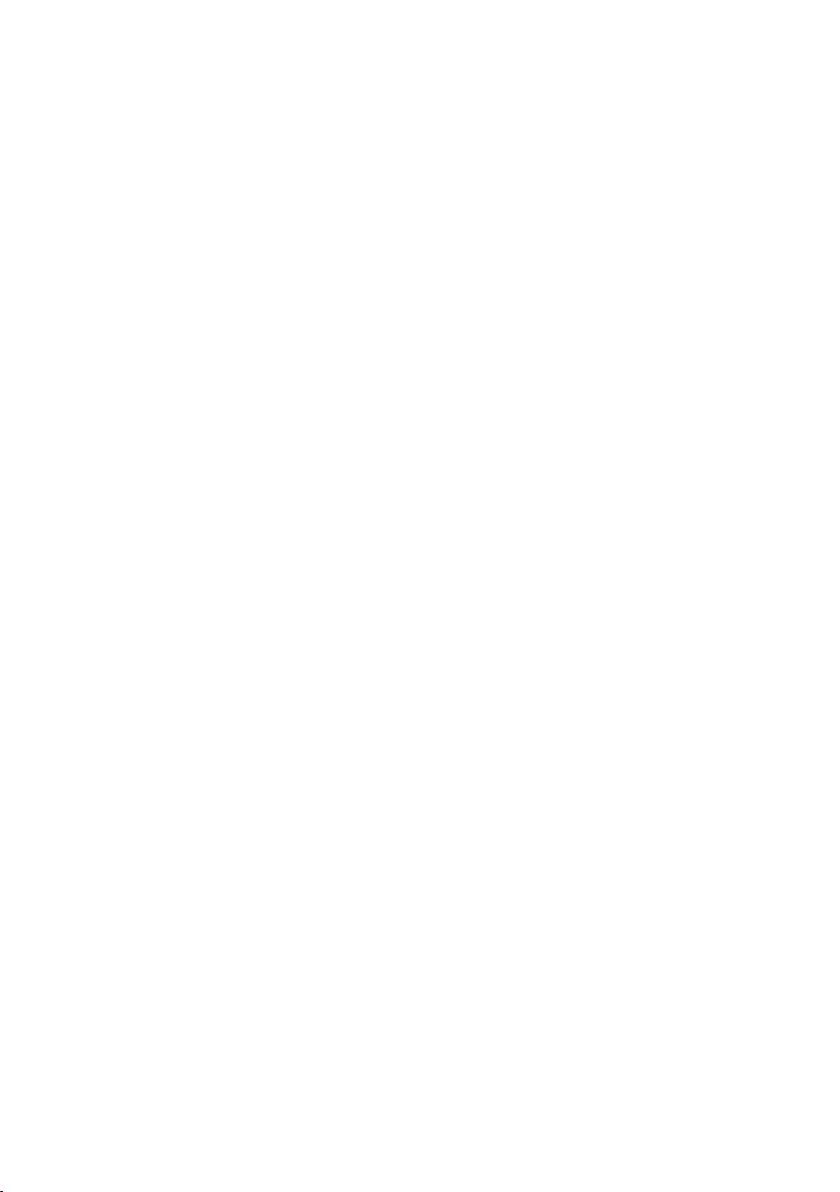
14| Let’s start!
The SongBook can even be edited from a personal computer through our
free editor. It can also be synchronized with most modern tablets to become
your handy external digital music sheet reader (third-party software needed).
Sing naturally
Connect a condenser or dynamic microphone, and let the Adaptive Mic
Setting automatically adjust parameters such as the Adaptive Gate, EQ,
Compression and the De-Esser to make the vocals sound smooth and studioproduced.
For years, KORG has teamed with TC•Helicon®, the world leaders in vocal
harmonies, to create and constantly improve the included Voice Processor.
TC•Helicon’s Voice Processor ensures that your vocals have the highest possible sound quality, and adds up to four realistic voices to your voice.
To ensure professional vocal performance, 3 knobs and 3 buttons controlling
the most important vocal functions have been added to the top panel within
easy reach.
Open to the world, ready to the future
The use of standard file formats, like MID or MP3 for songs, or WAV and AIFF
for samples, opens a world of possibilities when exchanging files. The USB
ports allow for connecting Pa4X to any external storage device or personal
computer, smartphone or tablet without the need for a dedicated MIDI interface. However, you can connect Pa4X to any existing MIDI musical instrument, thanks to its complete set of programmable MIDI ports.
Page 19
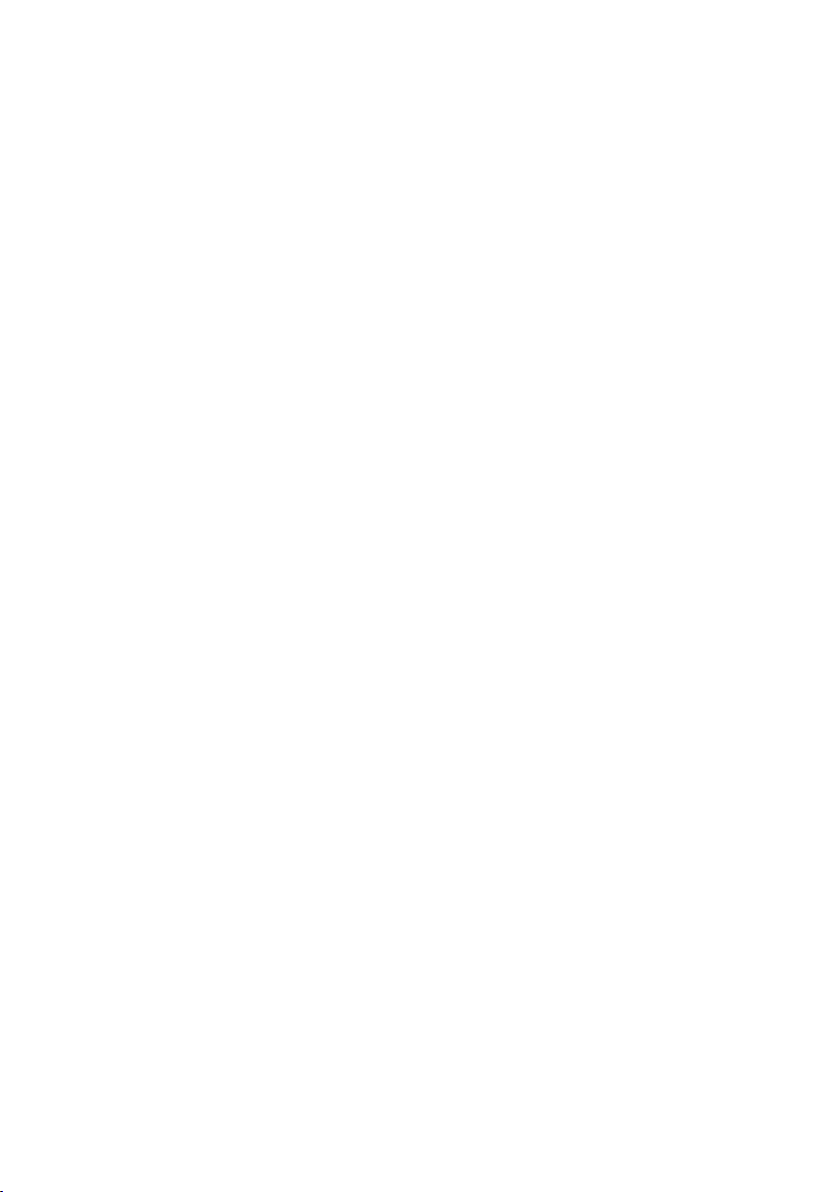
Introduction |15
Before starting to play…
What’s in the box
After you get your Pa4X, please check that all the following items are included in the package. If any of the following items is missing, please contact
your KORG dealer immediately.
▪ Pa4X
▪ Music stand
▪ AC power cable
▪ Quick Guide
▪ Accessory Disc, containing the Video Manuals, additional manuals and soft-
ware utilities
What you can add
After having purchased Pa4X, you might want to add these other fine options:
▪ The elegant KORG ST-SV1 BK keyboard stand, recommended for safety and
comfort, perfectly matching your arranger design.
▪ The PaAS Amplification System, adding a three-way amplification system, a
pair of integrated speakers and a bass-reflex box.
▪ One of the sturdy pedals and footswitches from the KORG catalogue.
▪ For Pa4X-61: The HDIK-3 kit, to install an (optional) hard disk drive.
Contacts
Your KORG dealers not only deliver this instrument, but also carry hardware
and software accessories, as well as useful information on how to use these
products. Ask them for any help you should eventually need.
Our international web site is www.korg.com. A list of all KORG Distributors
can be found in our dedicated web page (www.korg.com/us/corporate/dis-
tributors/).
Page 20
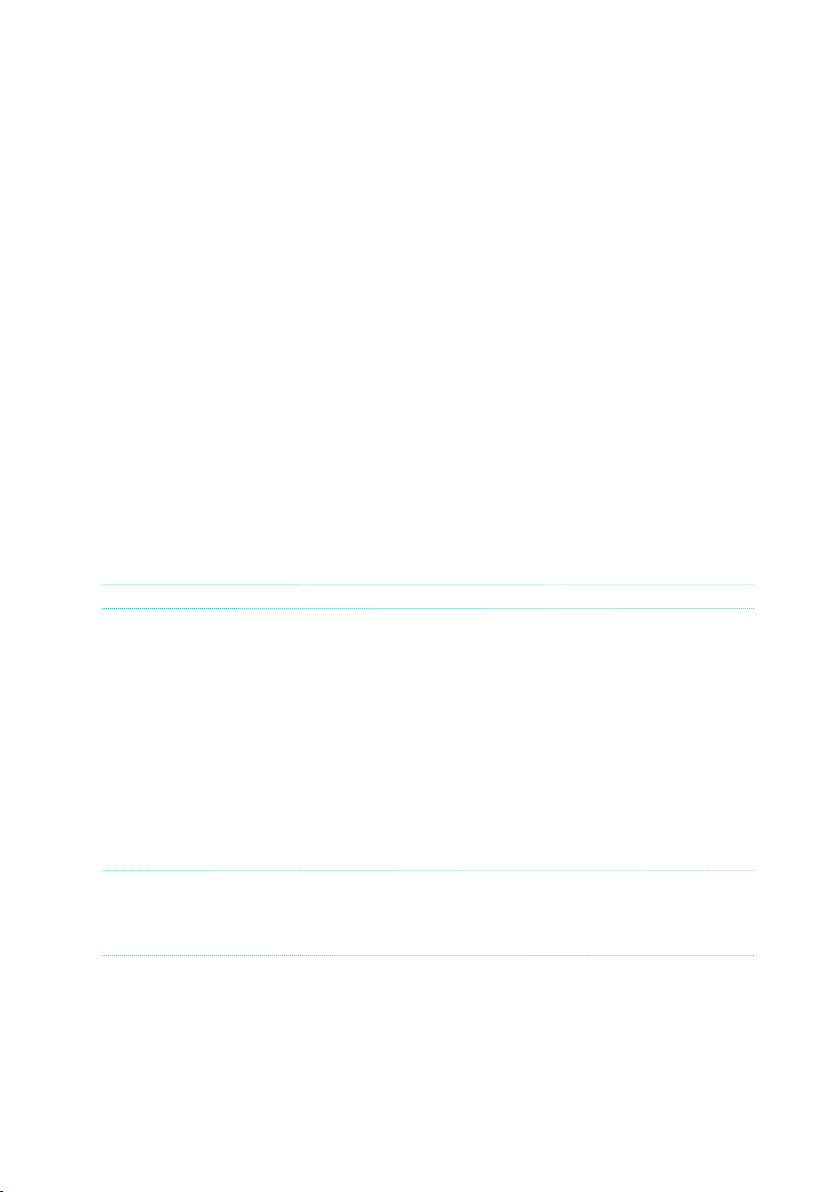
16| Let’s start!
Making a safety copy of your data
In case you like to customize your musical resources, we suggest you use the
Media > Utility > Full Resources Backup command to make frequent backup
copies into compact and easy-to-store archives.
Also, you can use the Media > Save All command to save individual files that
you can separately reload one by one.
Restoring a safety copy
To restore a backup, use the Media > Utility > Resources Restore command.
If you saved your data with the Media > Save All command, use the Media >
Load operations to reload them.
Restoring the original factory data
In case you want to restore the original factory data, use the Media > Utility
> Factory Restore command.
Warning: This operation will overwrite all the Factory, Local, Favorite and User data!
Loading the Operating System
Your Pa4X can be constantly updated as new versions of the operating system are released by KORG. You can download the most up-to-date operating
system from our web site. Please, read the instructions supplied with the
operating system on the site.
You can see which version of the operating systems is installed in your Pa4X
by going to the Media > Utility page.
Warning: Do not install an OS other than the official OS supplied by KORG for the
Pa4X. Trying to install an OS created for different models or downloaded from unofficial web sites may cause data loss and permanent damage to the instrument. KORG
is not responsible for any damage caused by improper installation of the OS.
Page 21

Introduction |17
Overview of the instrument
The following pages show the functional areas of the front and real panels.
Front panel
The front panel is where you can find the instrument’s controls, the (optional) loudspeakers and the music stand.
Guide for the music stand and
PaAS amplification system
KeyboardHeadphones
PaAS amplification system
You can install the (optional) PaAS amplification system (see page 1032
for assembly instructions). When installed, control the output volume of the
speakers via the MASTER VOLUME knob.
The speakers are automatically deactivated when connecting the headphones. You can also manually deactivate them by deselecting the Speakers
checkbox in the Global > Audio & Video > MP3/Speakers page.
Page 22
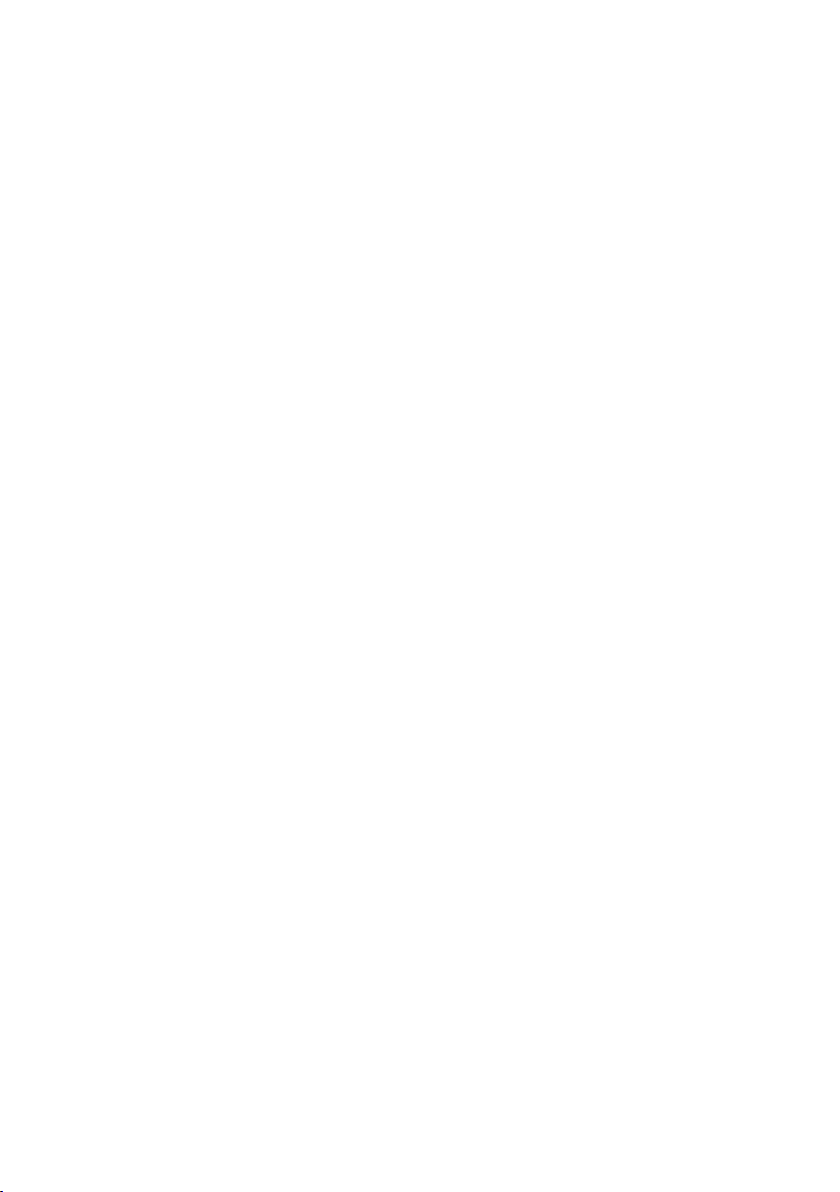
18| Let’s start!
Music stand
A music stand comes standard with your Pa4X (see page 1038 for assembly
instructions).
Headphones connector
Connect a pair of headphones to this output. You can use headphones with
an impedance of 16-200 Ohms (50 Ohms suggested).
Keyboard
Use the keyboard to play notes and chords. Depending on the SPLIT indicator, the keyboard may be joint or split between different sounds.
Page 23
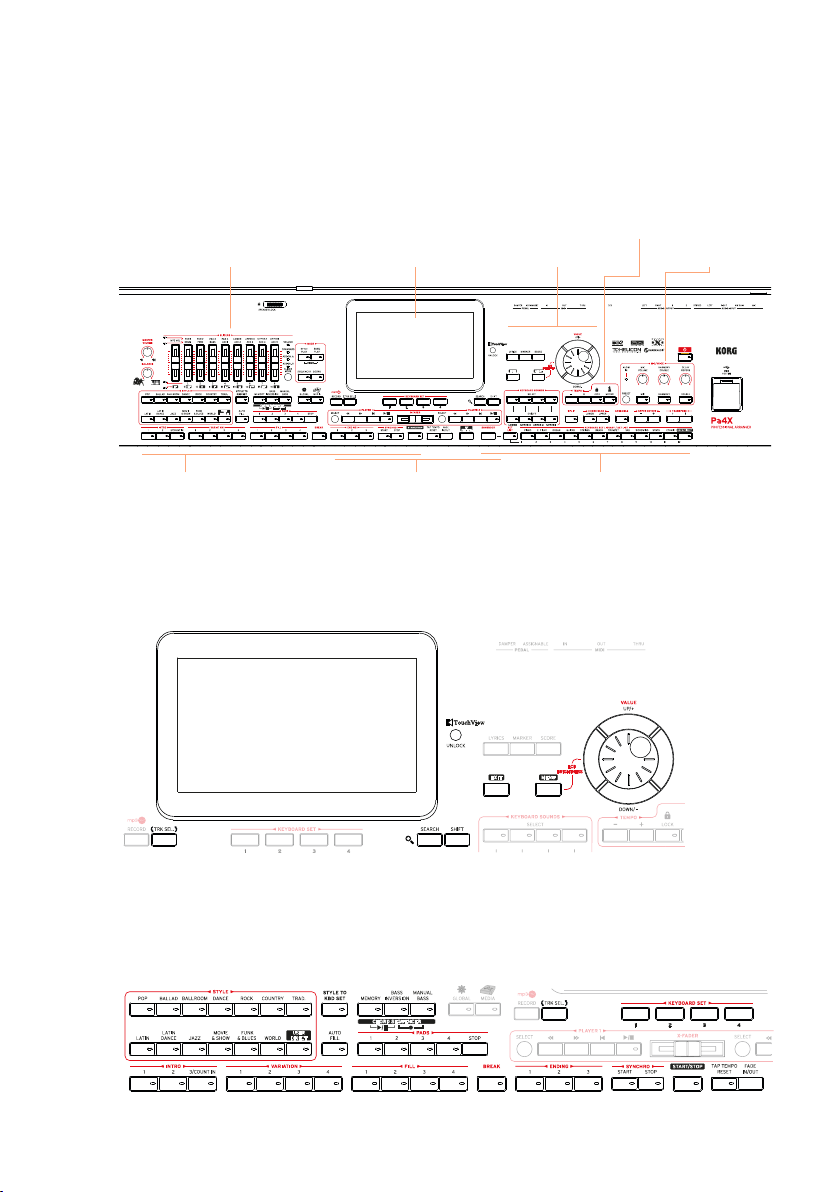
Introduction |19
Control panel
The control panel is the part of the front panel where you can find the instrument’s controls.
Metronome and
Tempo area
DisplaySliders area
Styles area Players area Sounds/Set List area
Navigation area
Display
Use this touchscreen display to interact with the instrument. The display can
be tilted for optimal visualization (see page 28).
Microphone
area
Styles (and Pads) area
Styles supply the automatic accompaniment with a virtual band (see page
58).
Page 24
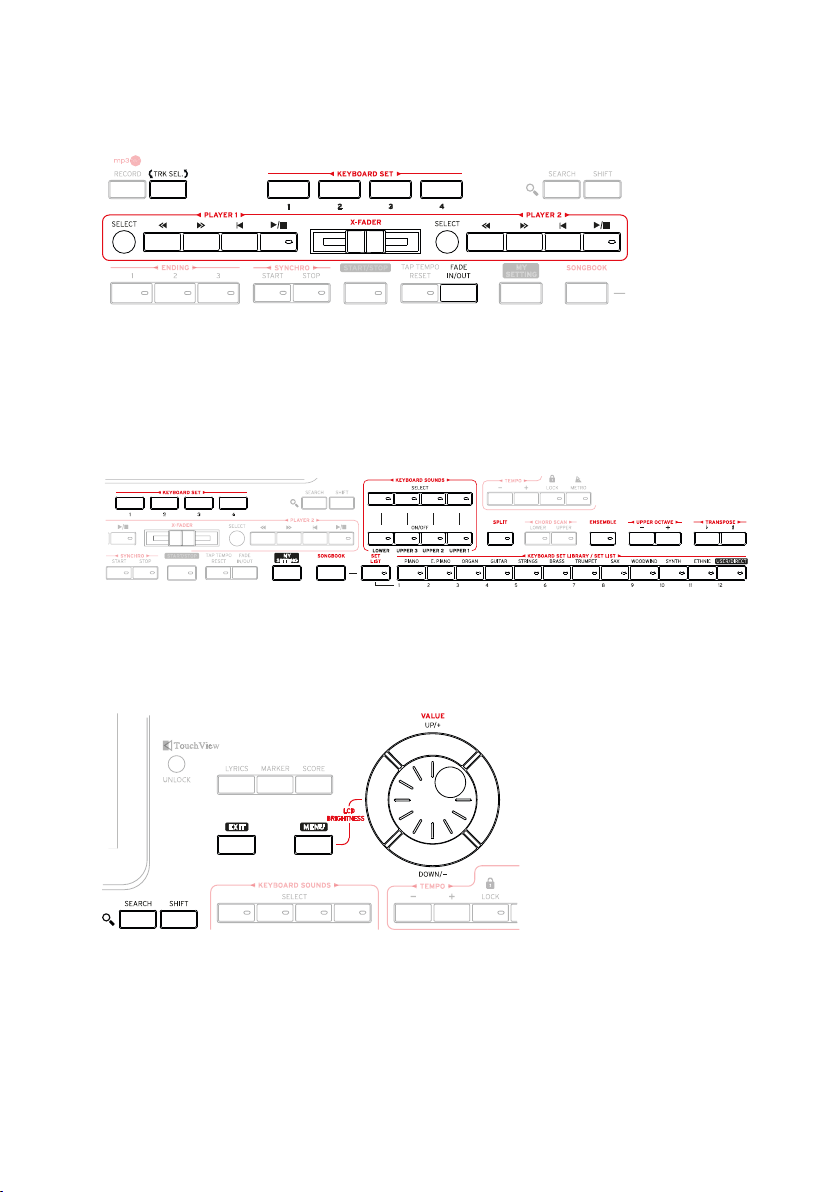
20| Let’s start!
Players area
Songs can be played back by the two onboard Players (see page 73).
Sounds (and Set Lists) area
Sounds are what you can play on the keyboard (see page 45). Here you
can choose Sound sets saved as Keyboard Sets in a dedicated library. Or you
can choose Set Lists from the SongBook, that are collections of Sound sets
with an associated Style or Song(s).
Navigation area
Use these controls to go through the menus, pages and parameters, and
search for the various musical resources (see page 30).
Page 25
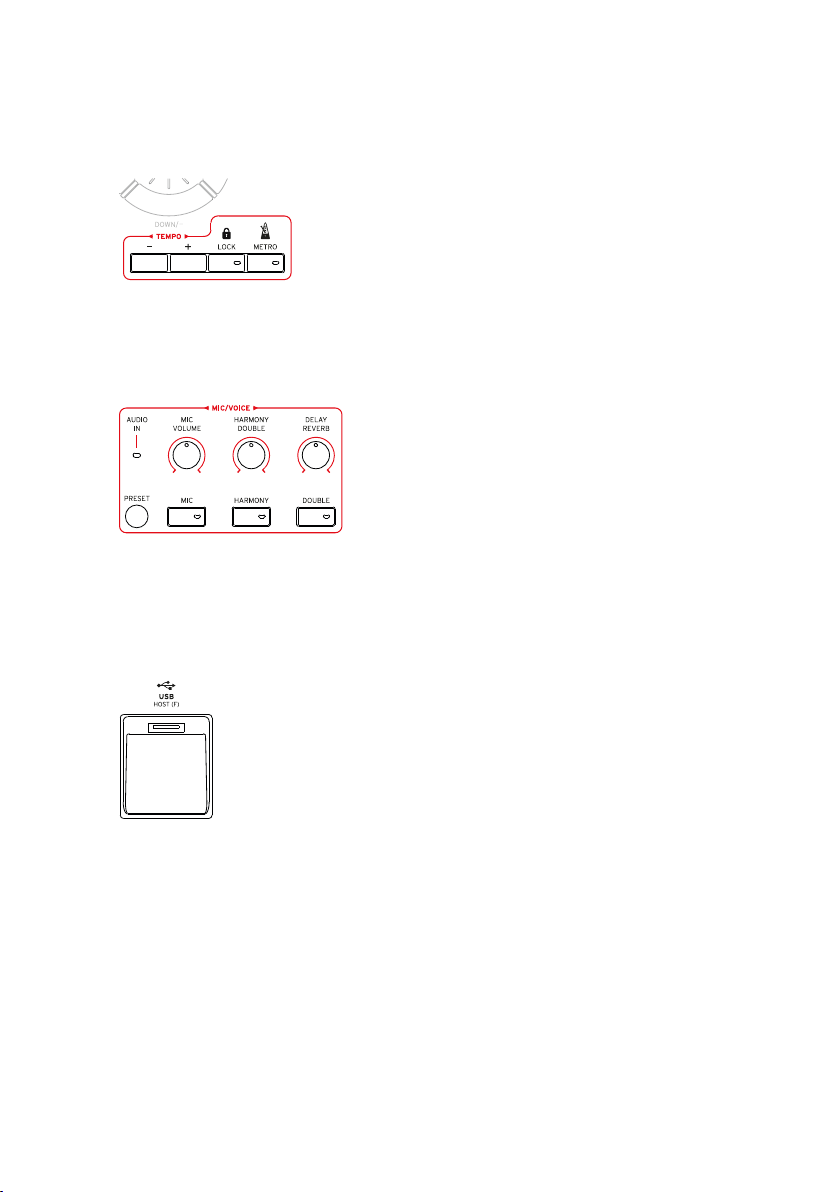
Introduction |21
Metronome and Tempo area
Use these controls to practice with the metronome and control the Tempo of
the metronome, the Styles and the Songs (see page 54).
Microphone controls
Here you will control the microphone input and the voice effects and harmonization (see page 836).
USB connector
Use this connector to connect an USB memory device, like an USB pendrive
(HOST-F). You can also use it to attach a small USB lamp and illuminate the
control panel or the music stand.
Page 26
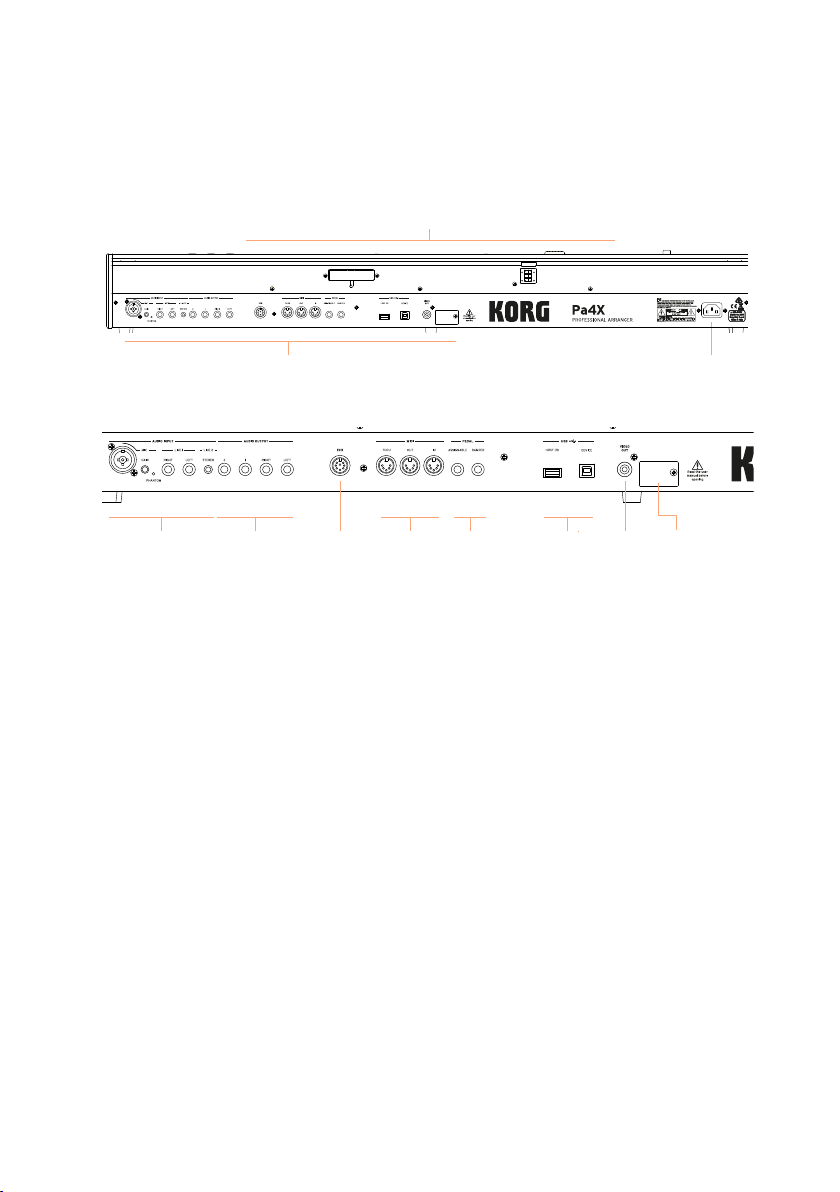
22| Let’s start!
Rear panel
The rear panel is where you can find the various connections (see page
24).
Guide for the music stand and
PaAS amplification system
Connectors Power connector
Audio
inputs
Audio
outputs
EC5 multiswitch
connector
Pedals USB
MIDI
ports
ports
Video
out
Battery and
microSD slot
Audio inputs
Use these connectors to connect a microphone or another musical instrument. The convenient STEREO minijack can be used to directly connect the
audio output of a media player, a smartphone or a tablet.
Audio outputs
Use these connectors to send the audio signal (sound) to a mixer, a PA system, a set of powered monitors, or your hi-fi system.
EC5 connector
You can connect an (optional) Korg EC5 multiswitch pedalboard, to control
many functions in realtime.
MIDI ports
Use these ports to connect Pa4X to external controllers (master keyboard,
MIDI guitar, wind controller, MIDI accordion…), to a series of expanders, or to
a computer with a MIDI interface.
Page 27
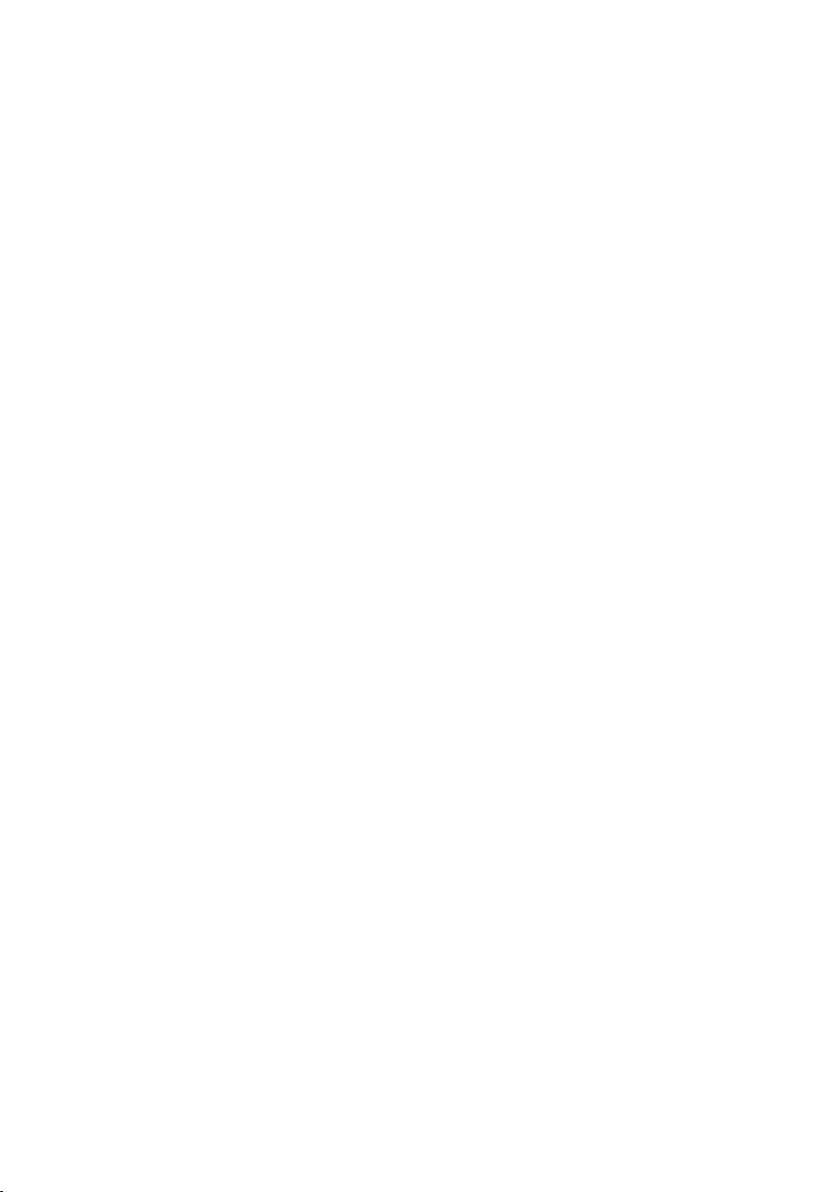
Introduction |23
Pedal connectors
Use the DAMPER connector to connect a damper pedal, and the ASSIGNABLE
connector to connect either a continuous pedal or footswitch.
USB ports
Use these connectors to connect your Pa4X to a personal computer (DEVICE)
or to connect an USB memory device, like an USB pendrive (HOST- R).
Video out
Connect Pa4X to a TV or video monitor, to read lyrics and chords on a bigger
display.
Battery and microSD slot
This opening contains the clock battery and the microSD card slot.
Power connector
Use this socket to plug in the supplied IEC power cable.
Page 28
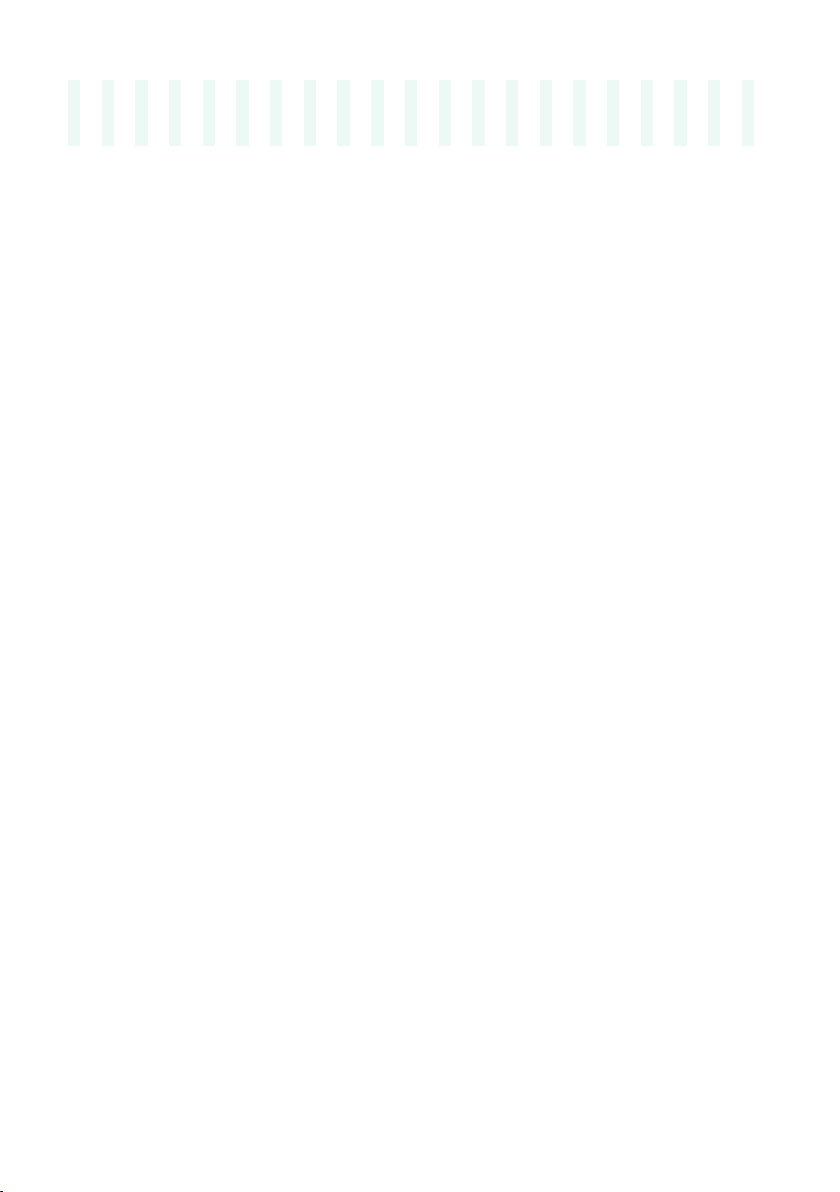
24| Let’s start!
02 Setting up the pedals
and audio connections
Connecting the pedals
Connecting the damper pedal
Use the PEDAL > DAMPER connector to connect a damper pedal, like the
(optional) KORG PS1, PS3 or DS1H. The DS1H pedal supports all the nuances
of half-pedaling on some acoustic piano sounds. You can experiment how it
works by gradually pressing it down, and gradually releasing it, while playing
the Concert Grand Sound.
If you need to change the pedal’s polarity and calibrate it, go to the Global >
Controllers > Foot page.
Connecting a pedal or footswitch
Use the PEDAL > ASSIGNABLE connector to connect a footswitch pedal like
the (optional) KORG PS1, PS3 or DS1H, or a continuous pedal like the (optional) KORG XVP-10 Volume pedal or EXP-2 Expression pedal.
By default, this connector will work as an Expression pedal. If you want to
change the assigned function, or you need to change the pedal’s polarity
and calibrate it, go to the Global > Controllers > Foot page.
What if the pedals do not behave correctly?
From time to time, you might want to recalibrate the pedals. Or you might
need to reverse the pedal’s polarity. See how to do in Calibrating the pedal
and setting its polarity on page 750.
Page 29
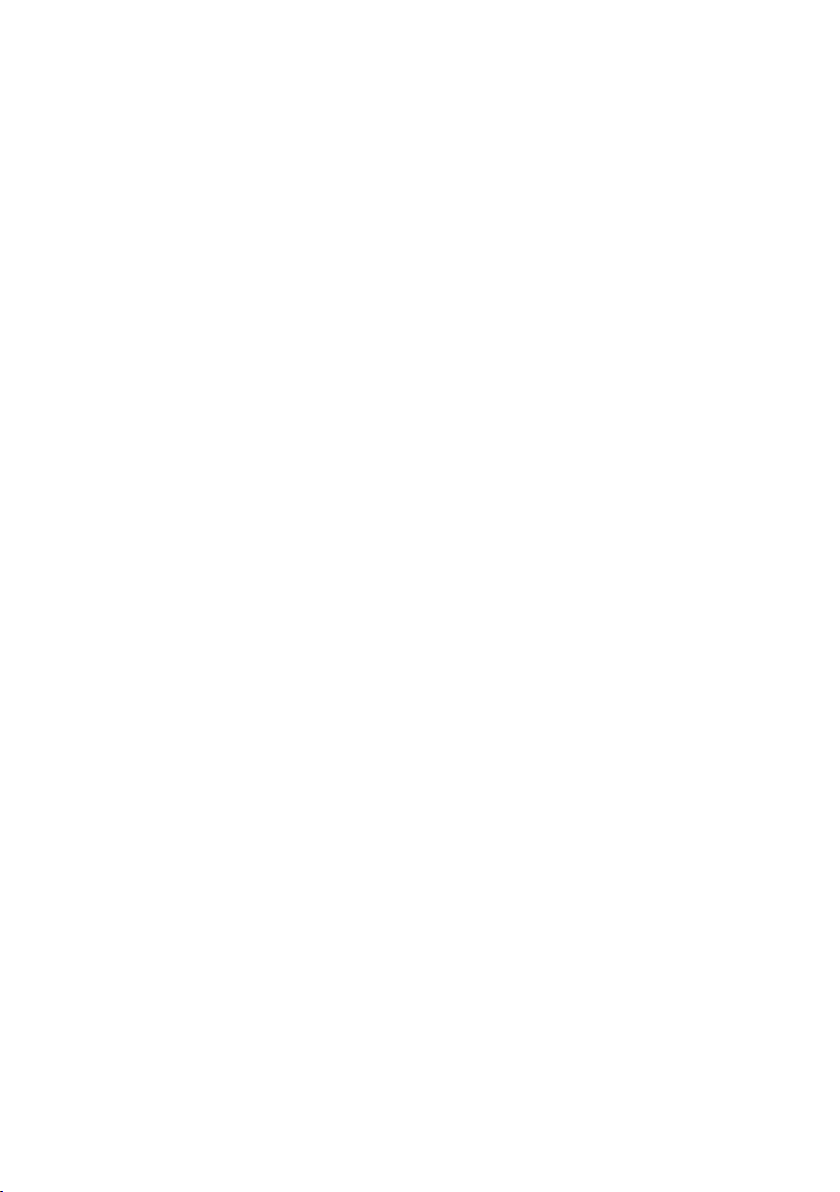
Setting up the pedals and audio connections |25
Connecting the EC5 multiswitch
Use the EC5 connector to connect the (optional) KORG EC5 multiswitch.
With this programmable controller you can control various functions.
By default, the first switch acts as an automatic accompaniment’s Start/Stop
command, while each of the remaining four switches select one of the four
Style Variations. If you want to change the assigned functions, go to the
Global > Controllers > EC5 page.
Connecting the headphones
Connect a pair of headphones to the PHONES connector. You can use headphones with an impedance of 16-200 Ohms (50 Ohms suggested). When connecting the headphones, the PaAS speakers are automatically deactivated.
Adjust the output level with the MASTER VOLUME knob.
Connecting the audio outputs
Use the AUDIO OUTPUT connectors to send the audio output to a mixer, a
set of powered monitors, or an audio amplification system. These are balanced/unbalanced (TRS) 6.35 mm, or 1/4”, jack connectors.
When using a home audio amplifier, connect the other end of the cable to the
CD, LINE IN or TAPE/AUX input of your audio system. Don’t use the PHONO
inputs of your audio system!
▪ Use the LEFT and RIGHT connectors as the main stereo outputs. Connect
either of them to output a mono signal. Adjust the output level with the
MASTER VOLUME knob.
▪ Use the 1 and 2 connectors as the separate sub-outputs. These can be used
for a stereo sub-mix, or to output just a single Sound to be mixed alone, or to
be processed or amplified externally. The Sounds are sent to these outputs
with no effects. Adjust their volume with the mixer’s or external speaker’s
level controls.
If installed, the (optional) PaAS amplification system will work in parallel
with the main audio outputs.
Page 30
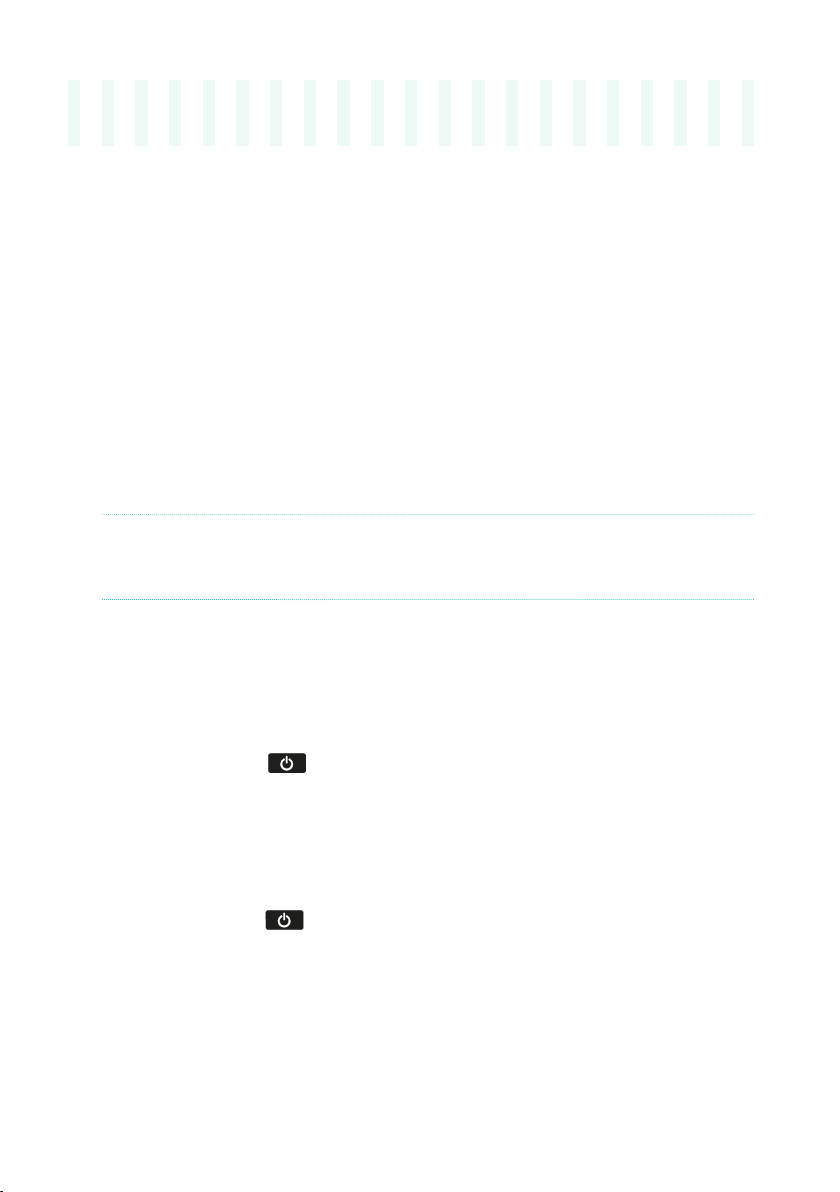
26| Let’s start!
03 Powering up
Turning the instrument on
Connecting the power adapter
Plug the supplied power cable into the POWER socket on the back of the
instrument, and the cable plug into a wall power socket.
When the cable is connected, the instrument is in standby.
Warning: When the instrument is in standby, it is still connected to the power line.
Accessing the inside of the instrument can be dangerous. To completely disconnect
the instrument from the power, unplug the power plug from the power socket on the
wall.
Turning the power on or off
Turn the instrument on
▪ Press the POWER (
standby’). After you turn the instrument on, wait for the welcome screen to
disappear, then the main page of the Style Play mode will be shown in the
display.
Turn the instrument off (standby)
▪ Keep the POWER (
it when the screen appears dimmed. The shutdown procedure will begin and
last for a few seconds. Please do not disconnect the power cable during this
procedure.
) button to turn the instrument on (that is, ‘exit from
) button pressed for about one second, then release
Page 31

Powering up |27
Calibrating the touch screen
Calibrating the screen
From time to time (for example, after loading a new operating system), calibrating your Color TouchView™ display may be necessary to make pointing
more precise.
Warning: Do not use sharp objects, or you will damage your screen!
1 Keep the GLOBAL button pressed, until the Touch Panel Calibration page
appears.
2 First touch exactly inside the set of arrows in the upper left corner of the
display.
3 The arrows will subsequently move to the other corners of the display. Touch
exactly inside them.
4 Finally, touch Save to confirm the new calibration.
▪ In case you want to exit and cancel the calibration, press the EXIT button
before completing the procedure.
Page 32

28| Let’s start!
Adjust the display brightness
Brightness can be adjusted to match the ambient’s light.
▪ Keep the MENU button pressed, and use the VALUE controls to adjust the
display brightness.
Tilting the display
For optimal visibility under any seating position, the display’s tilt angle can
be adjusted.
Lifting the display
1 Press the UNLOCK button to unlatch the display.
2 Keep the UNLOCK button pressed, and adjust the tilt angle.
3 Release the UNLOCK button to fix the display to the current position.
Closing the display
1 Keep the UNLOCK button pressed, and accompany the display down.
2 Release the UNLOCK button, and gently press the center of the top border
of the display to lock it in the initial position.
Page 33

Listening to the Demo Songs
Playing the Demo Songs
Access the Demo mode
▪ Press the DEMO buttons together.
Listen to all the Demo Songs
Powering up |29
▪ After accessing the Demo mode, do not press any button. All the Demo
Songs will be played back.
Choose a single Demo Song
▪ Touch one of the options on the display (Full Songs, Solo Instruments,
Styles), then choose one of the Demo Songs.
Exit from the Demo mode
▪ Press any of the MODE buttons.
Page 34

30| Let’s start!
Upper Sounds
04 Interface basics
The main page
The Main page of the Style Play mode appears when turning the instrument
on. You can return to this page by pressing the EXIT button while in Style
Play mode, or the S T YLE PL AY button when in a different mode.
Title bar Page menu
Selected Style
Right-hand/
Selected
Songs
Selected
Keyboard Set
Left-hand/
Lower Sound
Tabs recalling
other panes
Keyboard Set pane
Page 35

Interface basics |31
The user interface in detail
Display and user interface elements
Color TouchView graphical user interface
Pa4X features our exclusive easy-to-use TouchView™ graphic interface,
based on a touch panel LCD screen. By touching items on the LCD screen,
you can select pages, tabs, and parameters, and set parameter values via
on‐screen menus and buttons.
Operative modes
The pages of Pa4X are grouped in various operating modes. Each mode is
accessed by pressing the corresponding button in the MODE section on the
control panel.
Each operating mode is marked with a different color code, that helps you
understand where you are at first sight.
Two special modes (Global and Media) overlap the current operating mode,
that remains active in the background.
The Record mode can be accessed from the Style Play, Sequencer and Sound
modes, and allows for creating new Styles, Pads, Songs or Samples.
Edit menus and sections
Pages are grouped in sections, to be selected by touching the corresponding
buttons in the edit menu that opens up when you press the MENU button.
Page 36

32| Let’s start!
Pages and tabs
Parameters are grouped into separate pages, to be selected by touching the
corresponding tabs on the lower area of the display.
Overlapping windows
Several windows, like the Style Select or Sound Select, the Global, the Media,
or the Lyrics, overlap the current window. After you select an item in the window, or press the EXIT button, the window closes, and the underlying page
is shown again. (The following example is the Keyboard Set Select window).
Dialogs
Similar to selecting windows, dialogs overlap the underlaying page. Touch
one of the button on the display to give Pa4X an answer, and the dialog will
close.
Page menus
Touch the down-pointing arrow icon in the upper right corner of each page,
and a menu with suitable commands for the current page will appear.
Page 37
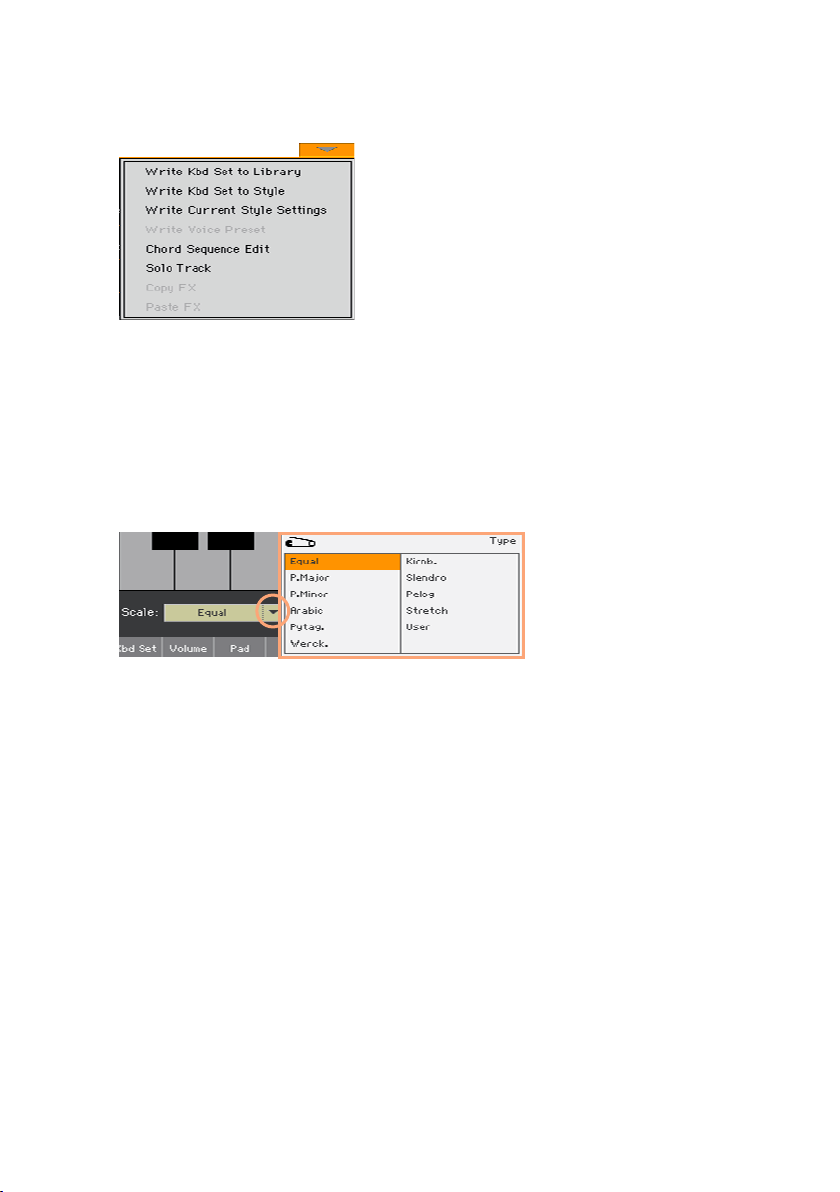
Interface basics |33
Touch one of the available commands to select it. (Or, touch anywhere else
on the screen to make it disappear, with no command selected).
Pop-up menus
When a down-pointing arrow appears next to a parameter name, either
touch the arrow to open the pop-up menu and choose an option from there,
or use the VALUE controls to scroll the list of options.
If you want to make the menu disappear without selecting anything, touch
anywhere else on the display.
Lists and scrollbars
Files on storage media, as well as other kinds of data, are shown as lists. Use
the scrollbar to scroll the list content. Also, you can use the VALUE controls
to scroll.
Page 38

34| Let’s start!
Scrollbar
When the Name label is selected on top of a list, keep the SHIFT button
pressed while touching one of the arrows on the scrollbar, to jump to the
next or previous alphabetic section.
Selected
label
Selected
item
List
Page 39

Interface basics |35
Parameters
Checkboxes
This kind of parameters are on/off switches. Touch them to change their
status.
Editable names
When the Text Edit (
Tex t Edi t window and edit the name.
The virtual keyboard works exactly as a personal computer’s keyboard.
Some of the symbols are context-sensitive, and only appear when they can
actually be used.
Numeric fields
When a numeric value can be edited, touch it a second time to open the
Numeric Keypad.
) button appears next to a name, touch it to open the
The virtual numeric keypad works exactly as the numeric keypad of a per-
sonal computer.
Page 40
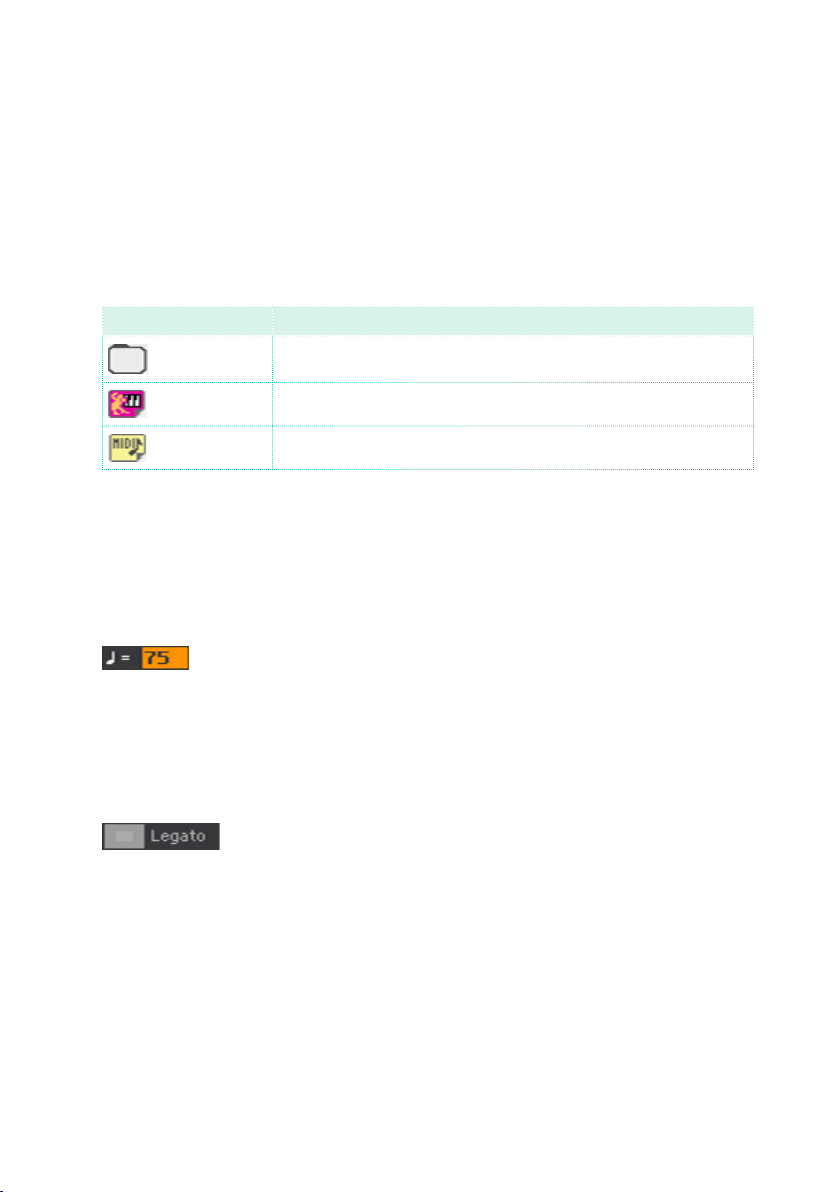
36| Let’s start!
As an alternative, touch a numeric field and keep it held. Then move your
fingers up (or right) to increase the value, or move it down (or left) to decrease it.
This also includes the Tempo numeric field in various pages.
Icons
Various icons help identifying the type of a file, a folder, a Song. For example:
Icon Meaning
Folder
File of Style bank
MID file
Selected, highlighted items
Any operation on parameters, data or list entries, is executed on highlighted
items. First touch the parameter or item to select it, then execute the operation. Most parameters can be edited with the VALUE controls.
Non-available, dimmed parameters
When a parameter or command is not currently available, it is shown dimmed
on the display. This means it cannot be selected, but may become available
when a different option is selected, or you switch to a different page.
Page 41
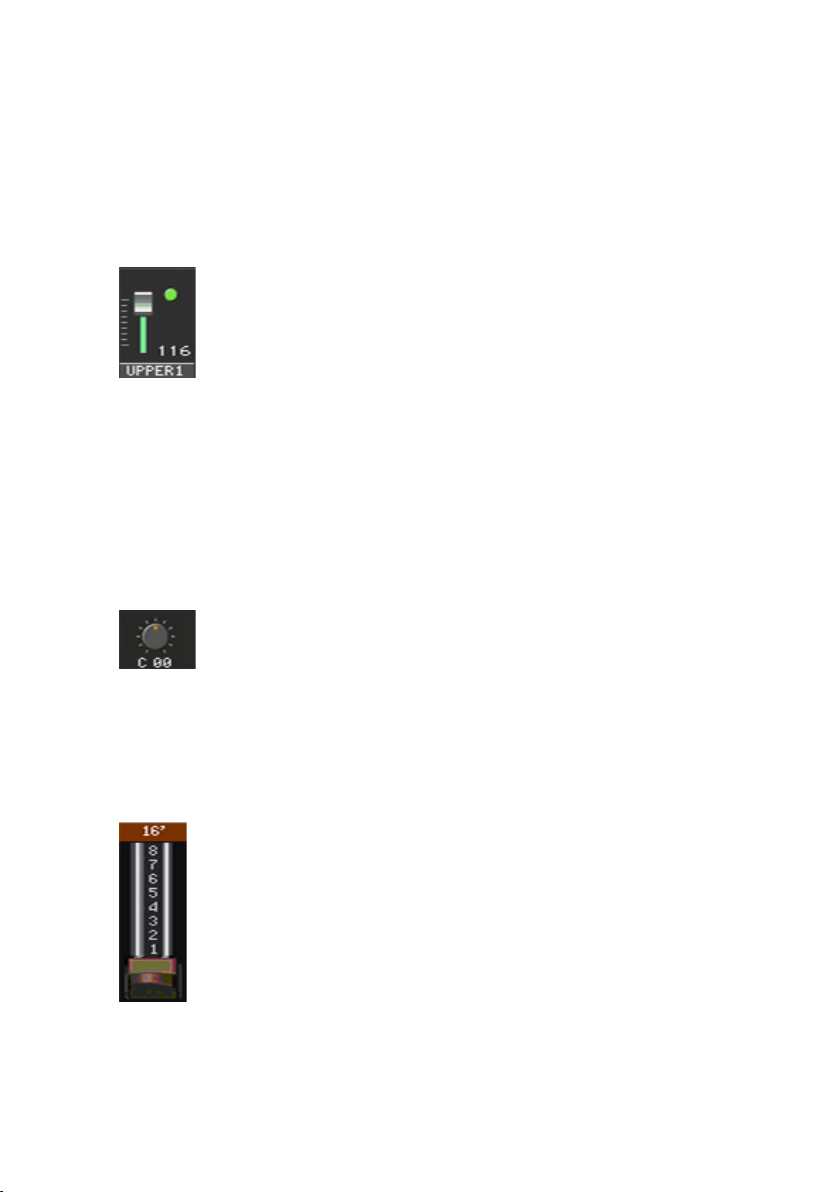
Interface basics |37
Virtual controllers
Virtual sliders
To change a virtual slider’s position, touch it and keep it held, then slide up or
down to change its position. As an alternative, touch it, then use the VALU E
controls to change its position.
Depending on the status of the SLIDER MODE indicator, the position of the
virtual sliders might match that of the SLIDERS.
Virtual knobs
To change a virtual knob’s position, touch it and keep it held, then slide your
finger up (or right) to rotate it clockwise, or slide it down (or left) to rotate
the knob counter-clockwise. As an alternative, touch it, then use the VALUE
controls to change its position.
Virtual drawbars
To change a virtual drawbar’s position, touch it and keep it held, then slide
it up or down to change its position. As an alternative, touch it, then use the
VALUE controls to change its position.
Page 42
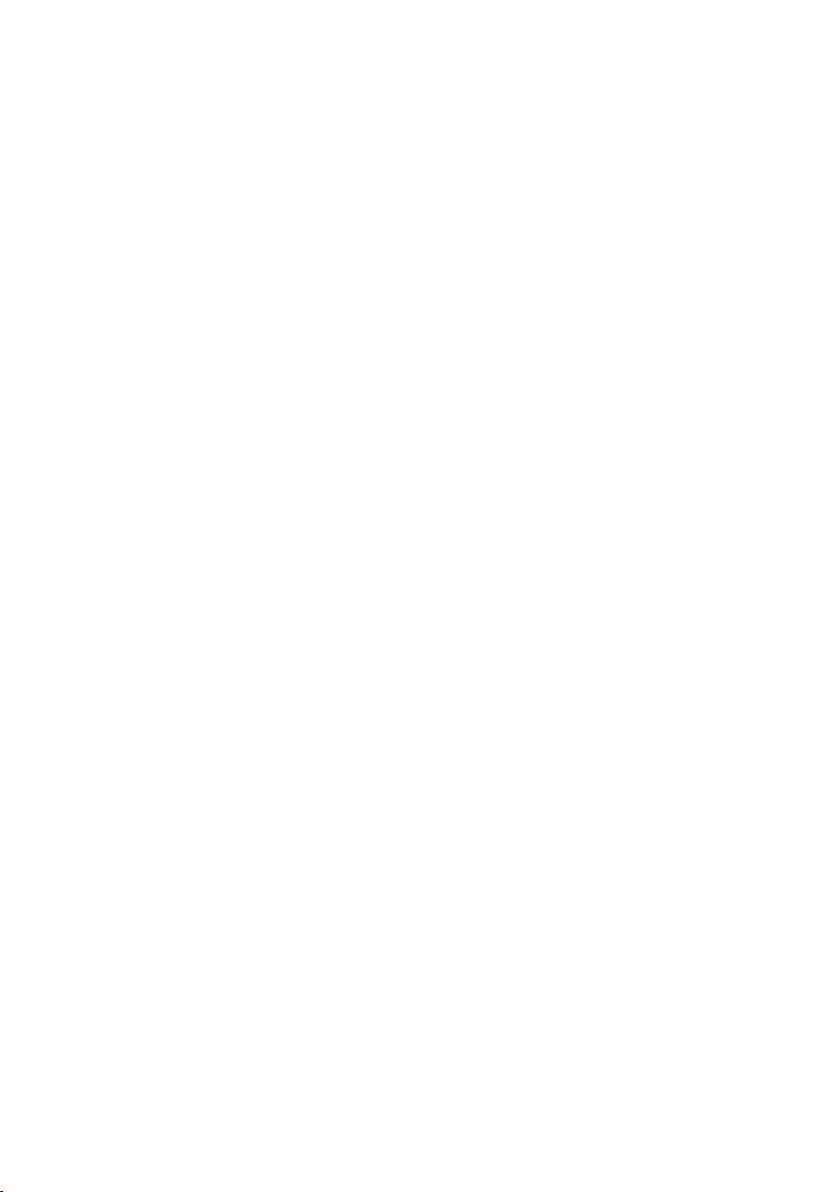
38| Let’s start!
Shortcuts
Some commands or pages can be recalled by keeping the SHIFT button pressed, and pressing other buttons or elements in the display. See
Shortcuts on page 1057 for a list of the available shortcuts.
Page 43

Interface basics |39
Navigating through the pages
Going to a page
Through this manual, page addresses are shown as in the following example:
Style Play > Mixer/Tuning > EQ Gain
Mode Edit section Page
Here is how the above works:
1 Press the ST Y L E PLAY button to go to the Style Play mode. When the in-
strument turns on, it is already in this mode (this the Main page of the Style
Play mode).
2 Press the MENU button on the control panel to see the edit menu of the
Style Play mode.
Page 44

40| Let’s start!
3 Touch the Mixer/Tuning button in the edit menu to choose the Mixer/Tuning
section.
The selected edit section is always shown in the title bar:
Mode Edit section
4 If the page is not yet shown in the display, touch the EQ Gain tab to choose
the EQ Gain page.
5 Edit the parameters.
Page 45
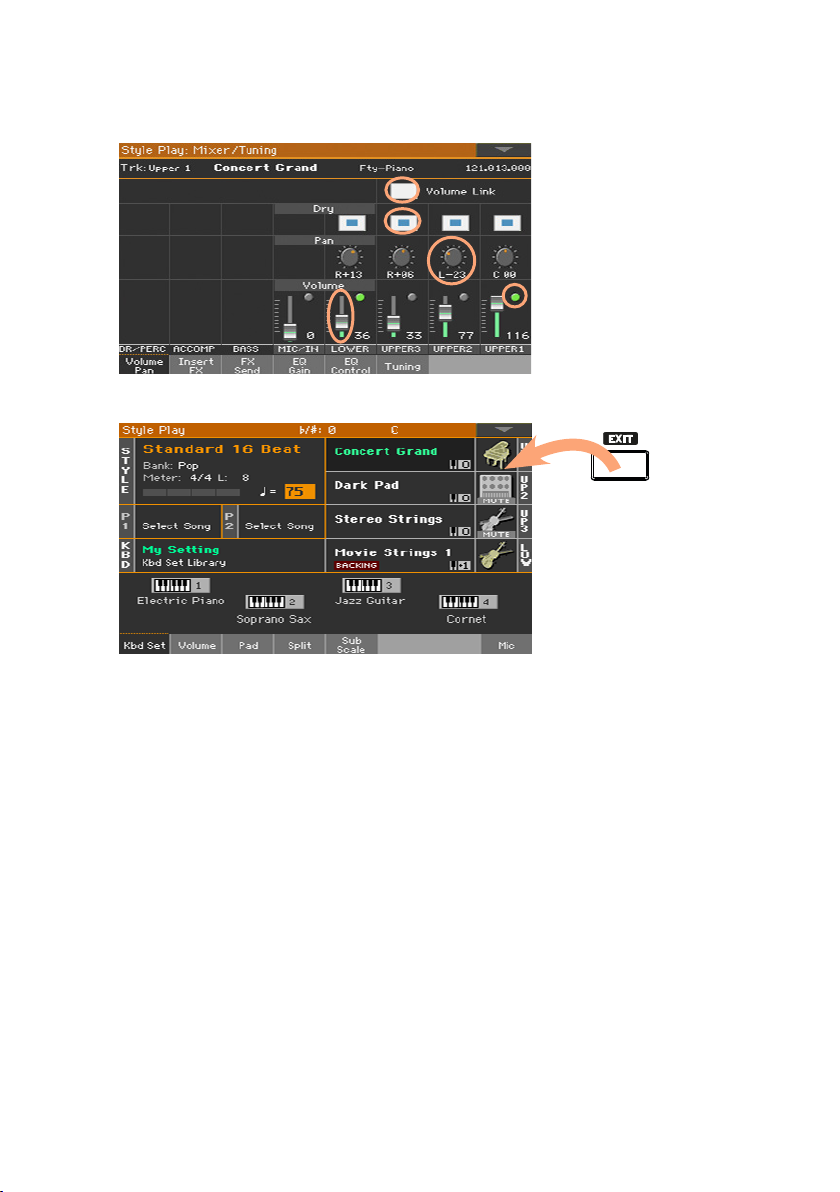
Interface basics |41
6 Try a different page in the same edit section. Touch the Volume/Pan tab to
go to the Volume/Pan page, and edit the parameters.
7 Press the EXIT button to return to the main page of the Style Play mode.
If you were in Song Play mode, pressing EXIT would have returned to the
main page of the Song Play mode.
Page 46
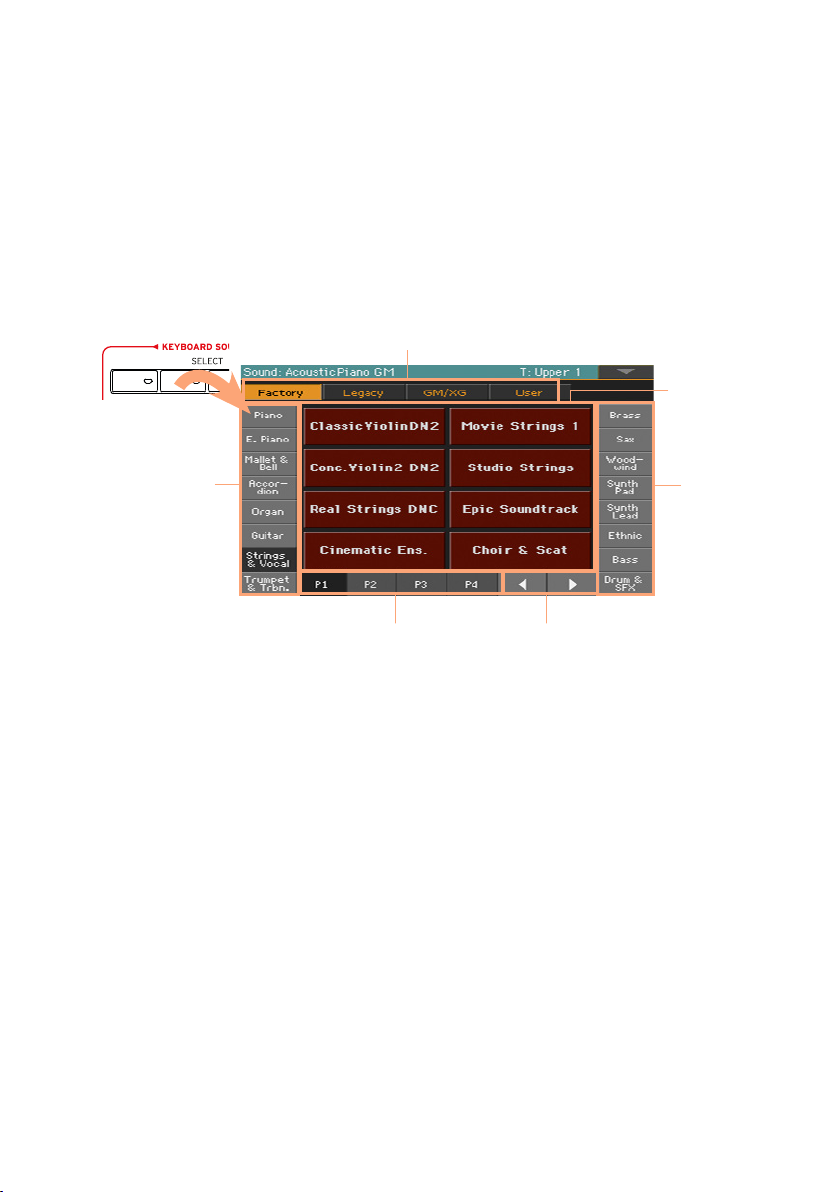
42| Let’s start!
Groups
Selecting the musical resources
Opening a Select window
When you press one of the STYLE, SOUND SELECT, or one of the KEYBOARD
SET LIBRARY buttons, the corresponding Select window appears. For ex-
ample, this is the Sound Select window:
Type
Groups
Sounds
Pages Previous/Next
Pages
You can always exit from this window by pressing the EXIT button.
In Pa4X, Select windows stay always open until you press the EXIT button. If
you prefer they automatically close after a few seconds, or after you select
something, turn the Display Hold parameter off (see Display Hold on page
51).
Page 47
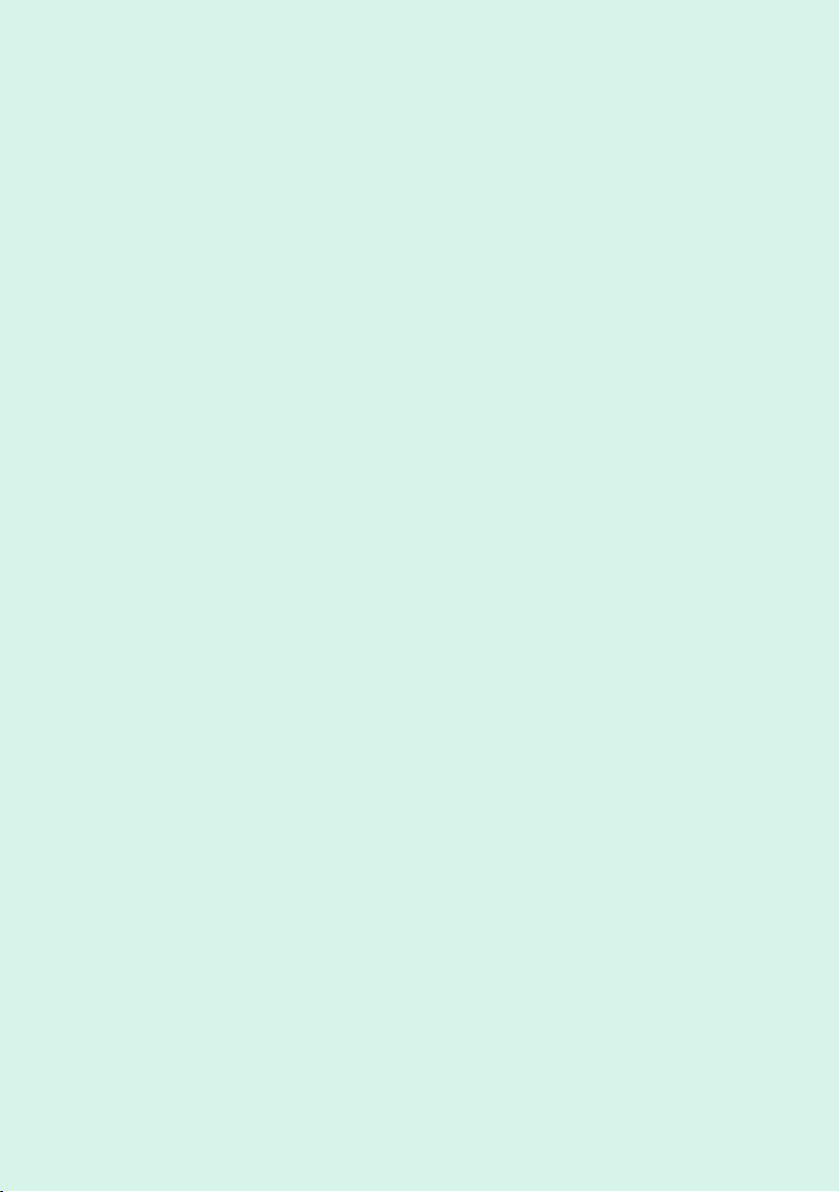
PART II:
PLAYING AND SINGING
|43
Page 48

44| Playing and singing
Page 49

Playing the Sounds |45
05 Playing the Sounds
Sounds and Keyboard Sets
Sounds are the basic element of what you hear from your instrument.
Pa4X contains Sounds from any instrumental family (pianos, strings,
synthesizers…). A set of Sounds playing together on the keyboard can be
memorized as a Keyboard Set.
To automatically recall Sounds and settings, you usually select a Keyboard
Set. A Keyboard Set is a single memory location that can remember the
Keyboard Sounds and all their transposition, effects, etc…
Keyboard Sets are individually contained in the Keyboard Set Library
(KEYBOARD SET LIBRARY buttons). They are also associated to a Style
or SongBook Entry; a group of four Keyboard Sets is recalled each time
you select a Style or SongBook Entry (KEYBOARD SET buttons under the
display).
Choosing your preferred Sound set
Choosing the ‘My Setting’ Keyboard Set
▪ Press the MY SETTING button to choose your preferred Sounds and set-
tings.
This is a special Keyboard Set, that is automatically selected when the instrument is turned on.
Page 50

46| Playing and singing
Choosing the Sound sets
Choosing a Keyboard Set from the library
Keyboard Sets are contained in a dedicated library, that you can access from
the control panel or from the display.
Open the Keyboard Set Select window from the control panel
1 Be sure the SET LIST indicator is turned off.
2 Press one of the buttons of the KEYBOARD SET LIBRARY section. You will
notice that each of them has an instrument family name printed over it.
Open the Keyboard Set Select window from the display
▪ While in the Main page, touch the name of the selected Keyboard Set.
Page 51

Playing the Sounds |47
As soon as you press the button or touch the display, the Keyboard Set
Select window appears.
Select a Keyboard Set
1 To choose one of the available types of Keyboard Sets, touch the buttons
at the top of the window.
Type of Styles Meaning
Fact ory Standard Keyboard Sets, that cannot be modified.
User Locations where you can load new Keyboard Sets from an external de-
Direct User Keyboard Sets accessed directly from a storage device, without
vice, or save new or edited Keyboard Sets.
first having to load them.
2 In case you want to choose a different group of Keyboard Sets, either press
a different button in the KEYBOARD SET LIBRARY section, or touch one of
the tabs on the sides of the Keyboard Set Library Select window.
Page 52

48| Playing and singing
3 To choose one of the available pages in the selected Keyboard Set group, ei-
ther touch one of the P1…P6 tabs at the bottom of the window, or repeatedly
press the button of the selected group of Keyboard Sets in the KEYBOARD
SET LIBRARY section of the control panel.
4 Touch the name of the Keyboard Set you want to choose.
5 If you want to close the Keyboard Set Library Select window (and it does
not close by itself), press the EXIT button.
Page 53

Playing the Sounds |49
In the end, you will see the name of the selected Keyboard Set in the dedicated area of the Main page. The Sounds assigned to the keyboard (shown in
the right half of the display) will change. The Voice Preset might also change.
Page 54
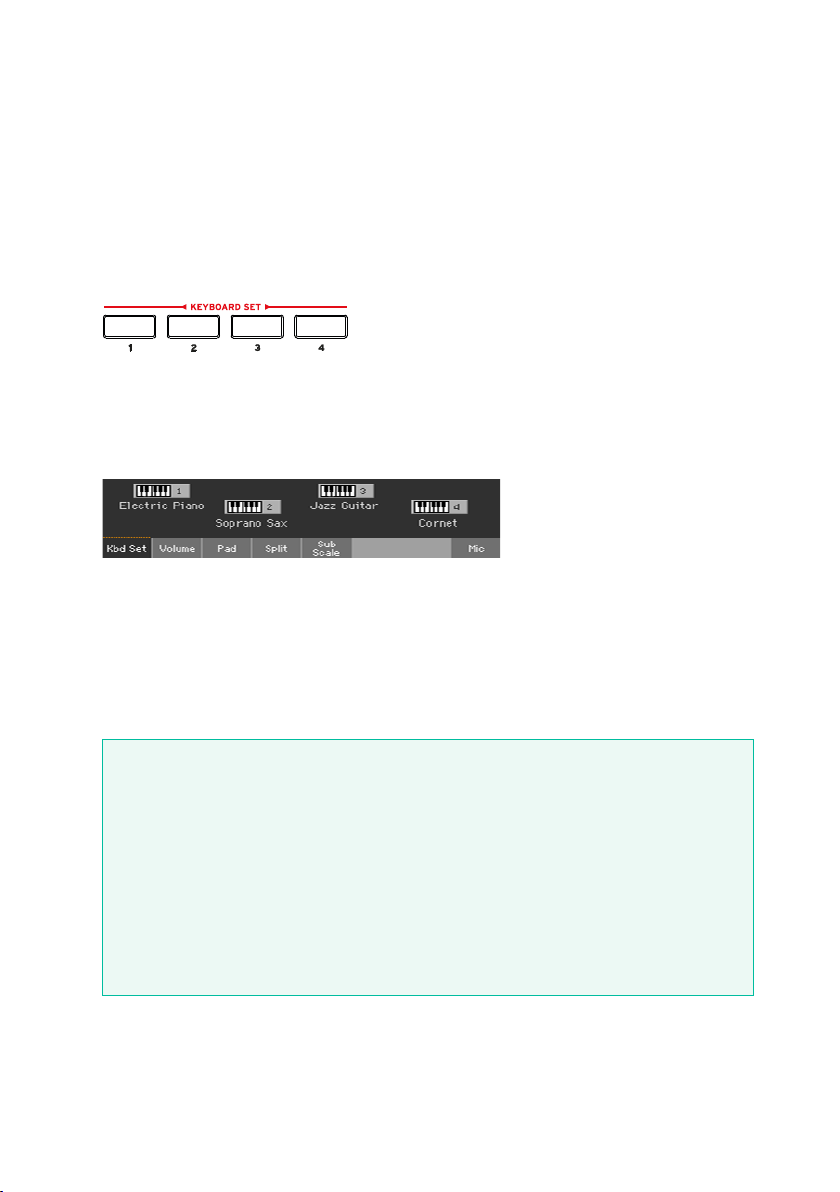
50| Playing and singing
Choosing a Keyboard Set from a Style or a SongBook Entry
There are four matched Keyboard Sets in each Style or SongBook Entry,
fine-tuned for the containing Style or SongBook Entry. You can choose them
from the control panel or from the display.
Choose a Keyboard Set from the control panel
▪ Press one of the buttons in the KEYBOARD SET section under the display.
Select a Keyboard Set from the display
1 While in the Main page, be sure the Kbd Set pane is selected. If it isn’t, touch
the Kbd Set tab to select it.
2 Touch one of the Keyboard Set names in the display to select it.
You will see the name of the selected Keyboard Set highlighted in the dedicated area of the Main page. The Sounds assigned to the keyboard (shown in
the right half of the display) will change.
Digital Drawbars
You will notice that some Keyboard Sets in the Organ group of the library
contain the ‘DWB’ abbreviation in their name. These Keyboard Sets contain Digital Drawbars Sounds, that are simulations of electro-mechanical
organs of the past.
When you choose one of them, the SLIDER MODE indicator goes to
DRAWBARS. Use the sliders to control the drawbars and the correspond-
ing footage of the organ sound.
Page 55

Playing the Sounds |51
Display Hold
You may prefer to leave a Select window open after you have chosen a
Sound, Keyboard Set or Style, to continue trying other elements in that
window. Or, you may prefer it automatically closes after you have completed your choice. This is determined by the Display Hold parameter.
Turn the Display Hold parameter on or off
1 Go to the Global > General Controls > Interface page.
2 Turn the Display Hold parameter on of off:
▪ Select the Display Hold On checkbox to turn it on. Sound, Keyboard
Set, Style, Pad or Voice Preset Select windows will remain open on the
display, until you press the EXIT button.
▪ Deselect the Display Hold On checkbox to turn it off. Sound, Keyboard
Set, Style, Pad or Voice Preset Select windows will automatically close
after you choose an element.
3 Press the EXIT button to return to the previous page.
Factory, User, Favorite, Direct
Across the pages, you will find words like Factory, User, Favorite, Direct.
These terms refer to the type of protection from writing, or how much you
can customize them.
▪ Fa ctory (Keyboard Sets, Sounds, Styles, Pads) are elements that you
cannot normally overwrite or modify. They are meant to warrant that
musical resources (like SongBook Entries) will always find linked musical resources (like Styles).
▪ User (Keyboard Sets, Sounds, Styles, Pads, Voice Presets) are ele-
ments that you can overwrite or modify.
▪ Favor i te (Styles) are User elements, whose banks (the side tabs) you
can freely rename to create your own categories.
▪ Direct (Keyboard Sets, Styles) are User elements that you can directly
access from a storage device.
Page 56
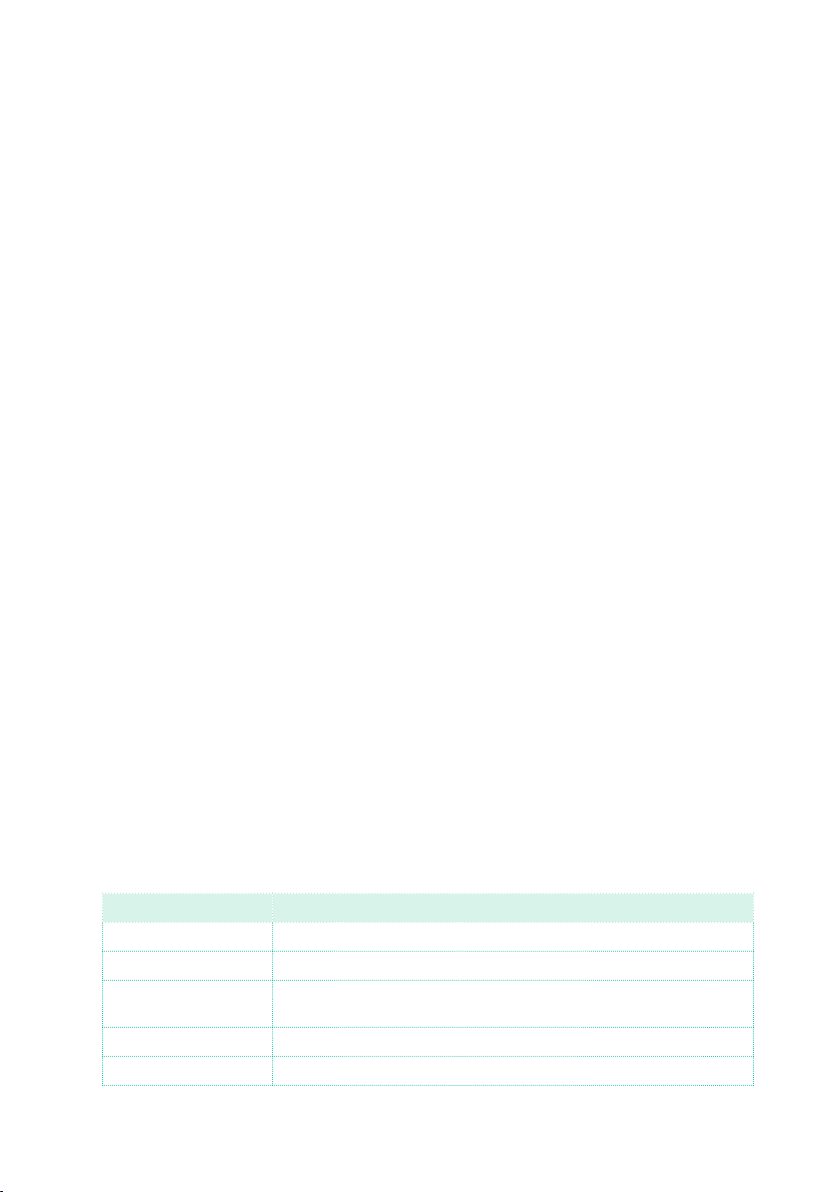
52| Playing and singing
Playing and controlling the Sounds
Playing the keyboard
The instrument’s keyboard is like a piano keyboard. Just play it!
With some Sounds, you can press the keys while they are down, and the
sound might vary (for example, you might hear more vibrato).
Using the pedals
Pedals do different things depending on how they are programmed. The
Damper pedal is just that – a damper pedal, sustaining notes until you release the pedal. The other pedal may change depending on the selected
Sound set.
Using the assignable sliders
Depending on the chosen Keyboard Set, the sliders can control different
things, like volume levels of the different Sounds, the organ drawbars or
some assignable functions. How they work is shown by the SLIDER MODE
button’s indicator.
Using the assignable switches
Depending on the chosen Sounds and the assigned DNC functions, these
controllers can do different things. The switches can either ‘book’ a function,
that will be triggered while playing, or enable (or disable) it by pressing the
button to ‘toggle’ it.
Indicator status Meaning
Off No DNC function assigned.
Red steady Booking DNC function available.
Red blinking Booking DNC function waiting to be executed. Then, it will return
Green steady Toggle DNC function available.
Green blinking Toggle activated. Press it again to disable it.
steady.
Page 57

Playing the Sounds |53
Using the joystick
Moving the joystick left of right usually changes the Sound’s pitch. Moving
it forward usually trigger modulation, but this depends on the selected
Sounds. With the electro-mechanical organs, pushing the joystick forward
changes the rotary speaker’s speed. What it does when pulled back depends
on the selected Sounds. Just experiment!
Using the ribbon controller
Sweeping left of right on the ribbon controller usually changes the brilliance
of the Sounds and/or the pitch, but how it works depends on the selected
Sounds.
Page 58

54| Playing and singing
06 Tempo and Metronome
Tempo
Setting the Tempo value
While an optimal Tempo value is saved with each Style or Song, you can
freely adjust it at your will. This will also set the Tempo for the Metronome.
Adjust the Tempo value from the control panel
▪ Use the TEMPO controls to adjust the Tempo value (or the speed of the MP3
Song).
As an alternative, keep the SHIFT button pressed and use the VALU E controls.
Adjust the Tempo value from the display
1 If it is not highlighted, touch the Te mpo value in the display.
2 Use the VALUE controls to adjust the Tempo value.
As an alternative, touch the Tempo field again to open the numeric keypad,
and enter the Tempo value as a number.
Reset the Tempo value
▪ Press both TEMPO buttons at the same time.
The Tempo value memorized in the Style or the MIDI Song will be recalled.
With MP3 Songs, the original speed of the Song will be restored.
Page 59

Tempo and Metronome |55
Visual Tempo count while the Style is not playing
While the accompaniment is not playing, the current Tempo is still beaten by
the indicator of the START/STOP button.
Beating (‘tapping’) the Tempo value
In Style Play mode, you can beat the Tempo value.
▪ While the accompaniment is not playing, beat the Tempo on the TAP TEMPO
button. Beat as many times as indicated by the Meter numerator (for example, three times in 3/4).
At the end, the accompaniment will start playing with the ‘tapped’ Tempo.
Locking the Tempo value
You can prevent the Tempo value from automatically changing when choosing a different Style or MIDI Song. MP3 Songs are not affected by this ‘lock’,
and will always play at the recorded Tempo.
You are free to continue setting the Tempo manually, including beating the
Style’s Tempo with the Tap Tempo function. Please note that there is a separate Tempo for the Style Play and Song Play modes.
Prevent the Tempo value from changing
▪ Press the TEMPO > LOCK (
value will not change when choosing a different Style or Song. You can still
manually change the Tempo value (as seen above).
Let the Style or Song change the Tempo value
▪ Press the TEMPO > LOCK (
choosing a different Style or Song, the memorized Tempo value will be recalled.
Tempo Change events found in the Style pattern or the MIDI Song may still
change the Tempo.
) button to light up its indicator. The Tempo
) button again to turn its indicator off. When
Page 60
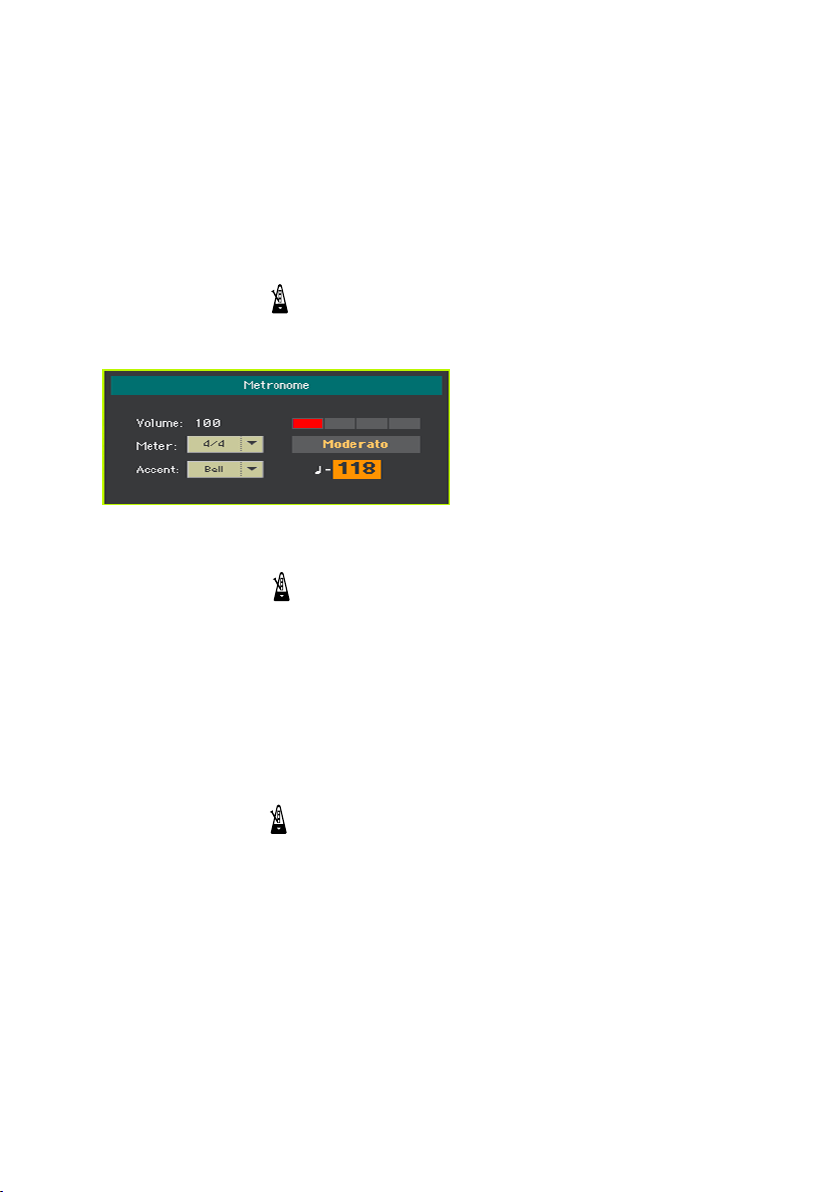
56| Playing and singing
Metronome
Turning the metronome on and off
Turn the metronome on
▪ Press the METRO (
dow will open, and the metronome will start playing, beating the current
Temp o.
Turn the metronome off
▪ Press the METRO (
stop.
) button to turn its indicator on. The Metronome win-
) button to turn its indicator off. The metronome will
Setting the meter, accent and volume
You can mark the beginning of the measure, by setting the meter and accent.
Open the Metronome window
▪ Press the METRO (
Set the meter (time signature)
) button.
▪ Choose the meter (time signature) by using the Meter parameter.
Page 61
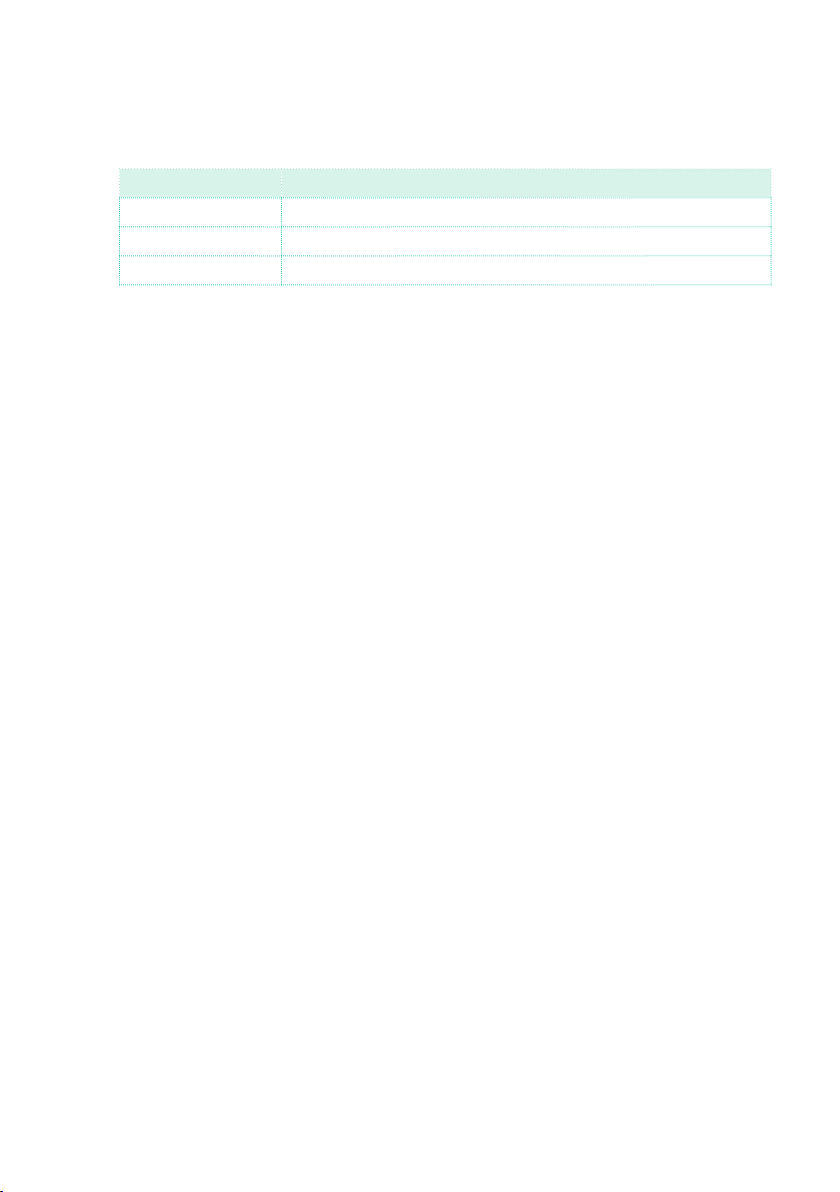
Tempo and Metronome |57
Turn the accent on or off
▪ Choose the accent by using the Accent parameter.
Accent Meaning
Off No accent.
On The first beat of each measure is accented.
Bell A bell sound is heard at the first beat of each measure.
Adjust the metronome volume
▪ Adjust the metronome volume by using the Volume parameter.
Exit the Metronome window
▪ Press the METRO button to exit the window and stop the metronome.
▪ Press the EXIT button to exit the window without stopping the metronome.
Then, press the METRO button to stop the metronome.
Page 62

58| Playing and singing
07 Playing the Styles
Choosing the Styles
Choosing a Style
You can choose a Style from the control panel or from the display.
Go to the Style Play mode
▪ When turning the instrument on, you are already in Style Play mode. If you
are not, press the STYLE P L AY button in the control panel.
▪ If you are not in the Main page of the Style Play mode, press the EXIT button
to return there.
Open the Style Select window from the control panel
▪ Press one of the buttons in the STYLE section.
Page 63

Playing the Styles |59
Open the Style Select window from the display
▪ Touch the name of the Style in the display.
Choose a Style
1 Browse through the Styles in the Style Select window.
▪ To choose one of the available types of Styles, touch the buttons at the top
of the window.
Type of Styles Meaning
Fact ory Standard Styles, that cannot be modified.
User Locations where you can load new Styles from an external device, or
Direct Styles accessed directly from a storage device, without first having to
save new or edited Styles.
Among the User Styles you will find the Favorite Styles, that are loca-
tions where you can load new Styles from an external device, or save
new or edited Styles. The name of these banks can be edited in order to
create custom banks.
load them.
Page 64

60| Playing and singing
▪ To choose a different group of Styles, touch one of the tabs on the sides of
the window.
▪ To choose one of the available pages in the selected Style group, touch one
of the P1…P6 tabs at the bottom of the window.
As an alternative, press again the same STYLE button.
2 Touch the name of the Style you want to choose.
3 If you want to close the Style Select window (and it does not close by itself),
press the EXIT button. (When a window does not close by itself, it means the
Display Hold is turned on. See Display Hold on page 51).
In the end, you will see the name of the selected Style in the dedicated area
of the main screen.
Page 65

Playing the Styles |61
Intro
Ending 3
What is a Style?
Styles are collections of musical patterns in a particular music genre – or
‘musical style’ – offering an eight-parts automatic accompaniment, similar to an eight-member band playing with you. Chords you play on the
keyboard will be recognized and will adapt the patterns to suit the music.
Different sections can be selected to let you create a complete song in
realtime.
Accompaniment parts
Accompaniment parts are like the members of a band. With Pa4X you get
five pitched instrument players (for example: guitar, piano, strings, synthesizers), a bass player, a percussion player, and a drum player.
Chords and patterns
Accompaniment patterns are repeating musical sequences (like a bass
groove, a guitar riff or a piano chord progression) that are dynamically
adapted to match the recognized chords. They may vary depending on the
type of chord (like C Maj, C min, or 7th).
Sections
Songs are made of different sections (Intro, Verse 1, Bridge, Chorus 1 and
so on). There are different patterns for each song section, and they are collected under the Style Element buttons (INTRO, VARIATION, FILL, BREAK,
ENDING). While the name of the Intro, Fill, Break and Ending are the same
as the name of the corresponding song section, Variations can be used
either for Verse, Bridge, Chorus or Special sections. The arrangement becomes denser the higher the element numbers go.
Verse Fill Chorus Break / Verse Fill Chorus Ending
Intro 1 Fill 1 Fill 2
Variation 1 Variation 2 Variation 3 Variation 4
Auto Fill
Pa4X can automatically match each Variation with a Fill. When the AUTO
FILL indicator is on, when going from a Variation to a different one a Fill
is automatically selected, without having to press one of the FILL buttons.
Break
Page 66

62| Playing and singing
Making the accompaniment sparser
You can easily turn off any of the accompaniment groups by using the
Play/Mute buttons in the Main > Volume pane. For example, you may want
to mute the ACCOMP (Accompaniment) group to play with the backing of
the drums and bass alone.
Let Styles choose the Keyboard Sounds
Choosing a Style might automatically choose Keyboard Sounds. This depends on the STYLE TO KBD SET indicator (KBD SET = Keyboard Set).
STYLE TO KBD
SET indicator
Off Styles do not select a Keyboard Set.
On When choosing a Style, Keyboard Set 1 is automatically selected.
Blinking Choosing a Variation automatically recalls the corresponding
Meaning
Keyboard Set (1 – 4) inside the Style. For example, choose Variation 2,
and Keyboard Set 2 will be automatically recalled; choose Variation 3,
and Keyboard Set 3 will be automatically recalled.
Page 67

Playing the Styles |63
Playing a manual accompaniment (Bass & Lower Backing)
You can play a simple manual accompaniment, where the chord you play
with your left hand is split between the Bass (chord root) and Lower (the
remaining notes) Sounds.
Playing the manual accompaniment
1 Be sure the Bass & Lower Backing function is active. When it is, the Backing
icon appears in the Lower Sound’s area.
If the icon does not appear, see below how to activate it.
2 Be sure the SPLIT indicator is turned on, and the automatic accompaniment
is not running.
3 Play a chord sequence with your left hand.
Notice how the chord root is played by the Bass Sound, while the remaining
chord notes are played by the Lower Sound (even if it is muted).
Turning the Bass & Lower Backing function on or off
1 Go to the Global > Mode Preferences > Style page.
As an alternative, keep the SHIFT button pressed and press the S TY LE PL AY
button to open the Style page.
2 Select or deselect the Bass & Lower Backing checkbox to activate or deac-
tivate the function.
Page 68
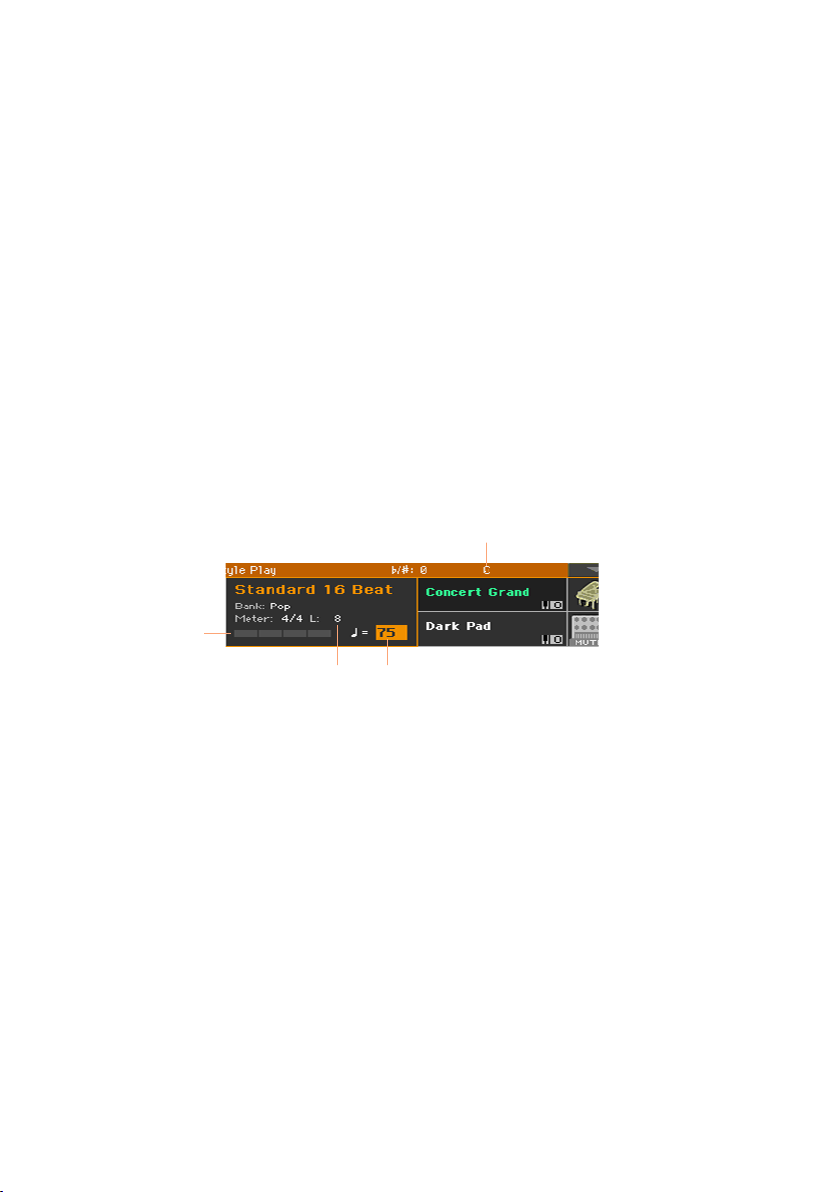
64| Playing and singing
Recognized chord
Beat indicator
Playing the automatic accompaniment
Starting and stopping the accompaniment
You can manually start and stop the accompaniment.
Start the accompaniment
1 Press the START/STOP button.
2 Play some chords with your left hand, while playing a melody with your right
hand.
On the START/STOP button, a red indicator will mark the first beat, while a
green indicator will mark the other beats of the measure.
While the accompaniment is playing, please note the various indicators in
the display.
1 Press the SYNCHRO > START button to light up its indicator.
2 Play a chord, and see how the accompaniment will start automatically.
3 Stop the accompaniment by pressing the START/STOP button.
Pattern length in measures (‘L’)
or remaining measures (‘M’)
Tempo value
Stop the accompaniment
▪ Press again the START/STOP button.
Automatic start and stop
You can let the accompaniment automatically start or stop by just playing on
the keyboard, without having to press the START/STOP button. This leaves
your hands free for playing.
Make the accompaniment start automatically (Synchro Start)
Page 69
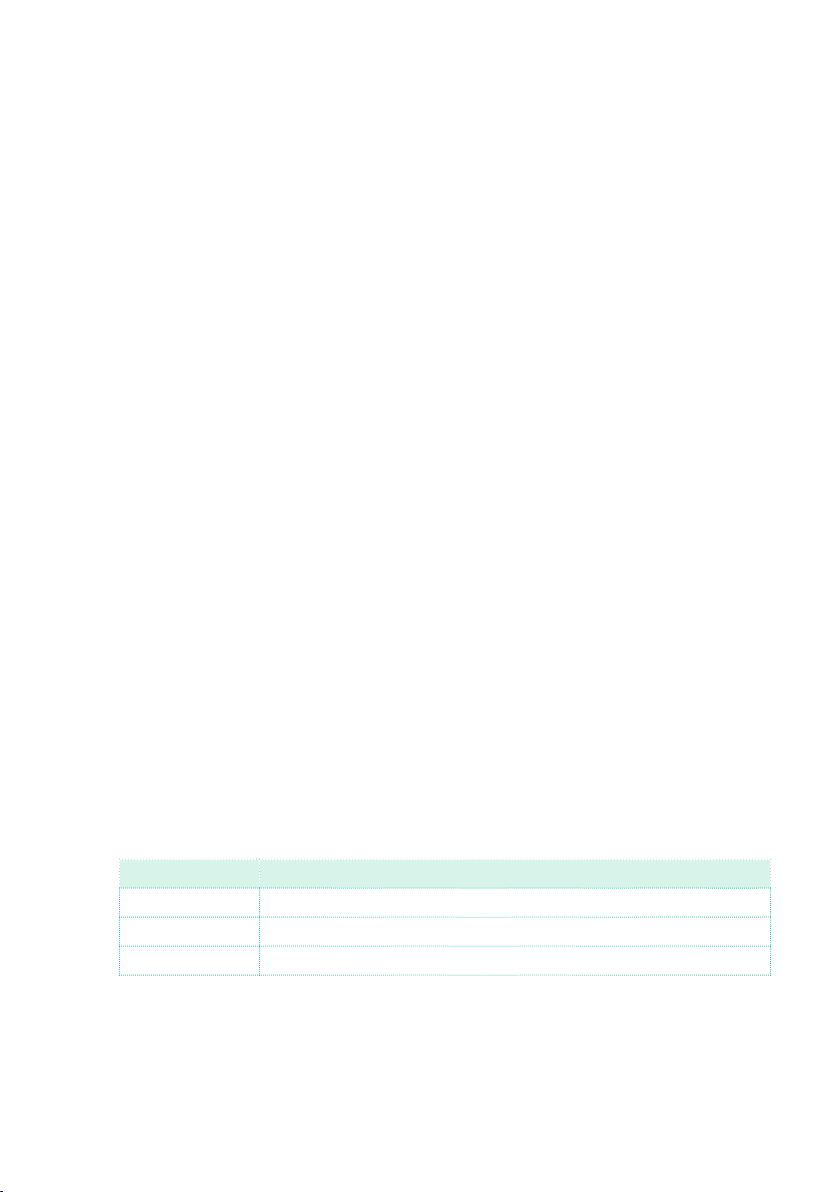
Playing the Styles |65
Make the accompaniment start and stop automatically (Synchro Start and
Stop)
1 Be sure the SYNCHRO > START indicator is turned on.
2 Press the SYNCHRO > STOP button, to light up both the START and STOP
indicators.
3 Play a chord to start the accompaniment, and keep the keys pressed.
4 Lift your hands from the keyboard, and see how the accompaniment will
automatically stop.
Make the accompaniment stop automatically (Synchro Stop)
1 Press the SYNCHRO > START button again to turn it off, and leave only the
SYNCHRO > STOP indicator lightened.
2 Press the START/STOP button to start the accompaniment, then play a
chord and keep the keys pressed.
3 Lift your hands from the keyboard, and see how the accompaniment will
automatically stop.
Deactivate the Synchro Start/Stop functions
▪ Press the SYNCHRO > START and/or SYNCHRO > STOP buttons to turn both
indicators off.
Choosing an Intro
An Intro is the introduction of the song. To choose the right Intro for your
song, please note that Intro 1 plays a short sequence with a prerecorded
chord sequence and melody, while Intro 2 plays on the chord recognized on
the keyboard. Intro 3 is usually a one-bar Count In.
Style Element Suggested use
Intro 1 Intro with prerecorded chord sequence and melody.
Intro 2 Intro with chord recognized on the keyboard.
Intro 3/Count In One-measure Count In.
1 Press one of the VARI ATION buttons on the control panel to choose the
Variation you want to use for the first verse. The button’s indicator will be
on, meaning the Variation is waiting to start.
2 Press one of the INTRO buttons on the control panel to ‘book’ one of the
Intro sections. The button’s indicator will be on, meaning the Intro is waiting
Page 70

66| Playing and singing
to start. The button’s indicator on the selected VARIATI O N button will be
flashing, meaning it is booked after the Intro.
3 Start the accompaniment.
Choosing a Variation to play a Verse or Chorus
Variations can be used for verses, choruses, bridges or specials. To choose
the right Variation for your verse, please note that Variations are of growing
‘density’ and ‘loudness’. This means that Variation 1 will be the ‘sparsest’
and the ‘quietest’ of the arrangements, while Variation 4 will be the ‘dens-
est’ and ‘loudest’ of them. Usually, you will use Variation 1 for the first verse,
Variation 4 for the last chorus.
Style Element Suggested use
Variatio n 1 Verse, Bridge, Chorus or Special (lowest density)
Variatio n 2 Verse, Bridge, Chorus or Special (medium-low density)
Variatio n 3 Verse, Bridge, Chorus or Special (medium-high density)
Variatio n 4 Verse, Bridge, Chorus or Special (highest density)
▪ Wait for the Intro to end playing, and then the selected Variation will start
playing. The selected VARIATION indicator will stay lit.
▪ As an alternative, you can start the Variation before the end of the Intro.
While the Intro is playing, press one of the VARI ATION buttons. The Variation
will start at the next measure.
Choosing a Fill
Fills are phrases that can be used for smoothly bridging between different
sections of a song.
Style Element Suggested use
Fill 1 Fill (lowest density)
Fill 2 Fill (medium-low density)
Fill 3 Fill (medium-high density)
Fill 4 Fill (highest density)
▪ When the musical situation requires a change, press one of the FILL buttons
to choose the Fill you want to play. The button’s indicator will be on while the
Fill is playing.
▪ If you want, choose a different Variation before the end of the Fill.
Page 71
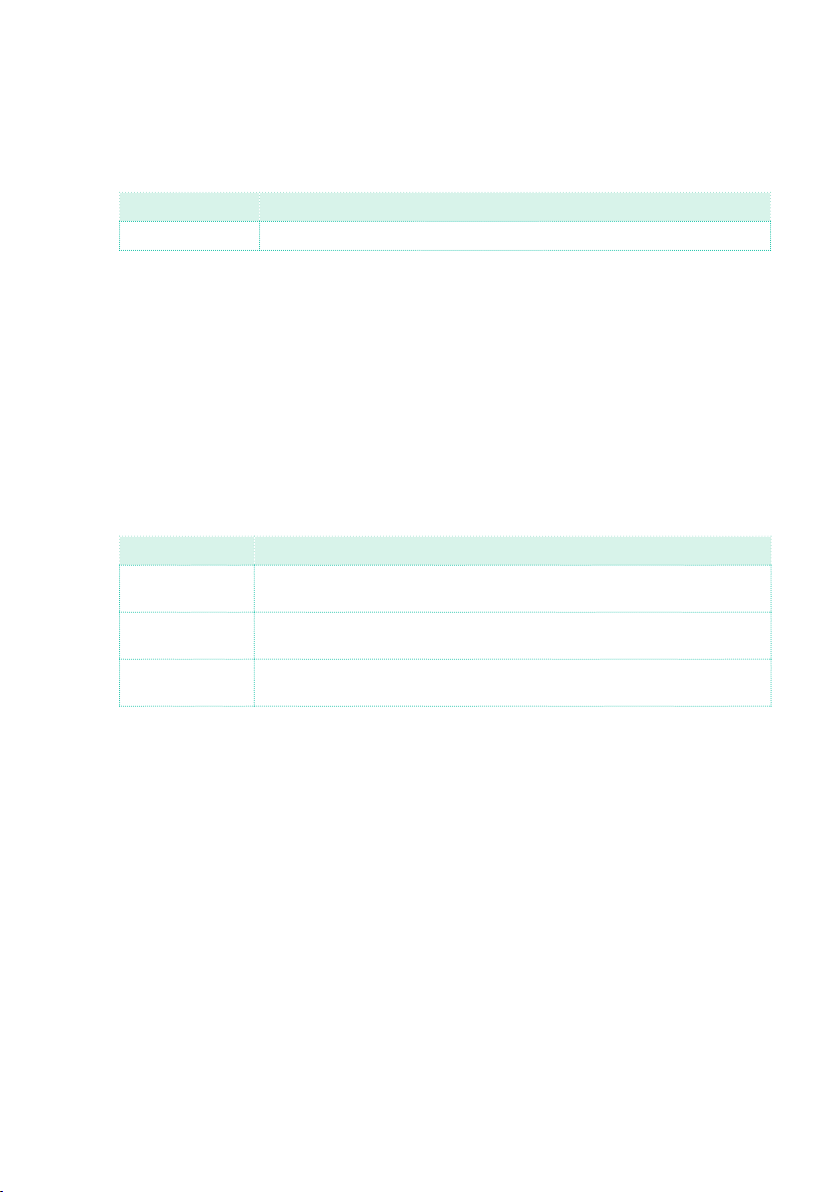
Playing the Styles |67
Choosing a Break
A break introduces a short pause in your song, creating a suspension and a
sense of surprise.
Style Element Suggested use
Break One-measure break
▪ When the Variation is nearing its end, press the BREAK button to play a
short musical break.
Choosing an Ending
To choose the right Ending for your song, please note that Ending 1 plays
a sequence with a prerecorded chord sequence and melody, while Ending
2 plays on the chord recognized on the keyboard. Contrary to the others
(starting at the next measure), Ending 3 starts immediately, without waiting
for the current measure to finish, and is just two measures long.
Style Element Suggested use
Ending 1 Ending with prerecorded chord sequence and melody. Starts at the end of
Ending 2 Ending with the chord recognized on the keyboard. Starts at the end of
Ending 3 Two-measure Ending, starting immediately, without waiting for the mea-
the current measure.
the current measure.
sure to end.
▪ When it is time to end the song, press one of the ENDING buttons on the
control panel to ‘book’ one of the Ending sections.
After the Ending, the Style will automatically stop.
Automatically choosing a Fill
If you like, you can let Pa4X automatically choose a Fill when you choose a
Variation.
Turn the Auto Fill function on
▪ Press the AUTO FILL button to light up its indicator.
Automatically play a Fill, then a Variation
▪ Press one of the VAR IATIO N buttons. A Fill will be automatically selected.
Page 72
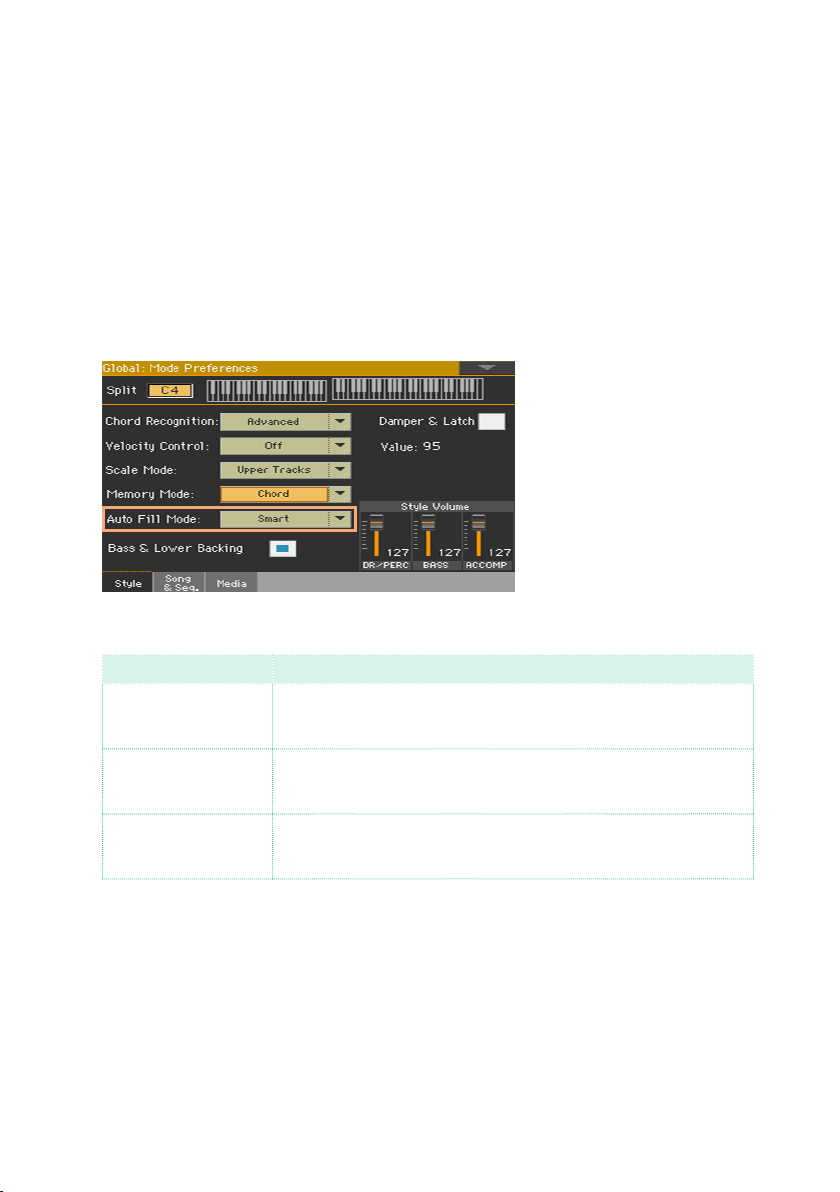
68| Playing and singing
Turn the Auto Fill function off
▪ When you no longer need this function, press the AUTO FILL button again
to turn the indicator off.
Programming the Auto Fill
You can program how the Auto Fill works.
1 Go to the Global > Mode Preferences > Style page.
As an alternative, keep the SHIFT button pressed and press the S TY LE PL AY
button to open the Style page.
2 Use the Auto Fill menu to choose the Auto Fill mode.
Auto Fill Mode Meaning
Current Variation The Fill with the same number of the previous Variation will be auto-
Target Variation The Fill with the same number of the target Variation will be auto-
Smart Auto Fill tries to make the transition smoother. For example, if you
matically selected. For example, if you are going from Variation 2 to
Variation 3, Fill 2 will be automatically selected.
matically selected. For example, if you are going from Variation 2 to
Variation 3, Fill 3 will be automatically selected.
are going from Variation 1 to Variation 4, Fill 3 will be automatically
selected.
3 Press the EXIT button to return to the previous page.
Looping sections
If you feel that a Fill or a Break should last longer than the recorded pattern,
you can put it in a cycling loop.
Page 73

Playing the Styles |69
Set a Style Element to loop
▪ Press twice the button of the Fill or Break to put in loop.
The indicator on the button will start flashing, and the pattern will start repeating.
Exit from the loop
Do one of the following:
▪ Press the same Style Element button again, or
▪ Select a different Style Element.
Keep a Style Element looping while its button is pressed
▪ Keep an Intro, Fill, Break or Ending button pressed to loop it. Release it when
you want the Style Element to exit from the loop.
▪ If the Auto Fill function is turned on, keep a Variation button pressed to loop
the corresponding Fill. Release it when you want the Fill to exit from the loop,
and the Variation to start playing.
Fade In/Out
You can start and/or stop your playing with a smooth fade-in or fade-out.
Fade i n
▪ While the accompaniment is not playing, press the FADE IN/OUT button to
light up its indicator and start the accompaniment with a smooth fade-in.
The accompaniment will start. When the maximum volume is reached, the
indicator will turn off.
Fade o u t
▪ When the song is approaching its end, press the FADE IN/OUT button to stop
the accompaniment with a smooth fade-out.
Setting the Fade time
▪ Go to Global > General Controls > Basic to set the Fade In and Fade Out time.
Page 74

70| Playing and singing
Adjusting the accompaniment volume
Balancing the accompaniment against the keyboard
While playing, you may want to balance the Keyboard Sounds against the
Accompaniment Sounds, to make the soloist stand out of the background or
go back in the mix.
Balance the Accompaniment against the Keyboard Sounds
▪ While the accompaniment is playing, use the BALANCE knob to balance be-
tween the Accompaniment (Style) and the Keyboard (Keyboard Set) Sounds.
Adjusting the volume level of the Accompaniment Sounds only
If you wish, you can change how the BALANCE knob works, and transform it
into a volume control for the Accompaniment Sounds only.
Program the BALANCE knob
1 Go to the Global > Controllers > Hand page.
2 In the Balance Control section, touch the Accompaniment/Song Volume
option to choose it. Now, the BALANCE knob will work as the Style (and
Song) volume only.
To go back to the default way of working, choose the Accompaniment/Song
– Keyboard Balance option.
3 Press the EXIT button to close the Global page and return to the main screen.
Adjust the volume level of the Accompaniment Sounds
▪ While the accompaniment is playing, use the BALANCE knob to adjust the
level of the Accompaniment Sounds.
The volume of the Keyboard Sounds will not change.
Page 75

Playing the Pads |71
08 Playing the Pads
Choosing the Pad sets
Choose the Pads by selecting a Style
▪ Choose a Style. The four Pads it contains will be selected.
Choose the Pads by selecting a SongBook Entry
▪ Choose a SongBook Entry. The four Pads it contains will be selected.
What is a Pad?
Pads are single-track, single-Style Element Styles, that you can instantly
play with the dedicated PADS buttons. They can either play single sounds
or short, cycling sequences that play in time with the Style or the MIDI
Song, and are transposed according to the recognized chords.
Page 76
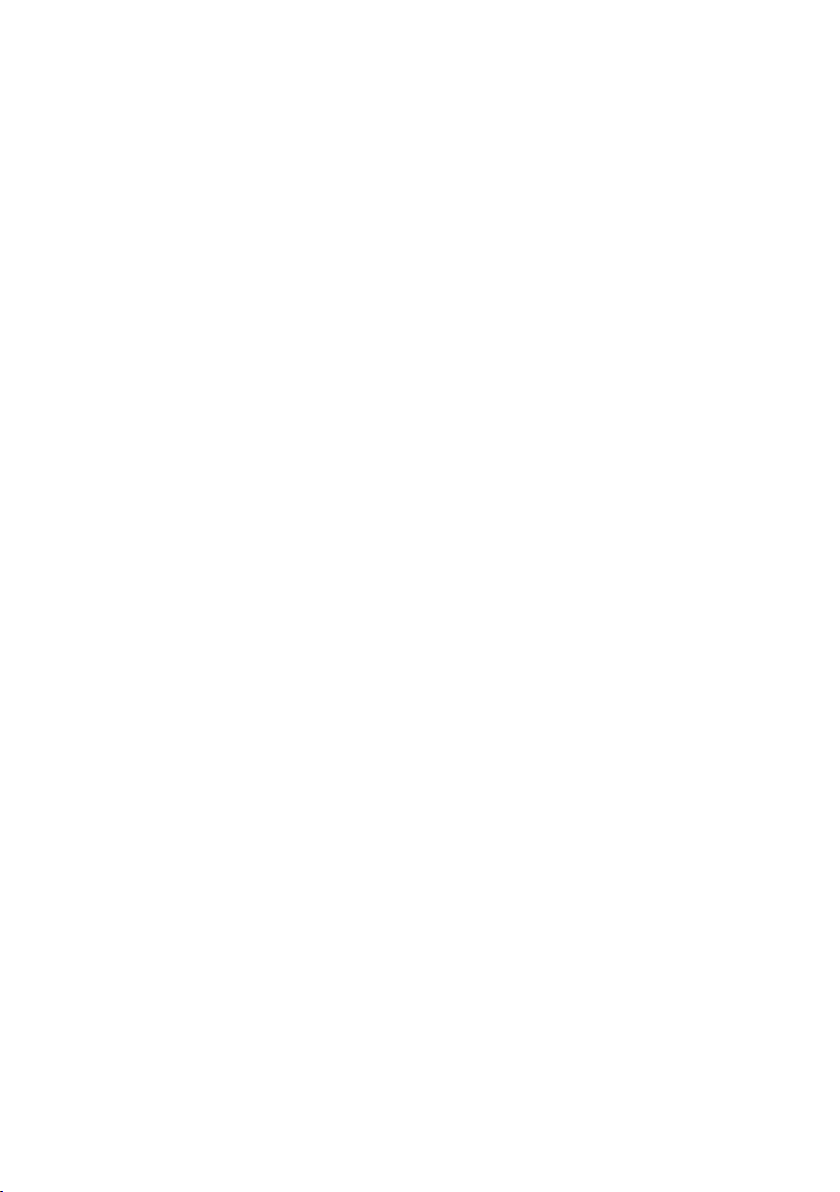
72| Playing and singing
Playing the Pads
Starting and stopping the Pads
You can play up to four Pads at the same time, by using the dedicated PADS
buttons on the control panel.
Play the Pads
▪ Press one or more PADS buttons to trigger the Pads.
▪ Play some chords, and transpose any Pad of the Sequence type.
Stop a single Pad
▪ Press a PADS button to stop the corresponding Pad.
Stop all Pads at the same time
▪ Press the PADS > STOP button to stop all the Pads.
Pads of the One Shot type automatically stop at the end of the sequence.
Pads of the Loop type continue cycling until you don’t press the PADS >
STOP button.
Stop all the Pads and the Style at the same time
▪ Press the START/STOP button, or one of the ENDING buttons.
Stop all the Pads and start a Song
▪ Press the P L AY/STO P button to start a Song. All the Pads will stop playing.
Changing Tempo
In Style Play mode, Pads are synchronized to the Style’s Tempo. Change the
Style’s Tempo, and the Pads’ Tempo will change accordingly.
In Song Play mode, Pads are synchronized to the latest MIDI Song’s Tempo.
Since Pads cannot be synchronized with MP3 Songs, the Tempo of the latest
MIDI Song will be considered when playing MP3 Songs.
Page 77

Playing the Songs |73
09 Playing the Songs
Choosing the Songs
Choosing a Song
Switch to the Song Play mode
Press the SONG PLAY button.
Title bar Page menu
Selected Song
(Player 1)
Selected Song
(Player 2)
Selected Style
Selected
Keyboard Set
Right-hand/
Upper Sounds
Left-hand/
Lower Sound
Tabs recalling
other panes
Keyboard Set
pane
Open the Song Select window from the control panel
▪ Press the SELECT button in the PL AY E R 1 or PLAYE R 2 section.
Page 78

74 | Playing and singing
Open the Song Select window from the display
▪ Touch the name of the Song on the display. You can choose either Player 1
(PLY1) or Player 2 (PLY2) to play the Song.
Browse through the Songs
While in the Song Select window, browse through the files to find the Song
you are looking for.
Current path
Device
▪ Choose a storage device by using the Device menu.
If the Song is contained in an external USB device, connect the device to one
of the USB HOST port.
Device Typ e
DISK Internal memory
HD Internal HD (optional in Pa4X-61)
SD Optional internal microSD
USB-F Optional device connected to the front (F) USB HOST port
USB-R Optional device connected to the rear (R) USB HOST port
The actual name (label) of the device will appear between square brackets.
▪ Scroll the file list by using the scrollbar. As an alternative, use the VA LUE
controls (if the focus is on the Device selector, touch any item in the list before using the dial).
▪ Open the selected folder/directory by touching the Open button.
▪ Go to the upper folder/directory by touching the Close button.
Page 79

Playing the Songs |75
Current measure
Tempo variation
▪ Jump to the folder/directory, containing the Song currently assigned to the
Player, by touching the Locate button.
Jump to a different alphabetical section
1 If it is not selected, touch the Name label on top of the list.
2 Keep the SHIFT button pressed and touch one of the arrows of the scrollbar
to jump to the previous or next alphabetical section.
Change the list sorting
▪ Reorder the items according to a different criterion (Type, Name, Size, Date)
by touching the corresponding label on top of the list.
▪ By touching the label again, the order of the files will switch between as-
cending and descending.
Select the Song
1 Touch the name of the Song you want to choose to highlight it.
2 Touch the Select button. If a Song is already playing, it will stop, and the new
Song will be ready to play. You will return to the Main page of the Song Play
mode.
When a Song has been selected, it will appear in the Song area.
▪ MIDI Song selected:
(Time Signature)
Meter
Tempo
▪ MP3 Song selected:
Total time
Elapsed time
Page 80
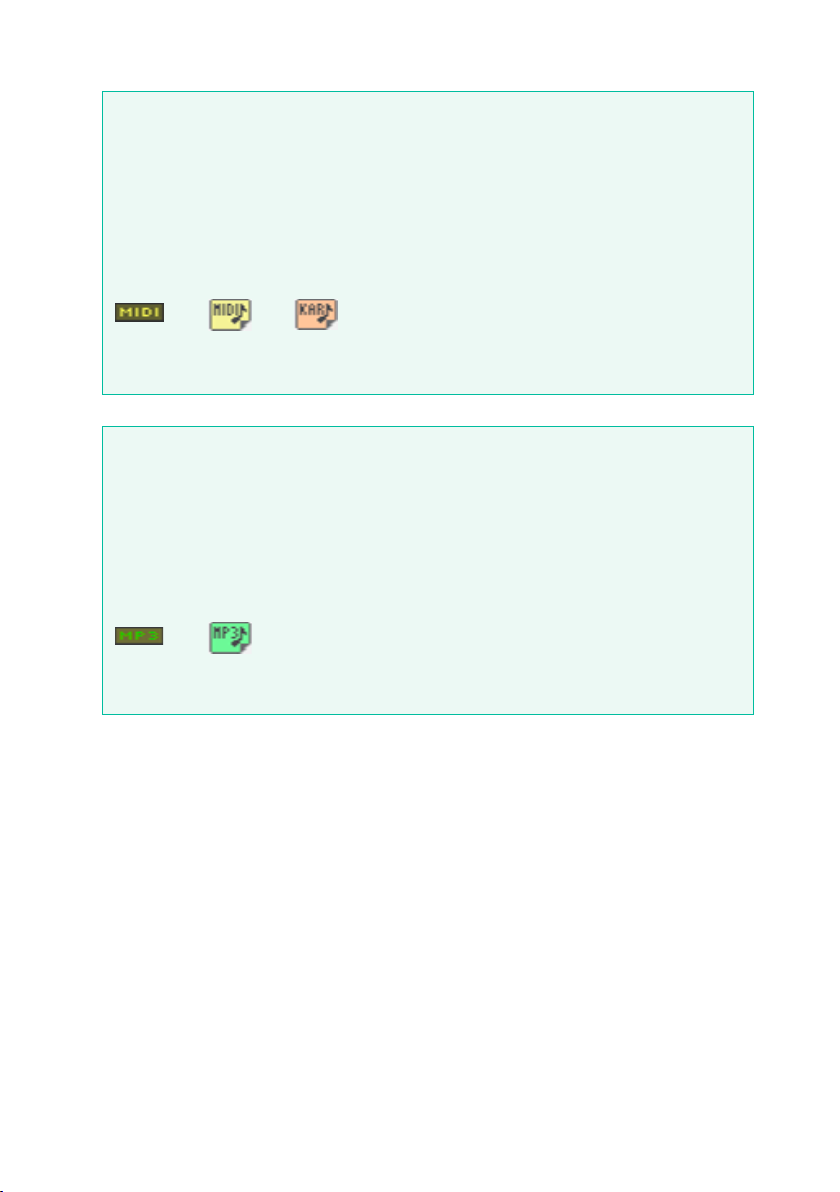
76| Playing and singing
KAR file
MP3 file
on disk
Song
What is a MIDI Song
MIDI Songs’ jargon name is Standard MIDI File, often abbreviated as SMF.
The filename extension is .mid. The Standard MIDI File is the industry standard format for songs, and is used by Pa4X as the native file format when
playing or recording MIDI Songs.
The MIDI Karaoke File (.kar) is an extension of the SMF format, and is also
supported. It always contains lyrics.
MIDI
Song
MID file
on disk
on disk
What is an MP3 Song
MP3 Songs’ real name is even funnier: MPEG Layer-3, usually abbreviated
as MP3. The filename extension is .mp3. This is a compressed audio file,
used to store recorded songs in the smallest amount of space, without
losing too much audio quality. At the highest quality, MP3 files are usually
impossible to distinguish from non-compressed audio files. Pa4X can play
and record MP3 files.
MP3
Choosing a Song by ID number
Each Song in a folder on a device has a progressive ID number assigned (up
to 9,999). When the ID numbers are shown in the Song Select window, you
can enter this number to select the corresponding Song.
To help you find a Song by ID number, you can export a song list using the
Export Song List command in the Song Select window, and print it.
Page 81

Playing the Songs |77
Showing the ID number
1 Open the Song Select window.
2 Touch the page menu icon to open the menu, then touch the Show Song
Number item to show (or hide) the ID numbers.
The Song’s ID number will appear before each Song’s name in the Song
Select window.
Choosing a Song by number
1 Open the numeric keypad.
▪ While in the Song Select window, press the SELECT button.
▪ While in any page of the Song Play (or Style Play) mode, press the SELECT
button twice.
2 Enter the ID number (included in the 0001~9999 range) corresponding to
the Song to be selected, then touch the OK button to confirm. The Song will
be selected.
If no Song corresponds to the number entered, a message will warn that the
Song is not available.
Viewing the Song’s filename extension
While you can recognize the type of files from the self-explanatory icons
next to their names, you may prefer to also see the filename extension.
Make the filename extension appear
1 Open the Song Select window.
2 Touch the page menu icon, then touch the Show Song Extension menu item
to make the checkmark appear next to it.
The filename extension will appear at the end of each file.
Make the filename extension disappear
▪ Deselect the Show Song Extension menu item.
Page 82

78| Playing and singing
Playing a Song
Starting, stopping and controlling the Player
Pa4X features two sets of Player controls, one for PLAYER 1 and the other
for PLAYE R 2. Use the one or the other depending on the Player the Song
is assigned to.
Set the right mix
▪ Move the X- FA DER fully toward the Player you want to listen to.
Move it fully to the left for Player 1, to the right for Player 2.
Start the Player
▪ Press the PLAY/STOP (
While the Song is playing, the indicators in the display will show the current
position.
Fast Forward the Song
▪ Press the FAST FORWARD (
(MIDI Song) or to the next second (MP3 Song).
▪ Keep the FAST FORWARD (
ously. Release it when you have reached the desired location.
Rewind the Song
▪ Press the REWIND (
Song) or to the previous second (MP3 Song).
▪ Keep the REWIND (
Release it when you have reached the desired location.
Pause and resume playback
▪ Press the PLAY/STOP (
The button’s indicator will turn off.
▪ Press the PLAY/STOP (
tor will turn on again.
) button.
) button once to jump to the next measure
) button pressed to scroll the Song continu-
) button once to jump to the previous measure (MIDI
) button pressed to scroll the Song continuously.
) button to stop the Song at the current position.
) button again to resume playback. The indica-
Page 83
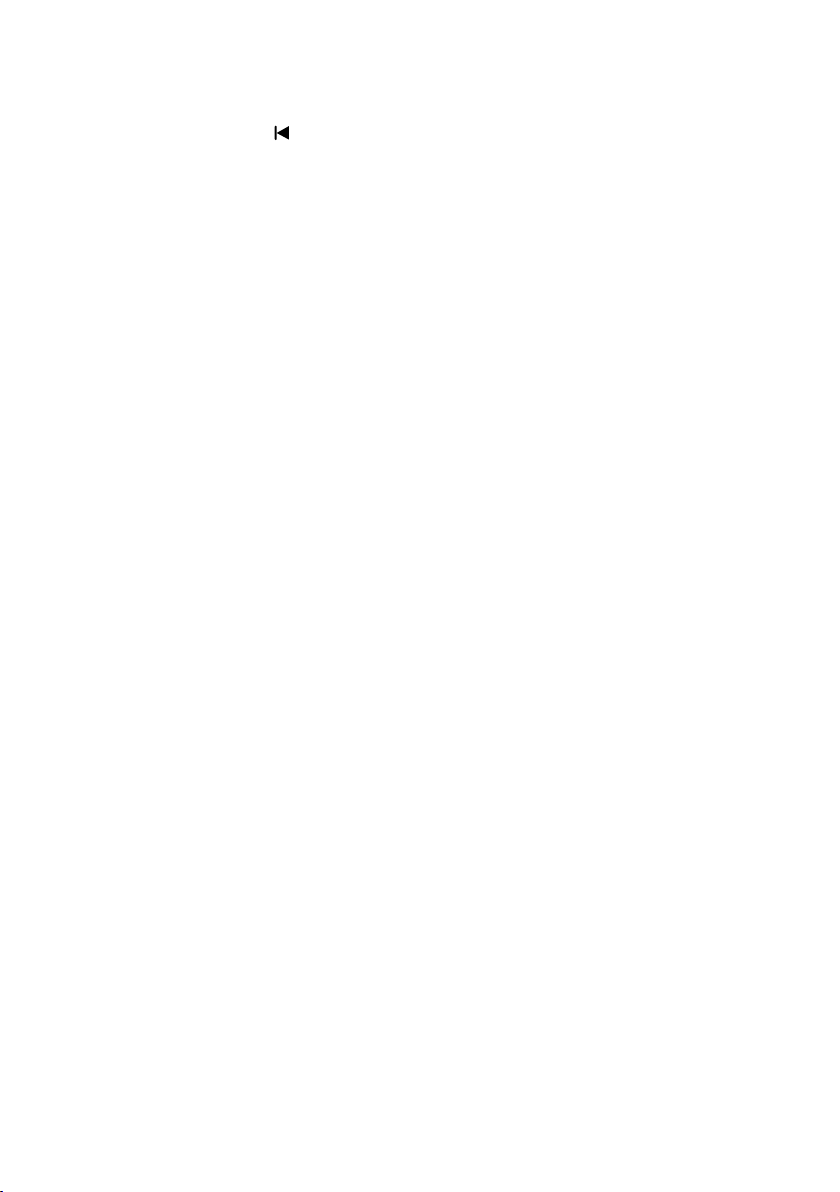
Playing the Songs |79
Stop the Player and return to the beginning of the Song
▪ Press the HOME (
the Song. The button’s indicator will turn off.
) button to stop the Player and move to the beginning of
Fade In/Out
For greater effect, you can start and/or stop a Song with a smooth fade-in
or fade-out.
Fade i n
▪ While the Song is not playing, press the FADE IN/OUT button to light up its
indicator and start with a smooth fade-in.
The Song will start. When the maximum volume is reached, the indicator will
turn off.
Fade o u t
▪ When the Song is approaching its end, press the FADE IN/OUT button to end
it with a smooth fade-out.
Setting the Fade time
▪ Go to Global > General Controls > Basic to set the Fade In and Fade Out time.
Page 84
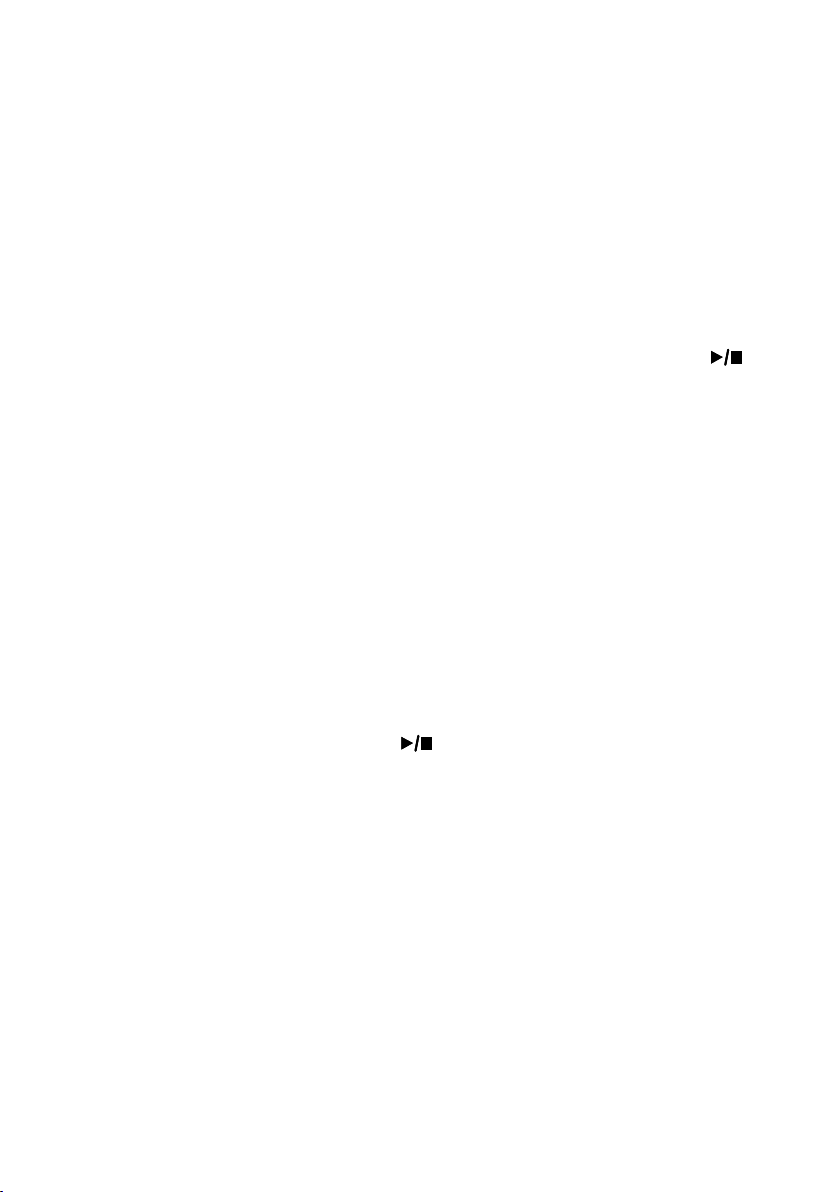
80| Playing and singing
Mixing two Songs
Assign a Song to each of the Players
▪ Either use the SELECT buttons in the PLAYE R 1 or PLAYER 2 sections, or
touch the name of the Song in the display.
The full procedure is described above.
Start both Players at the same time
▪ Keep the SHIFT button pressed, and press any of the two PLAY/STOP (
buttons to start both Players at the same time.
Mix the two Players
▪ During playback, move the X- FADER slider to mix the two Songs.
▪ Move the X- FA DER slider fully to the left to only listen to Player 1, fully to
the right to only listen to Player 2. Move it to the center to balance the two
Players.
Separately control each Player
▪ During playback, control each Player by using the dedicated PLAYE R con-
trols on the control panel.
Stop the Players
▪ Press the relevant PLAY/STOP (
Player.
Fade between songs
Instead of starting both Songs together, you can start them one after the
other, and fade between them.
1 Assign a first Song to Player 1, a second Song to Player 2.
) button to stop the corresponding
)
2 Move the X- FADER slider fully to the left, to only listen to Player 1.
3 Start Player 1.
4 When the Song is nearing the end, start Player 2.
5 Gently move the X-FAD ER slider toward the right, to fade out the first Song
and fade in the second Song.
Page 85
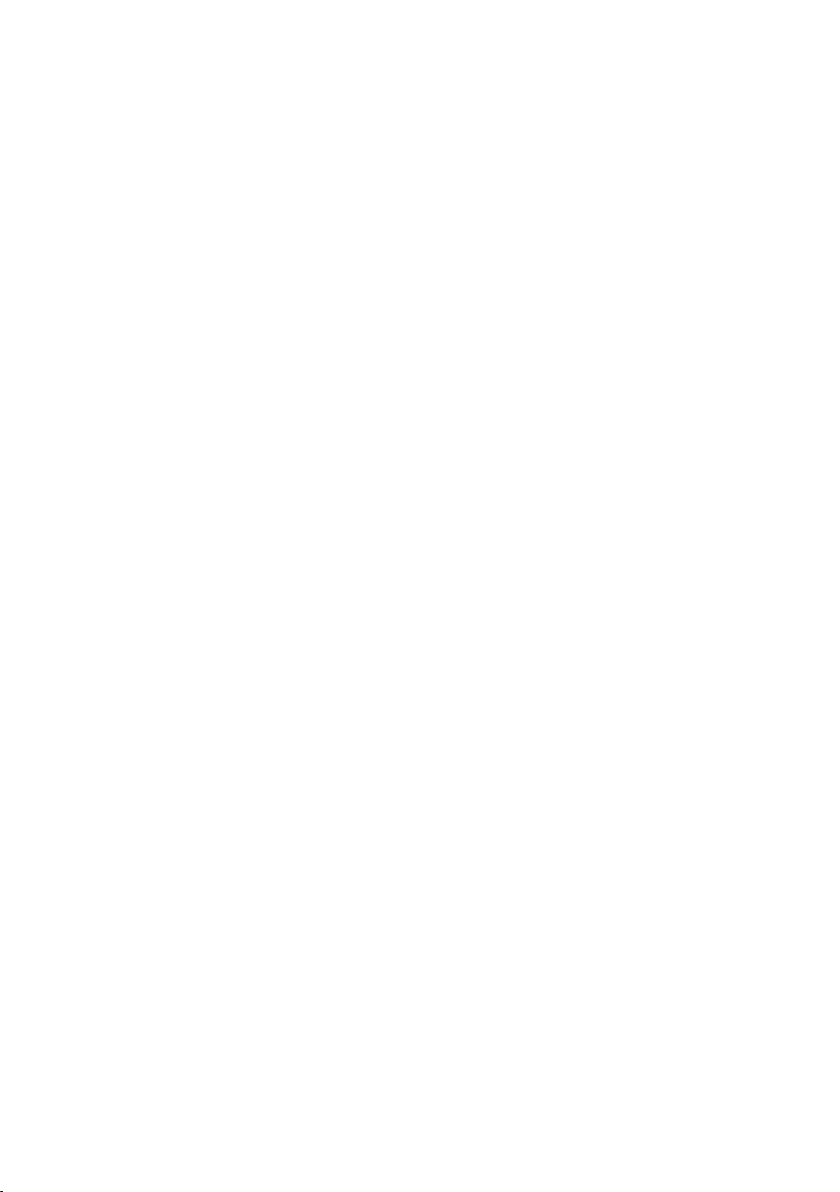
Playing the Songs |81
6 While Player 2 is playing, assign a third Song to Player 1, and repeat the
above procedure (by reversing the X- FA DER direction) to fade out Player 2
and fade in Player 1.
Page 86
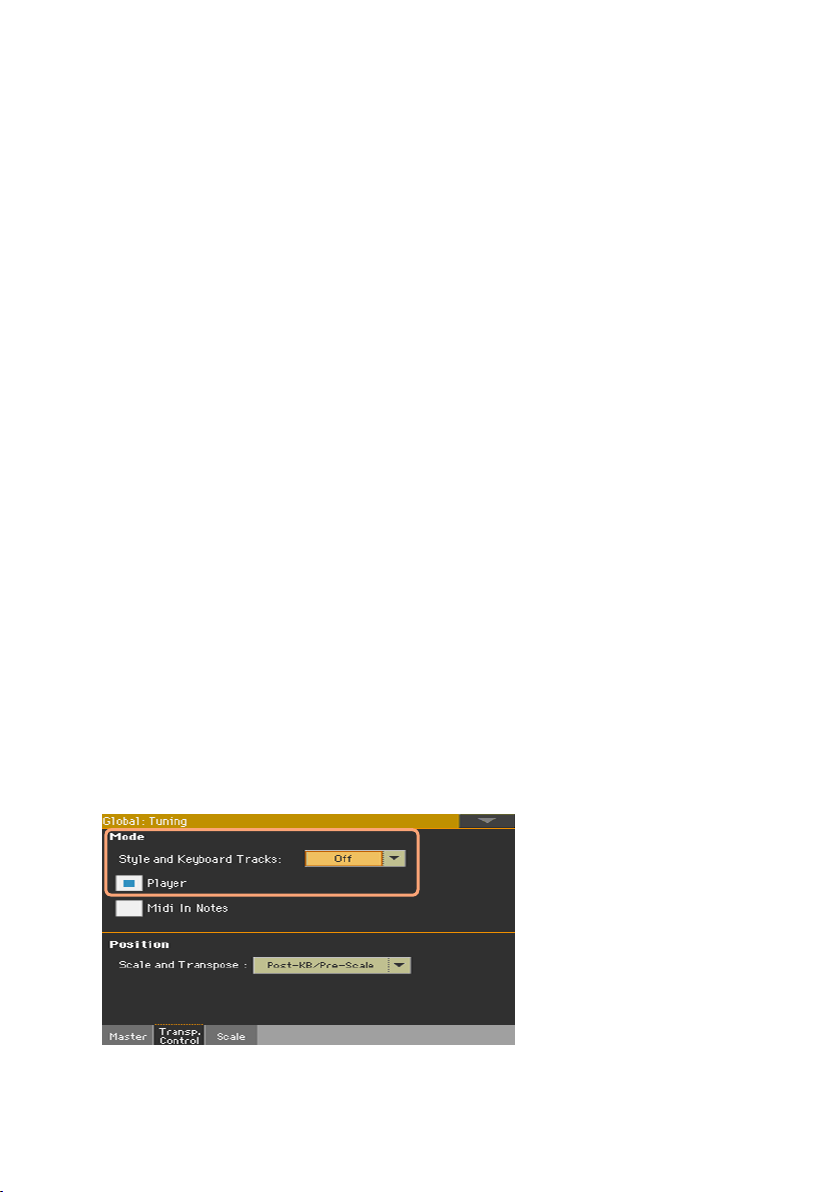
82| Playing and singing
Playing along with the Song
Playing the keyboard
Play along with the Song
▪ While the Song is playing, play on the keyboard.
Choose different Sounds
▪ Choose a different Keyboard Set from the KEYBOARD SET LIBRARY sec-
tion of the control panel, or by touching the KBD area in the Main page.
▪ If you prefer to select a Keyboard Set coming from the most recently se-
lected Style or SongBook Entry, choose a different Keyboard Set from the
KEYBOARD SET section under the display, or from the Kbd Set pane of the
Main page.
Transpose the Songs to play in an easier key
You may want to play on the keyboard in an easier key, and transpose a Song
in the same key, without transposing the keyboard.
Activate transposition on the Players only
1 Go to the Global > Tuning > Transpose Control page.
2 Activate Transpose on the Player, and deactivate it on the Style and Keyboard
tracks.
Transpose the Songs
▪ Use the TRANSPOSE buttons on the control panel.
Page 87

Playing the Songs |83
Adjusting the volume levels
Balancing the Songs against the keyboard
While playing, you may want to balance the Keyboard Sounds against the
Songs, to make the soloist stand out of the background or go back in the mix.
Balance the Songs against the keyboard
▪ While the Songs are playing, use the BALANCE knob to balance between the
Songs and the Keyboard (Keyboard Set) Sounds.
Controlling the volume of the MP3 Songs
You can adjust the volume of the MP3 Songs during playback.
1 Be sure the selected SLIDER MODE is VOLUME.
2 Use the first slider to adjust the volume of the MP3 Song.
Setting the general volume of the MP3 Songs
You can balance the volume of MP3 Songs against that of MIDI Songs and
Styles.
1 Go to the Global > Audio & Video > MP3/Speakers page.
2 Use the MP3 Player > Volume parameter to set the maximum volume of the
MP3 Player.
MP3 Volume Meaning
0 … 100 Max volume in percentage
Choosing the audio outputs for the MP3 Songs
You can send the MP3 Songs to a separate audio output (or output pair), for
separate mixing.
1 Go to the Global > MP3/Speakers page.
2 Use the MP3 Player > Audio Out pop-up menu to choose an audio output (or
output pair) for the MP3 Songs.
Page 88

84| Playing and singing
Playing all the Songs in a folder
When playing all the Songs in a folder, use the PL AY ER 1 controls.
Open the Song Select window from the control panel
▪ Press the SELECT button.
Open the Song Select window from the display
▪ Touch the name of the Song in the display.
Select the folder containing the Songs to play
1 Browse through the files, until you find the folder containing the Songs to
play, and open it.
2 Touch the Play All button to pre-select all the Songs in the folder.
A Jukebox file will be automatically generated and assigned to Player 1. The
order in which the Songs will be played back will depend on how they appear
in the Song Select window.
Play the list of Songs
3 Start and stop the Songs by pressing the PLAY/STOP (
4 Use the standard PL AY E R 1 controls to play, pause, stop, fast forward and
rewind the Songs.
Move through the Songs
▪ Jump to the next Song in the list by keeping the SHIFT button pressed and
pressing the FAST FORWARD (
▪ Jump to the previous Song by keeping the SHIFT button pressed and press-
ing the REWIND (
) button.
) button.
) button.
Page 89

Playing the Songs |85
▪ Press the HOME ( ) button to go back to the beginning of the current Song.
Save the list as a Jukebox file
▪ If you want to save the list, go to the Song Play > Jukebox Editor edit page
and save it as a JBX file. (See below for more information).
Page 90

86| Playing and singing
Playing a Jukebox list
Creating and editing a Jukebox list
Create a Jukebox list
1 Go to the Song Play > Jukebox Editor page.
2 If a list of Songs already exists (because you selected an existing Jukebox
file, or used the Song Select > Play All function), touch the Del All button to
delete all from the list.
3 Touch the Add or Insert button to open the Song Select window.
▪ Add will append a Song at the end of the list.
▪ Insert will insert a Song between the selected item and the previous one.
4 While in the Song Select window, browse the MID, KAR and MP3 files in the
folder, and select the Songs to be added.
If you like, you can choose another Jukebox (JBX) file, and add all its Songs
to the Jukebox list you are editing.
5 Confirm by touching the OK button.
6 Continue adding Songs to the list.
Please note that you can only add Songs from the same folder, and that a
Jukebox list can only include up to 127 Songs.
Edit the Jukebox list
▪ Use the Move > Down (
move the selected Song to a different position in the list.
▪ Touch the Delete button to delete the selected Song from the list.
) and Move > Up ( ) buttons on the display to
Page 91

Playing the Songs |87
▪ Touch the Del All button to delete all Songs from the list.
Save the Jukebox list
1 Touch the Save button to open the Save Jukebox File dialog.
Please note that you can only save the JBX file in the same folder containing
the Song files included in the list. The Jukebox file and Songs will have to be
in the same folder.
2 While in the Save Jukebox File dialog, touch the Text Edit (
you want to assign the Jukebox file a new name.
If you are saving a new list, the NEWNAME.JBX name is automatically assigned, and you can edit it.
Otherwise, the existing name is proposed. If the existing name is not edited,
the old Jukebox file will be overwritten.
3 When done, touch the OK button to confirm.
) button if
Playing a Jukebox list
Instead of single Songs, you can assign a Jukebox file to Player 1.
Open the Song Select window from the control panel
▪ Press the SELECT button in the PL AY E R 1 section.
Open the Song Select window from the display
▪ Touch the name of the Song in the display.
Select the Jukebox file
▪ Browse through the files, until you find the Jukebox (.jbx) file, and open it.
You can quickly locate Jukebox files by their icon (
).
Page 92
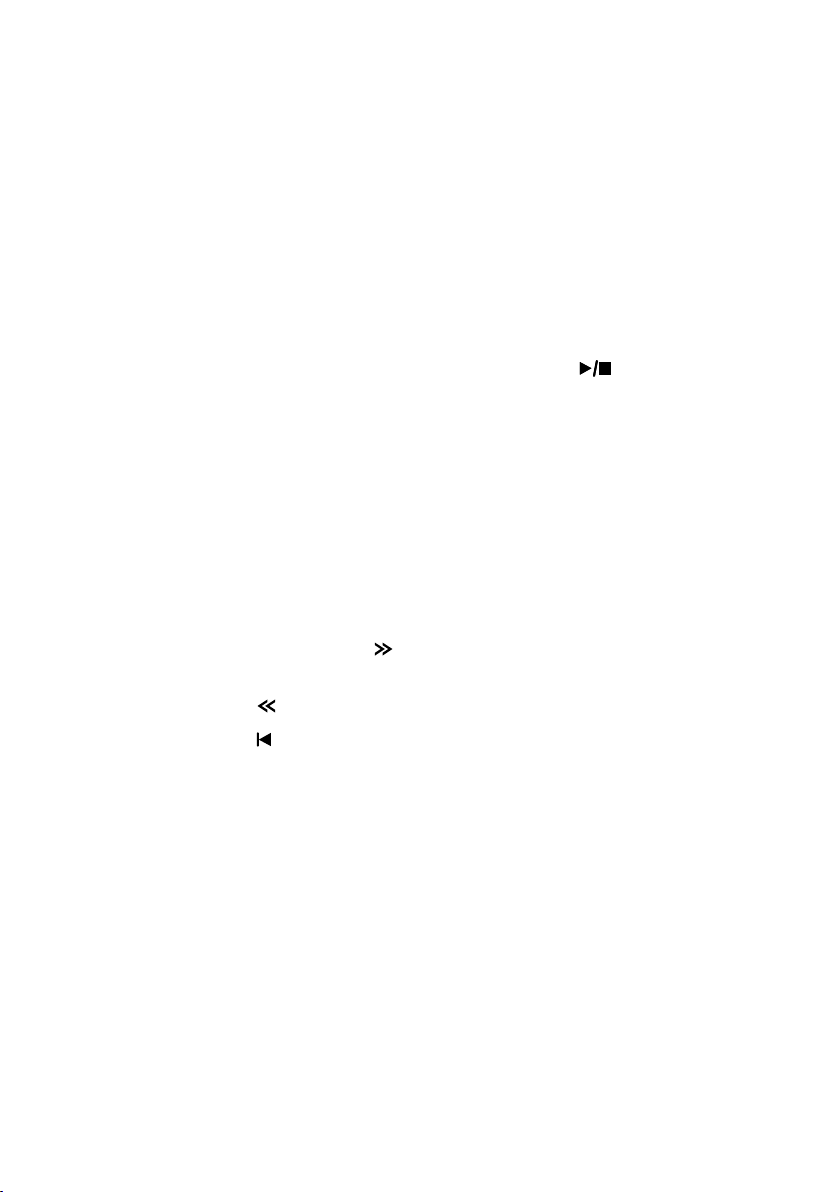
88| Playing and singing
The selected Jukebox list contains pointers to Songs residing in the same
folder as the Jukebox file. Please do not move nor delete the Songs, nor disconnect any connected USB storage device containing the Songs.
Play the Jukebox list
4 While in the Main page of the Song Play mode, touch the Jukebox tab to
show the Jukebox pane and see the list of Songs contained inside the selected Jukebox list.
5 Touch the name of the Song you want to start from, then touch the Select
button to assign it to the Player.
6 Start and stop the Songs by pressing the PLAY/STOP (
) button.
All the Songs in the list will continue playing one after the other, until you
don’t stop them.
7 Use the standard PL AY E R 1 controls to play, pause, stop, fast forward and
rewind the Songs.
Move through the Songs
▪ Touch a different Song in the list, then touch the Select button to jump to
that Song.
▪ Jump to the next Song in the list by keeping the SHIFT button pressed and
pressing the FAST FORWARD (
) button.
▪ Jump to the previous Song by keeping the SHIFT button pressed and press-
ing the REWIND (
▪ Press the HOME (
) button.
) button to go back to the beginning of the current Song.
What if a Song in the list if missing?
If a Song in the list is missing, the Player will stop and a warning message
will appear in the display. Go to the Song Play > Jukebox pane, and select a
different Song.
Page 93

Lyrics, chords, markers and score |89
10 Lyrics, chords, markers
and score
Choosing one of the Players
▪ While in the Lyrics, Score or Markers page, you can touch either the Player 1
or Player 2 button in the title bar to select the corresponding Player.
▪ As an alternative, move the X-FAD ER slider fully to the left to only listen to
and see the lyrics, chords, score or markers of Player 1. Move it fully to the
right to only listen to and see the lyrics, chords, score or markers of Player 2.
Where are lyrics and chords contained?
▪ Inside the MIDI Songs. Lyrics and chords may be contained inside MIDI
Songs as MIDI events.
▪ Inside the MP3 Songs. Lyrics may be contained into MP3 Songs as
ID3/Lyrics3 and ID3/Frames tags.
▪ In TXT files associated to MIDI or MP3 Songs. Lyrics and chords may
be contained in a TXT file having the same name of a MIDI Song or an
MP3 Song, and residing in the same folder. You can even load a text file
while playing a Song or a Style.
▪ In CDG files associated to MP3 Songs. Lyrics and chords may be con-
tained in a CDG file having the same name of an MP3 Song, and residing in the same folder.
▪ In TXT files linked to a SongBook Entry. A TXT file can be linked to a
SongBook Entry.
Page 94

90| Playing and singing
Reading the lyrics and chords contained in a Song
Reading lyrics and chords
Open the Lyrics page
▪ Press the LY R I C S button on the control panel. The Lyrics page will appear,
and you will see the lyrics assigned to the selected Player.
Read the lyrics
▪ While the Song is playing, lyrics contained in a MIDI or MP3 Song will auto-
matically scroll in the display, in time with the music. Lyrics at the current
position will be highlighted.
Exit from the Lyrics page
▪ When done with the lyrics, press either the LYRICS or the EXIT button.
Changing the text size
You can choose between two text sizes.
▪ Use the
aA button in the Lyrics page to change the font size.
Showing chords
You can show or hide the chord abbreviations that might be included as
Lyrics events in the MIDI Songs.
Page 95

Lyrics, chords, markers and score |91
▪ Be sure the Chord button appears pressed in the Lyrics page to see the
chord abbreviations. Chord abbreviations (if any) will appear above the lyrics, in time with the music.
▪ Be sure the Chord button doesn’t appear pressed in the Lyrics page to hide
the chord abbreviations.
Chord transposition
When transposing the Song, chord abbreviations will usually be automatically transposed. However, be sure Transpose is activated on the Player.
Activate chord transposition on the Player
1 Go to the Global > Tuning > Transpose Control page.
2 Activate Transpose on the Player.
You might want to transpose the chords data in a MIDI Song, by using the
Transpose edit function in Sequencer mode.
Page 96

92| Playing and singing
Reading the lyrics and chords loaded as a
text file
If the text has been linked or loaded as a text (TXT) file, it will not scroll automatically while the Song is playing back. You can manually scroll it in one
of the following ways.
Scroll the text on the display
▪ Scroll the text by using the VALU E controls or the vertical scrollbar.
Scroll the text with a footswitch or EC5 switch
1 Go to the Global > Controllers > Foot page, or the Global > Controllers > EC5
page, and assign the Text Page Down commands to the footswitch or EC5
switch.
2 Return to the Lyrics page, and scroll the text by using the programmed foot-
switch or EC5 switch.
Scroll the text with a switch
1 Go to the Style Play or Song Play > Pads/Switches > Switch page, and assign
the Text Page Down commands to one of the assignable switches.
2 Write the changes to the a Keyboard Set.
3 Return to the Lyrics page, and scroll the text by using the programmed as-
signable switch.
Please note that programming an assignable switch will tie the page scroll
command to a particular Keyboard Set or SongBook Entry, dedicated to a
particular Song based on an external text file. On the contrary, programming
the footswitch or EC5 switch will offer a global option, that will not change
when choosing a different Keyboard Set or SongBook Entry.
Loading a text file with the same name of the Song
Lyrics and chords may be contained in a TXT file having the same name of
a MIDI Song or an MP3 Song. For example, if a ‘MySong.txt’ file exists in the
same folder as the ‘MySong.mid’ file or ‘MySong.mp3’ file, loading this latter
will load the TXT Lyrics file as well.
See Creating text files (lyrics) on page 361 for more information on how
to create correctly formatted text files.
Page 97

Lyrics, chords, markers and score |93
Linking text files to SongBook Entries
Lyrics and chords may be contained in a TXT file linked to a SongBook Entry.
The same formatting rules described above apply. See Linking text files to
SongBook Entries on page 93 for more information.
On-the-fly loading of Lyrics and chords from an external text file
When no lyrics or chords are contained or associated to the Style or Song,
you can load a text (TXT) file after having chosen a Style or Song.
Load a TXT file on-the-fly
An empty Lyrics page with a message will appear when you press the LY R I C S
button in one of the following cases:
▪ You are in Style Play mode.
▪ The Song does not contain lyrics and chords.
▪ No external file is associated to the Style or the Song.
In this case, do the following:
▪ Keep the SHIFT button pressed and touch the center of the display. The file
selector will appear, and will let you choose a TXT file to be loaded.
Page 98
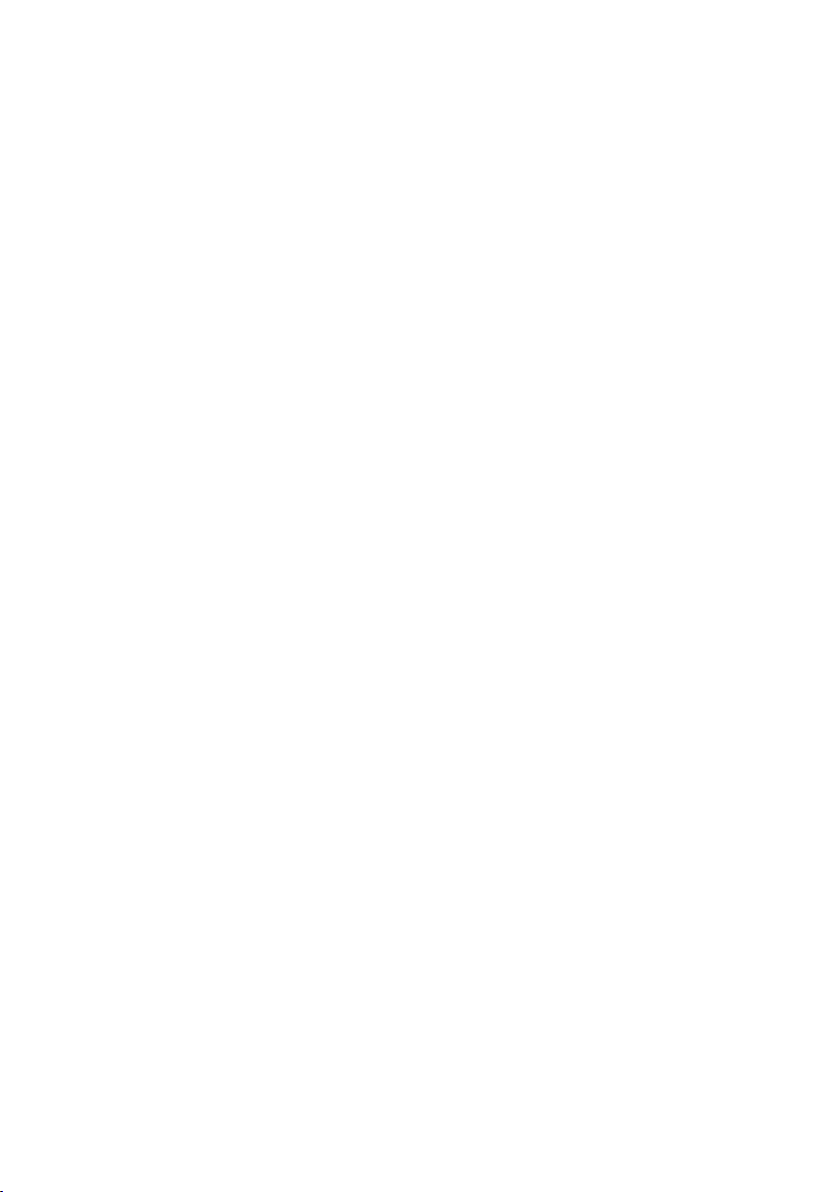
94| Playing and singing
Reading the lyrics and chords loaded as a
CDG file
CDGs are graphic files that change in time with the associated MP3 Song.
Read the lyrics and chords in the CDG file
▪ Be sure the CDG button appears pressed in the Lyrics page.
Loading a CDG file with the same name of the Song
Lyrics and chords may be contained into MP3 Songs as a CDG graphic file
with the same name of an MP3 Song (MP3+G Song format). For example, if a
“MySong.cdg” file exists in the same folder as the “MySong.mp3” file, loading this latter will load the CDG Lyrics file as well.
Page 99

Lyrics, chords, markers and score |95
Moving through a Song with the markers
Using the markers
Song Marker events that might be contained in a MID file (that is, a MIDI
Song) can be read by Pa4X. They are immediately shown in the Markers
page.
Open the Markers page
▪ While in Song Play mode, press the MARKER button.
Jump to a marker
1 If you like, start the Player by pressing the PLAY/STOP (
You can jump to a marker even if the Player is not running.
2 When you want to jump to a marker, touch it in the markers list. At the begin-
ning of the next measure, the Song will jump to the saved position.
Make the markers list scroll automatically
Select the Auto Scroll parameter, to let the markers list scroll automatically,
and always let the current marker be shown in the display.
Loop the current section
You can use the markers to repeat a passage you need practicing.
1 Start the Player.
2 When you reach the beginning of the point you need practicing, touch the
Add button to create a first marker.
) button.
Page 100

96| Playing and singing
Usually, you will create the marker one or two measures before the actual
starting point.
3 When you reach the end of the point you need practicing, touch the Add but-
ton to create a second marker.
4 Select the first marker, then select the Loop checkbox to repeat (loop) be-
tween the first and second marker.
5 If you no longer need them, delete the markers. In any case, they will be
automatically removed when choosing a different Song or turning off the
instrument.
Creating and editing markers
You can add your own marker points to a MIDI Song, then save them into the
MID file.
Open the Markers page
▪ While in Song Play mode, press the MARKER buttons.
Add markers
1 Start the Player by pressing the PLAY/STOP (
Markers can be added even while the Player is not running, but adding them
while the Song is running is easier.
2 When you reach the position you want to save as a marker, touch the Add
button.
▪ If you touch Add within the early beats of the measure, the beginning of the
current measure is saved as a marker.
▪ If you touch Add within the last beat of the measure, the beginning of the
following measure is saved as a marker.
) button.
