Kia Soul Uvo System 2014 Owner's Manual
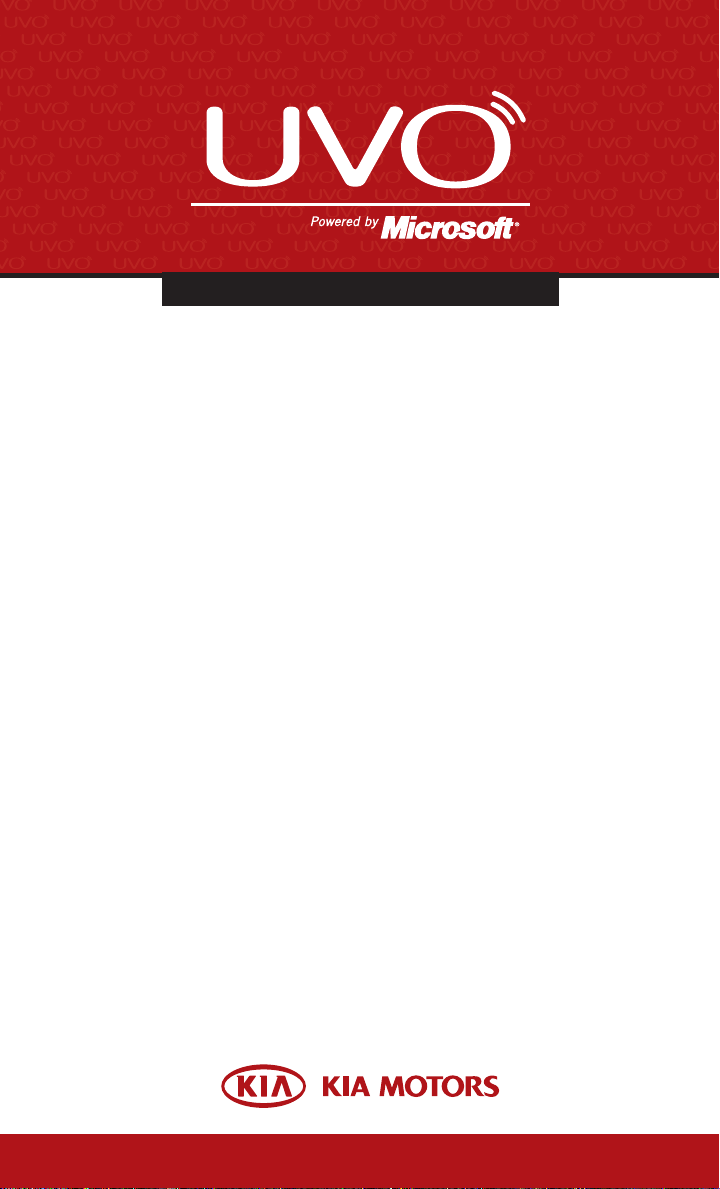
UVO SYSTEM USER'S MANUAL
UVO SYSTEM QUICK REFERENCE GUIDE
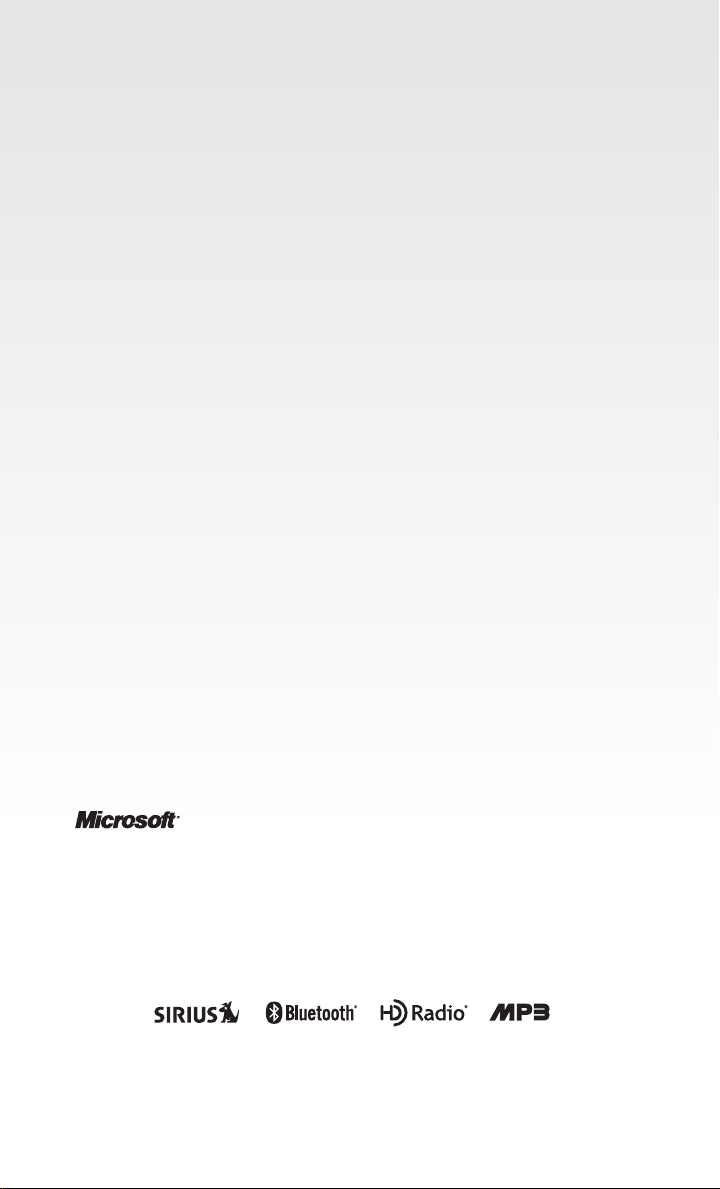
Congratulations on the Purchase of your new UVO system!
Your new UVO system allows you to enjoy various audio and multimedia features
through the main audio system.
For the latest information about this product o r o th er ki a p ro du ct s a nd
accessories, visit http://www.kia.com
Please read this manual to get the full benefit of the system.
These operating instructions are designed to ensure that you can operate the UVO
system in a safe and convenient way.
We recommend that this manual be kept in the car so that it will be easier for you
to find information in case of an emergency.
If you c anno t fi nd the infor mati on you need in thi s ma nual o r in t h e
“Troubleshooting” section, your local authorized retailer will pleased to help you
with the system or operations.
Kia Motors recommends the use of only parts and accessories that have been
tested and approved by Kia Motors in terms of function, safety and suitability.
Ⓡ
iPod
iPodⓇ is a registered trademark of Apple, Inc.
Bluetooth
The BluetoothⓇ word mark and logos are registered trademarks owned by
Bluetooth
A Bluetooth
Ⓡ
Ⓡ
SIG, Inc. and any use of such marks by KIA is under license.
Ⓡ
enabled cell phone is required to use BluetoothⓇ wireless technology.
HD RadioTM Technology
HD RadioTM Technology manufactured under license from iBiquity Digital Corp. U.S. and
Foreign Patents. HD Radio
trademarks of iBiquity.
Microsoft is a registered trademark of Microsoft Corporation in the United States
and/or other countries.
Ⓡ
zune
zuneⓇ is a registered trademark of Microsoft Corporation in the United States and
or other countries.
Copyright(c) 2011 Kia Motors America, Inc. All Rights Reserved.
Warning : The making of unauthorized copies of copy-protected material, including
computer programs, files, broadcasts and sound recordings, may be an
infringement of copyrights and constitute a criminal offense. This equipment
should not be used for such purposes.
TM
and the HD and HD Radio logos are proprietary
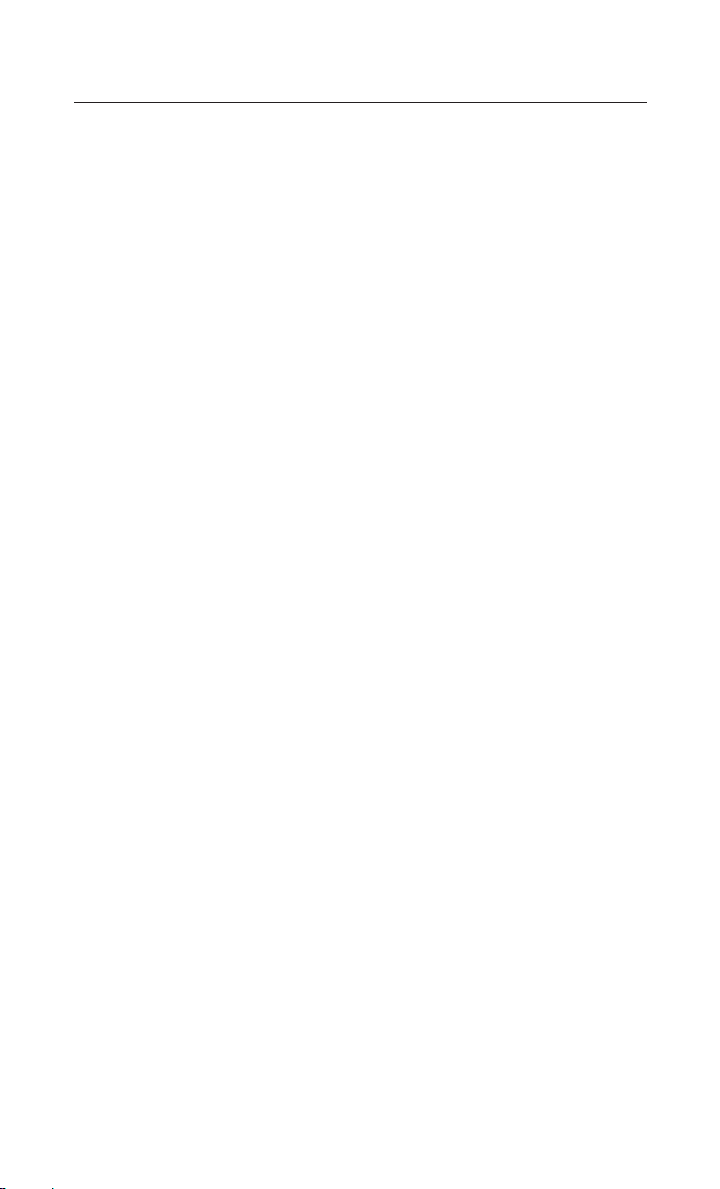
Table Of contents
Controls and Features
Sound Settings
Display Settings
Listening to the FM/AM radio
Listening to the SIRIUS
Listening to USB music
…………………………………………
……………………………………………………
……………………………………………………
…………………………
TM
…………………………
radio
………………………………………
Listening to music from your BluetoothⓇ wireless
technology enabled device
Listening to JUKEBOX
…………………………………
…………………………………………
Pairing a BluetoothⓇ wireless technology
enabled device for the first time
Answering an incoming call
Placing a call
…………………………………………………………………………
SMS
…………………………………………………………
Operating Voice Command
………………………
………………………………
………………………………
2
6
7
8
10
11
13
14
16
17
18
20
21
Voice Command List
……………………………………………
22
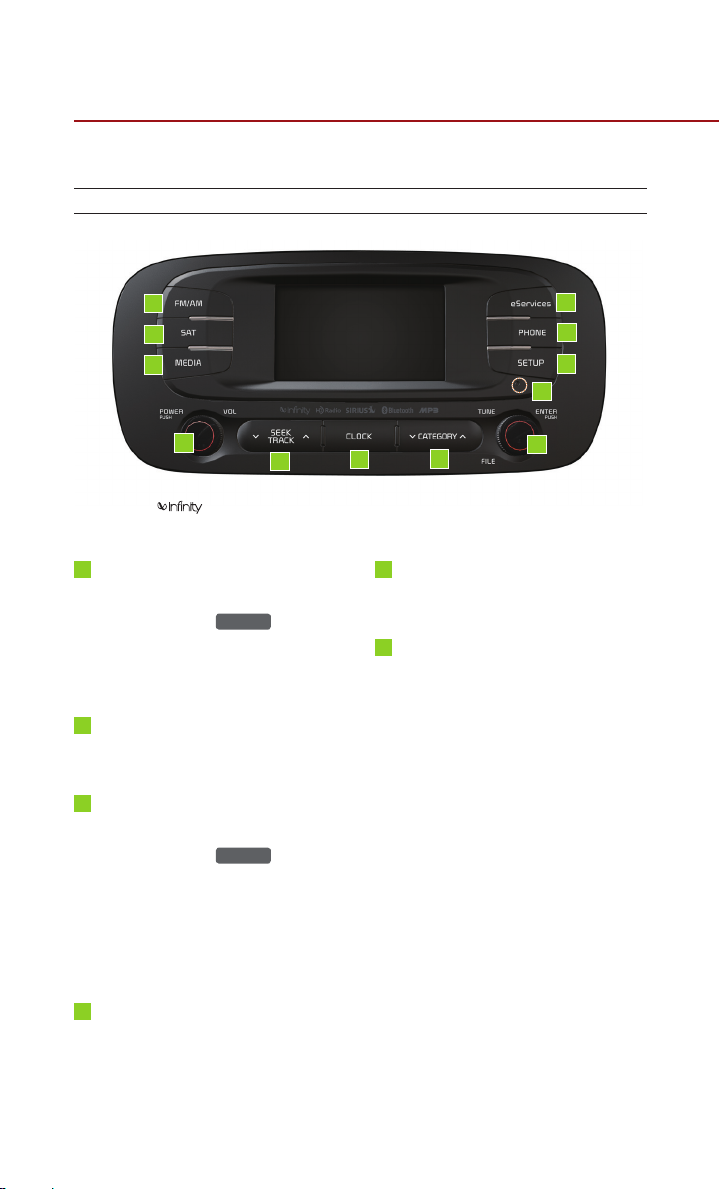
Controls and Features
Control Panel
1
2
3
4
※
No logo will be shown if the exterior Amplifier feature is not supported.
1
FM/AM
5
6
Turn s o n FM /AM mod e. Each
pr e s s of the
FM/AM
ke y will
change the band in the order of FM
→
AM → FM.
7
5
CLOCK
Displays the clock setting screen.
6
∨ SEEK/TRACK
Short (under 0.8 seconds)
In FM/AM mode, autom at ically
2
SAT
Turns on SIRIUSTM mode.
3
MEDIA
Tur n s on M E DIA mod e . Ea ch
pr e s s of the
MEDIA
ke y will
change the mode in the order of
USB/iPod
®
/zune® →JUKEBOX →
AUX → BT Audio → PANDORA
USB/iPod
®
/zune®.
→
searches and plays the previous or
next frequency.
In SIRIUS
TM
searches and plays the previous or
next channel.
I n ME D IA mo d e (U S B, iP o d
®
zune
, BT AUDIO) , plays th e
previous or next track, song, or file.
In PANDORA Radio, PANDORA
Radio skip (Seek up).
In JUKE BOX m ode , play s the
4
POWER/VOLUME
Push : Turns Power On/Off.
Dial : Turns Volume Up/Down.
previous or next track.
Long (over 0.8 seconds)
In FM/AM mode, quickly moves
through the frequencies when the
9
10
11
12
8
∧
mode, automatically
®
,
2
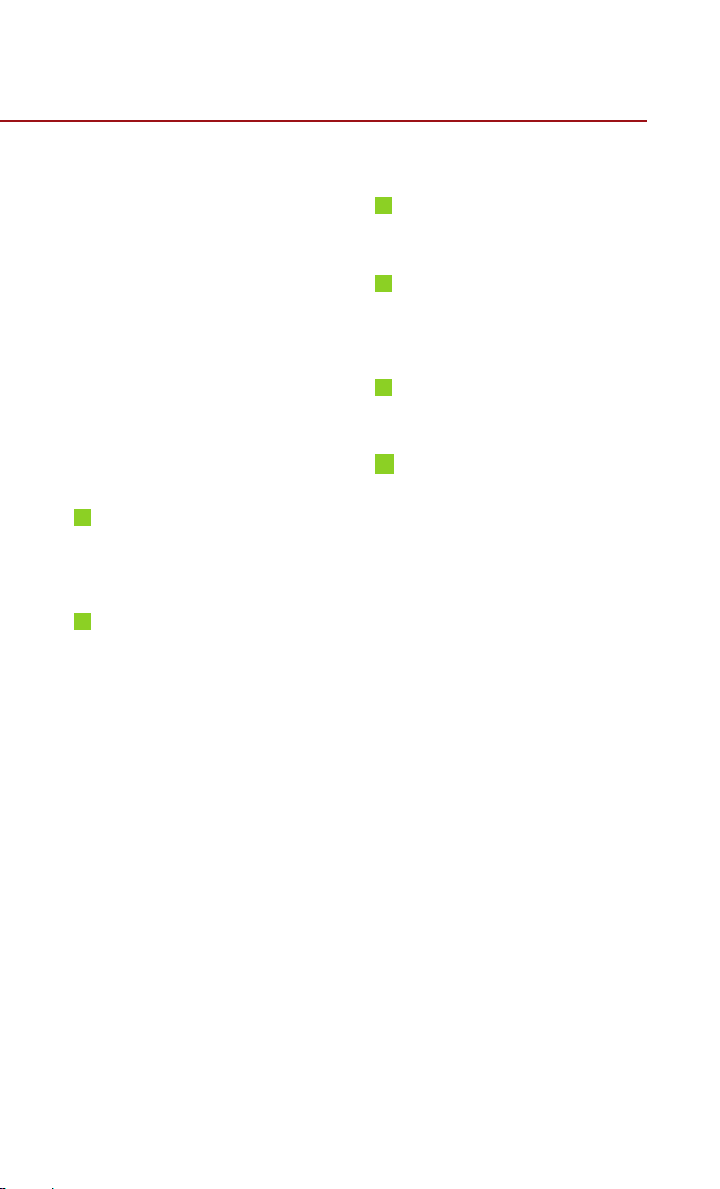
button is pressed and held. Once
released, automatically searches
and p la ys the previous o r n ext
frequency.
In SIRIUS
TM
mode, quickly moves to
the previous or next channel.
I n ME D IA mo d e (U S B, iP o d
®
zune
, BT AUDIO), REW/FF the
current track, song, or file.
In JUKEBOX mode, REW/FF the
current track.
7
∨
CATEGORY
∧
In SIRIUSTM mode, moves to the
previous or next SIRIUS
8
TUNE
TM
category.
In FM/AM mode, turn the knob to
manually search for frequencies.
In SIRIUS
TM
mode, turn the knob to
ma nuall y sea rch for cha nnels .
Pr ess t he kn ob to receiv e the
selected channel.
I n ME D IA mo d e (U S B, iP o d
®
zune
), turn the knob to manually
search f or the prev ious or ne xt
track, song, or file. Press the knob
to receive the selected track, song,
or file.
In PANDORA Radio , searc he s
PANDORA Radio stations.
In JUKEBOX mode, turn the knob
to manually search for the previous
or next track. Press the knob to
receive the selected track.
®
,
®
,
9
eServices
Displays UVO eServices mode.
10
PHONE
Displ a y s Blueto o t hⓇ wirele s s
technology Phone mode.
11
SETUP
Displays SETUP mode.
12
RESET
Reset the system to be used if
system is acting abnormally.
3
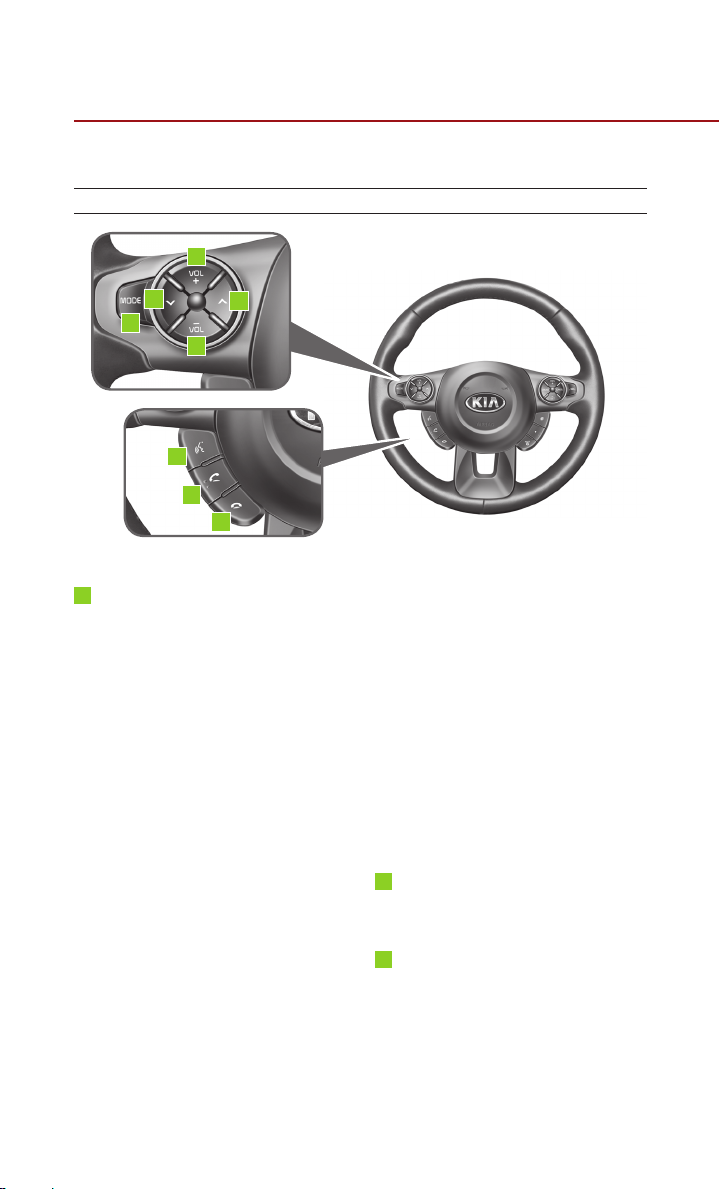
Controls and Features
Steering Wheel
2
1
3
4
1
∨ SEEK/TRACK
1
2
5
6
∧
Short (under 0.8 seconds)
In FM/AM mode, autom at ically
searches and plays the previous or
next preset frequency.
In SIRIUS
TM
mode, automatically
searches and plays the previous or
next preset channel.
I n ME D IA mo d e (U S B, iP o d
®
zune
, BT AUDIO) , plays th e
previous or next track, song, or file.
In PANDORA Radio, PANDORA
Radio skip (Seek up).
In JUKE BOX m ode , play s the
previous or next track.
Long (over 0.8 seconds)
In FM/AM mode, quickly moves
through the frequencies when the
button is pressed and held. Once
®
,
released, automatically searches
and p la ys the previous o r n ext
frequency.
In SIRIUS
TM
mode, quickly moves to
the previous or next channel.
In ME DIA mode (U SB, iP od
®
zune
, BT AUDIO), REW/FF the
current track, song, or file.
In JUKEBOX mode, REW/FF the
current track.
2
+ VOLUME -
Turns Volume Up/Down.
3
MODE
Short (under 0.8 seconds)
Changes the mode. Each press will
change modes in the order of FM
→
AM → SIRIUS
®
zune
→ JUKEBOX → AUX → BT
TM
→ USB/iPod®/
®
,
4
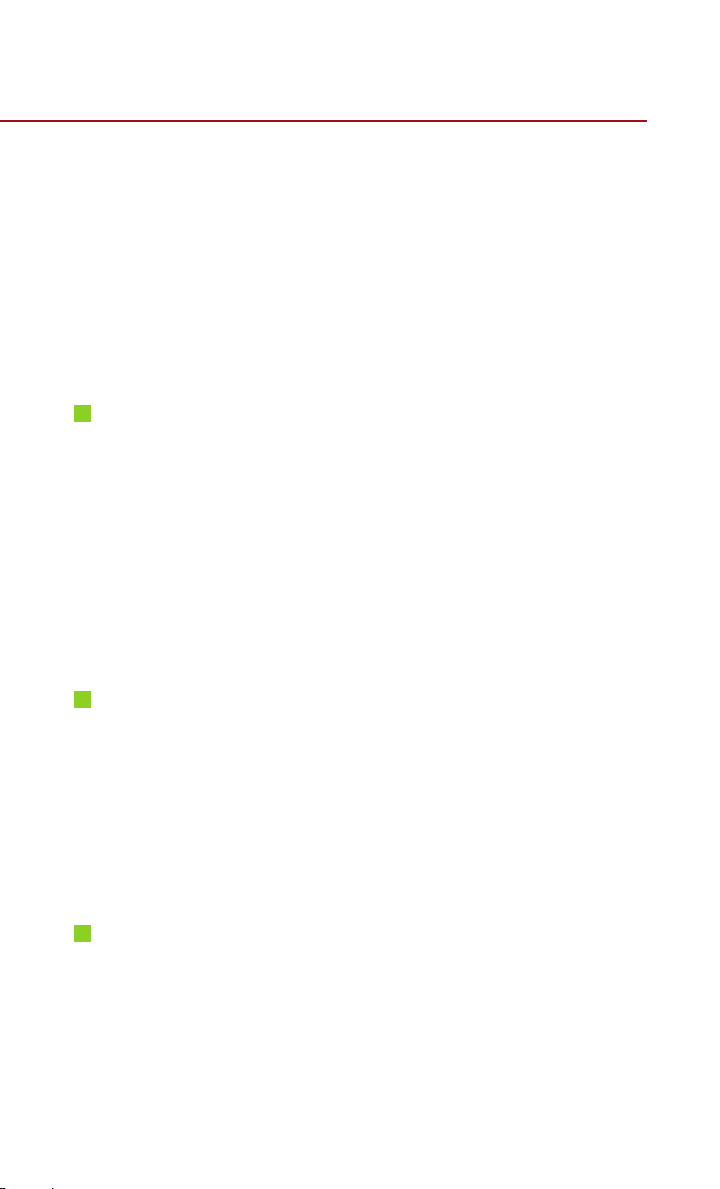
Audio → PANDORA → FM.
Long (over 0.8 seconds)
While the system is off, turn the
system on.
While the system is on, turn off the
system.
4
Voice Command
Short (under 0.8 seconds)
If Voice recognition is off, turns on
Voice recognition.
If system is speaking, interrupts
sp e aki ng and e n ter s liste nin g
mode.
Long (over 0.8 seconds)
If Voice recognition is on, turns off
Voice recognition.
5
SEND (BluetoothⓇ wireless
technology Phone)
Pressing this key will receive an
incoming call. If the Audio is on, the
Bluetoot h
Ⓡ
wireless tec hn ol og y
phone screen will be displayed.
When a SMS message is received,
reads back message.
6
END (BluetoothⓇ wireless
technology Phone)
Pressing th is ke y w il l r ej ec t an
incoming call. If pressed during a
call, the current call will be ended.
When a SMS message is received,
ignores message.
5
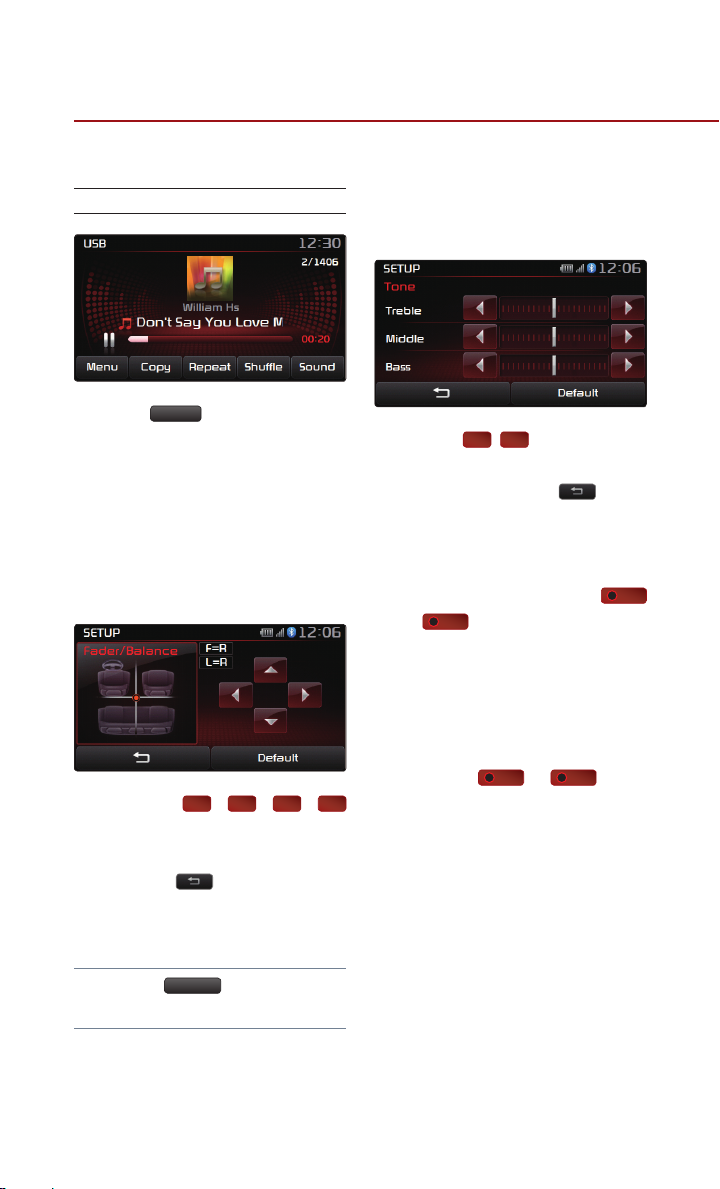
Sound Settings
Sound Settings
Press the
screen of each audio mode (FM/AM,
SIRIUS
Sound Setup.
1. FADER/BALANCE
1. Press the Fader/Balance setting
2. Us e t h e
3. Press the
Sound
button on the main
TM
, MEDIA, JUKEBOX) to enter
button.
▲, ▼, ◀, ▶
buttons to make adjustments to the
sound position.
button to return to
Sound Setup.
2. TONE
1. Press the Tone setting button.
2. Use the
◀, ▶
buttons to make
adjustments to the Treble, Middle
and Bass. Press the
to return to Sound Setup.
3. Touch Screen Beep
1. In Sound Setup, press the
Off
or
button next to the Touch
Screen Beep menu to turn the
feature on or off.
4. Speed Dependent Volume
Control
1. Press the
ne xt to t he S pee d Depe nde nt
On
or
Volume Control menu to turn the
feature on or off.
Off
button
On
button
Note
●
Press the
the default setting.
6
Default
button to restore

Display Settings
Display Settings
1. Press the
panel.
2. Press the
Display Setup mode.
1. Setting Brightness
●
Automatic Brightness Control
When the Display brightness is set to
automatic, the brightness will be
controlled automatically by assessing
the amount of ambient light.
SETUP
key on the control
Display
button to enter
●
Manual Brightness Control
1.
Press the
Daylight
or
Night
buttons.
2. Use the ◀, ▶ buttons to make
a d j u st me n t s t o the di sp l a y
brightness.
Turning Display On and Off
1. Press the
2. Press any key on the control panel
or steering wheel mounted controls
to turn the display back on.
Display off
button.
1. Press the
Automatic
button.
7
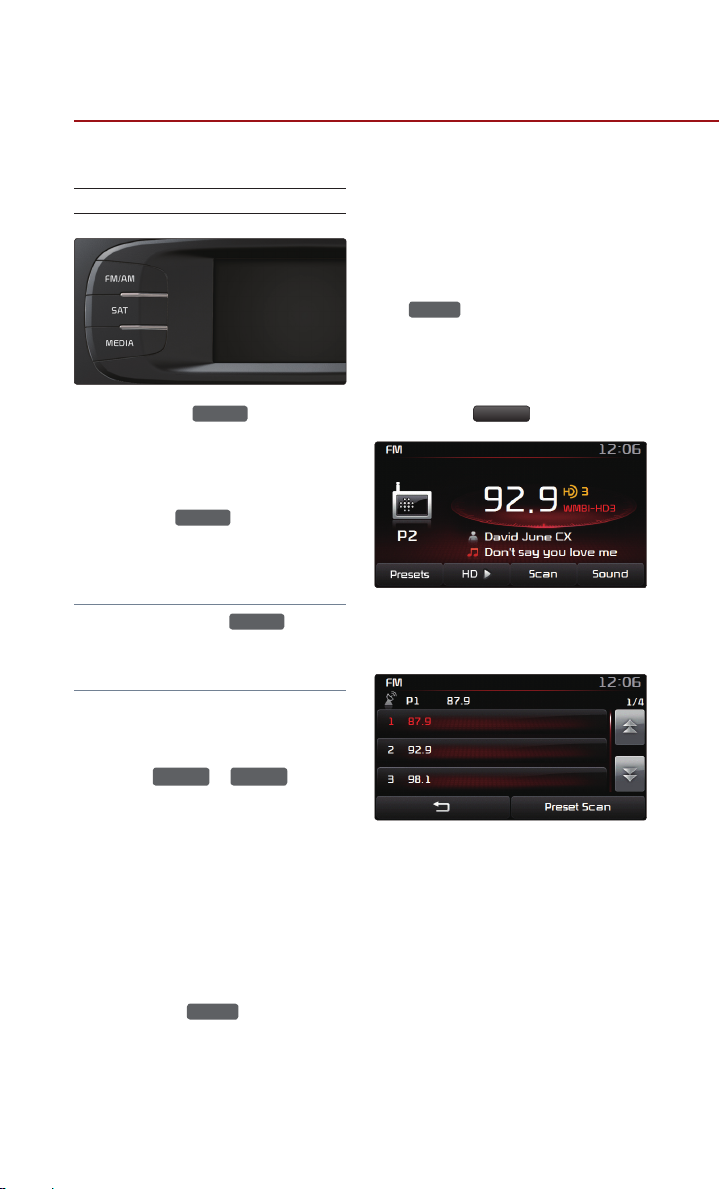
Listening to the FM/AM radio
SEEK
TRACK
∧
SEEK
∨
TRACK
Listening to the FM/AM radio
1. Pr e s s t h e
control panel. The most recently
pl ayed F M/AM ra dio band wil l
automatically begin playing.
2. Press the
the desired radio band.
Note
●
Each press of the
change the band in the order of FM
→
AM → FM.
1
.
Selecting a broadcast frequency
●
Selecting through SEEK
Press the
th e cont rol p ane l for u nder 0.8
seconds. As SEEK operates, the
previous or next radio broadcasts
w i t h suff i c i e nt re c ep t i o n wi l l
au toma tic all y be sear che d and
played.
●
Selecting through manual search
1. Tu rn th e
co ntr ol pa nel i n clockwise o r
counter-clockwise direction. Each
click will increase or decrease the
FM/AM
FM/AM
key to switch to
or
TUNE
key on t h e
FM/AM
key will
keys on
k n ob on t he
frequency by 1 step (FM: 0.2MHz,
AM: 10kHz).
2. When you find the desired radio
broadcast, st o p tu r n i n g t h e
kn o b t o li s t e n to the
TUNE
selected frequency.
●
Selecting through preset
1. Press the
Presets
button.
2. Sele ct t he d esire d pre set and
press the button to start listening.
2
.
Storing presets
1. Select the desired radio broadcast.
2. From the preset list, press an d
hold (over 0.8 seconds) the preset
number button to which you wish
to save.
8
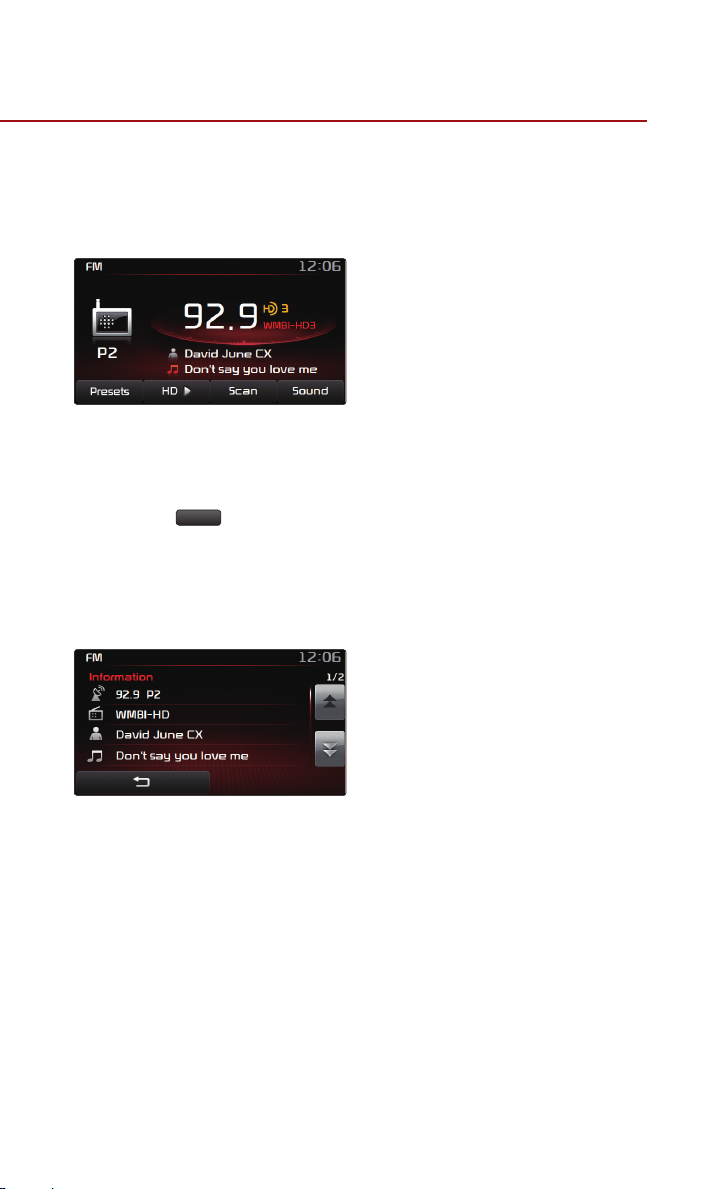
3
.
Listening to HD RadioTM Stations
(Optional)
1. While listening to the radio, the HD
Radio icon will become displayed if
receiving an HD Radio broadcast.
▶
2. Press the
HD
button to change
to a different HD Radio station.
4
.
Viewing FM/AM Station
information
1. Press the Radio icon.
2. In for mat ion a bou t the cu rren t
station (frequency, station, artist,
title) will be displayed.
9
