Page 1
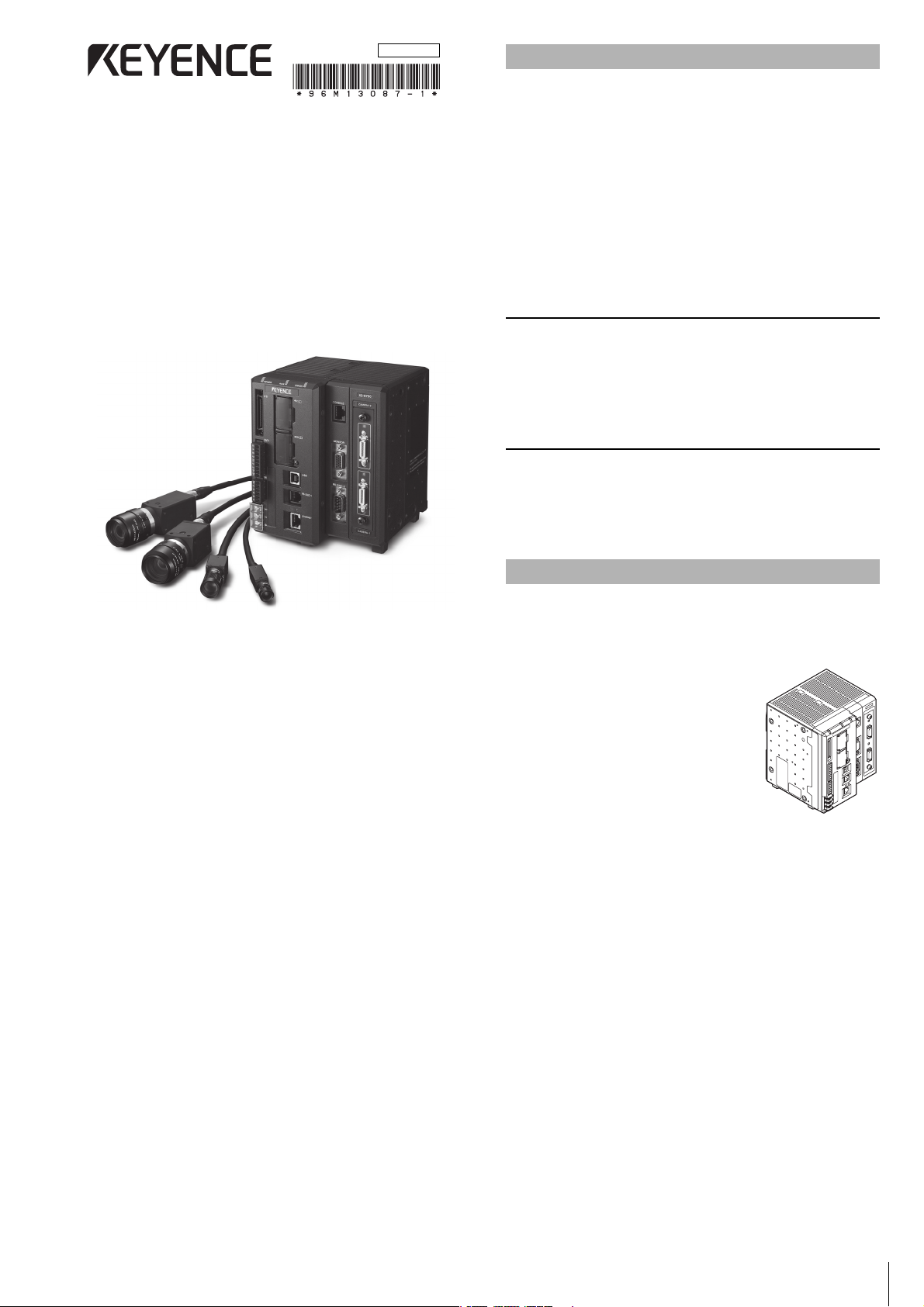
96M13087
Multi Camera High Performance Machine
Vision System
XG-8000 Series
Controller Instruction Manual
Read this manual thoroughly before using the XG-8000 Series.
Always keep this manual in a safe place for future reference.
Introduction
This manual describes the hardware information. Read this manual
thoroughly to understand the performance and functions of the “Multi
Camera High Performance Machine Vision System XG-8000 Series”
in order to maximize the performance of the system.
• This manual covers the XG-8000 Series. All references, unless
otherwise noted, pertain to the XG-8000(P)/8002(P)/8500(P)/
8502(P)/8700(P)/8702(P)/8800(P)/8802(P)/8500L(P)/8502L(P)/
8700L(P)/8702L(P)/8800L(P)/8802L(P). Except when indicated
otherwise, the explanations will use the XG-8700 as the standard.
For more details on the differences between the models, see
“Main Specifications” (page 9).
• Always keep this manual in a safe place for future reference.
• Ensure that the manual is passed to the end user in case of
transfer of the unit.
Trademarks
• “SD Memory Card” is a registered trademark of the SD
association.
• Other company names and product names are registered
trademarks or trademarks of their respective companies.The TM
mark and ® mark are omitted in this manual.
Concerning the Library and Program
libjpeg
Copyright ©1991-2010, Thomas G. Lane.
This software is based in part on the work of the Independent JPEG
Group.
Package Contents
The equipment and accessories listed below are included in the
package when shipped. Upon opening the carton, check that you
have received all of the equipment and accessories listed below.
Standard Package
• Controller Unit x 1
(XG-8000(P)/8002(P)/8500(P)/8502(P)/
8700(P)/8702(P)/8800(P)/8802(P)/
8500L(P)/8502L(P)/8700L(P)/8702L(P)/
8800L(P)/8802L(P), whichever is
appropriate)
•SD card
(XG-8000(P)/8002(P)/8500(P)/8502(P)/
8500L(P)/8502L(P): OP-87133(512MB),
XG-8700(P)/8702(P)/8800(P)/8802(P)/
8700L(P)/8702L(P)/8800L(P)/8802L(P):
CA-SD1G (1GB)) x 1
(already installed in the SD card slot (lower) of the controller)
• Controller instruction manual (This manual: one part Japanese,
one part English)
• Terminal block sticker package x 1
• Ferrite core for RS-422 use x 1 (only for the XG-8500L(P)/
8502L(P)/8700L(P)/8702L(P)/8800L(P)/8802L(P))
1
Page 2
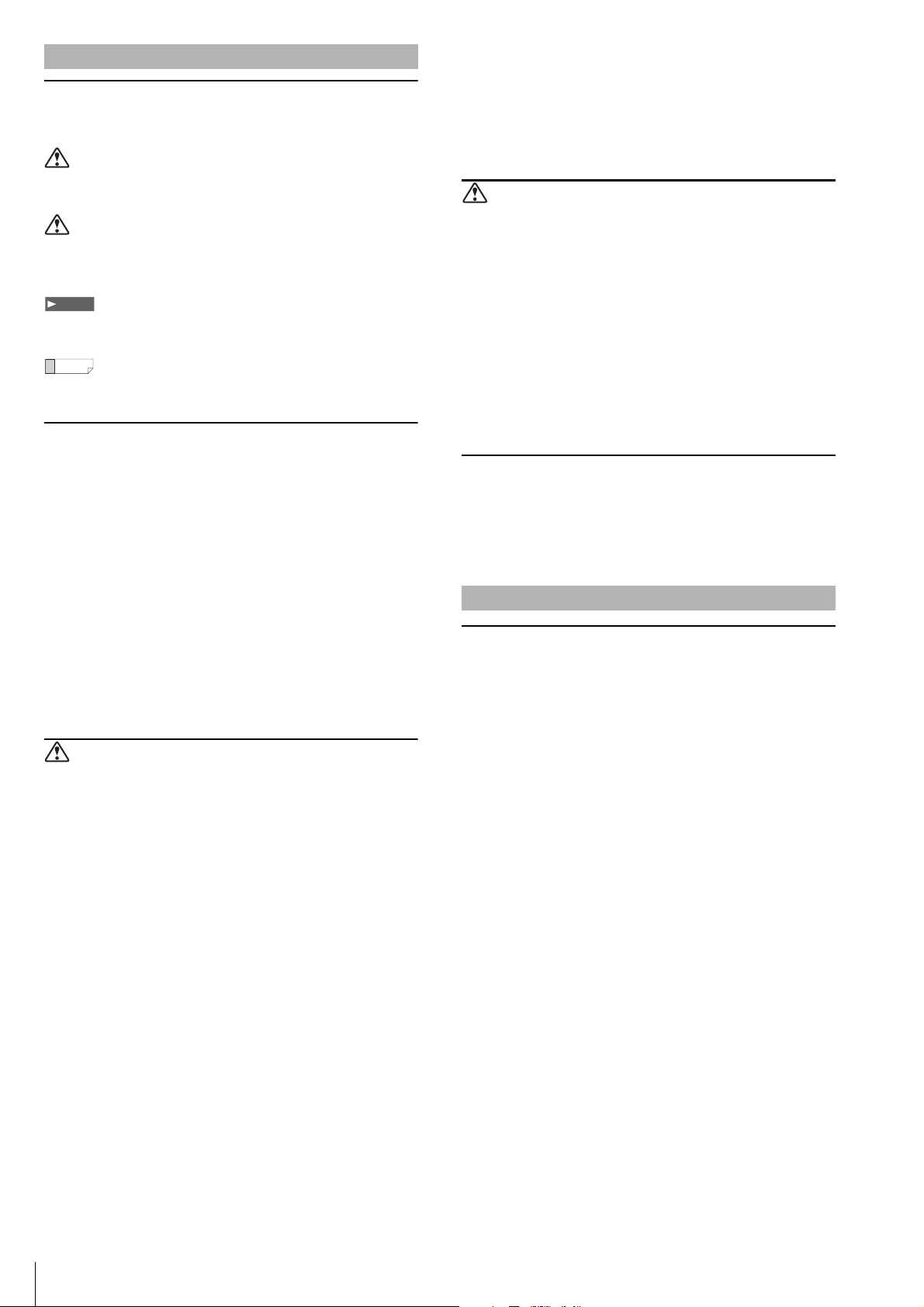
Safety Precautions
Note
Reference
Symbols
The following warning symbols are used to ensure safety and to prevent
human injury and/or damage to property when using the system.
Warning
Indicates that the operator is at risk of physical injury if the system is
improperly operated or this precaution is not followed.
Caution
Indicates that property could be damaged (product malfunction, etc.)
if the system is improperly operated or this precaution is not
followed.
Indicates important operating procedures that could be easily
overlooked.
It indicates tips for better understanding or useful information.
General Cautions
• Before starting work or before starting the system, confirm that all
the functions of the system are working properly.
• If any KEYENCE product fails, take full safety measures to prevent
damage before using the system again.
• If the system is used beyond published specifications or if the
system is modified, the functions and performance cannot be
guaranteed.
• Please note that when the system is used in combination with
other instruments, its functions and performance may be
degraded.
• Do not use this product for the purpose to protect a human body
or a part of human body.
• This product is not intended for use as explosion-proof product.
Do not use this product in hazardous location and/or potentially
explosive atmosphere.
• Do not subject this unit or connected devices to a sudden change
of temperature, as condensation may occur.
Measures to be taken when an abnormality occurs
In the following cases, turn the power OFF immediately. Using the
unit in an abnormal condition may cause fire, electric shock, or
product malfunction. Contact your local KEYENCE office for repair.
• If water or debris enters the system
• If the system is dropped or the case is damaged
• If smoke or a burning smell emits from the system
Caution
Usage
• Before making any connections/disconnections, be sure to turn off
the power of this unit and connected devices. Failure to do so may
result in malfunction of the system or connected devices.
• Do not turn the power off while you are programming. Otherwise,
all or part of the program settings may be lost.
• Do not block the ventilation holes. Otherwise, the inside
temperature may rise and malfunction may occur.
• Do not allow an excessive amount of sunlight or bright indoor light
to enter the camera for a long period of time. Doing so may cause
damage to the imaging area inside the camera.
• Do not use the controller, cameras, and options in any
combination other than that specified by Keyence. Doing so may
cause failure or malfunction.
Note
Maintenance
• Do not clean with benzene, thinner, or alcohol.
• Doing so may cause discoloration or deformation of the unit. If the
unit has any dirt on it, wipe it off with a cloth moistened with a mild
detergent, then wipe with a dry cloth.
Precautions on Regulations and Standards
CE Marking
KEYENCE evaluates compliance with the requirements of the EC
directive according to how products fulfill the below conditions.
KEYENCE has confirmed that the XG-8000 Series meets these
requirements. When the XG-8000 Series is used in EU nations, take
note of the following precautions.
Warning
General
• Do not use with any power voltage other than 24 V DC. Doing so
may cause fire, electric shock, or product malfunction.
• Do not disassemble or modify this unit. Doing so may cause fire or
electric shock.
Operating environment and conditions
• To use the system properly and safely, avoid installing this unit in
the following locations: Doing so may cause fire, electric shock, or
product malfunction.
– Locations that contain moisture or dust, or that are poorly
ventilated.
– Locations where the system is exposed to direct sunlight or
temperature increases.
– Locations where there are flammable or corrosive gases.
– Locations where the unit may be directly subjected to vibration
or impact.
Locations where water, oil or chemicals may splash onto the unit.
–
– Locations where static electricity occurs.
• Keep this unit and cables away from high-tension cables or power
lines. Otherwise, noise may cause malfunction or accidents.
• Bundle cables with a spiral tubing material. Direct bundling will
concentrate the cable load on the bindings, which can result in
cable damage or short circuit.
• This unit and optional devices are precision components. Do not
subject them to vibration or impact.
EMC Directive (2004/108/EC)
• Applicable Standard EMI: EN61326-1, Class A
EMS: EN61326-1
• Use cables shorter than 30 m to connect the controller unit and its
external devices.
• When connecting a CC-Link unit CA-NCL10E, attach a ferrite core
(OP-84364, optional) within 300 mm on the CA-CNL10E side of
the CC-Link dedicated cable.
• When using the RS-422, attach the included ferrite core
(ZCAT2035-9030A) within 300 mm on the controller side of the
cable.
• When the XG-8800/8802/8800L/8802L is connected with 5 or
more Ultra-compact cameras (XG-S035C/S035M or XG-S200C/
S200M), attach a ferrite core (OP-87476, optional) to the all
cables from the camera control units to the CCD within 100 mm
on the camera control unit side.
However, these precautions do not guarantee that the customer’s
entire machinery installation is compliant with the EMC Directive.
The customer is responsible for determining the compliance of the
overall machinery installation.
2
Page 3
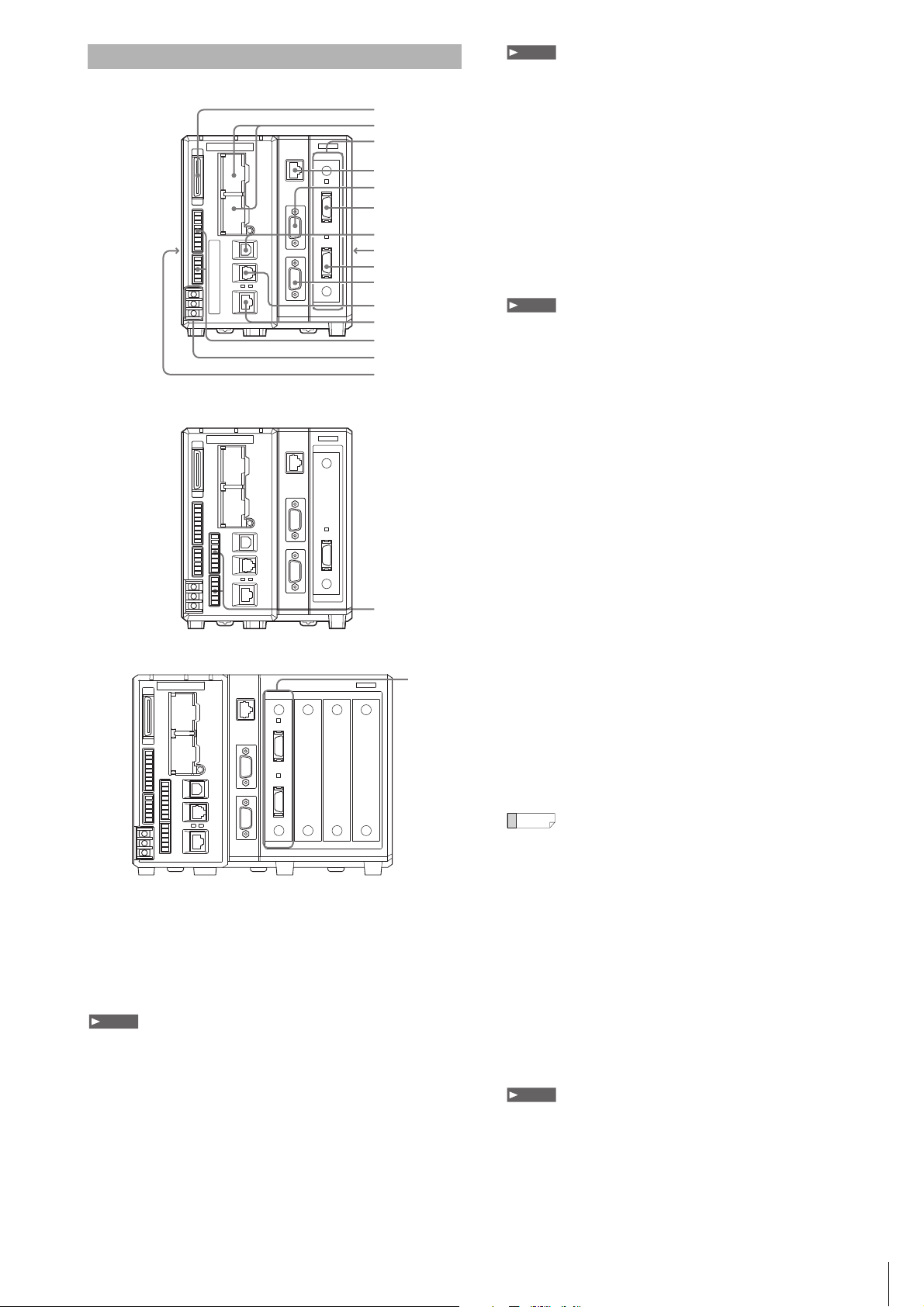
Identifying Controls and Connectors
1
2
4
3
5
6
7
8
9
10
11
12
13
14
15
16
3
Note
XG-8700/8702/8500/8502/8000/8002
XG-8700L/8702L/8500L/8502L
Note
• Camera input unit CA-EC80HX cannot be used with the XG-8800L(P).
Camera input unit CA-EC80HX/CA-EC80L/XG-EC80L cannot be used with
the XG-8800(P).
• If the firmware of the camera input unit is old, an error message will be
displayed at the startup of the device (Ver.5.0.0020 or later). In this case,
execute an update with the latest firmware with the camera input unit
attached.
4 CONSOLE (Modular) connector
Use to connect to the console (OP-84231/OP-84236, optional) or to
the console connector cable (OP-87260: 3 m/OP-87261: 10 m,
optional).
5 MONITOR (RGB output) terminal
Use to connect to an Analog RGB Monitor.
Note
• When using a commercially available Analog RGB Monitor other than the
SVGA (800 x 600 pixels), or XGA (1024 x 768 pixels), due to the
specifications of the Monitor, the image quality may become worse or the
screen may not display correctly (recommended monitor: CA-MP120T/
CA-MP120/CA-MP81).
• When a program setting where XGA output is set is used in the main unit,
always connect a monitor that supports the XGA. When using a monitor
that supports the SVGA only, the screen may not display correctly.
6 CAMERA 2 connector (only when CA-EC80/XG-EC80
installed)
Connect Camera 2. When the XG-EC80HX/CA-EC80L/XG-EC80L
is installed only Camera 1 is connected.
XG-8800/8002/8800L/8802L
1 Parallel I/O connector
Use to connect the parallel input/output signals.
2 SD2 slot (upper), SD1 slot (lower)
Insert an SD card.
The lower slot (SD1) holds the included SD Card (CA-SD1G: 1GB,
or OP-87133: 512MB) as SD Card 1.
SD Card 1 must be inserted while the device is operating.
3 Camera Slot
Connect the camera input unit.
• The Camera Input Unit (CA-EC80: Area Scan Camera, or
CA-EC80L: Line Scan Camera) is connected to the slot at the
time of shipping.
• The XG-8800(P)/8802(P)/8800L(P)/8802L(P) have 3 free slots.
The user can add camera input units according to need.
7 USB connector
Use to connect to the USB cable.
8 Expansion unit connector 1 (right side)
Use to connect the camera expansion unit CA-E800/XG-E800.
9 CAMERA 1 connector
Use to connect to the camera 1.
10 RS-232C Port 2
Connect the RS-232C Cable for the Touch Panel (OP-87258: 3 m/
OP-87259: 10 m, optional) or a commercially available RS-232C
Cable (D-sub9 Pin female).
11 RS-232C Port 1
Connect the RS-232C Communication Cable (OP-26487: 2.5 m,
optional) or the RS-232C Modular Cable for the Touch Panel
(OP-87264: 3 m/OP-87265: 10 m, optional).
Reference
For the default settings of the RS-232C Port: Port 1 is for data output and
command control, and Port 2 is for CA Series Touch Panel use. Concerning
changes in the settings refer to the XG-8000 Series User’s Manual.
12 Ethernet connector
Use to connect the Ethernet cable.
13 OUT1/IN1 Connector (Terminal Block 1)
Use the signal Input/Output (OUT1/IN1).
14 Power Source/Grounding Terminal
Connect the power supply (24 VDC) and the grounding wire.
15 Expansion unit connector 2 (left side)
Use to connect the illumination expansion unit CA-DC30E/DC21E or
CC-Link unit CA-NCL10E.
Note
• The CA-DC30E cannot be connected to the XG-8800(P) or XG-8800L(P).
• When the illumination expansion unit CA-DC20E is connected, flash control
is limited to FLASH1-4.
16 IN2/OUT2 Connector
(Terminal Block 2, XG-8500L(P)/8502L(P)/8700L(P)/8702L(P)/
8800(P)/8802(P)/8800L(P)/8802L(P) only)
Use for the Input/Output signal (IN2/OUT2).
3
Page 4
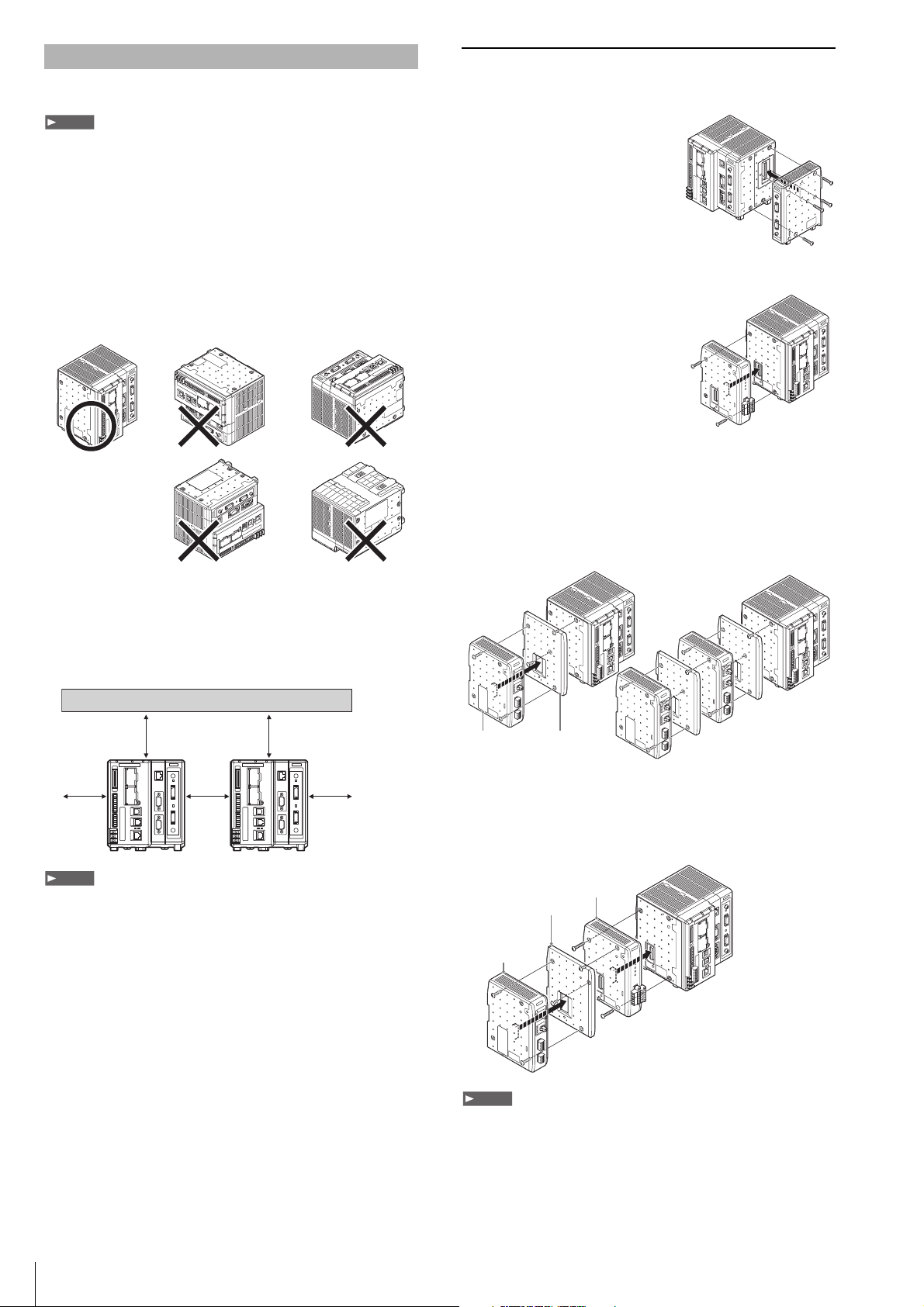
Installing the Controller Unit
Note
50 mm
50 mm 50 mm
50 mm
50 mm
Note
When connecting
multiple units
OUT
IN
PO
WER
LIGHT 2
4
3
2
1
LIGHT 1
4
3
2
1
OUT
IN
PO
WER
LIGHT 2
4
3
2
1
LIGHT 1
4
3
2
1
Attachment
(Supplied to
the illumination expansion unit)
Illumination
expansion unit
OUT
IN
PO
WER
LIGHT 2
4
3
2
1
LIGHT 1
4
3
2
1
OUT
IN
P
O
WER
LIGHT 2
4
3
2
1
LIGHT 1
4
3
2
1
Attachment (Supplied to
the illumination expansion unit)
Illumination
expansion unit
CC-Link unit
CA-NCL 10E
Note
Install the controller unit to DIN rail, or use the holes on the bottom of
the controller to secure it with screws.
• Do not install the XG in a location with lots of dust or water vapor. The XG
does not have a mechanism to protect the XG from dust or water. Dust or
water entering the controller can cause damage to the XG.
• Turn off the power to the controller when connecting or removing an
expansion unit, a cable, or a terminal block. Connecting or removing the
camera expansion unit, the cable, or the terminal block while the power is
being supplied may damage the controller or peripheral devices.
• When an expansion unit is not connected, place the connector protection
cover back on the controller. Using the controller with the connector
exposed may cause damage to the controller.
Caution on Direction of Controller Mounting
• Install the controller in the direction indicated by the circle as
shown below. Do not install the controller in any other direction.
• For ventilation, keep the space free of objects for 50 mm or more
above the controller and 50 mm or more for both sides. Keep the
space free of objects for 90 mm or more in the front of the
connector panel to connect the cables safely.
• When two or more controllers are installed side by side, keep the
space free of objects for 50 mm or more between controllers, and
50 mm or more on top of both controllers.
Installing the Expansion Unit
Installing the Camera Expansion Unit
(Excluding the XG-8800(P)/8802(P)/8800L(P)/8802L(P))
When connecting three or more
cameras, after connecting the optional
Camera Input Unit to the optional
Camera Expansion Unit CA-E800/
XG-E800, install to the controller.
After detaching the protection sticker
of connector 1 to the right side of the
main controller, install the Camera
Expansion Unit.
Installing the Communication Expansion Unit
The optional CC-Link expansion unit
CA-NCL10E is used when
communicating with CC-Link devices.
Remove the protective cover of
connector 2 from the left side of the
controller and install the CC-Link
expansion unit.
Installing the Illumination Expansion Unit
A combination of up to 4 CA-DC21E and CA-DC30E illumination
expansion units (sold separately) may be connected for control of up
to 8 individual lighting units. However, a maximum of 2 CA-DC30E
units may be connected for control of up to 4 individual lighting units.
Remove the protective cover of connector 2 from the left side of the
controller and install the illumination expansion unit as shown below.
• Do not block the ventilation openings on the top and bottom of the
controller. If the vents are blocked, heat is accumulated inside the machine
and can cause system failure.
• If the temperature inside the control panel (temperature at the upper part of
the front surface of the controller) exceeds the rating, use forced air-cooling
or increase the free space around the system to improve ventilation until the
operating ambient temperature drops below the rating.
4
When using the illumination expansion unit and CC-Link unit
simultaneously
Mount the CC-Link unit CA-NCL10E directly to the controller, then
mount the illumination expansion unit to the left side of the CC-Link
unit.
• Turn off the power to the controller when connecting or removing each
expansion unit. Connecting or removing the each expansion unit while the
power is being supplied may damage the controller or peripheral devices.
• When an expansion unit is not connected, place the connector protection
cover back on the controller. Using the controller with the connector
exposed may cause damage to the controller.
• It is necessary to mount the supplied attachments before mounting the
illumination expansion unit.
Page 5

Installing the CV
M4 screws
Note
M4 screws
To camera 2 connector
To camera 1 connector
CAMERA 1
CAMERA 2
Installing the Controller on a DIN Rail
The controller unit and the expansion
unit are designed to be mounted on a
DIN rail.
Pull out the tab on the bottom in the
direction of the arrow to mount or
dismount the controller.
Installing the Controller at the Bottom
Mount the controller in a stable location
that is free from vibration.
Ta b
Ta b
Connecting the Camera Cables
Connect the camera to the camera connector of the controller unit
using one of the optional camera cables.
If connecting only a single camera, attach it to the camera 1 connector.
Note
• Bundle cables with a spiral tubing material. Direct bundling will concentrate the
cable load on the bindings, which can result in cable damage or short circuit.
• In the absence of other specifications, the minimum cable flexibility (R)
should be 3 times the external diameter (5 times is recommended).
Additionally, repeated curvature and screw stress should be avoided. The
minimum flexion is the same, even when using flexible cable. Unless
otherwise stated, use R100 or greater.
• Camera cable CA-CN17, CA-CN17L, and CA-CN17R can only be
connected to the XG-035C and XG-035M.
• For the High Speed Camera or the Line Scan Camera (CA-H**** and
XG-H****), only the CA-CH* Camera Cable can be connected.
• If a different camera is connected, it may cause improper functioning, do not
connect to a different camera.
Using the repeater for camera cable extension
The camera cable can be extended by using the extension repeater
for the camera cable.
Repeater for
camera cable
extension
5
Page 6

Connecting the 24 VDC Power Source
Note
5.8 mm or
less
Ring Terminal
Connect the 24 VDC Connect the 0 VDC
Note
D-type ground* (third ground)
(ground resistance 100 Ω)
A = B
D-type ground* (third ground)
(ground resistance 100 Ω)
A > B
A < B
Device
Peripheral
Device
Peripheral
A
B
Device
Peripheral
A
B
Reference
Reference
Note
Connect a 24 VDC power source to the power source/earth terminal.
• U se an AWG 14 -AW G2 2 Power ca ble.
• Always connect the Frame Ground Terminal of the 24 VDC power source to
a D type ground.
• Use a Crimping Terminal the size shown below that matches an M3 screw.
• Securely tighten with a screw tightening torque of 0.5-0.75 [N·m]
Y Terminal
5.8 mm or less
1 Connect a 24 VDC and 0 V to the
Power Terminal.
2 Connect the ground wire to the
ground port.
• Ground each device separately.
• Use a D type ground.
• Keep ground resistance under 100 Ω.
• Keep the ground wire as short as
possible.
• If it is not possible to ground each device separately, ground them
together. However, make sure that the electrical cables are the same as
shown below.
Parallel I/O Interface
Connector Specifications
The following values show the parallel I/O connector specifications
for the system.
Connector
FX2B-40SA-1.27R
(Hirose Electric)
Color flat cable
UL20028-FRX-CF-40
(Fujikura, equivalent wire gauge
AWG28)
In normal situations, use the specialized parallel connection cable (3 m)
OP-51657 (sold separately).
Connect the ground wire
Parallel I/O Assignment: When Using Cable OP-51657
(Sold Separately)
Ter mina l
No.
name
1 COMIN2
2 IN0 Input 0
3 IN1 Input 1 (for encoder) 1 A Orange
4 IN2 Input 2 (for encoder) 2 A Yellow
5 IN3 Input 3 (for encoder) 3 A Green
6 IN4 Input 4 4 B Blue
7 IN5 Input 5 5 B Purple
8 IN6 Input 6 6 B Gray
9 IN7 Input 7 7 B White
10 IN8 Input 8
11 IN9 Input 9 1 B Brown
12 IN10 Input 10 2 B Red
13 IN11 Input 11 3 B Orange
14 IN12 Input 12
15 IN13 Input 13 Reset input 0 B Green
16 IN14 Input 14
17 COMOUT2
18 OUT0 Output 0
19 OUT1 Output 1
20 OUT2 Output 2 BUSY output 0 D Black
21 OUT3 Output 3
22 OUT4 Output 4
23 OUT5 Output 5
24 OUT6 Output 6
25 OUT7 Output 7 1 D Green
26 OUT8 Output 8 2 D Blue
27 OUT9 Output 9 3 D Purple
28 OUT10 Output 10 4 D Gray
29 OUT11 Output 11 5 D White
30 OUT12 Output 12 6 D Black
31 OUT13 Output 13 7 D Brown
32 OUT14 Output 14 8 D Red
33 OUT15 Output 15 9 D Orange
34 OUT16 Output 16 10 D Yellow
35 OUT17 Output 17 11 D Green
36 OUT18 Output 18 12 D Blue
37 OUT19 Output 19 13 D Purple
38 OUT20 Output 20 14 D Gray
39 OUT21 Output 21 15 D White
40 COMOUT2
Reference
Common for Parallel
Inputs
Common for Parallel
Outputs (1 of 2)
Common for Parallel
Outputs (2 of 2)
*1 Initial assignment status is a status that system variables are assigned to
each terminal by the initial environment settings value. This may be
different from the original description due to setting change.
*2 For more details on each variable function, see the "List of System
Variables" of XG VisionEditor reference manual.
• COMOUT2 for Pin 17 and Pin 40 are common.
• Power source 0 V and COMIN1, COMIN2 (Connector), COMIN2 (Terminal
block), COMOUT1, COMOUT2, COMOUT_F+, COMOUT_F-,
COMOUT2_F+, COMOUT2_F-, and 0VOUT are all isolated.
• COMIN2 is a common terminal for input to the controller, via the parallel I/O
terminals.
• COMOUT2 is a common terminal for output from the controller, via the
parallel I/O terminals.
Initial assignment status
Variable function
––BBrown
Custom command
parameter input
Custom command
No. input
Custom command
execution input
(terminal)
Output data switch
input
–––Purple
Handshaking
success output
Handshaking failure
output
Custom command
ready output
Trigger 1 ready
output
Trigger 2 ready
output
System variables
%OutDataA data
output
–––Black
*1
Circuit
diagram
*2
Bit
0B Red
0BBlack
0 B Yellow
0B Blue
0D Gray
0DWhite
0DBrown
0D Red
0 D Orange
0 D Yellow
Color
6
Page 7

Terminal Block 1
Note
Reference
Note
Standard Specifications
The following values show the terminal block 1 specifications for the system.
Tightening with a force above the standard torque may cause damage to the
terminal block.
OUT1 connector
Socket block: MC1.5/9-ST-3.5BK
•
(Phoenix Contact)
• Compatible electric wires:
AWG16 to 28
• Terminal block screw torque:
0.25 N·m or less
IN1 connector
Socket block: MC1.5/6-ST-3.5BK
•
(Phoenix Contact)
• Compatible electric wires:
AWG16 to 28
• Terminal block screw torque:
0.25 N·m or less
Pin Settings
OUT1 connector
No.
Name
Terminal ID is noted in ( )
1 OUT22 (STO) Output 22
2 OUT23 (OR) Output 23
3 F_OUT2 (ERR) High speed output 2 Error 0 output 0 C
4 F_OUT3 (RUN) High speed output 3 Run mode output 0 C
COMOUT1
5
(COMOUT)
6 F_OUT0 (FLS1) High speed output 0 Strobe output 1 0 C
7 F_OUT1 (FLS2) High speed output 1 Strobe output 2 0 C
COMOUT1_F+
8
(COM1F+)
COMOUT1_F-
9
(COM1F-)
Reference
Common for terminal
block output (1, 2)
Common for high
speed output (+)
(3, 4 and 6, 7)
Common for high
speed output (-)
(3, 4 and 6, 7)
IN1 connector
No.
Name
Terminal ID is noted in ( )
1 COMIN1 (COMIN1)
2 IN15 (PLC) Input 15
3 F_IN0 (TRG1) High speed input 0 Trigger 1 input 0 A
4 F_IN1 (TRG2) High speed input 1 Trigger 2 input 0 A
5 F_IN2 (TEST) High speed input 2 Test run input 0 A
6 F_IN3 (EXT) High speed input 3 Disable trigger input 0 A
*1 Initial assignment status is a status that system variables are assigned to
each terminal by the initial environment settings value. This may be
different from the original description due to setting change.
*2 For more details on each variable function, see the "List of System
Variables" of XG VisionEditor reference manual.
• Power source 0 V and COMIN1, COMIN2 (Connector), COMIN2 (Terminal
block), COMOUT1, COMOUT2, COMOUT_F+, COMOUT_F-,
COMOUT2_F+, COMOUT2_F-, and 0VOUT are all isolated.
• COMOUT1 is the common terminal for output terminals 1 and 2.
• COMOUT_F+ and COMOUT_F- are the common terminal for output
terminals 3, 4 and 6, 7.
• COMIN1 is the common terminal for input terminals 2 through to 6.
Reference
Common for terminal
block input
Initial assignment status
Variable function
I/O terminal/
Parallel I/O output
change strobe
Outputs the total
status output
Initial assignment status
Variable function
Custom command
execution input (PLC)
*2
–––
–––
–––
*2
–––
6
*1
Circuit
diagram
Bit
0D
0D
*1
Circuit
diagram
Bit
0B
Terminal Block 2 (XG-8500L(P)/8502L(P)/ 8700L(P)/8702L(P)/8800(P)/8802(P)/ 8800L(P)/8802L(P) only)
Standard Specifications
The following values show the terminal block 2 specifications for the system.
Note
Tightening with a force above the standard torque may cause damage to the
terminal block.
OUT2 connector
Socket block: MC1.5/8-ST-3.81BK
•
(Phoenix Contact)
• Compatible electric wires:
AWG16 to 28
• Terminal block screw torque:
0.25 N·m or less
IN2 connector
Socket block: MC1.5/6-ST-3.5BK
•
(Phoenix Contact)
• Compatible electric wires:
AWG16 to 28
• Terminal block screw torque:
0.25N·m or less
Pin Settings
IN2 connector (XG-8500L(P)/8502L(P)/8700L(P)/8702L(P)/
8800L(P)/8802L(P))
No.
Name
Terminal ID is noted in ( )
1F_IN4 (ENCA+)
2 F_IN4- (ENCA-)
3F_IN5 (ENCB+)
4 F_IN5- (ENCB-)
5F_IN6 (ENCZ+)
6 F_IN6- (ENCZ-)
75VOUT 5VOUT – – –
80VOUT 0VOUT – – –
Reference
RS-422 Encoder
Input A+
RS-422 Encoder
Input A-
RS-422 Encoder
Input B+
RS-422 Encoder
Input B-
RS-422 Encoder
Input Z+
RS-422 Encoder
Input Z-
Initial assignment status
Variable function
Assignment not
possible
Assignment not
possible
Assignment not
possible
Assignment not
possible
Assignment not
possible
Assignment not
possible
IN2 connector (XG-8800(P)/8802(P))
No.
Name
Terminal ID is noted in ( )
1 F_IN4 High-speed Input 4 No Initial Assignment – A
2 F_IN5 High-speed Input 5 No Initial Assignment – A
3 F_IN6 High-speed Input 6 No Initial Assignment – A
4 F_IN7 High-speed Input 7 No Initial Assignment – A
5 IN16 Input 16 No Initial Assignment – B
6 IN17 Input 17 No Initial Assignment – B
7 COMIN2
8 – Not in use – – –
Reference
Common for terminal
block Input
Initial assignment status
Variable function
–––
OUT2 connector
No.
Name
Terminal ID is noted in ( )
1 F_OUT4 (FLS5) High-speed Output4 No Initial Assignment – C
2 F_OUT5 (FLS6) High-speed Output5 No Initial Assignment – C
3 F_OUT6 (FLS7) High-speed Output6 No Initial Assignment – C
4 F_OUT7 (FLS8) High-speed Output7 No Initial Assignment – C
COMOUT2_F+
5
(COM2F+)
COMOUT2_F-
6
(COM2F-)
Reference
Reference
Common for
High-speed Output (+)
Common for
High-speed Output (–)
*1 Initial assignment status is a status that system variables are assigned to
each terminal by the initial environment settings value. This may be
different from the original description due to setting change.
*2 For more details on each variable function, see the “List of System
Variables” (Settings Issue) of the XG VisionEditor reference manual.
Initial assignment status
Variable function
–––
–––
*1
*2
Bit
––
––
––
––
––
––
*1
*2
Bit
*1
*2
Bit
Circuit
diagram
Circuit
diagram
Circuit
diagram
7
Page 8

• Use a shield cable that supports an RS-422 signal for the connection to the
Note
Reference
Note
10 kΩ
22 kΩ
22 kΩ
22 kΩ
22 kΩ
40 V
104
COMOUT_F+
COMOUT_F–
OUTPUT
0.3 A
Poly Switch
IN2 Connector for encoder input, and always connect the Cable shield to
the FG.
• Power source 0 V and COMIN1, COMIN2 (Connector), COMIN2 (Terminal
block), COMOUT1, COMOUT2, COMOUT_F+, COMOUT_F-,
COMOUT2_F+, COMOUT2_F-, and 0VOUT are all isolated.
• COMOUT2_F+ and COMOUT2_F- are the common terminal for dedicated
output for OUT2 Connector 1 through to 4.
Input/Output Circuit
Input Circuit
Input circuit diagram
Circuit A
(compatible with F_IN0 to 7, EV)
Max. superimposed voltage: 26.4 V
•
• ON voltage: 10.8 V or greater
• ON current: 3 mA or greater
• OFF voltage: 5 V or less
• OFF current: 1 mA or less
Circuit B (other inputs)
Max. superimposed voltage: 26.4 V
•
• ON voltage: 10.8 V or greater
• ON current: 2 mA or greater
• OFF voltage: 3 V or less
• OFF current: 0.3 mA or less
For more details on the common to be connected, see the “Parallel I/O
Interface” (page 6), and “Terminal Block 2 (XG-8500L(P)/8502L(P)/8700L(P)/
8702L(P)/8800(P)/8802(P)/8800L(P)/8802L(P) only)” (page 7).
Output Circuit
The working current of the Poly Switch for the over current is 1 A. Use the
current of 1 A or more for the output.
Output circuit diagram (NPN output type)
Circuit C (F_OUT0 to 7)
• Max. superimposed
voltage: 30 V
• Max. sink current:
50 mA
• Leakage current:
0.1 mA or less
• Residual voltage:
1.4 V or less (50 mA), 1.0 V or less (20 mA)
Circuit D (Other outputs)
• Max. superimposed
voltage: 30 V
• Max. sink current:
50 mA
• Leakage current:
0.1 mA or less
• Residual voltage:
1.4 V or less (50 mA), 1.0 V or less (20 mA)
Output circuit diagram (PNP output type, when the model has P
at the end of the name)
Circuit C (F_OUT0 to 7)
• Max. superimposed
voltage: 30 V
• Max. sink current:
50 mA
• Leakage current:
0.1 mA or less
• Residual voltage:
1.4 V or less (50 mA), 1.0 V or less (20 mA)
Circuit D (Other outputs)
• Max. superimposed
voltage: 30 V
• Max. sink current:
50 mA
• Leakage current:
0.1 mA or less
• Residual voltage:
1.4 V or less (50 mA), 1.0 V or less (20 mA)
OUTPUT
COMOUT
COMOUT_F+
OUTPUT
COMOUT_F–
COMOUT
OUTPUT
Poly Switch
INPUT
COMIN1
COMIN2
INPUT
COMIN1
COMIN2
Poly Switch
33 V
0.3 A
0.3 A
Poly Switch
0.3 A
33 V
3.3 kΩ
10 kΩ
or
6.2 kΩ
4.7 kΩ
or
40 V
10 kΩ
10 kΩ
22kΩ
10 kΩ
1 kΩ
104
1 kΩ
8
Page 9

Main Specifications
XG-8000(P)/8002(P)/8500(P)/8502(P)/8700(P)/8702(P)
Model type XG-8700/8702 XG-8500/8502 XG-8000/8002
Pixels
Camera input
Trigger input
Main image processor DSP (High-speed)
Registered number of inspection settings SD cards 1 and 2 can each hold 1000 programs (depending on the size of the SD card and the size of the programs), external switching possible
Number of registered screens Maximum 1000 screens for each program (depending on SD card size),Image compression.
SD card
Controlled input (compatible with
arbitrary assignment)
Controlled output (compatible with
arbitrary assignment)
Encoder input For the Open Collector Output (Dedicated to 24 V outputs) using the Control Input Terminal (2 systems)
Monitor output Analog RGB Output, XGA (1024 x 768, 24 bit color)/SVGA (800 x 60, 24 bit color) Switch (can be set by the inspection settings unit)
Operation indicators LED display for Power ON, Operation and ERROR
RS-232C
PLC link
Ethernet
Interface
USB
CC-Link
EtherNet/IP
PROFINET
Console
Touch Panel
Display language
Illumination control
Rating
Environmental
resistance
Weight Approx. 1600 g
*1 For the type where a P is added to the end of the main unit, it will become a PNP Open Collector.
*2 Models equipped with the Ethernet port in the CPU unit support Ethernet port direct connection.
Power source voltage 24 VDC ±10%
Consumption current 3.6 A (2 Cameras)/ 4.6 A (4 Cameras), when either one is turned ON, at the time of maximum load including the input current.
Ambient temperature 0 to +45°C
Ambient operating humidity 35 to 85% RH (no condensation)
• With CA-HX500C/HX500M connected
5 mega-pixel mode: 2432(H) x 2040(V),
approx. 4.96 mega-pixels
2 mega-pixel mode: 1600(H) x 1200(V),
approx. 1.92 mega-pixels
• With CA-HX200C/HX200M connected
2 mega-pixel mode: 1600(H) x 1200(V),
approx. 1.92 mega-pixels
• With CA-HX048C/HX048M connected
470 k pixel mode: 784(H) x 596(V), approx.
470,000 pixels
310 k pixel mode: 640(H) x 480(V), approx.
310,000 pixels
240 k pixel mode: 512(H) x 480(V), approx.
240,000 pixels
• With XG-H500C/H500M connected
5 mega-pixel mode: 2432(H) x 2050(V),
approx. 4.99 mega-pixels
• With XG-200C/S200C/H200C/200M/S200M/
H200M connected
2 mega-pixel mode: 1600(H) x 1200(V),
approx. 1.92 mega-pixels
1 mega-pixel mode: 1024(H) x 960(V),
approx. 980,000 pixels
• With XG-H100C/H100M connected
1000(H) x 1000(V), 1 mega-pixel
• With XG-035C/S035C/H035C/035M/S035M/
H035M connected
310 k pixel mode: 640(H) x 480(V), approx.
310,000 pixels
240 k pixel mode: 512(H) x 480(V), approx.
240,000 pixels
Two color/monochrome cameras (Compatible
with CA-HX500C/HX500M/HX200C/HX200M/
HX048C/HX048M and XG-H500C/200C/
S200C/H200C/H100C/035C/S035C/H035C/
H500M/200M/S200M/H200M/H100M/035M/
S035M/H035M, mixed connection possible)
By using expansion unit CA-E800/XG-E800, up to four cameras can be connected (mixed connection is possible).
When the CA-EC80/XG-EC80 is equipped: Two cameras per expansion unit
When the CA-EC80HX/CA-EC80L/XG-EC80L is equipped: One camera per expansion unit
(The CA-EC80HX/CA-EC80L/XG-EC80L can only be connected to the CA-HX500C/HX500M/HX200C/HX200M/HX048C/HX048M.)
Simultaneous capture by up to 4 cameras/individual capture can be selected. (when CA-E800/XG-E800 is not connected, images from up to two
cameras can be captured at the same time)
• SD card slot x 2 (SDHC compatible)
• Compatible with OP-87133 (512MB),
CA-SD1G (1GB: installed standard to SD1),
and CA-SD4G (4GB: SDHC)
• 20 input (including four high speed inputs designed for trigger input)
• Input rating 26.4 V or lower, 2 mA or greater (3 mA or greater for high speed input terminal)
• 28 output (including four high speed outputs designed for FLASH outputting linked to external device)
• NPN open collector
2 Port up to Maximum baud rate of 230400 bps
The digit output or control input/output and CA Series Touch Panel interface can be switched.
• Numerical value output and control input/output using the RS-232C port or Ethernet port enabled
PROFINET.)
• Following PLCs are supported via link unit:
KEYENCE: KV-700 Series, KV-1000 Series, KV-3000 Series, KV-5000 Series, KV-5500 Series, KV Nano Series
Mitsubishi Electric: MELSEC A Series (RS-232C only), Q Series, L Series
OMRON: SYSMAC C Series (RS-232C only), CP1/CS1/CJ1/CJ2 Series
YASKAWA Electric: MP900 Series (RS-232C only), MP2000 Series
• Numerical value output, and control input/output enabled.
• By the connection of KEYENCE PC application software, in addition to the function described above, uploading and downloading the inspection
settings, simulations, data, including image data can be sent or received.
• For the FTP client function, the VNC server function (for clients other than for PC it will be only for the screen display), and BOOTP function.
• 1000BASE-T/100BASE-TX/10BASE-T
• By the connection of KEYENCE PC application software, in addition to numerical value output and control input/output , uploading and
downloading the inspection settings, simulations, data, including image data can be sent or received
•USB2.0
• By connecting the optional CC-Link expansion unit CA-NCL10E, numerical value input/output and control input/output are enabled. (Do not use to
connect to PLC Link, EtherNet/IP and PROFINET.)
• Compatible to the Ver.1.10 remote device station, Ver.2.00 remote device station
Numerical value input/output, and control input/output by using the Ethernet port enabled. (Do not use to connect to CC-Link, PLC Link and
PROFINET.)
• Compatible to the cyclic communication (max.1436 byte), and message communication
• Maximum number of connections 32
• Compatible with the conformance test Version.CT10
Numerical value input, and control input/output by using the Ethernet port enabled.
• Compatible to the cyclic communication (max. 1408 byte)
• Compatible to the aperiodic (recorded data) communication
• Compatible with the Conformance Class A
• Do not use to connect to PLC Link, CC-Link and EtherNet/IP.
• By the optional OP-84231, OP-84236 (without silk screen printing), various menu can be used
• Compatible to the operation assignment settings to the console button
• Compatible to the button activation and deactivation of each user group
• Setting operation from the CA Series touch panel used by the RS-232 port is possible
• For the dedicated touch menu or the operation button
Japanese/English/Simplified Chinese/Traditional Chinese/German selectable
(Choose the default language to be used when turning power ON)
By connecting the optional illumination expansion unit CA-DC30E/DC21E, the lighting and light intensity of the LED illumination (12 V, 24 V) can be
controlled, there are two channels per unit, and a maximum of four units can be connected. By connecting the illumination expansion unit
CA-DC30E, the lighting and light intensity of the LED illumination (12 V, 24 V) can be controlled, there are two channels per unit, and a maximum of
two units can be connected.
*1
Maximum 50 mA (30 V or less)
• With CA-HX200C/HX200M connected
2 mega-pixel mode: 1600(H) x 1200(V),
approx. 1.92 mega-pixels
• With CA-HX048C/HX048M connected
470 k pixel mode: 784(H) x 596(V), approx.
470,000 pixels
310 k pixel mode: 640(H) x 480(V), approx.
310,000 pixels
240 k pixel mode: 512(H) x 480(V), approx.
240,000 pixels
• With XG-200C/S200C/H200C/200M/S200M/
H200M connected
2 mega-pixel mode: 1600(H) x 1200(V),
approx. 1.92 mega-pixels
1 mega-pixel mode: 1024(H) x 960(V),
approx. 980,000 pixels
• With XG-H100C/H100M connected
1000(H) x 1000(V), 1 mega-pixel
• With XG-035C/S035C/H035C/035M/S035M/
H035M connected
310 k pixel mode: 640(H) x 480(V), approx.
310,000 pixels
240 k pixel mode: 512(H) x 480(V), approx.
240,000 pixels
Two color/monochrome cameras (Compatible
with CA-HX200C/HX200M/HX048C/HX048M
and XG-200C/S200C/H200C/H100C/035C/
S035C/H035C/200M/S200M/H200M/H100M/
035M/S035M/H035M, mixed connection
possible)
• SD card slot x 2 (SDHC compatible)
• Compatible with OP-87133 (512MB: installed standard to SD1), CA-SD1G (1GB), and
CA-SD4G (4GB: SDHC)
*2
• With CA-HX048C/HX048M connected
470 k pixel mode: 784(H) x 596(V), approx.
470,000 pixels
310 k pixel mode: 640(H) x 480(V), approx.
310,000 pixels
240 k pixel mode: 512(H) x 480(V), approx.
240,000 pixels
• With XG-035C/S035C/H035C/035M/S035M/
H035M connected
310 k pixel mode: 640(H) x 480(V), approx.
310,000 pixels
240 k pixel mode: 512(H) x 480(V), approx.
240,000 pixels
Two color/monochrome cameras (CA-HX048C/
HX048M and XG-035C/S035C/H035C/035M/
S035M/H035M can be connected.Mixed
connection is possible.)
DSP
(Do not use to connect to CC-Link, EtherNet/IP and
9
Page 10

XG-8500L(P)/8502L(P)/8700L(P)/8702L(P)
Model type XG-8700L/8702L XG-8500L/8502L
Pixels
Camera input
Trigger input
Main image processor DSP (High-speed)
Registered number of inspection settings SD cards 1 and 2 can each hold 1000 programs (depending on the size of the SD card and the size of the programs), external switching possible
Number of registered screens Maximum 1000 screens for each program (depending on SD card size), Image compression.
SD card
Controlled input (compatible with
arbitrary assignment)
Controlled output (compatible with
arbitrary assignment)
Encoder input
Monitor output Analog RGB Output, XGA (1024 x 768, 24 bit color)/SVGA (800 x 60, 24 bit color) Switch (can be set by the inspection settings unit)
Operation indicators LED display for Power ON, Operation and ERROR
RS-232C
PLC link
Interface
Display language
Illumination control
Rating
Environmental
resistance
Weight Approx. 1600 g
*1 For the type where a P is added to the end of the main unit, it will become a PNP Open Collector.
*2 Models equipped with the Ethernet port in the CPU unit support Ethernet port direct connection.
*3 A 21 mega-pixel Area Scan Camera and a Line Scan Camera cannot be connected at the same time.
Ethernet
USB
CC-Link
EtherNet/IP
PROFINET
Console
Touch Panel
Power source voltage 24 VDC ±10%
Consumption current
Ambient temperature 0 to +45°C
Ambient operating humidity 35 to 85% RH (no condensation)
• With CA-H2100C/H2100M, XG-H2100C/H2100M connected
21 mega-pixel mode: 5104(H)x4092(V), approx. 20.89 mega-pixels
5 mega-pixel mode: 2432(H)x2050(V), approx. 4.99 mega-pixel
• With XG-HL08M is connected:
8192(H) x 8192(L), approx. 67.11 mega-pixels
• With XG-HL04M is connected:
4096(H) x 16384(L), approx. 67.11 mega-pixels
• With XG-HL02M is connected:
2048(H) x 16384)L), approx. 33.55 mega-pixels
• With CA-HX500C/HX500M connected
5 mega-pixel mode: 2432(H) x 2040(V), approx. 4.96 mega-pixels
2 mega-pixel mode: 1600(H) x 1200(V), approx. 1.92 mega-pixels
• With CA-HX200C/HX200M connected
2 mega-pixel mode: 1600(H) x 1200(V), approx. 1.92 mega-pixel
• With CA-HX048C/HX048M connected
470 k pixel mode: 784(H) x 596(V), approx. 470,000 pixels
310 k pixel mode: 640(H) x 480(V), approx. 310,000 pixels
240 k pixel mode: 512(H) x 480(V), approx. 240,000 pixels
• With XG-H500C/H500M connected 5 mega-pixel mode: 2432(H) x
2050(V), approx. 4.99 mega-pixels
• With XG-200C/S200C/H200C/200M/S200M/H200M connected
2 mega-pixel mode: 1600(H) x 1200(V), approx. 1.92 mega-pixels
1 mega-pixel mode: 1024(H) x 960(V), approx. 980,000 pixels
• With XG-H100C/H100M connected 1000(H) x 1000(V), 1 mega-pixel
• With XG-035C/S035C/H035C/035M/S035M/H035M connected
310 k pixel mode: 640(H) x 480(V), approx. 310,000 pixels
240 k pixel mode: 512(H) x 480(V), approx. 240,000 pixels
• When the CA-EC80/XG-EC80 is equipped: 2 color/monochrome
cameras (Compatible with CA-HX500C/HX500M/HX200C/HX200M/
HX048C/HX048M and XG-H500C/200C/S200C/ H200C/H100C/
035C/ S035C/H035C/H500M/200M/S200M/H200M/ H100M/035M/
S035M/H035M)
• When the CA-EC80L (Standard equipment)/XG-EC80L is equipped: 1
monochrome Line Scan Camera (Compatible with XG-HL02M/
HL04M/HL08M) or 1 color/monochrome Area Scan Camera
(Compatible with CA-H2100C/H2100M, XGH2100C/H2100M and
CAHX500C/HX500M/HX200C/HX200M/HX048C/HX048M)
• When the CA-EC80HX is equipped: 1 color/monochrome Area Scan
Camera (Compatible with CA-HX500C/HX500M/HX200C/HX200M/
HX048C/HX048M)
If the expansion unit CA-E800/XG-E800 is connected, when the
CA-EC80L/XG-EC80L is equipped, 1 extra line scan camera or 1 extra
21 mega-pixel camera (2 cameras maximum) can be connected; when
the CA-EC80HX/CA-EC80L/XG-EC80L is equipped, 1 extra area scan
camera (only the CA-HX500C/HX500M/HX200C/HX200M/HX048C/
HX048M; 2 cameras maximum) can be connected; and when the
CA-EC80/XG-EC80 is equipped, 2 extra area scan cameras (4 cameras
maximum) can be connected (mixed connection is possible).
Simultaneous capture by up to 4 cameras/individual capture can be selected. (when CA-E800/XG-E800 is not connected, up to 2 cameras can be
connected simultaneously)
• SD card slot x 2 (SDHC compatible)
• Compatible with OP-87133 (512MB), CA-SD1G (1GB: installed
standard to SD1), and CA-SD4G (4GB: SDHC)
• 20 input (including four high speed inputs designed for trigger input)
• Input rating 26.4 V or lower, 2 mA or greater (3 mA or greater for high speed input terminal)
• 32 output (including four high speed outputs designed for FLASH outputting linked to external device)
• NPN open collector
For the Open Collector Output (Dedicated to 24-V outputs) using the RS-422 Line Driver Output Ter minal (with 5 V output: Maximum 150 mA) and
Control Input Terminal. (Choose each system or for the open collector output, choose two systems.)
2 Port up to Maximum baud rate of 230400 bps
The digit output or control input/output and CA Series Touch Panel interface can be switched.
• Numerical value output and control input/output using the RS-232C port or Ethernet port enabled (Do not use to connect to CC-Link, EtherNet/IP
and PROFINET.)
• Following PLCs are supported via link unit:
KEYENCE: KV-700 Series, KV-1000 Series, KV-3000 Series, KV-5000 Series, KV-5500 Ser ies, KV Nano Series
Mitsubishi Electric: MELSEC A Series (RS-232C only), Q Series, L Series
OMRON: SYSMAC C Series (RS-232C only), CP1/CS1/CJ1/CJ2 Series
YASKAWA Electric: MP900 Series (RS-232C only), MP2000 Series
• Numerical value output, and control input/output enabled.
• By the connection of KEYENCE PC application software, in addition to the function described above, uploading and downloading the inspection
settings, simulations, data, including image data can be sent or received.
• VisionDatabase function support (sold separately)
• For the FTP client function, the VNC server function (for clients other than for PC it will be only for the screen display), and BOOTP function.
• 1000BASE-T/100BASE-TX/10BASE-T
• By the connection of KEYENCE PC application software, in addition to numerical value output and control input/output , uploading and
downloading the inspection settings, simulations, data, including image data can be sent or received.
• VisionDatabase function support (sold separately)
• USB2.0
• By connecting the optional CC-Link expansion unit CA-NCL10E, numerical value input/output and control input/output are enabled. (Do not use to
connect to PLC Link, EtherNet/IP and PROFINET.)
• Compatible to the Ver.1.10 remote device station, Ver.2.00 remote device station
Numerical value input/output, and control input/output by using the Ethernet port enabled. (Do not use to connect to PLC Link, CC-Link and PROFINET.)
• Compatible to the cyclic communication (max.1436 byte), and message communication
• Maximum number of connections 32
• Compatible with the conformance test Version.CT10
Numerical value input, and control input/output by using the Ethernet port enabled.
• Compatible to the cyclic communication (max. 1408 byte)
• Compatible to the aperiodic (recorded data) communication
• Compatible with the Conformance Class A
• Do not use to connect to PLC Link, CC-Link and EtherNet/IP.
• By the optional OP-84231, OP-84236 (without silk screen printing), various menu can be used
• Compatible to the operation assignment settings to the console button
• Compatible to the button activation and deactivation of each user group
• Setting operation from the CA Series touch panel used by the RS-232 port is possible
• For the dedicated touch menu or the operation button
Japanese/English/Simplified Chinese/Traditional Chinese/German selectable
(Choose the default language to be used when turning power ON)
By connecting the optional illumination expansion unit CA-DC30E/DC21E, the lighting and light intensity of the LED illumination (12 V, 24 V) can be
controlled, there are two channels per unit, and a maximum of four units can be connected. By connecting the illumination expansion unit
CA-DC30E, the lighting and light intensity of the LED illumination (12 V, 24 V) can be controlled, there are two channels per unit, and a maximum of
two units can be connected.
• Line Scan Camera: 3.2A (1 camera)/ 3.7A (2 Cameras)
• Area Scan Camera: 3.6A (2 Cameras)/ 4.7 A (4 Cameras),
when either one is turned ON, at the time of maximum load including the
input current.
*1
Maximum 50 mA (30 V or less)
*2
• With XG-HL02M is connected: 2048(H) x 16384(L), approx. 33.55
mega-pixels
• With CA-HX200C/HX200M connected
2 mega-pixel mode: 1600(H) x 1200(V), approx. 1.92 mega-pixel
• With CA-HX048C/HX048M connected
470 k pixel mode: 784(H) x 596(V), approx. 470,000 pixels
310 k pixel mode: 640(H) x 480(V), approx. 310,000 pixels
240 k pixel mode: 512(H) x 480(V), approx. 240,000 pixels
• With XG-200C/S200C/H200C/200M/S200M/H200M connected
2 mega-pixel mode: 1600(H) x 1200(V), approx. 1.92 mega-pixels
1 mega-pixel mode: 1024(H) x 960(V), approx. 980,000 pixels
• With XG-H100C/H100M connected 1000(H) x 1000(V),
1 mega-pixel
• With XG-035C/S035C/H035C/035M/S035M/H035M connected
310 k pixel mode: 640(H) x 480(V), approx. 310,000 pixels
240 k pixel mode: 512(H) x 480(V), approx. 240,000 pixels
• When the CA-EC80/XG-EC80 is equipped: 2 color/monochrome
cameras (Compatible with CA-HX200C/HX200M/HX048C/HX048M
and XG-200C/S200C/ H200C/H100C/035C/ S035C/H035C/ 200M/
S200M/H200M/ H100M/035M/S035M/H035M, mixed connection is
possible
• When the CA-EC80L (Standard equipment)/XG-EC80L is equipped: 1
monochrome Line Scan Camera (Compatible with XG-HL02M) or 1
color/monochrome Area Scan Camera (Compatible with CA-HX200C/
HX200M/HX048C/HX048M)
• When the CA-EC80HX is equipped: 1 color/monochrome Area Scan
Camera (Compatible with CA-HX200C/HX200M/HX048C/HX048M/)
If the expansion unit CA-E800/XG-E800 is connected, when the
CA-EC80L/XG-EC80L is equipped, 1 extra line scan camera (2 cameras
maximum) can be connected; when the CA-EC80HX/CA-EC80L/
XG-EC80L is equipped, 1 extra area scan camera (only the
CA-HX200C/HX200M/HX048C/HX048M; 2 cameras maximum) can be
connected; and when the CA-EC80/XG-EC80 is equipped, 2 extra area
scan cameras (4 cameras maximum) can be connected (mixed
connection is possible)
• SD card slot x 2 (SDHC compatible)
• Compatible with OP-87133 (512MB: installed standard to SD1),
CA-SD1G (1GB), and CA-SD4G (4GB: SDHC)
• Line Scan Camera: 3.0A (1 camera)/ 3.3A (2 Cameras)
• Area Scan Camera:3.6A (2 Cameras)/ 4.7A (4 C ameras),
when either one is turned ON, at the time of maximum load including the
input current.
*3
.
10
Page 11

XG-8800(P)/8802(P)/8800L(P)/8802L(P)
Model type XG-8800/8802 XG-8800L/8802L
Pixels
Camera input
Main image processor DSP (High-speed)
Registered number of inspection settings SD cards 1 and 2 can each hold 1000 programs (depending on the size of the SD card and the size of the programs), external switching possible
Number of registered screens
SD card
Interface
Display language
Illumination control
Rating
Environmental
resistance
Weight Approx. 2000 g
Trigger input Simultaneous capture by up to 8 cameras/individual capture can be selected.
Controlled input (compatible with
arbitrary assignment)
Controlled output (compatible with
arbitrary assignment)
Encoder input
Monitor output Analog RGB Output, XGA (1024 x 768, 24 bit color)/SVGA (800 x 60, 24 bit color) Switch (can be set by the inspection settings unit)
Operation indicators LED display for Power ON, Operation and ERROR
RS-232C
PLC link
Ethernet
USB
CC-Link
EtherNet/IP
PROFINET
Console
Touch Panel
Power source voltage 24 VDC ±10%
Consumption current
Ambient temperature 0 to +45°C
Ambient operating humidity 35 to 85% RH (no condensation)
• With XG-H500C/H500M connected 5 mega-pixel mode: 2432(H) x
2050(V), approx. 4.99 mega-pixels
• With XG-200C/S200C/H200C/200M/S200M/H200M connected
2 mega-pixel mode: 1600(H) x 1200(V), approx. 1.92 mega-pixels
1 mega-pixel mode: 1024(H) x 960(V), approx. 980,000 pixels
• With XG-H100C/H100M connected 1000(H) x 1000(V), 1 mega-pixel
• With XG-035C/S035C/H035C/035M/S035M/H035M connected
310 k pixel mode: 640(H) x 480(V), approx. 310,000 pixels
240 k pixel mode: 512(H) x 480(V), approx. 240,000 pixels
• When the CA-EC80 (Standard equipment) and XG-EC80 is equipped:
2 color/monochrome Area Scan Cameras (for the XG-H500C/200C/
S200C/H200C/H100C/035C/S035C/H035C/H500M/200M/S200M/
H200M/H100M/035M/S035M/H035M, mixed connection possible)
• When the CA-EC80/XG-EC80 is equipped, 2 extra cameras (8
cameras maximum when 4 units are equipped) can be connected.
When the XG-EC80 is equipped, up to 2 Area Scan Camera
expansion units (maximum 8 cameras) can be connected.
Maximum 1000 screens for each program (depending on SD card size),Image compression also available.
Image registration of position adjustment images and partial image registration available. External switching possible based on variable reference.
• SD card slot x 2 (SDHC compatible)
• Compatible with OP-87133 (512MB), CA-SD1G (1GB: installed standard to SD1), and CA-SD4G (4GB: SDHC)
• 26 inputs (including eight high speed inputs designed for trigger
input)
• Input rating 26.4 V or lower, 2 mA or greater (3 mA or greater for high
speed input terminal)
• 32 outputs (including eight high speed outputs designed for FLASH outputting linked to external device)
• NPN open collector
For the Open Collector Output (Dedicated to 24 V outputs) using the
Control Input Terminal. (2 systems)
2 Port up to Maximum baud rate of 230400 bps
The digit output or control input/output and CA Series Touch Panel interface can be switched.
• Numerical value output and control input/output using the RS-232C port or Ethernet port enabled.
and PROFINET.)
• Following PLCs are supported via link unit:
KEYENCE: KV-700 Series, KV-1000 Series, KV-3000 Series, KV-5000 Series, KV-5500 Series, KV Nano Series
Mitsubishi Electric: MELSEC A Series (RS-232C only), Q Series, L Series
OMRON: SYSMAC C Series (RS-232C only), CP1/CS1/CJ1/CJ2 Series
YASKAWA Electric: MP900 Series (RS-232C only), MP2000 Series
• Numerical value output, and control input/output enabled.
• By the connection of KEYENCE PC application software, in addition to the function described above, uploading and downloading the inspection
settings, simulations, data, including image data can be sent or received.
• VisionDatabase function support (sold separately)
• For the FTP client function, the VNC server function (for clients other than for PC it will be only for the screen display), and BOOTP function.
• 1000BASE-T/100BASE-TX/10BASE-T
• By the connection of KEYENCE PC application software, in addition to numerical value output and control input/output , uploading and
downloading the inspection settings, simulations, data, including image data can be sent or received
• VisionDatabase function support (sold separately)
•USB2.0
• By connecting the optional CC-Link expansion unit CA-NCL10E, numerical value input/output and control input/output are enabled.
connect to
• Compatible to the Ver.1.10 remote device station, Ver.2.00 remote device station
Numerical value input/output, and control input/output by using the Ethernet port enabled. (Do not use to connect to PLC Link, CC-Link and
PROFINET.)
• Compatible to the cyclic communication (max.1436 byte), and message communication
• Maximum number of connections 32
• Compatible with the conformance test Version.CT10
Numerical value input, and control input/output by using the Ethernet port enabled.
• Compatible to the cyclic communication (max. 1408 byte)
• Compatible to the aperiodic (recorded data) communication
• Compatible with the Conformance Class A
• Do not use to connect to PLC Link, CC-Link and EtherNet/IP.
• By the optional OP-84231, OP-84236 (without silk screen printing), various menu can be used
• Compatible to the operation assignment settings to the console button
• Compatible to the button activation and deactivation of each user group
• Setting operation from the CA Series touch panel used by the RS-232 port is possible
• For the dedicated touch menu or the operation button
Japanese/English/Simplified Chinese/Traditional Chinese/German selectable
(Choose the default language to be used when turning power ON)
Based on connecting the Illumination Expansion Unit
The optional the lighting and light intensity control CA-DC21E of the LED illumination (12 V, 24 V) is possible, 2ch per unit, and a maximum number
of connected units of 4.
3.8 A (2 Cameras)/4.9 A (4 Cameras)/5.9 A ( 6 Cameras)/
6.9 A (8 Cameras)
When either one is turned ON, at the time of maximum load including
the input current.
*1
Maximum 50 mA (30 V or less)
PLC Link
, EtherNet/IP and PROFINET.)
*2
*1 For the type where a P is added to the end of the main unit, it will become a PNP Open Collector.
*2 Models equipped with the Ethernet port in the CPU unit support Ethernet port direct connection.
*3 When Camera 1 to 6 are in use, up to 2 high speed cameras (CA-H****/XG-H***) can be connected (to Camera 3 and 4). When Camera 1 to 8 are in use, high speed cameras cannot be used.
• With XG-HL02M is connected: 2048(H) x 16384(L), approx. 33.55
mega-pixels
• With XG-H500C/H500M connected 5 mega-pixel mode: 2432(H) x
2050(V), approx. 4.99 mega-pixels
• With XG-200C/S200C/H200C/200M/S200M/H200M connected
2 mega-pixel mode: 1600(H) x 1200(V), approx. 1.92 mega-pixels
1 mega-pixel mode: 1024(H) x 960(V), approx. 980,000 pixels
• With XG-H100C/H100M connected 1000(H) x 1000(V),
1 mega-pixel
• With XG-035C/S035C/H035C/035M/S035M/H035M connected
310 k pixel mode: 640(H) x 480(V), approx. 310,000 pixels
240 k pixel mode: 512(H) x 480(V), approx. 240,000 pixels
• When the CA-EC80L (Standard equipment) and XG-EC80 is
equipped: 1 monochrome Line Scan Camera (for the CA-HL02M)
• When the CA-EC80/XG-EC80 is equipped: 2 color/monochrome Area
Scan Cameras (for the XG-H500C/200C/S200C/H200C/H100C/
035C/S035C/H035C/H500M/200M/S200M/H200M/H100M/035M/
*3
S035M/H035M, mixed connection is possible)
• When the CA-EC80L/XG-EC80L is equipped, 1 Line Scan Camera
expansion unit (maximum 4 cameras) can be connected, and when
the CA-EC80/XG-EC80 is equipped, up to 2 Area Scan Camera
expansion units (maximum 8 cameras) can be connected. (mixed
connection is possible)
• 20 inputs (including four high speed inputs designed for trigger input)
• Input rating 26.4 V or lower, 2 mA or greater (3 mA or greater for high
speed input terminal)
For the Open Collector Output (Dedicated to 24 V outputs) using the
RS-422 Line Driver Output Terminal and Control Input Terminal.
(Choose each system or for the open collector output, choose two
systems.)
(Do not use to connect to CC-Link, EtherNet/IP
• Line Scan Camera: 3.1 A (1 Camera)/3.4 A (2 Cameras)/
• Area Scan Camera: 3.8 A (2 Cameras)/4.9 A (4 Cameras)/
When either one is turned ON, at the time of maximum load including
the input current.
3.6 A (3 Cameras)/3 .9 A (4 Cameras)
5.9 A (6 Cameras)/6 .9 A (8 Cameras)
*3
(Do not use to
11
Page 12

Copyright (c) 2014 KEYENCE CORPORATION. All rights reserved.
13086E 1074-1 96M13087 Printed in Japan
Dimensions
DIN rail
installation
part
132.0
23.5
(92.0) 116.7
35.9
83.3
65.3
134.6
6.0
153.0
M4
depth: 6.0
M4
depth: 11.0
M4
depth: 6.0
M4
depth: 11.0
112.0
16.5
80.0
DIN rail
installation
part
132.0
23.5
(92.0) 116.7
35.9
83.3
65.3
206.5
6.0
153.0
M4
depth: 11.0
M4
depth: 11.0
M4
depth: 6.0
M4
depth: 11.0
M4
depth: 6.0
M4
depth: 11.0
70.0110.0
11.2
16.5
80.0
379.8
153.0
150.5
347.0
301.9
256.8
211.7
166.6
134.6
6.0
153.0
150.5
418.5
373.5
328.5
283.5
238.5
206.5
6.0
Controller Unit
XG-8000(P)/8002(P)/8500(P)/8502(P)/8700(P)/8702(P)/8500L(P)/
8502L(P)/8700L(P)/8702L(P)
XG-8800(P)/8802(P)/8800L(P)/8802L(P)
With camera expansion unit (CA-E800/XG-E800), CC-Link unit (CA-NCL10E), and illumination expansion unit (CA-DC21E) connected
XG-8000(P)/8002(P)/8500(P)/8502(P)/8700(P)/8702(P)/8500L(P)/
8502L(P)/8700L(P)/8702L(P)
Warranties and Disclaimers
(1) KEYENCE warrants the Products to be free of defects in materials and
workmanship for a period of one (1) year from the date of shipment. If any
models or samples were shown to Buyer, such models or samples were used
merely to illustrate the general type and quality of the Products and not to
represent that the Products would necessarily conform to said models or
samples. Any Products found to be defective must be shipped to KEYENCE
with all shipping costs paid by Buyer or offered to KEYENCE for inspection and
examination. Upon examination by KEYENCE, KEYENCE, at its sole option, will
refund the purchase price of, or repair or replace at no charge any Products
found to be defective. This warranty does not apply to any defects resulting
from any action of Buyer, including but not limited to improper installation,
improper interfacing, improper repair, unauthorized modification,
misapplication and mishandling, such as exposure to excessive current, heat,
coldness, moisture, vibration or outdoors air. Components which wear are not
warranted.
(2) KEYENCE is pleased to offer suggestions on the use of its various Products.
They are only suggestions, and it is Buyer's responsibility to ascertain the
fitness of the Products for Buyer’s intended use. KEYENCE will not be
responsible for any damages that may result from the use of the Products.
(3) The Products and any samples ("Products/Samples") supplied to Buyer are not
to be used internally in humans, for human transportation, as safety devices or
fail-safe systems, unless their written specifications state otherwise. Should any
Products/Samples be used in such a manner or misused in any way, KEYENCE
assumes no responsibility, and additionally Buyer will indemnify KEYENCE and
hold KEYENCE harmless from any liability or damage whatsoever arising out of
any misuse of the Products/Samples.
(4) OTHER THAN AS STATED HEREIN, THE PRODUCTS/SAMPLES ARE
PROVIDED WITH NO OTHER WARRANTIES WHATSOEVER. ALL
EXPRESS, IMPLIED, AND STATUTORY WARRANTIES, INCLUDING,
WITHOUT LIMITATION, THE WARRANTIES OF MERCHANTABILITY,
FITNESS FOR A PARTICULAR PURPOSE, AND NON-INFRINGEMENT OF
PROPRIETARY RIGHTS, ARE EXPRESSLY DISCLAIMED.
IN NO EVENT SHALL KEYENCE AND ITS AFFILIATED ENTITIES BE
LIABLE TO ANY PERSON OR ENTITY FOR ANY DIRECT, INDIRECT,
INCIDENTAL, PUNITIVE, SPECIAL OR CONSEQUENTIAL DAMAGES
(INCLUDING, WITHOUT LIMITATION, ANY DAMAGES RESULTING FROM
LOSS OF USE, BUSINESS INTERRUPTION, LOSS OF INFORMATION, LOSS
OR INACCURACY OF DATA, LOSS OF PROFITS, LOSS OF SAVINGS, THE
COST OF PROCUREMENT OF SUBSTITUTED GOODS, SERVICES OR
TECHNOLOGIES, OR FOR ANY MATTER ARISING OUT OF OR IN
CONNECTION WITH THE USE OR INABILITY TO USE THE PRODUCTS,
EVEN IF KEYENCE OR ONE OF ITS AFFILIATED ENTITIES WAS ADVISED
OF A POSSIBLE THIRD PARTY’S CLAIM FOR DAMAGES OR ANY OTHER
CLAIM AGAINST BUYER. In some jurisdictions, some of the foregoing
warranty disclaimers or damage limitations may not apply.
BUYER'S TRANSFER OBLIGATIONS:
If the Products/Samples purchased by Buyer are to be resold or delivered to a third
party, Buyer must provide such third party with a copy of this document, all
specifications, manuals, catalogs, leaflets and written information provided to Buyer
pertaining to the Products/Samples.
E 1101-3
XG-8800(P)/8802(P)/8800L(P)/8802L(P)
12
