Page 1
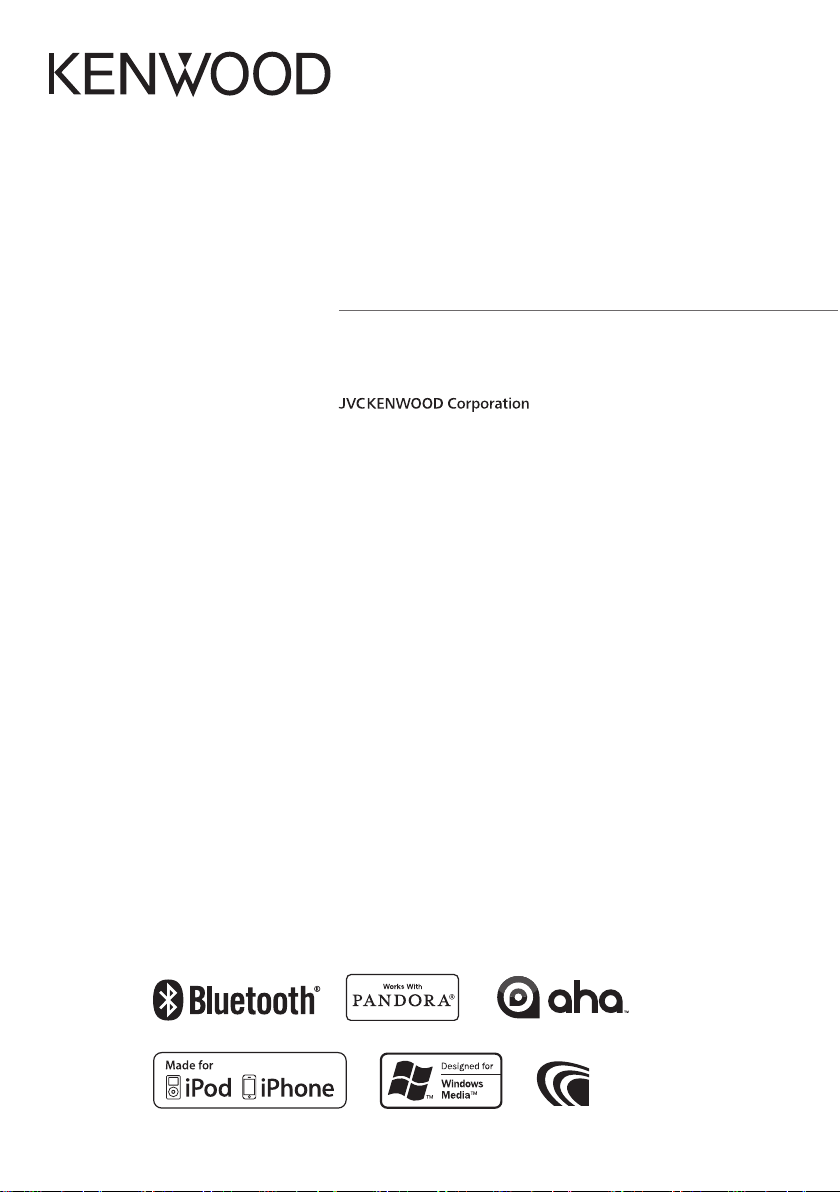
DPX-U5130BT
DPX-U5130
DUAL DIN SIZED CD RECEIVER
INSTRUCTION MANUAL
B64-5068-00/00 (MW)© 2012 JVC KENWOOD Corporation
Page 2
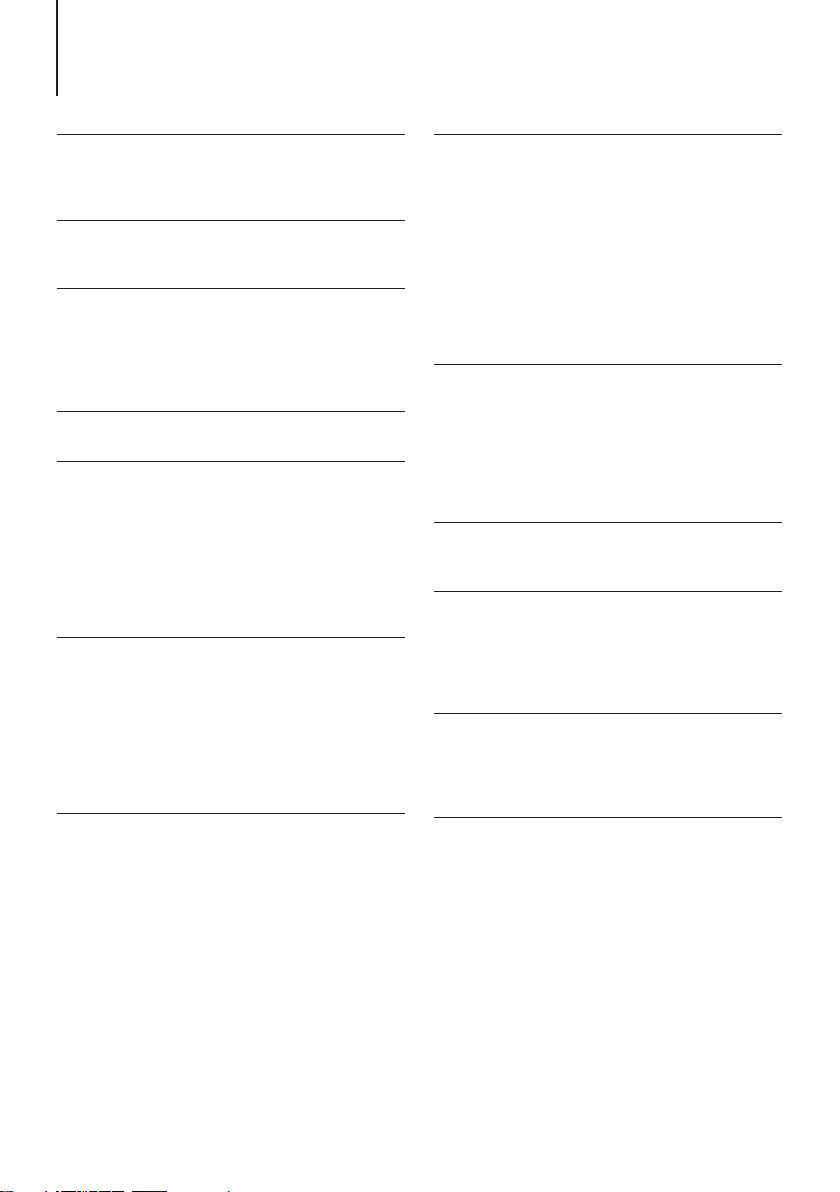
Contents
Before use 4
Safety precaution
Important information
Regulatory Compliance
Appendix 5
Trademarks
Specifications
Basic operations 8
Component names
Preparations
How to select the item
Adjusting the clock
General operations
Audio adjustments 11
Audio control
Listen to the iPod 12
Models of iPods/iPhones that can be connected
to this unit
Playing music
Music search
Alphabet search
Skip search ratio setting
Play function
APP & iPod Mode
Pandora® internet radio 15
Requirements Pandora® internet radio
Listening to the Pandora® internet radio
Basic operation
Station search
New station registration
Station preset memory
Preset tuning
Pandora source control
Aha Radio 18
Requirements Aha™
Listening to the Aha Radio
Basic operations
Station search
Calling a number in the content
Listen to the CD/ Audio le 20
Playing music
Music search
Skip search ratio setting
Play function
Direct music search
About the Audio file
About the USB device
About “KENWOOD Music Editor Light” and
“KENWOOD Music Control”
About the discs used with this unit
Handling discs
Listen to the tuner 23
Listening to the radio
Station preset memory
Auto memory
Preset tuning
Tuner setting
Direct access tuning
Frequency Step Setting
Listen to the AUX 25
Start listening
Auxiliary input display setting
Display settings 26
Illumination color selection
Adjusting the Illumination color
Display & Illumination setting
Text Display Selection
Text scroll
General settings 28
Muting the audio upon reception of a phone call
Demonstration mode setting
Initial settings
Registering a Bluetooth
(Function of DPX-U5130BT) 30
About the Bluetooth module
Registering a Bluetooth device
Selecting the Bluetooth device you wish to
connect
Deleting a registered Bluetooth device
Bluetooth device registration test
|
2
DPX-U5130BT/ DPX-U5130
Page 3
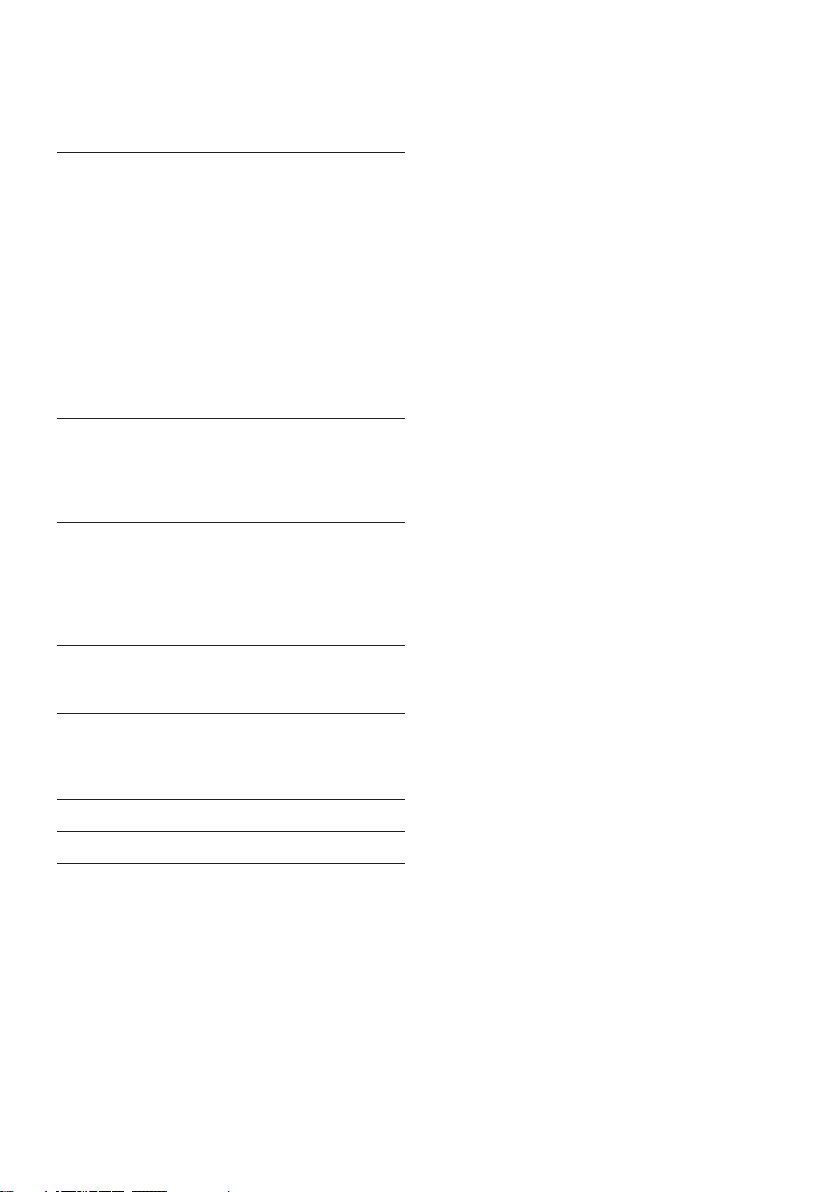
Hands-free phoning
(Function of DPX-U5130BT) 32
Receiving a call
Calling a number in the phone book
Alphabet search
Dialing a number
Calling a number in the call log
Speed dialing (Preset dial)
Registering in the preset dial number list
During a call
Switching between Two Connected Cell-phones
Clearing the disconnection message
Making a call by voice dialing
Display of phone number types (categories)
Bluetooth audio
(Function of DPX-U5130BT) 35
Before use
Basic operations
Play function
Bluetooth settings
(Function of DPX-U5130BT) 36
Registering the PIN code
Downloading the phone book
Deleting the phone book
Displaying the firmware version
Bluetooth detail setting
Basic operation of remote control 38
Before using remote control
Basic opreation
Troubleshooting guide 40
Setting error
Operation/wiring error
Error messages
Accessories/ Installation Procedure 43
Connecting Wires to Terminals 44
Installation 46
English
|
3
Page 4
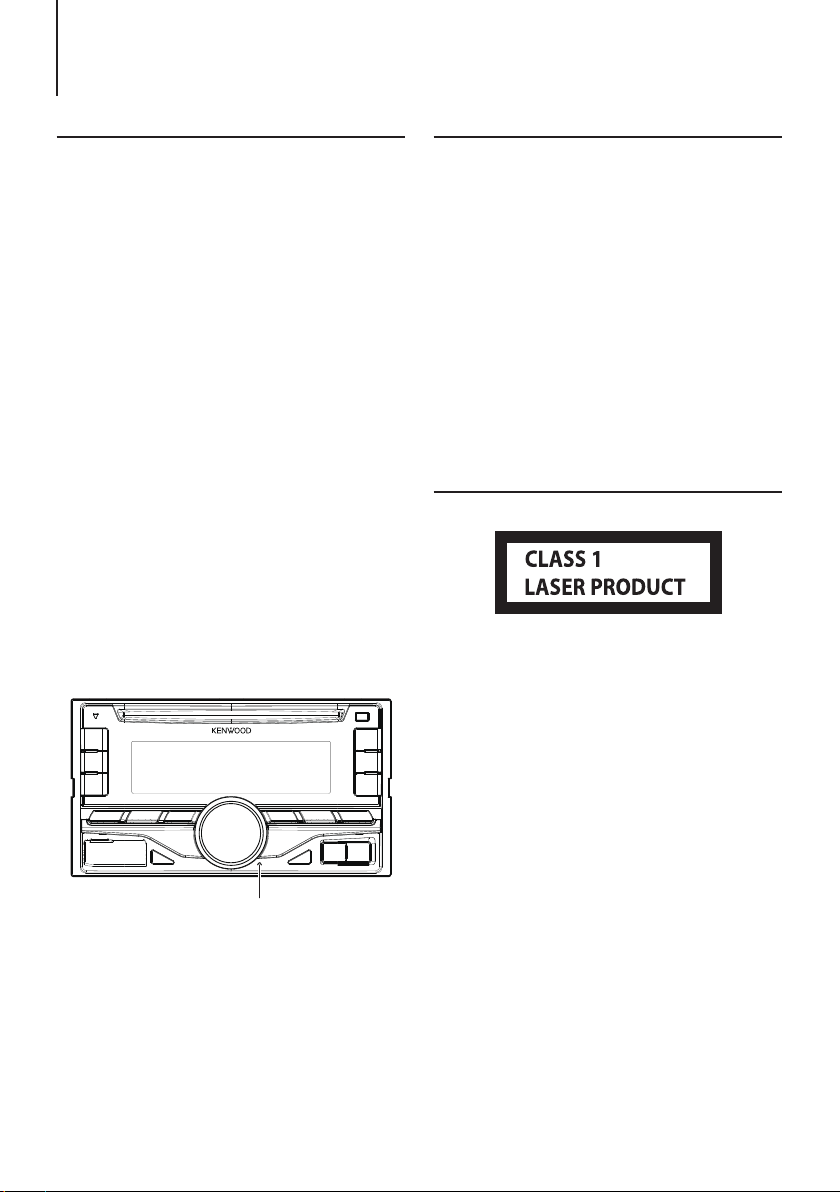
Before use
Safety precaution
# WARNING
To prevent injuries or a re, take the following
precautions:
• Stop the car before operating the unit.
• To prevent a short circuit, never put or leave any
metallic objects (such as coins or metal tools) inside
the unit.
! CAUTION
• Adjust the volume so that you can hear the sound
outside the car. Driving with the volume too high
may cause an accident.
• Wipe off the dirt on the panel with a dry silicon or
soft cloth.
Failure to observe this precaution may result in
damage to the monitor or unit.
• If you experience problems during installation,
consult your Kenwood dealer.
Condensation
When the car is air-conditioned, moisture may collect
on the laser lens. This may cause disc read errors. In
this case, remove the disc and wait for the moisture
to evaporate.
How to reset your unit
If the unit fails to operate properly, press the Reset
button. The unit returns to the factory settings when
the Reset button is pressed.
Important information
Notes
• If you experience problems during installation,
consult your Kenwood dealer.
• When you purchase optional accessories, check with
your Kenwood dealer to make sure that they can
work with your model and in your area.
• Characters that conform to ISO 8859-1 can be
displayed.
• The illustrations of the display and panel appearing
in this manual are examples used to explain more
clearly how the controls are used. Therefore, what
appears on the display in the illustrations may differ
from what appears on the display on the actual
equipment, and some of the images on the display
may be inapplicable.
Regulatory Compliance
The marking of products using lasers
The label is attached to the chassis/case and says
that the component uses laser beams that have been
classified as Class 1. It means that the unit is utilizing
laser beams that are of a weaker class. There is no
danger of hazardous radiation outside the unit.
|
4
DPX-U5130BT/ DPX-U5130
Reset button
Page 5
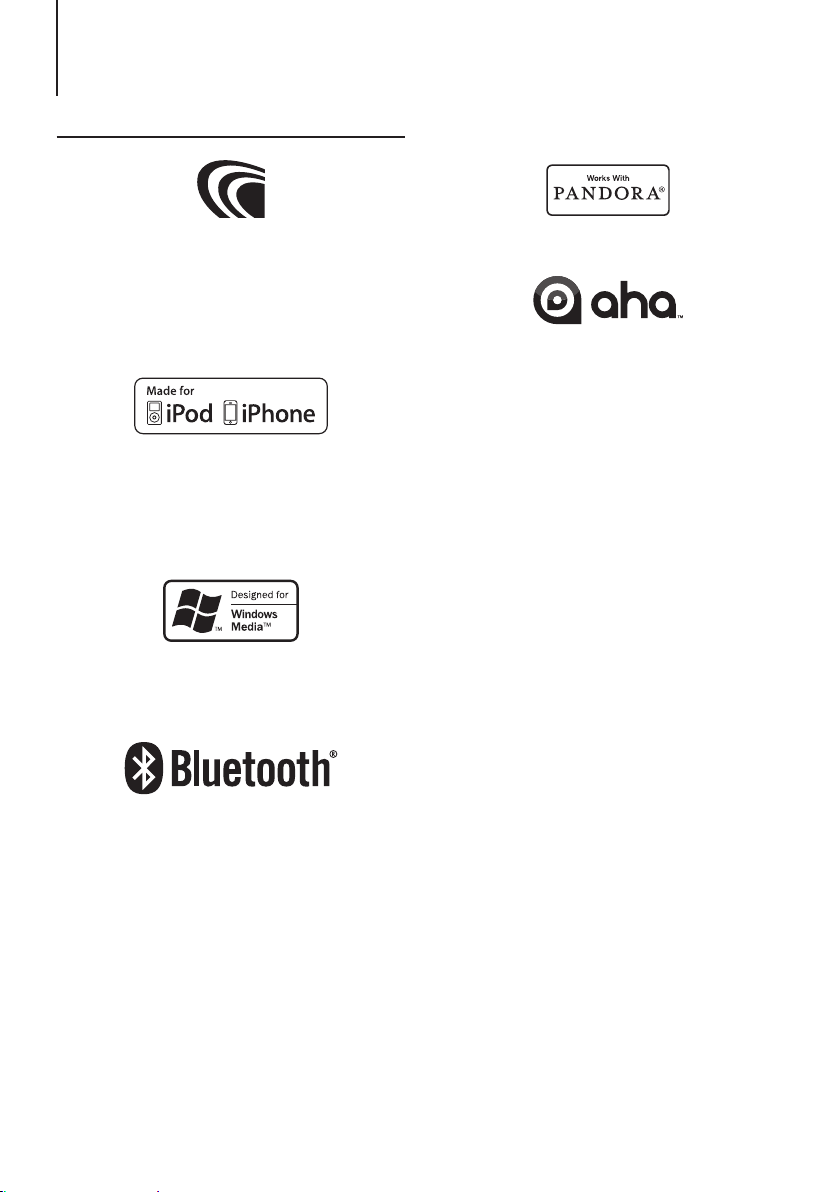
Appendix
Trademarks
• The “AAC” logo is a trademark of Dolby Laboratories.
• “Made for iPod” and “Made for iPhone” mean that an
electronic accessory has been designed to connect
specifically to iPod or iPhone, respectively, and has been
certified by the developer to meet Apple performance
standards. Apple is not responsible for the operation of
this device or its compliance with safety and regulatory
standards. Please note that the use of this accessory with
iPod or iPhone may affect wireless performance.
• iPhone, iPod, iPod classic, iPod nano, and iPod touch are
trademarks of Apple Inc., registered in the U.S. and other
countries.
• iTunes is a trademark of Apple Inc.
• Microsoft and Windows Media are either registered
trademarks or trademarks of Microsoft Corporation in the
United States and/or other countries.
• The Bluetooth word mark and logos are owned by
the Bluetooth SIG, Inc. and any use of such marks by
JVC KENWOOD Corporation is under license. Other
trademarks and trade names are those of their respective
owners.
• PANDORA, the PANDORA logo, and the Pandora trade dress
are trademarks or registered trademarks of Pandora Media,
Inc., used with permission.
• aha, the Aha logo, and the Aha trade dress are trademarks
or registered trademarks of HARMAN International
Industries, used with permission.
• Android is a trademark of Google Inc.
• BlackBerry®, RIM®, Research In Motion® and related
trademarks, names and logos are the property of Research
In Motion Limited and are registered and/or used in the U.S.
and countries around the world. Used under license from
Research In Motion Limited.
English
|
5
Page 6
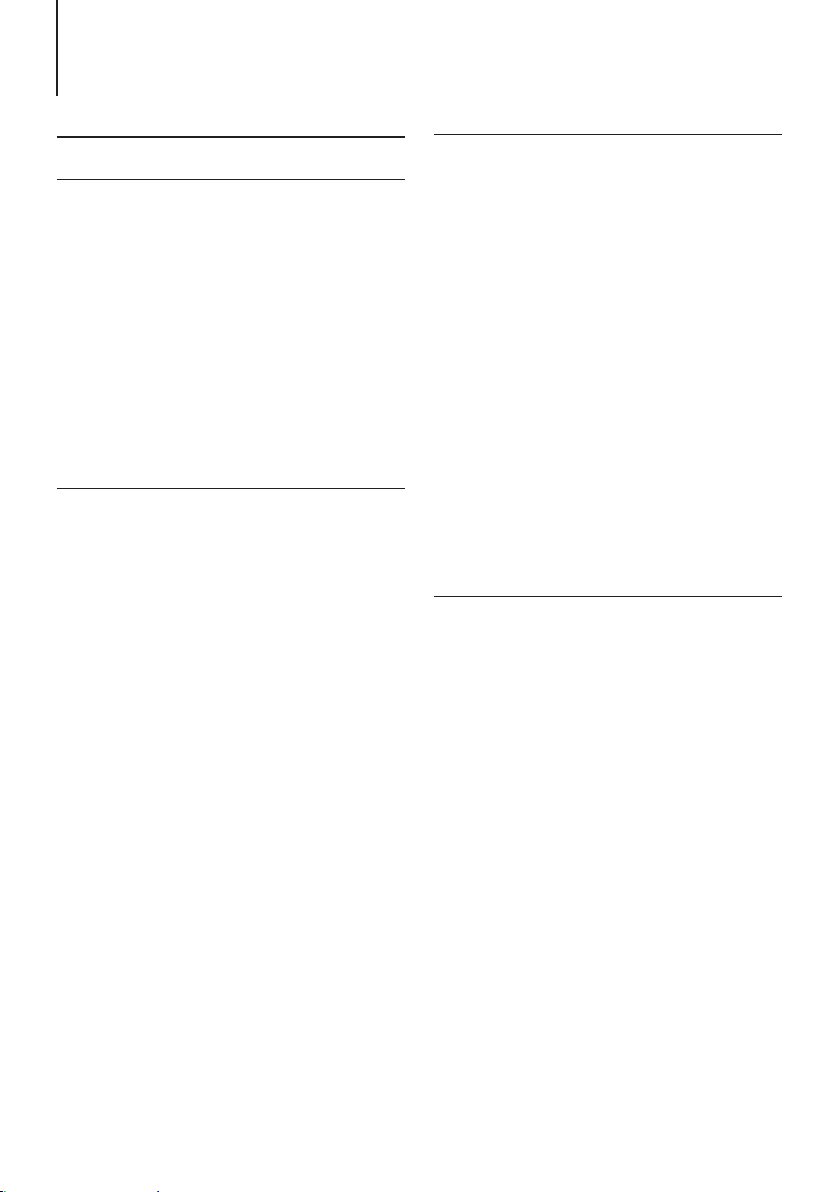
Appendix
Specifications
FM tuner section
Frequency range
200 kHz space
: 87.9 MHz – 107.9 MHz
50 kHz space
: 87.5 MHz – 108.0 MHz
Usable sensitivity (S/N = 26dB)
: 7.2dBf (0.63 μV/75 Ω)
Quieting Sensitivity (DIN S/N = 46dB)
: 15.2dBf (1.6 μV/75 Ω)
Frequency response (±3 dB)
: 30 Hz – 15 kHz
Signal to Noise ratio (MONO)
: 75 dB
Stereo separation (1 kHz)
: 45 dB
AM tuner section
Frequency range
Band1 (MW) : 530 kHz – 1700 kHz (10 kHz space)
: 531 kHz – 1611 kHz (9 kHz space)
Band2 (SW1) : 2940 kHz – 7735 kHz (5 kHz space)
Band3 (SW2) : 9500 kHz – 10135 kHz / 11580 kHz
- 18135 kHz (5 kHz space)
Usable sensitivity (S/N = 20dB)
MW : 31 dBµ (36 µV)
SW : 32 dBµ (40 µV)
CD player section
Laser diode
: GaAlAs
Digital filter (D/A)
: 8 Times Over Sampling
D/A Converter
: 24 Bit
Spindle speed (Audio files)
: 500 – 200 rpm (CLV)
Wow & Flutter
: Below Measurable Limit
Frequency response (±1 dB)
: 20 Hz – 20 kHz
Total harmonic distortion (1 kHz)
: 0.01 %
Signal to Noise ratio (1 kHz)
: 105 dB
Dynamic range
: 90 dB
MP3 decode
: Compliant with MPEG-1/2 Audio Layer-3
WMA decode
: Compliant with Windows Media Audio
AAC decode
: AAC-LC “.m4a” files
USB interface
USB Standard
: USB1.1/ 2.0 (Full speed)
File System
: FAT12/ 16/ 32
Maximum Supply current
: DC 5 V = 1 A
MP3 decode
: Compliant with MPEG-1/2 Audio Layer-3
WMA decode
: Compliant with Windows Media Audio
AAC decode
: AAC-LC “.m4a” files
WAV decode
: Linear-PCM
|
6
DPX-U5130BT/ DPX-U5130
Page 7
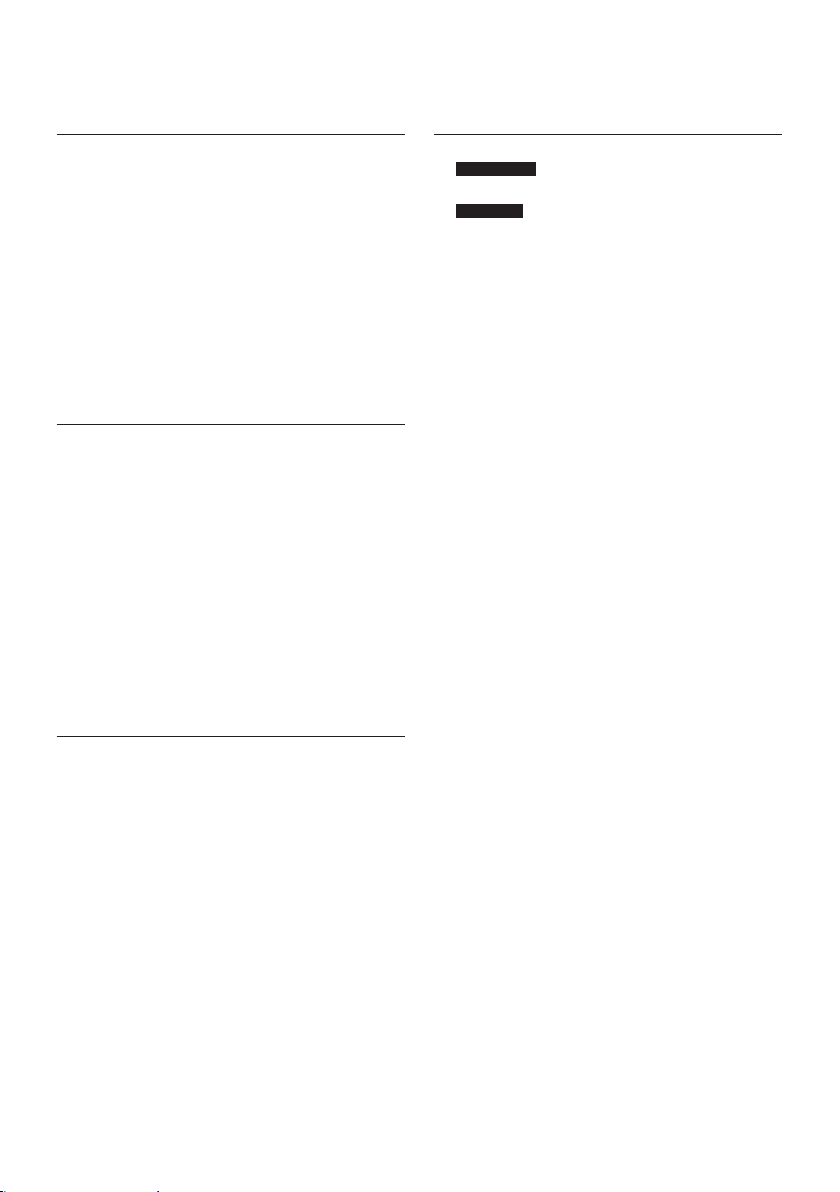
Audio section
Maximum output power
: 50 W x 4
Full Bandwidth Power (at less than 1% THD)
: 22 W x 4
Speaker Impedance
: 4 – 8 Ω
Tone action
Bass : 100 Hz ±8 dB
Middle : 1 kHz ±8 dB
Treble : 12.5 kHz ±8 dB
Preout level/ Load (CD)
: 2500 mV/10 kΩ
Preout impedance
: ≤ 600 Ω
Bluetooth section (DPX-U5130BT)
Version
: Bluetooth Ver.2.1+EDR Certified
Frequency range
: 2.402 – 2.480 GHz
Output Power
: +4dBm (MAX), 0dBm (AVE) Power Class 2
Maximum Communication range
: Line of sight approx.10m (32.8 ft)
Profiles
: HFP (Hands Free Profile)
: SPP (Serial Port Profile)
: PBAP (Phonebook Access Profile)
: OPP (Object Push Profile)
: A2DP (Advanced Audio Distribution Profile)
: AVRCP (Audio/Video Remote Control Profile)
General
Operating voltage
DPX-U5130BT
: 14.4 V (10.5 – 16V allowable)
DPX-U5130
: 14.4 V (11 – 16V allowable)
Maximum Current consumption
: 10 A
Installation Size (W x H x D)
: 182 x 111 x 157 mm
Weight
: 1.5 kg
Specications subject to change without notice.
Auxiliary input
Frequency response (±3 dB)
: 20 Hz – 20 kHz
Input Maximum Voltage
: 1200 mV
Input Impedance
: 10 kΩ
English
|
7
Page 8
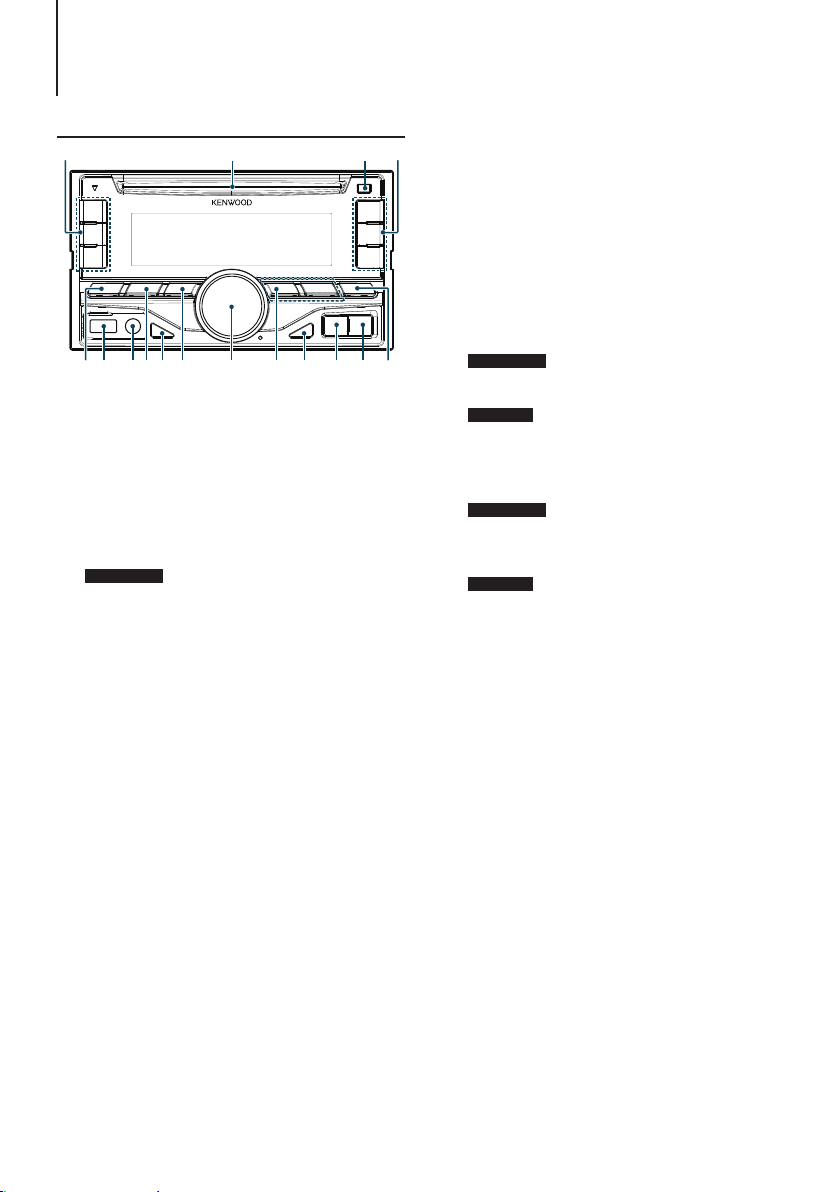
Basic operations
Component names
(2) (2)(3)(1)
(13)
(12)(5) (8) (9) (10) (11)(6)(7)
(1) Disk slot
Insert a disc (label side up) in this slot.
(2) [1] - [6] button
When listening to the radio, press the button to call
a registered station.
When listening to the CD/USB/iPod, press the
button to perform the following operations:
- DPX-U5130BT [1] [2] : Selecting an audio file folder.
- [3] : Selecting Random Play.
- [4] : Selecting Repeat Play.
- [5] : Selecting App & iPod Control Mode.
(3) [G] button
Press the button to eject the disc.
(4) [SRC] button
Press the button to switch among sources.
(5) USB terminal
Connect the iPod or USB device to this terminal.
(6) Auxiliary input
Connect the output of an external device using a
stereo mini-jack.
(7) [1] button
When listening to the iPod, audio file, or CD, press
the button to enter the search mode.
When listening to the radio, press the button to
select a band.
(8) [DISP] button
Press the button to switch between display modes.
(9) [6] button
In each of the selected modes, press the button to
return to the previous item.
(14)
(16)
(10) [Control knob] (Volume knob)
In the normal mode, turn the knob to adjust the
volume or press the knob to turn down the volume
quickly.
In the Function mode, turn the knob to select an
item or press the knob to determine the selection.
(11) [E]/ [F] button
Press the button to select a song or station.
(12) [L] button
Press the button to switch between play/pause.
DPX-U5130BT [7] button
(13)
(17)(4) (15)
Press the button to select the Phone Book.
DPX-U5130 [S] button
(14)
Press the button to select an audio file folder or
broadcast band (AM), or use it as a thumbs down
button on Pandora.
DPX-U5130BT [Ú] button
(15)
Press the button to make, answer, or disconnect a
hands-free call.
DPX-U5130 [R] button
(16)
Press the button to select an audio file folder or
broadcast band (FM), or use it as a thumbs up
button on Pandora.
(17) [AUDIO] button
Press the button to enter the Audio Control mode.
|
8
DPX-U5130BT/ DPX-U5130
Page 9
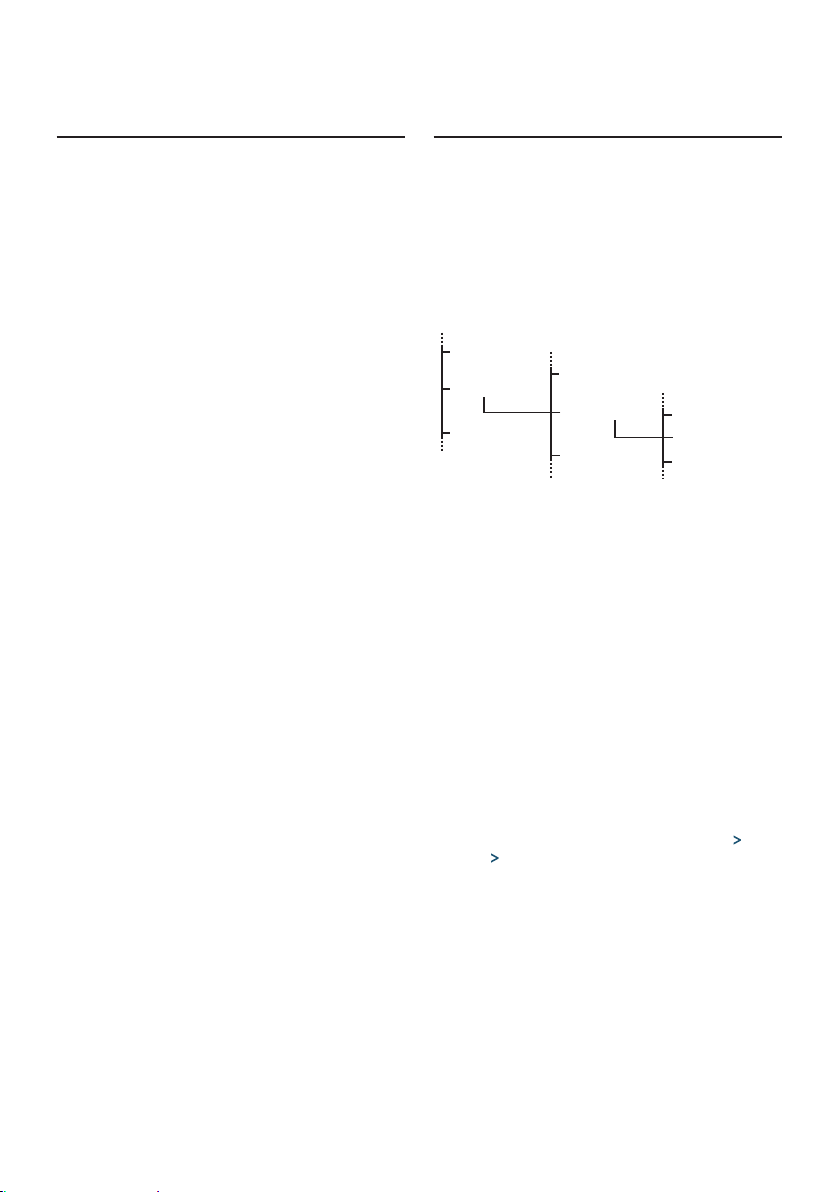
Preparations
DISP OFF MODE
Exiting the Demonstration mode
Turn o the Demonstration mode when you use the
unit for the rst time after installation.
Press the [Control knob] to quit the
Demonstration mode when the message
“CANCEL DEMO PRESS VOLUME KNOB”
appears (approx. 15 seconds).
Turn the [Control knob] to select the “YES” and
then press the [Control knob].
The Demonstration mode can also be canceled
in the Function Setting mode. Refer to
<Demonstration mode setting> (page 28).
How to select the item
For how to select setting items such as a function
setting item, see the following example:
Example: Adjusting the text scroll of the
display
Press and hold the [AUDIO] button.
“Function” appears and enters the Function setting
mode.
Select the Text scroll function item
DEMO MODE
SETTINGS
INITIAL SET
Turn the [Control knob] to select “SETTINGS”,
and then press the [Control knob].
Next, turn the [Control knob] to select “DISP &
KEY”, and then press the [Control knob].
Finally, turn the [Control knob] to select “TEXT
SCROLL, and then press the [Control knob].
Press the [6] button to return to the previous
item.
CLOCK
DISP & KEY
TUNER SET
DISP DIMMER
TEXT SCROLL
Turn the [Control knob] to select a value
(AUTO, ONCE, OFF), and then press the
[Control knob].
The previous item appears.
Press and hold the [6] button.
Exit the Function setting mode.
About the description in this manual
“Function” appears and enters the Function setting mode.
2 Use the [Control knob] to select “SETTINGS”
> “TEXT SCROLL”.
& KEY”
3 Use the [Control knob] to select a value (AUTO,
ONCE, OFF).
> “DISP
English
|
9
Page 10
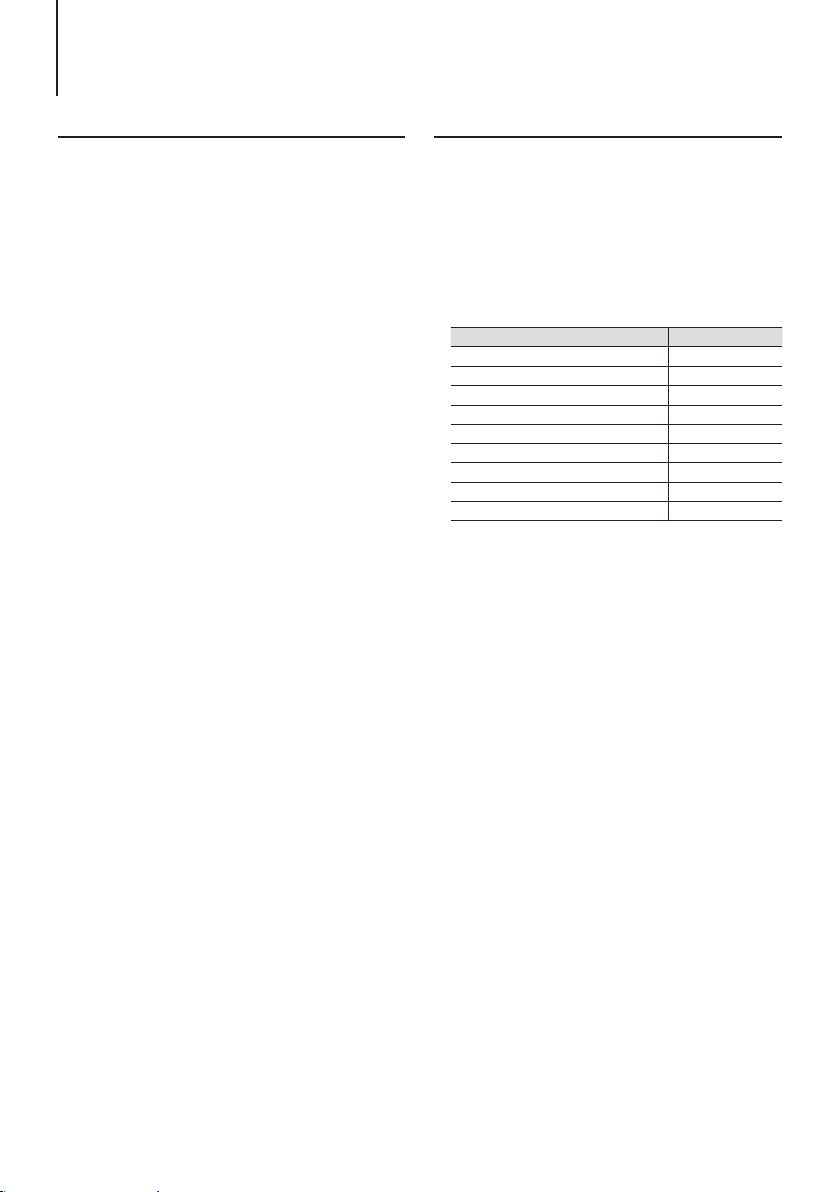
Basic operations
Adjusting the clock
Press and hold the [Control knob].
The hour display blinks.
Turn the [Control knob] to adjust the hour,
and then press the [Control knob].
The minute display blinks.
Turn the [Control knob] to adjust the minute,
and then press the [Control knob].
General operations
Power
Turn the power on by pressing the [SRC]
button.
Press and hold [SRC] button to turn the power
o.
Source selection
Press the [SRC] button.
Pressing the button switches among sources.
Source Display
Standby “STANDBY”
Tuner “TUNER”
USB “USB”
iPod[1] “iPod”
Pandora® internet radio[1] “PANDORA”
aha™[1][2] “AHA”
Bluetooth audio[2] “BT AUDIO”
CD[1] “CD”
Auxiliary Input “AU X”
[1] This source can be selected only when it can be played.
[2] Function of DPX-U5130BT.
Source switching setting
• “PANDORA”, “AHA”, and “AUX” sources are not selectable
when not in use. For more details, see <Initial settings>
(page 29).
Volume
Turn the [Control knob].
USB terminal
A USB device or iPod can be connected.
The CA-U1EX (optional accessories) or KCAiP102 (optional accessories) is recommended to
connect a USB device or iPod.
Auxiliary input
A portable audio device can be connected with
a stereo mini-plug (3.5 mm ø).
|
10
DPX-U5130BT/ DPX-U5130
Page 11
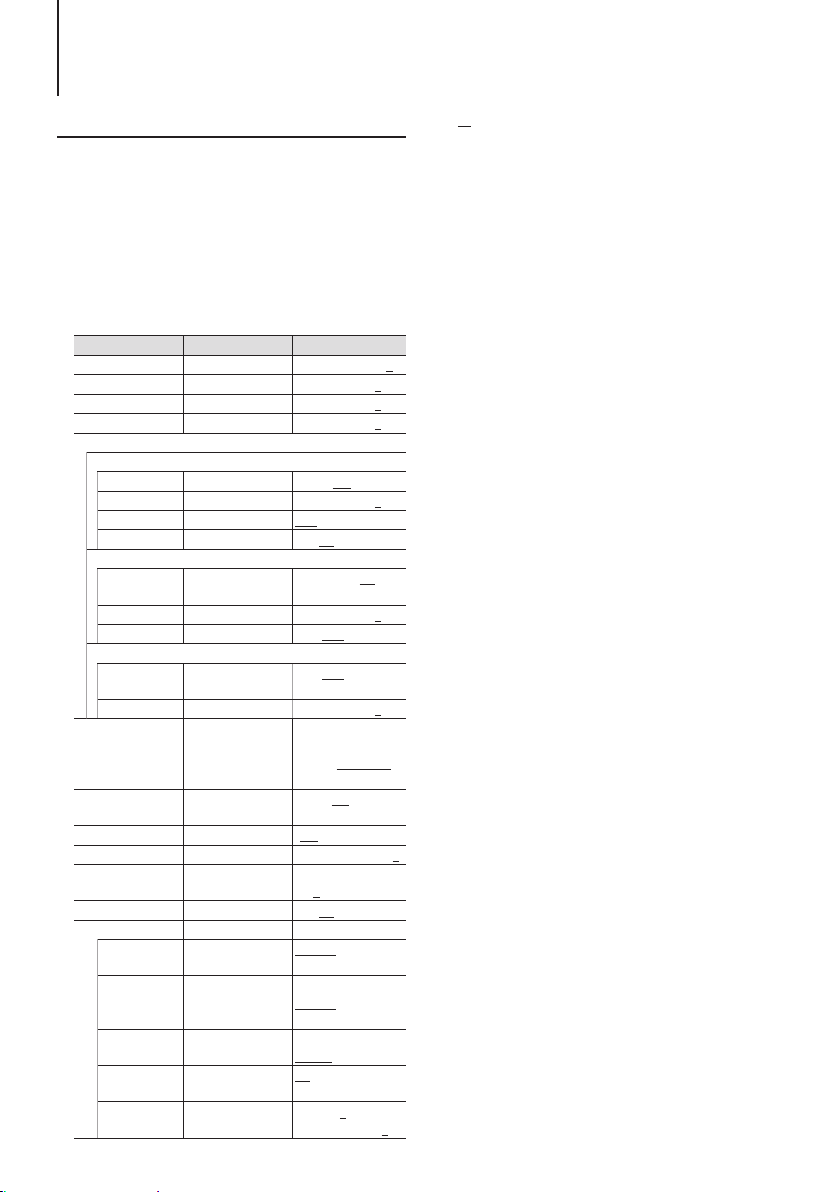
Audio adjustments
Audio control
You can adjust the audio control items.
Select the source.
Refer to <Source selection> (page 10).
Press the [AUDIO] button.
Enter the Audio control mode.
Use the [Control knob] to select a audio item.
For how to use the [Control knob], refer to <How to
select the item> (page 9).
Display Audio setting item Range
“SUB-W LEVEL”[2][3] Subwoofer level
“BASS LEVEL” Bass level
“MID LEVEL” Middle level
“TRE LEVEL” Treble level
“EQ PRO”
“BASS ADJUST”
“BASS CTR FRQ” Bass Center Frequency
“BASS LEVEL” Bass level
“BASS Q FACTOR” Bass Q Factor
“BASS EXTEND” Bass Extend
“MID ADJUST”
“MID CTR FRQ” Middle Center
Frequency
“MID LEVEL” Middle level
“MID Q FACTOR” Middle Q Factor
“TRE ADJUST”
“TRE CTR FRQ” Treble Center
Frequency
“TRE LEVEL” Treble level
“PRESET EQ” Preset Equalizer curve
“BASS BOOST” Bass Boost
“LOUDNESS” Loudness
“BALANCE” Balance
“FADER” Fader
“SUBWOOFER SET”[3] Subwoofer output
“DETAILED SET”
“HPF”[6] High Pass Filter
“LPF
Low Pass Filter
SUBWOOFER”[2]
[3]
“SUB-W
Subwoofer Phase
PHASE”[2][3][4]
“SUPREME
Supreme setting
SET”[5]
“VOLUME
Volume offset
OFFSET”
–15 — +15 (dB) (0)
–8 — +8 (dB) (8)
–8 — +8 (dB) (2)
–8 — +8 (dB) (3)
60/ 80/ 100/ 200 (Hz)
–8 — +8 (dB) (8)
1.00/ 1.25/ 1.50/ 2.00
OFF/ ON
0.5/ 1.0/ 1.5/ 2.5 (kHz)
–8 — +8 (dB) (2)
0.75/ 1.00/ 1.25
10.0/ 12.5/ 15.0/
17.5 kHz
–8 — +8 (dB) (3)
“ROCK”/ “POPS”/
“EASY”/ “TOP40”/
“JAZZ”/ ”POWERFUL”/
“NATURAL”/ “USER”[1]
“OFF”/ “LV1 ”/ “LV2”/
”LV3”
“OFF”/ “LV1”/ “LV2”
Left 15 — Right 15 (0)
Rear 15 — Front
15 (0)
OFF/ ON
Through/ 100/ 120/
150 (Hz)
85/ 120/ 160/
Through (Hz)
Reverse (180°)/
Normal (0°)
ON/ OFF
–8 — ±0 (dB)
(AUX: -8 — +8) (0)
( : Factory setting)
[1] “USER”: The customized Bass, Middle, and Treble settings
are effective.
[2] “SUB-W LEVEL”/ “LPF SUBWOOFER”/ “SUB-W PHASE” is
selectable only if “SUBWOOFER SET” is set to “ON”.
[3] SUB-W LEVEL”/ “SUBWOOFER SET”/ “LPF SUBWOOFER”/
“SUB-W PHASE” is selectable only if “SWITCH PREOUT ”
is set to “SUB-W”. (DPX-U5130 only : See <“SWITCH
PREOUT”> (page 29).
[4] “SUB-W PHASE” is selectable only if a setting other than
“THROUGH” is selected for “LPF SUB-W”.
[5] “SUPREME SET” is selectable only when playing back an
MP3/WMA/AAC/WAV disc, USB device or iPod.
[6] Function of DPX-U5130BT.
Adjusting Bass, Middle, and Treble levels
• You can set Bass, Middle, and Treble levels for each source.
Use the [Control knob] to select a value.
The previous item appears.
Exit the Audio control mode.
Press and hold the [6] button.
About Supreme
• Technology to extrapolate and supplement with proprietary
algorithm, the high-frequency range that is cut off when
encoding at low bit rate.
Supplementing is optimized by compression format (AAC,
MP3, WMA or WAV) and processed according to bit rate.
The effect is negligible with music that is encoded at high
bit rate, variable bit rate or has minimal high frequency
range.
English
|
11
Page 12
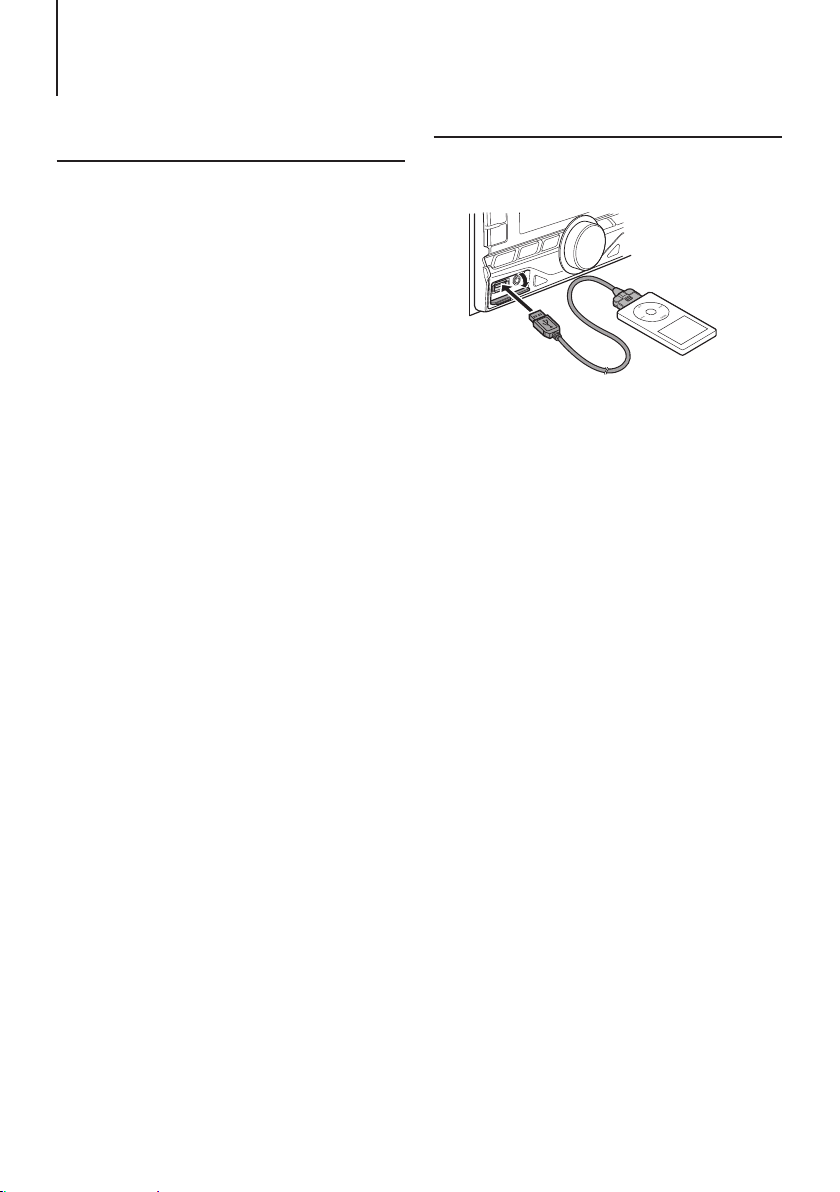
Listen to the iPod
Models of iPods/iPhones that can be
connected to this unit
Made for
• iPod nano (6th generation)
• iPod nano (5th generation)
• iPod nano (4th generation)
• iPod nano (3rd generation)
• iPod nano (2nd generation)
• iPod nano (1st generation)
• iPod with video
• iPod classic
• iPod touch (4th generation)
• iPod touch (3rd generation)
• iPod touch (2nd generation)
• iPod touch (1st generation)
• iPhone 4S
• iPhone 4
• iPhone 3GS
• iPhone 3G
• iPhone
• For information on the compatibility with iPod/
iPhone software, visit www.kenwood.com/cs/ce/
ipod/.
• Types of available control vary depending on the
type of connected iPod. Visit www.kenwood.com/
cs/ce/ipod/ for further details.
• The word “iPod” appearing in this manual indicates
the iPod or the iPhone connected with the iPod
connection cable (optional accessory).
• Refer to the web site for connectable iPods and iPod
connection cables.
www.kenwood.com/cs/ce/ipod/
Notes
• If you start playback after connecting the iPod, the music
that was playing on the iPod is played first.
In this case, “RESUMING” appears without displaying a folder
name, etc. Changing the browse item will display a correct
title, etc.
• You cannot operate the iPod if “KENWOOD” or “ä” appears
on the iPod.
Playing music
Playing an iPod
Connect the iPod to the USB terminal using the
KCA-iP102 connecter (optional accessory).
When it is connected, the source is switched
automatically and playback starts.
When playback of iPod touch or iPhone does not start
• If an unsupported application has started when connecting
iPod touch or iPhone, “APP&iPod MODE” appears and
sometimes playback does not starts. Press the [5] button
(DPX-U5130BT) or press and hold the [iPod] button
(DPX-U5130).
Selecting a song
Press the [E] or [F] button.
Fast-forwarding or fast-backwarding a song
Press and hold the [E] or [F] button.
Pause and play a song
Press the [L] button.
Removing iPod
Press the [SRC] button to switch the source to a
device other than iPod, Pandora Internet radio,
and Aha Radio, and then remove the iPod.
Data contained in the iPod may be damaged
if you remove it when it is used as the active
source.
|
12
DPX-U5130BT/ DPX-U5130
Page 13
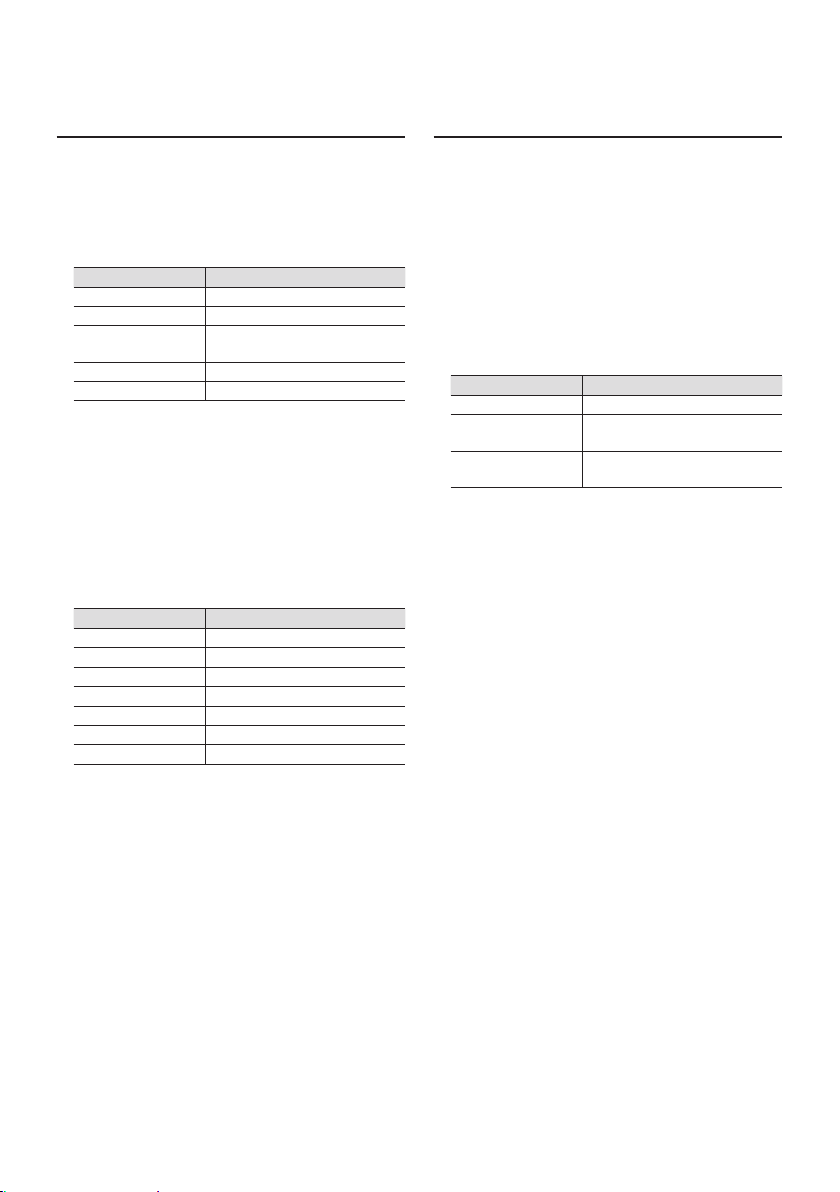
Music search
You can search for the song you want to play.
Press the [1] button.
“SEARCH” appears and enters the Music search
mode.
Search for a song
Operation type Operation
Selecting items Turn the [Control knob].
Determining selection Press the [Control knob].
Skip Search Press the [E] or [F]./
Press and hold the [E] or [F].
Returning to previous item Press the [6] button.
Returning to Top menu Push the [5] button.
- indicator: Audio file
_ indicator: Artist
` indicator: Album
; indicator: Folder
Canceling the Music search mode
Press and hold the [6] button.
Undisplayable titles
• If a song name can not be displayed for some reason,
browse item name and digits are displayed (ex. PLIST***)
instead.
Items Display
Playlists “PLIST***”
Artists “ART***”
Albums “ALB***”
Songs “PRGM***”
Podcasts “PDCT***”
Genres “GEN***”
Composers “COM***”
Alphabet search
You can select an alphabetic character from the
list in the browse item (artist, album, etc.) currently
selected.
Press the [1] button.
“SEARCH” appears and enters the Music search
mode.
Press the [1] button.
Enter the Alphabet search mode and “SEARCH
<_ >” appears.
Select a character.
Operation type Operation
Entry of character Turn the [Control knob].
Movement of character
entry position
Determination of entered
character
Returning to the Music search mode.
Canceling the Alphabet search mode
Press and hold the [6] button.
Alphabet search notes
• Turning the [Control knob] fast in the Music search mode
allows you to enter the alphabet search mode.
• The time of Alphabet search may become long depending
on the number of items (songs) in iPod.
• To search for a character other than A to Z and 1, enter “*”.
• If the first character string begins with an article “a”, “an”,
or “the” in the alphabet search mode, it is searched for in
defiance of the article.
Press the [E] or [F].
Press the [Control knob].
English
|
13
Page 14
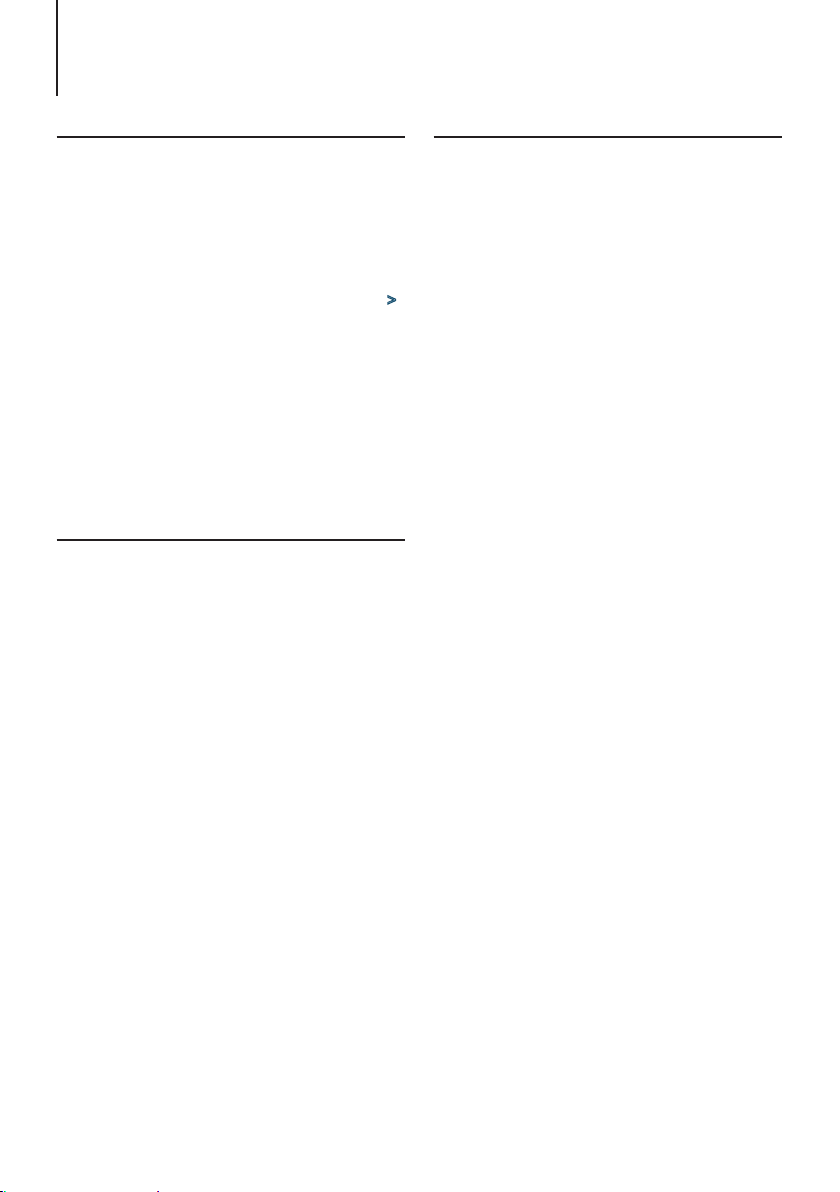
Listen to the iPod
Skip search ratio setting
You can change the ratio of skip performed as
mentioned in <Skip Search> (page 13).
Select the iPod source.
Refer to <Source selection> (page 10).
Press and hold the [AUDIO] button.
Enter the Function setting mode.
Use the [Control knob] to select “SETTINGS” >
“SKIP SEARCH”.
For how to use the [Control knob], refer to <How to
select the item> (page 9).
Use the [Control knob] to select a ratio (0.5, 1,
5, 10).
The previous item appears.
Exit the Function setting mode
Press and hold the [6] button.
Play function
Repeat play
Press the [4] button.
Switches between Repeat (“FILE REPEAT”) and off (“REPEAT
OFF”) when pressed.
Random play
Press the [3] button.
Randomly plays the music.
Pressing the button toggles the setting between Random
play on (“FOLDER RANDOM”) and off (“RANDOM OFF”).
Press this button again cancels the Random play.
All Random play
Press and hold the [3] button.
All songs in iPod are played at random.
Pressing the button toggles the setting between All
random play on (“ALL RANDOM”) and off (“RANDOM OFF”).
Press this button again cancels the All Random play.
Notes
• The time required to turn on the all random function may
become longer depending on the number of songs in iPod.
• Turning on the all random function changes the iPod
browse item to “Songs”. This browse item will not be
changed even if the all random function is turned off.
• If the browse item is changed to search for music while the
all random function is on, the all random function is turned
off and the songs in the browse item are played at random.
APP & iPod Mode
Allowing you to operate iPod with the control on
the iPod.
Press the [5] button.
When the APP & iPod mode is selected, ”MODE ON”
appears.
Canceling the APP & iPod mode
Press the [5] button.
Operation when “APP&iPod MODE” is “ON”
• When “APP&iPod MODE” is set to “ON”, this unit can control
only the “Pause and play”, “Selecting a song”, and “Fast
Forward or Fast Backward of the Song” functions.
|
14
DPX-U5130BT/ DPX-U5130
Page 15

Pandora® internet radio (Function of iPhone®/ Bluetooth device)
Requirements Pandora® internet
radio
Requirements for listening to the Pandora® internet
radio are as follows:
• In the application on your device, log in and create
an account with Pandora.
(If you are not already a registered user, an account
can also be created at www.pandora.com.)
• Internet connection by 3G, LTE, EDGE, or WiFi.
iPhone or iPod touch
• Use an Apple iPhone or iPod touch running under
iOS3 or later.
• Search for “Pandora” in the Apple iTunes App Store
to find and install the most current version of the
Pandora® application on your device.
• iPhone/ iPod touch connected to this unit with a
KCA-iP102.
Android™
• Visit the Google play and search for Pandora to
install.
• Bluetooth must be built in and the following profiles
must be supported.
- SPP (Serial Port Profile)
- A2DP (Advanced Audio Distribution Profile)
BlackBerry®
• Visit www.pandora.com from the built in browser to
download the Pandora application.
• Bluetooth must be built in and the following profiles
must be supported.
- SPP (Serial Port Profile)
- A2DP (Advanced Audio Distribution Profile)
Notes
• Pandora® is currently available only in the U.S, Australia and
New Zealand.
• Because Pandora® is a third-party service, the specifications
are subject to change without prior notice. Accordingly,
compatibility may be impaired or some or all of the services
may become unavailable.
• Some functions of Pandora® cannot be operated from this
unit.
• For issues using the application, please contact Pandora® at
pandora-support@pandora.com
Listening to the Pandora® internet
radio
Android or BlackBerry (DPX-U5130BT only)
• You need to register your cell-phone before using it with
this unit. See <Registering a Bluetooth device> (page 30).
• Disconnect the iPhone or iPod touch.
Connect the Android/BlackBerry smartphone
via Bluetooth.
Speakers from which audio is output change
depending on the Bluetooth setting “BT HF/AUDIO”.
The default is Front. See <Bluetooth detail setting>
(page 37).
Open the Pandora® application on your
device.
Press the [SRC] button to select a Pandora
(“PANDORA”) source.
Refer to <Source selection> (page 10).
iPhone or iPod touch
Open the Pandora® application on your
device.
Open the cover.
Connect the iPod to the USB terminal using
the KCA-iP102 connecter (optional accessory).
The source switches, and broadcasting starts
automatically from your current station.
English
|
.
15
Page 16
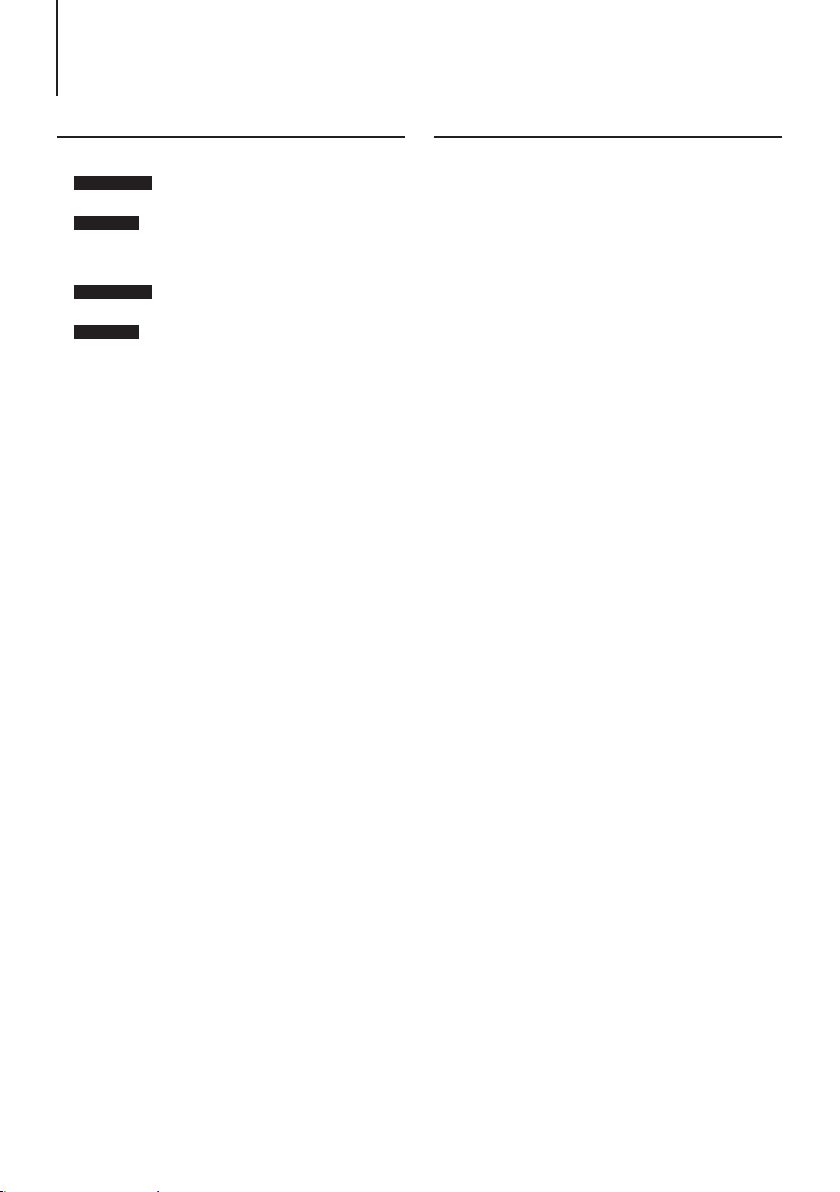
Pandora® internet radio
Basic operation
Thumbs up
DPX-U5130BT
Press and hold the [1] button.
DPX-U5130
Press and hold the [R] button.
Thumbs down
DPX-U5130BT
Press and hold the [2] button.
DPX-U5130
Press and hold the [S] button.
Song skip
Press the [F].
Pause and play a song
Press the [L] button.
Station search
You can select the station you want to listen to from
your station list.
Press the [1] button.
“SEARCH” appears and enter the Station List mode.
Use the [Control knob] to select a sort type.
For how to use the [Control knob], refer to <How to
select the item> (page 9).
“A-Z”: Stations are displayed in alphabetical order.
“By Date”: Stations are displayed in date order.
Use the [Control knob] to select a station.
|
16
DPX-U5130BT/ DPX-U5130
Page 17

New station registration
You can search for a desired station. You can register
the displayed station as a new station in your
station list.
Press and hold the [1] button.
“NEW STATION” appears and enter the New station
registration.
Use the [Control knob] select a search method.
For how to use the [Control knob], refer to <How to
select the item> (page 9).
- “FROM ARTIST”: Searches for a song by the name
of the artist you are listening to.
- “FROM TRACK”: Searches for a song by the name
of the track you are listening to.
When you select a search method, a new station
name is created.
Use the [Control knob] to select a station.
The broadcast from the selected station is received
and the station is registered in the station list.
Station preset memory
You can store a station in the memory.
Press the [E] or [F] button to select the
station.
Press and hold the button ([3] to [5]) to which
you want to assign the selected station.
“STORED” appears and the channel is registered.
Preset tuning
Recalling a channel from the memory.
Press the button ([3] to [5]) corresponding to
the station you want to listen to.
Pandora source control
You can turn on/o the Pandora source.
Press and hold the [AUDIO] button.
Enter the Function setting mode.
Use the [Control knob] to select “INITIAL SET”
> “PANDORA SRC”.
For how to use the [Control knob], refer to <How to
select the item> (page 9).
Use the [Control knob] to select a Pandora
source control method.
“ON”: Turns on the Pandora source.
“OFF”: Turns off the Pandora source.
Exit the Function setting mode
Press and hold the [6] button.
English
|
17
Page 18

Aha Radio (Function of iPhone®/ Android)
Requirements Aha™
Requirements for listening to Aha™ are as follows:
• In the application on your device, log in and create
a free account with Aha.
• Internet connection by 3G, LTE, EDGE, or WiFi.
iPhone or iPod touch
• Use an Apple iPhone or iPod touch running iOS4
or later.
• Search for “Aha” in the Apple iTunes App Store to
find and install the most current version of the Aha™
application on your device.
• iPhone/ iPod touch connected to this unit with a
KCA-iP102.
Android™
• Use Android OS 2.2 or later.
• Download the Aha™ application to your
smartphone from the Google play.
• Bluetooth must be built in and the following profiles
must be supported.
- SPP (Serial Port Profile)
- A2DP (Advanced Audio Distribution Profile)
Notes
• Because Aha™ is a third-party service, the specifications
are subject to change without prior notice. Accordingly,
compatibility may be impaired or some or all of the services
may become unavailable.
• Some Aha™ functionality cannot be operated from this unit.
Listening to the Aha Radio
Android or BlackBerry (DPX-U5130BT only)
• You need to register your cell-phone before using it with
this unit. See <Registering a Bluetooth device> (page 30).
• Disconnect the iPhone or iPod touch.
Connect the Android/BlackBerry smartphone
via Bluetooth.
Speakers from which audio is output change
depending on the Bluetooth setting “BT HF/AUDIO”.
The default is Front. See <Bluetooth detail setting>
(page 37).
Open the Aha Radio application on your
device.
Press the [SRC] button to select an Aha Radio
(“AHA”) source.
Refer to <Source selection> (page 10).
iPhone or iPod touch
Open the Aha Radio application on your
device.
Open the cover.
Connect the iPod to the USB terminal using
the KCA-iP102 connecter (optional accessory).
Press the [SRC] button to select an Aha Radio
(“AHA”) source.
Refer to <Source selection> (page 10).
|
18
DPX-U5130BT/ DPX-U5130
Page 19
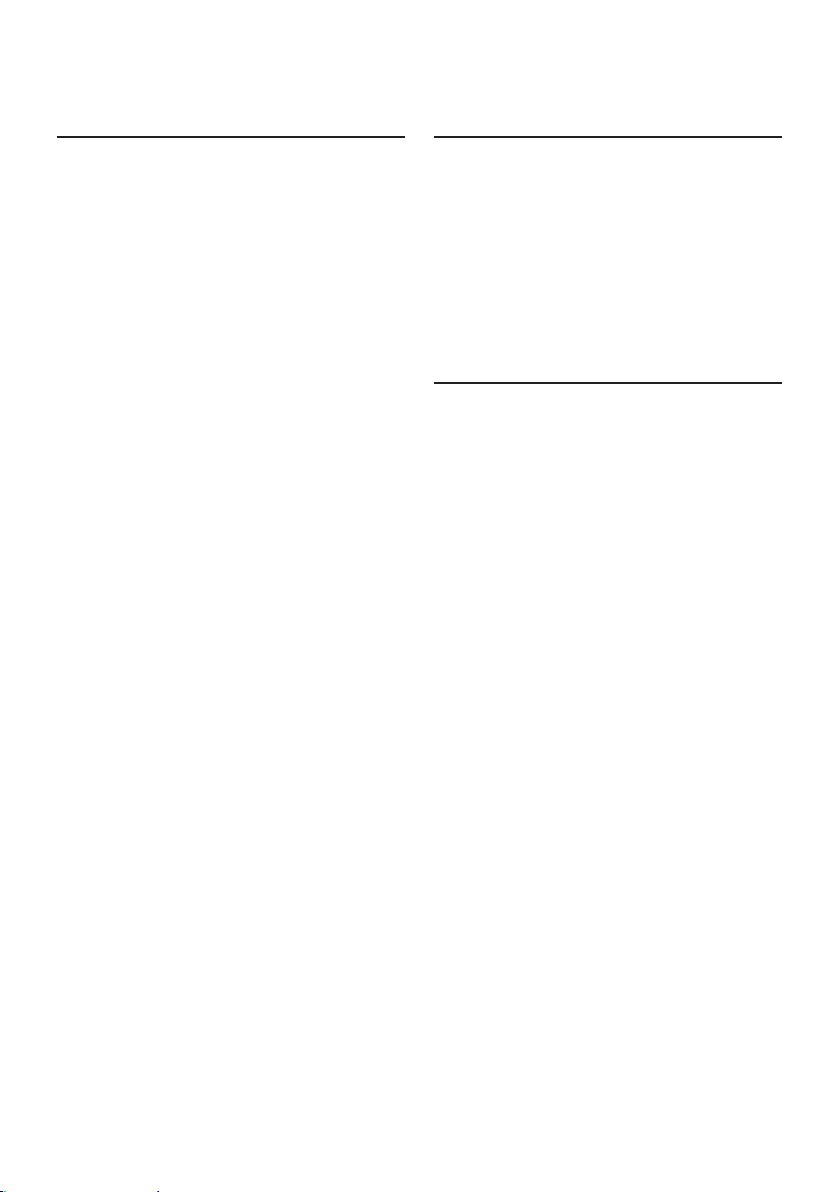
Basic operations
Pause and play a content
Press the [L] button.
Selecting a content
Press the [E] or [F] button.
Forward 30 seconds a content
Press and hold the [F] button.
Backward 15 seconds a content
Press and hold the [E] button.
“Likes” current content
Press the [1] button.
To unvote, press the button again.
“Dislikes” current content
Press the [2] button.
To unvote, press the button again.
Station search
You can select the station you want to listen to from
your station list.
Press the [1] button.
“SEARCH” appears and enter the Station List mode.
Use the [Control knob] to select a station.
For how to use the [Control knob], refer to <How to
select the item> (page 9).
Use the [Control knob] to select a content.
Calling a number in the content
You can call the phone number obtained from the
content from a smartphone connected to this unit
via Bluetooth.
Press the [3] button.
“MAKE A CALL” appears.
Press the [Control knob] to make a call.
“CALL” appears.
Canceling the confirmative display
Press and hold the [6] button.
Disconnecting a call
Press the [Ú] button.
English
|
19
Page 20

Listen to the CD/ Audio le
Playing music
Playing a disc
Insert a disc in the Disc slot.
When it is inserted, the source is switched
automatically and playback starts.
Playing a USB device
Connect a USB device to the USB terminal using
the CA-U1EX connecter (500 mA Max.:optional
accessory).
When it is connected, the source is switched
automatically and playback starts.
Selecting an audio file folder
DPX-U5130BT
Press the [1] or [2] button.
DPX-U5130
Press the [R] or [S] button.
Selecting a song (track or file)
Press the [E] or [F] button.
Fast-forwarding or fast-backwarding a song
(track or file)
Press and hold the [E] or [F] button.
Pause and play a song (track or file)
Press the [L] button.
Removing disc
Press the [G] button.
Removing USB device
Press the [SRC] button to switch the source to
a device other than USB, and then remove the
USB device.
Data contained in the USB device may be
damaged if you remove it when it is used as the
active source.
Music search
You can select the music you want to listen to from
the device or media being played now.
Press the [1] button.
“SEARCH” appears and enters the Music search
mode.
Search for music
Audio file
Operation type Operation
Selecting folders/files Turn the [Control knob].
Determining selection Press the [Control knob].
Skip Search (Music Editor media) Press the [E] or [F]./
Returning to previous folder Press the [6] button.
Returning to root folder Press the [5].
Cancellation of Music search mode Press and hold the [6] button.
- indicator: Audio file
; indicator: Folder
CD source
Operation type Operation
Selecting track Turn the [Control knob].
Determining selection Press the [Control knob].
Returning to first track Press the [5].
Cancellation of Music
search mode
Press and hold the [E] or
[F].
Press and hold the [6] button.
Skip search ratio setting
You can change the ratio of skip performed as
mentioned in <Skip Search (Music Editor media)>
(page 20).
Select the USB source.
Refer to <Source selection> (page 10).
Press and hold the [AUDIO] button.
Enter the Function setting mode.
Use the [Control knob] to select “SETTINGS” >
“SKIP SEARCH”.
For how to use the [Control knob], refer to <How to
select the item> (page 9).
Use the [Control knob] to select a ratio.
The previous item appears.
Exit the Function setting mode
Press and hold the [6] button.
|
20
DPX-U5130BT/ DPX-U5130
Page 21

Play function
¡
(6)
Repeat play
Press the [4] button.
Switches between Track Repeat (“TRACK REPEAT ”) and OFF
(“REPEAT OFF”) when pressed while playing a CD.
Switches between File Repeat (“FILE REPEAT ”), Folder
Repeat (“FOLDER REPEAT”), and OFF (“REPEAT OFF”) when
pressed while playing an Audio file.
Random play
Press the [3] button.
Randomly plays the music in the disc or folder.
When Random Play is turned on, “DISC RANDOM”/
“FOLDER RANDOM” appears.
Press this button again cancels the Random play.
All Random play
Press and hold the [3] button.
All songs in the disc/USB are played at random.
Pressing the button toggles the setting between All
random play on (“ALL RANDOM”) and off (“RANDOM OFF”).
Press this button again cancels the All Random play.
Direct music search
(Function of remote control)
You can search for music by entering the track
number.
Press the [DIRECT] button on the remote
control.
“– –” appears and enter the Direct Music search
mode.
Press the number buttons on the remote
control to enter the music number.
Press the [ENT] button on the remote control.
Canceling the Direct music search mode
Press the [6] button on the remote control.
About the Audio file
• Playable Audio les
AAC-LC (.m4a), MP3 (.mp3), WMA (.wma), WAV of
USB device (.wav)
• Playable disc media
CD-R/RW/ROM
• Playable disc le formats
ISO 9660 Level 1/2, Joliet, Long file name.
• Playable USB devices
USB mass storage class
• Playable USB device le systems
FAT12, FAT16, FAT32
Even if the audio files comply with the standards
listed above, playback may be impossible depending
on the type or condition of the medium or device.
• Playback order of the Audio les
In the example of folder/file tree shown below, files
are played in the order of number from (1) to (6).
CD/USB(1)
¡
(1)
2
3
¡
(2)
¡
¡
5
(4)
(3)
¡
(5)
4
;: folder
-: Audio file
For the online manual describing audio files, visit
www.kenwood.com/cs/ce/audiofile/. In this online
manual, detailed information and notes which are
not provided in this manual are provided. Make sure
to read through the online manual as well.
What is a USB device?
• In this manual, the term “USB device” indicates a flash
memory or digital audio player which has a USB terminal.
English
|
21
Page 22

Listen to the CD/ Audio le
About the USB device
• When the USB device is connected to this unit, it is
charged when this unit is powered.
• Install the USB device in the place where it will not
prevent you from driving your vehicle properly.
• You cannot connect a USB device via a USB hub or
multi card reader.
• Save backups of the audio files used with this unit.
The files can be erased depending on the operating
condition of the USB device.
We shall not be liable for any damage arising out of
erasure of the stored data.
• No USB device comes with this unit. You need to
purchase a commercially available USB device.
• When connecting the USB device, use of the
CA-U1EX (option) is recommended.
• Normal playback is not guaranteed when a cable
other than the USB compatible cable is used.
Connecting a cable whose total length is longer
than 4 m can result in abnormal playback.
About “KENWOOD Music Editor Light”
and “KENWOOD Music Control”
• This unit supports the PC application “KENWOOD
Music Editor Light” (hereinafter “KME-Light”), and
Android™ application “KENWOOD Music Control”
(hereinafter “KMC”).
• When you use the audio file with database
information added by the “KENWOOD Music Editor
Light” or “KENWOOD Music Control”, you can search
for a file by title, album or artist name using Music
Search.
• “KENWOOD Music Editor Light” and “KENWOOD
Music Control” are available from the following web
site: www.kenwood.com/cs/ce/
About the discs used with this unit
• This unit can only play the CDs with .
• The following discs cannot be used:
- A discs that is not round
- A discs with coloring on the recording surface or a
disc that is dirty
- A recordable/rewritable disc that has not been
finalized (For the finalization process, refer to
the instruction manual that came with your disc
writing software or your disc recorder.)
- An 8 cm (3 inch) disc (An attempt to insert using
an adapter can cause malfunction.)
Handling discs
• Do not touch the recording surface of the disc.
• Do not stick tape etc. on the disc, or use a disc with
tape stuck on it.
• Do not use any accessories for the disc.
• Do not use any solvents to clean discs. Use a dry
silicon or soft cloth.
• Clean the disc by moving the cloth outward from
the center of the disc.
• When removing a disc from this unit, pull it out
horizontally.
• If the center hole or outside rim of a disc has burrs,
remove them before inserting a disc.
|
22
DPX-U5130BT/ DPX-U5130
Page 23

Listen to the tuner
Listening to the radio
Selecting a tuner source
Press the [SRC] button to select a “TUNER”.
Selecting a band
Press the [1] button.
Pressing the button switches the receiving band (FM1,
FM2, FM3, MW, SW1, SW2).
Selecting a station
Press the [E] or [F] button.
The tuning mode can be changed. Refer to
<Tuner setting> (page 23).
Station preset memory
You can store a station in the memory.
Press the [E] or [F] button to select the
channel.
Press and hold the button ([1] to [6]) to which
you want to assign the selected station.
“STORED” appears and the station is registered.
About the Mix station preset mode
• In this mode, different bands and tuner sources can be
saved in the same preset layer, which allows you to recall
the desired station without switching between bands or
tuner sources.
Auto memory
You can register 6 (FM)/ 6 (AM) stations with good
reception automatically.
Select the Tuner source.
Refer to <Source selection> (page 10).
Press and hold the [AUDIO] button.
Enter the Function setting mode.
Use the [Control knob] to select “SETTINGS” >
“AUTO MEMORY”.
For how to use the [Control knob], refer to <How to
select the item> (page 9).
Use the [Control knob] to select “YES”.
When 6 (FM)/ 6 (AM) stations that can be received
are stored in the memory, the process in this mode
is completed.
Preset tuning
Recalling a station from the memory.
Press the [1] button to select a band.
Press the button ([1] to [6]) corresponding to
the station you want to listen to.
Tuner setting
You can set up the tuner.
Select the Tuner source.
Refer to <Source selection> (page 10).
Press and hold the [AUDIO] button.
Enter the Function setting mode.
Use the [Control knob] to select “SETTINGS”.
For how to use the [Control knob], refer to <How to
select the item> (page 9).
Use the [Control knob] to select a Tuner
setting item
Display Description
“LOCAL SEEK”
“SEEK MODE”
“MONO SET”
( : Factory setting)
Only stations whose reception is good are searched in
auto seek tuning. (FM only)
“ON” / “OFF”
Sets the tuning mode.
“AUTO1”: Automatic search for a station.
“AUTO2”: Search in order of the stations in the preset
memory.
“MANUAL”: Normal manual tuning.
You can reduce the noise when stereo broadcasts are
received as monaural. (FM only)
“ON” / “OFF”
Use the [Control knob] to select a setting.
The previous item appears.
Exit the Function setting mode.
Press and hold the [6] button.
English
|
23
Page 24

Listen to the tuner
Direct access tuning
(Function of remote control)
You can search for a station directly by entering
frequency.
Press the [DIRECT] button on the remote
control.
“– – – –” appears and enter the Direct access tuning
mode.
Press the number buttons on the remote
control to enter the frequency.
Example:
Desired frequency Press the following buttons
92.1 MHz (FM) [9], [2], [1]
810 kHz (AM) [8], [1], [0]
Press the [ENT] button on the remote control.
Canceling Direct access tuning mode
Press the [6] button on the remote control.
Frequency Step Setting
Changing the tuning frequency step.
The original setting is FM band 50 kHz, and AM
band 9 kHz.
Press and hold the [SRC] button to turn the
power OFF.
While pressing the [1] and [5] buttons, press
the [SRC] button to switch the frequency step.
Release your fingers from the button after the
display appears.
The frequency step changes to FM band 200 kHz,
and AM band 10 kHz.
Notes
• When the same operation is repeated, the frequency step
returns to the original setting.
• When the frequency step is changed, the frequencies in the
memory are deleted.
|
24
DPX-U5130BT/ DPX-U5130
Page 25

Listen to the AUX
Start listening
Connect a portable audio player with 3.5 mm
stereo mini plug audio cable (commercially
available).
Select the AUX source.
Refer to <Source selection> (page 10).
Turn on the portable audio player and start
playback.
Auxiliary input display setting
You can set the display when switched the AUX
source.
Select the AUX source.
Refer to <Source selection> (page 10).
Press and hold the [AUDIO] button.
Enter the Function setting mode.
Use the [Control knob] to select “SETTINGS” >
“AUX NAME SET”.
For how to use the [Control knob], refer to <How to
select the item> (page 9).
Use the [Control knob] to select a display
(“AUX”, “DVD”, “PORTABLE”, “GAME”, “VIDEO”,
or “TV”).
Exit the Function setting mode.
Press and hold the [6] button.
English
|
25
Page 26

Display settings
Illumination color selection
You can select the illumination color of the panel.
Press and hold the [AUDIO] button.
Enter the Function setting mode.
Use the [Control knob] to select “SETTINGS” >
“DISP & KEY” > “COLOR SELEC T”.
For how to use the [Control knob], refer to <How to
select the item> (page 9).
Use the [Control knob] to select a illumination
part.
Display Part
“ALL” All
“DISP” Display
“KEY” Button
Use the [Control knob] to select a color
(“VARIABLE SCAN”/ “COLOR01” —
“COLOR24”).
Exit the Function setting mode.
Press and hold the [6] button.
Adjusting the Illumination color
You can adjust the illumination color of the panel.
Select the illumination color you want to
adjust.
Select from among “COLOR01” to “COLOR24”
with reference to <Illumination color selection>
(page 26).
Press and hold the [Control knob].
The RGB value of the selected illumination color
appears and enters the Detail color adjustment
mode.
Set the color.
Operation type Operation
To select the color to adjust (Red,
Green, or Blue)
To adjust color (Range: 0 – 9) Turn the [Control knob].
Determination of the adjusted color. Press the [Control knob].
The color you created can be called by selecting
“USER”.
Exit the Function setting mode.
Press and hold the [6] button.
Press the [E] or [F].
Display & Illumination setting
You can set the display and illumination.
Press and hold the [AUDIO] button.
Enter the Function setting mode.
Use the [Control knob] to select “SETTINGS” >
“DISP & KEY”.
For how to use the [Control knob], refer to <How to
select the item> (page 9).
Use the [Control knob] to select a Display &
Illumination setting item.
Display Description
“DISP DIMMER”
“TEXT SCROLL”
“DISP OFF MODE” Sets the clock and button illumination when
“CLOCK”
“KEY ILLUMI”
“ILLUMI DIMMER”
“BT DVC STATUS” You can display the connection status, signal
( : Factory setting)
Dims the display part in conjunction with the
Light switch of the vehicle.
“DIM OFF”: Does not dim the display.
“DIM AUTO”: Dims the display in conjunction
with the Light switch of the vehicle.
“DIM MANUAL1”: Dims the display constantly.
“DIM MANUAL2”: Dims the display darker
than that in the Manual1 mode.
Sets the method of scrolling to view hidden
texts.
“SCROLL AUTO” : Scrolls.
“SCROLL ONCE” : Scrolls once.
“SCROLL OFF” : Does not scroll.
“DISP OFF MODE” is selec ted as described in
<Text Display Selection> (page 27).
“CLOCK ON” : Displays the clock.
“CLOCK OFF” : Dims the clock.
“KEY ON” : Turns on the button illumination.
“KEY OFF” : Dims the button illumination.
Reduces the key Illumination brightness.
“DIM OFF”: Does not dim the illumination.
“DIM AUTO”: Dims the illumination in
conjunction with the Light switch of the
vehicle.
“DIM MANUAL1”: Dims the illumination
constantly.
“DIM MANUAL2”: Dims the illumination
darker than that in the Manual1 mode.
strength, and battery level.
HF-CON : Connection status for cell-phone.
(1/: One cell-phone is connected, 1/2: Two
cell-phones are connected, NO: No cell-phone
is connected.)
AD-CON : Connection status for BT Audio. (YES:
Connected, NO: Not connected)
BATT : Battery level of cell-phone.
SIGNAL : Signal strength of cell-phone.
(Function of DPX-U5130BT)
|
26
DPX-U5130BT/ DPX-U5130
Page 27

Use the [Control knob] to select a setting.
The previous item appears.
Exit the Function setting mode.
Press and hold the [6] button.
Text Display Selection
You can change the information displayed on each
of the following sources:
Press the [DISP].
On Audio file/ iPod source
Information Display
Title and Artist name “TITLE/ARTIST”
Album and Artist name “ALBUM/ARTIST”
Folder name “FOLDER NAME”
File name “FILE NAME”
Play time “P-TIME”
Display off “DISP OFF MODE”
On Pandora source
Information Display
Station name “STATION NAME”
Title and Artist name “TITLE/ARTIST”
Album and Artist name “ALBUM/ARTIST”
Play time “P-TIME”
Display off “DISP OFF MODE”
DPX-U5130BT
On Aha Radio source
Information Display
Content Provider “PROVIDER“
Content information 1 “CONTENT INFO1”
Content information 2 “CONTENT INFO2”
Content rating information “CONTENT RATE”
Station name “STATION NAME“
Display off “DISP OFF MODE”
On CD source
Information Display
Disc title “DISC TITLE”
Track title “TRACK TITLE”
Play time “P-TIME”
Display off “DISP OFF MODE”
On Tuner source
Information Display
Frequency “FREQUENCY”
Display off “DISP OFF MODE”
DPX-U5130BT
On Bluetooth audio source
Information Display
Title and Artist name “TITLE/ARTIST”
Album and Artist name “ALBUM/ARTIST”
Play time “P-TIME”
Display off “DISP OFF MODE”
On Standby/ Auxiliary input source
Information Display
Source name “SOURCE NAME”
Display off “DISP OFF MODE”
Text display notes
• When you select the Display off mode, the display setting of
each source will be changed to the Display off.
• If the selected display item does not have any information,
alternative information appears.
• If you select “FOLDER NAME” while playing music on the
iPod, names will be displayed depending on the currently
selected browsing items.
• If you select the APP & iPod Control mode while playing
music on the iPod, “APP&iPod MODE” appears.
• If all characters cannot be displayed while music is played
on the iPod, the file number in the list appears.
Information Display
Music title “TITLE***”
Folder name “FOLDER***”
File name “FILE***”
Text scroll
Press and hold the [DISP].
The displayed text scrolls.
English
|
27
Page 28

General settings
Muting the audio upon reception of a
phone call
Function of DPX-U5130
The audio system automatically mutes when it
receives an incoming call.
When a call comes in
“CALL” appears.
The audio system pauses.
Listening to the audio during a call
Press the [SRC] button.
The “CALL” display disappears and the audio system
comes back ON.
When the call ends
Hang up the phone.
The “CALL” display disappears and the audio system
comes back ON.
To use this function
• To use the TEL Mute feature, you need to hook up the MUTE
wire to your telephone using a commercial telephone
accessory. Refer to <Connecting Wires to Terminals> (page
44).
Demonstration mode setting
You can turn on/o the demonstration mode.
Press and hold the [AUDIO] button.
Enter the Function setting mode.
Use the [Control knob] to select “DEMO
MODE”.
For how to use the [Control knob], refer to <How to
select the item> (page 9).
Use the [Control knob] to select a setting
(“ON” or “OFF”).
Exit the Function setting mode.
Press and hold the [6] button.
|
28
DPX-U5130BT/ DPX-U5130
Page 29

Initial settings
You can congure initial settings of this unit.
Select the Standby source.
Refer to <Source selection> (page 10).
Press and hold the [AUDIO] button.
Enter the Function setting mode.
Use the [Control knob] to select “INITIAL SET”.
For how to use the [Control knob], refer to <How to
select the item> (page 9).
Use the [Control knob] to select an Initial
setting item.
Display Description
“PRESET TYPE”
“KEY BEEP”
“PANDORA SRC”
“AHA SRC”
“BUILT-IN AUX”
“CD READ”
“SWITCH PREOUT”
Sets the Tuner preset type.
“TYPE NORMAL”: 1 station can be assigned to
1 preset button in each of 4 bands (FM1, FM2,
FM3, and AM), i.e., a total of 24 stations (6
stations x 4 bands) can be preset.
“TYPE MIX”: A total of 6 stations can be
assigned to a total of 6 preset buttons
regardless of band (FM1, FM2, FM3, and
AM). You can recall a preset station without
switching between bands.
Setting the operation check sound (beep
sound) ON/OFF.
“ON” / “OFF”
Sets whether to display Pandora during source
selection.
“ON” / “OFF”
Sets whether to display aha during source
selection.
“ON” / “OFF”
(Function of DPX-U5130BT)
Sets whether to display AUX during source
selection.
“ON” / “OFF”
Sets the method for reading CD.
When unable to play a special format CD, set
this setting to “2” to force playing. Note that
some music CDs may be unplayable even
when set to “2”.
In addition, audio files cannot be played when
set to “2”. Normally, keep this set to “1”.
1: Automatically distinguishes between the
audio file disc and music CD when playing
a disc.
2: Forces playing as a music CD.
Switches the preout between rear output and
subwoofer output.
“REAR”: Rear output
“SUB-W”: Subwoofer output
(Function of DPX-U5130)
“SP SELECT” Sets the speaker type so that the System Q
value is optimal.
“OFF”: OFF
“5/4”: For 5 & 4 in. speaker
“6*9/6”: For 6 & 6x9 in. speaker
“O.E.M.”: For the OEM speaker
“F/W UPDATE” Upgrades the firmware.
When the firmware version appears, press
[Control knob].
Selecting “YES” and then pressing the [Control
knob] starts upgrading the firmware.
For how to update the firmware, access our
web site.
http://www.kenwood.com/cs/ce/
( : Factory setting)
Use the [Control knob] to select a setting.
The previous item appears.
Exit the Function setting mode.
Press and hold the [6] button.
English
|
29
Page 30

Registering a Bluetooth (Function of DPX-U5130BT)
About the Bluetooth module
This unit conforms to the following Bluetooth
specifications:
Version Bluetooth Ver.2.1+EDR Certified
Profile HFP (Hands Free Profile)
SPP (Serial Port Profile)
PBAP (Phonebook Access Profile)
OPP (Object Push Profile)
A2DP (Advanced Audio Distribution Profile)
AVRCP (Audio/Video Remote Control Profile)
For the cell-phones verified for compatibility, access
the following URL:
http://www.kenwood.com/cs/ce/bt/
Notes
• The units supporting the Bluetooth function have been
certified for conformity with the Bluetooth Standard
following the procedure prescribed by Bluetooth
SIG. However, it may be impossible for such units to
communicate with your cell-phone depending on its type.
• HFP is a profile used to make a hands-free call.
• OPP is a profile used to transfer data such as a phone book
between units.
Registering a Bluetooth device
You can register your Bluetooth device in this unit.
Start registering a unit by operating the
Bluetooth device.
By operating the Bluetooth device, register
the hands-free unit or audio unit (pairing).
Select “DPX-U51**BT” (for DPX-U5130BT) from the
list of found units.
If “PAIRING PASS ****** (Bluetooth device
name) PRESS VOLUME KNOB” appears,
proceed to step 4.
Input the PIN code (“0000”) in the Bluetooth
device.
Check that registration is complete on the
Bluetooth device. PIN code is set to “0000” as the
default. You can change this code.
See <Registering the PIN code> (page 36)
“PAIRING PASS ****** (Bluetooth device name)
PRESS VOLUME KNOB” appears.
Press the [Control knob].
Pairing starts. When is it completed, “PAIRING OK”
appears.
Bluetooth module that can be used with this unit
• For details on the Bluetooth cell-phone with the hands-free
function, see <About the Bluetooth module> (page 30).
About automatic connection of the iPod touch or iPhone
through Bluetooth
• This unit is compatible with an Apple Auto Pairing function.
Connecting the iPod touch or iPhone to this unit with USB
cable will automatically register it as a Bluetooth device. See
<“AUTO PAIRING”> (page 37).
1. The Bluetooth function of the iPod touch or iPhone is
turned on first.
2. Connect an iPod touch or iPhone to the USB terminal.
3. Press the volume knob to pair once you have confirm the
passcode.
When registration is impossible
• If there are 5 Bluetooth devices registered, you cannot
register a new Bluetooth device.
• When any error code appears while the pairing is in
progress, refer to <Error messages> (page 41).
When SMS is received
• When the connected Bluetooth device receives SMS, “SMS
RECEIVE” is displayed on this unit.
Selecting the Bluetooth device you
wish to connect
When two or more Bluetooth devices have already
been registered, you need to select the Bluetooth
device you wish to use.
Press the [Ú] button.
“BT MODE” appears and enter the Bluetooth mode.
Use the [Control knob] to select “SETTINGS”
> “PAIRING” > “PHONE SELECT” (to select the
cell-phone) or “AUDIO SELECT” (to select the
audio player).
For how to use the [Control knob], refer to <How to
select the item> (page 9).
“(name)” appears.
Use the [Control knob] to select an Bluetooth
device.
‘*(name)’ or ‘-(name)’ appears.
“*”: The selected Bluetooth device is busy.
“-”: The selected Bluetooth device is on standby.
“ “ (blank): The Bluetooth device is deselected.
Exit the Bluetooth mode.
Press the [Ú] button.
|
30
DPX-U5130BT/ DPX-U5130
Page 31

When no device can be selected
• If a cell-phone is already selected, deselect it, and then
select a different one.
• If you cannot select a device using the audio player,
connect the device with the audio player.
Deleting a registered Bluetooth
device
You can delete a registered Bluetooth device.
Press the [Ú] button.
“BT MODE” appears and enter the Bluetooth mode.
Use the [Control knob] to select “SETTINGS” >
“PAIRING” > “DEVICE DELETE”.
For how to use the [Control knob], refer to <How to
select the item> (page 9).
“(name)” appears.
Use the [Control knob] to select an Bluetooth
device.
Use the [Control knob] to select “YES”.
“COMPLETED” appears.
Exit the Bluetooth mode.
Press the [Ú] button.
When a registered device is deleted
• When a registered cell-phone is deleted, its phone Book,
and log are also deleted.
Bluetooth device registration test
You can check whether a Bluetooth device can be
registered by operating this unit.
Press the [Ú] button.
“BT MODE” appears and enter the Bluetooth mode.
Use the [Control knob] to select “BT TEST
MODE”.
For how to use the [Control knob], refer to <How to
select the item> (page 9).
“PLEASE PAIR YOUR PHONE” appears.
By operating the Bluetooth device, register
the hands-free unit or audio unit (pairing).
Select “DPX-U51**BT” (for DPX-U5130BT) from the
list of found units.
If “(Bluetooth device name)” appears, proceed
to step 6.
Input the PIN code (“0000”) in the Bluetooth
device.
Use the [Control knob] to select an Bluetooth
device.
When pairing is completed successfully, a
connection test starts automatically.
When the connection test is completed, test results
are displayed on a function basis (“OK”: Enabled;
“NG”: Disabled).
Display Description
“PAIRING” Registration in this unit
“HF CNT” Hands-free phoning
“AUD CNT” Audio playback
“PB DL” Phone Book downloading
Press the [Control knob].
Exit the test mode.
English
|
31
Page 32

Hands-free phoning (Function of DPX-U5130BT)
Receiving a call
You can answer a phone call
Press the [Ú] button.
The following operations disconnect the line
• Inserting a CD.
• Connecting a USB device.
Rejecting an incoming call
Press the [SRC] button.
Calling a number in the phone book
Press the [7] button.
Search for a name in the phone book.
Operation type Operation
Selection of name list Turn the [Control knob].
Switching to number list Press the [Control knob].
Search for a number in the phone book.
Operation type Operation
Selection of number list Turn the [Control knob].
Switching to name list Press the [6].
Press the [Control knob].
Make a call.
When there is no phone book
• If the phone book has not yet been downloaded
automatically, download it according to <Downloading the
phone book> (page 36).
Display of phone book
• During search, a non-accent character such as “u” is
searched for instead of an accent character such as “ü”.
Alphabet search
You can search for a name in the phone book by the
alphabet.
Press the [7] button.
Press the [1] button.
Enter the Alphabet search mode and
“<ABCDEFGHIJK>” appears.
Search for a name in the phone book.
Operation type Operation
Selection of initial Turn the [Control knob].
Page feeding of
alphabetical list
Determine the initial Press the [Control knob].
Press the [E] or [F].
Use the [Control knob] to select a name.
Search for a number in the phone book.
Operation type Operation
Selection of number list Turn the [Control knob].
Switching to name list Press the [6].
Press the [Control knob].
Make a call.
Canceling the Alphabet search mode
Press and hold the [6] button.
Dialing a number
Press the [Ú] button.
“BT MODE” appears and enter the Bluetooth mode.
Use the [Control knob] to select “NUMBER
DIAL”.
For how to use the [Control knob], refer to <How to
select the item> (page 9).
Enter a phone number.
Operation type Operation
Selection of number Turn the [Control knob].
Selection of digit Press the [E] or [F].
Press the [Control knob].
Make a call.
Number of digits that can be input
• You can input a maximum of 32 digits.
|
32
DPX-U5130BT/ DPX-U5130
Page 33

Calling a number in the call log
Press the [Ú] button.
“BT MODE” appears and enter the Bluetooth mode.
Use the [Control knob] to select “CALL
HISTORY”.
For how to use the [Control knob], refer to <How to
select the item> (page 9).
Turn the [Control knob] to select a name and
phone number.
I : Incoming calls
O : Outgoing calls
M : Missed calls
Press the [Control knob].
Make a call.
Registering in the preset dial number
list
Press the [Ú] button.
“BT MODE” appears and enter the Bluetooth mode.
Enter the phone number you wish to register
Enter the phone number with reference to the
following:
<Calling a number in the phone book> (page
32)
<Dialing a number> (page 32)
<Calling a number in the call log> (page 33)
Press and hold number button ([1] to [6]).
During a call
Speed dialing (Preset dial)
Press the [Ú] button.
“BT MODE” appears and enter the Bluetooth mode.
Press number button ([1] to [6]).
Press the [Control knob].
Make a call.
Registering a dial number
• You need to register the preset dial number. Refer to
<Registering in the preset dial number list> (page 33).
Disconnecting a call
Press the [SRC] button.
Switching to the Private mode
Press the [L] button.
Pressing this knob each time switches between the
private talk mode (“PV TALK”) and hands-free talk
mode (“HF TALK”).
When the previous source is restored in the Private mode
• Depending on the type of your cell-phone, switching
to the private talk mode may select the source that was
used before commencing the hands-free connection. If
this happens, the source cannot be switched back to the
hands-free talk mode by operating this unit. Operate your
cell-phone to return to the hands-free talk mode.
Adjusting the voice volume during a call
Turn the [Control knob].
English
|
33
Page 34

Hands-free phoning
Switching between Two Connected
Cell-phones
When two Bluetooth devices are connected, you
can assign the Bluetooth device to be used in
priority to the other Bluetooth device.
When selecting the priority device using the
button
Press the [Ú] button.
“BT MODE” appears and enter the Bluetooth mode.
Press and hold [Ú] button.
The device given priority is changed.
When selecting the priority device from the
menu
Press the [Ú] button.
“BT MODE” appears and enter the Bluetooth mode.
Use the [Control knob] to select “DVC
PRIORITY”.
For how to use the [Control knob], refer to <How to
select the item> (page 9).
Turn the [Control knob] to select a “MAIN” or
“SUB”.
Press the [Control knob].
When Sub is selected, the device given priority is
changed.
Exit the Bluetooth mode.
Press the [Ú] button.
Notes
• You cannot switch between the connected cell-phones
during downloading of the Phone Book.
• Only the main cell-phone from which you can make a call.
• Both the main and sub cell-phones can receive an
incoming call.
• If the other cell-phone receives an incoming call while you
are talking on the active cell-phone, you must finish the
current call to answer the incoming call to the other cellphone.
• If the main cell-phone is disconnected when it is taken out
of the vehicle, the sub cell-phone becomes the main cellphone if it is held connected. When the disconnected cellphone is brought back into the vehicle, it is reconnected as
the sub cell-phone.
Clearing the disconnection message
Press the [Ú] button.
“HF DISCONCT” disappears.
Making a call by voice dialing
You can make a voice call using the voice
recognition function of the cell-phone.
Press and hold the [Ú] button to start voice
recognize.
“VOICE CONTROL” appears.
Pronounce the name registered in the cell-
phone.
Make a call.
Canceling the voice recognize
Press and hold the [Ú] button.
About voice recognition
• If “NO SUPPORT” appears, your cell-phone does not support
the voice recognition function.
• If “N/A VOICE TAG” appears, your cell-phone cannot start
voice recognition.
• If your voice cannot be recognized, a message appears.
Press and hold the volume knob to terminate voice
recognition. Retry it again from the beginning.
• Audio sound is not output during voice recognition.
Display of phone number types
(categories)
The category items in the phone book are displayed
as follows:
Display Information
Home
Mobile
Office
General
Other
|
34
DPX-U5130BT/ DPX-U5130
Page 35
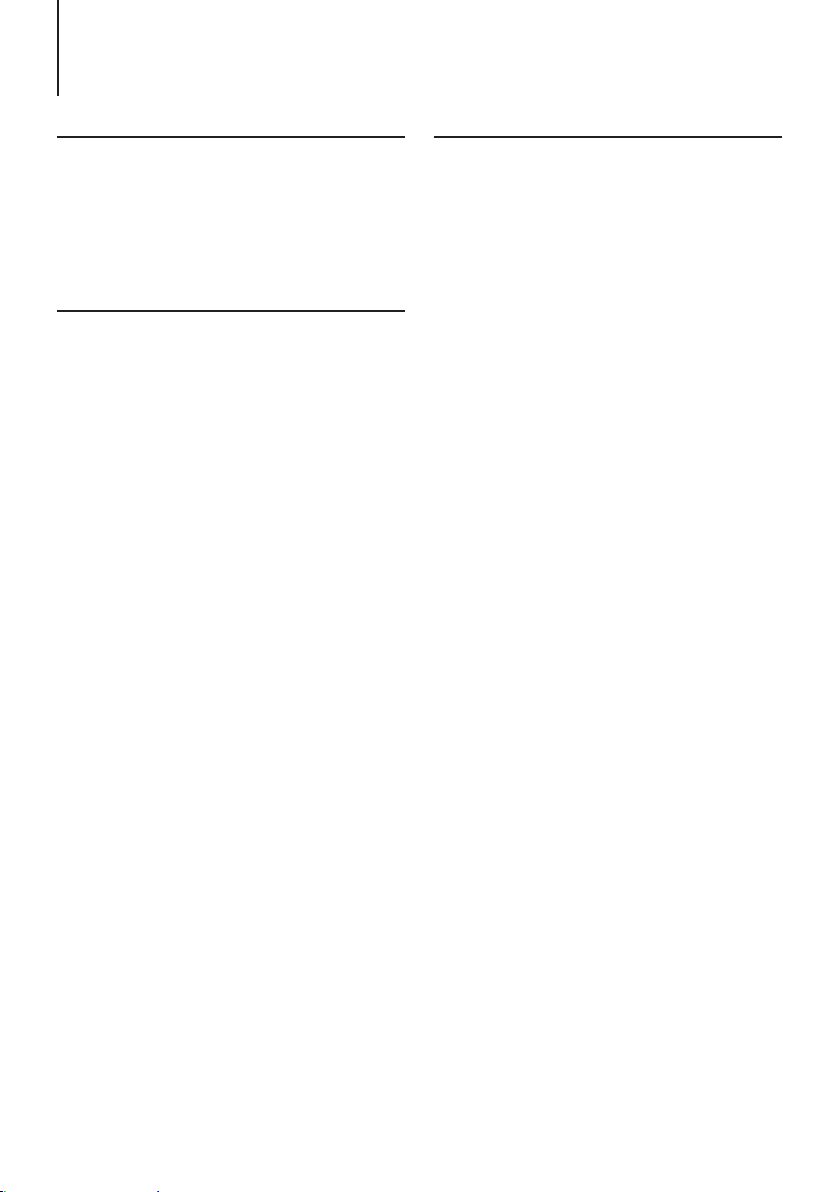
Bluetooth audio (Function of DPX-U5130BT)
Before use
• You need to register your Bluetooth audio player
before using it with this unit. For more details, see
<Registering a Bluetooth device> (page 30).
• You need to select the Bluetooth audio player you
wish to connect. Refer to <Selecting the Bluetooth
device you wish to connect> (page 30).
Basic operations
Selecting a Bluetooth audio source
Select the Bluetooth audio source.
Refer to <Source selection> (page 10).
Pause and play a song
Press the [L] button.
Selecting a song
Press the [E] or [F] button.
Fast-forwarding or fast-backwarding a song
Press and hold the [E] or [F] button.
Selecting an audio file folder
Press the [1] or [2] button.
Preparation for using a Bluetooth audio player
• All or some of the operations above cannot be performed if
the Bluetooth audio player is not ready for remote control.
• Switching between Bluetooth audio sources does not start
or stop playback automatically. Perform the operation for
starting or stopping playback.
• Some audio players cannot be controlled remotely or
reconnected after Bluetooth disconnection. Operate the
main unit of the audio player to connect a Bluetooth
device.
Play function
Random play
Press the [3] button.
Switches between Folder Random (“FOLDER RANDOM”),
All Random (“ALL RANDOM”), and OFF (“RANDOM OFF”).
Repeat play
Press the [4] button.
Switches between File Repeat (“FILE REPEAT ”), All Repeat
(“ALL REPEAT”), and OFF (“REPEAT OFF”).
Functions that can be used
• The available playback functions differ depending on the
type of the connected Bluetooth audio player.
English
|
35
Page 36

Bluetooth settings (Function of DPX-U5130BT)
Registering the PIN code
By operating the Bluetooth device, specify the PIN
code necessary for registering this unit.
Press the [Ú] button.
“BT MODE” appears and enter the Bluetooth mode.
Use the [Control knob] to select “SETTINGS” >
“DETAILED SET” > “PIN CODE EDIT”.
For how to use the [Control knob], refer to <How to
select the item> (page 9).
Input the PIN code
Operation type Operation
Selection of numbers Turn the [Control knob].
Movement to the next digit Press the [F].
Deletion of the last digit Press the [E].
Transmission of PIN code Press the [Control knob].
If “COMPLETED” appears and registration is
complete.
Exit the Bluetooth mode.
Press the [Ú] button.
Notes on PIN code input
• By default, “0000” is specified.
• A PIN code can be specified with up to eight digits.
Downloading the phone book
If the phone book is not downloaded automatically
to this unit to which a cell-phone -which is not
compatible with PBAP- is connected, download it in
the following manner:
Press the [Ú] button.
“BT MODE” appears and enter the Bluetooth mode.
Use the [Control knob] to select “SETTINGS” >
“TRANSFER PB”.
For how to use the [Control knob], refer to <How to
select the item> (page 9).
When downloading starts, “PB DL ###” appears.
Exit the Bluetooth mode.
Press the [Ú] button.
Maximum number of phone numbers that can be
registered
• Up to 400 phone numbers can be registered for each
registered cell-phone.
• Up to 32 digits can be registered for each phone number
along with up to 50* characters representing a name.
(* 50: Number of alphabetical characters. Fewer characters
can be input depending on the type of characters.)
Cancellation of downloading
• To cancel downloading of the phone book data, operate
the cell-phone.
|
36
DPX-U5130BT/ DPX-U5130
Page 37

Deleting the phone book
You can delete the phone book stored in this unit to
which a cell-phone − which is not compatible with
PBAP − is connected.
Press the [7] button.
Search for a number/name in the phone book.
Operation type Operation
Selection of name list and number list Turn the [Control knob].
Switching to number list Press the [Control knob].
Switching to name list Press the [6].
Press and hold the [Control knob].
Use the [Control knob] to select the item to be
deleted.
For how to use the [Control knob], refer to <How to
select the item> (page 9).
Display Item to be deleted
“DELETE ONE” When a name is selected, all phone numbers
registered to the name are deleted.
When a phone number is selected, only the selected
phone number is deleted.
“DELETE ALL” When a name is selected, all the registered phone
books are deleted.
When a phone number is selected, all the phone
books having the name to which the selected
number are deleted.
Use the [Control knob] to select “YES”.
“COMPLETED” appears.
Displaying the firmware version
You can view the version of the rmware of this
unit.
Press the [Ú] button.
“BT MODE” appears and enter the Bluetooth mode.
Use the [Control knob] to select “SETTINGS” >
“DETAILED SET” > “BT F/W UPDATE”.
For how to use the [Control knob], refer to <How to
select the item> (page 9).
The firmware version appears.
Exit the Bluetooth mode.
Press the [Ú] button.
How to update
• For how to update the firmware, access our web site.
www.kenwood.com/cs/ce/bt/
Bluetooth detail setting
You can congure the initial settings of this unit.
Press the [Ú] button.
“BT MODE” appears and enter the Bluetooth mode.
Use the [Control knob] to select “SETTINGS” >
“DETAILED SET”.
For how to use the [Control knob], refer to <How to
select the item> (page 9).
Use the [Control knob] to select an Bluetooth
detail setting item.
Display Description
“AUTO ANSWER”
“RECONNECT”
“AUTO PAIRING”
“BT HF/AUDIO”
“CALL BEEP”
“MIC GAIN”
“ECHO CANCEL”
( : Factory setting)
Automatically answers a call after lapse of the
preset time interval.
“OFF”: Does not answer the phone call
automatically.
“1” – “8” – “99”:
Automatically answers the phone call after lapse
of 1 – 99 seconds.
When set to “ON”, starts re-pairing with the
registered Bluetooth device automatically when
it becomes unpaired.
“ON” / “OFF”
When set to “ON”, performs Bluetooth pairing
automatically when the iPhone is connected to
the USB terminal.
“ON” / “OFF”
Specifies the output speakers for hands-free
voice communication and Bluetooth audio
sound.
“FRONT” : Outputs sound from the front
speakers.
“ALL” : Outputs sound from the front and rear
speakers.
Sets whether to output a beep from the speaker
when a call comes in.
“ON” : Outputs a beep.
“OFF” : Does not output a beep.
Adjusts the sensitivity of the microphone for
telephone call or adjusts the voice of the caller.
“-20” – ”0” – “+8”
Sets the echo cancellation level.
“1” – ”4” – “10”
Use the [Control knob] to select a setting.
The previous item appears.
Exit the Bluetooth mode.
Press the [Ú] button.
English
|
37
Page 38

Basic operation of remote control
Before using remote control
Preparing the remote control unit
Pull the battery sheet out from the remote control
unit in the direction of the arrow.
Changing the battery of the remote control
unit
(1)
(2)
Use a commercially available button battery (CR2025).
Insert the battery with the + side facing upward,
following the illustration inside the case.
(1) Keep on sliding.
(2) Pull out.
! CAUTION
• Keep battery out of reach of children and in
original package until ready to use. Dispose of
used batteries promptly. If swallowed contact
physician immediately.
• Do not leave the battery near re or under
direct sunlight. A re, explosion or excessive
heat generation may result.
• Do not set the remote control in hot places
such as on the dashboard.
• The Lithium battery is in danger of explosion
if replaced incorrectly. Replace only with the
same or equivalent type.
Basic opreation
VOL
5/∞
DIRECT/OK
AM
0 — 9
General control
• Volume control: [VOL]
• Source selection: [SRC]
Press and hold to turn off the power.
• Volume reduction: [AT T]
When the button is pressed again, the volume
returns to the previous level.
• Returning to previous item: [6]
• Selection of item: [R]/[S]
• Determination: [ENT]
• Enter Audio Control mode: [AUD]
About power on
• The remote control cannot be used to turn the power on.
Press the [SRC] button on the main unit.
On Tuner source
• Band selection: [FM]/[AM]
• Station selection: [E]/[F]
• Recall preset stations: [1] – [6]
On CD/Audio file source
• Music selection: [E]/[F]
• Folder selection: [FM]/[AM]
• Pause/Play: [ENT]
• Enter the Music search mode: [R]/[S]
• Selecting folders/les during Music search
mode: [R]/[S]
• Returning to previous folder: [6]
SRC
ATT
ENT
AUD
FM
|
38
DPX-U5130BT/ DPX-U5130
Page 39

On iPod source
• Enter Music search mode: [R]/[S]
• Selecting items during Music search mode: [R]/
[S]
• Returning to previous item: [6]
• Pause/Play: [ENT]
On Pandora internet radio source
• Song skip: [F]
• Pause/Play: [ENT]
• Enter the station list mode: [R]/[S]
- Select item: [R]/[S]
- Exit the station list mode: [6]
On Aha source
• Selecting a content: [E]/[F]
• Pause/Play: [ENT]
• Enter the station search mode: [R]/[S]
- Select item: [R]/[S]
- Exit the station search mode: [6]
Hands-free phone control
Making a call
• Enter Bluetooth mode: [Ú]
• Select a dialing method: [R]/[S] Á [ENT]
• Number dial input:
- Input a digit: [0] – [9]
- Input “+”: [F]
- Input “#”: [FM]
- Input “*”: [AM]
- Clear the entered phone number: [E]
• Make a call: [ENT]
Receiving a call
• Answer the call: [Ú]
During a call
• End the call: [Ý]
English
|
39
Page 40
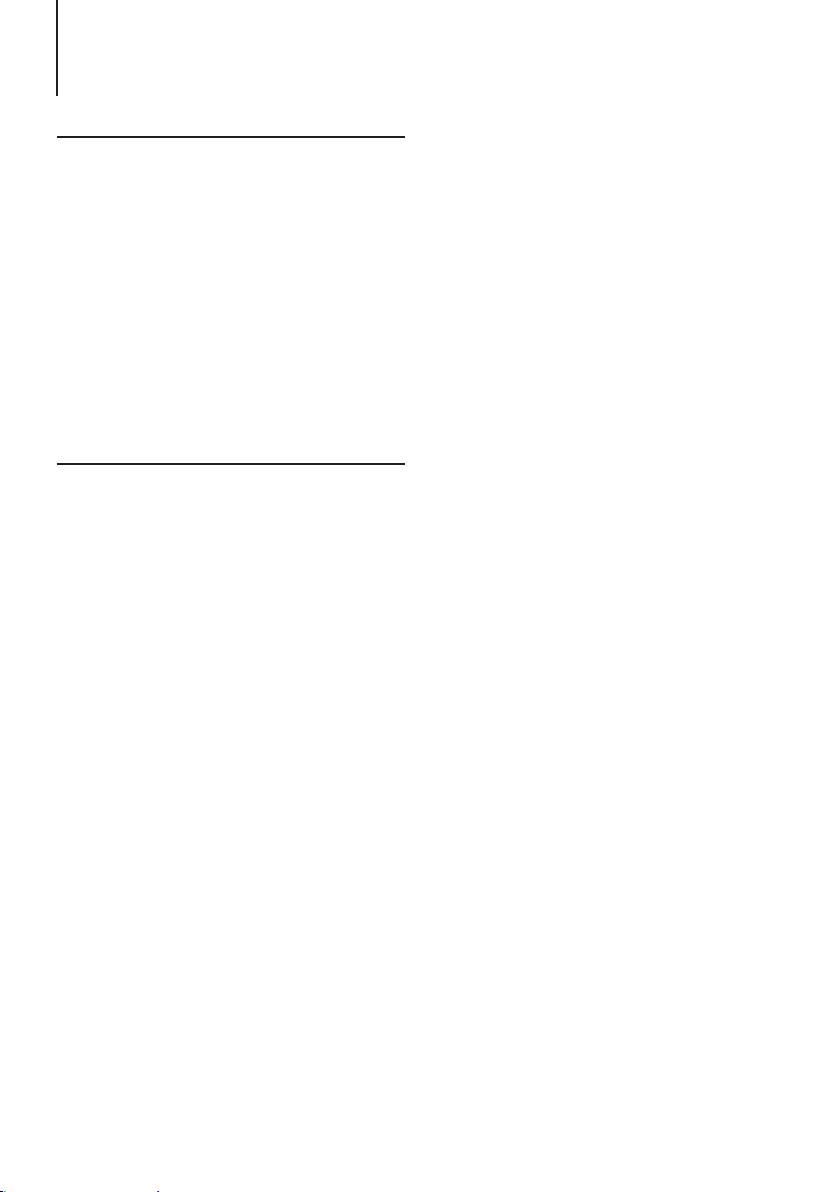
Troubleshooting guide
Setting error
Some functions of this unit may be disabled by
some settings made on this unit.
ö Cannot set up display.
Í The demonstration mode is not turned off as
mentioned in <Demonstration mode setting> (page
28).
ö Cannot set up the subwoofer.
ö Cannot set up the low pass lter.
ö No output from the subwoofer.
Í “SUBWOOFER SET” is not set to ON as mentioned in
<Audio control> (page 11).
ö Cannot set up the subwoofer phase.
Í “LPF SUBWOOFER” is set to “THROUGH” as mentioned
in <Audio control> (page 11).
Operation/wiring error
What might seem to be a malfunction in your unit
may just be the result of a slight operation error or a
wiring error. Before calling for service, rst check the
following table for possible problems.
General
ö The key beep does not sound
Í The Preout jack is in use.
ò The key beep cannot be output from the Preout
jack.
ö Sound cannot be heard.
Í Adjust the volume to the optimum level.
Í Check the cords and connections.
Tuner source
ö Radio reception is poor.
Í The car antenna is not extended.
ò Pull the antenna out all the way.
Disc source
ö The specied disc does not play, but another one
plays instead.
Í The specified CD is quite dirty.
ò Clean the CD with reference to <Handling discs>
(page 22).
Í The disc is severely scratched.
ò Try another disc instead.
ö Disc cannot be ejected.
Í The unit is malfunctioning for some reason.
ò Press and hold [G] to forcibly eject the disc. Be
careful not to drop the disc when it is ejected. If
this does not solve the problem, reset the unit.
Audio le source
ö The sound skips when an Audio le is being played.
Í The media is scratched or dirty.
ò Clean the CD with reference to <Handling discs>
(page 22).
Í The recording condition is bad.
ò Play the media again or use another media.
Bluetooth source
ö The hands-free talk volume is low.
Í The hands-free talk volume can be adjusted
independently.
ò Adjust it during hands-free talk. “MIC GAIN” of
<Bluetooth detail setting> (page 37).
ö No beep is heard at reception of an incoming call.
Í No beep is heard depending on the type of your cell-
phone.
ò The “CALL BEEP” of <Bluetooth detail setting>
(page 37) is set ON.
ö Voice is not recognized.
Í The vehicle window is open. If the surrounding noise
is large, voice cannot be recognized properly.
ò Close the vehicle windows to reduce noise.
Í Small voice. If voice is too small, it cannot be
recognized properly.
ò Speak into the microphone a little more loudly
and naturally.
ö The sound from the Bluetooth audio player is
discontinuous.
Í Another Bluetooth device is affecting the Bluetooth
communication. Turn off another Bluetooth device.
Move another Bluetooth device away from this unit.
Í Another Bluetooth device or profile is used for
communication. The downloading of the Phone book
disconnects the sound.
|
40
DPX-U5130BT/ DPX-U5130
Page 41

Error messages
The messages shown below indicates your system
condition.
ö “PROTECT” (blink)
Í The speaker wire has short-circuited or touched
the chassis of the vehicle, and then the protection
function has been activated.
ò Lay or insulate the speaker cable properly and
press the Reset button. If “PROTEC T” does not
disappear, consult your nearest service center.
Disc/ USB/ iPod Messages
ö “COPY PRO”
Í A copy-protected file is played.
ö “iPod ERROR”
Í Connection to the iPod has failed.
ò Remove the iPod/ iPhone and then reconnect it.
ò Reset iPod/ iPhone.
ö “NA DEVICE”
Í An unsupported USB device is connected.
ò Check that the connected USB device is
supported. See <About the USB device> (page
22).
Í Connection to the iPod has failed.
ò Check that the connected iPod is supported. See
<Models of iPods/iPhones that can be connected
to this unit> (page 12) for information on
supported iPods.
ö “NA FILE”
Í An Audio file is played in a format that is not
supported by this unit.
ö “NO DEVICE”
Í A USB device is selected as a source although no USB
device is connected.
ò Change the source to any source other than the
USB device. Connect an USB device, and change
the source to the USB device again.
ö “NO MUSIC”
Í The connected USB device contains no playable
audio file.
Í A medium that does not have playable data has been
played.
ö “PLEASE EJECT”
Í The unit is malfunctioning for some reason.
ò Press and hold [G].
ò Press the reset button on the unit. If the “PLEASE
EJECT” code does not disappear, consult your
nearest service center.
ö “READ ERROR”
Í The file system of the connected USB device is
broken.
ò Copy the files and folders for the USB device
again. If “Read Error” is still displayed, initialize the
USB device or use another USB device.
ö “TOC ERROR”
Í The CD is quite dirty. The CD is upside-down. The CD
is scratched a lot.
Í The disc is unreadable.
ö “USB ERROR”
Í Some trouble may have occurred to the connected
USB device.
ò Remove the USB device, then cycle the power
switch to ON. If the same display is repeated, use
another USB device.
Bluetooth Messages
ö “AUD DISCONCT”
Í The unit cannot communicate with the Bluetooth
audio player.
ö “DEVICE FULL”
Í 5 Bluetooth device have already been registered. No
more Bluetooth devices are registered.
ö “HF DISCONCT”
Í The unit cannot communicate with the cell-phone.
ö “HF ERROR 68”
Í The unit cannot communicate with the cell-phone.
ò Cycle the power switch. If this message still
appears, press the Reset button on the control
unit.
ö “HF ERROR 89”
Í Update of the firmware has failed.
ò Retry update of the firmware.
ö “NO DATA”
Í There is no outgoing call list.
Í There is no incoming call list.
Í There is no missed call list.
Í There is no phone book list.
Í Data is not contained in the phone book.
ö “NO ENTRY”
Í The cell-phone has not been registered (pairing).
ö “NO ACTIVE DVC”
Í No cell-phone is connected.
ö “NO NUMBER”
Í The calling party does not notify a caller ID.
Í There is no phone number data.
ö “NO SUPPORT”
Í Your cell-phone does not support the voice
recognition function.
ö “N/A VOICE TAG”
Í Your cell-phone cannot start voice recognition.
ö “PAIRING NG”
Í Pairing error.
English
|
41
Page 42

Troubleshooting guide
Pandora Messages
ö “ADD ERROR”
Í Registration of the station has failed.
ö “CHECK DEVICE”
Í Any device ready for Pandora internet radio
reception is not connected to this unit.
Í Pandora application has not started, you have not
signed in, or system maintenance is in progress.
ö “CONNECT ERROR”
Í Communication is unstable.
ö “LICENSE ERROR”
Í The Pandora® internet radio is accessed from a
country to which it is not delivered.
ö “NO CONTENT”
Í There is no receivable content.
ö “NO SKIPS”
Í No more skips are allowed now.
Retry after a while.
ö “NO STATIONS”
Í There is no receivable station.
ö “NOT EXIST”
Í The registered station has been deleted or the device
is not the registered one.
ö “RATING ERROR”
Í Registration of Thumbs Up/Down has failed.
ö “SEARCH ERROR”
Í No station could be searched for.
ö “STATION LIMT”
Í The number of registered stations has reached the
upper limit.
ò Retry after deleting an unnecessary station.
ö “UPGRADE APP”
Í The Pandora application is an older version which
the unit can not support. Confirm that the Pandora
application is the latest version.
Aha Messages
ö “ACTN DISABLED”
Í You performed an unavailable operation.
ö “AHA APP UPDATE REQUIRED”
Í Upgrade the aha application to the latest version.
ö “AHA UNAVAILABLE”
Í Your smartphone cannot be connected to Aha Radio
server.
ö “CHECK APP”
Í Log in to aha.
ö “CHECK DEVICE”
Í Aha application has not started, you have not signed
in, or system maintenance is in progress.
ö “CONNECT PHONE”
Í Connect the cell-phone.
ö “LOGIN FAILED”
Í Logging in to aha has failed.
ö “NETWORK UNAVAILABLE”
Í The network has been disconnected.
ö “NO CONTENT”
Í There is no receivable content.
ö “POOR GPS”
Í The GPS reception condition of your smartphone is
poor.
|
42
DPX-U5130BT/ DPX-U5130
Page 43

Accessories/ Installation Procedure
Installation accessories
1
..........1
2
..........1
3
..........6
4
..........6
5
..........2
6 (DPX-U5130BT only)
3 m .....1
Installation Procedure
To prevent a short circuit, remove the key from the
ignition and disconnect the - battery.
Make the proper input and output wire
connections for each unit.
Connect the speaker wires of the wiring harness.
Connect the wiring harness wires in the following
order: ground, battery, ignition.
Connect the wiring harness connector to the unit.
Install the unit in your car.
Reconnect the - battery.
Press the reset button.
# WARNING
• If you connect the ignition wire (red) and the battery wire
(yellow) to the car chassis (ground), you may cause a short
circuit, that in turn may start a fire. Always connect those
wires to the power source running through the fuse box.
!
CAUTION
• Mounting and wiring this product requires skills and
experience. For safety’s sake, leave the mounting and wiring
work to professionals.
• Make sure to ground the unit to a negative 12V DC power
supply.
• Do not install the unit in a spot exposed to direct sunlight
or excessive heat or humidity. Also avoid places with too
much dust or the possibility of water splashing.
• Do not use your own screws. Use only the supplied screws.
Using wrong screws, could damage the unit.
• If the power is not turned ON (“PROTECT” appears), the
speaker wire may have a short-circuit or touched the chassis
of the vehicle and the protection function may have been
activated. Therefore, the speaker wire should be checked.
• If your car’s ignition key switch does not have an ACC
position, connect the ignition wires to a power source
that can be turned on and off with the ignition key. If you
connect the ignition wires to a constant-voltage power
source, as with battery wires, the battery may die.
• If the console has a lid, make sure to install the unit so that
the faceplate will not hit the lid when it is closed or opened.
• If the fuse blows, first make sure the wires are not touching
other parts to cause a short circuit, and then replace the old
fuse with one with a new the same rating.
• Insulate unconnected wires with vinyl tape or other similar
materials. To prevent a short circuit, do not remove the caps
on the ends of the unconnected wires and terminals.
• Connect the speaker wires correctly to the corresponding
terminals. The unit may be damaged or fail to work if you
share the - wires or ground them to any metal part in
the car.
• When connecting only two speakers, connect the
connectors either to both of the front output terminals
or to both of the rear output terminals (do not mix front
and rear terminals). For example, if you connect the +
connector of the left speaker to a front output terminal, do
not connect the - connector to a rear output terminal.
• After the installing the unit, check whether the brake lamps,
blinkers, wipers, etc. on the car are working properly.
• Mount the unit so that the mounting angle is 30° or less.
• Reception may become poor if there are metal objects near
the Bluetooth antenna. (DPX-U5130BT only)
Bluetooth antenna unit
For Good Reception
To assure good reception, note the following:
• Communicate with the cell-phone within the lineof-sight distance of 10 m (30 ft). The communication
range becomes shorter depending on the surrounding
environment. The communication range also becomes
shorter when there is an obstacle between this unit and the
cell-phone. The above maximum communication range (10
m) is not always assured.
• A broadcast station or walkie-talkie located nearby can
interfere with communication due to a too strong signal.
English
|
43
Page 44

Connecting Wires to Terminals
Microphone input (DPX-U5130BT only)
Microphone
(Accessory6)
Ignition key
switch
To front left speaker
To front right speaker
To rear left speaker
To rear right speaker
Car fuse
box
ACC
LR
Antenna Cord
FM/AM antenna input
White
White/Black
Gray
Gray/Black
Green
Green/Black
Purple
Purple/Black
Red (Ignition wire)
Car fuse box
(Main fuse)
+
Battery
|
44
DPX-U5130BT/ DPX-U5130
Yellow (Battery wire)
Black (Ground wire) · (To car chassis)
–
Page 45

Fuse (10A)
Wiring harness
(Accessory 1)
Blue/White
(Power control wire)
LR
Rear output (DPX-U5130BT only)
Front output
Sub Woofer output (DPX-U5130BT only)
Rear output/ Sub Woofer output (DPX-U5130 only)
If no connections are made, do not let the wire come out from the tab.
When using the optional power amplifier, connect
P.CONT
to its power control terminal.
Blue (Antenna control wire)
Brown (Mute control wire)
Orange/ White
(Dimmer control wire)
Light Blue/ Yellow
(Steering remote control wire)
ANT.
CONT
MUTE
ILLUMI
REMOTE CONT
STEERING WHEEL
REMOTE INPUT
Depending on what antenna you are using,
connect either to the control terminal of the motor
antenna, or to the power terminal for the booster
amplifier of the film-type or short pole type
antenna. (Max 300mA, 12V DC)
Connect to the terminal that is grounded when
either the telephone rings or during conversation.
To connect the Kenwood navigation system,
⁄
consult your navigation manual.
To car light control switch
To use the steering wheel remote control feature,
an exclusive remote adapter (not supplied) that
matches your car is required.
English
|
45
Page 46

Installation
Installation
Install onto the car bracket using the supplied screws (M5 × 8
mm). The holes of the car bracket to use will differ depending
on the car model.
Accessory 3 (M5 × 8 mm)
or Accessory 4 (M5 × 8 mm)
Installing Toyota Cars
Install onto the car bracket using the supplied screws
(Accessory 4). Use the mounting holes (¦ in the illustration
shown below) that fit the car bracket.
Car Bracket
Installing Nissan Cars that uses accessory 3
Install onto the car bracket using the supplied screws
(Accessory 3). Use the mounting holes (¦ in the illustration
shown below) that fit the car bracket.
Accessory 3 (M5 × 8 mm)
Accessory 5
(Only for NISSAN car)
For the car bracket
that uses accessory
3, use accessory 5.
Car Bracket
Accessory 4 (M5 × 8 mm)
Accessory 2
(Only for TOYOTA car)
|
46
DPX-U5130BT/ DPX-U5130
Car Bracket
Page 47

DPX-U5130BT only
Installation the Microphone Unit
Check the installation position of the microphone
(accessory 6).
Remove oil and other dirt from the installation surface.
Install the microphone.
Lay the cable up to the unit with it secured at several
positions using tape or the like.
⁄
• Install the microphone as far as possible from the cellphone.
Accessory 6
Fix a cable with a commercial item of tape.
Peel off the release coated
paper of double-face adhesive tape to secure the
microphone on the place
shown above.
Adjust the direction of the
microphone to the driver.
English
|
47
Page 48
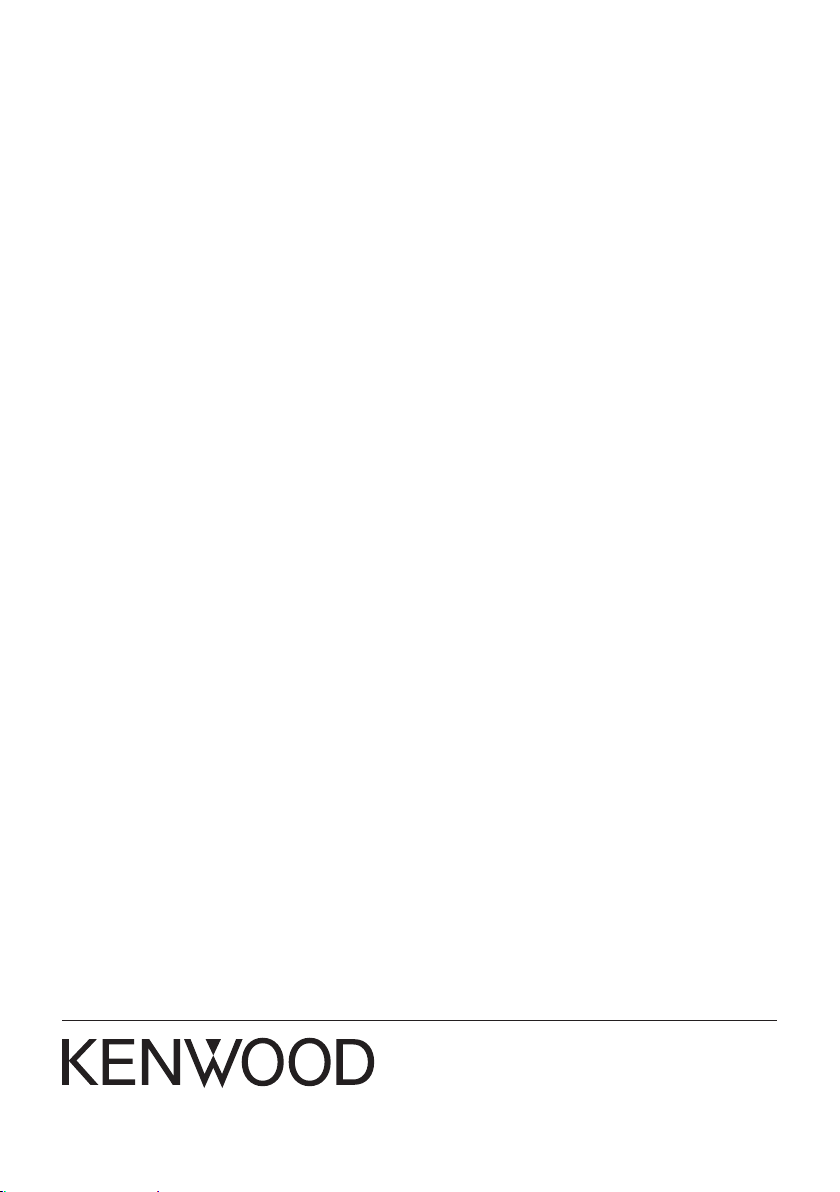
