Kenwood DPX301U User Manual [es]
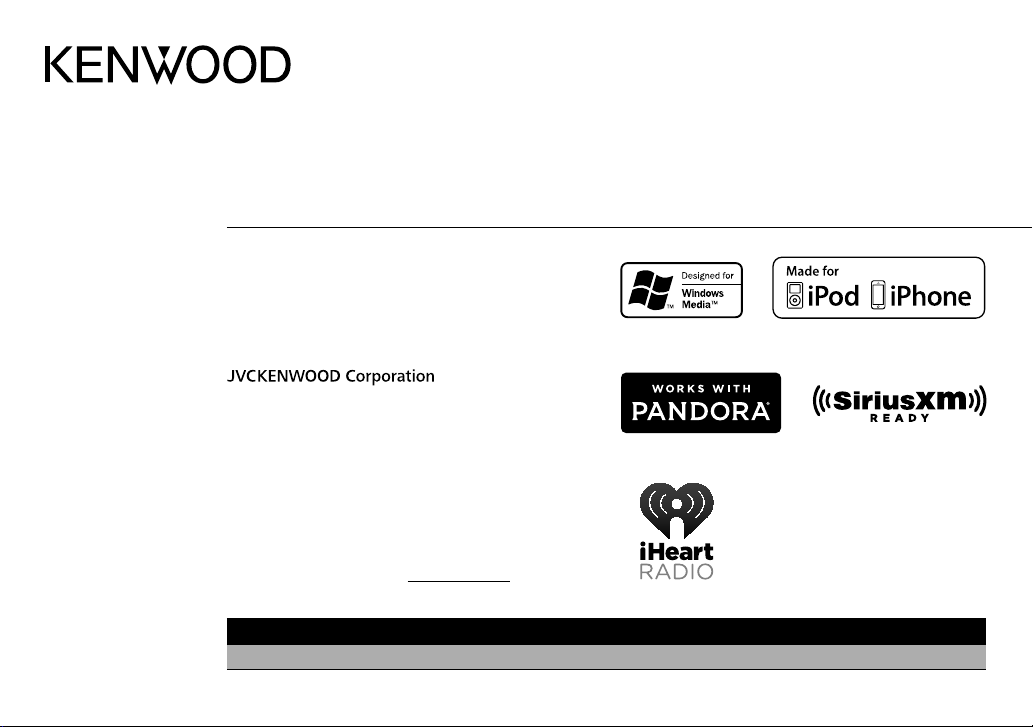
DPX301U
DUAL DIN SIZED CD RECEIVER
INSTRUCTION MANUAL
RECEPTEUR CD FORMAT DUAL DIN
MODE D’EMPLOI
RECEPTOR DUAL DE CD TAMAÑO DIN
MANUAL DE INSTRUCCIONES
Take the time to read through this instruction manual.
Familiarity with installation and operation procedures will help
you obtain the best performance from your new Dual Din Sized
CD Receiver.
For your records
Record the serial number, found on the back of the unit, in the
spaces designated on the warranty card, and in the space provided
below. Refer to the model and serial numbers whenever you
call upon your Kenwood dealer for information or service on the
product.
Model DPX301U Serial number
US Residents Only
Register Online
Register your Kenwood product at www.Kenwoodusa.com
B5A-0233-20 (KN)© 2014 JVC KENWOOD Corporation
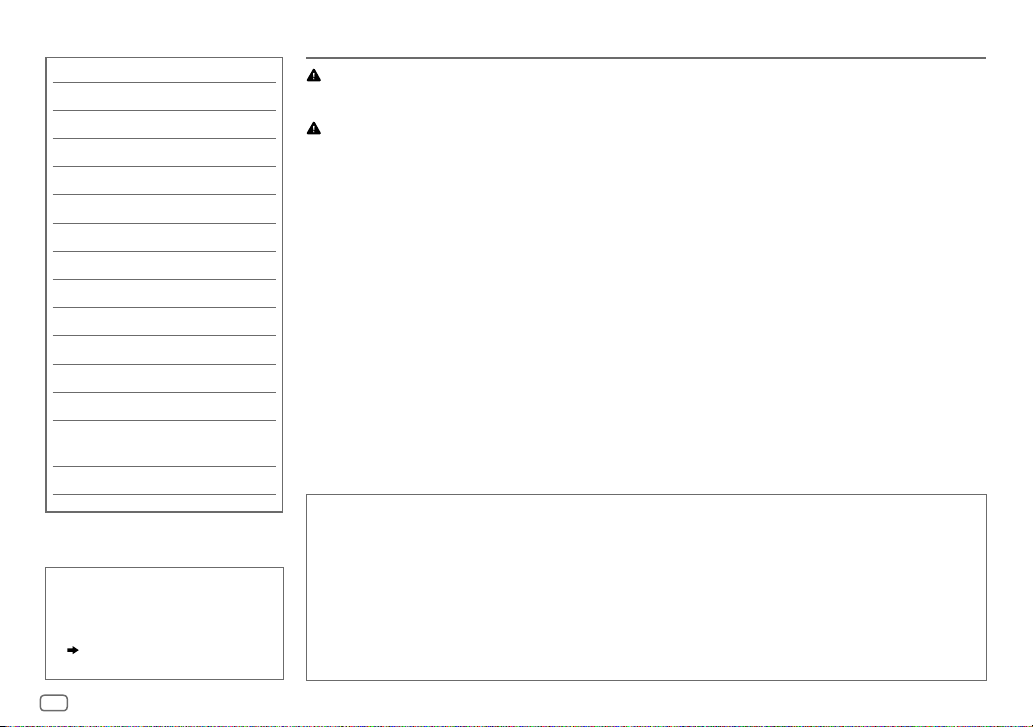
CONTENTS BEFORE USE
BEFORE USE 2
BASICS 3
GETTING STARTED 4
RADIO 5
CD / USB / iPod / ANDROID 6
Pandora® 9
iHeartRadio® 10
SiriusXM® Radio 11
AUX 13
AUDIO SETTINGS 14
DISPLAY SETTINGS 15
TROUBLESHOOTING 15
MORE INFORMATION 17
INSTALLATION /
CONNECTION 18
SPECIFICATIONS 21
How to read this manual
• Operations are explained mainly
using buttons on the faceplate.
• [
XX
] indicates the selected items.
• (
XX) indicates references are
available on the stated page.
Warning
Do not operate any function that takes your attention away from safe driving.
Caution
Volume setting:
• Adjust the volume so that you can hear sounds outside the car to prevent accidents.
• Lower the volume before playing digital sources to avoid damaging the speakers by the sudden increase of
the output level.
General:
• Avoid using the external device if it might hinder safe driving.
• Make sure all important data has been backed up. We shall bear no responsibility for any loss of recorded
data.
• Never put or leave any metallic objects (such as coins or metal tools) inside the unit, to prevent a short
circuit.
• If a disc error occurs due to condensation on the laser lens, eject the disc and wait for the moisture to
evaporate.
Remote control (RC-406):
• Do not leave the remote control in hot places such as on the dashboard.
• The Lithium battery is in danger of explosion if replaced incorrectly. Replace it only with the same or
equivalent type.
• The battery pack or batteries shall not be exposed to excessive heat such as sunshine, fire or the like.
• Keep the battery out of reach of children and in its original packaging when not in used. Dispose of used
batteries promptly. If swallowed, contact a physician immediately.
Maintenance
Cleaning the unit: Wipe off dirt on the faceplate with a dry silicone or soft cloth.
Handling discs:
• Do not touch the recording surface of the disc.
• Do not stick tape etc. on the disc, or use a disc with tape stuck on it.
• Do not use any accessories for the disc.
• Clean from the center of the disc and move outward.
• Clean the disc with a dry silicone or soft cloth. Do not use any solvents.
• When removing discs from this unit, pull them out horizontally.
• Remove burrs from the center hole and disc edge before inserting a disc.
2

BASICS
Loading slot Display window
Remote control (RC-406)Faceplate
*
Not used
How to replace the battery
Remote sensor (Do not
expose to bright sunlight.)
Pull out the
insulation sheet
when using for
the first time.
Volume knob
(turn/press)
To On the faceplate On the remote control
Turn on the power
Adjust the volume Turn the volume knob. Press
Select a source
Change the display
information
Press
• Press and hold to turn off the power.
Press the volume knob during playback to attenuate the
sound.
• Press again to cancel.
Press
• Press iPod to enter iPod source directly.
Press
• Press and hold to scroll the current display information.
Reset button
• Your preset adjustments will
also be erased.
.
repeatedly.
repeatedly.
Press and hold SRC to turn off the power.
( Pressing SRC does not turn on the power. )
or .
Press ATT during playback to attenuate the sound.
• Press again to cancel.
Press SRC repeatedly.
( not available )
ENGLISH
3

GETTING STARTED
1
Cancel the demonstration
When you turn on the power (or after you reset the unit), the display
shows: “CANCELDEMO”
1 Press the volume knob.
[
YES
] is selected for the initial setup.
2 Press the volume knob again.
“DEMOOFF” appears.
2
Set the clock
Press FNC to enter [
1
2 Turn the volume knob to select [
3 Turn the volume knob to select [
4 Turn the volume knob to make the settings, then press the knob.
Day
Hour Minute
5 Turn the volume knob to select [
6 Turn the volume knob to select [
7 Press and hold to exit.
To return to the previous setting item, press .
“PRESS” “VOLUMEKNOB”
FUNCTION
].
CLOCK
], then press the knob.
CLOCK ADJUST
CLOCK FORMAT
12H
] or [
24H
], then press the knob.
], then press the knob.
], then press the knob.
3
Set the initial settings
Press repeatedly to enter STANDBY.
1
2 Press FNC to enter [
• Pressing AUDIO enter [
FUNCTION
AUDIO CONTROL
].
] directly.
3 Turn the volume knob to make a selection (see the following table),
then press the knob.
4 Repeat step 3 until the desired item is selected or activated.
5 Press and hold to exit.
To return to the previous setting item, press .
Default:
AUDIO CONTROL
SWITCH
PREOUT
SP SELECT OFF/ 5/4/ 6 × 9/6/ OEM
DISPLAY
EASY MENU
TUNER SETTING
PRESET TYPE
REAR/ SUBWOOFER
connected to the line out terminals on the rear (through an external
amplifier).
or 4inches, 6×9inches or 6inches) or OEM speakers for optimum
performance.
ON
:Both display and button illumination change to white color when
entering [
remain as [
NORMAL
(FM1/ FM2/ FM3/ AM).;
button, regardless of the selected band.
: Selects whether rear speakers or a subwoofer are
: Selects according to the speaker size (5inches
FUNCTION
].;
OFF
COLORSELECT
:Memorizes one station for each preset button in each band
:Both display and button illumination
] color. ( 15)
MIX
:Memorizes one station for each preset
XX
4

GETTING STARTED RADIO
SYSTEM
KEY BEEP
SOURCE SELECT
PANDORA SRC
IHEART SRC ON
BUILT-IN AUX ON
CD READ 1
F/W UPDATE
UPDATE SYSTEM
F/W UP xx.xx
CLOCK
CLOCK DISPLAY
ON
:Activates the keypress tone.;
OFF
:Deactivates.
ON
:Enables PANDORA in source selection.;
OFF
:Disables. ( 9)
:Enables IHEARTRADIO in source selection.;
OFF
:Disables. ( 10)
:Enables AUX in source selection.;
OFF
:Disables. ( 13)
:Automatically distinguishes between audio file
disc and music CD.;
CD. No sound can be heard if an audio file disc
is played.
YES
:Starts upgrading the firmware.; NO:Cancels
(upgrading is not activated).
For details on how to update the firmware, see:
www.kenwood.com/cs/ce/
ON
:The clock time is shown on the display even
when the unit is turned off.;
2
:Forces to play as a music
OFF
:Cancels.
Search for a station
Press repeatedly to select TUNER.
1
2 Press repeatedly (or press / on RC-406) to select FM1/ FM2/
FM3/ AM.
3 Press S/T (or press S/ on RC-406) to search for a station.
• To change the searching method for S/T: Press and hold repeatedly.
AUTO1 : Automatically search for a station.
AUTO2 : Search for a preset station.
MANUAL : Manually search for a station.
• To store a station: Press and hold one of the number buttons (1to6).
• To select a stored station: Press one of the number buttons (1to6) (or press one of the
number buttons (1to6) on RC-406).
Direct Access Tuning (using RC-406)
Press DIRECT to enter Direct Access Tuning.
1
2 Press the number buttons to enter a frequency.
3 Press to search for a station.
• To cancel, press or DIRECT.
• If no operation is done for 10seconds after step
canceled.
2, Direct Access Tuning is automatically
ENGLISH
5

RADIO
CD / USB / iPod / ANDROID
Other settings
Press FNC to enter [
1
FUNCTION
].
2 Turn the volume knob to make a selection (see the following table), then press the
knob.
3 Repeat step 2 until the desired item is selected or activated.
4 Press and hold to exit.
To return to the previous setting item, press .
Default:
TUNER SETTING
AUTO
MEMORY
MONO SET ON
TI ON
PTY SEARCH
CLOCK
TIME SYNC
• [
MONO SET
• Available Program Type:
SPEECH : NEWS, INFORM
MUSIC : ROCK, CLS ROCK
The unit will search for the Program Type categorized under [
• If the volume is adjusted during reception of traffic information or news bulletin, the
adjusted volume is memorized automatically. It will be applied the next time traffic
information or news bulletin is turned on.
YES
:Automatically starts memorizing 6 stations with good reception.; NO:Cancels.
•
Selectable only if [
:Improves the FM reception, but the stereo effect may be lost.;
: Allows the unit to temporarily switch to Traffic Information if available (“TI” lights up).;
OFF
:Cancels.
Selects the available Program Type (see below), then, press S/T to start.
ON
:Synchronizes the unit’s time to the Radio Broadcast Data System station time.;
]/ [TI]/ [
PTY SEARCH
PERSNLTY
(personality),
COUNTRY, OLDIES, SOFT, NOSTALGA
and blues),
(spanish music),
SOFT R&B
NORMAL
] is selected for [
] is selectable only when the band is FM1/ FM2/ FM3.
(information),
(classic rock),
HIP HOP
SPORTS, TALK, LANGUAGE, REL TALK
PUBLIC, COLLEGE, HABL ESP
ADLT HIT
(nostalgia),
(soft rhythm and blues),
PRESET TYPE
(adult hits),
JAZZ, CLASSICL
REL MUSC
]. ( 4)
(spanish talk),
SOFT RCK
(classical),
(religious music),
SPEECH
OFF
:Cancels.
(religious talk),
WEATHER
(softrock),
] or [
MUSIC
OFF
TOP 40
R & B
(rhythm
MUSC ESP
] if selected.
:Cancels.
,
Start playback
The source changes automatically and playback starts.
XX
Label side
USB input terminal
M
Eject disc
USB
CA-U1EX (max.: 500mA)
(optional accessory)
iPod/iPhone
KCA-iP102 / KCA-iP103 (optional
1
*
accessory)
the iPod/iPhone
ANDROID
1
*
KCA-iP102 : 30-pin type, KCA-iP103 : Lightning type
2
*
Do not leave the cable inside the car when not using.
Micro USB 2.0 cable
(commercially available)
or accessory cable of
2
*
3
*
2
*
6
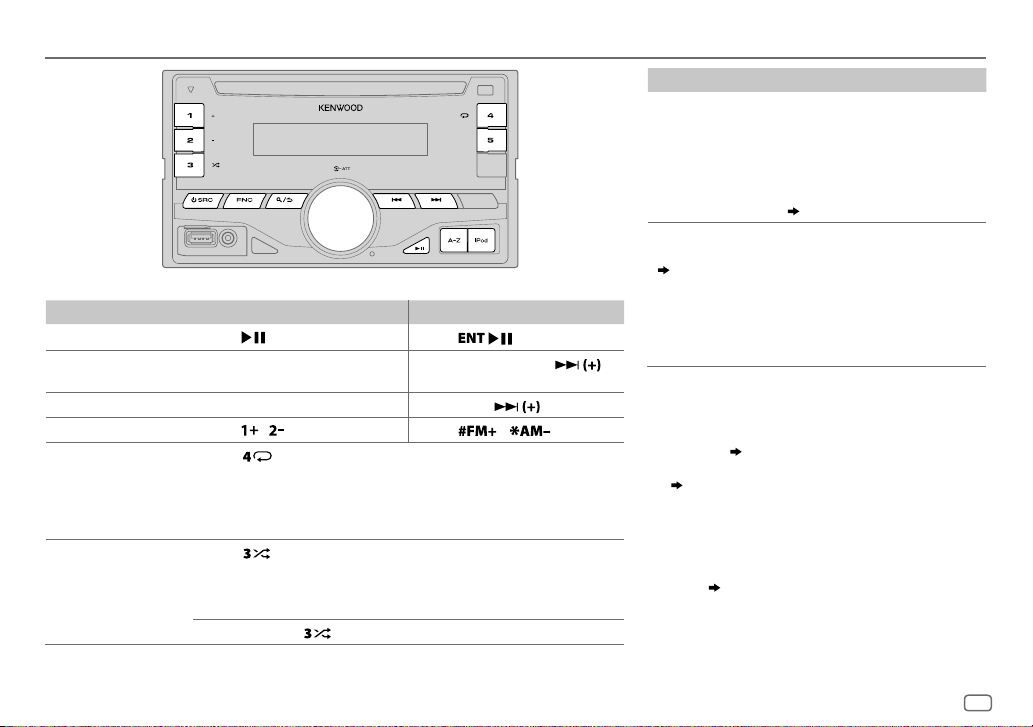
CD / USB / iPod / ANDROID
To On the faceplate On the remote control
Playback / pause Press .
Reverse /
Fast-forward
4
*
Select a track/file
Select a folder
Repeat play
*
6
*
Press and hold S/T. Press and hold S/ .
Press S/T. Press S/
5
Press / .
Press repeatedly.
TRACK REPEAT/ REPEAT OFF
FILE REPEAT/ FOLDER REPEAT/ REPEAT OFF
FILE REPEAT/ REPEAT OFF
6
Random play
*
Press repeatedly.
DISC RANDOM/ RANDOM OFF
FOLDER RANDOM/ RANDOM OFF
Press and hold
: Audio CD
: KME Light/ KMC file
: Audio CD
to select
Press
Press
/ .
: MP3/WMA/WAV file, iPod or
ANDROID
: MP3/WMA/WAV file, KME Light/ KMC
file, iPod or ANDROID
8
ALL RANDOM
*
.
To On the faceplate
Select control
mode
While in iPod source, press and
hold iPod.
MODE ON
: Control from the
9
*
MODE OFF
iPod
: Control from the unit
While in ANDROID source,
( 8, [
ANDROID SETUP])
Select music
drive
(
8, [
MUSIC
DRIVE]
)
Press 5 repeatedly.
The stored songs in the
following start playback.
• Selected internal or external
memory of a smartphone
(Mass Storage Class).
.
• Selected drive of a multiple
drives device.
3
*
When connecting an Android device, “Press [VIEW] to install
.
KENWOOD MUSIC PLAY APP” is shown. Follow the instructions to
install the application. You can also install the latest version of
KENWOOD MUSIC PLAY application on your Android device before
connecting. (
4
*
For ANDROID: Applicable only when [
(
5
*
For CD: Only for MP3/WMA files. This does not work for iPod/
7
*
ANDROID.
6
*
For iPod/ ANDROID: Applicable only when [
[
BROWSE MODE
7
*
KME Light : KENWOOD Music Editor Light, KMC : KENWOOD Music
Control (
8
*
For CD: Only for MP3/WMA files.
9
*
You can still play/pause, file skip, fast-forward or reverse files
18)
8, [ANDROID SETUP
] is selected.
17)
BROWSE MODE
] is selected.
])
MODE OFF
]/
from the unit.
ENGLISH
7

CD / USB / iPod / ANDROID
Select a file from a folder/list
Press .
1
2 Turn the volume knob to select a folder/list, then press
the knob.
3 Turn the volume knob to select a file, then press the
knob.
Quick Search
If you have many files, you can search through them
quickly.
For USB (for KME Light/ KMC files):
Press S/T to search at a preset skip search ratio.
(
[
SKIP SEARCH
Press and hold S/T to search at a 10
• Not applicable for CD and MP3/WMA/WAV files.
For iPod:
You can search for a file according to the first character.
])
%
ratio.
Press to enter character search.
Turn the volume knob to select the character.
•
To search for a character other than A to Z and
0to9, enter only “
• Press and hold / changes the characters
rapidly.
Press S/T to move to the entry position.
”.
*
• You can enter up to 3characters.
Press the volume knob to start searching.
• To return to the root folder/ first file/ top menu, press 5.
• To return to the previous setting item, press
• To cancel, press and hold
• For iPod, applicable only when [
• For ANDROID, applicable only when [
selected. (
[
ANDROID SETUP
])
.
MODE OFF
BROWSE MODE
] is selected. ( 7)
.
] is
Direct Music Search (using RC-406)
Press DIRECT.
1
2 Press the number buttons to enter a track/file number.
3 Press to search for music.
• To cancel, press or DIRECT.
• Not available if Random Play is selected.
• Not applicable for iPod, ANDROID, KME Light/ KMC file.
Listen to TuneIn Radio/ TuneIn Radio Pro/ Aupeo
While listening to TuneIn Radio, TuneIn Radio Pro or Aupeo, connect the iPod/
iPhone to the USB input terminal of the unit.
• The unit will output the sound from these applications.
Other settings
Press FNC to enter [
1
FUNCTION
].
2 Turn the volume knob to make a selection (see the following table), then
press the knob.
3 Repeat step 2 until the desired item is selected or activated.
4 Press and hold to exit.
To return to the previous setting item, press .
Default:
ANDROID SETUP
BROWSE MODE
other media player applications from the Android device (without using KENWOOD MUSIC PLAY
application). However, you can still play/pause and file skip from the unit.
USB
MUSIC DRIVE DRIVE CHANGE
SKIP SEARCH 0.5%/ 1%/ 5%/ 10%
: Control from the unit (using KENWOOD MUSIC PLAY application).;
playback starts.
Repeat steps
the skip search ratio over the total files.
:The next drive ([
1
to 3 to select the following drives.
DRIVE 1
] to [
DRIVE 5
]) is selected automatically and
: While listening to iPod, ANDROID or KME Light/ KMC file, selects
HAND MODE
XX
:Control
8

Pandora®
Preparation:
Install the latest version of the Pandora application on your device
(iPhone/ iPod touch), then create an account and log in to Pandora.
• Select [
ON
] for [
PANDORA SRC
Start listening
Open the Pandora application on your device.
1
2 Connect your device to the USB input terminal.
]. ( 5)
Create and save a new station
Press and hold FNC.
1
2 Turn the volume knob to select [
press the knob.
A new station is created based on the current song or artist.
FROM TRACK
] or [
FROM ARTIST
], then
3 Press and hold one of the number buttons (3to6) to store.
To select a stored station, press one of the number buttons (3to6).
USB input terminal
KCA-iP102 / KCA-iP103 (optional
1
*
The source changes to PANDORA and broadcast starts.
To On the faceplate On the remote control
Playback / pause Press .
Skip a track
Thumbs up or thumbs
3
*
down
1
*
KCA-iP102 : 30-pin type, KCA-iP103 : Lightning type
2
*
Do not leave the cable inside the car when not using.
3
*
If thumbs down is selected, the current track is skipped.
accessory)
the iPod/iPhone
or accessory cable of
2
*
Press T.
Press / .
Press
Press
Press
.
/ .
Search for a registered station
Press .
1
2 Turn the volume knob to make a selection, then press the knob.
[
BY DATE
[
]:According to the registered date
A-Z
]:Alphabetical order
3 Turn the volume knob to the desired station, then press the knob.
To cancel, press and hold .
(or using RC-406)
Press J / K to search for a station, then press .
.
Bookmark a song or artist information
Press and hold .
1
2 Turn the volume knob to make a selection, then press the knob.
[
THIS TRACK
[
THIS ARTIST
“BOOKMARKED” appears and the information is stored to your device.
The bookmark is available on your Pandora account but not on this
unit.
]:Current song information
]:Current artist information
ENGLISH
9

iHeartRadio®
Preparation:
Install the latest version of iHeart Link for KENWOOD application on your
device (iPhone/ iPod touch), then create an account and log in to iHeartRadio.
• Select [
ON
] for [
IHEART SRC
Start listening
Open the iHeart Link application on your device.
1
2 Connect your device to the USB input terminal.
USB input terminal
]. ( 5)
Search for a station
Press .
1
2 Turn the volume knob to select a category, then press the
knob.
3 Turn the volume knob to the desired station, then press the
knob.
When a city list appears, you can skip cities in alphabetical order.
To cancel, press and hold
.
(or using RC-406)
Press J / K to search for a station, then press .
KCA-iP102 / KCA-iP103 (optional
1
*
accessory)
the iPod/iPhone
or accessory cable of
2
*
3 Press repeatedly to select IHEARTRADIO.
Broadcast starts automatically.
To On the faceplate On the remote control
Playback / pause Press .
Skip a track for custom station
Thumbs up or thumbs down
for custom station
Create a new/custom station Press and hold 1.—
Add to favorite stations for
live station
Scan for live station Press 5.—
1
*
KCA-iP102 : 30-pin type, KCA-iP103 : Lightning type
2
*
Do not leave the cable inside the car when not using.
3
*
If thumbs down is selected, the current track is skipped.
Press T.
3
*
Press
Press and hold 5.
/ .
Press
Press
.
.
—
—
Skip cities by alphabetical order
While a city list appears during search...
1 Press to enter character search.
2 Turn the volume knob or press S/T to select the
character to be searched for.
3 Press 1 / 2 to move to the previous/next page.
4 Press the volume knob to start searching.
To cancel, press and hold .
Delete a station
While listening to IHEARTRADIO...
1 Press FNC to enter [
2 Turn the volume knob to select [
3 Turn the volume knob to select [
knob.
4 Turn the volume knob to select [
the knob.
5 Turn the volume knob to select the desired station to delete,
then press the knob.
6 Turn the volume knob to select [
7 Press and hold to exit.
To return to the previous setting item, press .
10
FUNCTION
].
SYSTEM
], then press the knob.
STATION DEL
LIVE
] or [
CUSTOM
YES
], then press the knob.
], then press the
], then press
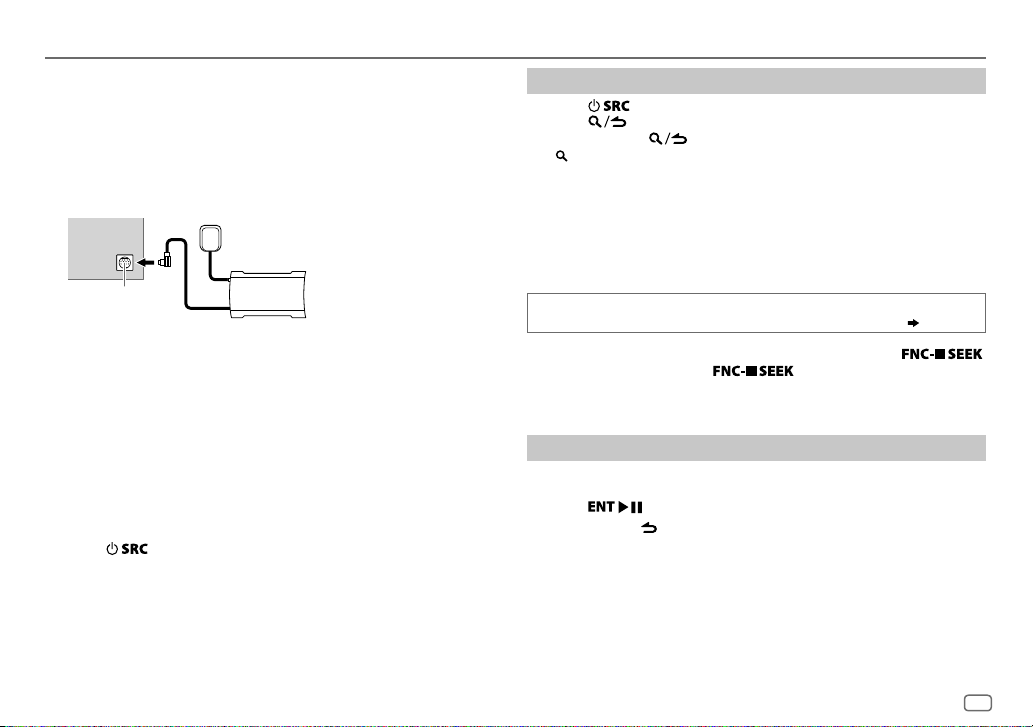
SiriusXM® Radio
Only SiriusXM® brings you more of what you love to listen to, all in one
place. Get over 140 channels, including commercial-free music plus the
best sports, news, talk, comedy and entertainment. Welcome to the world
of satellite radio. A SiriusXM Vehicle Tuner and Subscription are required.
For more information, visit www.siriusxm.com.
Preparation:
1 Connect the optional SiriusXM Vehicle Tuner (commercially
available).
Antenna
Expansion port on
the rear panel
2 Check your Radio ID for activation.
The SiriusXM Radio ID is required for activation and can be found by
tuning to Channel 0 as well as on the label found on the SiriusXM
Connect tuner and its’ packaging.
The Radio ID does not include the letters I, O, S or F.
3 Activate the subscription.
For users in U.S.A.:
Online: Go to www.siriusxm.com
Phone: Call 1-866-635-2349
For users in Canada:
Online: Go to www.siriusxm.ca/activatexm
Phone: Call 1-877-438-9677
4 Press repeatedly to select SIRIUSXM to start updating.
SiriusXM Vehicle Tuner
Start listening
Press repeatedly to select SIRIUSXM.
1
2 Press repeatedly to select a band.
3 Press and hold .
“
” lights up.
4 Turn the volume knob to select a category, then press the knob.
If “ALL CHANNELS” is selected, all the available channels will be
shown.
5 Turn the volume knob to select a channel, then press the knob.
(or)
Press S / T to search for a channel manually.
• Pressing and holding S / T changes the channel rapidly.
If a locked channel or a mature channel is selected, a pass code input
screen appears. Enter the pass code to receive the channel. (
To change the tuning method for
Each time you press and hold
between “CHANNEL” (manually search for a channel) and “PRESET”
(searches for a preset channel of the selected band).
S/T: Press and hold .
, the tuning method switches
13)
Direct Access Tuning (using RC-406)
Press DIRECT to enter Direct Access Tuning.
1
2 Press the number buttons to enter a channel number.
3 Press to start searching.
• To cancel, press or DIRECT.
• If no operation is done for 10seconds after step
is automatically canceled.
2, Direct Access Tuning
ENGLISH
11
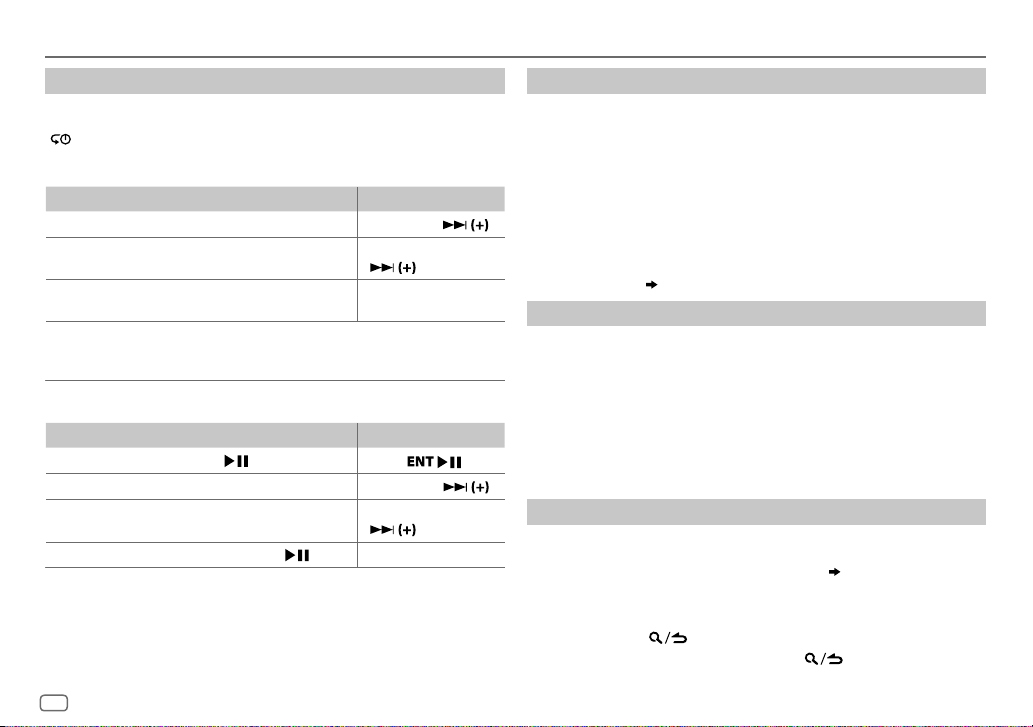
SiriusXM® Radio
SiriusXM Keymode
Press and hold the volume knob to change the keymode (channel or
replay). (Default: Channel keymode)
“
” lights up when replay keymode is selected.
When channel keymode is selected...
To On the faceplate On the remote control
Select a channel
Change a channel
rapidly
Store a channel of
the current band
Select a stored
channel of the
current band
When replay keymode is selected...
To On the faceplate On the remote control
Playback / pause Press .
Select a track
Rewind /
Fast-forward
Go to Live Press and hold
Press S/T. Press S / .
Press and hold S/T. Press and hold S /
Press and hold one of the
number buttons (1to6).
Press one of the number buttons (1to6).
Press S/T. Press S/
Press and hold S/T. Press and hold S/
. Press 1.
Press
.
—
.
.
SmartFavorites and TuneStart™
User stored channels (1 to 6) of the current band are recognized as
SmartFavorite channels. SiriusXM Vehicle Tuner automatically buffers the
broadcast content in the background.
• SmartFavorites feature is available with SXV200 or later SiriusXM tuner
models.
When you select a SmartFavorite channel, you can rewind and replay up
to 30minutes of any of the missed news, talk, sports or music content.
• Playback starts from the beginning of the song if [
[
ON
] for most music channels stored as SmartFavorite.
TUNE START
1 Press one of the number buttons (1 to 6) to select a channel.
2 For operation (
SiriusXM Keymode
)
TuneScan™
You can get a short preview of the songs that you have missed on each of
your SmartFavorite music channels or current tuned music channel.
Press and hold AUDIO to start scanning the first 6 seconds of the
recorded music contents.
• To listen to the current song, press FNC to stop scanning. The unit
continues playing the current song.
• To select the previous/next song, press S/T.
• To cancel scanning, press and hold FNC. Playback returns to the
channel before you enter TuneScan.
.
SiriusXM settings
Press FNC to enter [
1
2 Turn the volume knob to select [
3 Turn the volume knob to make a selection (
knob.
FUNCTION
].
SIRIUS XM
], then press the knob.
13
), then press the
4 Repeat step 3 until the desired item is selected/activated or follow
the instructions stated on the selected item.
5 Press and hold to exit.
To return to the previous setting item, press .
] is set to
12
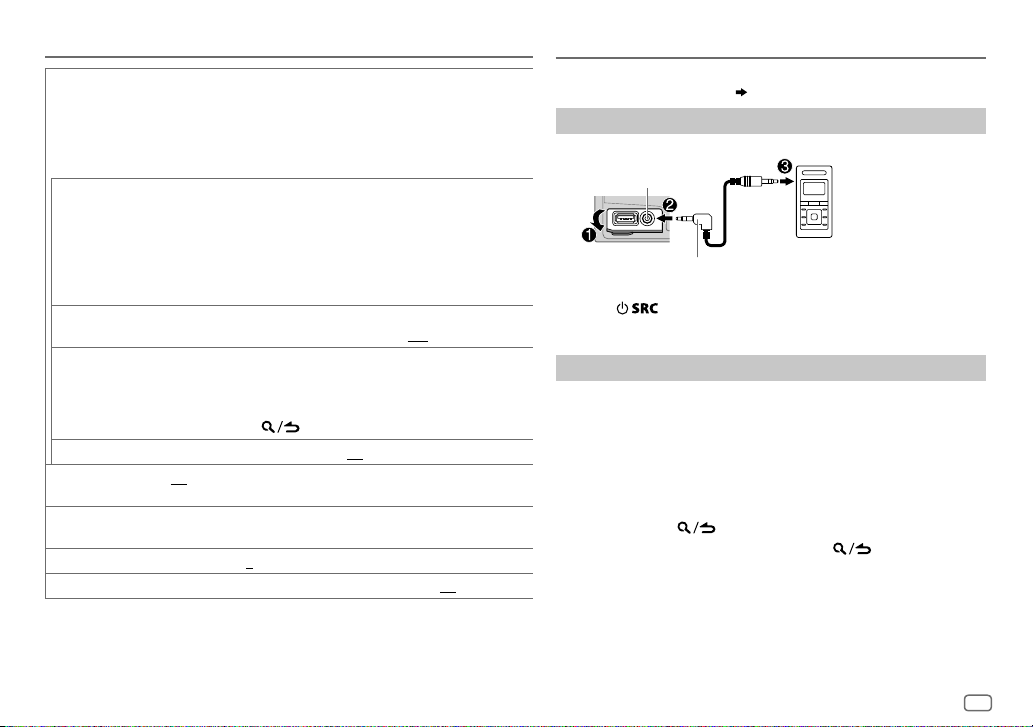
SiriusXM® Radio
CHANNEL LOCK
CODE SET
LOCK SETTING MATURE CH
CHANNEL EDIT
CHANNEL CLEAR
TUNE START
SIGNAL LEVEL NO SIGNAL/ WEAK/ GOOD/ STRONG
BUFFER USAGE 0%
SXM RESET YES
1
*
Displayed only when [
2
*
Available only if the connected SiriusXM Vehical Tuner is SXV200 or later that supports
SmartFavorites.
To unlock settings:
1
Turn the volume knob to select a number.
2
Press
S / T
3
Repeat steps 1 and 2 to enter the current pass code.
(Initial pass code is 0000.)
4
Press the volume knob to confirm.
1
Turn the volume knob to select a number.
2
Press
S / T
3
Repeat steps 1 and 2 to enter a new 4-digit pass code.
4
Press the volume knob to confirm.
5
Repeat steps 1 to 4 to reconfirm the pass code.
•
Make a note of the new pass code to enter channel lock settings from
next time.
DEFINED
:Selects the user-defined lock setting.;
1
*
1
Turn the volume knob to select a category, then press the knob.
2
Turn the volume knob to select a channel you want to lock, then press
the knob.
“L” appears in front of the channel number.
3
Press and hold to exit.
1
*
YES
:Clears all the locked channels.; NO:Cancels.
2
*
ON
:Selected SmartFavorite channel starts playback from the beginning of
the song.;
received signal.
—
100%(0
:Resets stored channel and lock setting to default.; NO:Cancels.
USER DEFINED
to move to the entry position.
to move to the entry position.
:Selects the SiriusXM-defined lock setting.;
OFF
:Cancels.
:Shows the strength of the current
):Shows the memory usage for Replay buffer.
] is selected.
OFF
USER
:Cancels.
AUX
Preparation:
Select [
ON
] for [
BUILT-IN AUX
Start listening
Connect a portable audio player (commercially available).
1
Auxiliary input jack
3.5mm (1/8") stereo mini plug with “L”
shaped connector (commercially available)
2 Press repeatedly to select AUX.
3 Turn on the portable audio player and start playback.
Set the AUX name
While listening to a portable audio player connected to the unit...
1 Press FNC to enter [
2 Turn the volume knob to select [
3 Turn the volume knob to select [
knob.
4 Turn the volume knob to make a selection, then press the
knob.
AUX
(default)/
5 Press and hold to exit.
To return to the previous setting item, press .
]. ( 5)
FUNCTION
].
SYSTEM
], then press the knob.
AUX NAME SET
DVD/ PORTABLE/ GAME/ VIDEO/ TV
Portable audio player
], then press the
ENGLISH
13

AUDIO SETTINGS
While listening to any source...
1 Press AUDIO to enter [
2 Turn the volume knob to make a selection (see the following table),
then press the knob.
3 Repeat step 2 until the desired item is selected or activated.
4 Press and hold to exit.
(or using RC-406)
1 Press AUD to enter [
2 Press J / K to make a selection, then press .
To return to the previous setting item, press
SUB-W LEVEL –15
BASS LEVEL –8
MID LEVEL –8
TRE LEVEL –8
EQ PRO
BASS ADJUST BASS CTR FRQ
BASS LEVEL –8
BASS Q FACTOR 1.00/ 1.25/ 1.50/ 2.00
BASS EXTEND ON
MID ADJUST MID CTR FRQ 0.5KHZ/ 1.0KHZ/ 1.5KHZ/ 2.5KHZ
MID LEVEL –8
MID Q FACTOR 0.75/ 1.00/ 1.25
TRE ADJUST TRE CTR FRQ 10.0KHZ/ 12.5KHZ/ 15.0KHZ/ 17.5KHZ
TRE LEVEL –8
AUDIO CONTROL
AUDIO CONTROL
to
+15 (0
) Adjusts the subwoofer output level.
to +8 (+6)
to +8 (+5)
to +8 (0)
Adjusts the level to memorize for each source. (Before
making an adjustment, select the source you want to
adjust.)
60HZ/ 80HZ/ 100HZ/ 200HZ
frequency.
to +8 (+6):Adjusts the level.
:Turns on the extended bass.;
frequency.
to +8 (+5):Adjusts the level.
center frequency.
to +8 (0):Adjusts the level.
].
].
.
:Adjusts the quality factor.
:Adjusts the quality factor.
Default:
: Selects the center
OFF
:Cancels.
:Selects the center
:Selects the
PRESET EQ DRIVE EQ/ TOP40/ POWERFUL/ ROCK/ POPS/ EASY/ JAZZ
BASS BOOST LEVEL1/ LEVEL2/ LEVEL3
LOUDNESS LEVEL1/ LEVEL2
SUBWOOFER SET ON
XX
LPF SUBWOOFER THROUGH
SUB-W PHASE REVERSE
FADER R15
BALANCE L15
VOLUME OFFSET
SOUND RECNSTR
(Sound
reconstruction)
• [
SUB-W LEVEL
selectable only if [
• [
SUB-W LEVEL
[
SUBWOOFER SET
NATURAL/ USER
genre. (Select [
[
DRIVE EQ
running noise of the tyres.
OFF
:Cancels.
boost to produce a well-balanced sound at a low volume level.;
OFF
:Cancels.
:Turns on the subwoofer output.;
160HZ
160Hz are sent to the subwoofer.
output to be in line with the speaker output for optimum performance.
(Selectable only if a setting other than [
[
LPF SUBWOOFER
to
to
For AUX:
adjustment level of each source. (Before adjustment, select the source
you want to adjust.)
ON
:Creates realistic sound by compensating the high-frequency
components and restoring the rise-time of the waveform that are lost
in audio data compression.;
]/ [
SUBWOOFER SET
SWITCH PREOUT
]/ [
LPF SUBWOOFER
] is set to [ON].
:Selects a preset equalizer suitable to the music
USER
] to use the customized settings.)
] is a preset equalizer that reduces noise outside the car or
:Selects your preferred bass boost level.;
:Selects your preferred low and high frequencies
OFF
:All signals are sent to the subwoofer.;
:Audio signals with frequencies lower than 85Hz/ 120Hz/
(180°)/
NORMAL
(0°):Selects the phase of the subwoofer
].)
F15 (0
):Adjusts the rear and front speaker output balance.
R15 (0
):Adjusts the left and right speaker output balance.
–8
to +8(0) ; For other sources: –8 to 0:Presets the volume
]/ [
LPF SUBWOOFER
] is set to [
]/ [
SUB-W PHASE
THROUGH
OFF
:Cancels.
]/ [
SUBWOOFER
] is selectable only if
:Cancels.
85HZ/ 120HZ
] is selected for
SUB-W PHASE
]. ( 4)
/
/
] is
14

DISPLAY SETTINGS
1 Press FNC to enter [
2 Turn the volume knob to select [
knob.
3 Turn the volume knob to make a selection (see the following
table), then press the knob.
4 Repeat step 3 until the desired item is selected/activated or
follow the instructions stated on the selected item.
5 Press and hold to exit.
To return to the previous setting item, press .
COLOR SELECT VARIABLE SCAN/ CUSTOM R/G/B/
DIMMER ON
BRIGHTNESS 0
TEXT SCROLL AUTO/ ONCE
*
Preset colors:
BLUE1
GREEN1
ORANGE1
RED1/ RED2/ RED3/ PURPLE1/ PURPLE2/ PURPLE3/ PURPLE4/
/
BLUE2/ BLUE3/ SKYBLUE1/ SKYBLUE2/ LIGHTBLUE/ AQUA1/ AQUA2/
/
GREEN2/ GREEN3/ YELLOWGREEN1/ YELLOWGREEN2/ YELLOW/
/
ORANGE2/ ORANGERED
FUNCTION
].
DISPLAY
], then press the
Default:
preferred button and display illumination color.
You can create your own color (when [
colors*
is selected). The color you have created can be stored in
[
CUSTOM R/G/B
1
Press and hold the volume knob to enter the detailed color
adjustment.
2
Press S/T to select the color (R/ G/ B) to adjust.
3 Turn the volume knob to adjust the level (0 — 9), then press the
knob.
:Dims the display illumination and button illumination.;
OFF
:Cancels.
— 31: Selects your preferred brightness level for display
illumination and button illumination.
automatically, or scroll only once.;
].
:Selects whether to scroll the display information
preset colors*: Selects your
CUSTOM R/G/B
OFF
:Cancels.
] or preset
TROUBLESHOOTING
Symptom Remedy
Sound cannot be heard.
“MISWIRING CHECK WIRING
THEN PWR ON” appears.
General
“PROTECTING SEND SERVICE”
appears.
XX
The unit does not work at all. Reset the unit. (
•
Radio reception is poor.
•
Static noise while listening
adio
R
to the radio.
Disc cannot be ejected.
Noise is generated. Skip to another track or change the disc.
Tracks do not play back as
you intended them to play.
“READING” keeps flashing. Do not use too many hierarchical levels or folders.
Elapsed playing time is not
correct.
Correct characters are not
CD / USB / iPod
displayed (e.g. album name).
“NA FILE” Make sure the disc contains supported audio files. (
“NO DISC” Insert a playable disc into the loading slot.
“TOC ERROR” Make sure the disc is clean and inserted properly.
“PLEASE EJECT” Reset the unit. If this does not solve the problem, consult your
•
Adjust the volume to the optimum level.
•
Check the cords and connections.
Turn the power off, then check to be sure the terminals of the
speaker wires are insulated properly. Turn the power on again.
Send the unit to the nearest service center.
3)
•
Connect the antenna firmly.
•
Pull the antenna out all the way.
Press and hold M to forcibly eject the disc. Be careful not to drop
the disc when it is ejected. If this does not solve the problem,
reset the unit. (
Playback order is determined when files are recorded.
This is caused by how the tracks are recorded.
This unit can only display uppercase letters, numbers, and a
limited number of symbols.
nearest service center.
3)
17)
ENGLISH
15
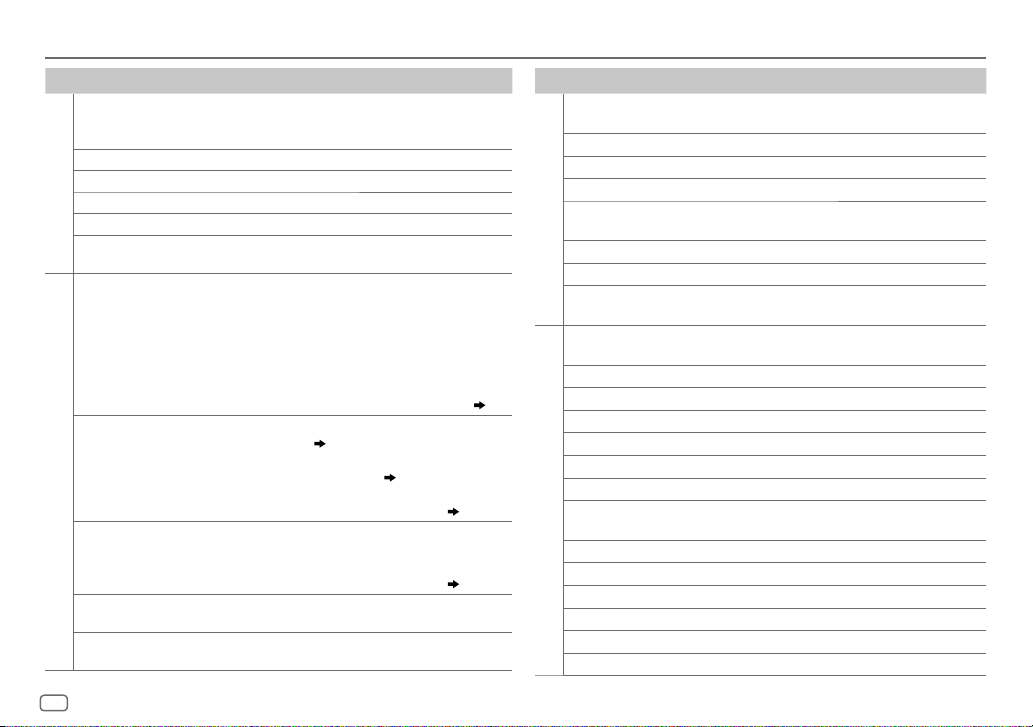
TROUBLESHOOTING
Symptom Remedy
“READ ERROR” Copy the files and folders onto the USB device again. If this
“NO DEVICE” Connect a USB device, and change the source to USB again.
“COPY PRO” A copy-protected file is played.
“NA DEVICE”
CD / USB / iPod
“NO MUSIC” Connect a USB device that contains playable audio files.
“iPod ERROR”
•
Sound cannot be heard
during playback.
•
Sound output only
from the Android
device.
Cannot playback at
[
BROWSE MODE
ANDROID
“NO DEVICE” or
“READING” keeps
flashing.
Playback is intermittent
or sound skips.
“ANDROID ERROR” /
“NADEVICE”
does not solve the problem, reset the USB device or use
another USB device.
Connect a supported USB device, and check the connections.
•
Reconnect the iPod.
•
Reset the iPod.
•
Reconnect the Android device.
•
If in [
HAND MODE
on the Android device and start playback.
•
If in [
HAND MODE
application or use another media player application.
•
Restart the Android device.
•
If this does not solve the problem, the connected Android
device is unable to route the audio signal to unit. (
•
Make sure KENWOOD MUSIC PLAY APP is installed on the
].
Android device. (
•
Reconnect the Android device and make the appropriate
setting in [
•
If this does not solve the problem, the connected Android
device does not support [
•
Switch off the developer options on the Android device.
•
Reconnect the Android device.
•
If this does not solve the problem, the connected Android
device does not support [
Turn off the power saving mode on the Android device.
•
Reconnect the Android device.
•
Restart the Android device.
], launch any media player application
], relaunch the current media player
7)
ANDROID SETUP
BROWSE MODE
BROWSE MODE
]. ( 8)
]. ( 18)
]. ( 18)
Symptom Remedy
“ADDERROR” /
“SEARCHERROR”
“CHECKDEVICE” Check the Pandora application on your device.
“NOSKIPS” The skip limit has been reached.
“NOSTATIONS” No stations are found.
“STATIONLIMIT”
Pandora
“CONNECT ERROR” Communication is unstable.
“RATING ERROR” Registration of thumbs up/thumbs down has failed.
“LICENSE ERROR” You try to access from a country which Pandora is not
iHeartRadio station
cannot be selected.
“CANNOT CREATE” Custom station name creation is unsuccessful.
18)
“CANNOT SAVE” Addition to the favorite category failed.
“DISCONNECTED” Check the connection to the device.
“NOSKIPS” The skip limit has been reached. Retry later.
“NOSTATIONS” No stations are found.
“NOT CONNECTED” Link to the application is impossible.
“IHEARTLINK UP” Make sure you have installed the latest version of the
iHeartRadio
“PLEASE LOGIN” You haven’t log in. Log in again.
“STATION NOT AVAILABLE”
“STATION NOT SELECTED” No station is selected.
“STREAM ERROR” Broadcast data is interrupted.
“THUMB FAILED” Registration of Thumbs Up/Down has failed.
“TIMED OUT” The request has resulted in time-out.
New station creation is unsuccessful.
The number of registered stations has reached its limit.
Retry after deleting unnecessary stations from your device.
deliverable.
If “Explicit Content” in [Account Settings] is checked in the web
version of iHeartRADIO, custom stations become unavailable.
iHeart Link for KENWOOD application on your device.
Broadcast from the station is over.
16

TROUBLESHOOTING
Symptom Remedy
“CHLOCKED LOCK CODE?” The selected channel is locked. Enter the correct pass code
“CHANUNSUB” The selected channel is unsubscribed. Call 1-866-635-2349
“CHUNAVAIL” The selected channel is unavailable. Visit
“CHECKANTENNA”
“CHECKTUNER” Make sure the SiriusXM Vehicle Tuner is connected to
SiriusXM® Radio
“NOSIGNAL” Make sure the antenna is mounted outside the vehicle.
“
SUBSCRIPTION UPDATED
– PRESS ENTER TO
CONTINUE.
”
“CODE ERROR” Make sure you have entered the correct pass code. (
“NO CONTENT”
“SCAN CANCEL”
to unlock. (
in U.S.A. or 1-877-438-9677 in Canada to subscribe.
(
www.siriusxm.com for more information about the
SiriusXM channel lineup.
Check the antenna and its connection are in good condition.
the unit.
Your subscription is updated. Press the volume knob to
continue.
There is insufficient content to start TuneScan.
TuneScan has been aborted.
13)
11)
MORE INFORMATION
General
•
This unit can only play the following CDs:
•
Detailed information and notes about the playable audio files are stated in an online manual
on the following web site: www.kenwood.com/cs/ce/audiofile/
Playable files
•
Playable audio file: MP3 (.mp3), WMA (.wma)
•
Playable disc media: CD-R/CD-RW/CD-ROM
•
Playable disc file format: ISO 9660 Level 1/2, Joliet, Long file name.
•
Playable USB device file system: FAT12, FAT16, FAT32
Even when audio files comply with the standards listed above, playback may be impossible
depending on the types or conditions of media or device.
Unplayable discs
•
Discs that are not round.
•
Discs with coloring on the recording surface or discs that are dirty.
•
Recordable/ReWritable discs that have not been finalized.
•
8cm CD. Attempting to insert using an adapter may cause malfunction.
13)
About USB devices
•
This unit can play MP3/WMA/WAV files stored on a USB mass storage class device.
•
You cannot connect a USB device via a USB hub.
•
Connecting a cable whose total length is longer than 5m may result in abnormal playback.
•
This unit cannot recognize a USB device whose rating is other than 5V and exceeds 1A.
About KENWOOD Music Editor Light and KENWOOD Music Control
•
This unit supports the PC application KENWOOD Music Editor Light and Android™ application
KENWOOD Music Control.
•
When you play audio files with song data added using the KENWOOD Music Editor Light or
KENWOOD Music Control, you can search for audio files by Genres, Artists, Albums, Playlists,
and Songs.
•
KENWOOD Music Editor Light and KENWOOD Music Control are available on the following
web site: www.kenwood.com/cs/ce/
ENGLISH
17

About iPod/iPhone
Made for
-
iPod touch (2nd, 3rd, 4th, and 5th generation)
-
iPod classic
-
iPod nano (3rd, 4th, 5th, 6th, and 7th generation)
-
iPhone 3G, 3GS, 4, 4S, 5, 5S, 5C
•
For the latest compatible list and software versions of iPhone/iPod, see: www.kenwood.com/cs/ce/ipod
•
You cannot operate iPod if “KENWOOD” or “ ” is displayed on iPod.
About Android device
•
This unit supports Android OS 4.1 and above.
•
Some Android devices (with OS 4.1 and above) may not fully support Android Open Accessory (AOA) 2.0.
•
If the Android device supports both mass storage class device and AOA 2.0, this unit always playback via
AOA 2.0 as priority.
•
For more information and the latest compatible list, see: www.kenwood.com/cs/ce/
About Pandora
•
Pandora is available only in the U.S., Australia and New Zealand.
•
Because Pandora is a third-party service, the specifications are subject to change without prior notice.
Accordingly, compatibility may be impaired, or some or all of the services may become unavailable.
•
Some functions of Pandora cannot be operated from this unit.
•
For issues using the application, please contact Pandora at pandora-support@pandora.com.
About iHeartRadio
•
iHeartRadio® is a third-party service, therefore the specifications are subject to change without
prior notice. Accordingly, compatibility may be impaired or some or all of the services may become
unavailable.
•
Some iHeartRadio® functionality cannot be operated from this unit.
Muting upon the reception of a phone call
Connect the MUTE wire to your telephone using a commercial telephone
accessory. (
When a call comes in, “CALL” appears. (The audio system pauses.)
• To continue listening to the audio system during a call, press
disappears and the audio system resumes.
When the call ends, “CALL” disappears. (The audio system resumes.)
20)
. “CALL”
INSTALLATION / CONNECTIONMORE INFORMATION
Warning
•
The unit can only be used with a 12V DC power supply, negative ground.
•
Disconnect the battery’s negative terminal before wiring and mounting.
•
Do not connect Battery wire (yellow) and Ignition wire (red) to the car chassis or
Ground wire (black) to prevent a short circuit.
•
Insulate unconnected wires with vinyl tape to prevent a short circuit.
•
Be sure to ground this unit to the car’s chassis again after installation.
Caution
•
For safety’s sake, leave wiring and mounting to professionals. Consult the car
audio dealer.
•
Install this unit in the console of your vehicle. Do not touch the metal parts of this
unit during and shortly after use of the unit. Metal parts such as the heat sink and
enclosure become hot.
•
Do not connect the [ wires of speakers to the car chassis or Ground wire (black),
or connect them in parallel.
•
Mount the unit at an angle of less than 30º.
•
If your vehicle wiring harness does not have the ignition terminal, connect
Ignition wire (red) to the terminal on the vehicle’s fuse box which provides 12 V
DC power supply and is turned on and off by the ignition key.
•
Keep all cables away from heat dissipate metal parts.
•
After the unit is installed, check whether the brake lamps, blinkers, wipers, etc. on
the car are working properly.
•
If the fuse blows, first make sure the wires are not touching car’s chassis, then
replace the old fuse with one that has the same rating.
Basic procedure
1
Remove the key from the ignition switch, then disconnect
the [ terminal of the car battery.
2 Connect the wires properly.
See Wiring connection. (
3 Install the unit to your car.
See Installing the unit (in-dash mounting).
4 Connect the [ terminal of the car battery.
5 Reset the unit. (
20)
3
)
18
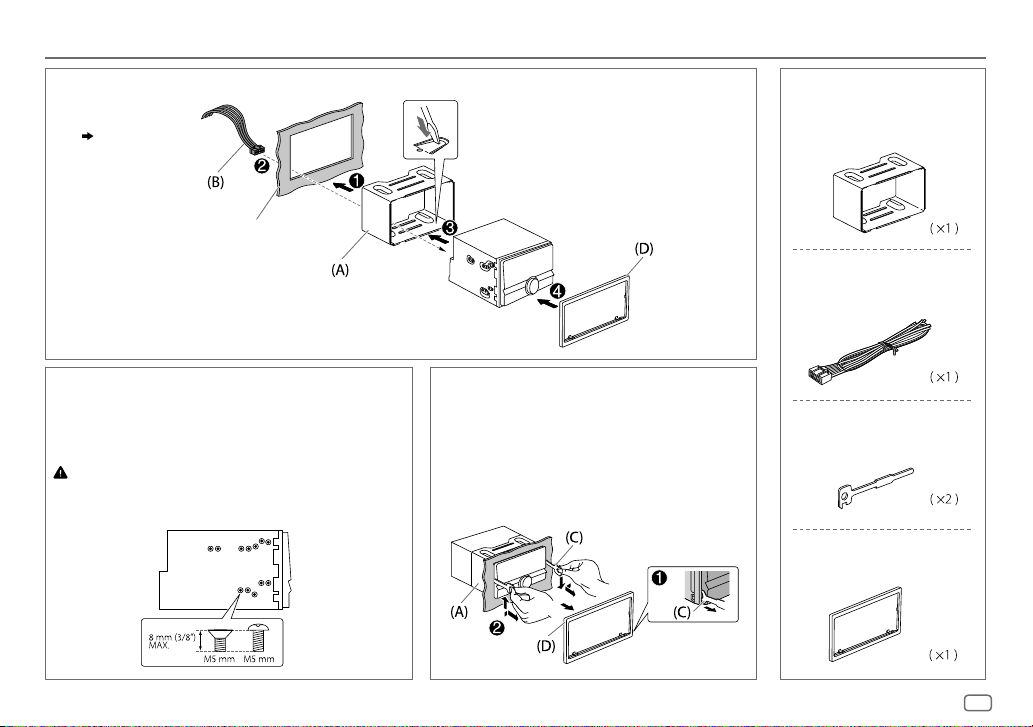
INSTALLATION / CONNECTION
Installing the unit (in-dash mounting)
Do the required wiring.
(
20)
Dashboard of your car
When installing without the mounting sleeve
1
Remove the mounting sleeve from the unit.
2 Align the holes in the unit (on both sides) with the
vehicle mounting bracket and secure the unit with
screws (commercially available).
Use only the specified screws. Using wrong screws might damage
the unit.
Bend the appropriate tabs to hold the mounting
sleeve firmly in place.
How to remove the unit
1
Fit the catch pin on the extraction keys into
the holes on both sides of the trim plate,
then pull it out.
2 Insert the extraction keys deeply into the
slots on each side, then follow the arrows as
shown below.
Part list for installation
(A)
Mounting sleeve
(B)
Wiring harness
(C)
Extraction key
(D)
Trim plate
ENGLISH
19
