JVC XL-MV35TN User Manual

VIDEO CD PLAYER
XL-MV35TN
|
|
|
VCD POWER |
DISC 1 |
DISC 2 |
DISC 3 |
TV POWER |
1 |
2 |
3 |
4 |
5 |
6 |
7 |
8 |
9 |
10 |
+10 |
ON SCREEN |
PROGRAM |
CANCEL |
B.MARK |
B.SEARCH |
VIDEO |
HIGHLIGHT |
BOOK |
MPX |
INTRO |
DIGEST |
V.REPLACE |
|
RANDOM |
|
|
SLOW |
REPEAT |
|
|
V.MASKING |
|
SELECT |
|
|
|
STOP |
|
|
TV/VIDEO |
TV |
TV VOL+ |
TV |
SPATIALIZER |
PROG |
|
PROG |
|
– |
|
+ |
SHIFT |
|
|
|
|
b |
|
# |
TV VOL–
KEY CONTROL
RM-SXMV55U
MULTI BRAND REMOTE CONTROL
PlayBack Control |
VIDEO CD VERSION 2.0 |
XL-MV35 VIDEO CD PLAYER
|
|
|
KEY CONTROL |
|
|
|
|
|
1 |
2 |
3 |
4 |
5 |
|
|
STANDBY |
DOWN |
NORMAL |
|
UP |
|
|
|
|
|
|
|
|
|
POWER |
|
|
|
|
|
|
|
|
|
|
|
|
|
|
KARAOKE NORMAL |
PBC OFF |
|
|
|
|
|
|
|
|
6 |
7 |
8 |
9 |
10 |
|
|
|
|
|
|
|
|
|
|
|
|
|
||
|
|
SPATIALIZER |
MPX |
|
|
3 |
DISC |
|
|
|
|
|
+10 |
|
|
|
|
|
|
|
|
|
PROGRAM |
|
|
|
|||
|
|
MIC 1 |
MIC 2 |
|
|
MIC 3 |
TRIPLE |
TRAY |
|
|
|
|
|
|
|
|
|
|
|
|
|
|
|
|
|
|
|||
DIGITAL ECHO |
|
|
|
|
|
|
|
RETURN |
|
|
|
|
|
|
|
|
|
|
|
|
VIDEO INTRO |
BOCK DIGEST |
|
|
|
|
|
|
|
|
|
|
|
|
|
|
|
PREV |
SELECT |
NEXT |
|
BCOKMARK |
|
|
|
|
|
|
|
|
|
|
|
|
|
|
|
||
MIN |
MAX |
|
|
|
|
|
|
|
|
|
|
|
|
|
|
MIN |
MAX |
MIN |
MAX |
MIN |
MAX |
|
|
|
|
|
B.SEARCH |
|
|
|
|
|
|
|
|
|
|
|
|
|
|
|
|
|
PHONES |
KEY CONTROL |
|
|
|
|
|
|
|
STILL |
|
|
|
|
|
|
|
|
|
|
|
|
|
|
|
|
|
|
|
|
|
|
|
|
|
|
|
|
|
|
|
|
|
|
DESIGNED BY JVC |
|
|
|
|
|
|
VIDEO CD |
NTSC/PAL COMPATIBILITY |
|
|
|
|
|
|
|
|
|
|
|
|
COMPACT |
' |
' |
|||
|
|
|
PlayBack |
|
|
|
|
|||
|
|
|
|
|
|
|
||||
|
|
|
|
|
|
|
||||
|
|
|
Control |
|
DIGITAL VIDEO |
GRAPHICS |
||||
|
|
|
|
|
|
|
|
|
|
|
|
|
INSTRUCTIONS |
|
For Customer Use: |
|
|
||||
|
|
|
Enter below the Model No. and Serial No. |
|||||||
|
|
|
|
|
||||||
|
|
|
|
|
which are located either on the rear, bottom or |
|||||
|
|
|
|
|
side of the cabinet. Retain this information for |
|||||
|
|
|
|
|
future reference. |
|
|
|
||
|
|
|
|
|
Model No. |
|
|
|
||
|
|
|
|
|
|
|
|
|
|
|
Serial No.
LVT0023-001A
[ U, UF ]

Warnings
IMPORTANT for the U.K.
DO NOT cut off the plug for this equipment. If the plug fitted is not suitable for the power points in your home or the cable is too short to reach a power point, then obtain an appropriate safetyapproved extension lead or consult your dealer.
BE SURE to replace the fuse only with an identical approved type, as originally fitted.
If nontheless the plug is cut off, remove the fuse and dispose of the plug immediately, to avoid a possible shock hazard by inadvertent connection to the power supply.
If this product is not supplied fitted with a plug then follow the instructions given below:
IMPORTANT.
DO NOT make any connection to the terminal which is marked with the letter E or by a safety ground symbol or coloured green or green/yellow.
The wires in the lead on this product are coloured in accordance with the following codes:
Blue : Neutral
Brown : Live
As these colours may not correspond with the coloured markings identifying the terminals in your plug proceed as follows:
The wire which is coloured blue must be connected to the terminal which is marked with the letter N or coloured black.
The wire which is coloured brown must be connected to the terminal which is marked with the letter L or coloured red.
IF IN DOUBT - CONSULT A COMPETENT ELECTRICIAN.
CAUTION
Caution –– POWER switch!
Disconnect the plug to shut the power off completely. The POWER switch in any position does not disconnect the unit from the power source. The power can be remote controlled.
To reduce the risk of electrical shock, fire, etc.:
1.Do not remove screws, covers or any parts.
2.Do not expose this appliance to rain or moisture.
G-1

IMPORTANT FOR LASER PRODUCTS
LABELS
1 CLASSIFICATION LABEL PLACED ON REAR ENCLOSURE |
2 WARNING LABEL PLACED INSIDE THE UNIT |
CLASS 1
LASER PRODUCT
DANGER: |
Invisible |
laser |
radiation |
when open |
and |
interlock failed or defeated. |
||
AVOID DIRECT EXPOSURE |
||
TO BEAM. |
|
(e) |
|
|
|
|
|
|
ADVARSEL: Usynlig |
laser- |
|
stråling ved åbning, |
når |
|
sikkerhedsafbrydere er ude af funktion. Undgå udsættelse for stråling (d)
VARNING: Osynlig laserstrålning när denna del är öppnad och spärren är urkopplad. Betrakta ej strålen. (s)
VARO: Avattaessa ja suojalukitus ohitettaessa olet alttiina näkymättömälle lasersäteilylle. Älä katso säteeseen. (f)
1.CLASS 1 LASER PRODUCT
2.DANGER: Invisible laser radiation when open and interlock failed or defeated. Avoid direct exposure to beam.
3.CAUTION: Do not open the top cover. There are no user serviceable parts inside the Unit; leave all servicing to qualified service personnel.
G-2

We would like to thank you for purchasing one of our JVC products. Before connecting this unit to the wall outlet, read the instructions carefully to ensure that you obtain the best possible performance. If you have any questions, consult your JVC dealer.
Table of contents |
|
GENERAL INFORMATION ............................................................ |
1 |
Care and handling of compact discs ............................................... |
1 |
BEFORE USING FOR THE FIRST TIME ....................................... |
2 |
Basic connections ........................................................................... |
2 |
Connecting player to a TV or amplifier |
|
using the audio video cord ......................................................... |
2 |
Video out select ......................................................................... |
2 |
Connecting the power cord ........................................................ |
2 |
Installing batteries ........................................................................... |
3 |
Putting batteries in the remote control ....................................... |
3 |
OVERVIEW OF CONTROLS ......................................................... |
4 |
Left front panel of the Player ...................................................... |
4 |
Center front panel of the Player ................................................. |
4 |
Right front panel of the Player ................................................... |
4 |
Remote control unit .................................................................... |
5 |
BASIC OPERATIONS .................................................................... |
6 |
Now you can play a variety of video CDs!! ..................................... |
6 |
Overview of the three modes ..................................................... |
6 |
Triple disc tray usage ................................................................. |
6 |
Display window .......................................................................... |
6 |
Preparation for playing ............................................................... |
7 |
Inserting/removing disc(s) .......................................................... |
7 |
Starting to play disc(s) ............................................................... |
7 |
Using number keys .................................................................... |
7 |
Stopping play ............................................................................. |
8 |
Pausing play .............................................................................. |
8 |
Auto search/Manual search ....................................................... |
8 |
Slow-motion playback on the remote control unit ...................... |
8 |
Using stereo headphones .......................................................... |
9 |
Using the remote control ................................................................. |
9 |
Presetting the remote control to operate your own TV .............. |
9 |
Using the SHIFT button on the remote control unit .................. |
10 |
Preset code table ..................................................................... |
10 |
VARIOUS UNIQUE FUNCTIONS ................................................. |
11 |
Various functions can enhance your enjoyment ........................... |
11 |
Display of operations status ..................................................... |
11 |
Programming the track sequence you want............................. |
11 |
Canceling a programmed track ................................................ |
11 |
Clearing a program .................................................................. |
11 |
Repeating tracks ...................................................................... |
12 |
Randomly playing tracks .......................................................... |
12 |
Playing a multiplex sound CD .................................................. |
12 |
Viewing the VIDEO INTRO of a video CD ............................... |
12 |
Programming during VIDEO INTRO ........................................ |
13 |
Viewing the highlights of a video CD ....................................... |
13 |
Selecting the SPATIALIZER mode .......................................... |
13 |
Playback with the bookmark function ............................................ |
14 |
Making segments for later viewing with the bookmark function 14 |
|
Using the BOOKMARK DIGEST button................................... |
14 |
Using the BOOKMARK SEARCH button ................................. |
14 |
Canceling individual bookmarks .............................................. |
14 |
Canceling all bookmarks on individual discs............................ |
15 |
Using a microphone ...................................................................... |
15 |
Using a wired microphone ....................................................... |
15 |
Adjusting music key ................................................................. |
16 |
Adjusting echo effect................................................................ |
16 |
Vocal replace ........................................................................... |
17 |
Vocal masking .......................................................................... |
17 |
OPERATION OF PLAYBACK CONTROL FUNCTION ............... |
18 |
Playing Video CDs with Playback Control function ....................... |
18 |
Video CDs with Playback Control function ............................... |
19 |
RESTRICTING USE OF YOUR DISCS ........................................ |
20 |
Locking a disc with the Read-Protect function .............................. |
20 |
Locking a disc .......................................................................... |
20 |
Canceling Read-Protect ........................................................... |
20 |
Canceling Read-Protect for a single viewing ........................... |
20 |
GRAPHIC/DIGITAL AUDIO CDs ................................................. |
21 |
Playing CD Graphics/digital audio CDs ........................................ |
21 |
Playing CD Graphics................................................................ |
21 |
Playing digital audio CDs ......................................................... |
21 |
SPECIFICATIONS ........................................................................ |
22 |
Main specifications ........................................................................ |
22 |
TROUBLESHOOTING ................................................................. |
23 |
Page 24

GENERAL INFORMATION
Care and handling of compact discs
How to handle CDs
When handling a compact disc, do not touch the surface of the disc (reflective silver side –– the side without the label).
Since compact discs are made of plastic, they are easily damaged. If a disc gets dirty, dusty, scratched or warped, the sound will not be picked up correctly and, in addition, such a disc may cause the CD player to malfunction.
Care of the label side
Do not damage the label side, stick paper or use any adhesive on its surface.
Storage
Make sure that discs are kept in their cases. If discs are piled one on top of another without their protective cases, they can be damaged. Do not put discs in a location where they may be exposed to direct sunlight, or in a place where the humidity or temperature is high. Avoid leaving discs in your car!
Maintenance of discs
If there are fingerprints or dirt adhering to a disc, wipe it with a soft dry cloth, moving from the center outwards.
If a disc is difficult to clean, wipe with a cloth moistened with water. Never use record cleaners, petrol, alcohol or any anti-static agents.
CAUTION
Sometimes during play noise or images may be garbled. This is sometimes due to the disc. (It may not be up to industry standards.) These symptom are caused by the discs, not by the malfunction of the Player.
English
Which compact discs can be used?
Many types of compact discs are sold for a variety of uses. The Video CD Player can play the following compact discs:
• Video CD |
COMPACT |
||
for audio and video (moving picture) reproduction, |
|
|
|
including multiplex sound. |
DIGITAL VIDEO |
||
• Video CD with Playback Control function |
PlayBack |
||
featuring menu-type operation and super-fine still |
Control |
||
|
|
|
|
pictures for audio and video (moving picture) re- |
|
|
|
production, including multiplex sound. |
|
|
|
•CD Graphics (CD-G)
for audio and video (still picture) reproduction, including multiplex sound.
• Digital Audio CD including single discs for audio reproduction.
CDs you can't play back
'
GRAPHICS
'
Do not play back CD-ROMs, DVDs, or CD-is on this equipment. Doing so may generate a noise which can damage your speakers.
Using the remote control
The remote control is ready to use when its batteries are installed properly.
To use it, point its infrared light-emitting window toward the display window of the player and press a button. The operating range of the remote control is up to about seven meters in front of the player and within about 30 degrees to each side –– with nothing between the remote control and the player interrupting the beam path.
If pressing a button on the remote control does not produce any response, check to make sure it is pointed correctly and try again. If it still does not function, check the batteries.
Page 1

BEFORE USING FOR THE FIRST TIME
Basic connections
The Video CD Player must be connected directly to a television set or an amplifier that is connected to a television or monitor. The television set or the amplifier must have audio input jacks for right and left channels and a video input jack.
Select a level, dry location free of dust and vibration, having a temperature maintained between 5 and 35°C (41 and 95°F).
Connecting the player to a TV or amplifier using the Audio Video cord
First connect the Audio Video cord — before connecting the AC power cord.
Firmly insert the yellow pin plug of the Audio Video cord in the yellow VIDEO OUT jack on the rear panel of the player; the red pin plug in the red AUDIO OUT (RIGHT) jack; and the white pin plug in the white AUDIO OUT (LEFT) jack. (The RIGHT and LEFT output jacks are for the right and left audio channels.)
Then make sure that the television, amplifier or receiver is turned off, disconnect the AC power cord, and firmly insert the pin plugs at the other end of the Audio Video cord into the matching video and audio INPUT jacks.
AUDIO OUT |
|
|
RIGHT |
LEFT |
|
|
VIDEO |
|
|
OUT |
|
|
VIDEO OUT SELECT |
|
|
|
PAL |
|
NTSC |
PAL AUTO |
Audio Video cord
(Yellow) (Red) (White)
To input audio jack of  the television/amplifier/
the television/amplifier/  receiver
receiver

 To input video jack of the television/amplifier/ receiver
To input video jack of the television/amplifier/ receiver
Notes
•When you play an NTSC disc in PAL AUTO mode on a PAL exclusive TV, the image may be distorted.
If the signal doesn’t synchronize, change the mode to “PAL”.
•Select the mode before you play the disc. If you change the mode during play, images may get distorted. In this situation stop the player and reset the mode.
•When you play an NTSC disc in PAL AUTO mode on a Multi system TV, the image may blink for a moment. This symptom is caused by the Player detecting the formula of the disc, not by a malfunction of the Player.
Connecting the power cord
IMPORTANT (not applicable for China)
Check the setting of the * LINE VOLTS switch on the rear panel of the player.
Change the setting if the switch is not set for the main voltage supplied to your home.
After the audio-video connectors had been connected, insert the female end of the power cord firmly into the AC POWER CORD socket located on the rear panel of the player. Then insert the male end of the power cord into the wall outlet.
When the power cord is connected, the STANDBY indicator on the left-hand side of the player’s front panel comes on. [See “overview of Controls” for a description of the controls on the player.]
LINE VOLTS
115V-127V 
 220V-240V
220V-240V
AC POWER CORD
AC power cord
Video out select
Wall outlet
Set the VIDEO OUT SELECT switch on the rear panel to NTSC, PAL, or PAL AUTO mode according to your television system.
NTSC .................... |
for NTSC exclusive TV |
PAL ....................... |
for PAL exclusive TV |
PAL AUTO ............ |
for Multisystem TV |
|
PAL AUTO detects the formula of the disc (NTSC/ |
|
PAL) automatically and plays the image on the |
|
screen correctly. |
Page 2

Installing batteries
Putting batteries in the remote control
The battery compartment is located on the back of the remote control.
1.Insert a finger in the recess under the battery compartment cover, and pull off the cover.
2.Place the two accessory R6P (SUM-3)/AA (15F) batteries in the remote control according to the polarity markings (“+” and “–”) inside the compartment and on the batteries.
3.Insert the two tabs of the cover in their respective slots, and snap the cover in place.
The batteries last about one year with normal use. If function of the remote control become erratic, replace the batteries.
Precautions for the safe use of batteries
Observe the following precautions for the safe use of batteries. Their life will be shortened, they may burst or their contents may leak if they are used improperly.
BEFORE USING FOR THE FIRST TIME |
English |
|
|
|
|
•Remove batteries from the remote control if it is not going to be used for a long period of time.
•Remove dead batteries and dispose of them properly.
•Never leave dead batteries lying around, take them apart, mix them with other refuse, or throw them into an incinerator.
•Never touch liquid that has leaked out of a battery.
•Do not mix new and old batteries, or batteries of different types, when replacing them.
Page 3
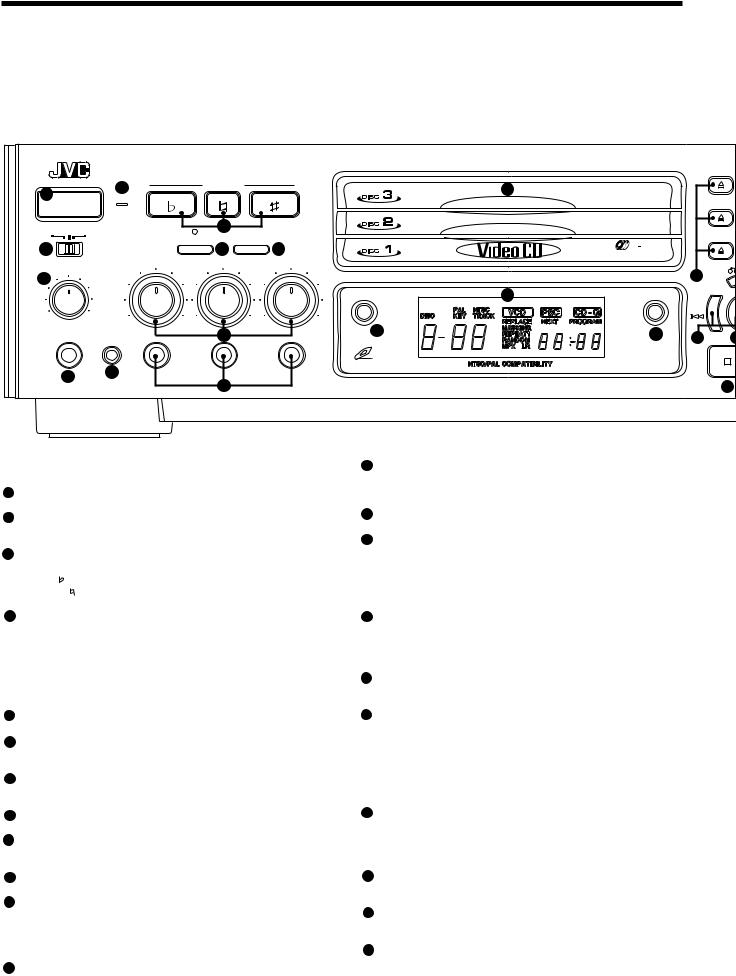
OVERVIEW OF CONTROLS
The following is an explanation of the the basic function of controls on the front panel of the Player and the remote control. The function of some controls may be restricted in actual use depending on the
on-going operations. The remote control has twelve (12) unique function buttons in addition to those on the player.
|
XL-MV35 |
VIDEO CD PLAYER |
|
|
|
2 |
|
KEY CONTROL |
12 |
1 |
|
|
||
STANDBY |
DOWN |
NORMAL |
UP |
|
|
POWER |
|
|
|
KARAOKE |
NORMAL PBC OFF |
|
3 |
|
|
|
|
||
|
|
SPATIALIZER |
MPX |
|
4 |
|
|
5 |
6 |
|
MIC 1 |
MIC 2 |
MIC 3 |
|
3 |
DISC |
TRIPLE TRAY
7 |
DIGITAL ECHO |
16 |
|
VIDEO INTRO
MIN |
MAX |
|
|
|
|
|
|
|
MIN |
MAX |
MIN |
MAX |
MIN |
MAX |
13 |
PHONES |
KEY CONTROL |
|
|
8 |
|
|
|
|
|
|
|
|
VIDEO CD
9 10
11
14 |
BOOK DIGEST |
|
|
|
|
PREV |
|
|
15 |
22 |
2 |
|
|
NTSC/PAL COMPATIBILITY
24
Left front panel of the Player
(Controls marked (R) have equivalents on the remote control.)
1POWER button (R)
Turns the power on and off.
2STANDBY indicator (Red)
Lights when the power cord is connected and the power is turned off. The STANDBY indicator is not lit when the player is turned on.
3KEY CONTROL button (R)
Transposes the music key.
DOWN |
button: |
used to flatten by a half tone. |
NORMAL |
button: |
returns to original key tone. |
UP # button: |
used to sharpen by a half tone. |
|
4MODE switch
Switches the KARAOKE/NORMAL/PBC OFF mode.
KARAOKE mode: |
one track playing mode. |
NORMAL mode: |
continuous plural tracks playing mode. Re- |
|
quired also for the Playback Control (PBC) |
|
function. |
PBC OFF mode: |
inhibits the Playback Control (PBC) function |
|
of the video CD. |
5SPATIALIZER button (R)
Changes the sound mode. (See page 13.)
6MPX button (R)
Activates the multiplex function, which switches to NORMAL
(stereo), L-ch monaural and R-ch monaural.
7DIGITAL ECHO knob
Adjusts the degree of the echo effect for the microphone voice (1 through 3).
8MIC1 to MIC3 knobs
Adjusts volume of the microphone corresponding to MIC number.
9PHONE jack
Used for connecting stereo headphones. The volume is set to a predetermined level and is not adjustable.
10KEY CONTROL jack
Used for connecting a microphone with key control function.
11MIC jacks (1 through 3)
Used for connecting microphones (1 through 3). The jacks correspond to MIC 1 to 3 volume knobs located above.
Center front panel of the Player
12DISC1 to DISC3 trays
Used to load discs. To insert/remove one or up to three (3) discs, press the 0 OPEN/CLOSE button located at the right of the tray corresponding to disc number.
13VIDEO INTRO button (R)
Applies to video CDs only. The introductory five (5) seconds of tracks on a video CD are displayed on the television screen in order to present the contents of the video CD.
14Display window
Shows information about the status of operation.
15BOOK DIGEST button (R)
Displays video segments you marked with the Bookmark function. (See page 14.)
Right front panel of the Player
160 (OPEN/CLOSE) buttons (Disc number 1 to 3)
Used to open and close disc trays 1 to 3 respectively. When, after opening the DISC1 tray, another 0 (OPEN/CLOSE) button is pressed, the DISC1 tray is first closed, then the other DISC tray selected is opened.
17DISC1 through DISC3 buttons with indicators (Green) (R)
Plays the disc of the number indicated on the button. As soon as the disc begins playing, the indicator blinks.
18Number keys (1 to 10) (R)
Used to specify a track number for playing, changing, or programming. To operate numbers above ten (10), press the +10 button once. The number keys (1 to 10) are then assigned the numbers 11 to 20 instead of 1 to 10. The maximum key number assignment is 99. In PBC function operation, the number keys are additionally utilized for the selection of menu items. See page 18 “Operation of Playback Control function”.
19PROGRAM button (R)
Any desired sequence of tracks can be programmed with the number keys and the +10 button. (On the remote control use +10) The program button cannot be used while the Playback Control
function is activated.
20+10 button (R)
Used to shift the numbers assigned to the number keys to 11 or higher (maximum 99).
21
 RETURN button (R)
RETURN button (R)
Utilized for operation with the PBC function. This button is used to return to a menu screen during play.
224 / ¢PREV / NEXT buttons (R)
During operation with the Playback Control function
Invokes previous or next screen.
During operation without the Playback Control function
Skips forward or backward quickly from current track being played.
Page 4

The controls with identical names on the Player and on the remote control have the same function and are used in the same manner.
PlayBack Control
|
|
18 |
|
|
PROGRAM |
20 |
+ |
|
|
19 |
|
RETURN 21 |
17 |
|
|
|
|
|
|
ELECT |
NEXT |
BOOKMARK |
26 |
|
|
|
B.SEARCH

 27
27
STILL
DESIGNED BY JVC
25 |
28 |
233 SELECT (PLAY) button (R)
Starts to play the disc with/without the Playback Control function.
247 (STOP) button (R)
Stops play.
258STILL (PAUSE) button (R)
Temporarily suspends playing. Video motion freezes and audio reproduction stops. Pressing the button repeatedly advances the picture frame-by-frame. (Video CD only)
26BOOKMARK button (R)
Places a “bookmark” at video segments you want to find later for almost instant replay. (See page 14.)
27B. SEARCH button (R)
Retrieves video segments which you marked with a bookmark. (See page 14.)
28Jog/Shuttle dial
Used for fast-forward, fast rewind, and still play.
Remote control unit
29VCD POWER/TV POWER button
Turns the player on and off.
When pressed after you hold down the SHIFT button, turns the TV on or off.
30ON SCREEN button
Controls whether or not control and operation status are displayed on the television screen or monitor.
31CANCEL button
Cancels the latest track you have programmed. The latest programmed track is canceled whenever you press this button. Also used to cancel a bookmark.
32HIGHLIGHT button
Applies to a video CD to see highlights of a track. Displays the first
(5) seconds of each of nine (9) equal-time segments of the track.
33MPX/V.REPLACE button
Activates the multiplex function. (See page 12)
When pressed after you hold down the SHIFT button, activates the vocal replace function, inserting your voice in place of the disc vocals.
34RANDOM/REPEAT button
Changes the disc track program to a random sequence from disc 1 through 3 respectively.
When pressed after you hold down the SHIFT button, repeats a track or inserted discs from 1 to 3.
OVERVIEW OF CONTROLS |
English |
|
|
|
|
|
|
|
VCD POWER |
|
DISC 1 |
DISC 2 |
DISC 3 |
TV POWER |
|
|
|
|
|
29 |
1 |
2 |
3 |
4 |
|
5 |
6 |
7 |
8 |
|
9 |
10 |
+10 |
ON SCREEN |
|
|
|
|
|
30 |
PROGRAM |
CANCEL |
B.MARK |
B.SEARCH |
|
|
|
|
|
31 |
VIDEO |
HIGHLIGHT |
BOOK |
MPX |
32 |
INTRO |
DIGEST |
V.REPLACE |
||
|
|
|
|
33 |
RANDOM |
|
|
SLOW |
34 |
REPEAT |
|
|
V.MASKING |
|
|
|
|
|
35 |
|
SELECT |
|
|
|
|
STOP |
|
|
|
|
|
|
|
36 |
TV/VIDEO |
TV |
TV VOL+ |
TV |
|
SPATIALIZER |
PROG |
|
PROG |
|
|
– |
|
+ |
|
|
|
|
|
39 |
SHIFT |
|
|
|
|
|
b |
|
# |
40 |
|
|
TV VOL– |
|
|
|
|
|
37 |
|
|
|
KEY CONTROL |
|
|
|
|
|
|
|
|
|
|
|
38 |
|
RM-SXMV55U |
|
|
|
|
MULTI BRAND REMOTE CONTROL |
|
||
35SLOW/V.MASKING button
Starts slow-motion playback.
When pressed after you hold down the SHIFT button, activates the voice masking function, playing the music with low-level vocals.
361/ ¡MANUAL SEARCH button
Shifts the playing location backward and forward quickly. Holding down the button causes it to go much faster.
37TV/VIDEO/SPATIALIZER button
Used to preset the remote control unit, to control some functions on your TV set. (See page 10.)
When pressed after you hold down the SHIFT button, changes the sound ambiance. (See page 13.)
38SHIFT button
Used together with other keys for various functions. (See page 10)
39TV VOL + / TV VOL – keys
Turns the TV volume up or down.
40TV PROG – / TV PROG + / KEY CONTROL
Changes the television channel.
When pressed after you hold down the SHIFT button, changes the key in which the music plays. (See page 16.)
Page 5
