JVC XV-N33, XV-N30 Manual
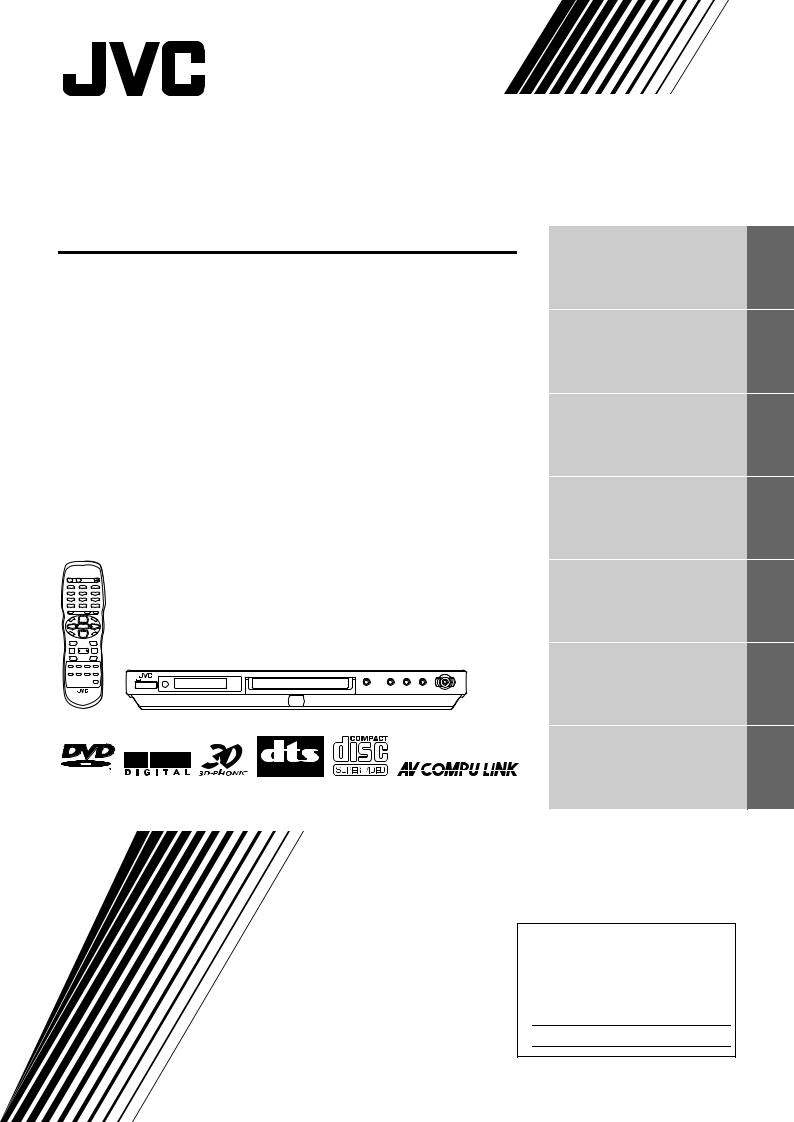
DVD VIDEO PLAYER
XV-N30BK/XV-N33SL |
Before operation |
2 |
|
||
|
Preparations |
3 |
|
Basic operations |
6 |
|
Advanced operations |
11 |
|
MP3 disc playback |
19 |
|
Changing the initial settings |
21 |
V I D E O |
Additional information |
26 |
|
|
INSTRUCTIONS
For Customer Use:
Enter below the Model No. and Serial No. which are located on the rear, bottom or side of the cabinet. Retain this information for future reference.
Model No.
Serial No
GNT0024-017A
[UJ]
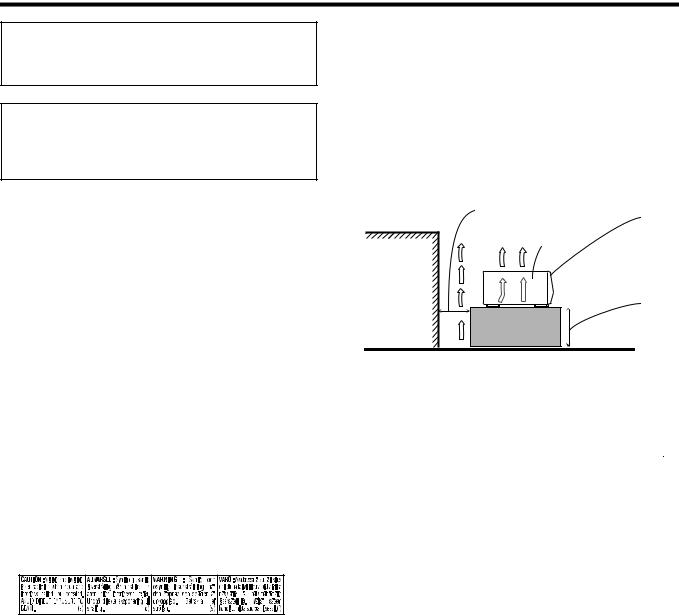
Warnings, Cautions and Others
CAUTION
To reduce the risk of electrical shocks, fire, etc.:
1.Do not remove screws, covers or cabinet.
2.Do not expose this appliance to rain or moisture.
Caution –– STANDBY/ON 
 button!
button!
Disconnect the mains plug to shut the power off completely. The STANDBY/ON 
 button in any position does not disconnect the mains line. The power can be remote controlled.
button in any position does not disconnect the mains line. The power can be remote controlled.
CAUTION
•Do not block the ventilation openings or holes.
(If the ventilation openings or holes are blocked by a newspaper or cloth, etc., the heat may not be able to get out).
•Do not place any naked flame sources, such as lighted candles, on the apparatus.
•When discarding batteries, environmental problems must be considered and local rules or laws governing the disposal of these batteries must be followed strictly.
•Do not expose this apparatus to rain, moisture, dripping or splashing and that no objects filled with liquids, such as vases, shall be placed on the apparatus.
Caution: Proper Ventilation
To avoid risk of electric shock and fire and to protect from damage, locate the apparatus as follows:
Front:No obstructions and open spacing. Sides:No obstructions in 3 cm from the sides. Top:No obstructions in 5 cm from the top. Back:No obstructions in 15 cm from the back Bottom:No obstructions, place on the level surface.
Spacing 15 cm or more
Wall or |
obstructions |
XV-N30BK XV-N33SSL
Front
Stand height 5 cm or more
Floor
IMPORTANT FOR LASER PRODUCTS
1.CLASS 1 LASER PRODUCT
2.CAUTION: Do not open the top cover. There are no user serviceable parts inside the Unit; leave all servicing to qualified service personnel.
3.CAUTION: Visible and invisible laser radiation when open and interlock failed or defeated. Avoid direct exposure to beam.
4.REPRODUCTION OF LABEL: CAUTION LABEL, PLACED INSIDE THE UNIT.
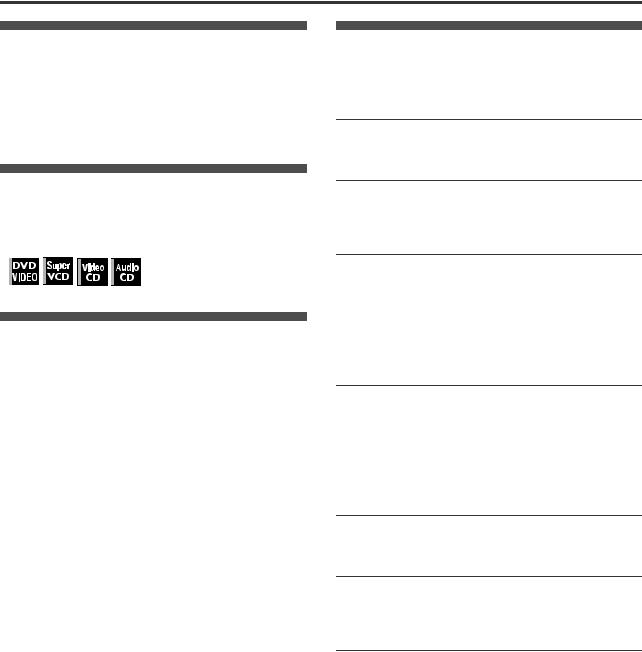
Supplied accessories
Check that you have all the following accessories supplied to you. If anything is missing, consult your dealer immediately.
•Audio/video cable (Yellow/White/Red) (× 1)
•Remote control unit (× 1)
•R6P(SUM-3)/AA(15F) battery (× 2)
•AC power plug adaptor (× 1)
Table of contents |
|
Supplied accessories................................................................ |
1 |
About this manual ..................................................................... |
1 |
Precautions ................................................................................ |
1 |
Before operation................................................... |
2 |
About discs .............................................................................. |
2 |
About this manual
•The display window information and OSD (On Screen Display) menu items are put in brackets [ ] in the operation procedures.
•Usable disc(s) for each operation/function is (are) referred to by the icons;
Precautions
Notes on the power cord
•When you are away on travel or otherwise for an extended period of time, remove the plug from the wall outlet. A small amount of power (2.0W) is always consumed while the power cord is connected to the wall outlet.
•When unplugging the unit from the wall outlet, always pull the plug, not the power cord.
•Do not handle the power cord with wet hands!
Avoid moisture, water and dust
•Do not place the unit in moist or dusty places.
•If water gets inside the unit, turn off the power and remove the plug from the wall outlet, then consult your dealer. Using the unit in this state may cause a fire or electrical shock.
Avoid high temperatures
•Do not expose the unit to direct sunlight or place it near a heating device.
Notes on installation
•Select a place which is level, dry and neither too hot nor too cold between 5°C and 35°C (41°F and 95°F).
•Leave sufficient distance between the unit and the TV.
•Do not install the unit in a place subject to vibrations.
To prevent malfunction of the unit
•There are no user-serviceable parts inside. If anything goes wrong, unplug the power cord and consult your dealer.
•Do not insert any metallic objects, such as wires, hairpins, coins, etc. into the unit.
•Do not block the vents. Blocking the vents may damage the unit.
To clean the cabinet
•Use a soft cloth. Follow the relevant instructions on the use of chemically-coated cloths.
•Do not use benzene, thinner or other organic solvents and disinfectants. These may cause deformation or discoloring.
Preparations ......................................................... |
3 |
Connections............................................................................. |
3 |
Using the remote control unit................................................... |
5 |
Basic operations .................................................. |
6 |
Turning on/off the unit.............................................................. |
6 |
Initial setup .............................................................................. |
6 |
Basic playback......................................................................... |
7 |
Resuming playback ................................................................. |
8 |
Various speed playback .......................................................... |
9 |
Locating the beginning of a scene or song............................ |
10 |
Advanced operations......................................... |
11 |
Playing from a specific position ............................................. |
11 |
Changing the playback order................................................. |
12 |
Repeat playback.................................................................... |
14 |
Changing the language, sound and scene angle .................. |
15 |
Special picture/sound effect .................................................. |
16 |
Menu bar functions ................................................................ |
17 |
MP3 disc playback ............................................. |
19 |
Operations ............................................................................. |
19 |
Changing the initial settings ............................. |
21 |
Selecting preferences............................................................ |
21 |
Limiting playback by children................................................. |
24 |
Additional information ....................................... |
26 |
Names of parts and controls.................................................. |
26 |
AV COMPU LINK remote control system .............................. |
28 |
Troubleshooting..................................................................... |
29 |
Specifications ........................................................................ |
30 |
Appendix A: Country/Area code list for Parental Lock........... |
31 |
Appendix B: Table of languages and their abbreviations ...... |
32 |
Appendix C: Digital output signal chart.................................. |
33 |
Appendix D: Glossary............................................................ |
34 |
1

Before operation
Before |
operation |
About discs
Playable disc types
Discs with the following marks can be played back on the unit.
DVD VIDEO |
SVCD |
Video CD |
Audio CD |
V I D E O
The DVD Logo is a trademark.
The unit can also play back the following discs:
•DVD-R, DVD-RW and +RW discs written in the DVD VIDEO format and finalized
•CD-R and CD-RW discs written in the SVCD, Video CD or Audio CD format and finalized
•CD-R and CD-RW discs written in MP3 in accordance with the “ISO 9660” format (See page 19 for details.)
NOTE |
If a disc gets dirty, scratched or warped, or due to the disc characteristics or recording conditions, it may take considerable time for the unit to read the content, or the unit may not be able to play back such discs.
The unit can play back audio signals recorded in MIX-MODE CD, CD-G, CD-EXTRA and CD TEXT.
Region code of DVD VIDEO
This unit can play back DVD VIDEO discs whose region code numbers include “1.”
Examples of playable DVD VIDEO discs:
ALL |
1 |
1 5 |
1 |
2 |
1 2 3 |
|
3 |
4 |
4 5 6 |
||||
|
|
|
NOTE |
The unit’s region code is printed on the rear of the unit.
Color system format
This unit is compatible with the PAL and NTSC systems, and can play back discs whose Region Code numbers include “1.” You can select “PAL” or “NTSC” while using the VIDEO SIGNAL SELECTOR on the rear panel (for details, see page 5).
Unplayable discs
The unit does not play back discs listed below. If you try to play back these discs, noise may generate causing damage to speakers.
•DVD-RW discs written in the VR format
•DVD-ROM, DVD-RAM, DVD AUDIO, CD-ROM, PHOTO CD, SACD
In addition, the unit does not play:
•Unfinalized discs
•Discs of irregular shape or discs with tape, seals or paste on either the label side or playback side. Playing back these discs may damage the unit.
Digital audio formats
The unit supports the following digital audio formats (see page 34 “Glossary” for descriptions of each audio format):
Linear PCM, Dolby Digital, DTS (Digital Theater Systems)
NOTES |
•Depending on the unit’s [DIGITAL AUDIO OUTPUT] setting, digital audio signals may not be output as they are recorded on the disc. See “DIGITAL AUDIO OUTPUT” on page 23 for details.
•To play back DTS-encoded DVD VIDEO or DTS-encoded Audio CD discs correctly, connect the unit to an amplifier with a built-in DTS decoder. If the unit is connected to an amplifier without a DTS decoder, playback sound will be distorted.
Notes on discs
•With some DVD VIDEO discs, the unit starts playback automatically after inserting the disc.
•The image may be sometimes poor or noisy due to defects in the disc itself.
•With some discs, operations described in this manual may not be possible.
Care and handling of discs
If a disc gets dirty, dusty, scratched or warped, playback sound and picture may be deteriorated. Take proper precautions when handling discs.
Handling
•Do not touch the surface of the disc.
•Do not damage, stick paper to, or use any adhesive on either the label side or playback side.
Storing discs
•Keep discs in their cases. If discs are piled on top of one another without their protective cases, they can be damaged.
•Do not put discs in a location where they may be exposed to direct sunlight, or where the humidity or temperature is high. Avoid leaving discs in a car!
Cleaning discs
•Wipe with a soft dry cloth, moving from the center outwards. If a disc is difficult to clean, wipe with a cloth moistened with water.
•Never use record cleaners, petrol, alcohol or any anti-static agents.
Notes on copyright
Check the copyright laws in your country before recording from DVD VIDEO, SVCD, Video CD, Audio CD and MP3 discs. Recording of copyrighted material may infringe copyright laws.
This product incorporates copyright protection technology that is protected by method claims of certain U.S. patents and other intellectual property rights owned by Macrovision Corporation and other rights owners. Use of this copyright protection technology must be authorized by Macrovision Corporation, and is intended for home and other limited viewing uses only unless otherwise authorized by Macrovision Corporation. Reverse engineering or disassembly is prohibited.
2

Preparations
Connections
Before using the unit, connect the unit to a TV and/or amplifier.
Before making connections
•Do not connect the AC power cord until all other connections have been made.
•Connect VIDEO OUT of the unit directly to the video input of your TV. Connecting VIDEO OUT of the unit to a TV via a VCR may cause a monitor problem when playing back a copy-protected disc. You may also have a monitor problem when connecting the unit to an integrated TV/Video system.
•In the following description, “TV” may be substituted with “monitor” or “projector.”
•Terminal names used for other components may be different from those used in the following description.
Connecting to a TV
The following sections A to C describe TV connections where only a TV is connected to the unit so that you will hear audio from the TV.
A Connecting to a conventional TV
TV |
|
|
Yellow |
|
|
|
|
|
|
IN |
White |
|
VIDEO |
|
Red |
|
|
|
|
|
LEFT |
|
|
|
AUDIO |
|
|
|
RIGHT |
|
|
PAL |
|
LINK |
|
AV |
COMPU |
||
NTSC |
|||
|
|
||
SIGNAL |
|
|
|
VIDEO |
|
|
|
SELECTOR |
|
|
|
|
|
|
|
|
|
|
|
|
|
|
|
|
EO |
OU |
T |
|
|
|
|
|
|
|
|
|
|
|
|
|
VID |
|
||||
|
|
|
|
|
|
|
|
|
|
NEN |
T |
|
|
|
|
||
The unit |
|
|
|
|
|
|
|
CO |
MPO |
|
|
|
|
|
|
|
|
|
|
|
|
|
PR |
|
|
|
|
|
|
|
|
|
|||
|
|
|
|
P |
B |
|
|
|
|
|
|
|
|
L OUT |
|||
|
|
|
Y |
|
|
|
|
|
|
|
|
DIG |
ITA |
|
|
|
|
|
|
|
|
|
|
|
|
|
|
|
|
|
|
|
|
||
VIDEO |
|
|
|
|
|
|
|
|
|
|
|
|
|
|
|
||
|
|
|
|
|
|
|
|
OPTICAL |
|
|
|
|
|
|
White |
||
|
|
|
|
|
|
|
/S |
TREA |
M |
|
|
|
|
|
|
|
|
|
|
|
|
|
|
COAXIAL |
|
|
|
|
|
|
|
|
|||
|
|
|
|
|
|
PCM |
|
|
|
|
|
|
|
|
|
|
|
|
|
|
|
|
LEFT |
|
|
|
|
|
|
|
|
|
|
|
|
|
|
|
RIGHT |
IO O |
UT |
|
|
|
|
|
|
|
|
|
|
|
|
S-VIDEO |
AUD |
|
|
|
|
|
|
|
|
|
|
|
|
|
|
||
T |
|
|
|
|
|
|
|
|
|
|
|
|
|
|
|||
VID |
EO |
OU |
|
|
|
|
|
|
|
|
|
|
|
|
|
|
|
|
|
|
|
|
|
|
|
|
|
|
|
|
|
|
|
|
|
Yellow
Red
Audio/video cable (supplied)
NOTE |
If your TV has a monaural audio input instead of stereo, you need to use an optional audio cable which converts stereo audio output to monaural.
B Connecting to a TV with an S-video jack
If your TV has an S-VIDEO input, you can get better picture quality by connecting it with the S-VIDEO output of the unit using an S-video cable instead of connecting the video input of the TV to the VIDEO jack of the unit.
TV
|
|
IN |
|
|
|
|
|
|
|
|
|
|
|
|
|
|
|
|
|
S- |
VIDEO |
|
|
|
|
|
|
|
|
|
|
|
|
|
|
|
|
|
|
VIDEO |
|
|
|
|
|
|
|
|
|
|
|
|
|
|
|
|
|
||
|
LEFT |
|
|
|
|
|
|
|
White |
|
|
||||||||
AUD |
IO |
|
|
|
|
|
|
|
|
|
|
|
|
|
|
|
|
|
|
|
|
|
|
|
|
|
|
|
|
|
|
|
|
|
|
|
|
||
|
RIGHT |
|
|
|
|
|
|
|
|
|
|
|
|
|
|
|
|
|
|
|
|
|
Red |
|
|
|
|
|
|
|
|
|
|
|
PA |
|
AV COMPU |
||
|
|
|
|
|
|
|
|
|
|
|
|
|
|
|
|
|
|
L |
LINK |
|
|
|
|
|
|
|
|
|
|
|
|
|
|
|
|
|
NTSC |
|
|
|
|
|
|
|
|
|
|
|
|
|
|
|
|
|
|
|
O SIGNAL |
|
|
|
|
|
|
|
|
|
|
|
|
|
|
|
|
|
|
|
SELECTOR |
|
|
|
|
|
|
|
|
|
|
|
|
|
|
|
|
|
|
|
VIDE |
|
|
The unit |
|
|
|
|
|
|
|
|
|
|
|
EO |
OU |
T |
|
|
|||
|
|
|
|
|
|
|
|
|
VID |
|
|
|
|||||||
|
|
|
PR |
|
COMPO |
|
T |
|
|
|
|
|
|||||||
|
|
|
|
|
|
|
|
|
NEN |
|
|
|
|
|
|
|
|
|
|
|
|
|
|
|
|
|
|
|
|
|
|
|
|
|
|
|
|
|
|
|
|
|
|
P |
B |
|
|
|
|
|
|
|
|
L O |
UT |
|
|
||
|
|
Y |
|
|
|
|
|
|
|
|
DIG |
ITA |
|
|
|
|
|||
|
|
|
|
|
|
|
|
|
|
|
|
|
|
|
|
|
|
||
|
|
VIDEO |
|
|
|
|
|
|
|
|
|
|
|
|
|
|
|
|
|
|
|
|
|
|
PCM |
|
OPTICAL |
|
|
|
|
|
|
|
White |
|
|
||
|
|
|
|
|
/S |
TREA |
M |
|
|
|
|
|
|
|
|
|
|
||
|
|
|
|
|
COAXIAL |
|
|
|
|
|
|
|
|
|
|
|
|
||
|
|
|
|
|
|
|
|
|
|
|
|
|
|
|
|
|
|
||
|
|
|
|
LEFT |
|
|
|
|
|
|
|
|
|
|
|
|
|
|
|
|
|
RIGHT |
IO O |
UT |
|
|
|
|
|
|
|
|
|
|
|
|
|
|
|
|
|
AUD |
|
|
|
|
|
|
|
|
|
|
|
|
|
|
|
|
|
S-VIDEO |
T |
||
VID |
EO |
OU |
|
|
|
|
|
|
|
|
Red |
Audio cable (not supplied)
S-video cable (not supplied)
NOTE |
When using the S-VIDEO output jack, do not connect the COMPONENT VIDEO OUT jacks on the unit.
C Connecting to a TV with component jacks
You can enjoy picture of high-fidelity color reproduction by connecting the COMPONENT VIDEO OUT jacks on the unit to your TV.
TV
|
|
IN |
|
|
PR |
Red |
|
|
PB |
|
|
|
|
|
|
|
|
|
|
|
|
|
|
Y |
T |
|
Blue |
S- |
VIDEO |
|
EN |
IN |
||
|
|
|
|
|||
|
|
COMPON |
|
|
|
|
|
|
|
|
|
|
|
VIDEO |
|
|
|
|
|
|
|
LEFT |
|
White |
|
||
AUDIO |
|
|
|
|
Green |
|
|
RIGHT |
|
|
|
|
|
|
|
|
|
|
Red |
|
|
|
|
|
|
|
PAL |
AV |
COMPU LINK |
||||
|
|
|
|
|
|
|
|
|
|
|
|
|
|
|
|
|
NTSC |
|
|
|
|
|
|
|
|
|
|
|
|
|
|
|
|
|
|
|
SIGNAL |
|
|
|
|
|
|
|
|
|
|
|
|
|
|
|
|
|
|
|
VIDEO |
|
|
|
|
|
|
|
|
|
|
|
|
|
|
|
|
|
|
|
SELECTOR |
|
|
The unit |
|
|
|
|
|
|
NENT |
|
|
EO |
OU |
T |
|
|
|
||||
|
|
|
|
|
|
|
|
|
|
VID |
|
|
|
|
|
|
|||
|
|
|
|
|
B |
|
CO |
MPO |
|
|
|
|
|
|
|
|
Red |
|
|
|
|
|
|
|
PR |
|
|
|
|
|
|
|
|
|
|
|
|
|
|
|
|
|
|
P |
|
|
|
|
|
|
ITA |
L O |
UT |
|
|
|
|||
|
|
Y |
|
|
|
|
|
|
|
DIG |
|
|
|
|
|
||||
|
|
|
|
|
|
|
|
|
|
|
|
|
|
|
|
|
|
||
VIDEO |
|
|
|
|
|
|
|
|
|
|
|
|
|
|
|
|
|
||
|
|
|
|
|
|
|
OPTICAL |
|
|
|
|
|
|
|
|
|
|
||
|
|
|
|
|
|
/S |
TREA |
M |
|
|
|
|
|
|
|
|
|
|
|
|
|
|
|
|
COAXIAL |
|
|
|
|
|
|
|
|
|
|
|
|
||
|
|
|
|
|
PCM |
|
|
|
|
|
|
|
|
|
|
|
|
|
|
|
|
|
|
LEFT |
|
|
|
|
|
|
|
|
|
|
|
|
|
|
|
|
|
RIGHT |
IO O |
UT |
|
White |
|
|
|
|
|
||||||||
S- |
|
|
|
|
|
|
|
|
|||||||||||
|
OUT |
|
|
|
|
|
|
|
|
||||||||||
|
|
AUD |
|
|
|
|
|
|
|
|
|
|
|
|
|
|
Green |
|
|
VID |
VIDEO |
|
|
|
|
|
|
|
|
|
|
|
|
|
|
|
|
||
EO |
|
|
|
|
|
|
|
|
|
|
|
|
|
|
|
|
|
||
|
|
|
|
|
|
|
|
|
|
|
|
|
|
|
|
|
|
|
Component |
|
|
|
|
|
|
|
|
|
|
|
|
|
|
|
|
|
Blue |
|
video cable |
|
|
|
|
|
|
|
|
|
|
|
|
|
|
|
|
|
|
|
(not supplied) |
Red |
Audio cable (not supplied) |
|
NOTES |
•Connect “Y” to “Y,” “PB” to “PB” (CB), “PR” to “PR” (CR) correctly.
•When using the COMPONENT VIDEO OUT jacks, do not connect the S-VIDEO output jack on the unit.
•When the component video input jacks on the TV are of the BNC type, use an adapter to convert a pin jack to a BNC jack
(not supplied).
Preparations
3

Preparations
Preparations
Connecting to optional audio equipment
Connecting to a stereo audio amplifier/receiver |
NOTE |
|
Connect the unit’s AUDIO OUT (LEFT/RIGHT) jacks to any line- |
Sound recorded on DTS-encoded DVD VIDEO or DTS-encoded |
level inputs (such as AUX, DVD, CD, etc.) of an audio amplifier or |
Audio CD discs are not output from the analog (AUDIO OUT |
receiver. |
LEFT/RIGHT) jacks of the unit. |
Amplifier or receiver
|
IN |
LEFT |
White |
DVD |
|
RIGHT |
|
|
PAL |
Red |
NTSC |
VIDEO |
|
|
L |
|
SIGNA |
|
SELECTOR |
|
|
|
|
|
|
|
|
|
|
|
|
|
|
|
EO |
OU |
T |
||
The unit |
|
|
|
|
|
|
|
|
|
|
T |
VID |
|
|
|
||||
|
|
|
|
PR |
|
COM |
PO |
NEN |
|
|
|
|
|
|
|
||||
|
|
|
|
|
|
|
|
|
|
|
|
|
|
|
|
|
|
||
|
|
|
|
|
P |
B |
|
|
|
|
|
|
|
|
|
L O |
UT |
||
|
|
|
Y |
|
|
|
|
|
|
|
|
|
DIG |
ITA |
|
|
|||
|
|
|
|
|
|
|
|
|
|
|
|
|
|
|
|
||||
VIDEO |
|
|
|
|
|
|
|
|
|
|
|
|
|
|
|
|
|
||
|
|
|
|
|
|
PCM |
|
OPTICAL |
|
|
|
|
|
|
|
White |
|||
|
|
|
|
|
|
/S |
TREA |
M |
|
|
|
|
|
|
|
|
|
||
|
|
|
|
|
|
COAXIAL |
|
|
|
|
|
|
|
|
|
|
|
||
|
|
|
|
|
LEFT |
|
|
|
|
|
|
|
|
|
|
|
|
|
|
|
|
|
RIGHT |
IO O |
UT |
|
|
|
|
|
|
|
|
|
|
|
|
|
|
|
|
|
|
|
|
|
|
|
|
|
|
|
|
|
|
|
|
||
S-VIDEO |
AUD |
|
|
|
|
|
|
|
|
|
|
|
|
|
|
|
|
||
T |
|
|
|
|
|
|
|
|
|
|
|
|
|
|
|
|
|||
VID |
EO |
OU |
|
|
|
|
|
|
|
|
|
|
|
|
|
|
|
|
|
Red
|
|
LINK |
AV |
CO |
MPU |
|
|
Audio cable (not supplied)
Connecting to a digital audio device
You can enjoy sound of enhanced quality by connecting the unit’s DIGITAL OUT (either OPTICAL or COAXIAL) jack to a digital input of an amplifier, etc., using an optical or coaxial digital cable. The digital audio signal on a disc will be transferred directly from the unit. If the connected digital audio equipment is a Dolby Digital or DTS decoder or an amplifier with a built-in decoder, you can enjoy high-quality surround sound.
NOTES |
•Connect the unit and the digital audio device by using either an optical digital cable or a coaxial digital cable.
•It is not recommended to use the digital jacks for dubbing. When recording the sounds (DVD VIDEO, SVCD, Video CD or Audio CD) played back on the unit, record them through the analog jacks.
•Depending on the disc, no signal may be output from the DIGITAL OUT. Make an analog connection in this case.
•Set [DIGITAL AUDIO OUTPUT] in the [AUDIO] preference display correctly according to the connected digital audio equipment. If setting made for [DIGITAL AUDIO OUTPUT] is incorrect, loud noise may be generated causing damage to the speakers (see page 23).
When using the DIGITAL OUT (OPTICAL) jack, remove the protection cap. Do not lose the removed cap.
When the DIGITAL OUT (OPTICAL) jack is not used, replace the protection cap in the jack.
Digital equipment
IN
OPTICAL
DIGITAL
COAXIAL
|
|
|
|
EO |
OU |
T |
||
|
|
VID |
|
|||||
NEN |
T |
|
|
|
|
|
||
|
|
|
|
|
|
|
|
|
|
|
|
ITA |
L O |
UT |
|||
|
|
DIG |
|
|
||||
|
|
|
|
|
|
|
|
|
The unit
|
|
|
|
Coaxial digital cable |
PAL |
|
COMPU |
LINK |
(not supplied) |
NTSC |
AV |
|
|
|
|
|
|
|
|
SIGNAL |
|
|
|
|
VIDEO |
|
|
|
|
SELECTOR |
|
|
|
|
|
|
|
|
Optical digital cable |
|
|
|
|
(not supplied) |
 Audio cable (not supplied)
Audio cable (not supplied)
4

Preparations
Selecting color system
Set the VIDEO SIGNAL SELECTOR on the rear panel to “NTSC” or “PAL” to match the color system of your TV. Make sure that the color system of a DVD VIDEO/SVCD/video CD disc labeled on the package matches your TV.
If you use a multi-color system TV, you can play discs recorded on both PAL and NTSC systems by setting the VIDEO SIGNAL SELECTOR appropriately.
NTSC PAL
Using the remote control unit
To install batteries
Open the compartment cover, and place the two supplied R6P(SUM-3)/AA(15F) batteries in the remote control unit according to the polarity markings (“+” and “–”) inside the compartment. Then replace the cover.
VIDEO SIGNAL
SELECTOR
NOTE |
You must change the VIDEO SIGNAL SELECTOR position while the unit power is off (on standby) with no disc inserted. Otherwise, the changed setting is not effective.
Connecting the power cord
When all the audio/video connections have been made, connect the AC power plug to the wall outlet. Make sure that the plugs are inserted firmly.
The STANDBY indicator lights in red.
Warning
•Disconnect the power cord:
-if you are not going to use the unit for a long time.
-before cleaning the unit.
-before moving the unit.
•Do not:
-connect or disconnect the power cord with wet hands.
-pull the power cord when disconnecting it, as this may damage the cord and cause fire, electric shock, or other accidents.
Caution
•Do not alter, twist or pull the power cord, or put anything heavy on it, which may cause fire, electric shock, or other accidents.
•If the cord is damaged, consult a dealer and have the power cord replaced with a new one.
Preparations
The batteries will last about six months with normal use. If the functions of the remote control unit become erratic, repalace the batteries.
Precautions of the safe use of batteries
Observe the following precautions for the safe use of batteries. If they are used improperly their lives will be shortened, they may burst or their contents may leak.
•Remove the batteries from the remote control unit if it is not going to be used for a long period of time.
•Remove dead batteries and dispose of them properly.
•Never leave dead batteries lying around, take them apart, mix them with other refuse, or throw them into an incinerator.
•Never touch liquid that has leaked out of a battery.
•Do not mix new and old batteries, or batteries of different types, when replacing them.
Remote sensor
Point the top of the remote control unit toward the remote sensor as directly as possible. If you operate it from a diagonal position, the operating range (approx. 5 m) may be shorter.
Remote sensor
5

Basic operations
STANDBY indicator |
0 7 3 |
|
STANDBY/ON |
|
|
OPEN/CLOSE |
STANDBY/ON |
|
ENTER |
5/∞/2/3 |
|
CHOICE |
||
|
||
7 |
3 |
|
|
||
|
DIMMER |
|
Basic operations |
|
About invalid operation icon
When you press a button, and if the unit does not accept its operation,  appears on your TV screen. Operations are occasionally unacceptable even if
appears on your TV screen. Operations are occasionally unacceptable even if  is not displayed.
is not displayed.
Note that some operations may not be accepted. For example, some discs may not allow rapid advance/reverse or slowmotion playback.
Turning on/off the unit
Press STANDBY/ON 
 on the remote control unit or press
on the remote control unit or press 
 STANDBY/ON on the front panel.
STANDBY/ON on the front panel.
The STANDBY indicator on the front panel, which lights in red during standby, goes off.
The opening display appears on the TV screen, and the following messages may appear at the bottom of the opening display.
Initial setup
When you turn on the unit for the first time after purchase, the following message appears on the TV screen.
EXECUTE DVD PLAYER SETUP? - BASIC PICTURE/AUDIO SETTING
YES - PRESS ENTER NO - CANCEL
You can set the display language, TV monitor type and digital output before using the unit, by following the procedure below.
1 Press ENTER.
The first page of the DVD PLAYER SET UP display appears. The pull-down menu of the [ON SCREEN LANGUAGE] is already open.
DVD PLAYER SET UP |
|
|
MENU LANGUAGE |
ENGLISH |
|
AUDIO LANGUAGE |
ENGLISH |
|
SUBTITLE |
|
ENGLISH |
ON SCREEN LANGUAGE |
ENGLISH |
|
|
|
ENGLISH |
|
|
SPANISH |
|
|
FRENCH |
SELECT |
USE 5∞23 TO SELECT, USE ENTER TO CONFIRM |
|
ENTER |
|
|
ON SCREEN LANGUAGE options
2 Press 5/∞ to select the desired language.
You can select the on-screen language for the preference displays, etc. from among ENGLISH, SPANISH and FRENCH.
3 Press ENTER.
The second page is shown, in which the pull-down menu of the [MONITOR TYPE] is already open.
DVD PLAYER SET UP |
|
|
MONITOR TYPE |
|
4:3 L.B. |
PICTURE SOURCE |
16:9 NORMAL |
|
16:9AUTO AUTO |
||
SCREEN SAVER |
|
4:3 LB |
|
ON |
|
|
|
4:3 PS |
MP3/JPEG |
|
MP3 |
SELECT |
USE 5∞23 TO SELECT, USE ENTER TO CONFIRM |
|
ENTER |
|
|
MONITOR TYPE options
NOW READING
Message area
•NOW READING (The unit is reading the disc information.)
•REGION CODE ERROR! (The region code of the DVD VIDEO disc does not match the unit. The disc cannot be played back.)
•OPEN
•CLOSE
•NO DISC
NOTE |
Even if you turn off the unit, the unit is not disconnected from the AC power source as long as it is connected to the wall outlet. This state is called standby mode. In this state, the unit consumes a very small amount of power.
4 Press 5/∞ to select the desired monitor type.
For a normal (conventional) TV, select [4:3 LB] or [4:3 PS]. For a wide-screen TV, select [16:9 NORMAL] or [16:9 AUTO] (see page 22) .
5 Press ENTER.
The third page is shown, in which the pull-down menu of the [DIGITAL AUDIO OUTPUT] is already open.
DVD PLAYER SET UP |
|
|
DIGITAL AUDIO OUTPUT |
DOLBY DIGITAL/PCM |
|
ANALOG DOWN MIX |
PCM ONLY |
|
DOLBY PROLOGIC |
||
|
|
DOLBY DIGITAL/PCM |
D RANGE CONTROL |
STREAM/PCMON |
|
OUTPUT LEVEL |
|
|
SELECT |
USE 5∞23 TO SELECT, USE ENTER TO CONFIRM |
|
ENTER |
|
|
DIGITAL AUDIO OUTPUT options
6
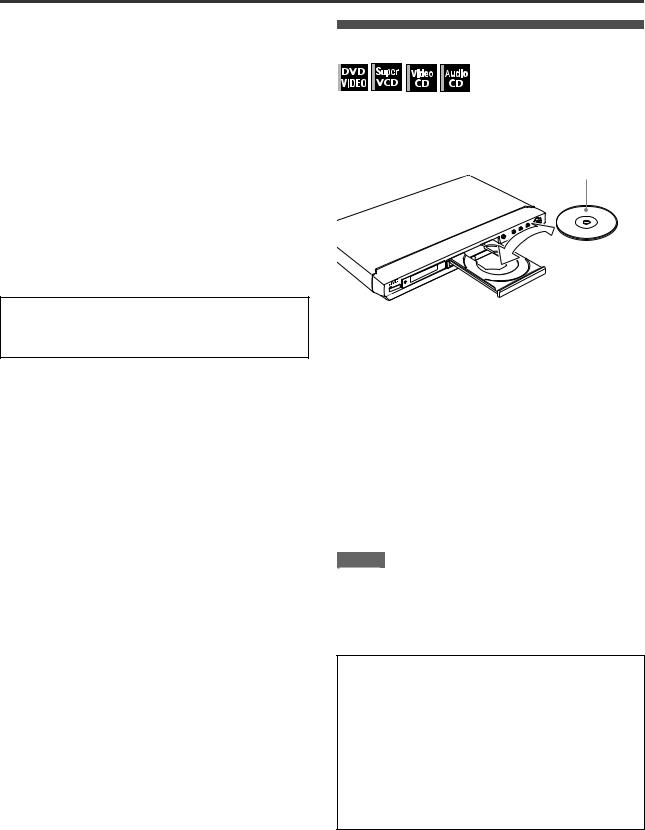
Basic operations
6 Press 5/∞ to select a desired digital output signal type.
Set this item correctly when you connect the unit to an external surround decoder or D/A converter. (If you do not connect the unit to such a device, you do not have to set this item.)
•When connecting to a Dolby Digital decoder, select [DOLBY DIGITAL/PCM].
•When connecting to a DTS decoder, select [STREAM/ PCM].
•When connecting to other digital device, select [PCM ONLY].
7 Press ENTER.
The TV screen returns to the opening display.
To bring up the DVD PLAYER SET UP display later
Press CHOICE for a few seconds until the DVD PLAYER SET UP display appears.
To change the brightness of the display window
Press DIMMER.
You can select the display window brightness from three levels.
Basic playback
1 Press 0 to open the disc tray.
2 Place a disc in the disc tray.
With the label side up
• To insert an 8-cm disc, place it in the inner recess.
3 Press 3.
The unit starts playback from the beginning.
If a menu is shown on the TV screen
When inserting a DVD VIDEO, SVCD or Video CD disc, a menu may be shown on the TV screen. From the menu, you can select a desired item to be played back.
For DVD VIDEO
1Press 5/∞/2/3 to select a desired item.
2Press ENTER.
The unit starts playback of the selected item.
For SVCD/Video CD
Press the numeric buttons to select a desired item. The unit starts playback of the selected item.
NOTES |
•Do not insert an unplayable disc. (See page 2.)
•When inserting a disc on the disc tray, be sure to position the disc inside the recess. Otherwise, the disc may be damaged when the disc tray is closed, or you may not be able to remove the disc from the unit.
Basic |
operations |
|
|
About PBC (Playback Control)
Some SVCD/Video CD discs support the PBC function.
The PBC function allows you to enjoy menu-driven operation and high-resolution still images which have a resolution four times greater than moving pictures.
•To play a PBC-compatible SVCD/Video CD disc without activating the PBC function, press the numeric buttons instead of 3 to start playback.
•To activate the PBC function again,
1)press TOP MENU or MENU, or
2)press 7 to stop playback, then press 3.
7

Basic operations
|
QUICK PLAYBACK |
|
|
0 |
7 3 8 |
|
|
4 ¢ |
DISPLAY |
|
|
|
ON SCREEN |
|
4 |
¢ |
|
7 |
8 |
|
1 |
¡ |
|
|
3 |
|
Basic operations |
|
|
To stop playback completely
Press 7.
Hint
If you press 0 during playback, the unit stops playback and opens the disc tray.
To stop playback temporarily
Press 8.
To resume playback, press 3. (See the following item.)
About On-screen guide icons
You may see the following icons displayed over the picture. They have the following meanings.
: Appears at the beginning of a scene recorded from multiple angles (see page 15).
:Appears at the beginning of a scene recorded with multiple audio languages (see page 15).
:Appears at the beginning of a scene recorded with multiple subtitle languages (see page 15).
To check the playback status
You can see the current selection number (the title/chapter number for DVD VIDEO or track number for SVCD/Video CD/ Audio CD), time information (the track or chapter time while stopped, or elapsed track or chapter time during playback) and the transport status (stop, playback, pause, etc.) on the TV screen.
Press ON SCREEN.
Example: for DVD VIDEO
|
Current chapter |
Current transport |
Transfer rate |
number |
status |
8.5Mbps |
TITLE 33 |
CHAP 33 |
TOTAL 1:25:58 |
Current title number |
Current chapter |
|
time |
Note that pressing ON SCREEN again brings up the menu bar under the status bar, from which you can access various functions. See page 17 for details about the menu bar.
To turn off the status bar
Press ON SCREEN repeatedly until the status bar goes off.
Resuming playback
The unit can memorize the position on a disc where you interrupt playback, and resume playback from that position later.
There are three resume modes; ON, OFF and DISC RESUME. The mode is initially set to ON when you purchased the unit.
•You can select the mode using the preference display (see page 23).
When the resume mode is “ON”
When you press 7, the unit stops playback and memorizes the interrupted position. The TV screen shows [RESUME STOP] and the “RESUME” indicator lights up in the display window.
The memory of the interrupted position is not cleared if you turn off the unit.
When you turn off the unit after setting the resume function, simply press 3. The unit is turned on, and playback starts from the interrupted position. If you turn on the unit by pressing 
 STANDBY/ON then press 3, playback starts from the beginning of the disc.
STANDBY/ON then press 3, playback starts from the beginning of the disc.
Note that the memory is cleared if you open the disc tray.
To change the display window contents
Press DISPLAY.
Example: for DVD VIDEO
Each time you press DISPLAY, the total time display and the title/chapter number display appear alternately.
Total time |
Title number |
Chapter number
When the resume mode is “DISC RESUME”
When you press 7, the unit stops playback and memorizes the interrupted position. The TV screen shows [RESUME STOP] and the “RESUME” indicator lights up in the display window.
The memory of the interrupted position is not cleared if you open the disc tray or turn off the unit.
Hint
The unit memorizes interrupted positions for the last 30 discs played. Storing a new interrupted position will erase the interrupted position stored for the first disc.
To clear the memory
Press 7 while the disc is stopped.
8

Basic operations
To resume playback
When the resume mode is “ON”
While the disc you interrupted playback is still on the disc tray, press 3.
The unit resumes playback from the position where playback was interrupted. The TV screen shows [RESUME PLAY].
To play back from the beginning
Press 7 before pressing 3 to start playback.
When the resume mode is “DISC RESUME”
1 Press 0 to insert a disc for which the unit has stored an interrupted position.
The TV screen shows [RESUME STOP].
2 Press 3.
The TV screen shows [RESUME PLAY] and the unit resumes playback from the position where playback was interrupted.
To play back from the beginning
After inserting the disc, press 7 before pressing 3 to start playback.
NOTES |
•If you change the [RESUME] setting from [DISC RESUME] to [OFF] or [ON], you cannot resume playback of a disc whose “resuming” position is stored. However, when you again set [RESUME] to [DISC RESUME], you will then be able to resume playback of the disc.
•If you interrupt the playback of a disc for which an interrupted position has already been stored, the memory will be updated with the new interrupted position.
•For a double-sided DVD VIDEO disc, the unit regards each side as a different disc. Therefore, to resume playback of such a disc, the disc must be inserted with the same side down.
•When the unit memorizes an interrupted point for a disc, it also memorizes Audio, Subtitle and Angle settings.
•The unit may not resume playback exactly from the intterupted point. In the case of an SVCD/Video CD disc with PBC function, the unit may resume playback from a point slightly earlier or later than the point where playback was interrupted.
NOTES |
•x1.5 Quick Playback can also be achieved by pressing ¡ once. (See next section.)
•At the x1.5 Quick Playback mode, the digital sound is output in stereo linear PCM format. Note that the sound of a DTSencoded DVD VIDEO disc is not output.
•Depending on a disc, the sound may not be in tune, or the sound quality may alter during the x1.5 Quick Playback mode.
To advance or reverse playback rapidly while monitoring
During playback, press ¡ or 1 on the remote control unit.
You can select from 1.5 times, 5 times, 20 times and 60 times normal speed. Pressing 3 returns the unit to normal playback.
During playback, hold down ¢ or 4.
Playback is advanced or reversed at 5 times normal speed.
NOTE |
During rapid playback, the sound will be muted except when playing an Audio CD, and when playing a DVD VIDEO or Video CD at 1.5 times normal speed.
To advance a still picture frame by frame
While paused, press 8.
Each time you press 8, the still picture advances to the next frame.
Pressing 3 returns to normal playback.
To play back in slow motion
Various speed playback
x1.5 Quick Playback with sound
During playback, press QUICK PLAYBACK on the unit.
The lamp on the QUICK PLAYBACK button turns on, and the disc is played back at about 1.5 times normal speed.
The sound is not muted, and the subtitle does not go off.
To return to the normal playback
Press QUICK PLAYBACK again.
The lamp on the button goes off.
You can select from 1/32 times, 1/16 times, 1/4 times and 1/2 times normal speed.
During playback, press 8, then press ¡ (to play forward slow motion), or 1 (to play reverse slow motion, for DVD VIDEO disc only).
Pressing 3 returns to normal playback.
NOTES |
•During slow motion playback, the sound will be muted.
•Reverse slow motion playback is not possible for an SVCD and Video CD.
Basic |
operations |
|
|
9
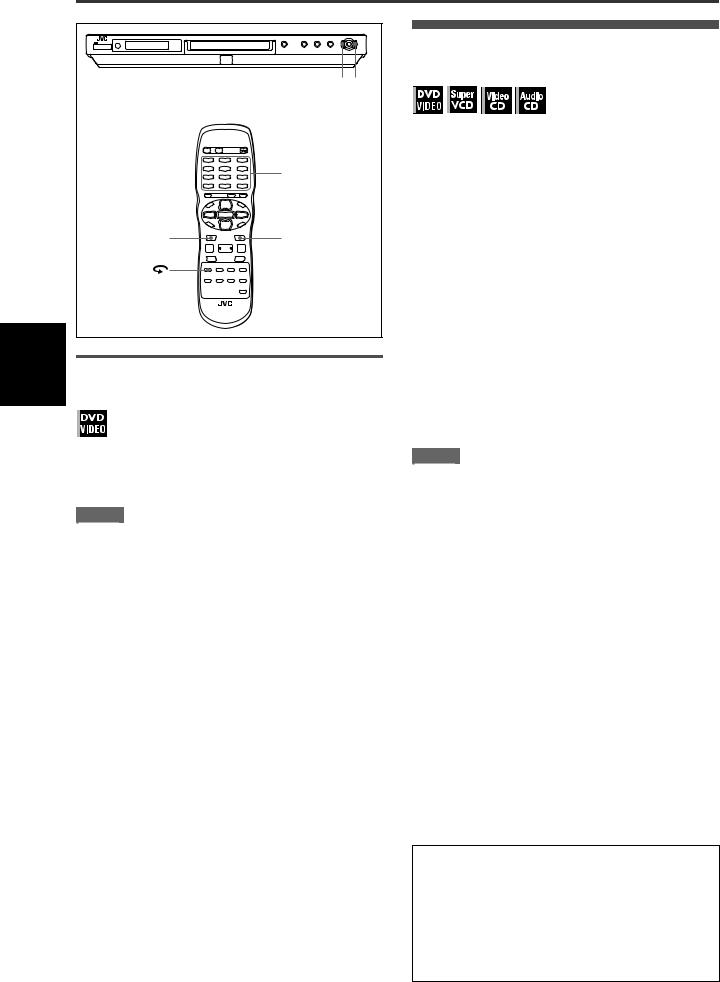
Basic |
operations |
Basic operations
|
4 ¢ |
|
Numeric buttons |
4 |
¢ |
Locating the beginning of a scene or song
For DVD VIDEO: During playback, you can skip a chapter or title, depending on the disc configuration.
For SVCD/Video CD: During playback without PBC function, you can skip a track.
For Audio CD: During playback or while in stop mode, you can skip a track.
To skip forward, press ¢.
To skip backward, press 4.
Using the numeric buttons
For DVD VIDEO/Audio CD: During playback or while in stop mode
For SVCD/Video CD: During playback without PBC function or while in stop mode
To replay the previous scenes (One touch replay function)
During DVD VIDEO playback, press  .
.
The playback position moves back 10 seconds before the current position.
NOTES |
•This function works only within the same title, though it works between chapters.
•This function may not work with some DVD VIDEO discs.
Press the numeric buttons to specify the number.
To select 5: press 5.
To select 23: press +10, +10, then 3.
To select 40: press +10, +10, +10, then 10.
The unit starts playback from the beginning of the selection.
NOTES |
•Depending on the disc type and the unit status, what is specified differs:
Unit status |
Disc type |
What is specified |
|
|
|
While stopped |
DVD VIDEO |
title |
|
|
|
|
SVCD/Video CD/Audio CD |
track |
|
|
|
During playback |
DVD VIDEO |
chapter |
|
|
|
|
SVCD/Video CD/Audio CD |
track |
|
|
|
•During DVD VIDEO playback, if a menu is shown on the TV screen, the numeric buttons may be used for selecting an item in the menu.
About screen saver function
A television monitor may have an image burned into it if a static image is displayed for a long time. To prevent this, the unit automatically activates the screen saver function if a static picture, such as an on-screen display or menu, is displayed for over 5 minutes.
When the screen saver function is activated, the TV screen gets darker.
Pressing any buttons will release the screen saver function.
10
