JVC XV-N310B User Manual
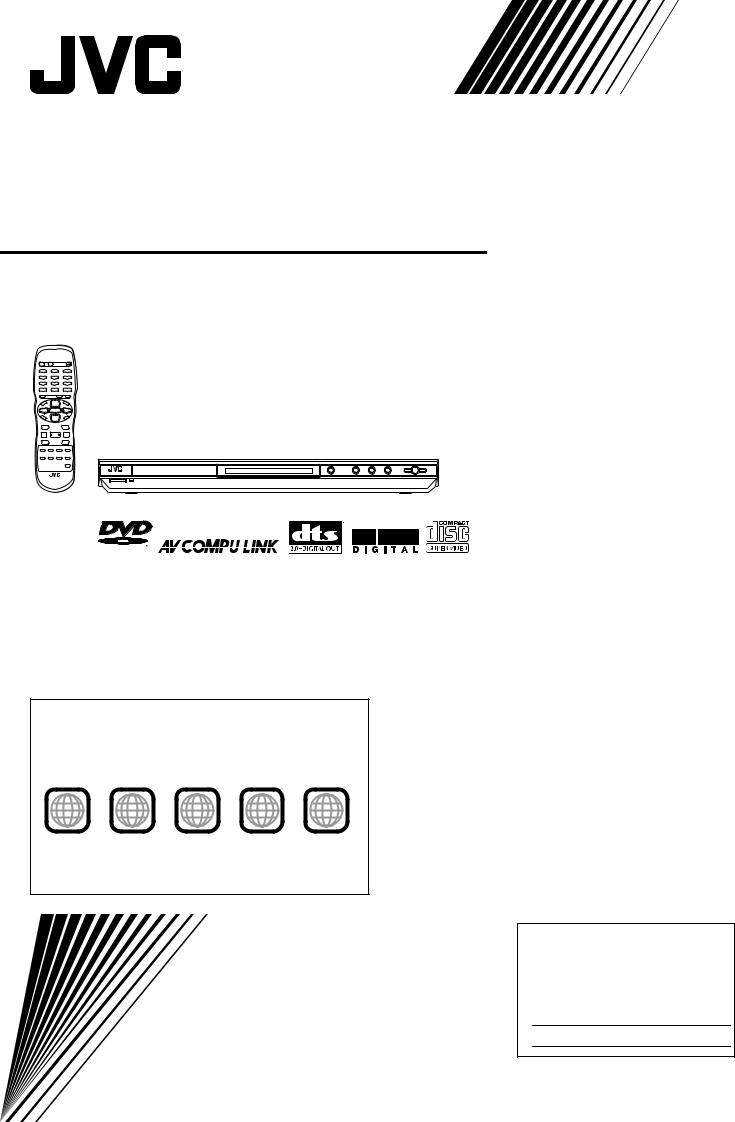
DVD PLAYER
XV-N310B/XV-N312S
V I D E O
Region code of DVD VIDEO
This player can play back DVD VIDEO discs whose region code numbers include “1.”
Examples of playable DVD VIDEO discs:
ALL |
1 |
1 5 |
1 |
2 |
1 2 3 |
|
3 |
4 |
4 5 6 |
||||
|
|
|
The player’s region code is printed on the rear of the player.
INSTRUCTIONS
|
|
Before operation |
2 |
15 |
|
|
|
|
|
|
|
Preparations |
4 |
|
|
|
|
|
|
Basic playback |
8 |
|
|
|
|
|
|
Various kinds of playback |
11 |
|
|
|
|
|
|
Audio/Video files playback |
20 |
|
|
|
|
|
|
Changing the initial settings |
24 |
|
|
|
|
|
|
Additional information |
29 |
|
|
For Customer Use:
Enter below the Model No. and Serial No. which are located on the rear, bottom or side of the cabinet. Retain this information for future reference.
Model No.
Serial No
GNT0041-001A
[J/UJ]
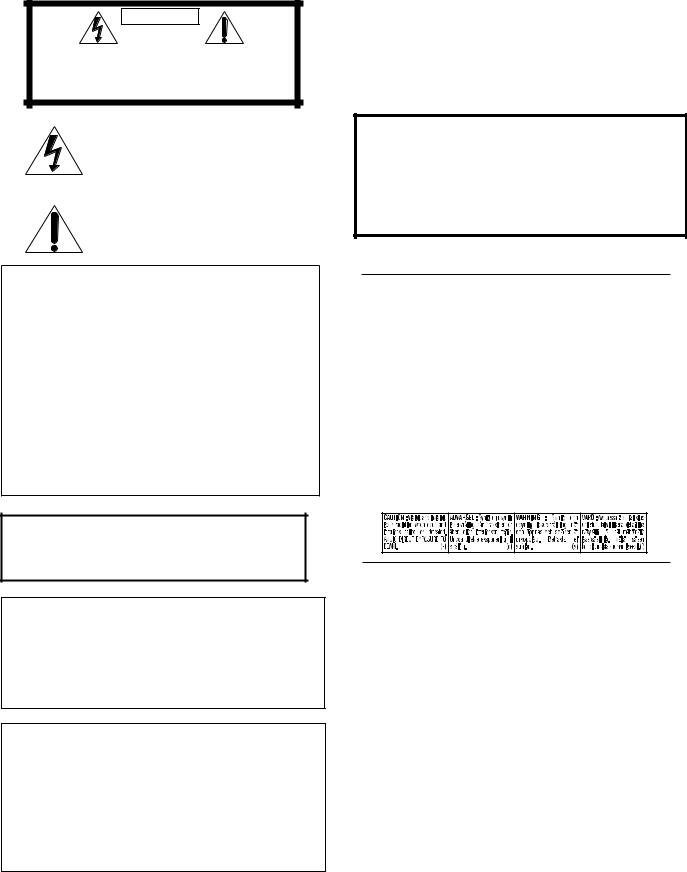
Warnings, Cautions and Others
Mises en garde, précautions et indications diverses
|
|
CAUTION |
|
|
|
RISK OF ELECTRIC SHOCK |
|
|
|
DO NOT OPEN |
|
|
|
|
|
|
|
|
|
CAUTION: |
TO REDUCE THE RISK OF ELECTRIC SHOCK. |
||
|
DO NOT REMOVE COVER (OR BACK) |
||
|
NO USER SERVICEABLE PARTS INSIDE. |
||
REFER SERVICING TO QUALIFIED SERVICE PERSONNEL.
The lightning flash with arrowhead symbol, within an equilateral triangle is intended to alert the user to the presence of uninsulated “dangerous voltage” within the product s enclosure that may be of sufficient magnitude to constitute a risk of electric shock to persons.
The exclamation point within an equilateral triangle is intended to alert the user to the presence of important operating and maintenance (servicing) instructions in the literature accompanying the appliance.
For U.S.A.
This equipment has been tested and found to comply with the limits for a Class B digital device, pursuant to part 15 of the FCC Rules. These limits are designed to provide reasonable protection against harmful interference in a residential installation.
This equipment generates, uses and can radiate radio frequency energy and, if not installed and used in accordance with the instructions, may cause harmful interference to radio communications. However, there is no guarantee that interference will not occur in a particular installation. If this equipment does cause harmful interference to radio or television reception, which can be determined by turning the equipment off and on, the user is encouraged to try to correct the interference by one or more of the following measures:
Reorient or relocate the receiving antenna.
Increase the separation between the equipment and receiver. Connect the equipment into an outlet on a circuit different from that to which the receiver is connected.
Consult the dealer or an experienced radio/TV technician for help.
CAUTION
To reduce the risk of electrical shocks, fire, etc.:
1.Do not remove screws, covers or cabinet.
2.Do not expose this appliance to rain or moisture.
ATTENTION
Afin d’éviter tout risque d’électrocution, d’incendie, etc.:
1.Ne pas enlever les vis ni les panneaux et ne pas ouvrir le coffret de l’appareil.
2.Ne pas exposer l’appareil à la pluie ni à l’humidité.
Caution ––  STANDBY/ON button!
STANDBY/ON button!
Disconnect the mains plug to shut the power off completely. The  STANDBY/ON button in any position does not disconnect the mains line. The power can be remote controlled.
STANDBY/ON button in any position does not disconnect the mains line. The power can be remote controlled.
Attention –– Touche  STANDBY/ON !
STANDBY/ON !
Déconnecter la fiche de secteur pour couper complètement le courant. La touche STANDBY/ON ne coupe jamais complètement la ligne de secteur, quelle que soit sa position. Le courant peut être télécommandé.
STANDBY/ON ne coupe jamais complètement la ligne de secteur, quelle que soit sa position. Le courant peut être télécommandé.
IMPORTANT FOR LASER PRODUCTS
IMPORTANT POUR PRODUITS LASER
1.CLASS 1 LASER PRODUCT
2.CAUTION: Do not open the top cover. There are no user serviceable parts inside the unit; leave all servicing to qualified service personnel.
3.CAUTION:Visible and invisible laser radiation when open and interlock failed or defeated. Avoid direct exposure to beam.
4.REPRODUCTION OF LABEL: CAUTION LABEL, PLACED INSIDE THE UNIT.
1.PRODUIT LASER CLASSE 1
2.ATTENTION: N’ouvrez pas le couvercle supérieur. Il n’y a aucune pièce réparable par l’utilisateur à l’intérieur de l’appareil; confiez toute réparation à un personnel qualifié.
3.ATTENTION: Risque de radiations laser visible et invisible quand l’appareil est ouvert et que le système de verrouillage ne fonctionne pas ou a été mis hors service. Évitez toute exposition directe
au rayon.
4.REPRODUCTION DE L’ÉTIQUETTE: ÉTIQUETTE DE PRÉCAUTION PLACÉE À L’INTERIEUR DE L’APPAREIL.
WARNING: TO REDUCE THE RISK OF FIRE OR ELECTRIC SHOCK, DO NOT EXPOSE THIS APPLIANCE TO RAIN OR MOISTURE.
For Canada/pour le Canada
CAUTION: TO PREVENT ELECTRIC SHOCK, MATCH WIDE |
||
BLADE OF PLUG TO WIDE SLOT, FULLY INSERT |
, |
|
ATTENTION: POUR EVITER LES CHOCS ELECTRIQUES |
||
|
||
INTRODUIRE LA LAME LA PLUS LARGE DE LA FICHE DANS LA |
||
BORNE CORRESPONDANTE DE LA PRISE ET POUSSER |
||
JUSQUAU FOND |
|
|
For Canada / Pour le Canada
THIS DIGITAL APPARATUS DOES NOT EXCEED THE CLASS B LIMITS FOR RADIO NOISE EMISSIONS FORM DIGITAL APPARATUS AS SET OUT IN THE INTERFERENCE-CAUSING EQUIPMENT STANDARDENTITLED“DIGITAL APPARATUS,” ICES003 OF THE DEPARTMENT OF COMMUNICATIONS.
CET APPAREIL NUMERIQUE RESPECTE LES LIMITES DE BRUITS RADIOELECTRIQUES APPLICABLES AUX APPAREILS NUMERIQUES DE CLASSE B PRESCRITES DANS LA NORME SUR LE MATERIEL BROUILLEUR: “APPAREILS NUMERIQUES”, NMB-003 EDICTEE PAR LE MINISTRE DES COMMUNICATIONS.
CAUTION:
•Do not block the ventilation openings or holes.
(If the ventilation openings or holes are blocked by a newspaper or cloth, etc., the heat may not be able to get out.)
•Do not place any naked flame sources, such as lighted candles, on the apparatus.
•When discarding batteries, environmental problems must be considered and local rules or laws governing the disposal of these batteries must be followed strictly.
•Do not expose this apparatus to rain, moisture, dripping or splashing and that no objects filled with liquids, such as vases, shall be placed on the apparatus.
ATTENTION
•Ne bloquez pas les orifices ou les trous de ventilation.
(Si les orifices ou les trous de ventilation sont bloqués par un journal un tissu, etc., la chaleur peut ne pas être évacuée correctement de l’appareil.)
•Ne placez aucune source de flamme nue, telle qu’une bougie, sur l’appareil.
•Lors de la mise au rebut des piles, veuillez prendre en considération les problèmes de l’environnement et suivre strictement les règles et les lois locales sur la mise au rebut des piles.
•N’exposez pas cet appareil à la pluie, à l’humidité, à un égouttement ou à des éclaboussures et ne placez pas des objets remplis de liquide, tels qu’un vase, sur l’appareil.
G-1
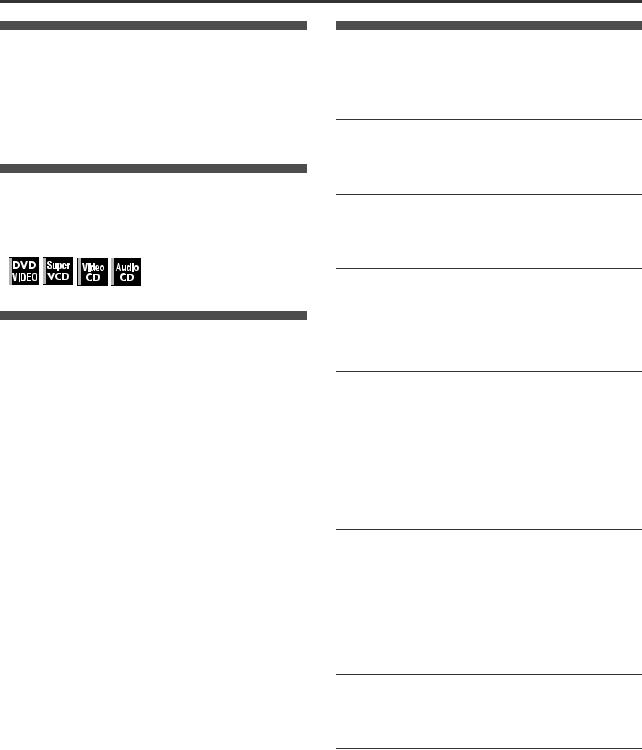
Supplied accessories
Check that you have all the following accessories supplied to you. If anything is missing, consult your dealer immediately.
•Audio/video cable (Yellow/White/Red) (× 1)
•Remote control unit (× 1)
•R6P(SUM-3)/AA(15F) battery (× 2)
•AC power plug adaptor (× 1) (for PX model ONLY)
About this manual
•The display window information and OSD (On Screen Display) menu items are put in brackets [ ] in the operation procedures.
•Usable disc(s) for each operation/function is (are) referred to by the icons;
Table of contents |
|
Supplied accessories................................................................ |
1 |
About this manual ..................................................................... |
1 |
Precautions ................................................................................ |
1 |
Before operation................................................... |
2 |
About discs .............................................................................. |
2 |
Names of parts and controls.................................................... |
3 |
Preparations ......................................................... |
4 |
Connections............................................................................. |
4 |
Using the remote control unit................................................... |
7 |
Precautions
Notes on the power cord
•When you are away on travel or otherwise for an extended period of time, remove the plug from the wall outlet. A small amount of power (2.0 W) is always consumed while the power cord is connected to the wall outlet.
•When unplugging the player from the wall outlet, always pull the plug, not the power cord.
•Do not handle the power cord with wet hands!
Avoid moisture, water and dust
•Do not place the player in moist or dusty places.
•If water gets inside the player, turn off the power and remove the plug from the wall outlet, then consult your dealer. Using the player in this state may cause a fire or electrical shock.
Avoid high temperatures
•Do not expose the player to direct sunlight or place it near a heating device.
Notes on installation
•Select a place which is level, dry and neither too hot nor too cold between 5°C and 35°C (41°F and 95°F).
•Leave sufficient distance between the player and the TV.
•Do not install the player in a place subject to vibrations.
•Do not put heavy objects on the player.
To prevent malfunction of the player
•There are no user-serviceable parts inside. If anything goes wrong, unplug the power cord and consult your dealer.
•Do not insert any metallic objects, such as wires, hairpins, coins, etc. into the player.
•Do not block the vents. Blocking the vents may damage the player.
To clean the cabinet
•Use a soft cloth. Follow the relevant instructions on the use of chemically-coated cloths.
•Do not use benzene, thinner or other organic solvents and disinfectants. These may cause deformation or discoloring.
Basic playback ..................................................... |
8 |
Turning the player on and off................................................... |
8 |
Initial setup .............................................................................. |
8 |
Starting playback ..................................................................... |
9 |
Restarting playback after stopping (resuming playback) ....... |
10 |
Various kinds of playback ................................. |
11 |
Playback at various speeds................................................... |
11 |
Locating the beginning of a scene or song............................ |
12 |
Playing from a specific position ............................................. |
12 |
Changing the playback order................................................. |
13 |
Repeat playback.................................................................... |
15 |
Changing the language, sound and scene angle .................. |
15 |
Special picture and sound effects.......................................... |
16 |
Menu bar functions ................................................................ |
18 |
Audio/Video files playback................................ |
20 |
Outline ................................................................................... |
20 |
Basic operations .................................................................... |
21 |
Direct selection for JPEG files ............................................... |
22 |
Changing the playback order................................................. |
22 |
Repeat playback.................................................................... |
22 |
Slide show playback .............................................................. |
23 |
Changing the picture of the opening display ......................... |
23 |
Changing the initial settings ............................. |
24 |
Selecting preferences............................................................ |
24 |
Limiting playback by children................................................. |
27 |
Additional information ....................................... |
29 |
AV COMPU LINK remote control system .............................. |
29 |
Troubleshooting..................................................................... |
30 |
Specifications ........................................................................ |
31 |
Appendix A: Country/Area code list for Parental Lock........... |
32 |
Appendix B: Table of languages and their abbreviations ...... |
32 |
Appendix C: Digital output signal chart.................................. |
33 |
Appendix D: Glossary............................................................ |
34 |
1

Before operation
Digital audio formats
The player supports the following digital audio formats (see page 34 “Glossary” for descriptions of each audio format):
Linear PCM, Dolby Digital, DTS (Digital Theater Systems)
NOTE |
Depending on the player’s [DIGITAL AUDIO OUTPUT] setting, digital audio signals may not be output as they are recorded on the disc. See “DIGITAL AUDIO OUTPUT” on page 26 for details.
Before operation
About discs
Playable disc types
Discs with the following marks can be played back on the player.
DVD VIDEO |
SVCD |
Video CD |
Audio CD |
V I D E O
The DVD Logo is a trademark.
The player can also play back the following discs:
•DVD-R and DVD-RW discs written in the DVD VIDEO format and finalized
•CD-R and CD-RW discs written in the SVCD, Video CD or Audio CD format and finalized
•CD-R and CD-RW discs written in MP3/JPEG/MPEG-4 in accordance with the “ISO 9660” format (See page 20 for details.)
NOTE |
If a disc gets dirty, scratched or warped, or due to the disc characteristics or recording conditions, it may take considerable time for the player to read the content, or the player may not be able to play back such discs.
The player can play back audio signals recorded in MIX-MODE CD, CD-G, CD-EXTRA and CD TEXT.
Color system format
This player accommodates the NTSC system, and also can play back discs recorded with PAL system whose Region Code numbers include “1.”
Note that the PAL video signal on a disc is converted to an NTSC signal and output.
Unplayable discs
The player does not play back discs listed below. If you try to play back these discs, noise may generate causing damage to speakers.
•DVD-RW discs written in the VR format
•DVD-ROM, DVD-RAM, DVD AUDIO, CD-ROM, PHOTO CD, SACD
In addition, the player does not play:
•Unfinalized discs
•Discs of irregular shape or discs with tape, seals or paste on either the label side or playback side. Playing back these discs may damage the player.
Notes on discs
•With some DVD VIDEO discs, the player starts playback automatically after inserting the disc.
•The image may be sometimes poor or noisy due to defects in the disc itself.
•With some discs, operations described in this manual may not be possible.
Care and handling of discs
If a disc gets dirty, dusty, scratched or warped, playback sound and picture may be deteriorated. Take proper precautions when handling discs.
Handling
•Do not touch the surface of the disc.
•Do not damage, stick paper to, or use any adhesive on either the label side or playback side.
Storing discs
•Keep discs in their cases. If discs are piled on top of one another without their protective cases, they can be damaged.
•Do not put discs in a location where they may be exposed to direct sunlight, or where the humidity or temperature is high. Avoid leaving discs in a car!
Cleaning discs
•Wipe with a soft dry cloth, moving from the center outwards. If a disc is difficult to clean, wipe with a cloth moistened with water.
•Never use record cleaners, petrol, alcohol or any anti-static agents.
Notes on copyright
Check the copyright laws in your country before recording from DVD VIDEO, SVCD, Video CD, Audio CD, MP3, JPEG, and MPEG-4 discs.
Recording of copyrighted material may infringe copyright laws.
2

Names of parts and controls
Front panel
1 |
2 |
3 |
4 |
5 6 7 8 9 |
0 |
- |
= |
1 
 STANDBY/ON button (8)
STANDBY/ON button (8)
2 STANDBY/ON indicator (for PX model only) (8)
3 Disc tray (9)
4 0 button (9)
5 7 button (9,10)
6 3 button (9,10,11)
7 8 button (9, 11)
8 4 button (11, 12, 21)
9 ¢ button (11, 12, 21)
0 Display window (see the illustration below) - Remote sensor (7)
= QUICK PLAYBACK button (11)
Display window
1 2 |
3 |
4 |
||||||
|
|
|
|
|
|
|
|
|
|
|
|
|
|
|
|
|
|
|
|
|
|
|
|
|
|
|
|
|
|
|
|
|
|
|
|
|
|
|
|
|
|
|
|
|
|
|
|
|
|
|
|
|
|
Remote control unit
$
1
OPEN/ |
STANDBY/ON |
CLOSE DISPLAY |
|
2

 %
%
|
|
1 |
|
2 |
|
|
3 |
|
|
|
3 |
|
4 |
|
5 |
|
|
6 |
|
|
|
|
7 |
|
8 |
|
|
9 |
|
|
||
|
|
|
|
|
|
|
||||
|
10 |
|
0 |
|
+10 |
|
|
|||
4 |
RETURN |
TITLE/GROUP CANCEL |
^ |
|||||||
|
N |
|
|
|
|
|
|
& |
||
5 |
|
|
|
|
|
|
|
|||
|
E |
U |
|
|
|
M |
|
|
||
|
|
|
|
|
|
|
||||
M |
|
|
|
|
|
EN |
|
* |
||
|
T |
|
|
|
T |
|
|
U |
||
|
P |
|
|
|
|
|
|
|||
|
O |
|
|
|
HUMBNAIL/LIST |
|
|
|
||
6 |
|
|
|
ENTER |
|
|
|
|
( |
|
|
|
|
|
|
|
|
|
|
||
7 |
|
|
|
|
|
|
|
|
|
) |
|
S |
|
|
|
|
|
|
|
N |
|
|
E |
|
|
|
|
|
|
|
|
|
8 |
P |
|
|
|
S |
E |
|
|||
|
T |
U |
|
|
|
|
|
E |
|
|
|
|
|
|
|
|
C |
|
|
||
|
|
|
|
|
|
|
|
R |
|
|
|
|
|
|
|
|
ON |
|
|
|
|
|
PREVIOUS |
|
NEXT |
|
|
|||||
9 |
|
|
|
|
|
|
|
|
|
_ |
|
CLEAR |
SELECT |
|
|
|
|
|
|||
0 |
|
|
|
|
|
|
|
|
|
+ |
- |
SLOW- |
|
|
SLOW+ |
|
|
||||
= |
|
|
|
|
|
|
|
|
|
¡ |
|
|
|
|
SOUND |
|
|
VFP |
|
|
|
~ |
|
|
|
EFFECT |
REPEAT |
|
|
£ |
||
|
|
|
|
|
PROGRESSIVE |
|||||
! |
|
|
|
|
|
|
||||
ANGLE |
SUB TITLE |
|
|
SCAN |
|
¢ |
||||
AUDIO |
ZOOM |
|
||||||||
@ |
SLIDE |
|
|
|
|
|
|
|
||
|
|
|
|
|
|
|
|
|||
# |
EFFECT |
|
|
DIMMER |
|
|||||
|
|
|
|
|
|
|||||
5 |
6 7 |
8 |
1Progressive mode indicators
[P]turns on in the progressive scanning mode.
[DDP] turns on depending on the [PICTURE SOURCE] preference setting and the source type of the current DVD VIDEO disc (see page 5 for details).
2 Dolby Digital/DTS indicators
[Dolby D] turns on when playing back a Dolby Digital sound source. [DTS] turns on when playing back a DTS-encoded digital sound source.
3 Resume indicator
Turns on when playback is interrupted with the resume function activated.
4 Group/title/track/chapter indicators
Show what is indicated by the multi-information display during playback.
5 Repeat mode indicator
Turn on in the repeat playback mode and shows the currently selected repeat mode.
6 Program/random indicators
Turn on in the program playback mode/random playback mode respectively.
7 3 (play)/8 (pause) indicators
Turn on in the playback mode/pause mode respectively.
8 Multi-information window
Indicates various kinds of information by numbers and alphabets, such as the player’s current status (“READ,” “OPEN,” etc.) or currently played DVD’s title and chapter number.
1 DISPLAY button (9)
2 OPEN/CLOSE button (9)
3 Numeric buttons
4 RETURN button (12)
5 TOP MENU button (12)
6 Cursor selection (5 Up, ∞ Down) buttons
7 Cursor selection (2 Left, 3 Right) buttons
8 SET UP button (9, 23, 24)
9 4/PREVIOUS button (11, 12, 21)
0 7/CLEAR button (9, 14, 15, 21)
- 3/SELECT button (9, 10, 21) = 1/SLOW– button (11)
~  button (11)
button (11)
! SOUND EFFECT button (17)
@ ANGLE - SLIDE EFFECT button (16, 23)
# SUBTITLE button (15)
$ Infrared signal window (7)
% STANDBY/ON
 button (8) ^ CANCEL button (14)
button (8) ^ CANCEL button (14)
& TITLE/GROUP button (13)
* MENU - THUMBNAIL/LIST button (12, 22) ( ENTER button
) ON SCREEN button (9, 13, 15, 18)
_ ¢/NEXT button (11, 12, 21) + 8 button (9, 11, 21)
¡ ¡/SLOW+ button (11)
 REPEAT button (15)
REPEAT button (15)
£ VFP - PROGRESSIVE SCAN button (5, 17) ¢ AUDIO button (16)
 ZOOM button (16, 21)
ZOOM button (16, 21)
DIMMER button
Press to change the brightness of the display window. You can select the display window brightness from three levels. Release the button at the desired brightness.
Before operation
3
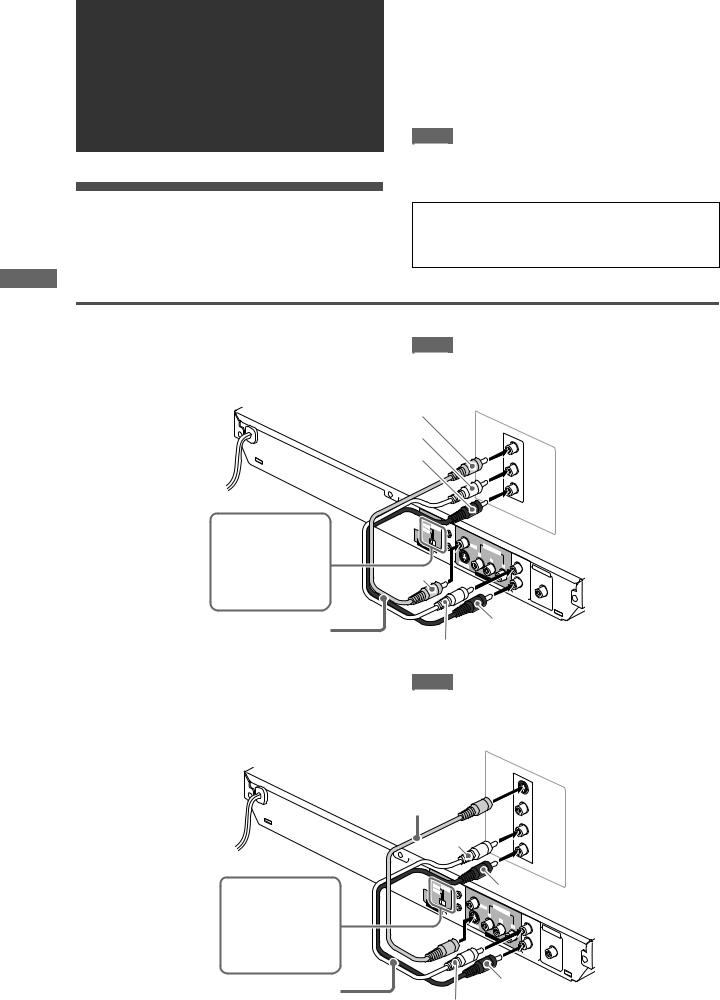
Preparations
Preparations
Connections
Before using the player, connect the player to a TV and/or amplifier.
Before making connections
•Do not connect the AC power cord until all other connections have been made.
•Connect VIDEO OUT of the player directly to the video input of your TV. Connecting VIDEO OUT of the player to a TV via a VCR may cause a monitor problem when playing back a copy-protected disc. You may also have a monitor problem when connecting the player to an integrated TV/ Video system.
NOTE |
If your TV has an AV COMPU LINK terminal, you can use the AV COMPU LINK function. See “AV COMPU LINK remote control system” on page 29 for details.
•In the following description, “TV” may be substituted with “monitor” or “projector.”
•Terminal names used for other components may be different from those used in the following description.
Connecting to a TV
The following sections A to C describe TV connections where only a TV is connected to the player so that you will hear audio from the TV.
A Connecting to a conventional TV
The player
Set the VIDEO SIGNAL SELECTOR to “480i.”
Audio/video cable (supplied)
NOTE |
If your TV has a monaural audio input instead of stereo, you need to use an optional audio cable which converts stereo audio output to monaural.
Yellow |
TV |
|
|
White |
IN |
|
|
Red |
VIDEO |
|
480p |
|
REMOTE |
|
|
480i |
|
|
||
|
|
|
||
VID |
|
|
|
|
EO SIGN |
AL |
|
||
SELE |
|
|
||
|
CTOR |
AV |
|
|
|
|
|
COMP |
|
|
|
|
ULI |
|
|
|
|
|
NK |
Yellow
LEFT
|
|
A |
|
|
|
|
|
UD |
|
|
|
|
|
RIG |
IO |
|
|
|
|
HT |
|
|
|
VIDEO |
CO |
|
|
|
|
|
MPON |
ENT |
|
|
|
|
Y |
|
|
|
|
S- |
PB |
|
|
|
|
|
|
|
|
|
|
VID |
|
PR |
|
|
|
EO |
|
|
DIGIT |
|
|
|
|
LEFT |
|
|
|
|
|
|
AL |
||
VID |
|
|
|
|
OU |
EO OU |
|
|
|
T |
|
|
|
|
|
EAM |
|
|
T |
R |
|
|
|
|
|
IGHT |
|
|
|
|
|
A |
|
|
|
|
|
UDI |
|
|
|
|
|
O O |
|
C |
|
|
|
UT |
|
||
|
|
|
|
|
OA |
|
|
|
|
|
XIAL |
Red
White
B Connecting to a TV with an S-video jack |
NOTE |
|
If your TV has an S-VIDEO input, you can get better picture |
When using the S-VIDEO output jack, do not connect the |
||
quality by connecting it with the S-VIDEO output of the player |
COMPONENT VIDEO OUT jacks on the player. |
||
using an S-video cable instead of connecting the video input of |
|
|
|
the TV to the VIDEO jack of the player. |
|
|
|
The player |
|
|
TV |
|
IN |
|
|
|
|
|
|
|
S-video cable |
S- |
|
|
VIDEO |
||
|
(not supplied) |
VIDEO |
|
|
|
||
|
White |
LE |
|
|
FT |
||
|
AUD |
||
|
|
||
|
|
R |
IO |
|
|
IG |
|
|
|
|
HT |
Set the VIDEO SIGNAL SELECTOR to “480i.”
Audio cable (not supplied)
480p |
REM |
|
|
480i |
OTE |
|
|
|
|
||
VIDEO |
SIGNAL |
|
|
|
|
||
SELECTOR |
AV |
|
|
|
|
COMPU |
LINK |
|
|
Red |
|
|
|
|
VID |
Y |
COMPONENT |
|
|
|
|
|
EO |
|
|
|
|
|
S-V |
|
PB |
|
|
|
|
|
PR |
|
|
|
|
|
IDEO |
|
|
EFT |
DIGITAL |
|
|
|
VIDEO |
|
|
L |
|
OUT |
|
OUT |
|
|
|
||
|
|
|
|
EAM |
||
|
|
|
R |
|
||
|
|
|
|
|
|
|
|
|
|
|
IGHT |
|
|
|
|
|
AUDIO |
OUT |
C |
|
|
|
|
|
|
||
|
|
|
|
|
OAX |
|
|
|
|
|
|
|
IAL |
Red
White
4

C Connecting to a TV with component jacks
You can enjoy picture of high-fidelity color reproduction by connecting the COMPONENT VIDEO OUT jacks on the player to your TV.
NOTES |
•Connect “Y” to “Y,” “PB” to “PB” (CB), “PR” to “PR” (CR) correctly.
•When using the COMPONENT VIDEO OUT jacks, do not connect the S-VIDEO output jack on the player.
•If your TV has component video input jacks of BNC type, use an adapter which converts a pin jack to a BNC jack (not supplied).
Progressive scan video playback available
In the Progressive scanning mode, you can enjoy high quality picture with less flickers when the COMPONENT VIDEO OUT jacks are connected to a TV or monitor that supports the progressive video input.
About the scanning mode
Depending on the material source format, DVD VIDEO discs can be classified into two types; film source and video source (note that some DVD VIDEO discs contain both film source and video source). Film sources are recorded as 24-frame-per- second information, while (NTSC) video sources are recorded as 30-frame-per-second (60-field-per-second interlaced) information.
When the player plays back a film source material, uninterlaced progressive output signals are created using the original information. When a video source material is played back, the player interleaves lines between the interlaced lines on each to create the interpolated picture and outputs as the progressive signal.
The player |
Blue |
|
Component video cable (not supplied)
REMOTE
480p
480i 
VIDEO SIGNAL
SELECTOR
Audio cable (not supplied)
Selecting the VIDEO SIGNAL SELECTOR position
•If your television equipped with component jacks does not support the progressive scanning mode
Set the VIDEO SIGNAL SELECTOR to “480i.”
•If your television equipped with component jacks supports the progressive scanning mode
Set the VIDEO SIGNAL SELECTOR to “480p.”
•If you want to select the scanning mode between the interlace and progressive modes (depending on the source condition, or when connecting more than one television, etc.)
Set the VIDEO SIGNAL SELECTOR to “REMOTE.”
Thus you can select the mode from the remote control unit.
Activating the Progressive scanning mode using the remote control unit
When the player is turned on and the VIDEO SIGNAL SELECTOR is set to “REMOTE,” press and hold down VFP - PROGRESSIVE SCAN for a few seconds.
The scanning mode switches between the Progressive scanning and Interlaced scanning modes.
TV
Green |
Y |
PB |
|
|
IN |
Red |
PR |
AUD |
|
Preparations |
COMPONENT |
|
VIDEO |
|
|
|
|
S- |
|
|
|
VIDEO |
|
|
|
White |
VIDEO |
|
||
|
|
|
||
|
|
LEFT |
|
|
|
|
|
IO |
|
|
|
RIGHT |
|
|
480p |
REM |
OTE |
|
|
|
|
Red |
|
|
|
|
|
480i |
|
|
|
|
|
|
|
|
|
|
||
|
|
|
|
|
|
|
|
|
|
|
||
VIDEO |
|
|
|
|
|
V |
|
|
|
|
|
|
SI |
|
|
|
|
|
|
|
|
|
|
|
|
SELECTOR |
|
|
|
|
O |
|
|
|
|
|
||
|
GNAL |
|
|
|
|
COMPONENT |
|
|
|
|
||
|
|
|
|
|
|
|
IDE |
|
|
|
|
|
|
|
|
AV |
|
|
|
Y |
|
|
|
|
|
|
|
|
COMPU |
LINK |
|
|
|
PB |
|
|
|
|
|
|
|
|
S-V |
|
|
|
|
|
|
||
|
|
|
|
|
|
|
PR |
|
|
|
|
|
Green |
|
|
|
|
IDEO |
|
|
|
EFT |
DIGITAL OUT |
||
|
|
|
|
|
|
|
VIDEO |
|
|
L |
|
|
|
|
|
|
|
|
|
OUT |
|
|
|
EAM |
|
|
|
|
|
|
|
|
|
|
R |
|
||
|
|
|
|
|
|
|
|
|
|
|
|
|
|
|
|
|
|
|
|
|
|
|
IGHT |
|
|
|
|
|
|
|
|
|
|
|
AUDIO |
OUT |
C |
|
|
|
|
|
|
|
|
|
|
|
|
||
|
|
|
|
|
|
|
|
|
|
|
OAX |
|
|
|
|
|
|
|
|
|
|
|
|
|
IAL |
Red
Blue
White
Red
When the scanning mode is set to the Progressive mode, the [P] indicator lights up in the display window.
Depending on the [PICTURE SOURCE] preference display and whether the current DVD VIDEO disc is film-source or videosource, the indicator that lights up in the display window differs, as shown in the table below.
Setting of [PICTURE |
Source type of DVD VIDEO |
||
|
|
||
SOURCE] |
|
|
|
Film source |
Video source |
||
|
|||
|
|
|
|
AUTO |
[DDP] |
[P] |
|
|
|
|
|
FILM |
[DDP] |
[DDP] |
|
|
|
|
|
VIDEO (NORMAL)/ |
[P] |
[P] |
|
(ACTIVE) |
|
|
|
|
|
|
|
NOTES |
•The Progressive scanning mode works only when you connect the player’s COMPONENT VIDEO OUT jacks to your TV.
•There are some progressive TV and High-Definition TV sets that are not fully compatible with the player, resulting in the unnatural picture when playing back a DVD VIDEO disc in the Progressive scanning mode. In such a case, use the Interlaced scanning mode. To check the compatibility of your TV set, contact your local JVC customer service center.
•All JVC progressive TV and High-Definition TV sets are fully compatible with the player (Example: AV-61S902).
•The VIDEO jack, S-VIDEO jack and COMPONENT VIDEO OUT jacks cannot be used at the same time. Connect cable(s)
only to the jack(s) you want to use.
5

Connecting to optional audio equipment
Connecting to a stereo audio amplifier/receiver
Connect the player’s AUDIO OUT (LEFT/RIGHT) jacks to any line-level inputs (such as AUX, DVD, CD, etc.) of an audio amplifier or receiver.
The player
Audio cable (not supplied) 
Preparations
Connecting to a digital audio device
You can enjoy sound of enhanced quality by connecting the player’s DIGITAL OUT (COAXIAL) jack to a digital input of an amplifier, etc., using a coaxial digital cable. The digital audio signal on a disc will be transferred directly from the player. If the connected digital audio equipment is a Dolby Digital or DTS decoder or an amplifier with a built-in decoder, you can enjoy high-quality surround sound.
Amplifier or receiver
IN
White
480p |
REMOTE |
|
|
|
480i |
|
|
||
|
|
|
||
VID |
|
|
|
|
EO SIGN |
AL |
|
|
|
SELE |
|
|
|
|
|
CTOR |
AV |
|
|
|
|
CO |
|
|
|
|
|
MP |
|
|
|
|
ULI |
|
|
|
|
|
NK |
White
LEFT
AUDIO
RIGHT
|
|
Red |
|
|
|
VIDEO |
|
C |
|
|
|
Y |
OMPON |
ENT |
|
|
|
S- |
|
PB |
|
|
|
|
|
|
|
|
|
VID |
|
|
PR |
|
|
EO |
|
|
DIGIT |
|
|
|
|
|
LEFT |
|
|
VID |
EO OU |
AL |
OUT |
||
|
|
|
EAM |
||
|
|
T |
R |
|
|
|
|
|
IGHT |
|
|
|
|
|
AUDIO |
|
|
|
|
|
OUT |
C |
|
|
|
|
|
OAXI |
|
|
|
|
|
|
AL |
Red
NOTES |
•It is not recommended to use the digital jacks for dubbing. When recording the sounds (DVD VIDEO, SVCD, Video CD or Audio CD) played back on the player, record them through the analog jacks.
•Depending on the disc, no signal may be output from the DIGITAL OUT. Make an analog connection in this case.
•Set [DIGITAL AUDIO OUTPUT] in the [AUDIO] preference display correctly according to the connected digital audio equipment. If setting made for [DIGITAL AUDIO OUTPUT] is incorrect, loud noise may be generated causing damage to the speakers (see page 26).
The player
Coaxial digital cable (not supplied)
Audio cable (not supplied)
Digital equipment
IN
DIG |
|
ITAL |
IN |
|
White |
L |
|
EFT |
|
DVD |
|
RIG |
|
HT |
480p |
MOTE |
|
|
|
|
Red |
|
|
|
|
RE |
|
|
|
|
|
|
|
|
||
480i |
|
|
|
|
|
|
|
|
|
|
VIDEO |
SIGNAL |
|
|
V |
O |
|
|
|
|
|
|
|
|
|
|
|
|
|
|||
SELECTOR |
|
|
|
|
IDE |
COMPONENT |
|
|
|
|
|
|
|
|
|
|
|
|
|
||
|
|
AV |
|
|
|
Y |
|
|
|
|
|
|
COMPU |
LINK |
|
|
|
PB |
|
|
|
|
|
|
S-V |
|
|
|
|
|
||
|
|
|
|
|
|
PR |
|
|
|
|
|
|
|
|
IDEO |
|
|
EFT |
DIGITAL |
|
|
|
|
|
|
|
|
VIDEO |
|
L |
|
OUT |
White |
|
|
|
OUT |
|
|
||||
|
|
|
R |
|
EAM |
|||||
|
|
|
|
|
||||||
|
|
|
|
|
|
|
|
IGHT |
|
|
|
|
|
|
|
|
|
AUDIO |
OUT |
C |
|
|
|
|
|
|
|
|
|
|
||
|
|
|
|
|
|
|
|
|
OAX |
|
|
|
|
|
|
|
|
|
|
|
IAL |
Red
6

Connecting the power cord
When all the audio/video connections have been made, connect the AC power plug to the wall outlet. Make sure that the plugs are inserted firmly.
The STANDBY indicator lights in red (for PX model only).
Warning
•Disconnect the power cord:
-if you are not going to use the player for a long time.
-before cleaning the player.
-before moving the player.
•Do not:
-connect or disconnect the power cord with wet hands.
-pull the power cord when disconnecting it, as this may damage the cord and cause fire, electric shock, or other accidents.
Caution
•Do not alter, twist or pull the power cord, or put anything heavy on it, which may cause fire, electric shock, or other accidents.
•If the cord is damaged, consult a dealer and have the power cord replaced with a new one.
Using the remote control unit
To install batteries
Open the compartment cover, and place the two supplied R6P (SUM-3)/AA(15F) batteries in the remote control unit according to the polarity markings (“+” and “–”) inside the compartment. Then replace the cover.
The batteries will last about six months with normal use.
If the functions of the remote control unit become erratic, replace the batteries.
Precautions of the safe use of batteries
Observe the following precautions for the safe use of batteries. If they are used improperly their lives will be shortened, they may burst or their contents may leak.
•Remove the batteries from the remote control unit if it is not going to be used for a long period of time.
•Remove dead batteries and dispose of them properly.
•Never leave dead batteries lying around, take them apart, mix them with other refuse, or throw them into an incinerator.
•Never touch liquid that has leaked out of a battery.
•Do not mix new and old batteries, or batteries of different types, when replacing them.
Remote sensor
Point the top of the remote control unit toward the remote sensor as directly as possible. If you operate it from a diagonal position, the operating range (approx. 5 m) may be shorter.
Remote sensor
Preparations
7
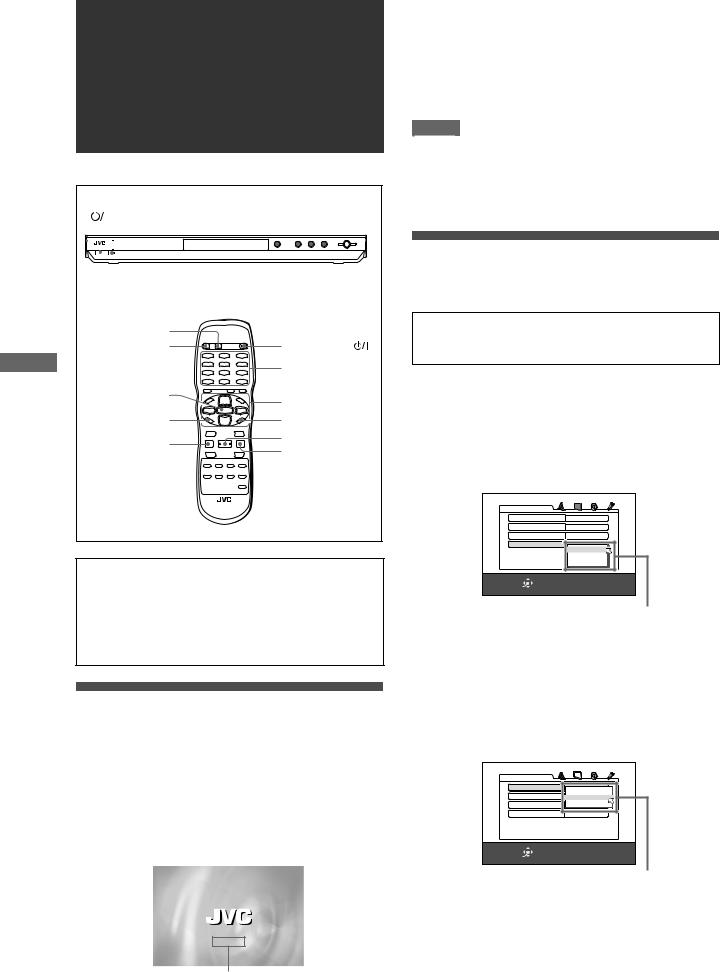
Basic playback
|
|
|
|
|
|
STANDBY/ON |
0 7 3 8 |
|
|
|
|||||||||||||
|
|
|
|
|
|
|
|
|
|||||||||||||||
|
|
|
|
|
|
|
|
|
|
|
|
|
|
|
|
|
|
|
|
|
|
|
|
|
|
|
|
|
|
|
|
|
|
|
|
|
|
|
|
|
|
|
|
|
|
|
|
|
|
|
|
|
|
|
|
|
|
|
|
|
|
|
|
|
|
|
|
|
|
|
|
|
|
|
|
|
|
|
|
|
|
|
|
|
|
|
|
|
|
|
|
|
|
|
|
STANDBY/ON indicator (for PX model only)
|
DISPLAY |
|
|
|
OPEN/CLOSE |
STANDBY/ON |
|
playback |
|
Numeric buttons |
|
ENTER |
5/∞/2/3 |
||
|
|||
|
|
||
Basic |
SET UP |
ON SCREEN |
|
7 |
3 (SELECT) |
||
|
|||
|
8 |
||
|
|
About invalid operation icon
When you press a button, and if the player does not accept its operation,  appears on your TV screen. Operations are occasionally unacceptable even if
appears on your TV screen. Operations are occasionally unacceptable even if  is not displayed.
is not displayed.
Note that some operations may not be accepted. For example, some discs may not allow rapid advance/reverse or slowmotion playback.
Turning the player on and off
Press STANDBY/ON 
 on the remote control unit or press
on the remote control unit or press 
 STANDBY/ON on the front panel.
STANDBY/ON on the front panel.
For PX model only
The STANDBY/ON indicator on the front panel, which lights in red during standby, goes off.
The opening display appears on the TV screen, and the following messages may appear at the bottom of the opening display.
NOW READING
Message area
• NOW READING (The player is reading the disc information.) |
• REGION CODE ERROR! (The region code of the DVD VIDEO |
disc does not match the player. The disc cannot be played |
back.) |
• CANNOT READ THIS DISC (The disc cannot be played back |
by the player.) |
• OPEN (The disc tray is opening.) |
• CLOSE (The disc tray is closing.) |
• NO DISC (No disc is loaded.) |
NOTES |
• Even if you turn off the player, the player is not disconnected |
from the AC power source as long as it is connected to the wall |
outlet. This state is called standby mode. In this state, the player |
consumes a very small amount of power. |
• You can change the picture of the opening display. (See page |
23.) |
Initial setup
When you turn on the player for the first time after purchase, the following message appears on the TV screen.
EXECUTE DVD PLAYER SETUP? - BASIC PICTURE/AUDIO SETTING
YES - PRESS ENTER NO - PRESS CANCEL
You can set the display language, TV monitor type and digital output before using the player, by following the procedure below.
1 Press ENTER.
The first page of the DVD PLAYER SET UP display appears. The pull-down menu of the [ON SCREEN LANGUAGE] is already open.
DVD PLAYER SET UP |
|
|
MENU LANGUAGE |
ENGLISH |
|
AUDIO LANGUAGE |
ENGLISH |
|
SUBTITLE |
|
OFF |
ON SCREEN LANGUAGE |
ENGLISH |
|
|
|
ENGLISH |
|
|
FRENCH |
|
|
SPANISH |
SELECT |
USE 5∞23 TO SELECT, USE ENTER TO CONFIRM |
|
ENTER |
TO EXIT, PRESS SETUP. |
|
ON SCREEN LANGUAGE options
2 Press 5/∞ to select the desired language.
You can select the on-screen language for the preference displays, etc. from among ENGLISH, FRENCH and SPANISH.
3 Press ENTER.
The second page is shown, in which the pull-down menu of the [MONITOR TYPE] is already open.
DVD PLAYER SET UP |
|
|
MONITOR TYPE |
|
4:3 L.B. |
PICTURE SOURCE |
16:9 |
|
4:3AUTOLB |
||
SCREEN SAVER |
|
4:3 PS |
|
ON |
|
BACKGROUND |
|
STANDARD |
SELECT |
USE 5∞23 TO SELECT, USE ENTER TO CONFIRM |
|
ENTER |
TO EXIT, PRESS SETUP. |
|
MONITOR TYPE options
4 Press 5/∞ to select the desired monitor type.
For a normal (conventional) TV, select [4:3 LB] or [4:3 PS]. For a wide-screen TV, select [16:9]. (See page 25.)
8
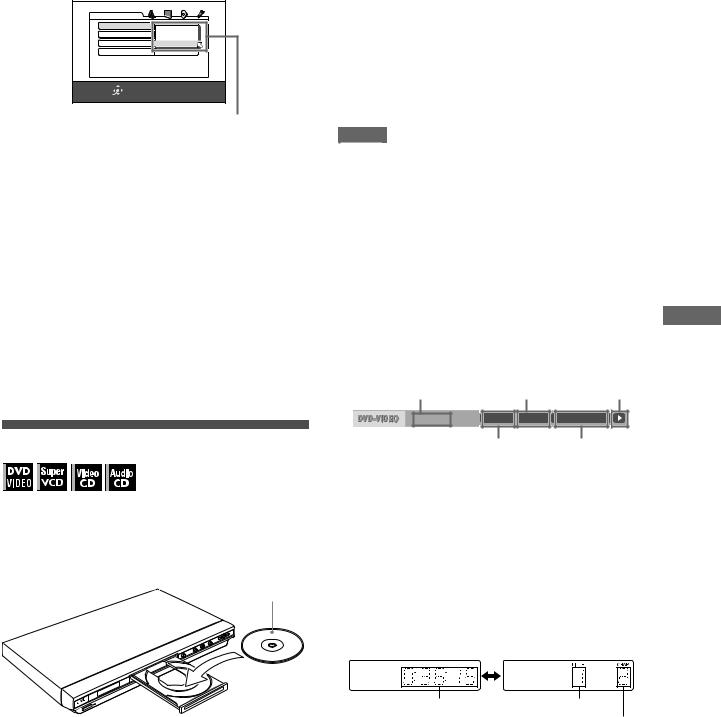
5 Press ENTER.
The third page is shown, in which the pull-down menu of the [DIGITAL AUDIO OUTPUT] is already open.
DVD PLAYER SET UP |
|
|
DIGITAL AUDIO OUTPUT |
DOLBY DIGITAL/PCM |
|
ANALOG DOWN MIX |
PCM ONLY |
|
DOLBY PROLOGIC |
||
|
|
DOLBY DIGITAL/PCM |
D RANGE CONTROL |
STREAM/PCMON |
|
OUTPUT LEVEL |
|
|
SELECT |
USE 5∞23 TO SELECT, USE ENTER TO CONFIRM |
|
ENTER |
TO EXIT, PRESS SETUP. |
|
DIGITAL AUDIO OUTPUT options
6 Press 5/∞ to select a desired digital output signal type.
Set this item correctly when you connect the player to an external surround decoder or D/A converter. (If you do not connect the player to such a device, you do not have to set this item.)
•When connecting to other digital device, select [PCM ONLY].
•When connecting to a Dolby Digital decoder, select [DOLBY DIGITAL/PCM].
•When connecting to a DTS decoder, select [STREAM/ PCM].
7 Press ENTER.
The TV screen returns to the opening display.
To bring up the DVD PLAYER SET UP display later
Press SET UP for a few seconds until the DVD PLAYER SET UP display appears.
Starting playback
1 Press 0 (or OPEN/CLOSE on the remote control unit) to open the disc tray.
2 Place a disc in the disc tray.
With the label side up
• To insert an 8-cm disc, place it in the inner recess.
3 Press 0 (or OPEN/CLOSE on the remote control unit) to close the disc tray.
4 Press 3 on the unit or 3 (SELECT) on the remote control unit.
The player starts playback from the beginning.
•Depending on the disc, playback starts when you close the disc tray.
If a menu is shown on the TV screen
When inserting a DVD VIDEO, SVCD or Video CD disc, a menu may be shown on the TV screen. From the menu, you can select a desired item to be played back.
For DVD VIDEO
1Press 5/∞/2/3 to select a desired item.
2Press ENTER or 3 (SELECT).
The player starts playback of the selected item.
For SVCD/Video CD
Press the numeric buttons to select a desired item.
The player starts playback of the selected item.
NOTES |
•Do not insert an unplayable disc. (See page 2.)
•When inserting a disc on the disc tray, be sure to position the disc inside the recess. Otherwise, the disc may be damaged when the disc tray is closed, or you may not be able to remove the disc from the player.
To check the playback status
You can see the current selection number (the title/chapter number for DVD VIDEO or track number for SVCD/Video CD/ Audio CD), time information (the track or chapter time while stopped, or elapsed track or chapter time during playback) and the transport status (stop, playback, pause, etc.) on the TV screen.
Press ON SCREEN. |
|
|
playback |
|
Example: for DVD VIDEO |
|
|
||
|
|
|
||
Current chapter |
Current transport |
Basic |
||
Transfer rate |
number |
status |
||
|
||||
8.5Mbps |
TITLE 33 CHAP 33 |
TOTAL 1:25:58 |
|
|
Current title number |
Disc elapsed time |
Note that pressing ON SCREEN again brings up the menu bar under the status bar, from which you can access various functions. See page 18 for details about the menu bar.
To turn off the status bar
Press ON SCREEN repeatedly until the status bar goes off.
To change the display window contents
Press DISPLAY.
Example: for DVD VIDEO
Each time you press DISPLAY, the total time display and the title/chapter number display appear alternately.
Total time |
Title number |
Chapter number
To stop playback completely
Press 7.
Hint
If you press 0 during playback, the player stops playback and opens the disc tray.
To stop playback temporarily
Press 8.
To resume playback, press 3 (SELECT). (See the following item.)
9

Basic playback
7 3 |
7 |
3 (SELECT) |
Restarting playback after stopping (resuming playback)
The player resumes playback from the position you interrupted playback, as long as the disc you interrupted playback is still on the disc tray.
This is because the player’s resume mode is set to ON when you purchased the player.
When the resume mode is set to ON, the player memorizes the position on a disc where you interrupted playback.
•When you press 7 to interrupt playback, the TV screen shows [RESUME STOP] and the [RESUME] indicator lights up in the display window.
•When you re-start playback, the TV screen shows [RESUME PLAY].
Hint
The memory of the interrupted position is not cleared even if you turn off the player.
To play back from the beginning
Press 7 while the disc is stopped.
The memory is cleared.
Then press 3 (SELECT).
NOTES |
•The player remembers the interrupted position even if you turn the power off.
•The memory is cleared if you open the disc tray.
Changing the resume mode
The player has three resume modes; ON, OFF and DISC RESUME.
•You can select the mode using the preference display (see page 26).
When the resume mode is “OFF”
Playback always starts from the beginning.
When the resume mode is “DISC RESUME”
The player memorizes interrupted positions for the last 30 discs played. Storing a new interrupted position will erase the interrupted position stored for the first disc.
The memory of the interrupted positions are not cleared even if you open the disc tray or turn off the player.
NOTES |
•If you change the [RESUME] setting from [DISC RESUME] to [OFF] or [ON], you cannot resume playback of a disc whose “resuming” position is stored. However, when you again set [RESUME] to [DISC RESUME], you will then be able to resume playback of the disc.
•If you interrupt the playback of a disc for which an interrupted position has already been stored, the memory will be updated with the new interrupted position.
•For a double-sided DVD VIDEO disc, the player regards each side as a different disc. Therefore, to resume playback of such a disc, the disc must be inserted with the same side down.
•When the player memorizes an iterrupted point for a disc, it also memorizes Audio, Subtitle and Angle settings.
•The player may not resume playback exactly from the interrupted point. In the case of an SVCD/Video CD disc with PBC function, the player may resume playback from a point slightly earlier or later than the point where playback was interrupted.
About On-screen guide icons
You may see the following icons displayed over the picture. They have the following meanings.
: Appears at the beginning of playback mode.
: Appears at the beginning of pause mode.

 : Appears at the beginning of fast forward/backward playback with the current speed (see page 11).
: Appears at the beginning of fast forward/backward playback with the current speed (see page 11).

 : Appears at the beginning of slow-motion playback with the current speed (see page 11).
: Appears at the beginning of slow-motion playback with the current speed (see page 11).
: Appears at the beginning of a scene recorded from multiple angles (see page 16).
 : Appears at the beginning of a scene recorded with multiple audio languages (see page 16).
: Appears at the beginning of a scene recorded with multiple audio languages (see page 16).
: Appears at the beginning of a scene recorded with multiple subtitle languages (see page 15).
You can change the setting so that the on-screen guide icons do not appear on the TV screen (see page 26).
About screen saver function
A television monitor may have an image burned into it if a static image is displayed for a long time. To prevent this, the player automatically activates the screen saver function if a static picture, such as an on-screen display or menu, is displayed while no button is pressed for over 5 minutes.
When the screen saver function is activated, the TV screen gets darker.
Pressing any buttons will release the screen saver function. You can set the screen saver function to ON or OFF (see page 25).
10
