JVC RX-5052SB User Manual
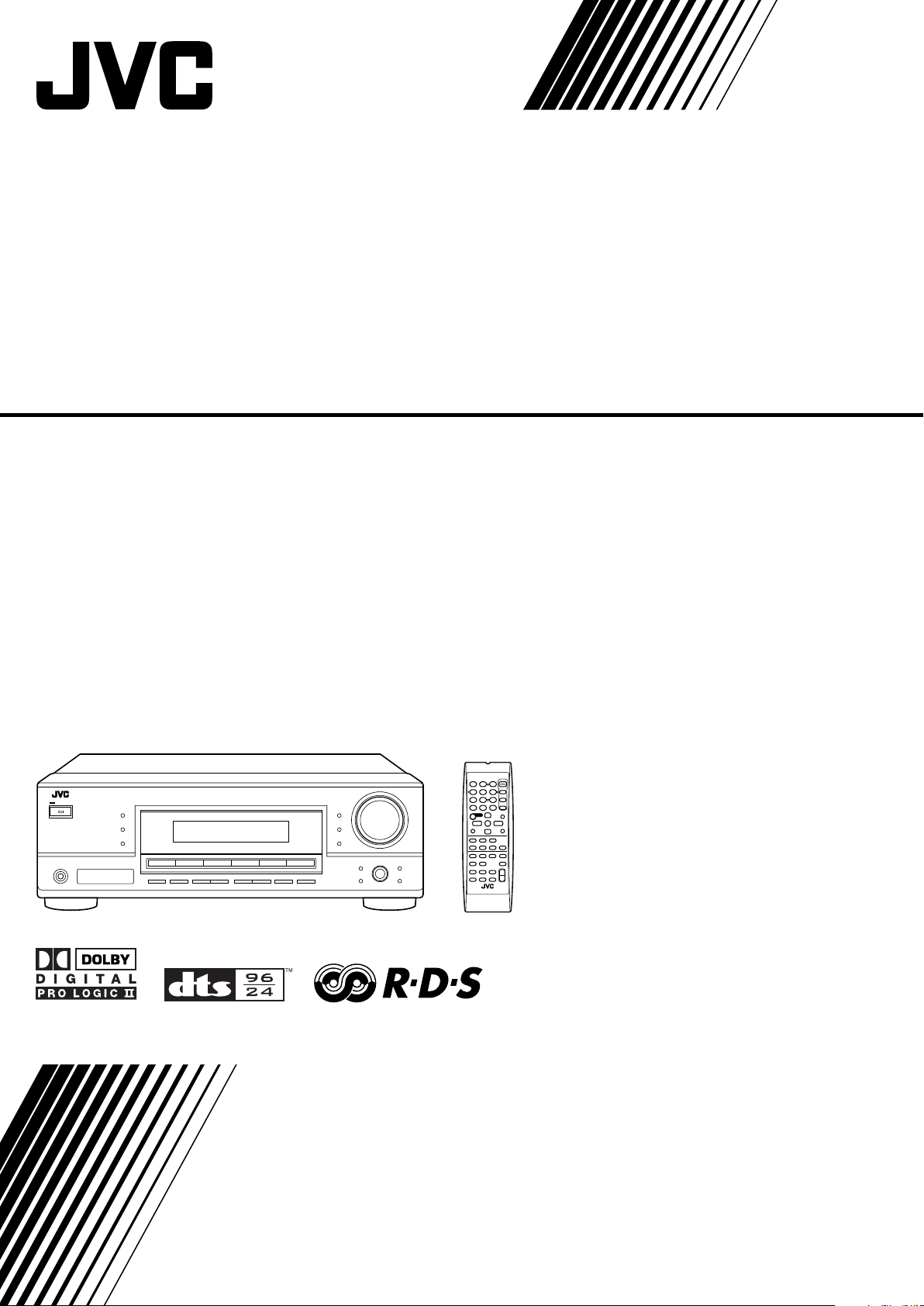
AUDIO/VIDEO CONTROL RECEIVER
RX-5052S
TA/NEWS/INFO
DISPLAY MODE
INSTRUCTIONS
LVT1290-003A
[B]

Warnings, Cautions, and Others
IMPORTANT for the U.K.
DO NOT cut off the mains plug from this equipment. If the plug
fitted is not suitable for the power points in your home or the
cable is too short to reach a power point, then obtain an
appropriate safety approved extension lead or consult your
dealer.
BE SURE to replace the fuse only with an identical approved
type, as originally fitted.
If nonetheless the mains plug is cut off ensure to remove the
fuse and dispose of the plug immediately, to avoid a possible
shock hazard by inadvertent connection to the mains supply.
If this product is not supplied fitted with a mains plug then follow
the instructions given below:
IMPORTANT
DO NOT make any connection to the terminal which is marked
with the letter E or by the safety earth symbol or coloured green
or green-and-yellow.
The wires in the mains lead on this product are coloured in
accordance with the following code:
Blue : Neutral
Brown : Live
As these colours may not correspond with the coloured
markings identifying the terminals in your plug proceed as
follows:
The wire which is coloured blue must be connected to the
terminal which is marked with the letter N or coloured black.
The wire which is coloured brown must be connected to the
terminal which is marked with the letter L or coloured red.
IF IN DOUBT - CONSULT A COMPETENT ELECTRICIAN.
CAUTION
To reduce the risk of electrical shocks, fire, etc.:
1. Do not remove screws, covers or cabinet.
2. Do not expose this appliance to rain or moisture.
Caution––STANDBY/ON button!
Disconnect the mains plug to shut the power off completely.
The STANDBY/ON button in any position does not disconnect the mains line. The power can be remote controlled.
CAUTION
• Do not block the ventilation openings or holes.
(If the ventilation openings or holes are blocked by a
newspaper or cloth, etc., the heat may not be able to get
out.)
• Do not place any naked flame sources, such as lighted
candles, on the apparatus.
• When discarding batteries, environmental problems must
be considered and local rules or laws governing the
disposal of these batteries must be followed strictly.
• Do not expose this apparatus to rain, moisture, dripping or
splashing and that no objects filled with liquids such as
vases, shall be placed on the apparatus.
G-1
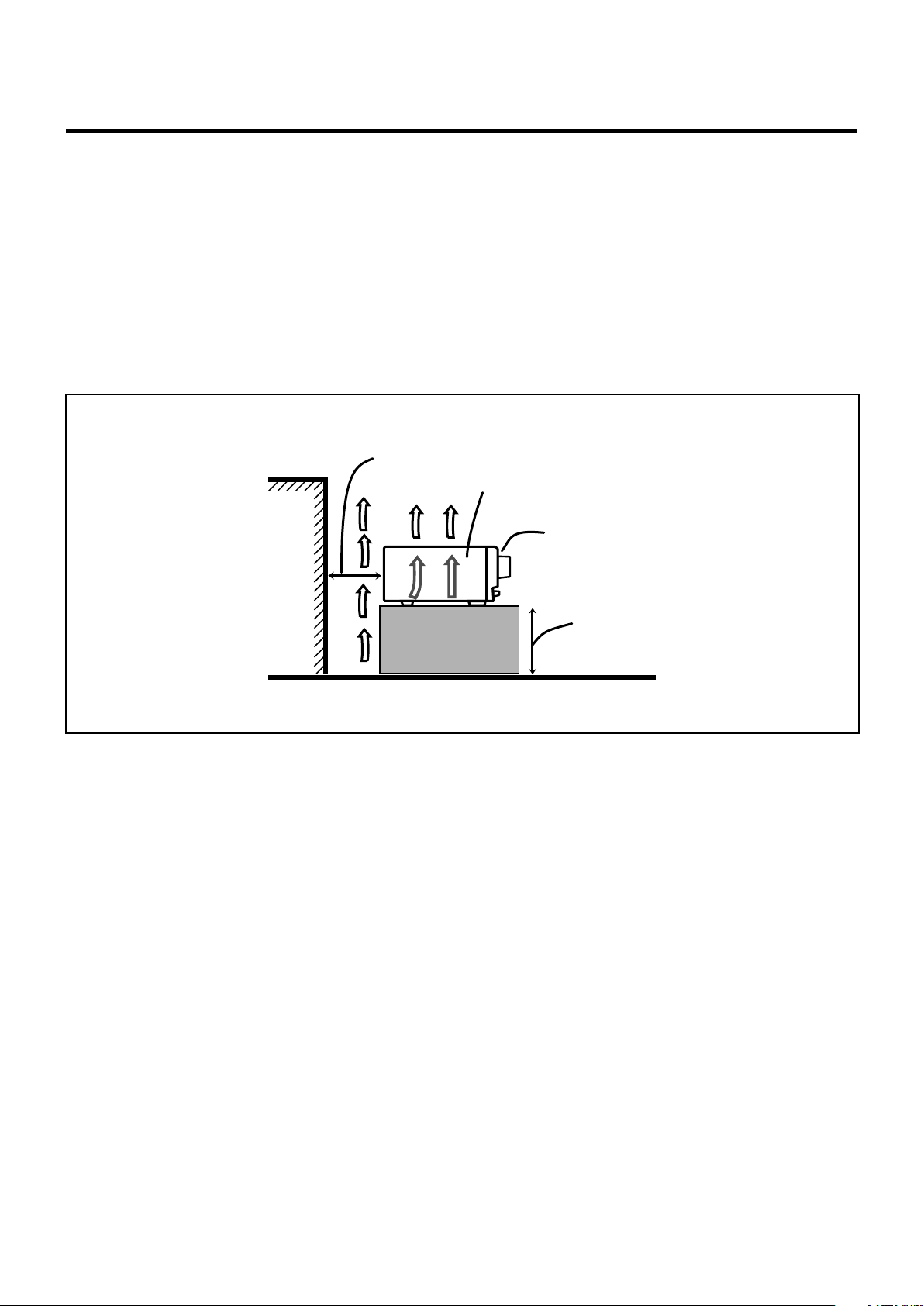
Caution: Proper Ventilation
To avoid risk of electric shock and fire and to protect from damage.
Locate the apparatus as follows:
Front: No obstructions open spacing.
Sides: No obstructions in 10 cm from the sides.
Top: No obstructions in 10 cm from the top.
Back: No obstructions in 15 cm from the back.
Bottom: No obstructions, place on the level surface.
In addition, maintain the best possible air circulation as illustrated.
Wall or obstructions
Spacing 15 cm or more
RX-5052S
Front
Stand height 15 cm or more
Floor
G-2

SAFETY INSTRUCTIONS
“SOME DOS AND DON’TS ON THE SAFE USE OF EQUIPMENT”
This equipment has been designed and manufactured to meet international safety standards but, like any electrical equipment, care must be
taken if you are to obtain the best results and safety is to be assured.
Do read the operating instructions before you attempt to use the equipment.
Do ensure that all electrical connections (including the mains plug, extension leads and interconnections between pieces of equipment) are
properly made and in accordance with the manufacturer’s instructions. Switch off and withdraw the mains plug when making or changing
connections.
Do consult your dealer if you are ever in doubt about the installation, operation or safety of your equipment.
Do be careful with glass panels or doors on equipment.
DON’T continue to operate the equipment if you are in any doubt about it working normally, or if it is damaged in any way–switch off, withdraw
the mains plug and consult your dealer.
DON’T remove any fixed cover as this may expose dangerous voltages.
DON’T leave equipment switched on when it is unattended unless it is specifically stated that it is designed for unattended operation or has
a standby mode.
Switch off using the switch on the equipment and make sure that your family know how to do this.
Special arrangements may need to be made for infirm or handicapped people.
DON’T use equipment such as personal stereos or radios so that you are distracted from the requirements of traffic safety. It is illegal to watch
television whilst driving.
DON’T listen to headphones at high volume as such use can permanently damage your hearing.
DON’T obstruct the ventilation of the equipment, for example with curtains or soft furnishings.
Overheating will cause damage and shorten the life of the equipment.
DON’T use makeshift stands and NEVER fix legs with wood screws—to ensure complete safety always fit the manufacturer’s approved stand
or legs with the fixings provided according to the instructions.
DON’T allow electrical equipment to be exposed to rain or moisture.
ABOVE ALL
— NEVER let anyone, especially children, push anything into holes, slots or any other opening in the case—this could result in a fatal
electrical shock.;
— NEVER guess or take chances with electrical equipment of any kind—it is better to be safe than sorry!
G-3

Table of Contents
Remote
NOT
Parts Identification ...................................... 2
Getting Started ........................................... 4
Before Installation ...................................................................... 4
Checking the Supplied Accessories ........................................... 4
Putting Batteries in the Remote Control .................................... 4
Connecting the FM and AM (MW) Antennas ............................ 4
Connecting the Speakers and Subwoofer ................................... 5
Connecting Audio/Video Components ....................................... 6
7 Analog Connections ............................................................... 6
7 Digital Connections ................................................................ 8
Connecting the Power Cord ....................................................... 8
Basic Operations ......................................... 9
Daily Operational Procedure ...................................................... 9
Turning On the Power ................................................................ 9
Selecting the Source to Play ....................................................... 9
Adjusting the Volume ............................................................... 10
Turning On and Off the Subwoofer Sound .............................. 11
Selecting the Analog or Digital Input Mode ............................ 11
Changing the Display Brightness ............................................. 12
Attenuating the Input Signal .................................................... 12
Changing the Source Name ...................................................... 12
Muting the Sound ..................................................................... 13
Using the Sleep Timer .............................................................. 13
Receiving Radio Broadcasts ........................ 14
Adjusting Sound ........................................ 24
Basic Adjustment Items ............................................................ 24
Basic Procedure ........................................................................ 24
7 Adjusting the Equalization Patterns ..................................... 25
7 Adjusting the Speaker Output Levels ................................... 25
7 Adjusting the Sound Parameters for the Surround
and DSP Modes .................................................................... 25
Using the Surround Modes ..........................
Reproducing Theater Ambience ................................................ 26
Introducing the Surround Modes ............................................. 26
Activating the Surround Modes ............................................... 28
26
Using the DSP Modes ................................ 29
Reproducing the Sound Field ................................................... 29
Introducing the DSP Modes ..................................................... 29
Activating the DSP Modes ....................................................... 30
Operating JVC’s Audio/Video Components ... 31
Operating Audio Components .................................................. 31
Operating Video Components .................................................. 32
Troubleshooting ......................................... 33
Specifications............................................ 34
Tuning in to Stations Manually ................................................ 14
Using Preset Tuning ................................................................. 14
Selecting the FM Reception Mode ........................................... 15
Receiving FM Stations with RDS ............................................ 16
Searching for a Program by PTY Codes .................................. 17
Switching to a Program of Your Choice Automatically ........... 18
Basic Settings ........................................... 19
Quick Speaker Setup ................................................................ 19
Basic Setting Items ................................................................... 20
Basic Procedure ........................................................................ 20
7 Setting the Speakers ............................................................. 21
7 Setting the Speaker Distance ................................................ 21
7 Setting the Bass Sounds ....................................................... 21
7 Selecting the Main or Sub Channel ...................................... 22
7 Setting for Easy and Effective Surround Operations............ 23
7 Setting the Digital Input Terminals ...................................... 23
This mark indicates that ONLY the remote control
CAN be used for the operation explained.
This mark indicates that the remote control
CANNOT be used for the operation explained.
Use the buttons and controls on the front panel.
1

Parts Identification
DIGITAL
PRO LOGIC
STANDBY
STANDBY/ON
PHONES
SURROUND
DSP
SPEAKERS
ON/OFF
SUBWOOFER OUT FM MODE MEMORY
ON/OFF
FM/AM TUNING
SURROUND/DSP
OFF
DIMMER
MASTER VOLUME
INPUT DIGITAL
RX–6030V
AUDIO/VIDEO CONTROL RECEIVER
SETTING
MULTI JOG
PUSH SET
QUICK SPEAKER
SETUP
ADJUST
EXIT
INPUT ANALOG
INPUT ATT
FM/AM PRESET
DVD VCR CD FM/AMTAPE/CDRTV SOUND
SOURCE NAME
3D - PHONIC
DUAL
MONO
H.PHONESBDSP
DIGITAL EQ
INPUT ATT
VOLUME
PRO LOGIC
VIRTUAL SB
RDS TA NEWS INFO
TUNED
STEREO
AUTO MUTING
SLEEP
96/24
1
2
3
4
5
w
e
r
u
i
o;
s
d
t
y
6
7 8 9 p
q
a
3D - PHONIC
DUAL
MONO
H.PHONE
SB
DSP
DIGITAL EQ
INPUT ATT
VOLUME
PRO LOGIC
VIRTUAL SB
RDS TA NEWS INFO
TUNED
STEREO
AUTO MUTING
SLEEP
96/24
~
^&
#
$
132456790- = !@
%
8
Front Panel
See pages in parentheses for details.
1 STANDBY/ON
button and STANDBY lamp (9)
2 SURROUND/DSP OFF button (28, 30)
3 DSP button (29, 30)
4 SURROUND button (28)
5 Remote sensor
6 Display (For details, see “Display” below.)
7 Source selection buttons (9, 12)
DVD, VCR, TV SOUND, CD, TAPE/CDR (SOURCE
NAME), FM/AM
8 INPUT ANALOG button (12)
INPUT ATT button (12)
9 INPUT DIGITAL button (11)
Display
p DIMMER button (12)
q MASTER VOLUME control (10)
w PHONES jack (11)
e SPEAKERS ON/OFF button (11)
r SUBWOOFER OUT ON/OFF button (11)
t FM/AM TUNING 5/∞ buttons (14)
y FM/AM PRESET 5/∞ buttons (14)
u FM MODE button (15)
i MEMORY button (14)
o SETTING button (20)
; QUICK SPEAKER SETUP button (19)
a MULTI JOG (PUSH SET) dial (19, 20, 24)
s EXIT button (20, 24)
d ADJUST button (24)
See pages in parentheses for details.
1 ANALOG indicator (12)
2 DUAL MONO indicator (27)
3 H.PHONE indicator (11, 27, 29)
4 3D-PHONIC indicator (27, 29, 30)
PRO LOGIC II indicator (26, 29)
5
6 VIRTUAL SB indicator (23)
7 DSP indicator (29, 30)
8 RDS indicator (16)
9 Program type (TA/NEWS/INFO) indicators (18)
2
0 DIGITAL EQ indicator (25)
- TUNED indicator (14)
= STEREO indicator (14)
~ INPUT ATT indicator (12)
! AUTO MUTING indicator (15)
@ SLEEP indicator (13)
# VOLUME indicator (9)
$ Digital signal format indicators (11)
% Speaker indicators and signal indicators (10)
^ CH– indicator (14)
& Main display

Remote Control
AUDIO
TV
VCR
DVD
TEST
EFFECT
MENU
ENTER LEVEL
RETURN
SURROUND
/DSP
CD-DISC
SLEEP
REC PAUSE
FM MODE
SURROUND
DSP
DIMMER TV/VIDEO MUTING
OFF
VCR CH
TV CH
VOLUME
SURR R
SURR L
SUBWFR
CENTER
FRONT R
FRONT L
100
1
4
7/P
10
2
5
8
0
3
6
9
10
REW
FF
TV VOLUME
STANDBY/ON
A/V CONTROL
RECEIVER
TAPE/CDR CD DVD
FM/AM TV SOUND VCR
ANALOG
/DIGITAL
TA/NEWS/INFO
DISPLAY MODE
PTY-PTY SEARCH-PTY
1
4
-
#
$
@
!
%
3
7
6
9
0
&
^
5
8
=
2
~
CAUTION :
SPEAKER IMPEDANCE
AM
LOOP
AM
EXT
CD
IN
OUT
(REC)
IN
(PLAY)
OUT
(REC)
VCR
TV SOUND
IN
ANTENNA
CENTER
SPEAKER
SURROUND
SPEAKERS
RIGHT LEFT
FRONT
SPEAKERS
RIGHT LEFT
AUDIO
RIGHT LEFT
IN
(PLAY)
TAPE
/CDR
DIGITAL 1
DIGITAL 2 ( CD )
DIGITAL IN
(DVD)
SUBWOOFER
OUT
AUDIO
COAXIAL
FM 75
816—
MONITOR
OUT
DVD
IN
OUT
(REC)
VCR
IN
(PLAY)
DVD
IN
RIGHT LEFT
14
85 67
2 3
See pages in parentheses for details.
1 10 keys for selecting preset channels (15, 31)
10 keys for sound adjustment (25, 31)
10 keys for operating audio/video components (31, 32)
2 SOUND button (25, 31)
3 REC PAUSE button (32)
4 Source selection buttons (9, 10)
TAPE/CDR, CD, DVD, FM/AM, TV SOUND, VCR
5 FM MODE button (15, 31)
6 SURROUND button (28, 31)
7 DIMMER button (12, 31)
8 TV/VIDEO button (32)
9 VCR CH +/– buttons (32)
0 TV CH +/– buttons (32)
- STANDBY/ON
buttons (9, 31, 32)
AUDIO, TV, VCR, DVD
= SLEEP button (13, 31)
~ • Operating buttons for audio/video components
3, 8, 7, ¢/4, FF/REW (31, 32)
• RDS operating buttons (16 – 18)
TA/NEWS/INFO, PTY SEARCH, PTY 9, ( PTY,
DISPLAY MODE
! CD-DISC button (32)
@ ANALOG/DIGITAL button (11, 12, 31)
# SURROUND/DSP OFF button (28, 30, 31)
$ DSP button (29 – 31)
% MUTING button (13, 31)
^ VOLUME +/– button (10, 31)
& TV VOLUME +/– buttons (32)
Rear Panel
See pages in parentheses for details.
1 DIGITAL IN terminals (8)
• Coaxial: DIGITAL 1 (DVD)
• Optical: DIGITAL 2 (CD)
2 AUDIO input/output jacks (6, 7)
• Input: CD IN, TAPE/CDR IN (PLAY), VCR IN (PLAY),
• Output: TAPE/CDR OUT (REC), VCR OUT (REC),
TV SOUND IN, DVD IN
SUBWOOFER OUT
Note:
When you press the one of the audio source selection buttons—
TAPE/CDR, CD, and FM/AM—on the remote control, the receiver
automatically turns on.
3 VIDEO input/output jacks (7)
• Input: DVD IN, VCR IN (PLAY)
• Output: MONITOR OUT, VCR OUT (REC)
4 ANTENNA terminals (4, 5)
5 CENTER SPEAKER terminals (5)
6 SURROUND SPEAKERS terminals (5)
7 FRONT SPEAKERS terminals (5)
8 AC power cord (8)
3

AM
LOOP
AM
EXT
ANTENNA
COAXIAL
FM 75
FM 75
COAXIAL
A
M
LOO
P
AM
EXT
ANTENNA
FM 75
COAXIAL
AM
LOO
P
AM
EXT
ANTENNA
Do not connect the AC power cord until all other connections
have been made.
Getting Started
This section explains how to connect audio/video components and speakers to the receiver, and how to connect the
power supply.
Before Installation
General Precautions
• Be sure your hands are dry.
• Turn the power off to all components.
• Read the manuals supplied with the components you are going to
connect.
Locations
• Install the receiver in a location that is level and protected from
moisture and dust.
• The temperature around the receiver must be between –5˚C and
35˚C.
• Make sure there is good ventilation around the receiver. Poor
ventilation could cause overheating and damage the receiver.
Handling the receiver
• Do not insert any metal object into the receiver.
• Do not disassemble the receiver or remove screws, covers, or
cabinet.
• Do not expose the receiver to rain or moisture.
Checking the Supplied Accessories
Check to be sure you have all of the following items, which are
supplied with the receiver.
The number in the parentheses indicates quantity of the pieces
supplied.
• Remote Control (1)
• Batteries (2)
• AM (MW) Loop Antenna (1)
• FM Antenna (1)
If anything is missing, contact your dealer immediately.
Note:
Supplied batteries are for the initial setup. Replace for continued use.
CAUTION:
Follow these precautions to avoid leaking or cracking cells:
• Place batteries in the remote control so they match the
polarity: (+) to (+) and (–) to (–).
• Use the correct type of batteries. Batteries that look similar
may differ in voltage.
• Always replace both batteries at the same time.
• Do not expose batteries to heat or flame.
Connecting the FM and AM (MW)
Antennas
FM antenna connections
A
Extend the supplied FM antenna
horizontally.
B
Putting Batteries in the Remote Control
Before using the remote control, insert the two supplied batteries
first.
1
2
R6(SUM-3)/
3
AA(15F)
1 Press and slide the battery cover on the back of
the remote control.
2 Insert the batteries.
• Make sure to match the polarity: (+) to (+) and (–) to (–).
3 Replace the cover.
If the remote control cannot transmit signals or operate the receiver
correctly, replace the batteries. Use two R6(SUM-3)/AA(15F) type
dry-cell batteries.
4
FM Antenna
(supplied)
Outdoor FM Antenna Cable
(not supplied)
Connect the supplied FM antenna as temporary measure to the
FM 75 Ω COAXIAL terminal—A
If reception is poor, connect the outdoor FM antenna (not
supplied)—B
1 Disconnect the supplied FM antenna.
2 Connect a 75 Ω coaxial cable with the standard type connector
(IEC or DIN45325).

CENTER
SPEAKER
SURROUND
SPEAKERS
RIGHT
LEFT
FRONT
SPEAKERS
RIGHT
LEFT
CAUTION :
SPEAKER IMPEDANCE
8
16
—
+
–
+
–
To center speaker
To right front speaker
To right surround speaker
To left surround
speaker
To left
front speaker
AM
LOOP
AM
EXT
ANTENNA
COAXIAL
FM 75
RIGHT
LEFT
+
–
RIGHT
LEFT
+
–
Do not connect the AC power cord until all other connections
RIGHT
LEFT
+
–
have been made.
AM (MW) antenna connections
Snap the tabs on the loop into
the slots of the base to
assemble the AM (MW) loop
antenna.
1
Outdoor single vinyl-covered wire (not supplied)
23
AM (MW) Loop
Antenna (supplied)
Connecting the Speakers and Subwoofer
You can connect five speakers (a pair of front speakers, a center
speaker, and a pair of surround speakers) and a subwoofer.
CAUTIONS:
• Use only the speakers of the SPEAKER IMPEDANCE
indicated by the speaker terminals.
• Do not connect more than one speaker to each speaker
terminal.
Connecting the speakers
1
2
3
4
1 Twist and remove the insulation at the end of
each speaker cord.
2 Press and hold the clamp of the speaker terminal.
3 Insert the speaker cord.
4 Release the finger from the clamp.
Turn the loop until you have the best reception.
Notes:
• If the AM (MW) loop antenna wire is covered with
vinyl, remove the vinyl by twisting it as illustrated.
• Make sure the antenna conductors do not touch any
other terminals, connecting cords and power cord.
This could cause poor reception.
• If reception is poor, connect an outdoor single vinyl-covered wire
(not supplied) to the AM EXT terminal. (Keep the AM (MW) loop
antenna connected.)
For each speaker (except for a subwoofer), connect the (+) and
(–) terminals on the rear panel to the (+) and (–) terminals
marked on the speakers.
5

SUBWOOFER
OUT
OUT
(REC)
IN
(PLAY)
TAPE
/CDR
L
R
R
L
CD
IN
R
L
Getting Started
45 – 60
Do not connect the AC power cord until all other connections
have been made.
Connecting the subwoofer
You can enhance the bass by connecting a subwoofer.
Connect the input jack of a powered subwoofer to the rear panel,
using a cable with RCA pin plugs (not supplied).
Powered subwoofer
Placing speakers
Front speakers (L/R) and center speaker (C)
• Place these speakers at the same height from the floor, at or near
ear level.
• Array across the front of the viewing area.
Surround speakers (LS/RS)
• Place these speakers alongside and slightly to the rear of (but not
behind) the listening position; well above ear level (60 cm to
90 cm higher).
• Point these speakers directly across the listening area, but not at
the listener’s ears.
Subwoofer (S.WFR)
• You can place it wherever you like since bass sound is nondirectional. Normally place it in front of you.
Connecting Audio/Video Components
When connecting individual components, refer also to the manuals
supplied with them.
Analog Connections
Audio component connections
Use the cables with RCA pin plugs (not supplied).
• Connect the white plug to the audio left jack, and the red plug to
the audio right jack.
CAUTION:
If you connect a sound-enhancing device such as a graphic
equalizer between the source components and this receiver,
the sound output through this receiver may be distorted.
CD player
CD player
To audio
output
Cassette deck/CD recorder
L
R
C
S.WFR
LS
RS
After connecting the speakers, set the speaker installation
information properly. You can use Quick Speaker Setup for
it (see page 19).
6
Cassette deck or CD recorder
To audio input
To audio output
Note:
When connecting a CD recorder to the TAPE/CDR jacks, change the
source name to “CDR,” which will be shown on the display when it is
selected as the source. See page 12 for details.
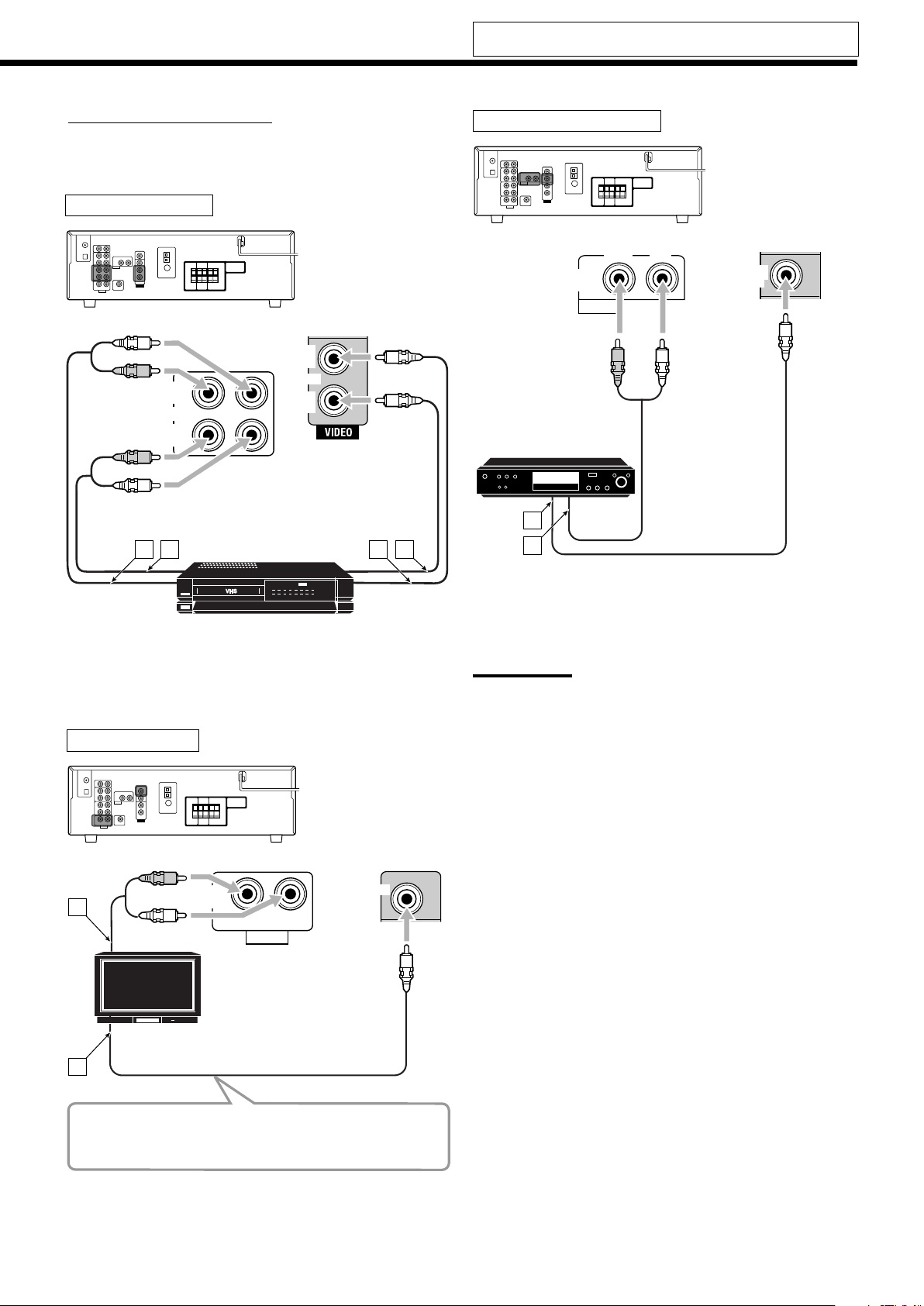
MONITOR
OUT
TV SOUND
IN
AUDIO
RIGHT LEFT
A
B
R
L
OUT
(REC)
VCR
IN
(PLAY)
OUT
(REC)
VCR
IN
(PLAY)
R
L
R
L
A B DC
AUDIO
DVD
IN
RIGHT LEFT
A
B
DVD
IN
DVD
R
L
Do not connect the AC power cord until all other connections
have been made.
Video component connections
Use the cables with RCA pin plugs (not supplied).
Connect the white plug to the audio left jack, the red plug to the
audio right jack, and the yellow plug to the video jack.
VCR
DVD player
DVD player
Å To composite video output
ı To left/right front channel audio output (or to audio-mixed
VCR
output if necessary)
Å To audio input
ı To audio output
Ç To composite video input
Î To composite video output
Note:
To enjoy Dolby Digital and DTS multi-channel software (including Dual
Mono software), connect the DVD player through the digital input/
output terminals.
TV
Connect the TV to appropriate MONITOR OUT jacks to view
the playback picture from any other connected video
components.
Å To audio output
ı To composite video input
TV
7
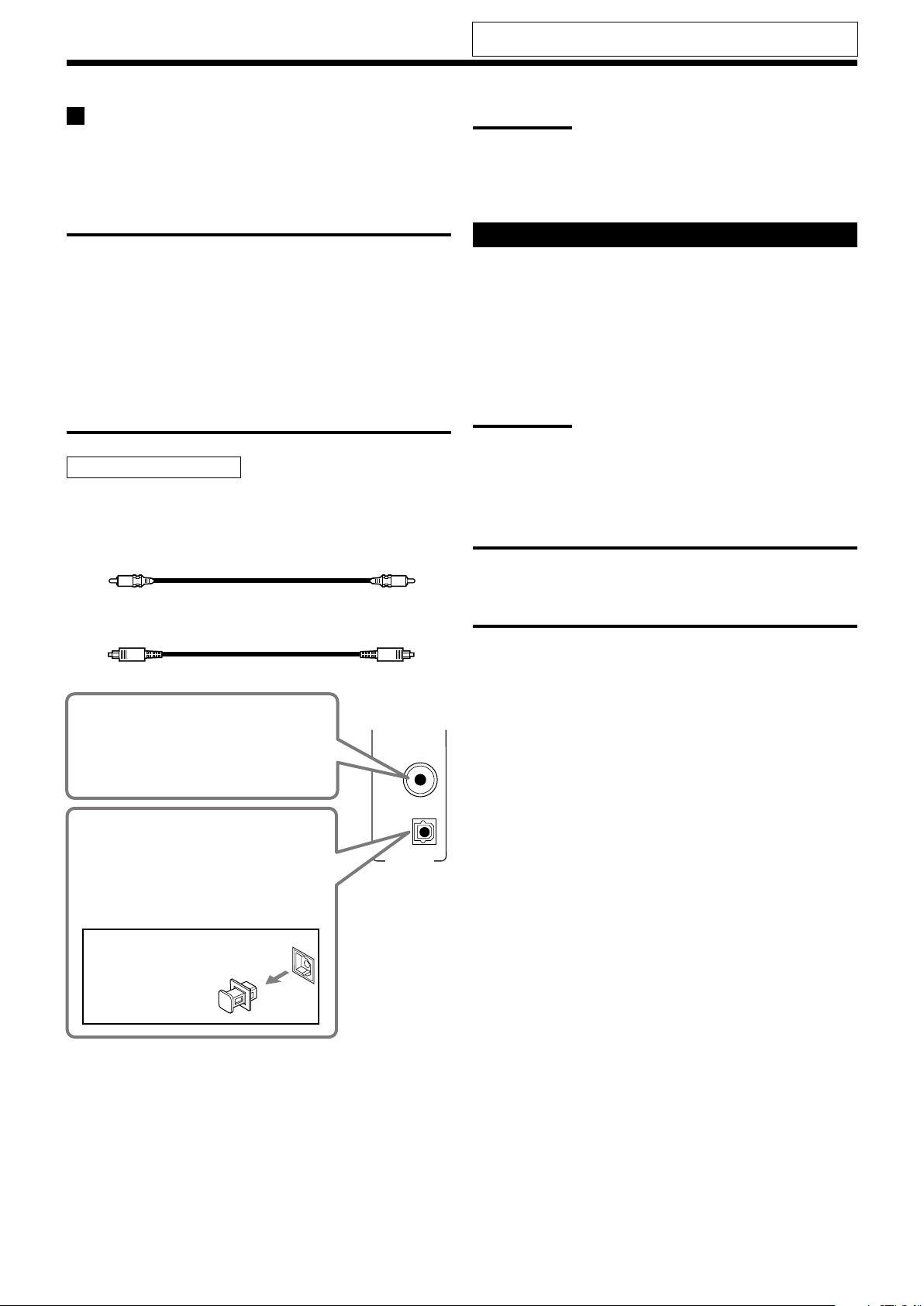
DIGITAL IN
DIGITAL 1
(DVD)
DIGITAL 2 (CD)
Getting Started
Do not connect the AC power cord until all other connections
have been made.
Digital Connections
By connecting the receiver and the source component through the
digital terminals, sound reproduction quality will be much improved.
In addition, you can enjoy multi-channel reproduction and some
other convenient functions.
IMPORTANT:
• When connecting a video component using the digital
terminals, you also need to connect it to the video jacks on
the rear. Without connecting it to the video jacks, you can
view no playback picture.
• After connecting the components using the DIGITAL IN
terminals, set the following correctly if necessary.
– Set the digital input (DIGITAL IN) terminal setting correctly.
For details, see “Setting the Digital Input Terminals” on
page 23.
– Select the digital input mode correctly. For details, see
“Selecting the Analog or Digital Input Mode” on page 11.
Digital input terminals
You can connect any digital components having coaxial or optical
digital output terminal.
Digital coaxial cable (not supplied)
between digital coaxial terminals
Digital optical cable (not supplied)
between digital optical terminals
Note:
When shipped from the factory, the DIGITAL IN terminals have been
set for use with the following components:
– DIGITAL 1 (coaxial): For DVD player
– DIGITAL 2 (optical): For CD player
Connecting the Power Cord
Before plugging the receiver into an AC outlet, make sure that all
connections have been made.
Plug the power cord into an AC outlet.
• Keep the power cord away from the connecting cables and the
antenna. The power cord may cause noise or screen interference.
Note:
The preset settings such as preset channels and sound adjustment
may be erased in a few days in the following cases:
– When you unplug the power cord.
– When a power failure occurs.
CAUTIONS:
• Do not touch the power cord with wet hands.
• Do not pull on the power cord to unplug the cord. When
unplugging the cord, always grasp the plug so as not to
damage the cord.
When the component has a digital
coaxial output terminal, connect it to
the DIGITAL 1 (DVD) terminal, using a
digital coaxial cable (not supplied).
When the component has a digital
optical output terminal, connect it to the
DIGITAL 2 (CD) terminal, using a digital
optical cable (not supplied).
Before connecting a digital
optical cable, unplug the
protective plug.
8
