JVC RX-5040B User Manual
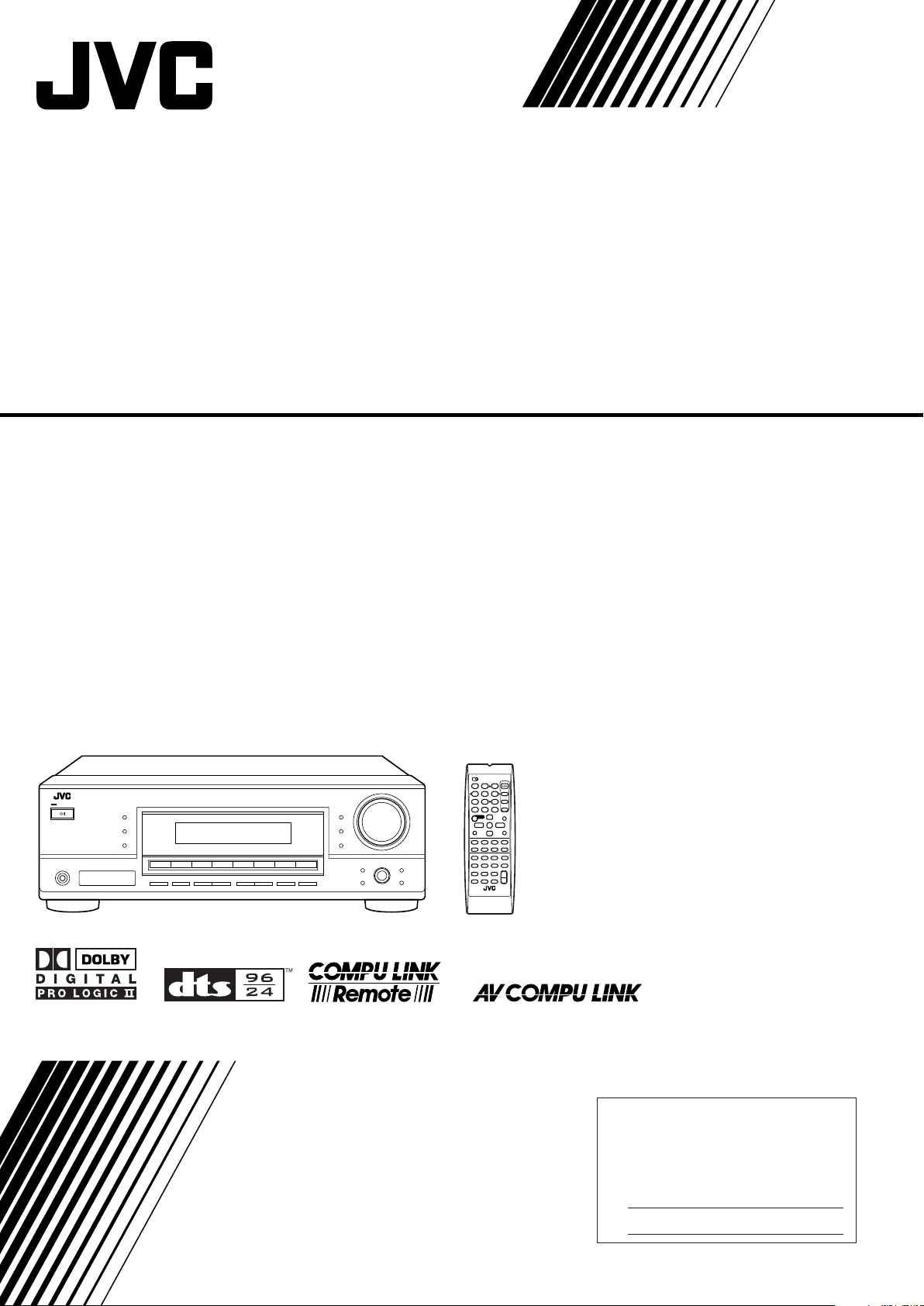
AUDIO/VIDEO CONTROL RECEIVER
For Customer Use:
Enter below the Model No. and Serial
No. which are located either on the rear,
bottom or side of the cabinet. Retain this
information for future reference.
Model No.
Serial No.
RX-6040B/RX-6042S
RX-5040B/RX-5042S/RX-5045B
TA/NEWS/INFO
DISPLAY MODE
INSTRUCTIONS
LVT1140-001A
[J]
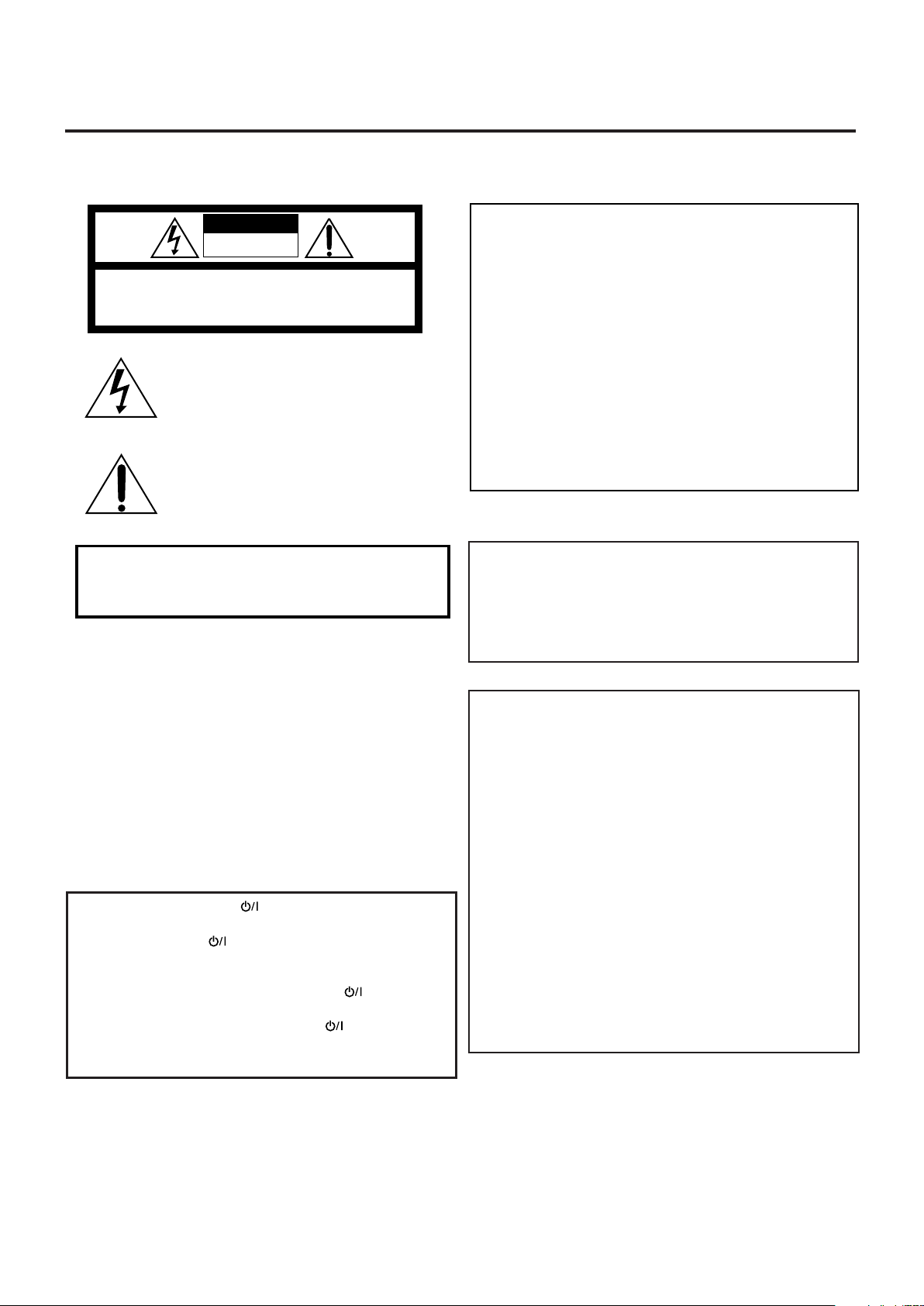
Warnings, Cautions and Others/
CAUTION: TO REDUCE THE RISK OF ELECTRIC SHOCK.
DO NOT REMOVE COVER (OR BACK)
NO USER SERVICEABLE PARTS INSIDE.
REFER SERVICING TO QUALIFIED SERVICE PERSONNEL.
RISK OF ELECTRIC SHOCK
DO NOT OPEN
The lightning flash with arrowhead symbol,
within an equilateral triangle is intended to
alert the user to the presence of uninsulated
"dangerous voltage" within the product’s
enclosure that may be of sufficient
magnitude to constitute a risk of electric
shock to persons.
The exclamation point within an equilateral
triangle is intended to alert the user to the
presence of important operating and
maintenance (servicing) instructions in the
literature accompanying the appliance.
CAUTION
CAUTION: TO PREVENT ELECTRIC SHOCK, MATCH WIDE
BLADE OF PLUG TO WIDE SLOT, FULLY INSERT.
ATTENTION: POUR EVITER LES CHOCS ELECTRIQUES,
INTRODUIRE LA LAME LA PLUS LARGE DE LA FICHE DANS LA
BORNE CORRESPONDANTE DE LA PRISE ET POUSSER
JUSQUAU FOND.
For U.S.A
This equipment has been tested and found to comply with the limits
for a Class B digital device, pursuant to part 15 of the FCC Rules.
These limits are designed to provide reasonable protection against
harmful interference in a residential installation.
This equipment generates, uses and can radiate radio frequency
energy and, if not installed and used in accordance with the
instructions, may cause harmful interference to radio
communications. However, there is no guarantee that interference
will not occur in a particular installation. If this equipment does cause
harmful interference to radio or television reception, which can be
determined by turning the equipment off and on, the user is
encouraged to try to correct the interference by one or more of the
following measures:
Reorient or relocate the receiving antenna.
Increase the separation between the equipment and receiver.
Connect the equipment into an outlet on a circuit different from that
to which the receiver is connected.
Consult the dealer or an experienced radio/TV technician for help.
WARNING: TO REDUCE THE RISK OF FIRE
OR ELECTRIC SHOCK, DO NOT EXPOSE
THIS APPLIANCE TO RAIN OR MOISTURE.
Mises en garde, précautions et indications diverses
CAUTION
To reduce the risk of electrical shocks, fire, etc.:
1. Do not remove screws, covers or cabinet.
2. Do not expose this appliance to rain or moisture.
ATTENTION
Afin d’éviter tout risque d’électrocution, d’incendie, etc.:
1. Ne pas enlever les vis ni les panneaux et ne pas ouvrir
le coffret de l’appareil.
2. Ne pas exposer l’appareil à la pluie ni à l’humidité.
Caution––STANDBY/ON button!
Disconnect the mains plug to shut the power off completely.
The STANDBY/ON
button in any position does not
disconnect the mains line. The power can be remote controlled.
Attention––Commutateur STANDBY/ON
Déconnecter la fiche de secteur pour couper complètement le
courant. Le commutateur STANDBY/ON
complètement la ligne de secteur, quelle que soit sa position.
Le courant peut être télécommandé.
G-1
!
ne coupe jamais
Note to CATV system installer:
This reminder is provided to call the CATV system installer’s
attention to Section 820-40 of the NEC which provides
guidelines for proper grounding and, in particular, specifies
that the cable ground shall be connected to the grounding
system of the building, as close to the point of cable entry as
practical.
For Canada/pour le Canada
THIS DIGITAL APPARATUS DOES NOT EXCEED THE
CLASS B LIMITS FOR RADIO NOISE EMISSIONS FROM
DIGITAL APPARATUS AS SET OUT IN THE INTERFERENCE-CAUSING EQUIPMENT STANDARD ENTITLED
“DIGITAL APPARATUS,” ICES-003 OF THE DEPARTMENT
OF COMMUNICATIONS.
CET APPAREIL NUMERIQUE RESPECTE LES LIMITES
DE BRUITS RADIOELECTRIQUES APPLICABLES AUX
APPAREILS NUMERIQUES DE CLASSE B PRESCRITES
DANS LA NORME SUR LE MATERIEL BROUILLEUR;
“APPAREILS NUMERIQUES”, NMB-003 EDICTEE PAR LE
MINISTRE DES COMMUNICATIONS.
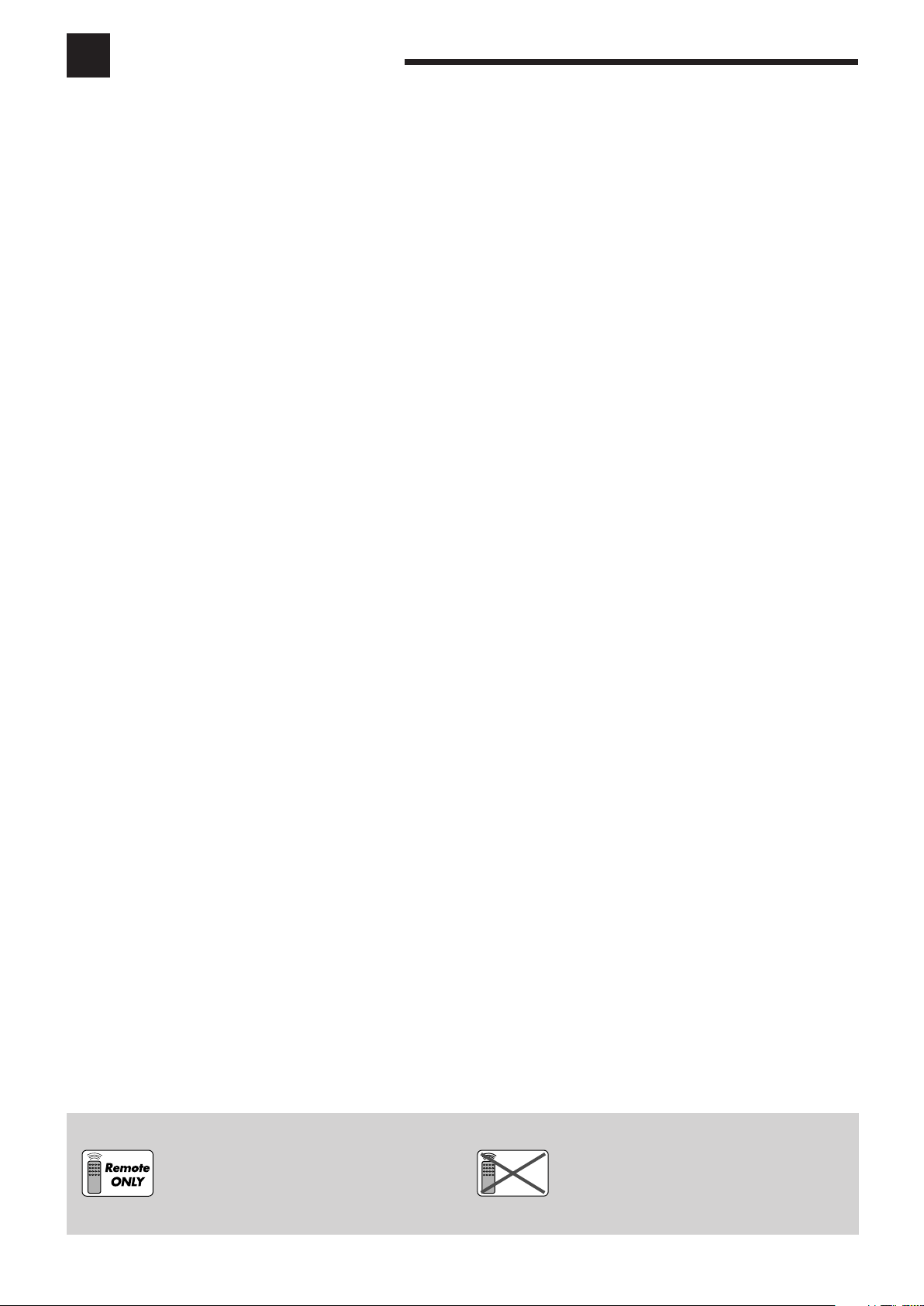
Table of Contents
Remote
NOT
Parts Identification ...................................... 2
Getting Started ........................................... 5
Before Installation ...................................................................... 5
Checking the Supplied Accessories ........................................... 5
Putting Batteries in the Remote Control .................................... 5
Connecting the FM and AM Antennas ....................................... 5
Connecting the Speakers and Subwoofer ................................... 6
Connecting Audio/Video Components ....................................... 7
7 Analog Connections ............................................................... 7
7 Digital Connections .............................................................. 10
Connecting the Power Cord ..................................................... 10
Basic Operations ....................................... 11
Daily Operational Procedure .................................................... 11
Turning On the Power .............................................................. 11
Selecting the Source to Play ..................................................... 11
Adjusting the Volume ............................................................... 12
Turning On and Off the Subwoofer Sound .............................. 13
Selecting the Analog or Digital Input Mode ............................ 13
Changing the Display Brightness ............................................. 14
Attenuating the Input Signal .................................................... 14
Changing the Source Name ...................................................... 14
Reinforcing the Bass ................................................................ 15
Muting the Sound ..................................................................... 15
Using the Sleep Timer .............................................................. 15
Receiving Radio Broadcasts ........................ 16
Tuning in to Stations Manually ................................................ 16
Using Preset Tuning ................................................................. 16
Selecting the FM Reception Mode ........................................... 17
Adjusting Sound ........................................ 23
Basic Adjustment Items ............................................................ 23
Basic Procedure ........................................................................ 23
7 Adjusting the Equalization Patterns ..................................... 24
7 Adjusting the Speaker Output Levels ................................... 24
7 Adjusting the Sound Parameters for the Surround
and DSP Modes .................................................................... 24
Using the Surround Modes ..........................
Reproducing Theater Ambience ................................................ 25
Introducing the Surround Modes ............................................. 25
Activating the Surround Modes ............................................... 27
25
Using the DSP Modes ................................ 28
Reproducing the Sound Field ................................................... 28
Introducing the DSP Modes ..................................................... 28
Activating the DSP Modes ....................................................... 29
COMPU LINK Remote Control System ......... 30
AV COMPU LINK Remote Control System .... 31
Operating JVC’s Audio/Video Components ... 33
Operating Audio Components .................................................. 33
Operating Video Components .................................................. 34
Operating Other Manufacturers’ Video
Equipment ............................................ 35
Troubleshooting ......................................... 37
Specifications............................................ 38
Basic Settings ........................................... 18
Quick Speaker Setup ................................................................ 18
Basic Setting Items ................................................................... 19
Basic Procedure ........................................................................ 19
7 Setting the Speakers ............................................................. 20
7 Setting the Speaker Distance ................................................ 20
7 Setting the Bass Sounds ....................................................... 20
7 Selecting the Main or Sub Channel ...................................... 21
7 Setting for Easy and Effective Surround Operations............ 21
7 Setting the Digital Input Terminals ...................................... 22
7 Setting the Component Video Input ..................................... 22
This mark indicates that ONLY the remote control
CAN be used for the operation explained.
This mark indicates that the remote control
CANNOT be used for the operation explained.
Use the buttons and controls on the front panel.
1
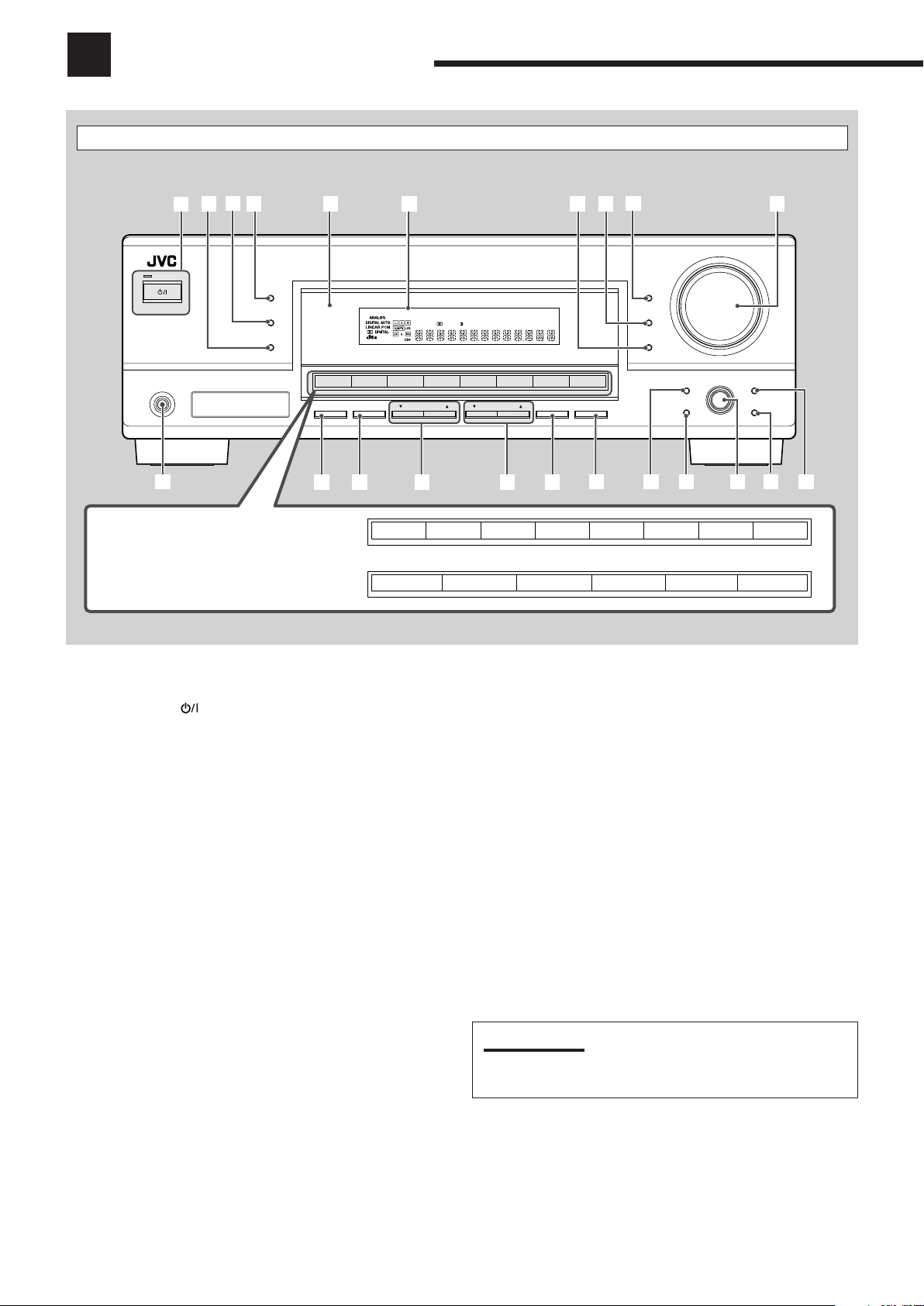
Parts Identification
DIGITAL
PRO LOGIC
STANDBY
STANDBY/ON
PHONES
SURROUND
DSP
SPEAKERS
ON/OFF
SUBWOOFER OUT FM MODE MEMORY
ON/OFF
FM/AM TUNING
SURROUND/DSP
OFF
DIMMER
MASTER VOLUME
INPUT DIGITAL
RX–6030V
AUDIO/VIDEO CONTROL RECEIVER
SETTING
MULTI JOG
PUSH SET
QUICK SPEAKER
SETUP
ADJUST
EXIT
INPUT ANALOG
INPUT ATT
FM/AM PRESET
3D - PHONIC
DUAL
MONO
H.PHONESBDSP
DIGITAL EQ
BASS BOOST
INPUT ATT
VOLUME
PROLOGIC
VIRTUAL SB
TUNED
STEREO
AUTO MUTING
SLEEP
96/24
1
2
3
4
5
q
w
e
y
u
io
as
RX-6040B/RX-6042S
RX-5040B/RX-5042S/RX-5045B
r
t
DVD MULTI DVD
DVD
VCR
VCR
CD
CD
FM
FM/AM
AMTAPE/CDR
TAPE/CDR
TV SOUND
TV SOUND
SOURCE NAME
6
7
8
9
p
SOURCE NAME
;
d
Front Panel
See pages in parentheses for details.
1 STANDBY/ON
button and STANDBY lamp (11)
2 SURROUND/DSP OFF button (27, 29)
3 DSP button (28, 29)
4 SURROUND button (27)
5 Remote sensor
6 Display (For details, see “Display” on the next page.)
7 INPUT ANALOG button (14)
INPUT ATT button (14)
8 INPUT DIGITAL button (13)
9 DIMMER button (14)
p MASTER VOLUME control (12)
q PHONES jack (13)
w SPEAKERS ON/OFF button (13)
e SUBWOOFER OUT ON/OFF button (13)
r FM/AM TUNING 5/∞ buttons (16)
t FM/AM PRESET 5/∞ buttons (16)
y FM MODE button (17)
u MEMORY button (16)
i SETTING button (19)
o QUICK SPEAKER SETUP button (18)
; MULTI JOG (PUSH SET) dial (19, 23)
a EXIT button (19, 23)
s ADJUST button (23)
d Source selection buttons (11 ,14)
• For RX-6040B/RX-6042S: DVD MULTI, DVD, VCR,
TV SOUND, CD, TAPE/CDR (SOURCE NAME), FM, AM
• For RX-5040B/RX-5042S/RX-5045B: DVD, VCR,
TV SOUND, CD, TAPE/CDR (SOURCE NAME), FM/AM
IMPORTANT:
Illustrations used in this manual are of RX-6040B/RX-6042S
unless mentioned otherwise.
2
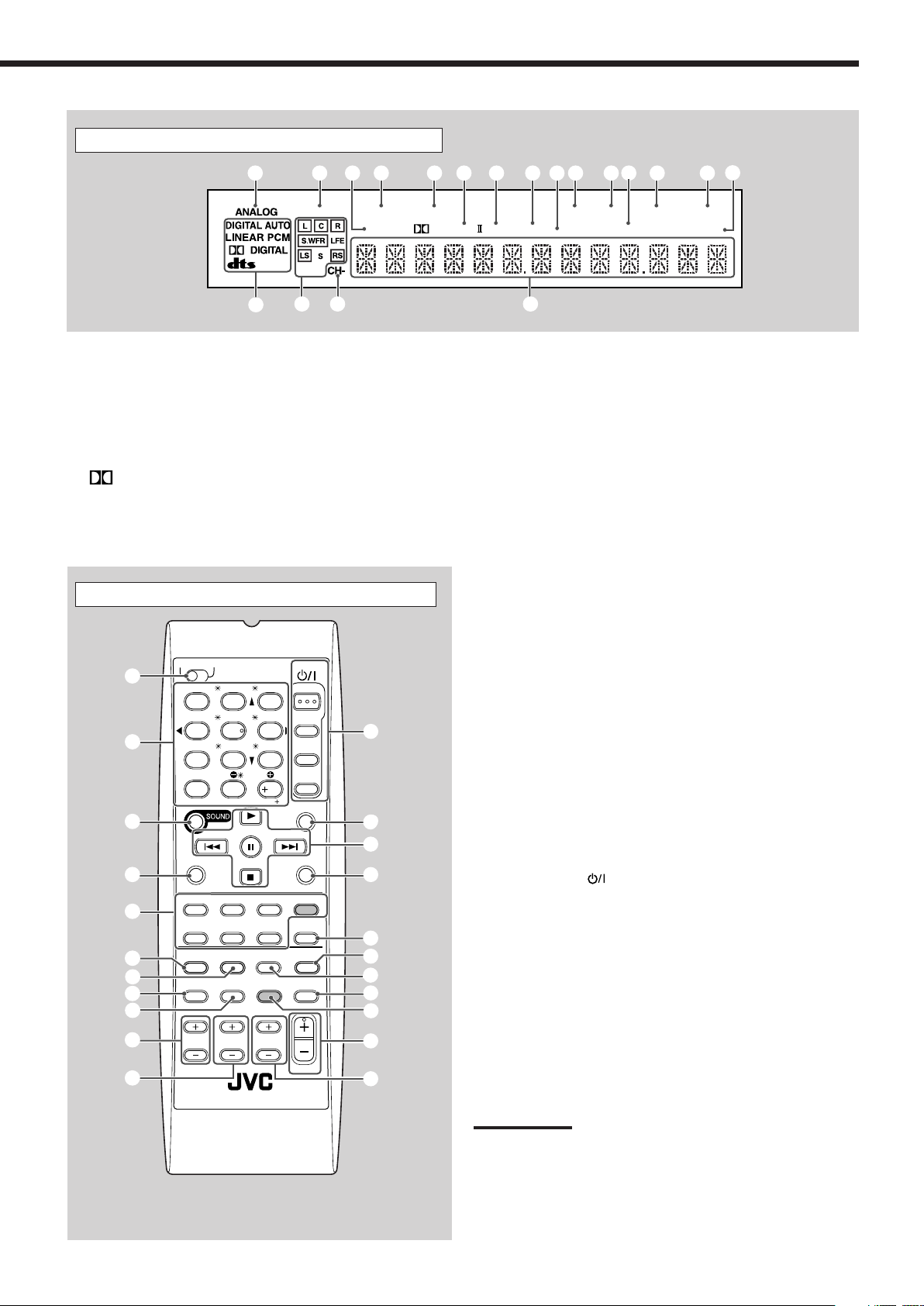
Display
3D - PHONIC
DUAL
MONO
H.PHONE
SB
DSP
DIGITAL EQ
BASS BOOST
INPUT ATT
VOLUME
PROLOGIC
VIRTUAL SB
TUNED
STEREO
AUTO MUTING
SLEEP
96/24
=
%^
@
#
1324567890-~!
$
AUDIO
TV/CATV
VCR
DVD
TEST
EFFECT
MENU
ENTER LEVEL
RETURN
SURROUND
/DSP
CD-DISC
SLEEP
REC PAUSE
FM MODE
SURROUND
DSP
DIMMER TV/VIDEO
BASSBOOST
MUTING
OFF
VCR CH
TV/CATV CH
VOLUME
SURR R
SURR L
SUBWFR
CENTER
FRONT R
FRONT L
100
1
4
7/P
10
2
5
8
0
3
6
9
10
REW
FF
TV VOLUME
STANDBY/ON
TV CATV
TA/NEWS/INFO
A/V CONTROL
RECEIVER
TAPE/CDR CD DVD DVD MULTI
FM/AM TV SOUND VCR
ANALOG
/DIGITAL
2
5
=
~
$
%
#
&
@
^
4
3
1
8
7
0
-
(
*
6
9
!
See pages in parentheses for details.
1 ANALOG indicator (14)
2 DUAL MONO indicator (26, 27)
3 H.PHONE indicator (13, 26, 28)
4 3D-PHONIC indicator (26, 28)
5 VIRTUAL SB indicator (22)
6 PRO LOGIC II indicator (25, 27, 28)
7 DSP indicator (28, 29)
8 DIGITAL EQ indicator (24)
9 Only for RX-6040B/RX-6042S: BASS BOOST indicator (15)
Remote Control
The buttons shaded in the illustration—DVD MULTI and
BASSBOOST—are only for RX-6040B/RX-6042S.
0 TUNED indicator (16)
- STEREO indicator (16)
= INPUT ATT indicator (14)
~ AUTO MUTING indicator (17)
! SLEEP indicator (15)
@ VOLUME indicator (11)
# Digital signal format indicators (13)
$ Speaker indicators and signal indicators (12)
% CH– indicator (16)
^ Main display
Remote Control
See pages in parentheses for details.
1 TV/CATV selector (35)
2 10 keys for selecting preset channels (17, 33)
10 keys for sound adjustment (24, 33)
10 keys for operating audio/video components (33 – 35)
3 SOUND button (24, 33)
4 REC PAUSE button (34, 36)
5 Source selection buttons (11, 12)
TAPE/CDR, CD, DVD, DVD MULTI (only for RX-6040B/
RX-6042S), FM/AM, TV SOUND, VCR
6 FM MODE button (17, 33)
7 SURROUND button (27, 33)
8 DIMMER button (14, 33)
9 TV/VIDEO button (34, 35)
0 VCR CH +/– buttons (34, 36)
- TV/CATV CH +/– buttons (34, 35)
= STANDBY/ON
AUDIO, TV/CATV, VCR, DVD
~ SLEEP button (15, 33)
! Operating buttons for audio/video components
3, 8, 7, ¢/4, FF/REW (33, 34, 36)
@ CD-DISC button (33)
# ANALOG/DIGITAL button (13, 14, 33)
$ SURROUND/DSP OFF button (27, 29, 33)
% DSP button (28, 29, 33)
^ MUTING button (15, 33)
& Only for RX-6040B/RX-6042S: BASSBOOST button (15, 33)
* VOLUME +/– button (12, 33)
( TV VOLUME +/– buttons (34, 35)
Note:
When you press the one of the audio source selection buttons—
TAPE/CDR, CD, and FM/AM—on the remote control, the receiver
automatically turns on.
buttons (11, 33 – 36)
3
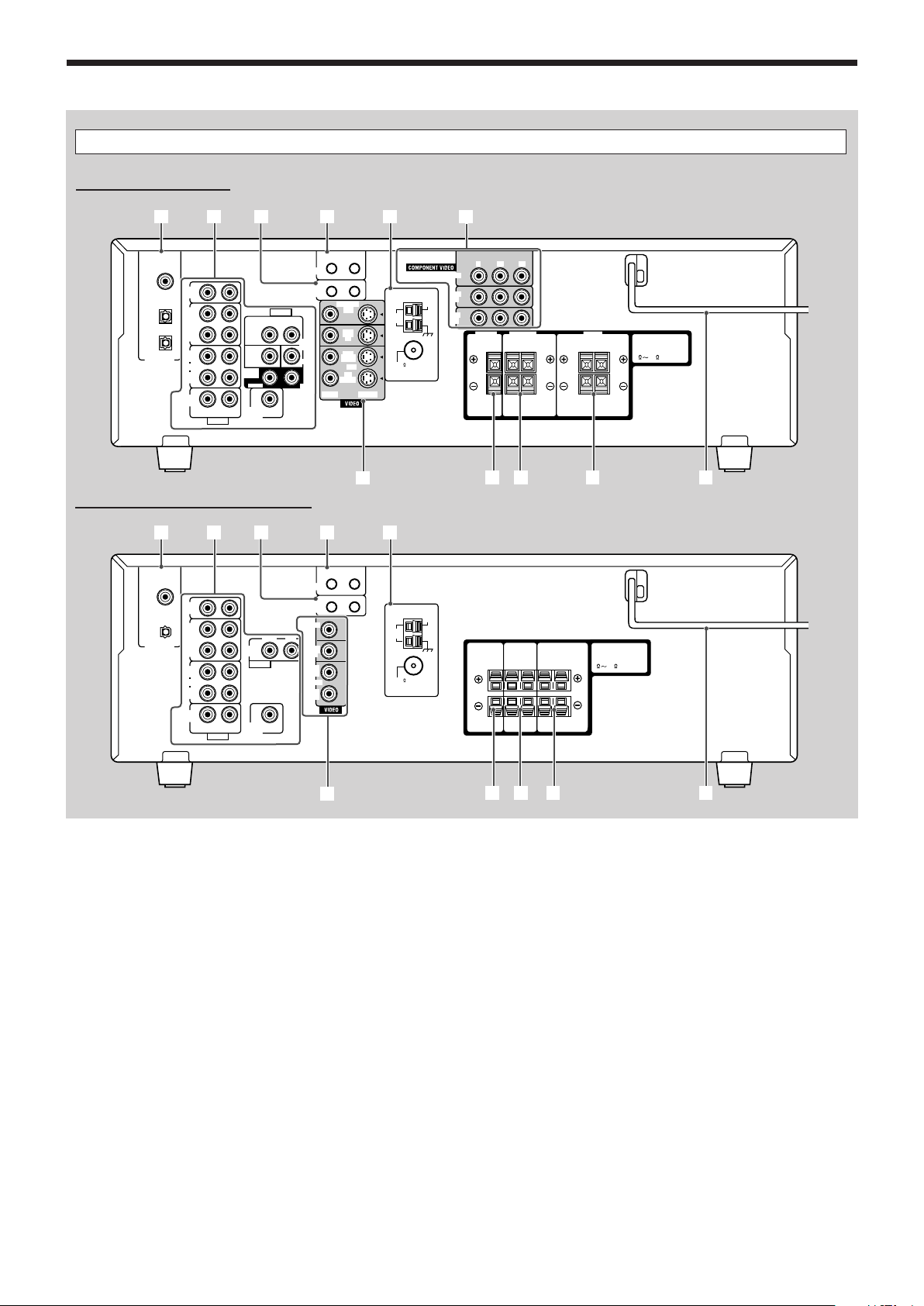
Parts Identification
CAUTION :
SPEAKER IMPEDANCE
AM
LOOP
AM
EXT
CD
IN
OUT
(REC)
IN
(PLAY)
OUT
(REC)
VCR
TV SOUND
IN
AV
COMPU LINK-
III
COMPU LINK-4
(SYNCHRO)
ANTENNA
CENTER
SPEAKER
SURROUND
SPEAKERS
RIGHT LEFT
FRONT
SPEAKERS
RIGHT LEFT
AUDIO
RIGHT LEFT
IN
(PLAY)
TAPE
/CDR
DIGITAL 1
DIGITAL 2 ( CD )
DIGITAL IN
(DVD)
DIGITAL 3 ( TV )
SUBWOOFER
OUT
RIGHT LEFT
FRONT
SUB
WOOFER
AUDIO
COAXIAL
FM 75
816
RIGHT
SURR
LEFT
MONITOR
OUT
DVD
IN
OUT
(REC)
VCR
IN
(PLAY)
VIDEO S-VIDEO
DVD
IN
VCR
IN
MONITOR OUT
DVD
IN
CENTER
YPBP
R
7
36145
q89 p
2
CAUTION :
SPEAKER IMPEDANCE
AM
LOOP
AM
EXT
CD
IN
OUT
(REC)
IN
(PLAY)
OUT
(REC)
VCR
TV SOUND
IN
AV
COMPU LINK
COMPU LINK-4
(SYNCHRO)
ANTENNA
CENTER
SPEAKER
SURROUND
SPEAKERS
RIGHT LEFT
FRONT
SPEAKERS
RIGHT LEFT
AUDIO
RIGHT LEFT
IN
(PLAY)
TAPE
/CDR
DIGITAL 1
DIGITAL 2 ( CD )
DIGITAL IN
(DVD)
SUBWOOFER
OUT
AUDIO
COAXIAL
FM 75
816
MONITOR
OUT
DVD
IN
OUT
(REC)
VCR
IN
(PLAY)
DVD
IN
RIGHT LEFT
3145
q89 p
2
7
RX-6040B/RX-6042S
Rear Panel
RX-5040B/RX-5042S/RX-5045B
Rear Panel
See pages in parentheses for details.
1 DIGITAL IN terminals (10)
• Coaxial: DIGITAL 1 (DVD)
• Optical: DIGITAL 2 (CD)
DIGITAL 3 (TV): only for RX-6040B/RX-6042S
2 Audio input/output jacks (7 – 9)
• Input: CD IN, TAPE/CDR IN (PLAY), VCR IN (PLAY),
TV SOUND IN, DVD IN
• Output: TAPE/CDR OUT (REC), VCR OUT (REC),
SUBWOOFER OUT
3 COMPU LINK-4 (SYNCHRO) jacks (30)
4 For RX-6040B/RX-6042S:
AV COMPU LINK-III jacks (31)
For RX-5040B/RX-5042S/RX-5045B:
AV COMPU LINK jacks (31)
4
5 ANTENNA terminals (5, 6)
6 Only for RX-6040B/RX-6042S:
COMPONENT VIDEO input/output jacks (8, 9)
• Input: DVD IN, VCR IN
• Output: MONITOR OUT
7 For RX-6040B/RX-6042S:
VIDEO/S-VIDEO input/output jacks (8, 9)
For RX-5040B/RX-5042S/RX-5045B:
VIDEO input/output jacks (8, 9)
• Input: DVD IN, VCR IN (PLAY)
• Output: MONITOR OUT, VCR OUT (REC)
8 CENTER SPEAKER terminals (6)
9 SURROUND SPEAKERS terminals (6)
p FRONT SPEAKERS terminals (6)
q AC power cord (10)
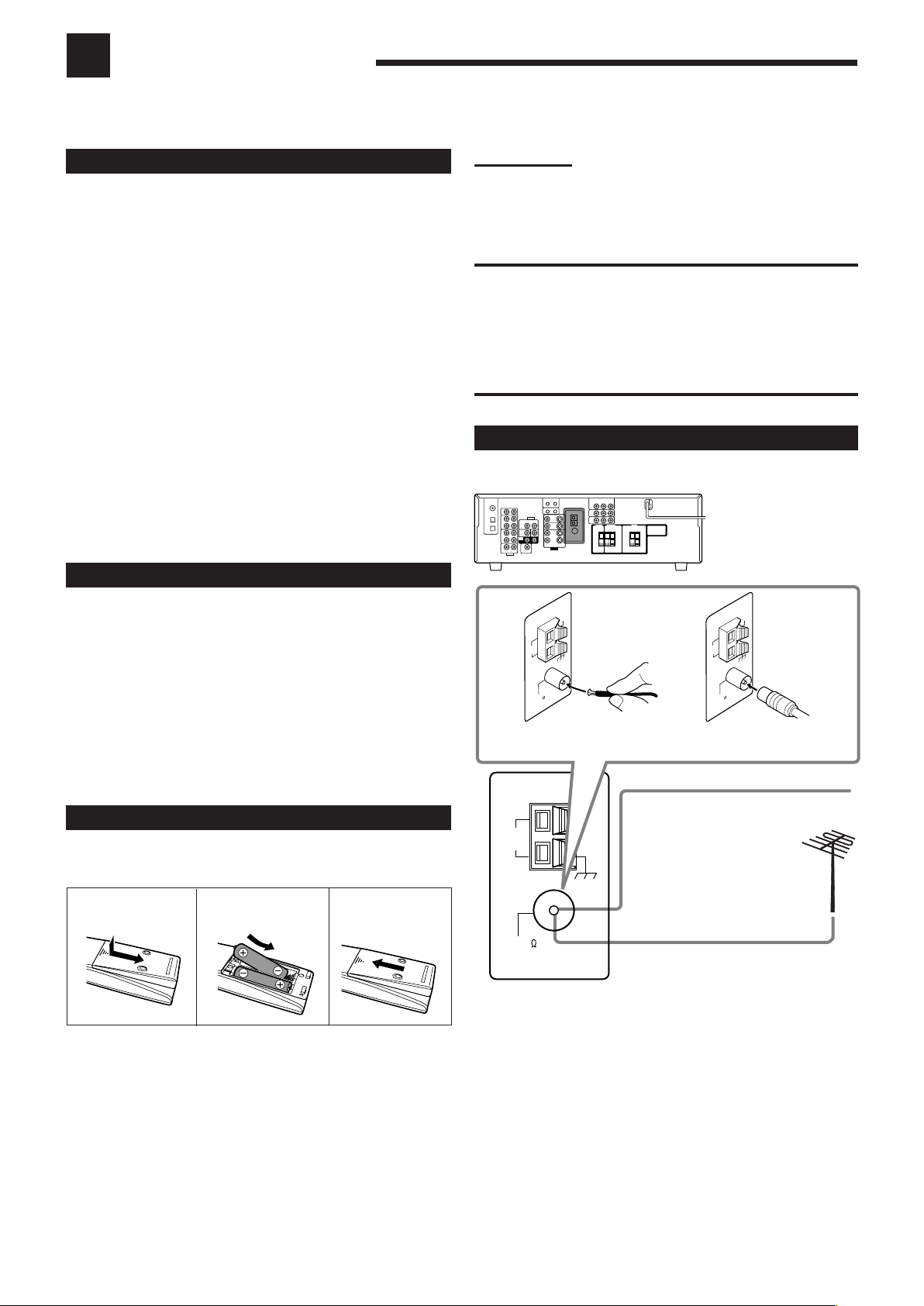
AM
LOOP
AM
EXT
ANTENNA
COAXIAL
FM 75
FM 75
COAXIAL
AM
LO
OP
AM
EXT
ANTENNA
FM 75
COAXIAL
AM
LO
OP
AM
EXT
ANTENNA
Getting Started
This section explains how to connect audio/video components and speakers to the receiver, and how to connect the
power supply.
Before Installation
General Precautions
• Be sure your hands are dry.
• Turn the power off to all components.
• Read the manuals supplied with the components you are going to
connect.
Locations
• Install the receiver in a location that is level and protected from
moisture and dust.
• The temperature around the receiver must be between –5˚C and
35˚C (23˚F and 95˚F).
• Make sure there is good ventilation around the receiver. Poor
ventilation could cause overheating and damage the receiver.
Handling the receiver
• Do not insert any metal object into the receiver.
• Do not disassemble the receiver or remove screws, covers, or
cabinet.
• Do not expose the receiver to rain or moisture.
Checking the Supplied Accessories
Check to be sure you have all of the following items, which are
supplied with the receiver.
The number in the parentheses indicates quantity of the pieces
supplied.
• Remote Control (1)
• Batteries (2)
• AM Loop Antenna (1)
• FM Antenna (1)
If anything is missing, contact your dealer immediately.
Notes:
• Supplied batteries are for the initial setup. Replace for continued
use.
• After replacing the batteries, set the manufacturers’ codes again
(see pages 35 and 36).
CAUTION:
Follow these precautions to avoid leaking or cracking cells:
• Place batteries in the remote control so they match the
polarity: (+) to (+) and (–) to (–).
• Use the correct type of batteries. Batteries that look similar
may differ in voltage.
• Always replace both batteries at the same time.
• Do not expose batteries to heat or flame.
Connecting the FM and AM Antennas
FM antenna connections
A
Extend the supplied FM antenna
horizontally.
B
Putting Batteries in the Remote Control
Before using the remote control, insert the two supplied batteries
first.
1
2
R6(SUM-3)/
3
AA(15F)
1 Press and slide the battery cover on the back of
the remote control.
2 Insert the batteries.
• Make sure to match the polarity: (+) to (+) and (–) to (–).
3 Replace the cover.
If the remote control cannot transmit signals or operate the receiver
correctly, replace the batteries. Use two R6(SUM-3)/AA(15F) type
dry-cell batteries.
FM Antenna
(supplied)
Outdoor FM Antenna Cable
(not supplied)
Connect the supplied FM antenna as temporary measure to the
FM 75 Ω COAXIAL terminal—A
If reception is poor, connect the outdoor FM antenna (not
supplied)—B
1 Disconnect the supplied FM antenna.
2 Connect a 75 Ω coaxial cable (with the standard type connector).
5
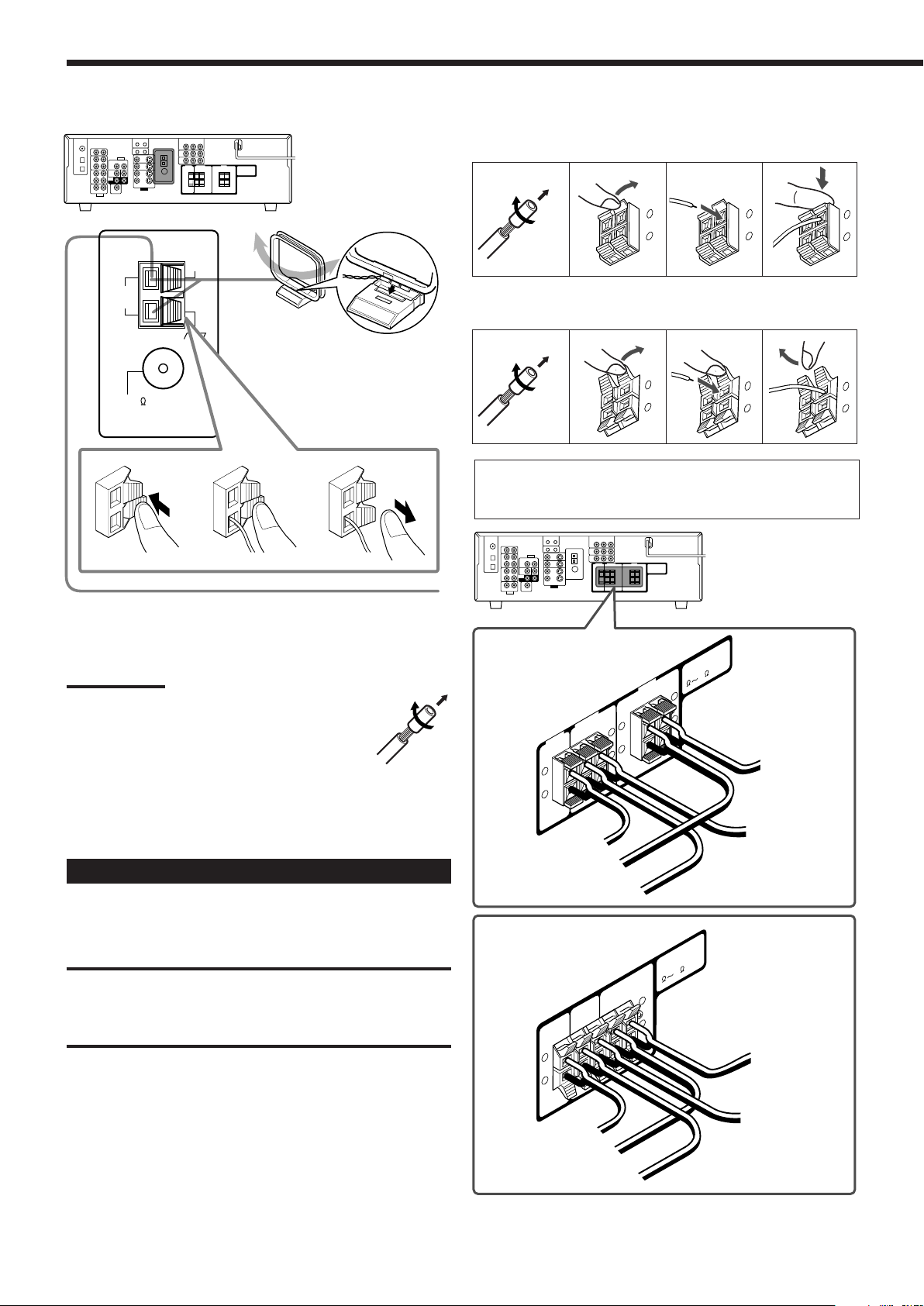
CENTER
SPEAKER
SURROUND
SPEAKERS
RIGHT
LEFT
FRONT
SPEAKERS
RIGHT
LEFT
CAUTION :
SPEAKER IMPEDANCE
8
16
+
–
+
–
CENTER
SPEAKER
SURROUND
SPEAKERS
RIGHT
LEFT
FRONT
SPEAKERS
RIGHT
LEFT
CAUTION :
SPEAKER IMPEDANCE
8
16
+
–
+
–
+
–
+
–
To right surround speaker
To center speaker
To right front speaker
To left
front speaker
To left surround
speaker
To center speaker
To right front speaker
To right surround speaker
To left surround
speaker
To left
front speaker
RIGHT
LEFT
+
–
Getting Started
AM
LOOP
AM
EXT
ANTENNA
COAXIAL
FM 75
RIGHT
LEFT
+
–
RIGHT
LEFT
+
–
RIGHT
LEFT
+
–
AM antenna connections
1
23
AM Loop Antenna
(supplied)
Snap the tabs on the loop into
the slots of the base to
assemble the AM loop
antenna.
Connecting the speakers
For RX-6040B/RX-6042S
1
2
For RX-5040B/RX-5042S/RX-5045B
1
2
For each speaker (except for a subwoofer), connect the (+) and
(–) terminals on the rear panel to the (+) and (–) terminals
marked on the speakers.
3
LEFT
RIGHT
3
4
+
–
RIGHT
4
LEFT
+
–
Turn the loop until you have the best reception.
Notes:
• If the AM loop antenna wire is covered with vinyl,
remove the vinyl by twisting it as illustrated.
• Make sure the antenna conductors do not touch any
other terminals, connecting cords and power cord.
This could cause poor reception.
• If reception is poor, connect an outdoor single vinyl-covered wire
(not supplied) to the AM EXT terminal. (Keep the AM loop antenna
connected.)
Connecting the Speakers and Subwoofer
You can connect five speakers (a pair of front speakers, a center
speaker, and a pair of surround speakers) and a subwoofer.
CAUTIONS:
• Use only the speakers of the SPEAKER IMPEDANCE
indicated by the speaker terminals.
• Do not connect more than one speaker to each speaker
terminal.
Outdoor single vinyl-covered wire (not supplied)
For RX-6040B/RX-6042S
For RX-5040B/RX-5042S/RX-5045B
6
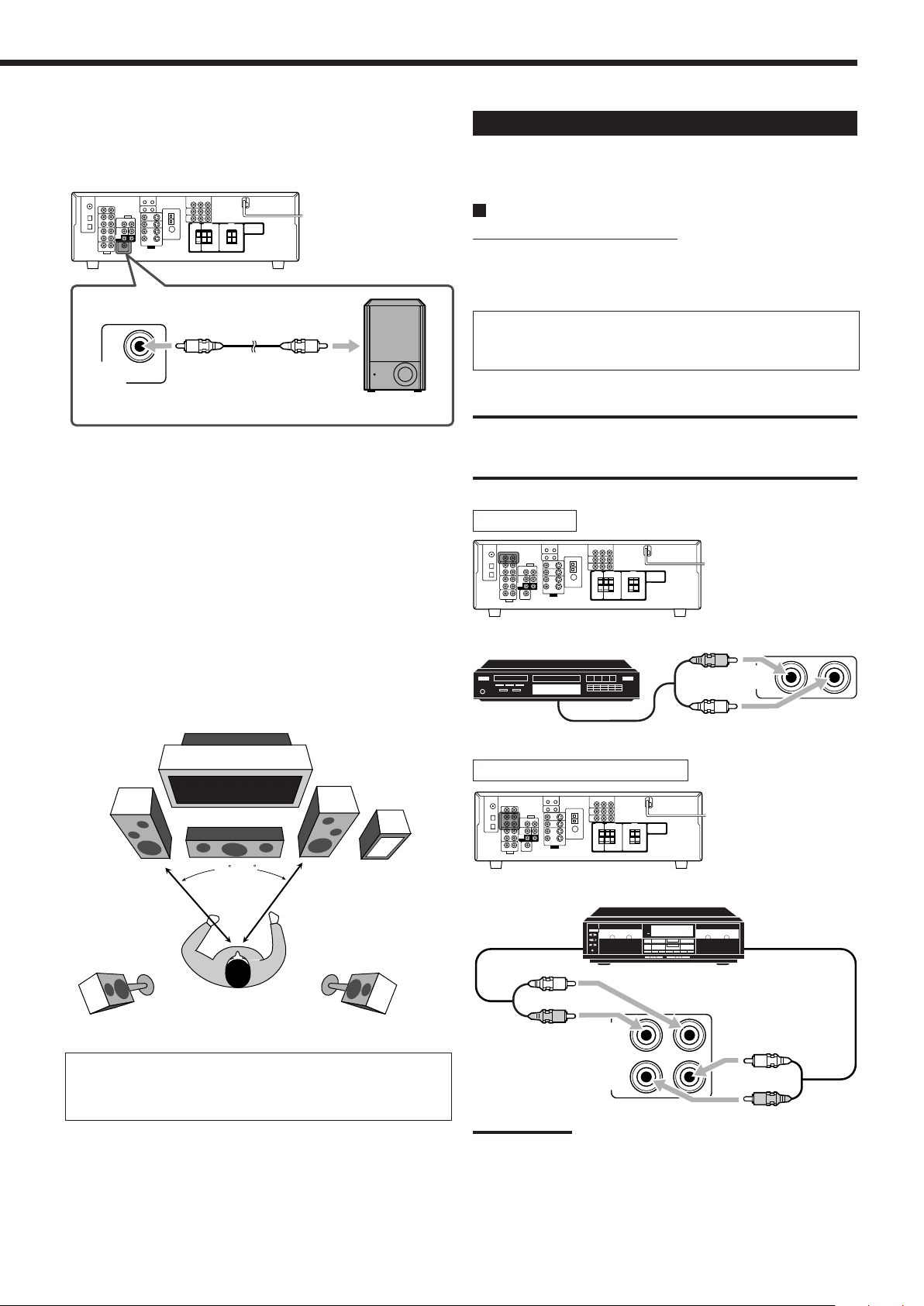
SUBWOOFER
OUT
CD
IN
R
L
OUT
(REC)
IN
(PLAY)
TAPE
/CDR
L
R
R
L
Connecting the subwoofer
45 – 60
You can enhance the bass by connecting a subwoofer.
Connect the input jack of a powered subwoofer to the rear panel,
using a cable with RCA pin plugs (not supplied).
Connecting Audio/Video Components
When connecting individual components, refer also to the manuals
supplied with them.
Analog Connections
Audio component connections
Use the cables with RCA pin plugs (not supplied).
• Connect the white plug to the audio left jack, and the red plug to
the audio right jack.
If your audio components have a COMPU LINK jack
See also page 30 for detailed information about the connection
and the COMPU LINK remote control system.
Powered subwoofer
Placing speakers
Front speakers (L/R) and center speaker (C)
• Place these speakers at the same height from the floor, at or near
ear level.
• Array across the front of the viewing area.
Surround speakers (LS/RS)
• Place these speakers alongside and slightly to the rear of (but not
behind) the listening position; well above ear level (60 cm to 90
cm higher).
• Point these speakers directly across the listening area, but not at
the listener’s ears.
Subwoofer (S.WFR)
• You can place it wherever you like since bass sound is nondirectional. Normally place it in front of you.
L
C
R
CAUTION:
If you connect a sound-enhancing device such as a graphic
equalizer between the source components and this receiver,
the sound output through this receiver may be distorted.
CD player
CD player
To audio
output
Cassette deck/CD recorder
S.WFR
LS
RS
After connecting the speakers, set the speaker installation
information properly. You can use Quick Speaker Setup for
it (see page 18).
Cassette deck or CD recorder
To audio input
To audio output
Note:
When connecting a CD recorder to the TAPE/CDR jacks, change the
source name to “CDR,” which will be shown on the display when it is
selected as the source. See page 14 for details.
7
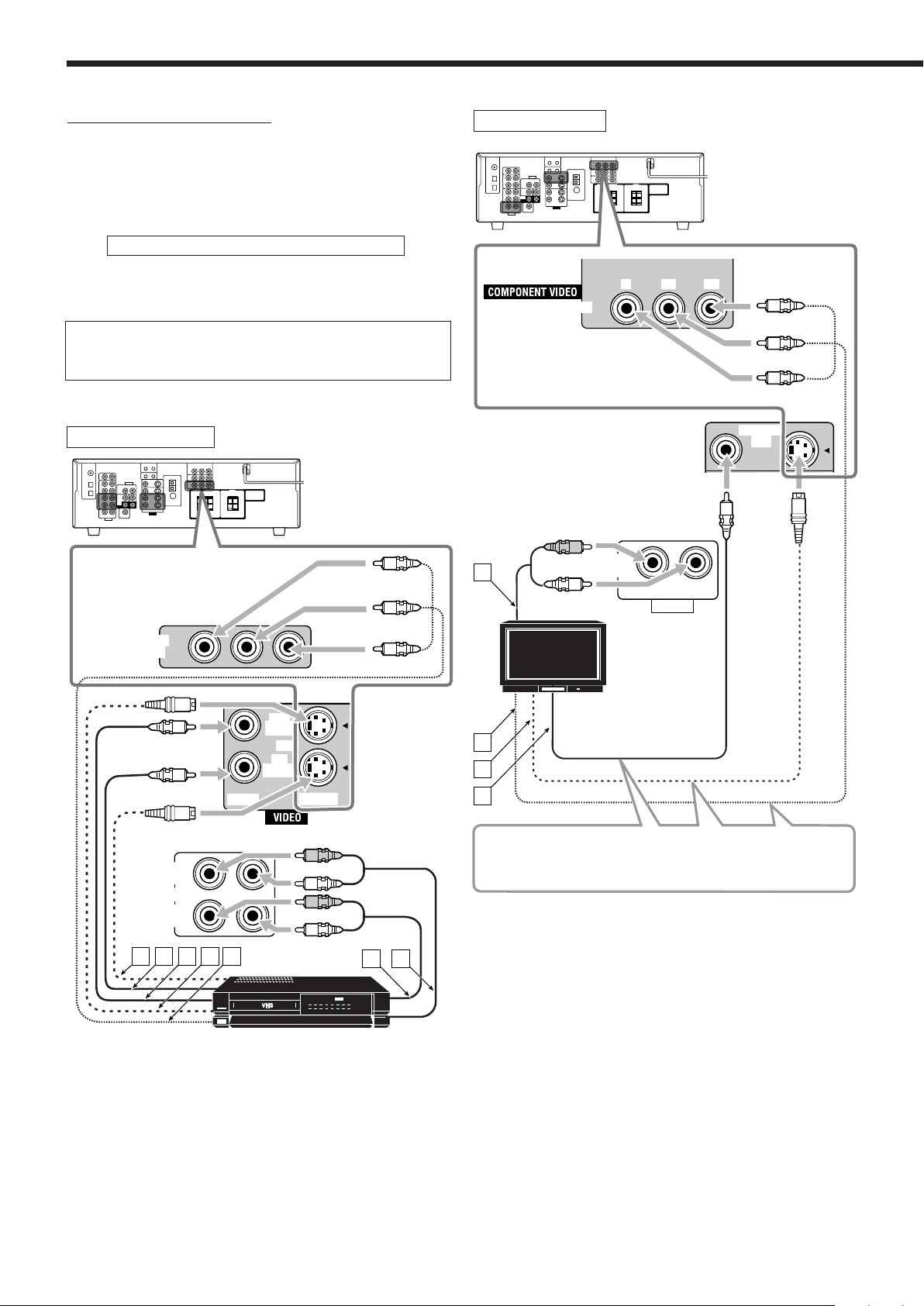
MONITOR
OUT
MONITOR OUT
YP
B PR
TV SOUND
IN
AUDIO
RIGHT LEFT
A
B
C
D
R
L
Getting Started
OUT
(REC)
VCR
IN
(PLAY)
VIDEO S-VIDEO
OUT
(REC)
VCR
IN
(PLAY)
BA C D E
R
L
R
L
VCR
IN
F G
Video component connections
Use the cables with RCA pin plugs (not supplied).
Connect the white plug to the audio left jack, the red plug to the
audio right jack, and the yellow plug to the video jack.
• For RX-6040B/RX-6042S: If your video components have the
video input/output jacks of different types, connect them by using
these jacks, you can get better picture quality in the order:
Component video > S-video > Composite video
However, the video signals from one type of these input jacks
are transmitted only through the video output jacks of the
same type.
If your video components have an AV COMPU LINK jack
See also page 31 for detailed information about the connection
and the AV COMPU LINK remote control system.
VCR
TV
Only for RX-6040B/RX-6042S
Red
Blue
Green
Only for RX-6040B/RX-6042S
VCR
Green
Blue
Red
TV
Connect the TV to appropriate MONITOR OUT jacks to view
the playback picture from any other connected video
components.
Å To audio output
ı To component video input
Ç To S-video input
Î To composite video input
Å To S-video output
ı To composite video output
Ç To composite video input
Î To S-video input
‰ To component video output
Ï To audio output
Ì To audio input
8
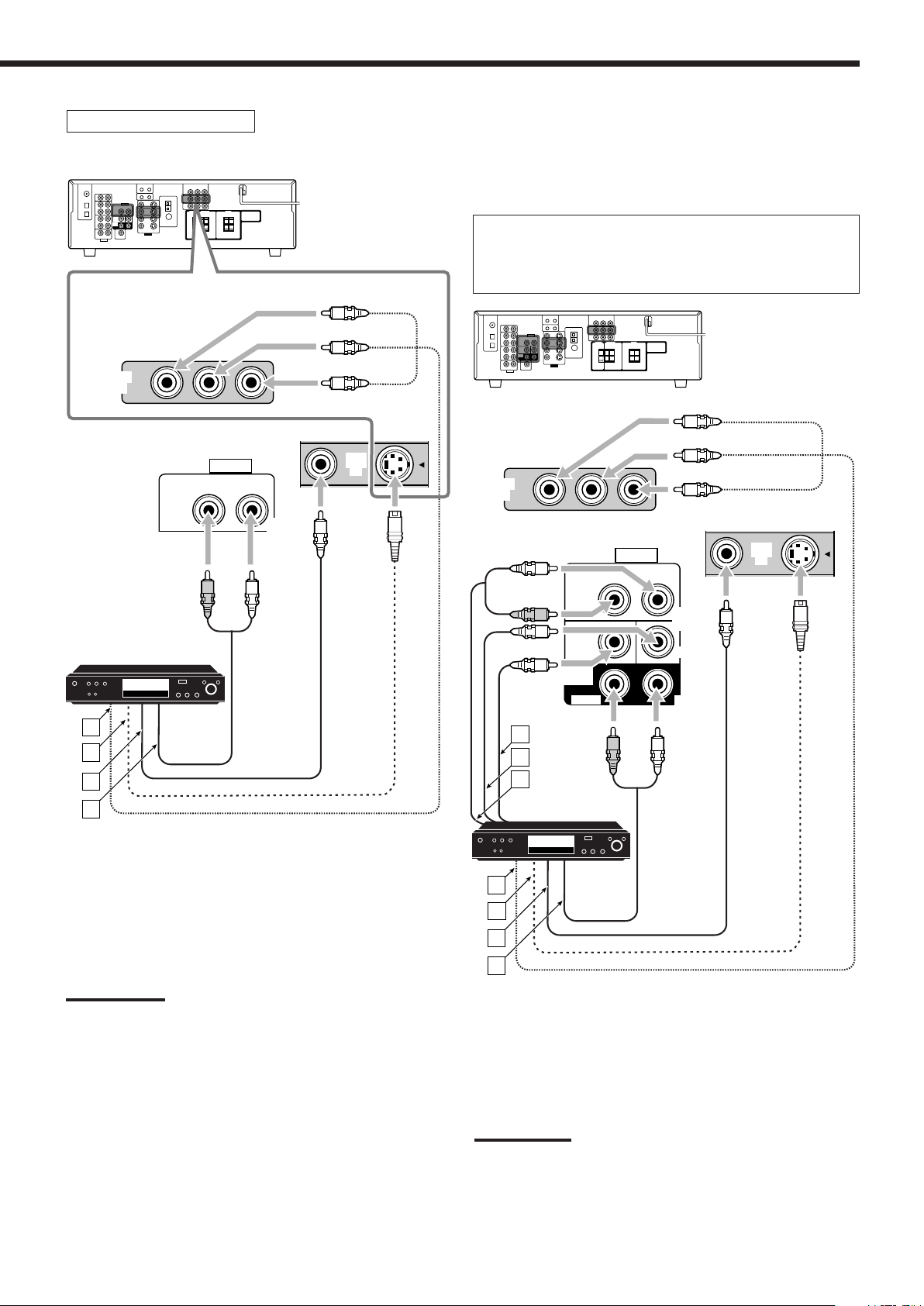
DVD player
DVD
IN
DVD
IN
DVD
A
B
C
D
RIGHT LEFT
FRONT
SUB
WOOFER
AUDIO
RIGHT
SURR
LEFT
CENTER
DVD
IN
R
L
DVD
IN
DVD
IN
DVD
R
L
L
A
B
C
E
D
F
G
RIGHT LEFT
FRONT
SUB
WOOFER
AUDIO
RIGHT
SURR
LEFT
DVD
IN
CENTER
R
• When you connect a DVD player with stereo output jacks:
Only for RX-6040B/RX-6042S
Green
Blue
Red
Only for RX-6040B/RX-6042S
• When you connect a DVD player with its analog discrete
output (5.1-channel reproduction) jacks:
This connection is the best connection method for enjoying
DVD Audio sounds.
• When a DVD Audio disc is played back, the original high-
quality sounds can be reproduced only using this connection.
Green
Blue
Red
DVD player
Å To component video output
ı To S-video output
Ç To composite video output
Î To left/right front channel audio output (or to audio-mixed
output if necessary)
Notes:
• For RX-6040B/RX-6042S: When connecting a DVD player to the
component video input jacks, make the component video input
setting (VIDEO IN DVD) correctly for AV COMPU LINK. See page
22 for details.
• To enjoy Dolby Digital and DTS multi-channel software (including
Dual Mono software), connect the DVD player through the digital
input/output terminals.
DVD player
Å To subwoofer output
ı To center channel audio output
Ç To left/right front channel audio output
Î To component video output
‰ To S-video output
Ï To composite video output
Ì To left/right surround channel audio output
Note:
When connecting a DVD player to the component video input jacks,
make the component video input setting (VIDEO IN DVD) correctly for
AV COMPU LINK. See page 22 for details.
9
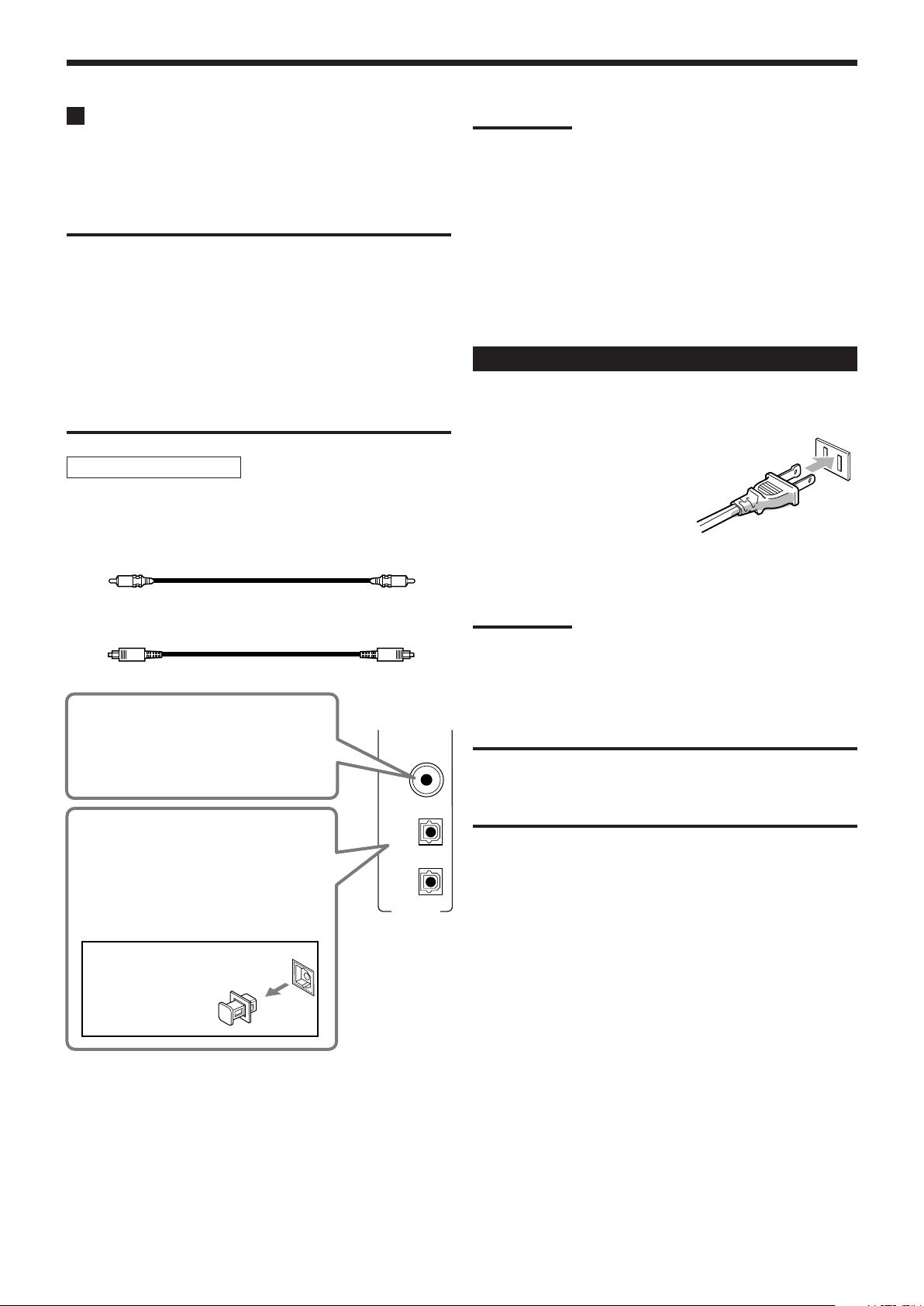
DIGITAL IN
DIGITAL 1
(DVD)
DIGITAL 2 (CD)
DIGITAL 3 (TV)
Getting Started
Digital Connections
By connecting the receiver and the source component through the
digital terminals, sound reproduction quality will be much improved.
In addition, you can enjoy multi-channel reproduction and some
other convenient functions.
IMPORTANT:
• When connecting a video component using the digital
terminals, you also need to connect it to the video jacks on
the rear. Without connecting it to the video jacks, you can
view no playback picture.
• After connecting the components using the DIGITAL IN
terminals, set the following correctly if necessary.
– Set the digital input (DIGITAL IN) terminal setting correctly.
For details, see “Setting the Digital Input Terminals” on
page 22.
– Select the digital input mode correctly. For details, see
“Selecting the Analog or Digital Input Mode” on page 13.
Digital input terminals
You can connect any digital components having coaxial or optical
digital output terminal.
Digital coaxial cable (not supplied)
between digital coaxial terminals
Notes:
• When shipped from the factory, the DIGITAL IN terminals have
been set for use with the following components:
– DIGITAL 1 (coaxial): For DVD player
– DIGITAL 2 (optical): For CD player
Only for RX-6040B/RX-6042S:
– DIGITAL 3 (optical): For digital TV broadcast tuner
• When you want to operate the CD player or CD recorder using the
COMPU LINK remote control system (see page 30), connect it also
as described in “Analog Connections” (see page 7).
• When you want to operate a DVD player or TV using the AV
COMPU LINK remote control system (see page 31), connect it also
as described in “Analog Connections” (see pages 8 and 9).
Connecting the Power Cord
Before plugging the receiver into an AC outlet, make sure that all
connections have been made.
Plug the power cord into an AC outlet.
Keep the power cord away from the connecting cables and the
antenna. The power cord may cause noise or screen interference.
Digital optical cable (not supplied)
between digital optical terminals
When the component has a digital
coaxial output terminal, connect it to
the DIGITAL 1 (DVD) terminal, using a
digital coaxial cable (not supplied).
When the component has a digital
optical output terminal, connect it to the
DIGITAL 2 (CD)—or DIGITAL 3 (TV)
for RX-6040B/RX-6042S—terminal,
using a digital optical cable (not
supplied).
Before connecting a digital
optical cable, unplug the
protective plug.
Note:
The preset settings such as preset channels and sound adjustment
may be erased in a few days in the following cases:
– When you unplug the power cord.
– When a power failure occurs.
CAUTIONS:
• Do not touch the power cord with wet hands.
• Do not pull on the power cord to unplug the cord. When
unplugging the cord, always grasp the plug so as not to
damage the cord.
10
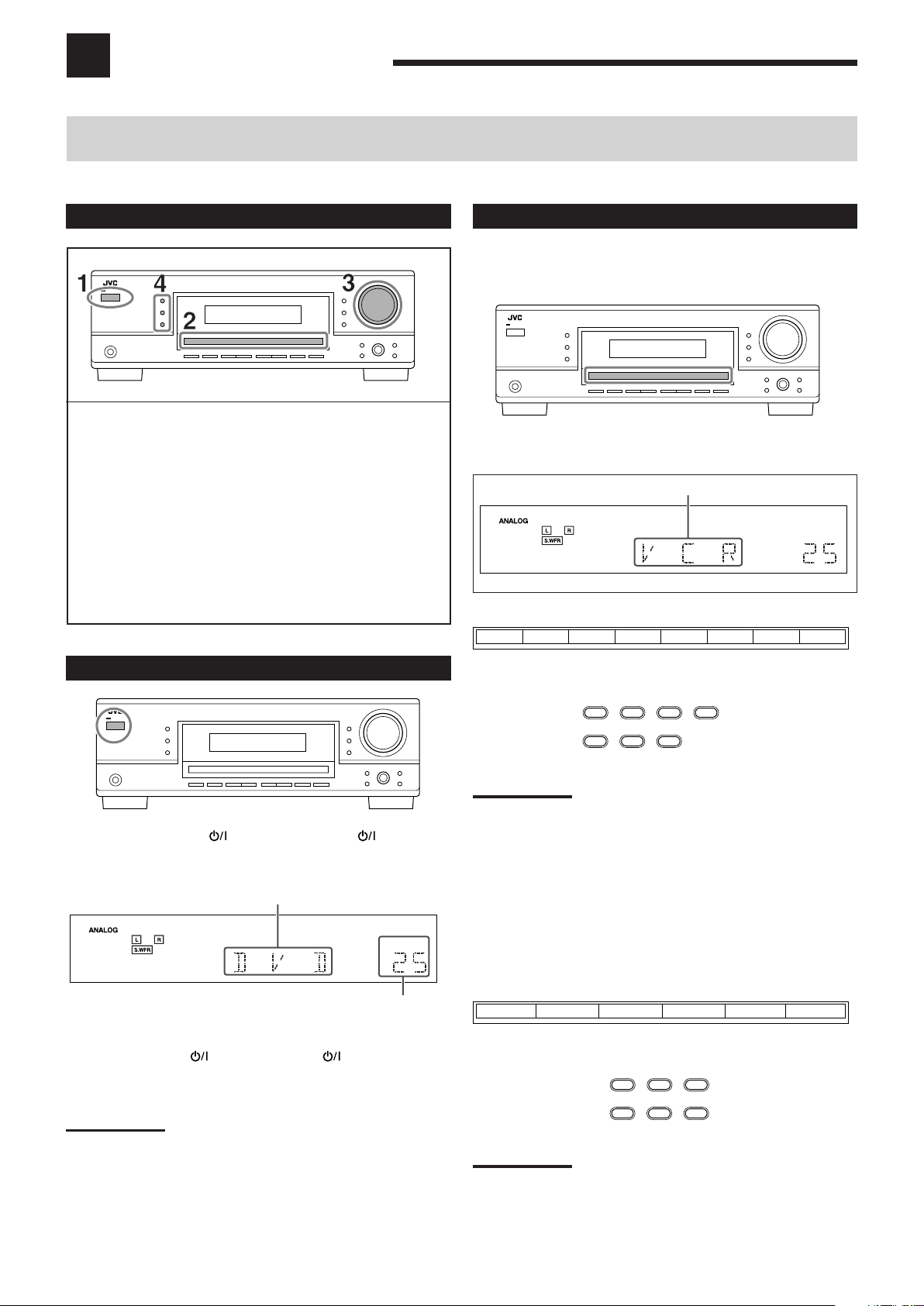
Basic Operations
VOLUME
DVD MULTI DVD VCR CD FM AMTAPE/CDRTV SOUND
SOURCE NAME
TAPE/CDR CD DVD DVD MULTI
FM/AM TV SOUND VCR
DVD
VCR
CD
FM/AM
TAPE/CDR
TV SOUND
SOURCE NAME
TAPE/CDR CD DVD
FM/AM TV SOUND VCR
VOLUME
The following operations are commonly used when you play any sound sources.
Operations hereafter will be explained using the buttons on the front panel.
You can also use the buttons on the remote control for the same functions if they have the same and similar names/marks.
Daily Operational Procedure
1 Turn on the power.
• See “Turning On the Power” below.
2 Select the source.
• See “Selecting the Source to Play” to the right.
3 Adjust the volume.
• See “Adjusting the Volume” on page 12.
4 Select the Surround or DSP modes.
• See “Activating the Surround Modes” (page 27) and
“Activating the DSP Modes” (page 29).
Selecting the Source to Play
When you have connected digital source components using the
digital terminals, first change the input mode for these components
to the digital input mode (see page 13).
Press one of the source selection buttons.
Selected source name appears.
For RX-6040B/RX-6042S
Turning On the Power
Press STANDBY/ON (or STANDBY/ON AUDIO on
the remote control).
The STANDBY lamp goes off.
Current source name appears.
Current volume level appears.
To turn off the power (into standby mode),
press STANDBY/ON (or STANDBY/ON AUDIO on the
remote control) again.
The STANDBY lamp lights up.
On the front panel
On the remote
Note:
When you select “DVD MULTI,” you can enjoy analog discrete output
sound (5.1-channel surround reproduction) from the external
component.
• You may need to select analog discrete output mode on the
external component.
• When using the headphones, you can listen to the front channel
sounds (left and right) only.
• Surround and DSP modes (see pages 25 and 28) cannot be
applied to “DVD MULTI.”
For RX-5040B/RX-5042S/RX-5045B
On the front panel
Note:
A small amount of power is consumed in standby mode. To turn off
the power completely, unplug the AC power cord.
On the remote
Note:
When connecting a CD recorder to the TAPE/CDR jacks, change the
source name shown on the display. For details, see page 14.
11
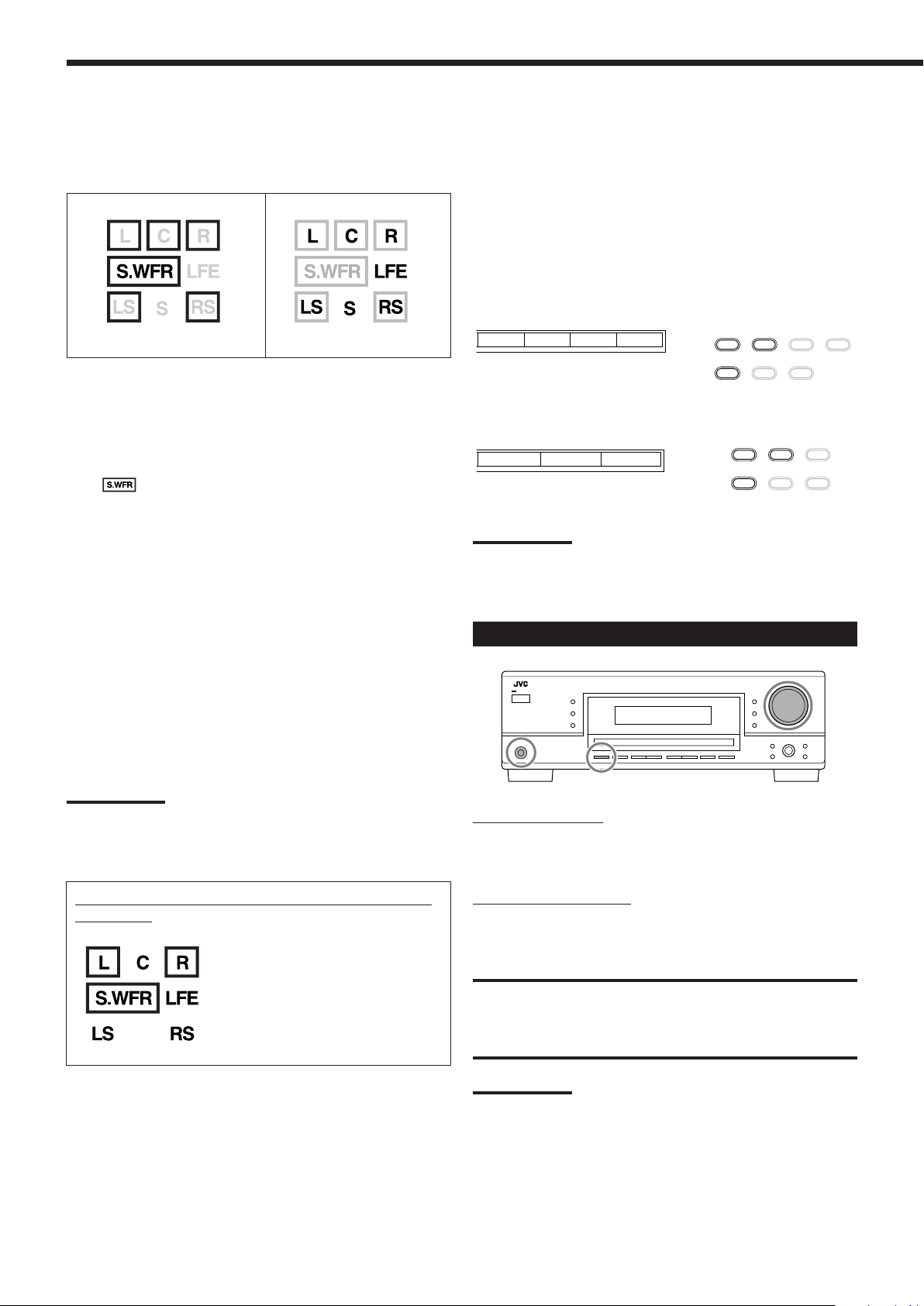
SB SB
TAPE/CDR CD DVD DVD MULTI
FM/AM TV SOUND VCR
TAPE/CDR CD DVD
FM/AM TV SOUND VCR
Basic Operations
Speaker and signal indicators on the display
By checking the following indicators, you can easily confirm which
speakers you are activating and which signals are coming into this
receiver.
Speaker indicators
What speaker indicators light depends on the speaker setting
(for details, see “Setting the Speakers” on page 20).
• The frames of “L,” “C,” “R,” “LS,” and “RS” light up, when the
corresponding speakers are set to “LARGE” or “SMALL.” Sounds
come out of the speakers whose speaker indicators is lit on the
display.
• The
indicator lights up when the subwoofer is activated (see
pages 13 and 20).
The signal indicators light up to show the incoming signals.
L:•When digital input is selected: Lights up when the left
channel signal comes in.
• When analog input is selected: Always lights up.
R:•When digital input is selected: Lights up when the right
channel signal comes in.
• When analog input is selected: Always lights up.
C: Lights up when the center channel signal comes in.
LFE: Lights up when the LFE channel signal comes in.
LS: Lights up when the left surround channel signal comes in.
RS: Lights up when the right surround channel signal comes in.
S: Lights up when the monaural surround channel signal
comes in.
SB: Lights up when the surround back channel signal comes in.
Signal indicators
Selecting different sources for picture and
sound
While watching pictures from a video source, you can listen to
sound of an audio source.
• Once you have selected a video source, pictures of the selected
source are sent to the TV until you select another video source.
Press one of the audio source selection buttons while viewing the
picture from a video component such as the VCR or DVD
player, etc.
For RX-6040B/RX-6042S
CD FM AMTAPE/CDR
SOURCE NAME
On the front panel
On the remote
For RX-5040B/RX-5042S/RX-5045B
CD
TAPE/CDR
SOURCE NAME
On the front panel
FM/AM
On the remote
Note:
For RX-6040B/RX-6042S: When you see the picture through the
COMPONENT VIDEO jacks, you cannot use this function.
Adjusting the Volume
Note:
For RX-6040B/RX-6042S: When “DVD MULTI” is selected as the
source, “L,” “C,” “R,” “LFE,” “LS,” and “RS” light up.
How to understand the speaker and signal indicator
illumination
Ex. No sound comes out of the
center speaker and surround
speakers though center
channel and surround
channel signals are coming
into this receiver.
On the front panel:
To increase the volume, turn MASTER VOLUME clockwise.
To decrease the volume, turn it counterclockwise.
On the remote control:
To increase the volume, press VOLUME +.
To decrease the volume, press VOLUME –.
CAUTION:
Always set the volume to the minimum before starting any
sources. If the volume is set at its high level, the sudden blast
of sound energy can permanently damage your hearing and/
or ruin your speakers.
Note:
The volume level can be adjusted within the range of “0” (minimum) to
“50” (maximum).
12
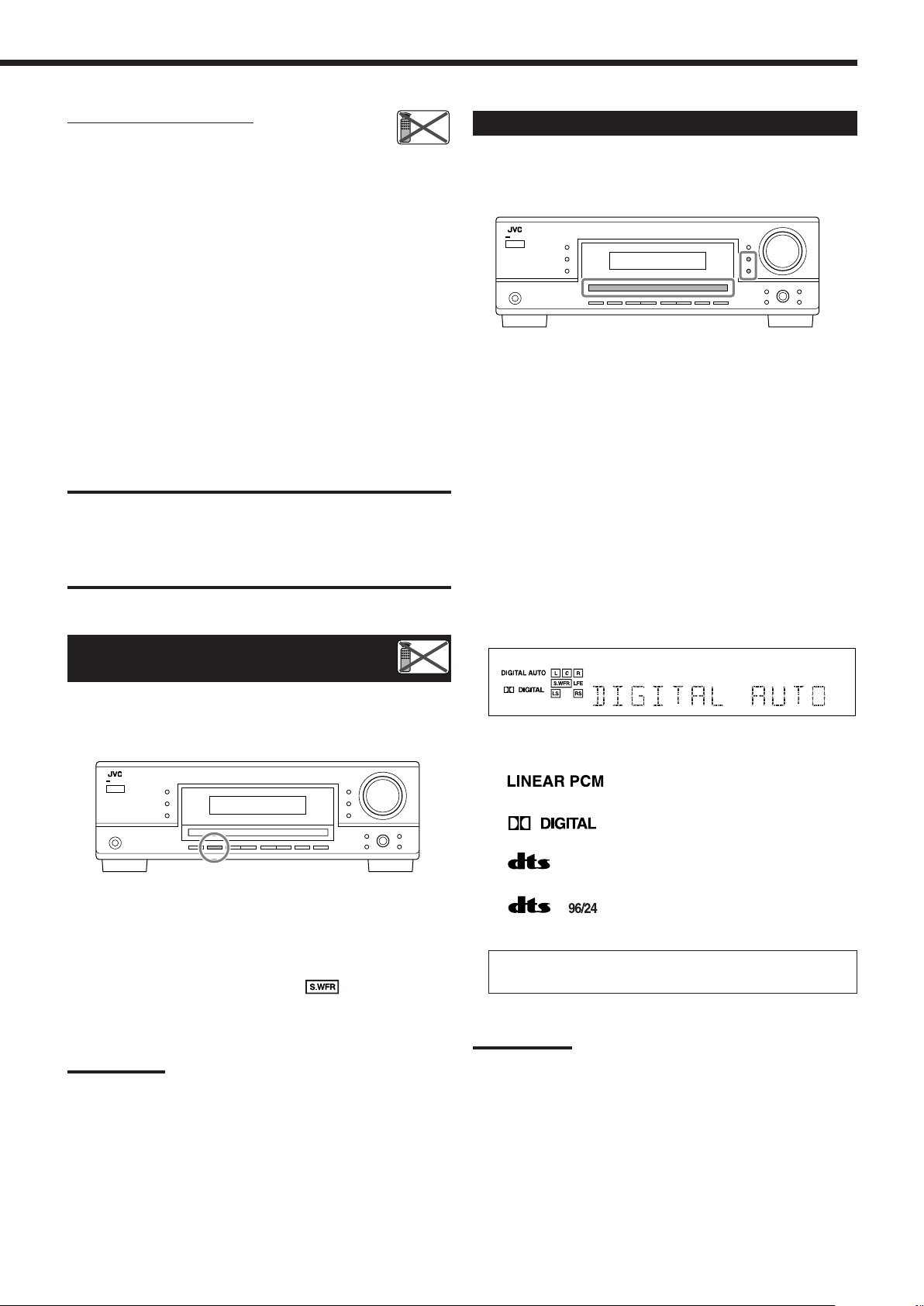
Listening with headphones:
Remote
NOT
Remote
NOT
You can enjoy not only stereo software but also multichannel software through the headphones. (Sounds are
down-mixed to the front channels while playing multi-channel
software.)
1 Press SPEAKERS ON/OFF to deactivate the speakers.
“HEADPHONE” appears for a while, and the H.PHONE
indicator lights on the display.
• If the Surround or DSP mode has been activated, “3D H
PHONE” appears for a while (and the DSP indicator also lights
up on the display)—3D Headphone Mode (3D H PHONE). For
details, see page 26.
2 Connect the headphones to the PHONES jack on the front
panel.
• If you do not deactivate the speakers, no sound comes out of
the headphones.
After using the headphones, disconnect the headphones, then press
SPEAKERS ON/OFF again to activate the speakers.
CAUTION:
Be sure to turn down the volume....
• Before connecting or putting on headphones, as its high
volume can damage both the headphones and your hearing.
• Before turning on speakers again, as its high volume may
come out of the speakers.
Turning On and Off the
Subwoofer Sound
Selecting the Analog or Digital Input Mode
When you have connected digital source components using the both
analog and digital terminals (see pages 7 to 10), you can select the
input mode—either digital or analog—for these components.
Before you start, remember...
The digital input terminal setting should be correctly done for
the sources you want to select the digital input mode (see
“Setting the Digital Input Terminals” on page 22).
1 Press one of the source selection buttons (DVD, TV
SOUND, CD, TAPE/CDR*) for which you want to
change the input mode.
*
If “TAPE” is selected as the source, digital input mode is not
available. To change the source name, see “Changing the
Source Name” on page 14.
2 Press INPUT DIGITAL to select “DIGITAL AUTO.”
The DIGITAL AUTO indicator lights up on the display.
• When using the remote control, press ANALOG/DIGITAL.
Each time you press the button, the analog (ANALOG) and
digital (DIGITAL AUTO) input modes alternate.
You can cancel the subwoofer output even though you have
connected a subwoofer and have set “SUBWOOFER” to
“SUBWOOFER YES” (see page 20).
Press SUBWOOFER OUT ON/OFF to cancel the subwoofer
output.
Each time you press the button, subwoofer output is deactivated
(“SUBWOOFER OFF”) and activated (“SUBWOOFER ON”)
alternately.
• When subwoofer output is canceled, the
indicator goes off.
Bass sounds (and LFE signals) will be emitted through the front
speakers.
Notes:
• When subwoofer output is activated, you can also adjust the
subwoofer output level. For details, see page 24.
• You cannot deactivate the subwoofer output when you set “SMALL”
for the front speakers on the speaker size setting (see page 20) or
using Quick Speaker Setup (see page 18).
• You cannot activate the subwoofer output when you have set
“SUBWOOFER” to “SUBWOOFER NO” (see page 20).
• When you change the “SUBWOOFER” setting from “SUBWOOFER
NO” to “SUBWOOFER YES” (see page 20), subwoofer output is
automatically activated.
• When selecting “DIGITAL AUTO,” the following indicators
indicate the digital signal format of the incoming signal.
: Lights up when Linear PCM signals come
in.
: Lights up when Dolby Digital signals
come in.
: Lights up when conventional DTS signals
come in.
: Lights up when DTS 96/24 signals come
in.
No indicator lights up when the receiver cannot recognize the
digital signal format of the incoming signals.
Note:
For details about the digital signal formats, see pages 25 and 26.
Continued on the next page
13
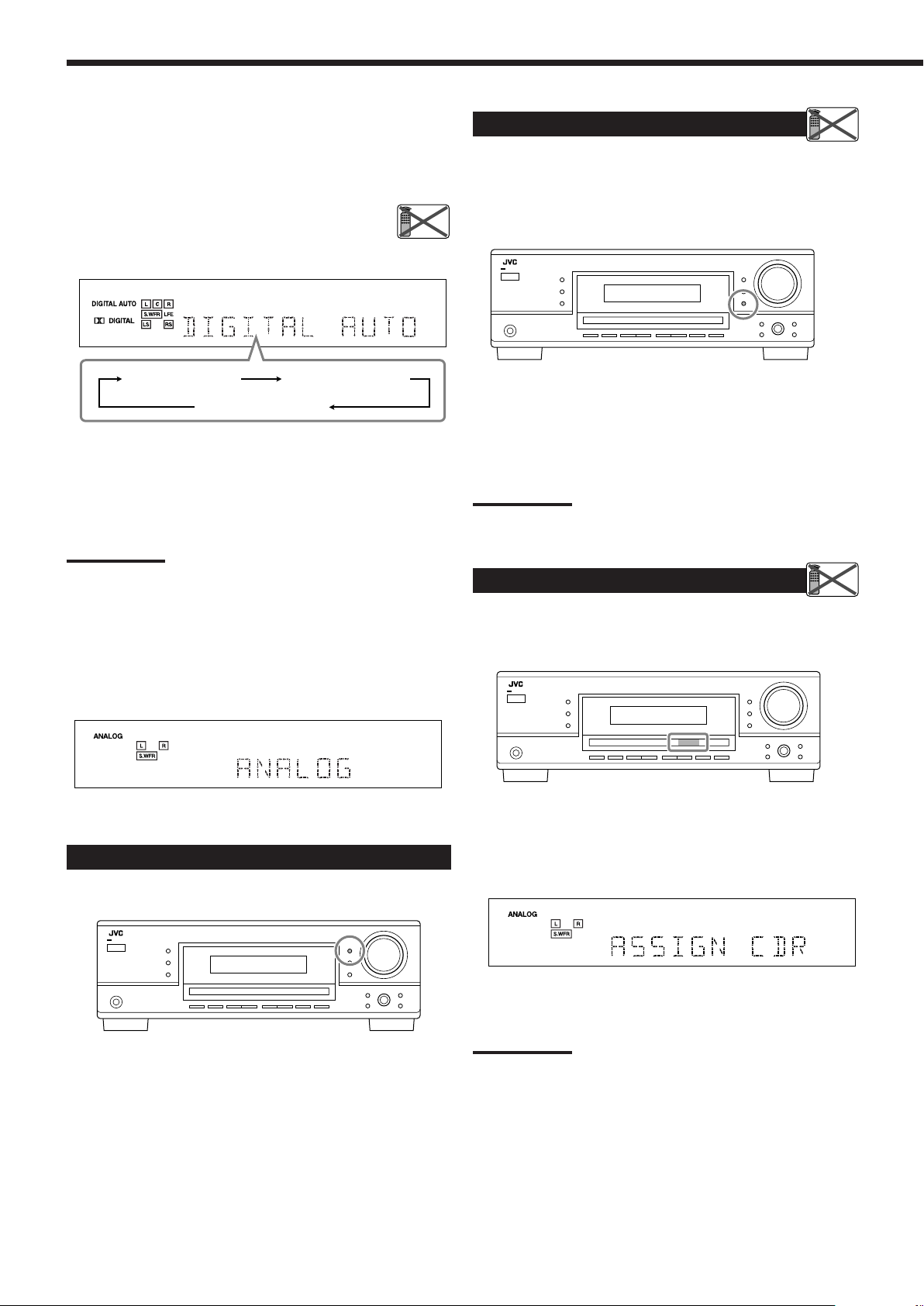
DIGITAL AUTO DOLBY DIGITAL
DTS SURROUND
Remote
NOT
Remote
NOT
Remote
NOT
Basic Operations
When playing software encoded with Dolby Digital or DTS, the
following symptoms may occur:
• Sound does not come out at the beginning of playback.
• Noise comes out while searching for or skipping chapters or
tracks.
In this case, press INPUT DIGITAL repeatedly to select
“DOLBY DIGITAL” or “DTS SURROUND.”
• Each time you press INPUT DIGITAL, the input mode
changes as follows:
When “DOLBY DIGITAL” or “DTS SURROUND” is selected,
the DIGITAL AUTO indicator goes off, and the corresponding
digital signal format indicator lights up on the display.
• If the incoming signal does not match the selected digital signal
format, the indicator of the selected signal format will flash.
Note:
When you turn off the power or select another source, “DOLBY
DIGITAL” and “DTS SURROUND” settings are canceled and the digital
input mode is automatically reset to “DIGITAL AUTO.”
To select the analog input mode
Press INPUT ANALOG (or ANALOG/DIGITAL on the remote
control repeatedly until “ANALOG” appears on the display). The
ANALOG indicator lights up.
Attenuating the Input Signal
When the input level of the analog source is too high, the sounds
will be distorted. If this happens, you need to attenuate the input
signal level to prevent the sound distortion.
• Once you have made adjustment, it is memorized for each analog
source.
Press and hold INPUT ATT (INPUT ANALOG) so that the
INPUT ATT indicator lights up on the display.
• Each time you press and hold the button, the input attenuator
mode turns on (“INPUT ATT ON”) and off (“INPUT
NORMAL”).
Note:
For RX-6040B/RX-6042S: This function is not valid when “DVD
MULTI” is selected.
Changing the Source Name
When you have connected a CD recorder to the TAPE/CDR jacks on
the rear panel, change the source name which will be shown on the
display.
Changing the Display Brightness
You can dim the display.
Press DIMMER.
• Each time you press the button, the display dims and brightens
alternately.
When changing the source name from “TAPE” to “CDR”:
1 Press TAPE/CDR (SOURCE NAME).
• Make sure “TAPE” appears on the display.
2 Press and hold SOURCE NAME (TAPE/CDR) until
“ASSIGN CDR” appears on the display.
To change the source name back to “TAPE,” repeat the same
procedure above.
Note:
Without changing the source name, you can still use the connected
components. However, there may be some inconvenience.
–“TAPE” will appear on the display when you select the CD recorder.
– You cannot use the digital input (see page 13) for the CD recorder.
14
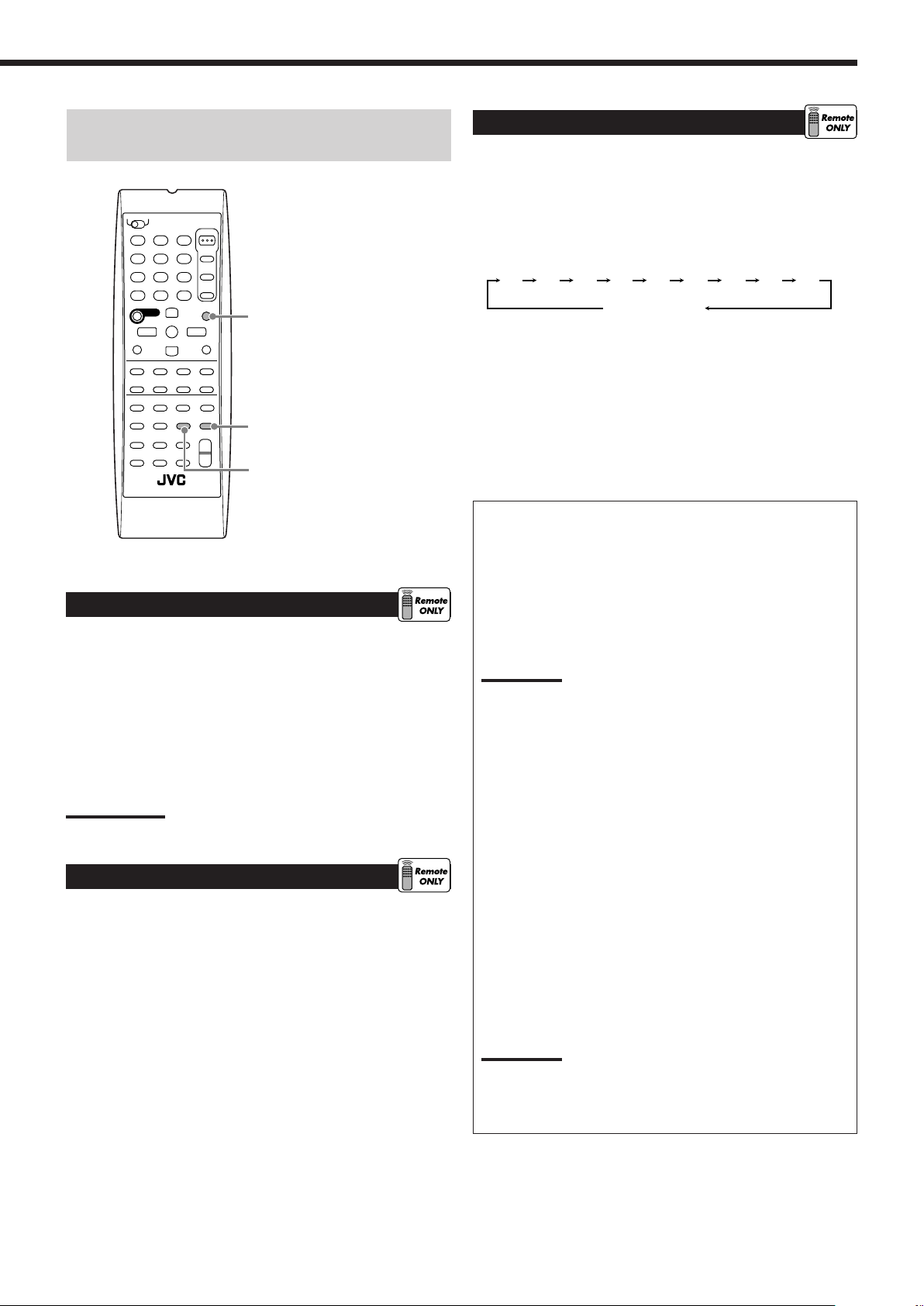
The following basic operations are possible only using the
2010 30 40 50 60 70 80 90
(Canceled)
OFF
remote control.
Using the Sleep Timer
Using the Sleep Timer, you can fall asleep while listening to music.
When the shut-off time comes, the receiver turns off automatically.
Press SLEEP repeatedly.
The SLEEP indicator lights up on the display, and the shut-off time
changes in 10 minutes intervals:
TA/NEWS/INFO
REW
REC PAUSE
BASSBOOST
FF
SLEEP
CD-DISC
MUTING
Using the Sleep Timer
Muting the Sound
Reinforcing the Bass
(Only for RX-6040B/RX-6042S)
Reinforcing the Bass
This function is only for RX-6040B/RX-6042S.
You can boost the bass level.
• Once you have made adjustment, it is memorized for each source.
Press BASS BOOST to boost the bass level.
The BASS BOOST indicator lights up on the display.
• Each time you press the button, Bass Boost turns on
(“BASSBOOST ON”) and off (“BASSBOOST OFF”) alternately.
Note:
This function affects only the sounds from the front speakers.
Muting the Sound
Press MUTING to mute the sound through all speakers and
headphones connected.
“MUTING” appears on the display and the volume turns off (the
VOLUME indicator and its level indication go off).
To restore the sound, press MUTING again.
• Turning MASTER VOLUME on the front panel or pressing
VOLUME +/– on the remote control also restores the sound.
To check or change the time remaining until the shut-off time:
Press SLEEP once.
The remaining time until the shut-off time appears in minutes.
• To change the shut-off time, press SLEEP repeatedly.
To cancel the Sleep Timer:
Press SLEEP repeatedly until “SLEEP OFF” appears on the display.
The SLEEP indicator goes off.
• Turning off the power also cancels the Sleep Timer.
Recording a source
You can record any sources playing through the receiver to a
cassette deck (or a CD recorder) connected to the
TAPE/CDR jacks and the VCR connected to the VCR jacks at
the same time.
While recording, you can listen to the selected sound source at
whatever sound level you like without affecting the sound levels
of the recording.
Note:
The output volume level, Midnight Mode (see page 21), Bass
Boost (only for RX-6040B/RX-6042S), Equalization patterns (see
page 24), Surround modes and DSP modes (see pages 25 to 29)
cannot affect the recording.
Basic adjustment auto memory
This receiver memorizes sound settings for each source—
• when you turn off the power,
• when you change the source,
• when you change the analog/digital input modes, and
• when you assign the source name (see page 14).
When you change the source, the memorized settings for the
newly selected source are automatically recalled.
The following can be stored for each source:
• Analog/digital input mode (see page 13)
• Input attenuator mode (see page 14)
• Equalization pattern (see page 24)
• Speaker output levels (see page 24)
• Surround and DSP mode selection (see pages 25 and 28)
• Bass Boost setting (only for RX-6040B/RX-6042S)
Notes:
• If the source is FM or AM, you can assign a different setting for
each band.
• A sound setting assigned for a digital component is valid for
both the analog and digital input modes.
15
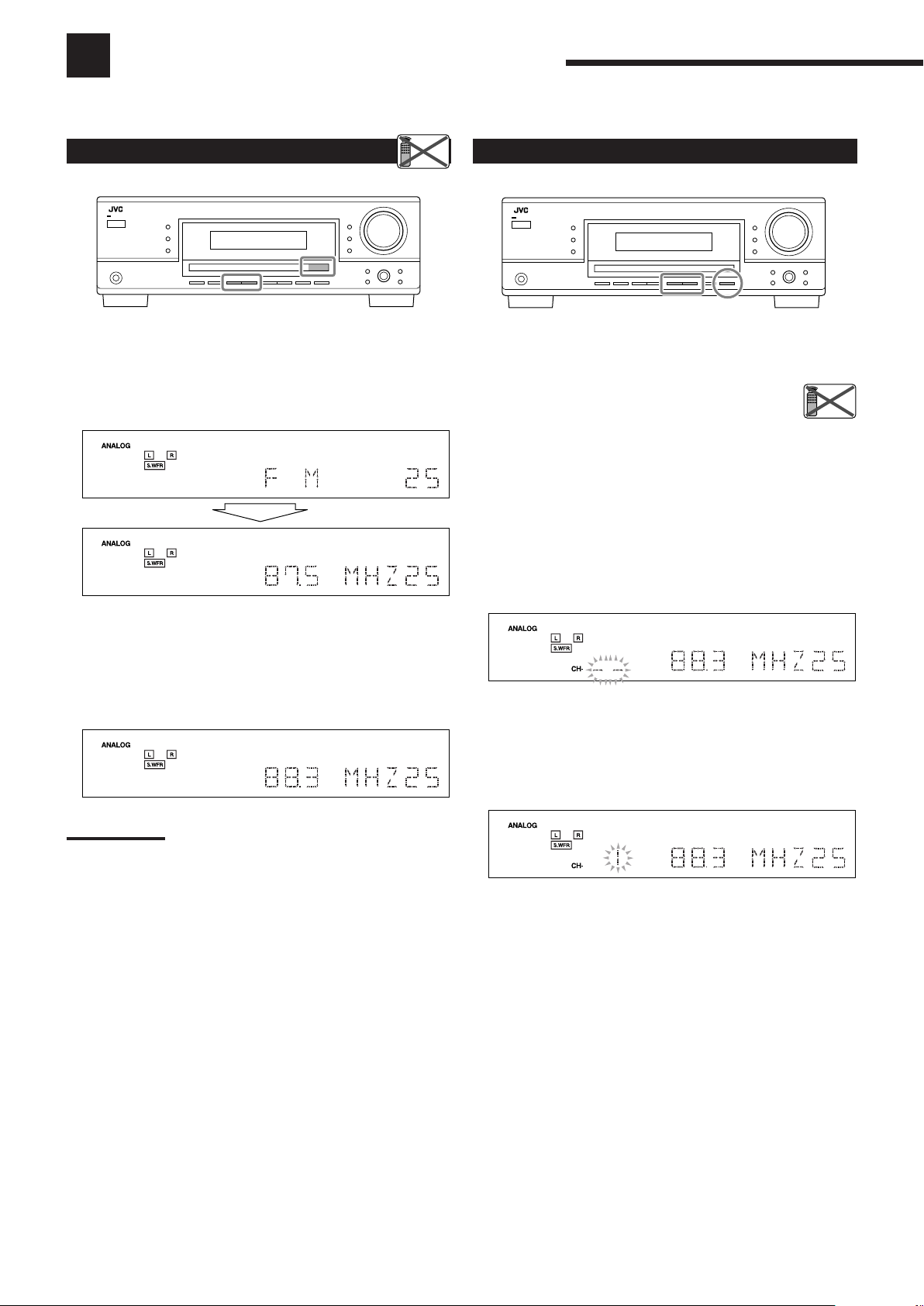
Receiving Radio Broadcasts
VOLUME
AUTO MUTING
VOLUME
TUNED
STEREO
AUTO MUTING
VOLUME
TUNED
STEREO
AUTO MUTING
VOLUME
TUNED
STEREO
AUTO MUTING
Remote
NOT
Remote
NOT
VOLUME
TUNED
STEREO
AUTO MUTING
You can browse through all the stations or use the preset function to go immediately to a particular station.
Tuning in to Stations Manually
1 Select the band (FM or AM).
• For RX-6040B/RX-6042S: Press FM or AM.
• For RX-5040B/RX-5042S/RX-5045B: Press FM/AM.
Each time you press the button, the band alternates between
FM and AM.
The last received station of the selected band is tuned in.
Using Preset Tuning
Once a station is assigned to a channel number, the station can be
quickly tuned in. You can preset up to 30 FM and 15 AM stations.
To store the preset stations
Before you start, remember...
There is a time limit in doing the following steps. If the setting is
canceled before you finish, start from step 2 again.
1 Tune in the station you want to preset (see
“Tuning in to Stations Manually”).
• If you want to store the FM reception mode for this station,
select the FM reception mode you want. See “Selecting the
FM Reception Mode” on page 17.
2 Press MEMORY.
2 Press FM/AM TUNING 5 or ∞ repeatedly until
you find the frequency you want.
• Pressing FM/AM TUNING 5 increases the frequency.
• Pressing FM/AM TUNING ∞ decreases the frequency.
Notes:
• When a station of sufficient signal strength is tuned in, the TUNED
indicator lights up on the display.
• When an FM stereo program is received, the STEREO indicator
also lights up.
• When you hold and then release the button in step 2, the frequency
keeps changing until a station is tuned in.
The channel number position starts flashing on the display for
about 5 seconds.
3 Press FM/AM PRESET 5 or ∞ to select a
channel number while the channel number
position is flashing.
4 Press MEMORY again while the selected channel
number is flashing on the display.
The selected channel number stops flashing.
The station is assigned to the selected channel number.
5 Repeat steps 1 to 4 until you store all the stations
you want.
To erase a stored preset station
Storing a new station on a used number erases the previously stored
one.
16
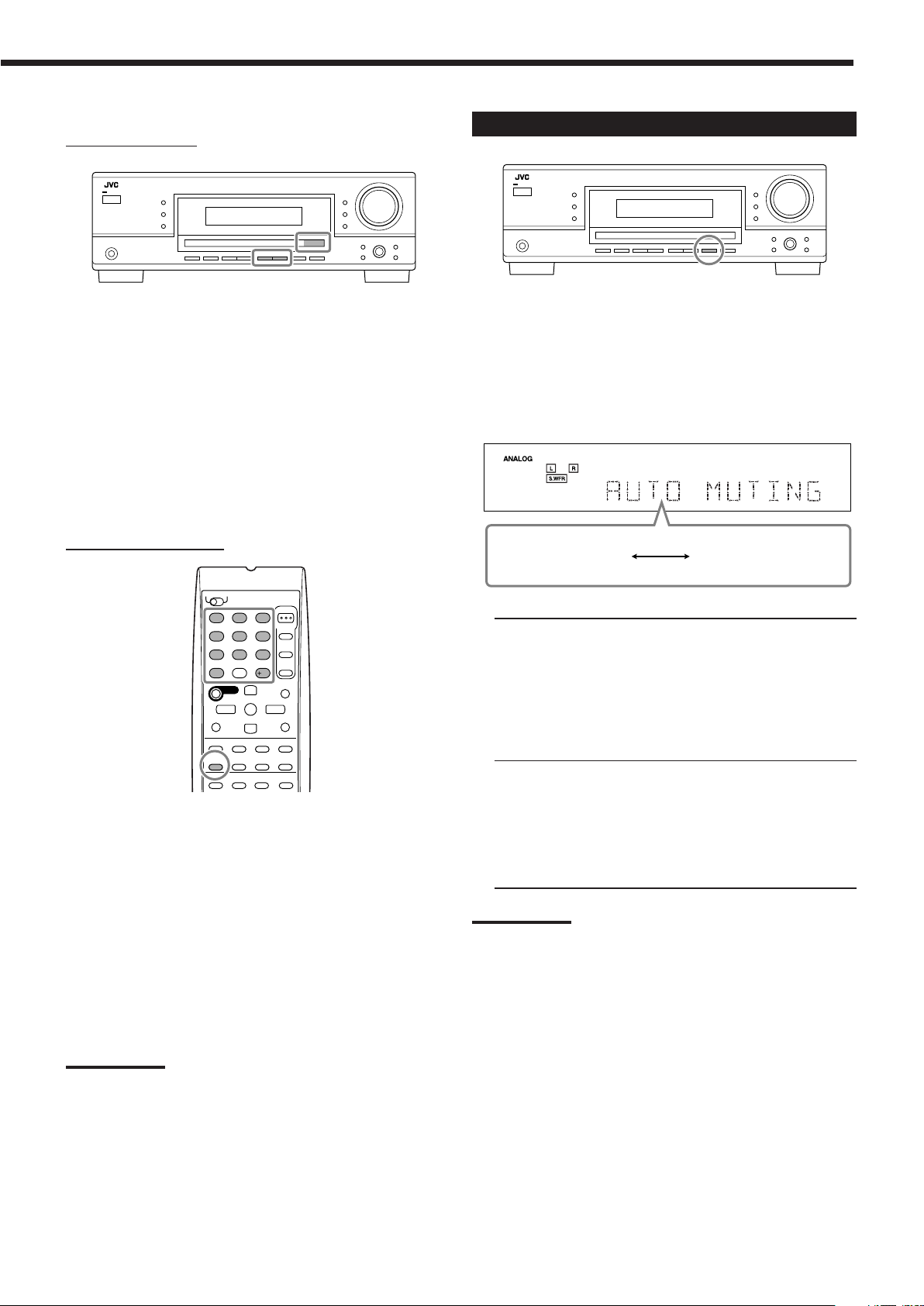
To tune in a preset station
CD-DISC
REC PAUSE
1
4
7
10
2
5
8
3
6
9
10
REW
FF
TA/NEWS/INFO
FM/AM
TUNED
STEREO
AUTO MUTING
AUTO MUTING MODE MONO
On the front panel:
1 Select the band (FM or AM).
• For RX-6040B/RX-6042S: Press FM or AM.
• For RX-5040B/RX-5042S/RX-5045B: Press FM/AM.
Each time you press the button, the band alternates between
FM and AM.
2 Press FM/AM PRESET 5 or ∞ until you find the
channel you want.
• Pressing FM/AM PRESET 5 increases the number.
• Pressing FM/AM PRESET ∞ decreases the number.
On the remote control:
Selecting the FM Reception Mode
When an FM stereo broadcast is hard to receive or noisy, you can
change the FM reception mode while receiving an FM broadcast.
• You can store the FM reception mode for each preset station (see
page 16).
While listening to an FM station, press FM MODE.
• Each time you press the button, the FM reception mode alternates
between “AUTO MUTING” and “MODE MONO.”
1 Press FM/AM to select the band.
The last received station of the selected band is tuned in.
• Each time you press the button, the band alternates between
FM and AM.
2 Press the 10 keys to select a preset channel
number.
• For channel number 5, press 5.
• For channel number 15, press +10 then 5.
• For channel number 20, press +10 then 10.
• For channel number 30, press +10, +10, then 10.
Note:
When you use the 10 keys on the remote control, be sure that they
are activated for the tuner, not for the CD and others. (See page 33.)
AUTO MUTING: Normally select this.
When a program is broadcasted in stereo,
you will hear stereo sound; when in
monaural, you will hear monaural sounds.
This mode is also useful to suppress static
noise between stations.
The AUTO MUTING indicator lights up on
the display. (Initial setting)
MODE MONO: Select this to improve the reception (but
stereo effect will be lost).
In this mode, you will hear noise while
tuning in to the stations.
The AUTO MUTING indicator goes off
from the display (the STEREO indicator
goes off).
Note:
After you operate any source other than the tuner using the remote
control, the FM MODE button on the remote control does not work.
In this case, press FM/AM on the remote control, then press FM
MODE.
17
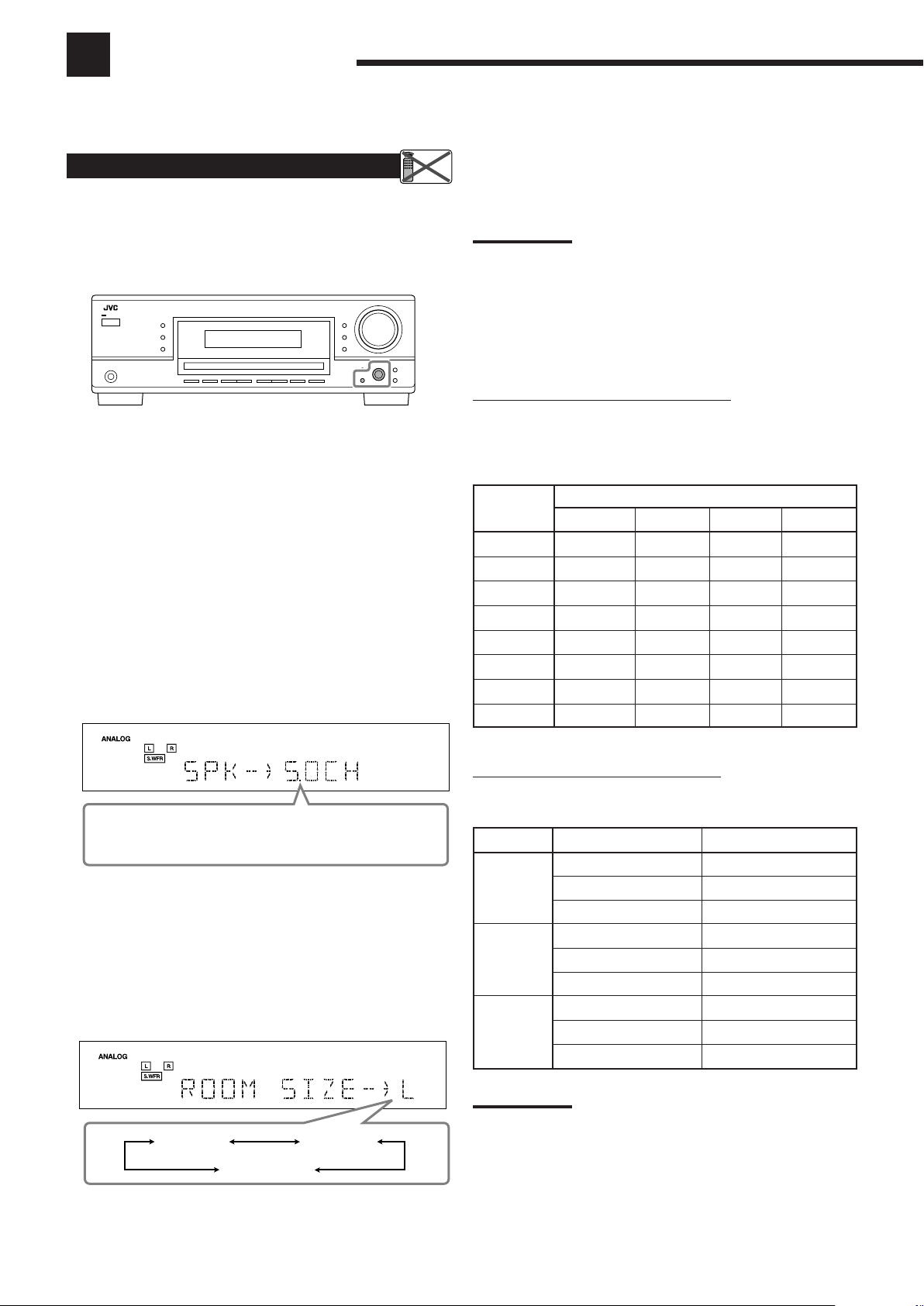
Basic Settings
Remote
NOT
5.0CH “ 5.1CH “ 2.0CH “ 2.1CH “ 3.0CH “
3.1CH “ 4.0CH “ 4.1CH “ (Back to the beginning)
L (Large) S (Small)
M (Medium)
Some of the following settings are required after connecting and positioning your speakers while others will make
operations easier. You can use QUICK SPEAKER SETUP to easily set up your speaker configuration.
Quick Speaker Setup
Quick Speaker Setup helps you to easily and quickly register the
speaker size and speaker distance according to your listening room
to create the best possible surround effect.
• You can also register each speaker’s information manually.
For details, see page 20.
Before you start, remember...
There is a time limit in doing the following steps. If the setting is
canceled before you finish, start from step 1 again.
1 Press QUICK SPEAKER SETUP.
“SPK=” and the initial speaker channel number appear.
• Depending on your model, it will be either “5.0CH” or
“5.1CH.”
2 Turn MULTI JOG to select an appropriate
number of the connected speakers (speaker
channel number).
As you turn the jog, the speaker channel number changes as
follows.
• For the details of speaker channel number, see “Speaker
channel number and the size.”
5 Press in MULTI JOG (PUSH SET).
“COMPLETE” appears on the display, then goes back to the
source indication.
Notes:
• This procedure will not be completed if you stop in the middle of the
setting process.
• Once Quick Speaker Setup is performed, the speaker output levels
are also set to appropriate values automatically (common to all
sources). If you want to set the speaker output levels separately for
each source, see “Adjusting the Speaker Output Levels” on page
24.
Speaker channel number and the size
You can find how each of the speaker size is defined according to
the number of connected speakers (speaker channel “CH” number)
you select.
• Subwoofer (S.WFR) is counted as 0.1 channel.
CH
2.0CH LARGE NONE NONE NO
2.1CH SMALL NONE NONE YES
3.0CH LARGE SMALL NONE NO
3.1CH SMALL SMALL NONE YES
4.0CH LARGE NONE SMALL NO
4.1CH SMALL NONE SMALL YES
5.0CH LARGE SMALL SMALL NO
5.1CH SMALL SMALL SMALL YES
The size of the connected speakers
L/R C LS/RS S.WFR
3 Press in MULTI JOG (PUSH SET).
“ROOM SIZE=” and the initial room size setting appear.
4 Turn MULTI JOG to select an appropriate room
size to match to your listening room.
As you turn the jog, the room size changes as follows.
• To select your appropriate room size, see “Room size and the
speaker distance.”
Room size and the speaker distance
According to the selected room size, speaker distance for each
activated speaker is set as follows:
Size Speaker Distance
L L/R 3.0 m (10 ft)
(Large) C 3.0 m (10 ft)
LS/RS 3.0 m (10 ft)
M L/R 2.7 m (9 ft)
(Medium) C 2.4 m (8 ft)
LS/RS 2.1 m (7 ft)
S L/R 2.4 m (8 ft)
(Small) C 2.1 m (7 ft)
LS/RS 1.5 m (5 ft)
Note:
In the tables above, “L” stands for the left front speaker, “R” for the
right front speaker, “C” for the center speaker, “LS” for the left
surround speaker, “RS” for the right surround speaker, and “S.WFR”
for the subwoofer.
18
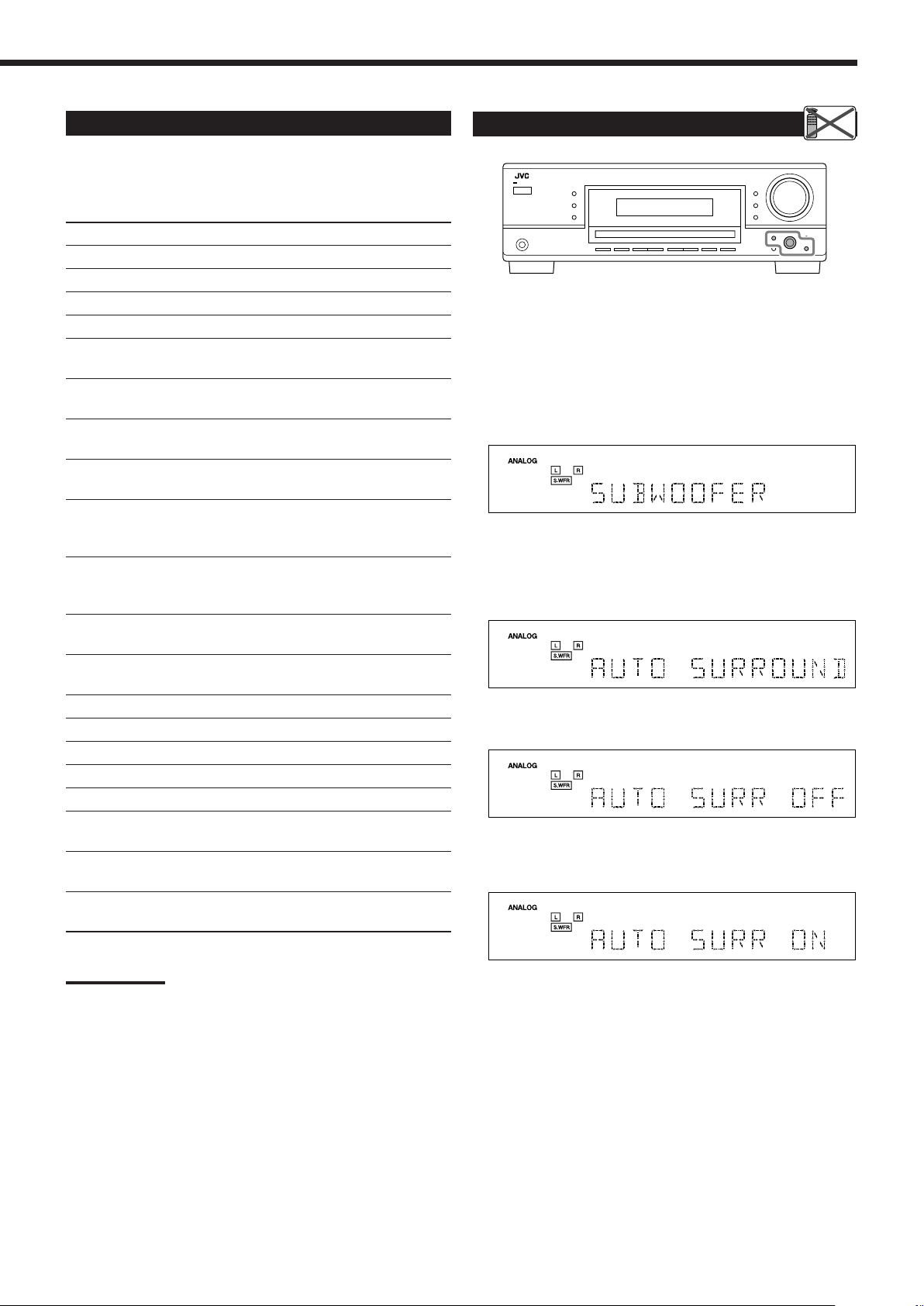
Basic Setting Items
Remote
NOT
On the following pages, you can adjust the following items:
• You can only select the items currently available. For details, see
the explanation of each item.
Items To do See page
SUBWOOFER*
FRNT SPEAKERS*1Register your front speaker size. 20
CNTR SPEAKER*1Register your center speaker size. 20
SURR SPEAKERS*1Register your surround speaker size. 20
DISTANCE UNIT
FRONT L DIST*
FRONT R DIST*1Register the distance from the right front
CENTER DIST*
SURR L DIST*
SURR R DIST*
SUBWOOFER OUT
CROSSOVER
LFE ATTENUATE
MIDNIGHT MODE
DUAL MONO
AUTO SURROUND
VIRTUAL SBACK
DIGITAL IN
VIDEO IN DVD*
VIDEO IN VCR*
1
Register your subwoofer. 20
Select the measuring unit for the
speaker distance. 20
1
Register the distance from the left front
speaker to your listening point. 20
speaker to your listening point. 20
1
Register the distance from the center
speaker to your listening point. 20
1
Register the distance from the left
surround speaker to your listening
point. 20
1
Register the distance from the right
surround speaker to your listening
point. 20
Select the type of the sounds emitted from
the subwoofer. 20
Select the cutoff frequency to the
subwoofer. 21
Attenuate the bass (LFE) sounds. 21
Reproduce a powerful sound at night. 21
Select the Dual Mono sound channel. 21
Turn on or off Auto Surround. 21
Turn on or off Virtual Surround Back. 22
Select the component connected to
digital input terminal. 22
2
Select the type of video terminal
used for the DVD player. 22
2
Select the type of video terminal
used for the VCR. 22
Basic Procedure
Before you start, remember...
There is a time limit in doing the following steps. If the setting is
canceled before you finish, start from step 1 again.
Ex. When setting Auto Surround to “AUTO SURR ON.”
1 Press SETTING.
The last selected item appears on the display.
2 Turn MULTI JOG until an item you want
appears on the display.
• In this example, select “AUTO SURROUND.” For available
items, see the list “Basic Setting Items.”
3 Press in MULTI JOG (PUSH SET).
The current setting for the selected item appears on the display.
4 Turn MULTI JOG until a setting you want
appears on the display.
Notes:
1
*
These items can be set using Quick Speaker Setup.
2
*
This setting is only for RX-6040B/RX-6042S.
5 Press in MULTI JOG (PUSH SET).
6 Repeat steps 2 to 5 to set other items if necessary.
7 Press EXIT.
The source indication resumes on the display.
19
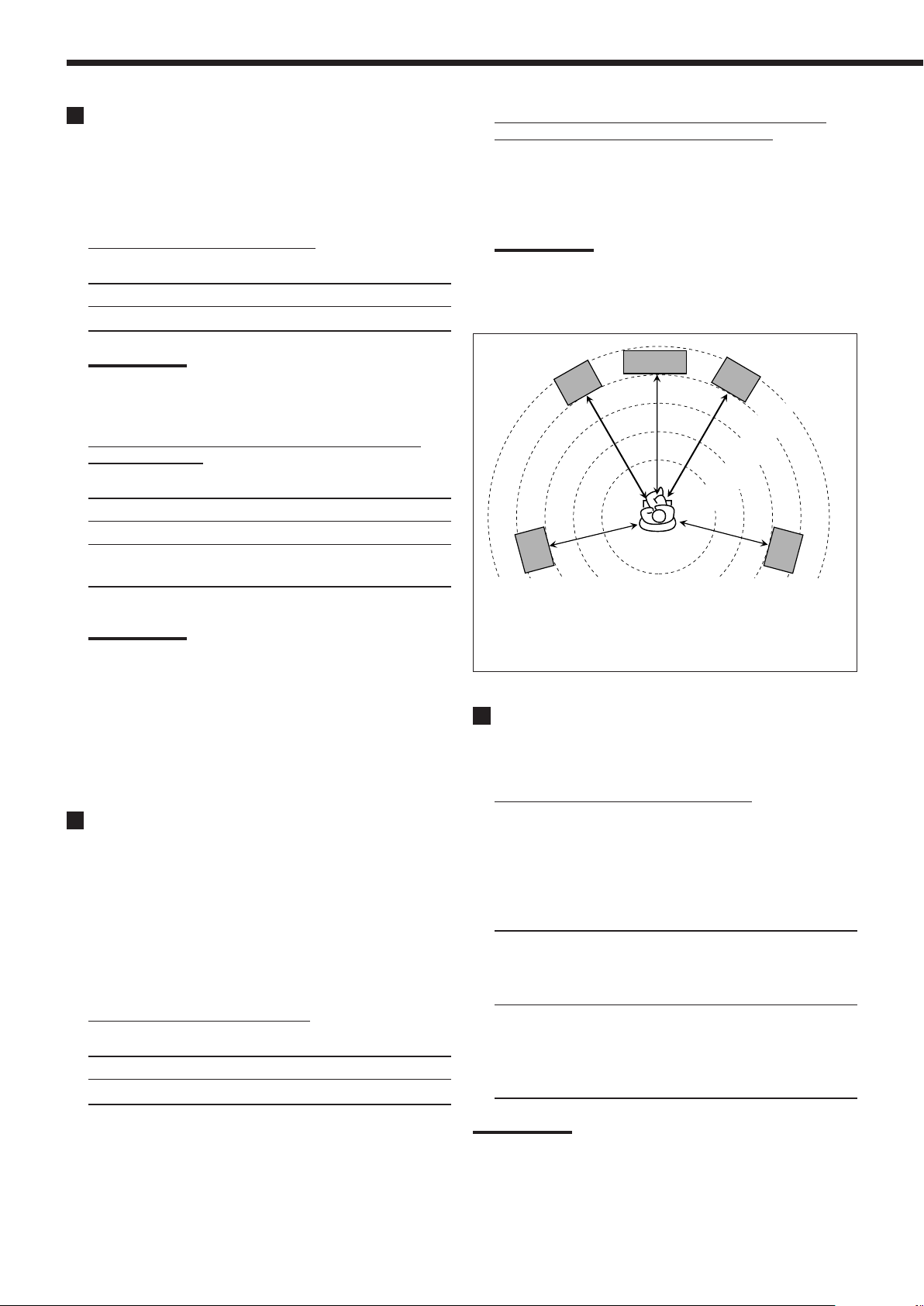
Basic Settings
Setting the Speakers
To obtain the best possible surround effect from the Surround and
DSP modes, register the setting about the speaker arrangement after
all connections are completed.
• If you have used Quick Speaker Setup on page 18, this setting is
not required.
¶
Speaker distance—FRONT L DIST, FRONT R DIST,
CENTER DIST, SURR L DIST, SURR R DIST
Set the distance from the listening point within the range of
0.3 m (1 ft) to 9.0 m (30 ft), in 0.3 m (1 ft) intervals.
• When shipped from the factory, distance for each speaker is
set to “3.0 m (10 ft).”
Subwoofer setting—SUBWOOFER
¶
Select whether you have connected a subwoofer or not.
SUBWOOFER YES: Select when a subwoofer is connected.
SUBWOOFER NO: Select when no subwoofer is used.
Note:
If you have selected “SUBWOOFER NO” for the subwoofer, you
cannot use the SUBWOOFER OUT ON/OFF button on the front
panel.
¶
Speaker size—FRNT SPEAKERS, CNTR SPEAKER,
SURR SPEAKERS
Select the size for each connected speaker.
LARGE: Select when the speaker size is relatively large.
SMALL: Select when the speaker size is relatively small.
NONE: Select this when you have not connected a
speaker. (Not selectable for the front speakers)
Notes:
• Keep the following comments in mind as reference when
adjusting.
– If the size of the cone speaker unit built in your speaker is
larger than 12 cm (4 3/4 inches), select “LARGE,” and if it is
smaller than 12 cm (4 3/4 inches), select “SMALL.”
• If you have selected “SUBWOOFER NO” for the subwoofer
setting, you can only select “LARGE” for the front speakers.
• If you have selected “SMALL” for the front speakers, you cannot
select “LARGE” for the center and surround speakers.
Setting the Speaker Distance
The distance from your listening point to the speakers is another
important element to obtain the best possible sound of the Surround
and DSP modes. Set the distance from your listening point to the
speakers.
By referring to the speaker distance setting, this unit automatically
sets the delay time of the sound through each speaker so that sounds
through all the speakers can reach you with the same timing.
• If you have used Quick Speaker Setup on page 18, this setting is
not required.
Measuring unit—DISTANCE UNIT
¶
Select which measuring unit you use.
UNIT METER: Select to set the distance in meters.
UNIT FEET: Select to set the distance in feet.
Notes:
• You cannot set the speaker distance for the speakers you have
selected “NONE.”
• For RX-6040B/RX-6042S: This setting is not valid for “DVD
MULTI.”
C
LR
2.4 m
(8 ft)
2.1 m
(7 ft)
LS
Ex. In the above case, set the speaker distance as follows:
Front speakers: 3.0 m (10 ft)
Center speaker: 3.0 m (10 ft)
Surround speakers: 2.7 m (9 ft)
2.7 m
(9 ft)
3.0 m
(10 ft)
RS
3.3 m
(11 ft)
Setting the Bass Sounds
You can adjust subwoofer and bass sounds precisely according to
your preference.
Subwoofer output—SUBWOOFER OUT
¶
You can select the type of the signal which can be transmitted
through the subwoofer. In other words, you can determine
whether or not the bass elements of the front speaker channels
are transmitted through the subwoofer regardless of the front
speaker size setting (either “SMALL” or “LARGE”).
Select one of the following:
SWFR LFE: Select to emit only the LFE signals (while
playing Dolby Digital and DTS software) or the
bass elements of the “SMALL” front speakers
(while playing any source other than the above).
SWFR LFE+MAIN: Select to always emit the bass elements of
the front speaker channels (MAIN). While
playing Dolby Digital and DTS software, the
bass element and the LFE signals are both
emitted.
20
Note:
If you have selected “SUBWOOFER NO” for the subwoofer, this
function is not available.
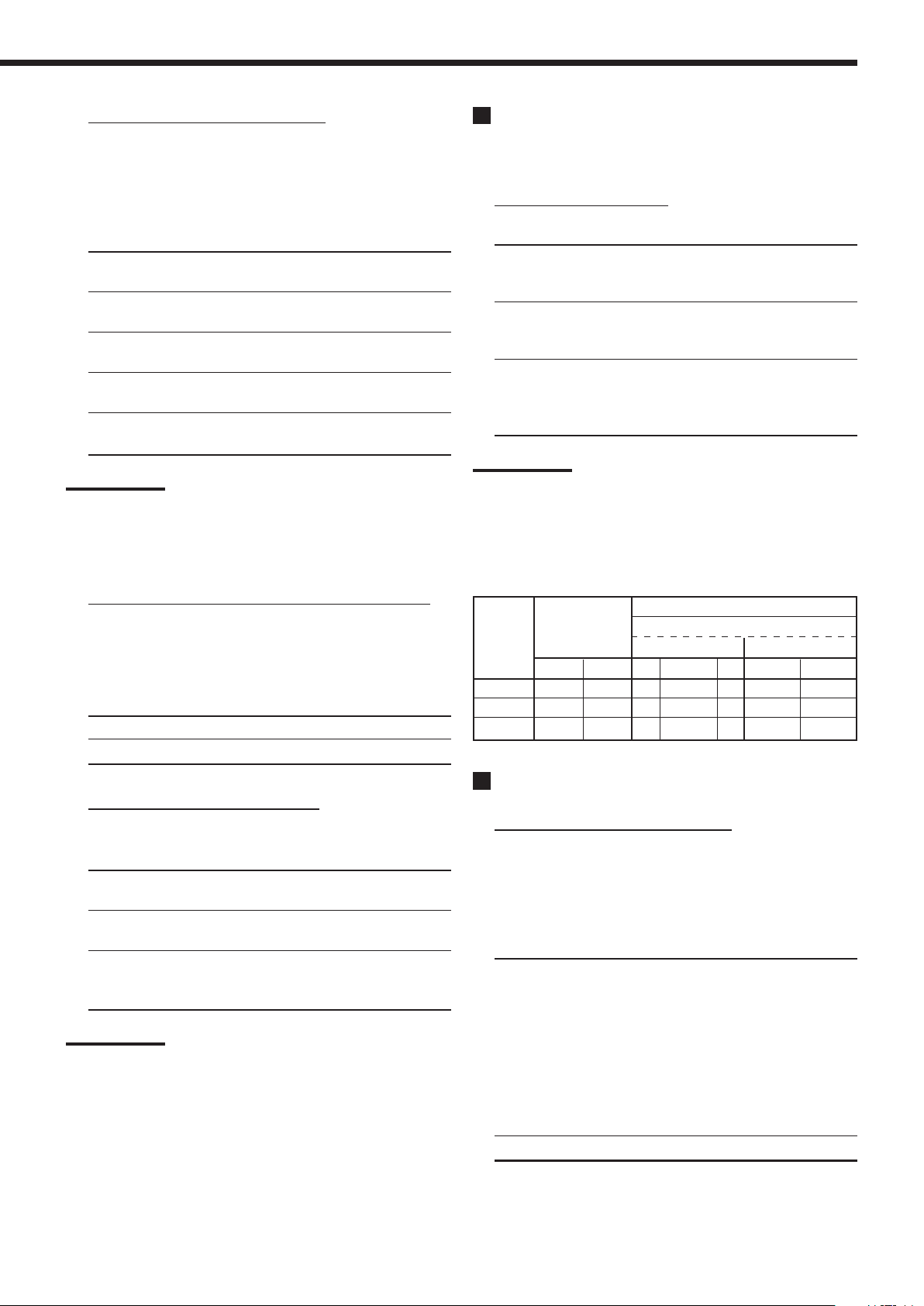
¶
Crossover frequency—CROSSOVER
You can select the crossover frequency for the small speakers
used. The signals below the preset frequency level will be sent to
and be reproduced by the subwoofer (or by “LARGE” speakers
when “SUBWOOFER” is set to “SUBWOOFER NO”).
Select one of the crossover frequency levels according to the
size of the small speaker connected.
CROSS 80HZ: Select when the cone speaker unit built in the
3
speaker is about 12 cm (4
/4 inches).
CROSS 100HZ: Select when the cone speaker unit built in the
speaker is about 10 cm (3 15/16 inches).
CROSS 120HZ: Select when the cone speaker unit built in the
speaker is about 8 cm (3 3/16 inches).
CROSS 150HZ: Select when the cone speaker unit built in the
3
speaker is about 6 cm (2
/8 inches).
CROSS 200HZ: Select when the cone speaker unit built in the
speaker is about 5 cm (2 inches).
Notes:
• If you have selected “LARGE” for all activated speakers (see page
20), this function is fixed to “CROSS OFF.”
• Crossover frequency is not valid for “HEADPHONE,” “3D H PHONE”
(and “DVD MULTI” for RX-6040B/RX6042S).
¶
Low frequency effect attenuator—LFE ATTENUATE
If the bass sound is distorted while playing back software
encoded with Dolby Digital or DTS, set the LFE level to
eliminate distortion.
• This function takes effect only when the LFE signals come in.
Select one of the following:
LFE ATT 0dB: Normally select this.
LFE ATT
−−
−10dB: Select when the bass sound is distorted.
−−
Selecting the Main or Sub Channel
You can select the playback sound (channel) you want while playing
digital software recorded (or broadcast) in Dual Mono mode (see
page 26), which includes two monaural channels separately.
Dual Mono—DUAL MONO
¶
Select the playback sounds (channel).
MONO MAIN: Select to play back the main channel (Ch 1).*
Signal indicator “L” lights up while playing
back this channel.
MONO SUB: Select to play back the sub-channel (Ch 2).*
Signal indicator “R” lights up while playing
back this channel.
MONO ALL: Select to play back both the main and sub-
channels (Ch 1/Ch 2).*
Signal indicators “L” and “R” light up while
playing back these channels.
Notes:
• The Dual Mono format is not identical with bilingual broadcasting or
the MTS (Multichannel Television Sound) format used for TV
programs. So this setting does not take effect while watching
bilingual or MTS programs.
*
Dual Mono signals can be heard from the following speakers—L
(left front speaker), R (right front speaker), and C (center
speaker)—with respect to the current Surround setting.
With Surround Activated
Dual Mono
Setting SMALL/LARGE NONE
MAIN Ch 1 Ch 1 — Ch 1 — Ch 1 Ch 1
SUB Ch 2 Ch 2 — Ch 2 — Ch 2 Ch 2
ALL Ch 1 Ch 2 — Ch 1+Ch 2 — Ch 1+Ch 2 Ch 1+Ch 2
Without Surround
LRLCRL R
Center speaker setting
Midnight mode—MIDNIGHT MODE
¶
You can enjoy a powerful sound at night using Midnight Mode.
Select one of the following:
MIDNIGHT 1: Select when you want to reduce the
dynamic range a little.
MIDNIGHT 2: Select when you want to apply the
compress effect fully (useful at midnight).
MIDNIGHT OFF: Select when you want to enjoy playback
with its full dynamic range (no effect
applied).
Note:
For RX-6040B/RX-6042S: Midnight Mode is not valid for “DVD MULTI.”
Setting for Easy and Effective Surround
Operations
¶
Auto Surround—AUTO SURROUND
Auto Surround works when the unit detects the incoming digital
signal. In other words, it works...
• When you select the digital source (the source with digital
input selected for it), and
• When you change the input mode from analog to digital.
Select “AUTO SURR ON” to activate Auto Surround.
AUTO SURR ON:
• When multi-channel signal is detected, an appropriate
Surround mode will be turned on.
• When Dolby Digital 2-channel with surround signals
is detected, “PLII MOVIE” will be selected.
• When Dolby Digital 2-channel without surround
signals is detected, “SURROUND OFF” will be
selected.
• When Linear PCM signal is detected, nothing will
change.
AUTO SURR OFF: Select to deactivate Auto Surround.
Continued on the next page
21
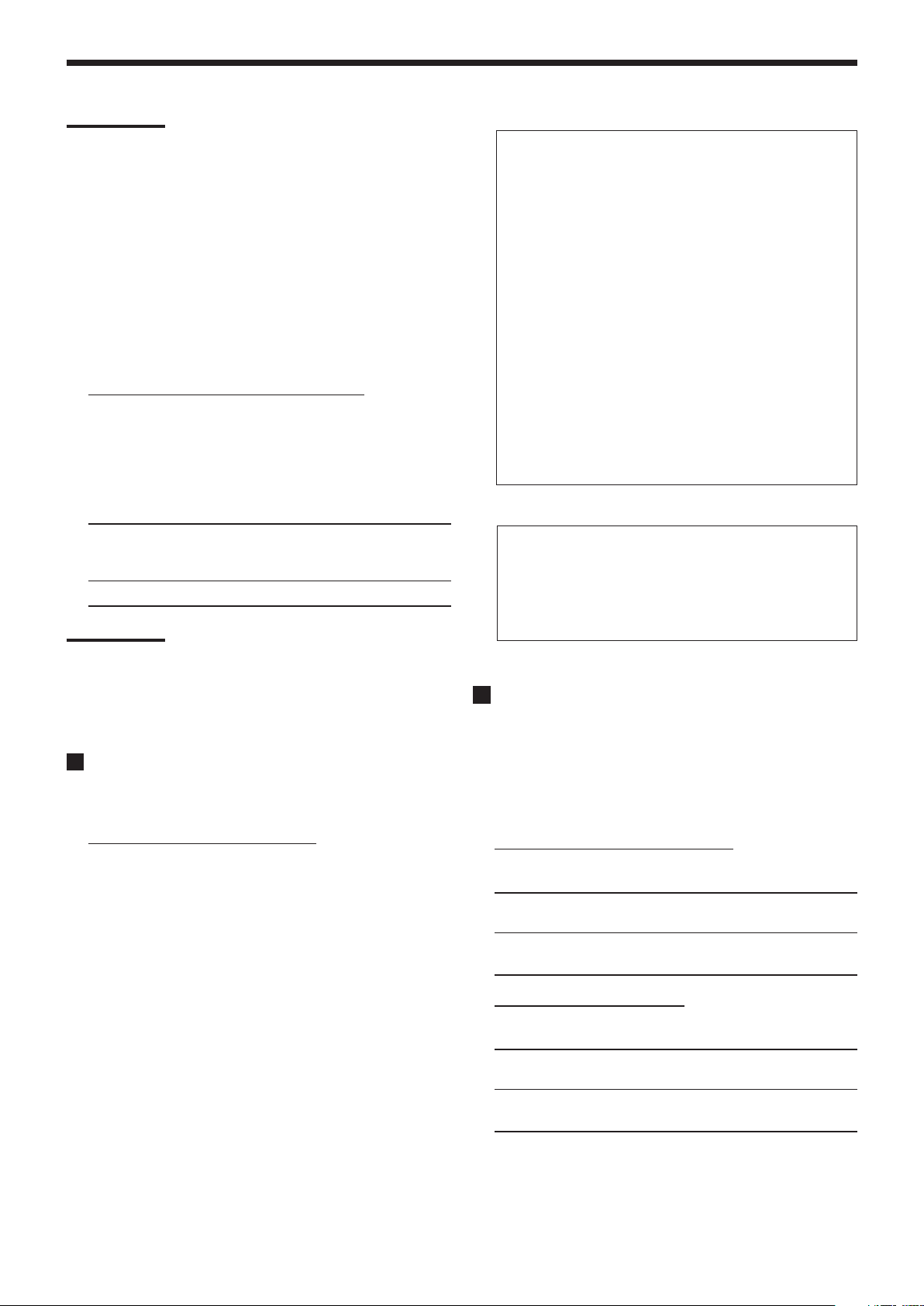
Basic Settings
Notes:
• This function does not take effect in the following cases:
– While playing an analog source,
– While selecting any of DSP modes (see page 28), or one of the
fixed digital input mode—“DOLBY DIGITAL” or “DTS
SURROUND” (see page 14), and
– While listening with the headphones—“HEADPHONE” or
“3D H PHONE” (see pages 13 and 26).
• If you select another Surround mode or DSP mode (or deactivate
the Surround/DSP mode) manually, Auto Surround, if in use, will be
canceled temporarily for the currently selected source.
Auto Surround setting will be restored in the following cases:
– When you turn the receiver off and on,
– When you change the source,
– When you change the analog/digital input, and
– When you select “AUTO SURR ON” again.
¶
Virtual Surround Back—VIRTUAL SBACK
You can enjoy the surround back channel while playing back
Dolby Digital EX software or DTS-ES software without the
surround back speakers. This function creates the great surround
effect from the behind as if you have connected the surround
back speakers.
Select “VRTL SB ON” to activate Virtual Surround Back.
VRTL SB ON: While you play Dolby Digital EX software or
DTS-ES software, the VIRTUAL SB (Surround Back)
indicator lights up.
VRTL SB OFF: Select to deactivate Virtual Surround Back.
Notes:
• When you have set “NONE” for “SURR SPEAKERS,” this function is
not available.
• While playing back DTS-ES Matrix software with DTS 96/24, DTS
96/24 processing will not be performed with Virtual Surround Back
activated. To apply the processing, deactivate Virtual Surround
Back.
Setting the Digital Input Terminals
When you use the digital input terminals, register which components
you have connected to the digital input terminals.
For RX-6040B/RX-6042S:
1DVD 2CD 3TV “ 1DVD 2CD 3CDR “
1DVD 2CD 3VCR “ 1DVD 2TV 3CDR “
1DVD 2TV 3VCR “ 1DVD 2CDR 3VCR “
1CD 2DVD 3TV “ 1CD 2DVD 3CDR “
1CD 2DVD 3VCR “ 1CD 2TV 3CDR “
1CD 2TV 3VCR “ 1CD 2CDR 3VCR “
1TV 2DVD 3CD “ 1TV 2DVD 3CDR “
1TV 2DVD 3VCR “ 1TV 2CD 3CDR “
1TV 2CD 3VCR “ 1TV 2CDR 3VCR “
1CDR 2DVD 3CD “ 1CDR 2DVD 3TV “
1CDR 2DVD 3VCR “ 1CDR 2CD 3TV “
1CDR 2CD 3VCR “ 1CDR 2TV 3VCR “
1VCR 2DVD 3CD “ 1VCR 2DVD 3TV “
1VCR 2DVD 3CDR “ 1VCR 2CD 3TV “
1VCR 2CD 3CDR “ 1VCR 2TV 3CDR “
(back to the beginning)
For RX-5040B/RX-5042S/RX-5045B:
1DVD 2CD “ 1DVD 2TV “ 1DVD 2CDR “
1CD 2DVD “ 1CD 2TV “ 1CD 2CDR “
1TV 2DVD “ 1TV 2CD “ 1TV 2CDR “
1CDR 2DVD “ 1CDR 2CD “ 1CDR 2TV “
(back to the beginning)
Setting the Component Video Input
This setting is only for RX-6040B/RX-6042S.
When you use the component video inputs for connecting the DVD
player and/or VCR, register the type of input jacks.
If you have not selected appropriate video input jacks, the AV
COMPU LINK remote control system cannot operate properly. (See
page 31.)
Digital Input terminal—DIGITAL IN
¶
Set the components connected to the digital terminals.
• As you rotate MULTI JOG, the digital input terminals are set
to used for the following digital components:
22
For the DVD player—VIDEO IN DVD
¶
Select one of the following:
DVD COMPONENT: Select when connecting the DVD player
to the component video input jacks.
DVD S/C: Select when connecting the DVD player to the
composite video or S-video input jacks.
For the VCR—VIDEO IN VCR
¶
Select one of the following:
VCR COMPONENT: Select when connecting the VCR to the
component video input jacks.
VCR S/C: Select when connecting the VCR to the composite
video or S-video input jacks.
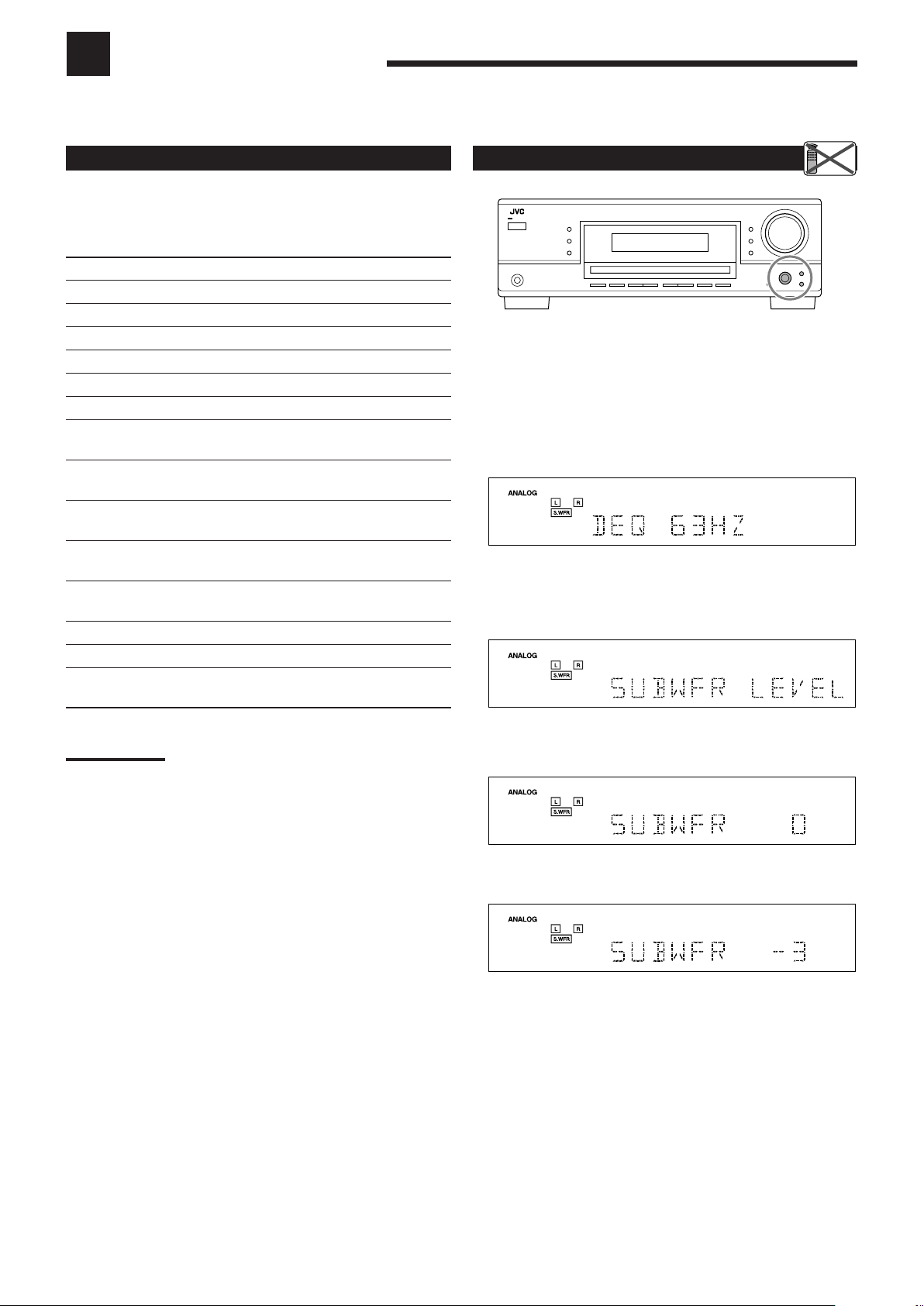
Adjusting Sound
Remote
NOT
You can make sound adjustment to your preference after completing basic settings.
Basic Adjustment Items
On the following pages, you can adjust the following items:
• You can adjust only the items applicable to the current sound
mode.
Items To do See page
DEQ 63HZ Adjust equalizer pattern at 63 Hz. 24
DEQ250HZ Adjust equalizer pattern at 250 Hz. 24
DEQ 1KHZ Adjust equalizer pattern at 1 kHz. 24
DEQ 4KHZ Adjust equalizer pattern at 4 kHz. 24
DEQ16KHZ Adjust equalizer pattern at 16 kHz. 24
SUBWFR LEVEL Adjust the subwoofer output level. 24
FRONT L LEVEL Adjust the left front speaker output
level. 24
FRONT R LEVEL Adjust the right front speaker output
level. 24
CENTER LEVEL Adjust the center speaker output
level. 24
SURR L LEVEL Adjust the left surround speaker
output level. 24
SURR R LEVEL Adjust the right surround speaker
output level. 24
EFFECT*
CENTER TONE*2Make the center tone soft or sharp. 24
PANORAMA CTRL
1
Adjust the effect level. 24
*3Add “wraparound” sound effect with
side-wall image. 24
Basic Procedure
Before you start, remember...
There is a time limit in doing the following steps. If the setting is
canceled before you finish, start from step 1 again.
Ex. When adjusting the subwoofer level to “–3”.
1 Press ADJUST.
The last selected item appears on the display.
2 Turn MULTI JOG until an item you want
appears on the display.
• In this example, select “SUBWFR LEVEL.” For available
items, see the list “Basic Adjustment Items.”
Notes:
1
*
Adjustable when one of the DAP modes or Mono Film (see pages
28 and 29) is in use.
2
*
This setting is only for RX-6040B/RX-6042S.
3
*
Adjustable when Pro Logic II Music is in use.
3 Press in MULTI JOG (PUSH SET).
The current setting (or level) for the selected item appears on the
display.
4 Turn MULTI JOG to select a setting you want or
to make an adjustment as you like.
5 Press in MULTI JOG (PUSH SET).
6 Repeat steps 2 to 5 to set other items if necessary.
7 Press EXIT.
The source indication resumes on the display.
23
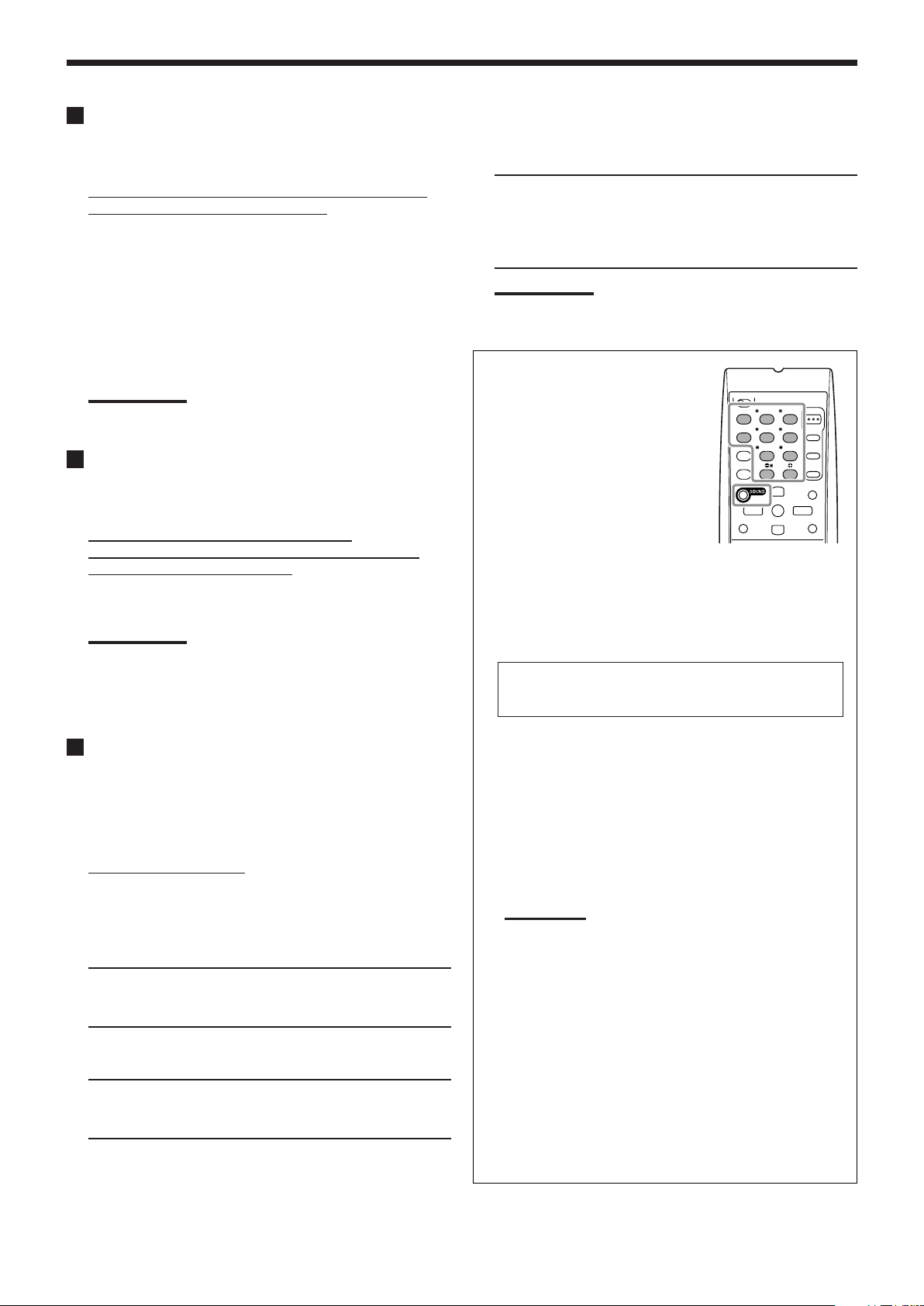
Adjusting Sound
Adjusting the Equalization Patterns
You can adjust the equalization patterns to your preference.
• Once you have made adjustment, it is memorized for each source.
Equalization adjustment—DEQ 63HZ, DEQ250HZ,
¶
DEQ 1KHZ, DEQ 4KHZ, DEQ16KHZ
You can adjust five frequencies (63 Hz, 250 Hz, 1 kHz,
4 kHz, 16 kHz) within the range of –8 dB to +8 dB in 2 dB
steps.
• When adjustment is made, the DIGITAL EQ indicator lights
up on the display.
To flat the equalization pattern, set all the frequencies to
“0 (0 dB)” in step 4 of “Basic Procedure” (on page 23). The
DIGITAL EQ indicator goes off from the display.
Note:
The equalization patterns affect the front speaker sounds only.
Adjusting the Speaker Output Levels
You can adjust the speaker output levels.
• Once you have made adjustment, it is memorized for each source.
Adjustable speakers—SUBWFR LEVEL,
¶
FRONT L LEVEL, FRONT R LEVEL, CENTER LEVEL,
SURR L LEVEL, SURR R LEVEL
You can adjust the connected speakers’ output levels within the
range of –10 dB to +10 dB.
Notes:
• If you have deactivated a speaker (see page 20), the output
level adjustment for the speaker is not adjustable.
• For RX-6040B/RX-6042S: All speakers’ output levels (except
the subwoofer) are always adjustable for “DVD MULTI.”
Adjusting the Sound Parameters for the
Surround and DSP Modes
You can adjust the Surround and DSP sound parameters to your
preference. (For Surround and DSP modes, see pages 25 and 28.)
• When center speaker is set to “NONE,” you cannot adjust the
center tone (CENTER TONE).
¶
Adjustable parameters
You can adjust the following parameters:
For DAP modes and Mono Film
• Once you have made adjustment, it is memorized for each
mode.
EFFECT: Adjust the effect level. As the number increases,
the effect becomes stronger.
(Adjustable range: 1 to 5. Normally select “3.” )
Only for RX-6040B/RX-6042S:
For Surround and DSP modes (when the center speaker is
connected)
CENTER TONE: Adjust the center tone. As the number
increases, the dialogue becomes clearer so
that the human voices change from soft to
sharp. (Adjustable range: 1 to 5. Normally
select “3.” )
Note:
This setting is common to all Surround modes, and is memorized
separately for DSP modes.
You can also use the remote control for
adjusting the speaker output level using
the test tone.
• You can also adjust the effect level
for DAP modes and Mono Film.
To adjust the speaker output level:
1 Press SOUND.
The 10 keys are activated for sound
adjustments.
TEST
EFFECT
REC PAUSE
TA/NEWS/INFO
REW
FRONT L
CENTER
SURR L
FRONT R
SUBWFR
SURR R
LEVEL
FF
CD-DISC
2 Press TEST to check if you can
hear the sounds through all the speakers at equal level.
Test tone (TEST TONE) comes out of the speakers in the
following order.
• No test tone comes out of the speakers for which the
speaker setting is set to “NONE” (or “SUBWOOFER NO”
for the subwoofer).
L (Left front) = C (Center) = R (Right front)
RS (Right surround) = LS (Left surround)
SW (Subwoofer) =(Back to the beginning)
=
=
3 Adjust the speaker output level (–10 dB to +10 dB).
• For the left front speaker: Press FRONT L, then LEVEL +/–.
• For the center speaker: Press CENTER, then LEVEL +/–.
• For the right front speaker: Press FRONT R, then
LEVEL +/–.
• For the right surround speaker: Press SURR R, then
LEVEL +/–.
• For the left surround speaker: Press SURR L, then
LEVEL +/–.
• For the subwoofer: Press SUBWFR, then LEVEL +/–.
Note:
When you press LEVEL +/– once, the current level for the
selected speaker appears on the display, and the test tone
comes out of the selected speaker.
If no adjustment is done for about 4 seconds, the adjustment
mode for the selected speaker is canceled.
4 Press TEST again to stop the test tone.
For Pro Logic II Music only
PANORAMA CTRL: Select “PANORAMA ON” to add
“wraparound” sound effect with side-wall image.
• To cancel it, select “PANORAMA OFF.”
24
To adjust the effect level:
1 Press SOUND.
The 10 keys are activated for sound adjustments.
2 Press EFFECT repeatedly to select the effect level
(EFFECT 1 to EFFECT 5).
The source indication resumes about 4 seconds after the
adjustment.
