Page 1
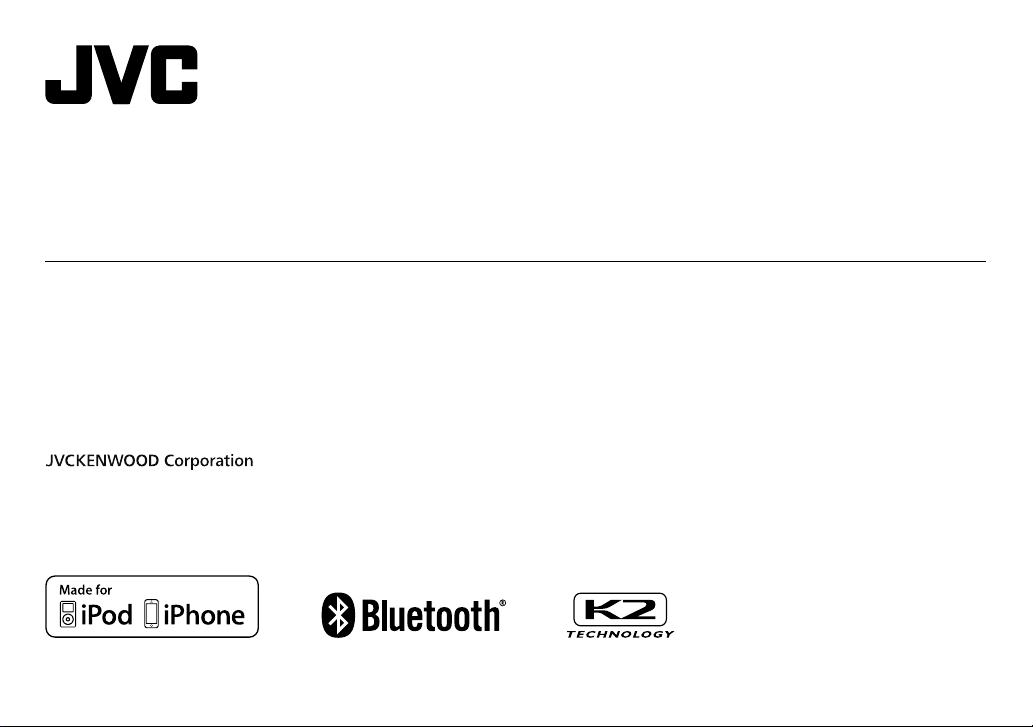
KD-R981BT / KD-R889BT / KD-R881BT /
KD-R784BT / KD-R782BT
CD RECEIVER
INSTRUCTION MANUAL
RÉCEPTEUR CD
MANUEL D’INSTRUCTIONS
CD-RECEIVER
BEDIENUNGSANLEITUNG
CD-PECИBEP
ИHCTPУKЦИЯ ПO ЭKCПЛУATAЦИИ
ENGLISH
FRANÇAIS
DEUTSCH
РУCCKИЙ
B5A-1353-00 [E]
Page 2
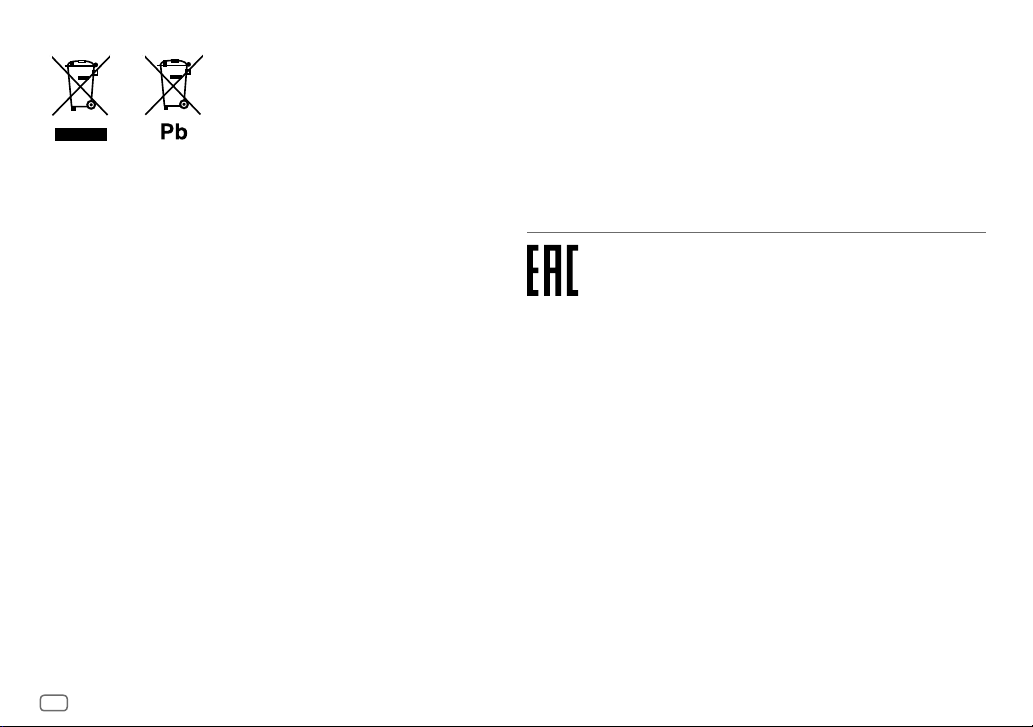
Information on Disposal of Old Electrical and Electronic Equipment and Batteries (applicable
for countries that have adopted separate waste collection systems)
Products and batteries with the symbol (crossed-out wheeled bin) cannot be disposed as household waste.
Old electrical and electronic equipment and batteries should be recycled at a facility capable of handling
these items and their waste byproducts.
Contact your local authority for details in locating a recycle facility nearest to you. Proper recycling and
waste disposal will help conserve resources whilst preventing detrimental effects on our health and the
environment.
Notice: The sign “Pb” below the symbol for batteries indicates that this battery contains lead.
Information sur l’élimination des anciens équipements électriques et électroniques et piles
électriques (applicable dans les pays qui ont adopté des systèmes de collecte sélective)
Les produits et piles électriques sur lesquels le pictogramme (poubelle barrée) est apposé ne peuvent pas
être éliminés comme ordures ménagères.
Les anciens équipements électriques et électroniques et piles électriques doivent être recyclés sur des sites
capables de traiter ces produits et leurs déchets.
Contactez vos autorités locales pour connaître le site de recyclage le plus proche. Un recyclage adapté et
l’élimination des déchets aideront à conserver les ressources et à nous préserver des leurs effets nocifs sur
notre santé et sur l’environnement.
Remarque: Le symbole “Pb“ ci-dessous sur des piles électrique indique que cette pile contient du plomb.
Entsorgung von gebrauchten elektrischen und elektronischen Geräten und Batterien
(anzuwenden in Ländern mit einem separaten Sammelsystem für solche Geräte)
Das Symbol (durchgestrichene Mülltonne) auf dem Produkt oder seiner Verpackung weist darauf hin, dass
dieses Produkt nicht als normaler Haushaltsabfall behandelt werden darf, sondern an einer Annahmestelle
für das Recycling von elektrischen und elektronischen Geräten und batterien abgegeben werden muss.
Durch Ihren Beitrag zur korrekten Entsorgung dieses Produktes schützen Sie die Umwelt und die
Gesundheit Ihrer Mitmenschen.
Unsachgemässe oder falsche Entsorgung gefährden Umwelt und Gesundheit. Weitere Informationen
über das Recycling dieses Produktes erhalten Sie von Ihrer Gemeinde oder den kommunalen
Entsorgungsbetrieben.
Achtung: Das Zeichen „Pb“ unter dem Symbol fur Batterien zeigt an, dass diese Batterie Blei enthalt.
Дата изготовления (месяц/год) находится на этикетке устройства.
В соответствии с Законом Российской Федерации “О защите прав потребителей” срок службы
(годности) данного товара “по истечении которого он может представлять опасность для жизни,
здоровья потребителя, причинять вред его имуществу или окружающей среде” составляет семь (7)
лет со дня производства.
Дополнительные косметические материалы к данному товару, поставляемые вместе с ним, могут
храниться в течение двух (2) лет со дня его производства.
Срок службы (годности), кроме срока хранения дополнительных косметических материалов,
упомянутых в предыдущих двух пунктах, не затрагивает никаких других прав потребителя, в
частности, гарантийного обслуживания JVC, которое он может получить в соответствии с законом о
правах потребителя или других законов, связанных с ним.
Условия хранения:
Температура: от –30°C до +85°C
Влажность: от 0% до 90%
i
Page 3
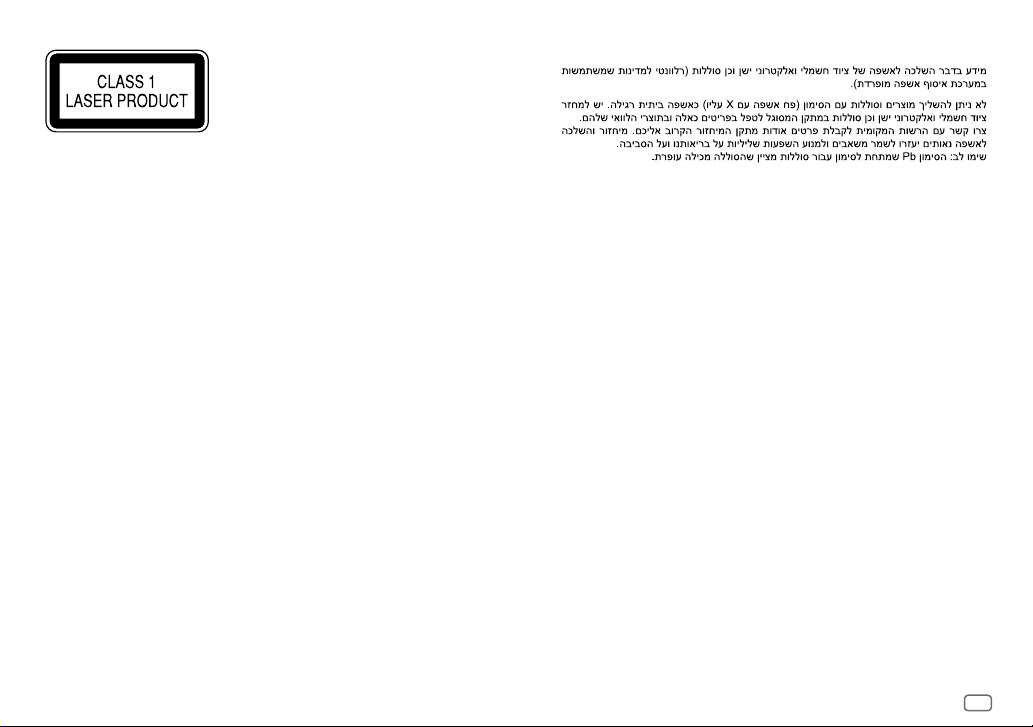
The marking of products using lasers
The label is attached to the chassis/case and says that the component uses laser beams that have been
classified as Class 1. It means that the unit is utilizing laser beams that are of a weaker class. There is no
danger of hazardous radiation outside the unit.
Marquage des produits utilisant un laser
L’étiquette est attachée au châssis/boîtier de l’appareil et indique que l’appareil utilise des rayons laser
de classe 1. Cela signifie que l’appareil utilise des rayons laser d’une classe faible. Il n’y a pas de danger de
radiation accidentelle hors de l’appareil.
Kennzeichnung von Geräten mit Laser-Abtastern
Das Etikett ist am Chassis/Gehäuse angebracht und besagt, dass sich die Komponente Laserstrahlen
bedient, die als Laserstrahlen der Klasse 1 klassifiziert wurden. Dies weist darauf hin, dass sich das Gerät
Laserstrahlen bedient, die einer schwächeren Klasse angehören. Das bedeutet, dass durch den sehr
schwachen Laserstrahl keine Gefahr durch gefährliche Strahlungen außerhalb des Geräts besteht.
Маркировка изделий, использующих лазеры
К корпусу устройства прикреплена табличка, указывающая, что устройство использует лазерные
лучи класса 1. Это означает, что в устройстве используются лазерные лучи слабой интенсивности.
Они не представляют опасности и не распространяют опасную радиацию вне устройства.
For Israel
ii
Page 4
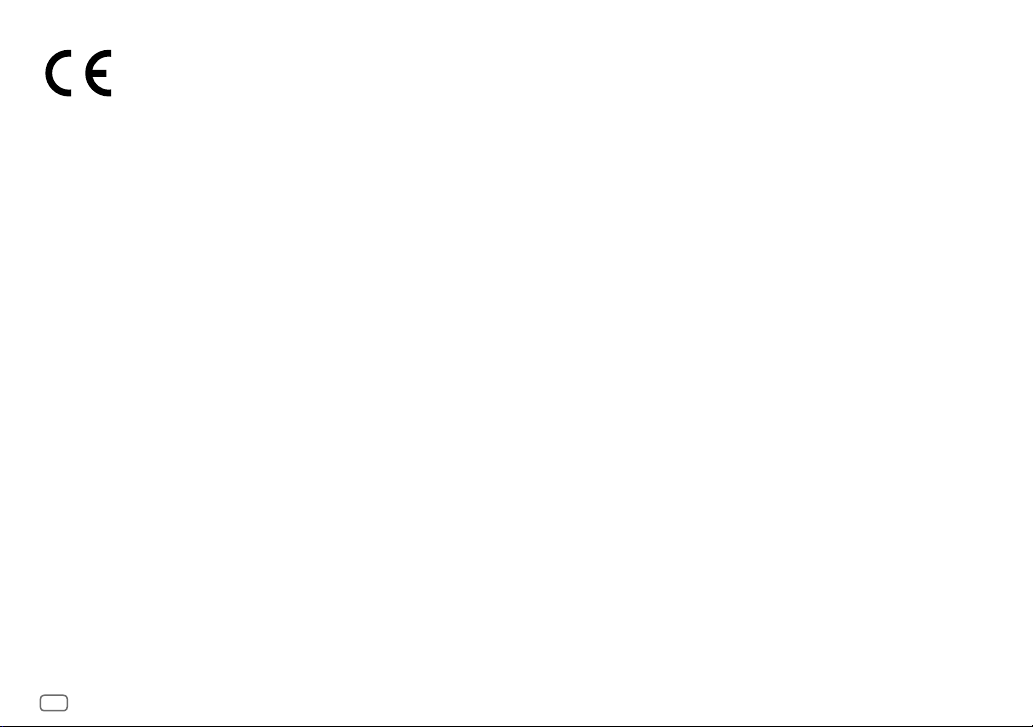
Declaration of Conformity with regard to the RE Directive 2014/53/EU
Declaration of Conformity with regard to the RoHS Directive 2011/65/EU
Manufacturer:
JVC KENWOOD Corporation
3-12, Moriya-cho, Kanagawa-ku, Yokohama-shi, Kanagawa, 221-0022, Japan
EU Representative:
JVC Technical Services Europe GmbH
Konrad-Adenauer-Allee 1-11, D-61118 Bad Vilbel, Germany
Déclaration de conformité se rapportant à la directive RE 2014/53/EU
Déclaration de conformité se rapportant à la directive RoHS 2011/65/EU
Fabricant:
JVC KENWOOD Corporation
3-12, Moriya-cho, Kanagawa-ku, Yokohama-shi, Kanagawa, 221-0022, Japan
Représentants dans l’UE:
JVC Technical Services Europe GmbH
Konrad-Adenauer-Allee 1-11, D-61118 Bad Vilbel, Germany
Konformitätserklärung in Bezug auf die RE-Vorschrift 2014/53/EU
Konformitätserklärung in Bezug auf die RoHS-Vorschrift 2011/65/EU
Hersteller:
JVC KENWOOD Corporation
3-12, Moriya-cho, Kanagawa-ku, Yokohama-shi, Kanagawa, 221-0022, Japan
EU-Vertreter:
JVC Technical Services Europe GmbH
Konrad-Adenauer-Allee 1-11, D-61118 Bad Vilbel, Germany
Декларация соответствия относительно Директивы RE 2014/53/EU
Декларация соответствия относительно Директивы RoHS 2011/65/EU
Производитель:
JVC KENWOOD Corporation
3-12, Moriya-cho, Kanagawa-ku, Yokohama-shi, Kanagawa, 221-0022, Japan
Представительство в ЕС:
JVC Technical Services Europe GmbH
Konrad-Adenauer-Allee 1-11, D-61118 Bad Vilbel, Germany
iii
English
Hereby, JVCKENWOOD declares that the radio equipment
“KD-R981BT/KD-R889BT/KD-R881BT/KD-R784BT/
KD-R782BT” is in compliance with Directive 2014/53/EU.
The full text of the EU declaration of conformity is available
at the following internet address:
http://www.jvc.net/cs/car/eudoc/
Français
Par la présente, JVCKENWOOD déclare que l’équipement
radio « KD-R981BT/KD-R889BT/KD-R881BT/KD-R784BT/
KD-R782BT » est conforme à la directive 2014/53/UE.
L’intégralité de la déclaration de conformité UE est
disponible à l’adresse Internet suivante :
http://www.jvc.net/cs/car/eudoc/
Deutsch
Hiermit erklärt JVCKENWOOD, dass das Funkgerät
“KD-R981BT/KD-R889BT/KD-R881BT/KD-R784BT/
KD-R782BT” der Richtlinie 2014/53/EU entspricht.
Der volle Text der EU-Konformitätserklärung steht unter der
folgenden Internetadresse zur Verfügung:
http://www.jvc.net/cs/car/eudoc/
Nederlands
Hierbij verklaart JVCKENWOOD dat de radioapparatuur
“KD-R981BT/KD-R889BT/KD-R881BT/KD-R784BT/
KD-R782BT” in overeenstemming is met Richtlijn
2014/53/EU.
De volledige tekst van de EU-verklaring van
overeenstemming is te vinden op het volgende
internetadres:
http://www.jvc.net/cs/car/eudoc/
Italiano
Con la presente, JVCKENWOOD dichiara che l΄apparecchio
radio “KD-R981BT/KD-R889BT/KD-R881BT/KD-R784BT/
KD-R782BT” è conforme alla Direttiva 2014/53/UE.
Il testo integrale della dichiarazione di conformità UE è
disponibile al seguente indirizzo internet:
http://www.jvc.net/cs/car/eudoc/
Español
Por la presente, JVCKENWOOD declara que el equipo de radio
“KD-R981BT/KD-R889BT/KD-R881BT/KD-R784BT/
KD-R782BT” cumple la Directiva 2014/53/EU.
El texto completo de la declaración de conformidad con la UE
está disponible en la siguiente dirección de internet:
http://www.jvc.net/cs/car/eudoc/
Português
Deste modo, a JVCKENWOOD declara que o equipamento de
rádio “KD-R981BT/KD-R889BT/KD-R881BT/KD-R784BT/
KD-R782BT” está em conformidade com a Diretiva
2014/53/UE.
O texto integral da declaração de conformidade da UE está
disponível no seguinte endereço de internet:
http://www.jvc.net/cs/car/eudoc/
Polska
Niniejszym, JVCKENWOOD deklaruje, że sprzęt radiowy
“KD-R981BT/KD-R889BT/KD-R881BT/KD-R784BT/
KD-R782BT” jest zgodny z dyrektywą 2014/53/UE.
Pełny tekst deklaracji zgodności EU jest dostępny pod
adresem:
http://www.jvc.net/cs/car/eudoc/
Český
Společnost JVCKENWOOD tímto prohlašuje, že rádiové
zařízení “KD-R981BT/KD-R889BT/KD-R881BT/KD-R784BT/
KD-R782BT” splňuje podmínky směrnice 2014/53/EU.
Plný text EU prohlášení o shodě je dostupný na následující
internetové adrese:
http://www.jvc.net/cs/car/eudoc/
Magyar
JVCKENWOOD ezennel kijelenti, hogy a „KD-R981BT/
KD-R889BT/KD-R881BT/KD-R784BT/KD-R782BT“
rádióberendezés megfelel a 2014/53/EU irányelvnek.
Az EU konformitási nyilatkozat teljes szövege az alábbi
weboldalon érhető el:
http://www.jvc.net/cs/car/eudoc/
Page 5
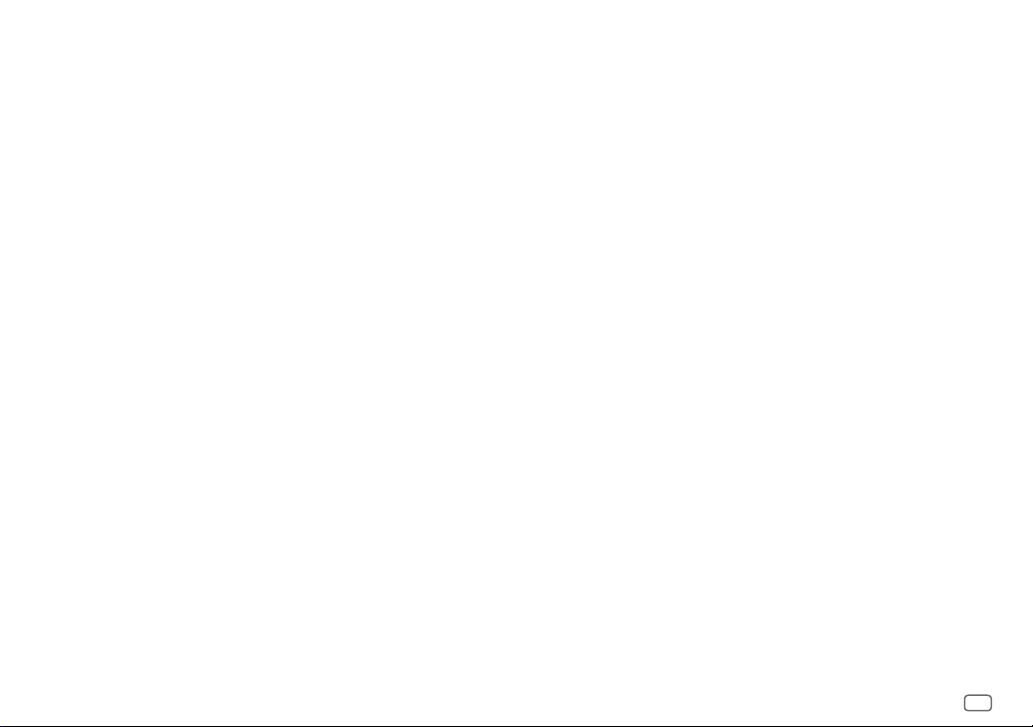
Svenska
Härmed försäkrar JVCKENWOOD att
radioutrustningen “KD-R981BT/KD-R889BT/
KD-R881BT/KD-R784BT/KD-R782BT” är i enlighet
med direktiv 2014/53/EU.
Den fullständiga texten av EU-försäkran
om överensstämmelse finns på följande
Internetadress :
http://www.jvc.net/cs/car/eudoc/
Suomi
JVCKENWOOD julistaa täten, että radiolaite
“KD-R981BT/KD-R889BT/KD-R881BT/KD-R784BT/
KD-R782BT” on direktiivin 2014/53/EU mukainen.
EU-vaatimustenmukaisuusvakuutusvaatimus
löytyy kokonaisuudessaan seuraavasta internetosoitteesta:
http://www.jvc.net/cs/car/eudoc/
Slovensko
S tem JVCKENWOOD izjavlja, da je radijska oprema
»KD-R981BT/KD-R889BT/KD-R881BT/KD-R784BT/
KD-R782BT« v skladu z Direktivo 2014/53/EU.
Celotno besedilo direktive EU o skladnosti je
dostopno na tem spletnem naslovu:
http://www.jvc.net/cs/car/eudoc/
Slovensky
Spoločnosť JVCKENWOOD týmto vyhlasuje, že
rádiové zariadenie „KD-R981BT/KD-R889BT/
KD-R881BT/KD-R784BT/KD-R782BT“ vyhovuje
smernici 2014/53/EÚ.
Celý text EÚ vyhlásenia o zhode nájdete na
nasledovnej internetovej adrese:
http://www.jvc.net/cs/car/eudoc/
Dansk
Herved erklærer JVCKENWOOD, at radioudstyret
“KD-R981BT/KD-R889BT/KD-R881BT/KD-R784BT/
KD-R782BT” er i overensstemmelse med Direktiv
2014/53/EU.
EU-overensstemmelseserklæringens fulde ordlyd
er tilgængelig på følgende internetadresse:
http://www.jvc.net/cs/car/eudoc/
Ελληνικά
Με το παρόν, η JVCKENWOOD δηλώνει ότι ο
ραδιοεξοπλισμός «KD-R981BT/KD-R889BT/
KD-R881BT/KD-R784BT/KD-R782BT»
συμμορφώνεται με την Οδηγία 2014/53/ΕΕ.
Το πλήρες κείμενο της δήλωσης συμμόρφωσης
της ΕΕ είναι διαθέσιμο στην ακόλουθη διεύθυνση
στο διαδίκτυο:
http://www.jvc.net/cs/car/eudoc/
Eesti
Käesolevaga JVCKENWOOD kinnitab, et
„KD-R981BT/KD-R889BT/KD-R881BT/KD-R784BT/
KD-R782BT“ raadiovarustus on vastavuses
direktiiviga 2014/53/EL.
ELi vastavusdeklaratsiooni terviktekst on
kättesaadav järgmisel internetiaadressil:
http://www.jvc.net/cs/car/eudoc/
Latviešu
JVCKENWOOD ar šo deklarē, ka radio aparatūra
„KD-R981BT/KD-R889BT/KD-R881BT/KD-R784BT/
KD-R782BT” atbilst direktīvas 2014/53/ES
prasībām.
Pilns ES atbilstības deklarācijas teksts ir pieejams
šādā tīmekļa adresē:
http://www.jvc.net/cs/car/eudoc/
Lietuviškai
Šiuo JVCKENWOOD pažymi, kad radijo įranga
„KD-R981BT/KD-R889BT/KD-R881BT/KD-R784BT/
KD-R782BT“ atitinka 2014/53/EB direktyvos
reikalavimus.
Visą EB direktyvos atitikties deklaracijos tekstą
galite rasti šiuo internetiniu adresu:
http://www.jvc.net/cs/car/eudoc/
Malti
B’dan, JVCKENWOOD jiddikjara li t-tagħmir
tar-radju “KD-R981BT/KD-R889BT/KD-R881BT/
KD-R784BT/KD-R782BT” huwa konformi madDirettiva 2014/53/UE.
It-test kollu tad-dikjarazzjoni ta’ konformità huwa
disponibbli fl-indirizz intranet li ġej:
http://www.jvc.net/cs/car/eudoc/
HRVATSKI / SRPSKI JEZIK
JVCKENWOOD ovim izjavljuje da je radio oprema
“KD-R981BT/KD-R889BT/KD-R881BT/KD-R784BT/
KD-R782BT” u skladu s Direktivom 2014/53/EU.
Cjeloviti tekst deklaracije Europske unije o
usklađenosti dostupan je na sljedećoj internet
adresi:
http://www.jvc.net/cs/car/eudoc/
ROMÂNĂ
Prin prezenta, JVCKENWOOD declară că
echipamentul radio “
KD-R881BT/KD-R784BT/KD-R782BT
conformitate cu Directiva 2014/53/UE.
Textul integral al declarației de conformitate UE este
disponibil la urmatoarea adresă de internet:
http://www.jvc.net/cs/car/eudoc/
KD-R981BT/KD-R889BT/
” este în
БЪЛГАРСКИ
С настоящото JVCKENWOOD декларира, че
радиооборудването на “
KD-R881BT/KD-R784BT/KD-R782BT
съответствие с Директива 2014/53/ЕС.
Пълният текст на ЕС декларацията за
съответствие е достъпен на следния интернет
адрес:
http://www.jvc.net/cs/car/eudoc/
Turkish
Burada, JVCKENWOOD “
KD-R881BT/KD-R784BT/KD-R782BT
ekipmanının 2014/53/AB Direktifine uygun
olduğunu bildirir.
AB uyumluluk deklarasyonunun tam metni
aşağıdaki internet adresinde mevcuttur.
http://www.jvc.net/cs/car/eudoc/
Русский
JVCKENWOOD настоящим заявляет, что
радиооборудование «KD-R981BT/
KD-R889BT/KD-R881BT/KD-R784BT/KD-R782BT»
соответствует Директиве 2014/53/EU.
Полный текст декларации соответствия
ЕС доступен по следующему адресу в сети
Интернет:
http://www.jvc.net/cs/car/eudoc/
Українська
Таким чином, компанія JVCKENWOOD заявляє,
що радіообладнання «KD-R981BT/KD-R889BT/
KD-R881BT/KD-R784BT/KD-R782BT» відповідає
Директиві 2014/53/EU.
Повний текст декларації про відповідність ЄС
можна знайти в Інтернеті за такою адресою:
http://www.jvc.net/cs/car/eudoc/
KD-R981BT/KD-R889BT/
” е в
KD-R981BT/KD-R889BT/
” radyo
iv
Page 6
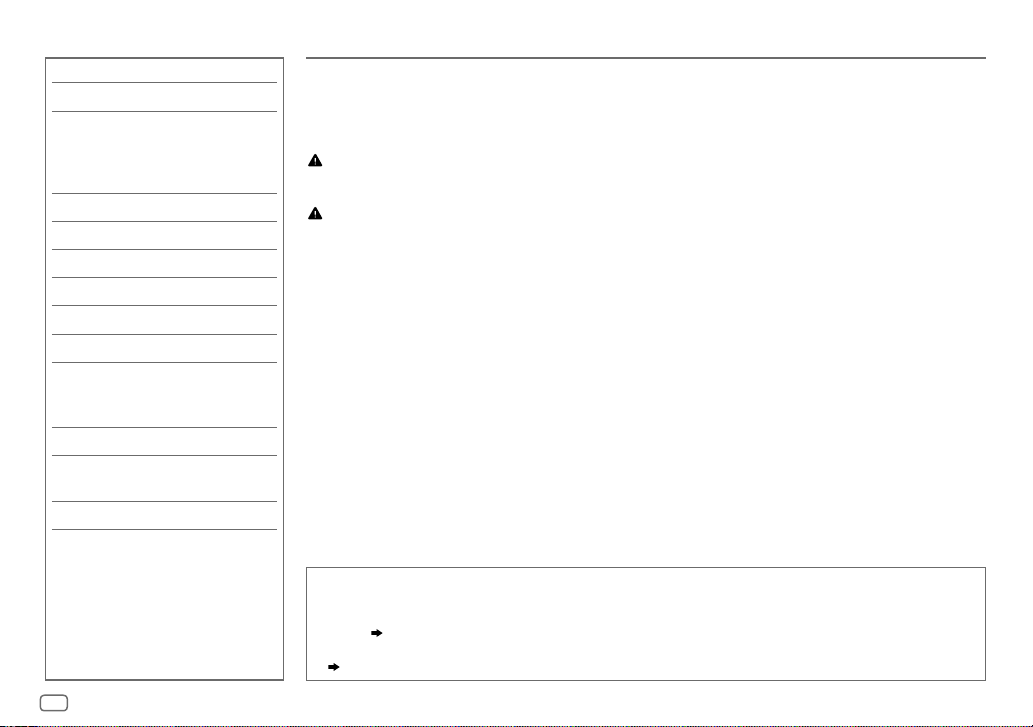
CONTENTS BEFORE USE
BEFORE USE 2
BASICS 3
GETTING STARTED 4
1 Cancel the demonstration
2 Set the clock and date
3 Set the basic settings
RADIO 6
AUX 8
CD/USB/iPod/ANDROID 8
BLUETOOTH® 11
AUDIO SETTINGS 19
DISPLAY SETTINGS 24
REFERENCES 26
Maintenance
More information
TROUBLESHOOTING 28
INSTALLATION/
CONNECTION 30
SPECIFICATIONS 33
IMPORTANT
• To ensure proper use, please read through this manual before using this product. It is especially important
that you read and observe Warning and Caution in this manual.
• Please keep the manual in a safe and accessible place for future reference.
Warning
• Do not operate any function that takes your attention away from safe driving.
Caution
Volume setting:
• Adjust the volume so that you can hear sounds outside the car to prevent accidents.
• Lower the volume before playing digital sources to avoid damaging the speakers by the sudden increase of
the output level.
General:
• Avoid using the external device if it might hinder safe driving.
• Make sure all important data has been backed up. We shall bear no responsibility for any loss of recorded
data.
• Never put or leave any metallic objects (such as coins or metal tools) inside the unit, to prevent a short
circuit.
• If a disc error occurs due to condensation on the laser lens, eject the disc and wait for the moisture to
evaporate.
How to read this manual
• Operations are explained mainly using buttons on the faceplate of
• English indications are used for the purpose of explanation. You can select the display language from the
menu.
( 5)
•
•
[XX]
( XX)
indicates the selected items.
indicates references are available on the stated page.
KD-R981BT
and
KD-R889BT
.
2
ENGLISH
Page 7
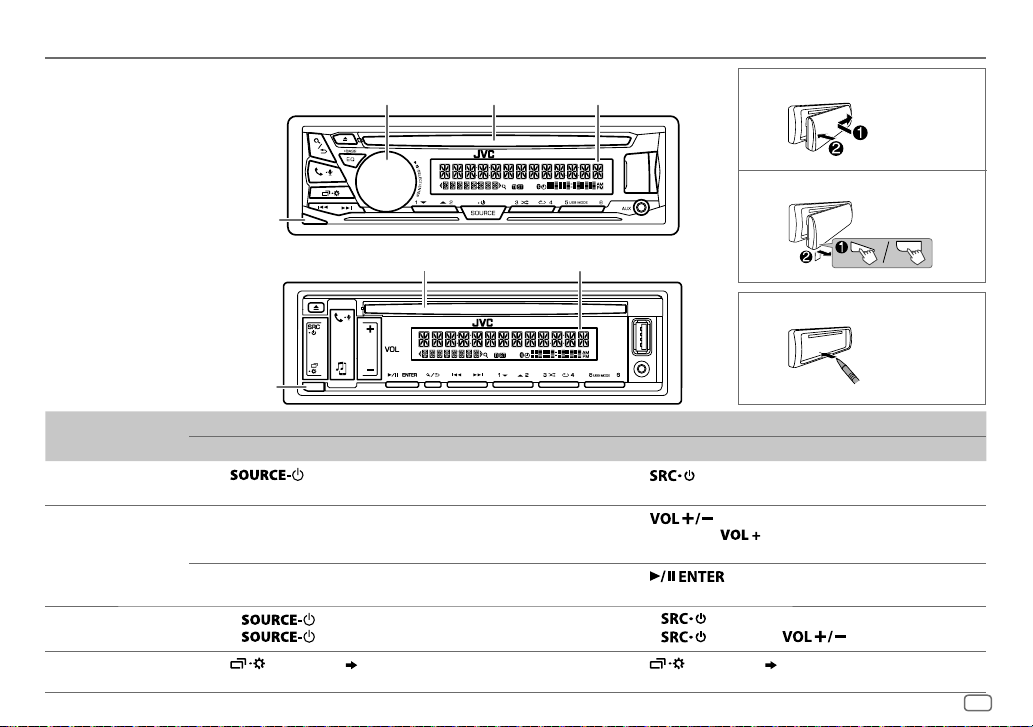
BASICS
Faceplate
KD-R981BT/KD-R784BT/KD-R782BT:
Detach button
Volume knob Loading slot
Display window
Attach
Detach
KD-R889BT/KD-R881BT:
Detach button
To
Turn on the power
Adjust the volume Turn the volume knob. Press
Select a source
Change the display
information
KD-R981BT/KD-R784BT/KD-R782BT: KD-R889BT/KD-R881BT:
Press
• Press and hold to turn off the power.
Press the volume knob to mute the sound or pause playback.
• Press again to cancel.
• Press
• Press
Press
.
repeatedly.
, then turn the volume knob within 2seconds.
repeatedly.
Loading slot
( 28)
Display window
On the faceplate
Press
• Press and hold to turn off the power.
• Press and hold
Press
• Press again to cancel.
• Press
• Press
Press repeatedly.
volume to 15.
How to reset
.
.
to continuously increase the
to mute the sound or pause playback.
repeatedly.
, then press within 2 seconds.
( 28)
ENGLISH
3
Page 8
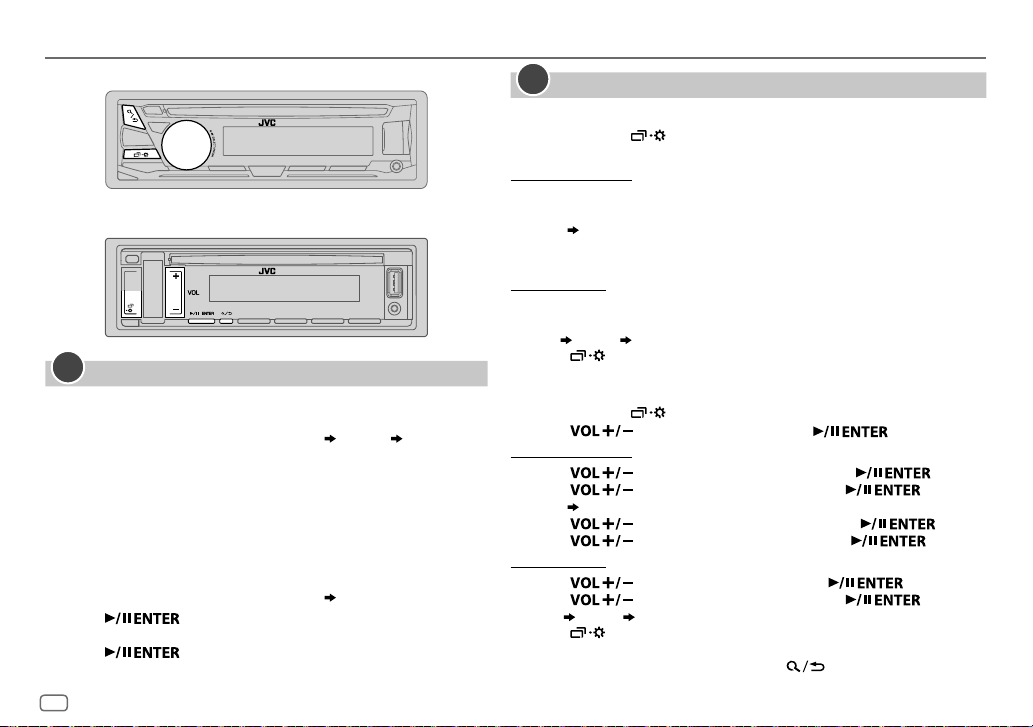
GETTING STARTED
KD-R981BT/KD-R784BT/KD-R782BT:
KD-R889BT/KD-R881BT:
1
Cancel the demonstration
KD-R981BT/KD-R784BT/KD-R782BT
When you turn on the power for the first time (or
to
[YES]
), the display shows: “CANCEL DEMO” “PRESS” “VOLUME
KNOB”
1 Press the volume knob.
[YES]
is selected for the initial setup.
2 Press the volume knob again.
“DEMO OFF” appears.
KD-R889BT/KD-R881BT
When you turn on the power for the first time (or
to
[YES]
), the display shows: “CANCEL DEMO” “PRESS ENTER”
:
1 Press .
[YES]
is selected for the initial setup.
2 Press again.
“DEMO OFF” appears.
:
[FACTORY RESET]
[FACTORY RESET]
is set
is set
2
Set the clock and date
KD-R981BT/KD-R784BT/KD-R782BT
1
Press and hold .
2 Turn the volume knob to select
To adjust the clock
3 Turn the volume knob to select
:
[CLOCK]
, then press the knob.
[CLOCK ADJUST]
, then press the knob.
4 Turn the volume knob to make the settings, then press the knob.
Hour
5 Turn the volume knob to select
6 Turn the volume knob to select
To set the date
7 Turn the volume knob to select
Minute
[CLOCK FORMAT]
[12H]
or
[24H]
[DATE SET]
, then press the knob.
, then press the knob.
, then press the knob.
8 Turn the volume knob to make the settings, then press the knob.
Day
Month Year
9 Press to exit.
KD-R889BT/KD-R881BT
1
Press and hold .
2 Press to select
To adjust the clock
3 Press to select
:
[CLOCK]
, then press .
[CLOCK ADJUST]
, then press .
4 Press to make the settings, then press .
Hour
5 Press to select
6 Press to select
To set the date
7 Press to select
Minute
[CLOCK FORMAT]
[12H]
or
[24H]
, then press .
[DATE SET]
, then press .
, then press .
8 Press to make the settings, then press .
Day
Month Year
9 Press to exit.
To return to the previous setting item, press
.
4
ENGLISH
Page 9
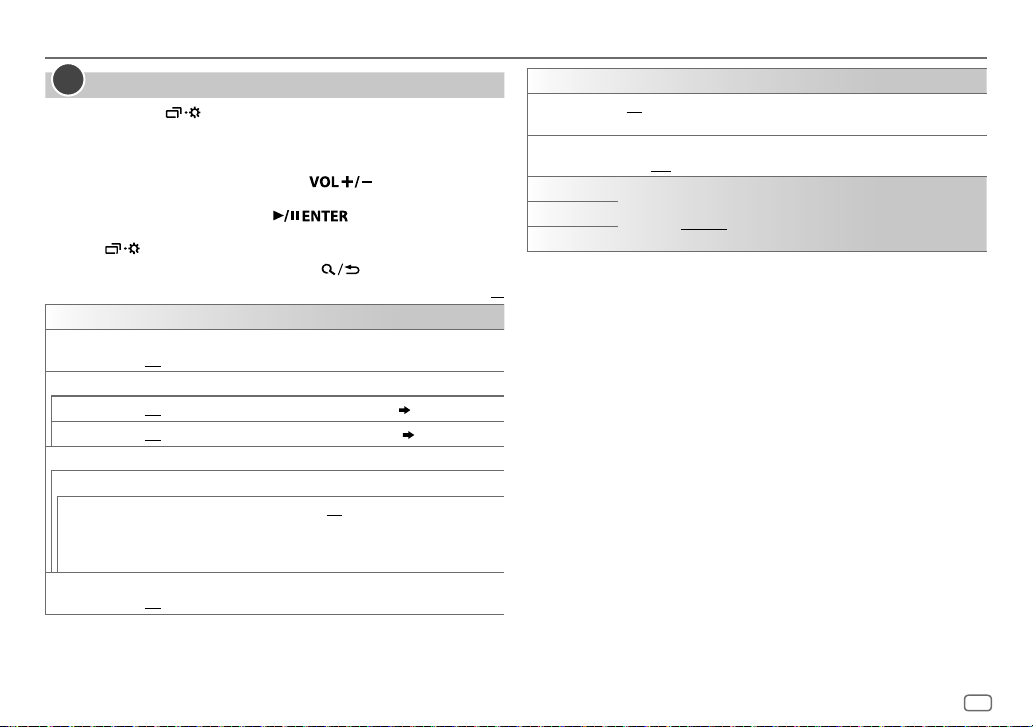
GETTING STARTED
3
Set the basic settings
1
Press and hold .
2
KD-R981BT/KD-R784BT/KD-R782BT
KD-R889BT/KD-R881BT
: Press to select an item
: Turn the volume knob to select an
item (see the following table), then
press the knob.
(see the following table), then press
.
3 Repeat step 2 until the desired item is selected or activated.
4 Press to exit.
To return to the previous setting item, press .
SYSTEM
KEY BEEP
SOURCE SELECT
AM SRC
BUILT-IN AUX
F/W UPDATE
UPDATE SYSTEM
F/W UP xxxx
FACTORY RESET YES
*
Not displayed when the corresponding source is selected.
(Not applicable when 3-way crossover is selected.)
ON
:Activates the keypress tone.;
*
ON
:Enables AM in source selection.;
*
ON
:Enables AUX in source selection.;
YES
:Starts upgrading the firmware.; NO:Cancels (upgrading is not
activated).
For details on how to update the firmware, see:
<http://www.jvc.net/cs/car/>.
:Resets the settings to default (except the stored station).;
NO
:Cancels.
OFF
:Deactivates.
OFF
OFF
:Disables.
:Disables.
( 6)
( 8)
Default:
CLOCK
TIME SYNC
CLOCK DISPLAY ON
ENGLISH
РУССКИЙ
ESPANOL
XX
ON
:The clock time is automatically set using the Clock Time (CT) data in
FM Radio Data System signal.;
:The clock time is shown on the display even when the unit is turned
off.;
OFF
:Cancels.
Select the display language for menu and music information if applicable.
By default,
ENGLISH
is selected.
OFF
:Cancels.
ENGLISH
5
Page 10
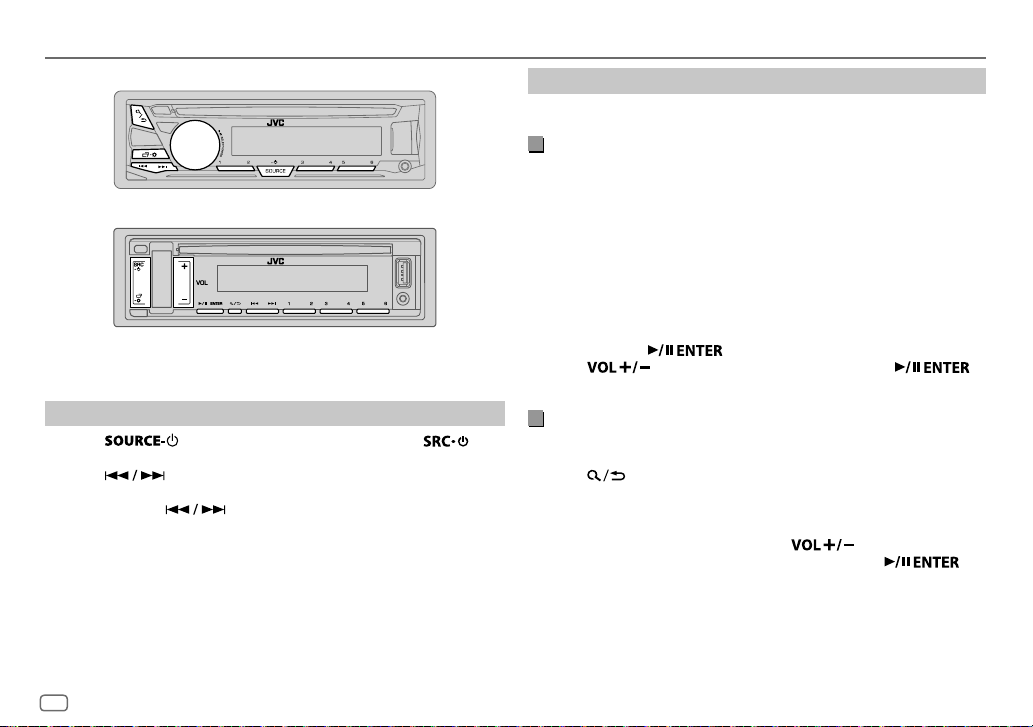
RADIO
KD-R981BT/KD-R784BT/KD-R782BT:
KD-R889BT/KD-R881BT:
Settings in memory
You can store up to 18 stations for FM and 6 stations for AM.
Store a station
While listening to a station....
Press and hold one of the number buttons (1 to 6).
(or)
KD-R981BT/KD-R784BT/KD-R782BT
1
Press and hold the volume knob until “PRESETMODE” flashes.
:
2 Turn the volume knob to select a preset number, then press the
knob.
The preset number flashes and “MEMORY” appears.
“ST” lights up when receiving an FM stereo broadcast with sufficient
signal strength.
Search for a station
1
Press (for
KD-R889BT/KD-R881BT
KD-R981BT/KD-R784BT/KD-R782BT
) repeatedly to select FM or AM.
) or (for
2 Press to search for a station automatically.
(or)
Press and hold until “M” flashes, then press repeatedly to
search for a station manually.
6
ENGLISH
KD-R889BT/KD-R881BT
1
Press and hold until “PRESETMODE” flashes.
:
2 Press to select a preset number, then press .
The preset number flashes and “MEMORY” appears.
Select a stored station
Press one of the number buttons (1to6).
(or)
1 Press .
2
KD-R981BT/KD-R784BT/KD-R782BT
KD-R889BT/KD-R881BT
: Press to select a preset
: Turn the volume knob to select
a preset number, then press the
knob.
number, then press
.
Page 11
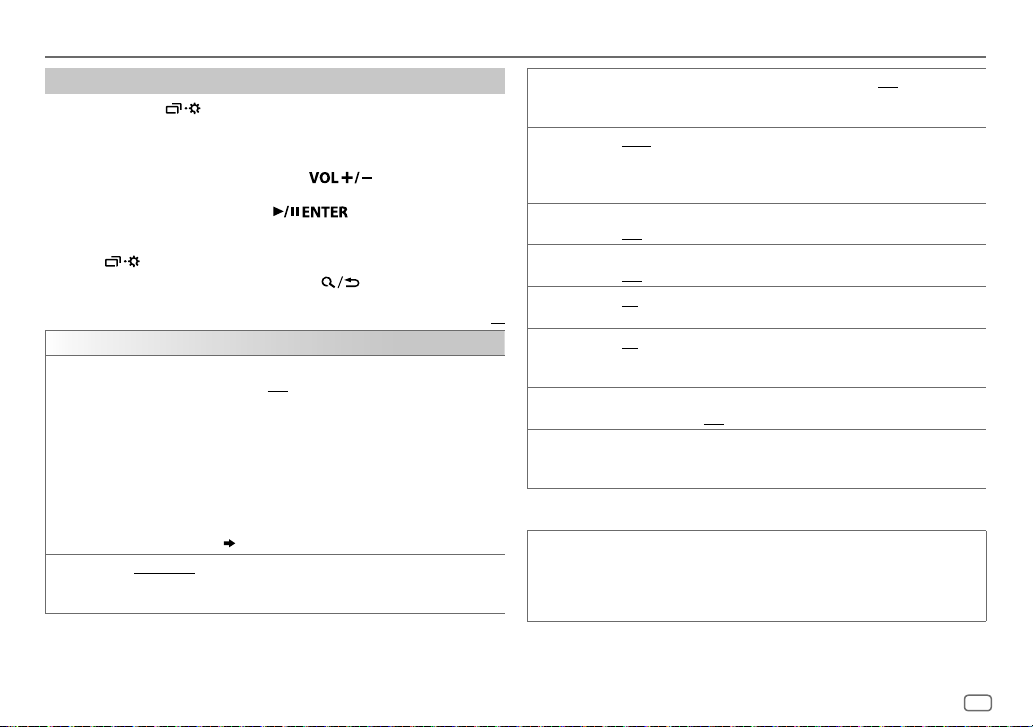
RADIO
Other settings
1
Press and hold .
2
KD-R981BT/KD-R784BT/KD-R782BT
: Turn the volume knob to select an
item
(
see the following table), then
press the knob.
KD-R889BT/KD-R881BT
: Press to select an item
(
see the following table), then press
.
3 Repeat step 2 until the desired item is selected/activated or follow
the instructions stated on the selected item.
4 Press to exit.
To return to the previous setting item, press .
Default:
TUNER SETTING
RADIO TIMER
Turns on the radio at a specific time regardless of the current source.
1 ONCE/DAILY/WEEKLY/OFF
:Select how often the timer will be turned
on.
2 FM/AM
:Select the band.
3 01
to 18 (for FM)/01 to 06 (for AM):Select the preset station.
4
Set the activation day
“
M
” lights up when complete.
1
*
and time.
Radio Timer will not activate for the following cases.
•
The unit is turned off.
•
[OFF]
SSM
is selected for
AM is selected.
SSM 01–06/SSM 07–12/SSM 13–18
( 5)
[AM SRC]
in
[SOURCE SELECT]
: Automatically presets up to 18
after Radio Timer for
stations for FM. “SSM” stops flashing when the first 6 stations are stored.
Select
1
*
Selectable only when
SSM 07–12/SSM 13–18
[ONCE]
or
[WEEKLY]
to store the following 12 stations.
is selected in step 1.
LOCAL SEEK ON
:Searches only FM stations with good reception.;
•
Settings made are applicable only to the selected source/station. Once
you change the source/station, you need to make the settings again.
IF BAND AUTO
:Increases the tuner selectivity to reduce interference noises from
adjacent FM stations. (Stereo effect may be lost.);
WIDE
interference noises from adjacent FM stations, but sound quality will not be
degraded and the stereo effect will remain.
MONO SET ON
NEWS SET
REGIONAL
XX
AF SET
2
*
:Improves the FM reception, but the stereo effect will be lost.;
OFF
:Cancels.
2
*
ON
:The unit will temporarily switch to News Programme if available.;
OFF
:Cancels.
2
*
ON
: Switches to another station only in the specific region using the “AF”
control.;
OFF
:Cancels.
ON
: Automatically searches for another station broadcasting the same
program in the same Radio Data System network with better reception
2
*
TI
PTY SEARCH
when the current reception is poor.;
ON
: Allows the unit to temporarily switch to Traffic Information if available
(“TI” lights up). ;
2
*
Select a PTY code (see below).
OFF
:Cancels.
OFF
: Cancels.
If there is a station broadcasting a program of the same PTY code as you
have selected, that station is tuned in.
2
*
Only for FM source.
PTY code
NEWS, AFFAIRS, INFO, SPORT, EDUCATE, DRAMA, CULTURE, SCIENCE, VARIED, POP
M
(music),
ROCK M
(music),
EASY M
(music),
LIGHT M
M
(music),
WEATHER, FINANCE, CHILDREN, SOCIAL, RELIGION, PHONE IN, TRAVEL
LEISURE, JAZZ, COUNTRY, NATION M
(music),
(music),
OLDIES, FOLK M
(music),
OFF
:Cancels.
:Subjects to
CLASSICS, OTHER
DOCUMENT
,
ENGLISH
7
Page 12
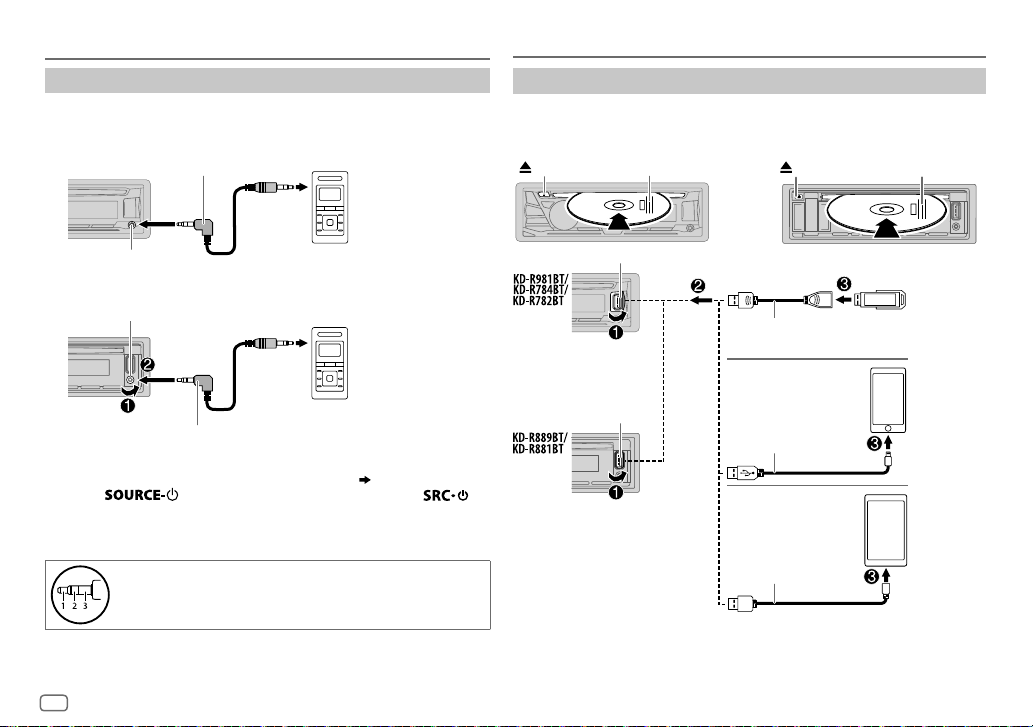
AUX
CD/USB/iPod/ANDROID
Use a portable audio player
1
Connect a portable audio player (commercially available).
KD-R981BT/KD-R784BT/KD-R782BT:
3.5mm stereo mini plug with “L” shaped connector
(commercially available)
Portable audio player
Auxiliary input jack
KD-R889BT/KD-R881BT:
Auxiliary input jack
Portable audio player
3.5mm stereo mini plug with “L” shaped connector
(commercially available)
2 Select
3 Press (for
[ON]
for
(for
KD-R889BT/KD-R881BT
[BUILT-IN AUX]
in
[SOURCE SELECT]. ( 5)
KD-R981BT/KD-R784BT/KD-R782BT
) repeatedly to select AUX.
4 Turn on the portable audio player and start playback.
Use a 3-core plug head stereo mini plug for optimum
audio output.
8
ENGLISH
) or
Start playback
The source changes automatically and playback starts.
CD
KD-R981BT/KD-R784BT/KD-R782BT: KD-R889BT/KD-R881BT:
Eject disc
USB input terminal
Label side
Eject disc
Label side
USB
1
*
USB 2.0 cable
(commercially available)
(or)
USB input terminal
iPod/iPhone
Accessory of the
iPod/iPhone
ANDROID
Micro USB 2.0 cable
(commercially available)
1
*
Do not leave the cable inside the car when not using.
2
*
When connecting an Android device, “Press [VIEW] to install JVC MUSIC PLAY APP” is shown.
Follow the instructions to install the application. You can also install the latest version of JVC
MUSIC PLAY application on your Android device before connecting. For more information, visit
<http://www.jvc.net/cs/car/>.
1
*
2
*
1
*
Page 13
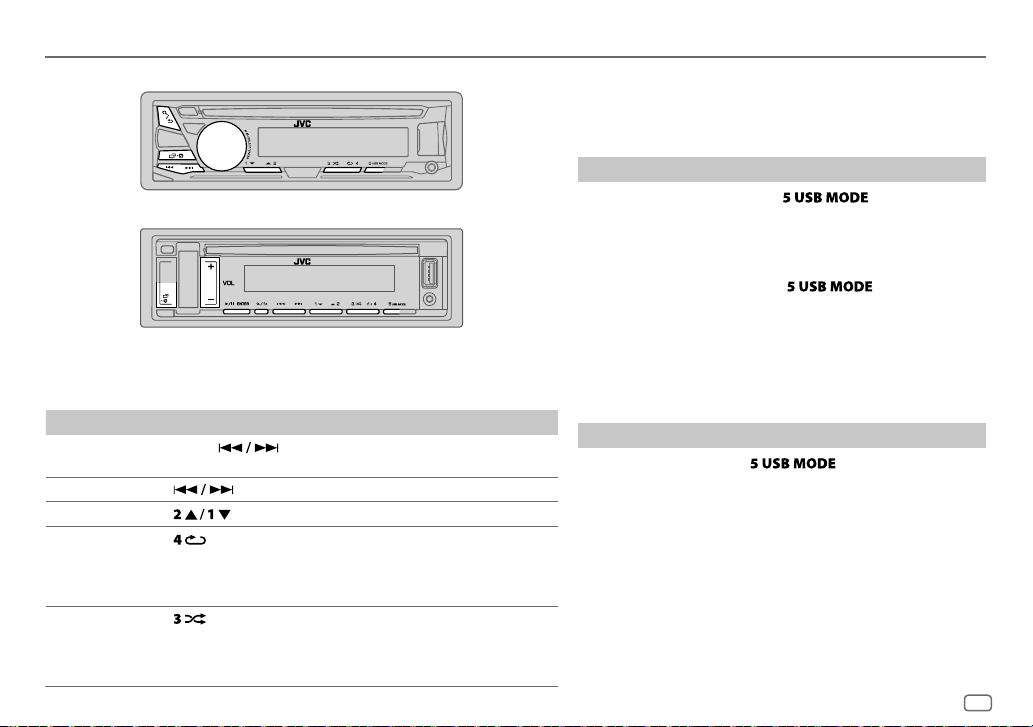
CD/USB/iPod/ANDROID
KD-R981BT/KD-R784BT/KD-R782BT:
KD-R889BT/KD-R881BT:
Selectable sources:
KD-R981BT/KD-R889BT/KD-R881BT
KD-R784BT/KD-R782BT
To On the faceplate
Reverse/
Fast-forward
Select a track/file Press
Select a folder
*
Repeat play
Random play
: CD/USB/ANDROID
Press and hold .
3
*
4
*
Press .
5
Press repeatedly.
TRACK REPEAT/ALL REPEAT
TRACK REPEAT/FOLDER REPEAT/ALL REPEAT
ONE REPEAT/ALL REPEAT/REPEAT OFF
5
*
Press repeatedly.
ALL RANDOM/RANDOM OFF
FOLDER RANDOM/ALL RANDOM/RANDOM OFF
SONG RANDOM/ALL RANDOM/RANDOM OFF
: CD/USB/iPod USB/ANDROID
.
: Audio CD
: MP3/WMA/AAC/WAV/FLAC file
: iPod or ANDROID
: Audio CD
: MP3/WMA/AAC/WAV/FLAC file
: iPod or ANDROID
3
*
For ANDROID: Applicable only when
4
*
For CD: Only for MP3/WMA/AAC files. This does not work for iPod/ANDROID.
5
*
For iPod/ANDROID: Applicable only when
[AUTO MODE]
is selected.
[HEAD MODE]/[AUTO MODE]
is
selected.
Select control mode
While in iPodUSB source, press repeatedly.
HEAD MODE
IPHONE MODE
: Control iPod from this unit.
: Control iPod using the iPod itself. However, you can
still play/pause or file skip from this unit.
While in ANDROID source, press repeatedly.
AUTO MODE
: Control Android device from this unit via JVC MUSIC
PLAY application installed in the Android device.
AUDIO MODE
: Control Android device using the Android device
itself via other media player applications installed
in the Android device. However, you can still play/
pause or file skip from this unit.
Select music drive
While in USB source, press repeatedly.
Stored songs in the following drive will be played back.
• Selected internal or external memory of a smartphone (Mass
Storage Class).
• Selected drive of a multiple drives device.
ENGLISH
9
Page 14
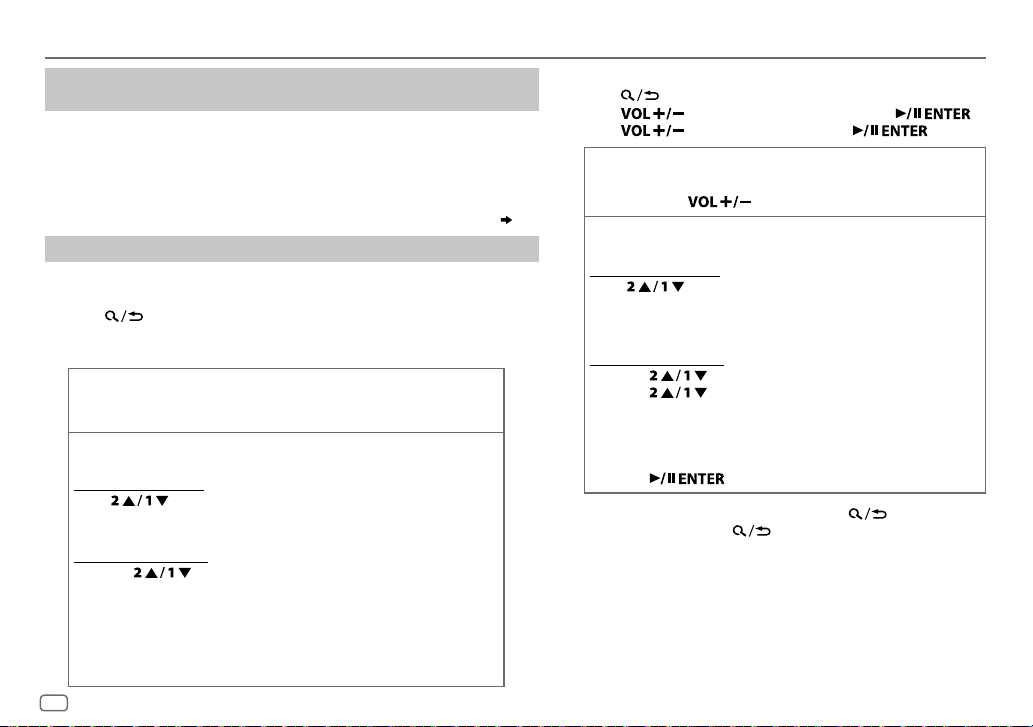
CD/USB/iPod/ANDROID
Settings to use JVC Remote application
(for KD-R981BT/KD-R889BT/KD-R881BT))
JVC Remote application is designed to control the JVC car receiver’s operations
from the iPhone/iPod (via USB input terminal).
Preparation:
Install the latest version of JVC Remote application on your device before
connecting. For more information, visit <http://www.jvc.net/cs/car/>.
You can make the settings in the same way as connection via Bluetooth.
Select a file from a folder/list
For iPod/ANDROID, applicable only when
KD-R981BT/KD-R784BT/KD-R782BT
1
Press .
:
[HEAD MODE]/[AUTO MODE]
2 Turn the volume knob to select a folder/list, then press the knob.
3 Turn the volume knob to select a file, then press the knob.
Quick search
If you have many files, you can search through them quickly.
Turn the volume knob quickly to browse through the list quickly.
Alphabet search
You can search for a file according to the first character.
For iPodUSB source
Press
desired character (A to Z, 0to9, OTHERS).
• Select “OTHERS” if the first character is other than AtoZ, 0to9.
For ANDROID source
(applicable only for CD, USB and ANDROID source)
(applicable only for iPod USB and ANDROID source)
or turn the volume knob quickly to select the
1 Press to enter character search.
2 Turn the volume knob to select the desired character.
^A^ : Upper case (A to Z)
_A_ : Lower case (a to z)
-0- : Numbers (0 to 9)
-OTHERS- : Character other than A to Z, 0 to 9
3 Press the volume knob to start searching.
10
ENGLISH
( 18)
is selected.
KD-R889BT/KD-R881BT
1
Press .
:
2 Press to select a folder/list, then press .
3 Press to select a file, then press .
Quick search
If you have many files, you can search through them quickly.
Press and hold to browse through the list quickly.
Alphabet search
You can search for a file according to the first character.
For iPodUSB source
Press
OTHERS).
• Select “OTHERS” if the first character is other than AtoZ,
0to9.
For ANDROID source
1
Press to enter character search.
(applicable only for CD, USB and ANDROID source)
(applicable only for iPod USB and ANDROID source)
to select the desired character (A to Z, 0to9,
2 Press to select the desired character.
^A^ : Upper case (A to Z)
_A_ : Lower case (a to z)
-0- : Numbers (0 to 9)
-OTHERS- : Character other than A to Z, 0 to 9
3 Press to start searching.
• To return to the previous setting item, press
• To cancel, press and hold
.
.
Page 15
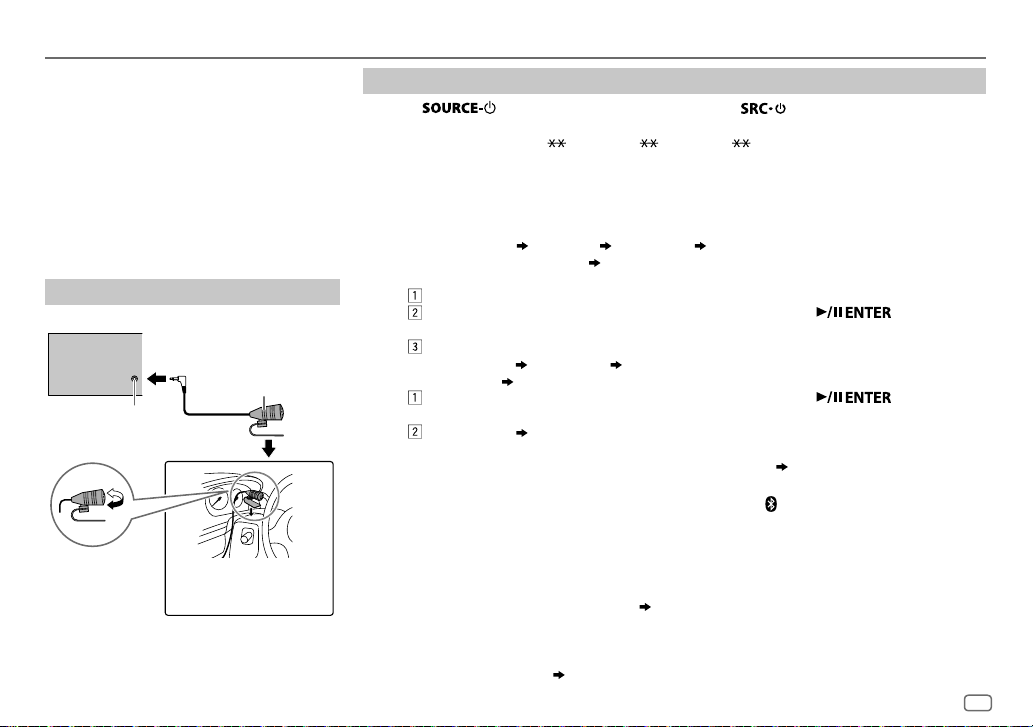
BLUETOOTH®
BLUETOOTH — Connection
Supported Bluetooth profiles
– Hands-Free Profile (HFP)
– Advanced Audio Distribution Profile (A2DP)
– Audio/Video Remote Control Profile (AVRCP)
– Serial Port Profile (SPP)
– Phonebook Access Profile (PBAP)
Supported Bluetooth codecs
– Sub Band Codec (SBC)
– Advanced Audio Coding (AAC)
Connect the microphone
Rear panel
Microphone (supplied)
Microphone input jack
Pair and connect a Bluetooth device for the first time
1
Press (for
turn on the unit.
KD-R981BT/KD-R784BT/KD-R782BT
) or (for
KD-R889BT/KD-R881BT
) to
2 Search and select “KD-R9 BT”/“KD-R8 BT”/“KD-R7 BT” on the Bluetooth device.
“BTPAIRING” flashes on the display.
• For some Bluetooth devices, you may need to enter the Personal Identification Number (PIN)
code immediately after searching.
3 Perform (A) or (B) depending on what appears on the display.
For some Bluetooth devices, pairing sequence may vary from the steps described below.
(A) “[Device Name]”
KD-R782BT
“XXXXXX” “VOL–YES” “BACK–NO” (for
) or “ENTER–YES” “BACK–NO” (for
KD-R889BT/KD-R881BT
KD-R981BT/KD-R784BT
).
/
“XXXXXX” is a 6-digit passkey randomly generated during each pairing.
Ensure that the passkeys appear on the unit and Bluetooth device are the same.
Press the volume knob (for
KD-R889BT/KD-R881BT
Operate the Bluetooth device to confirm the passkey.
(B) “[Device Name]” “VOL–YES” “BACK–NO” (for
“ENTER–YES”
Press the volume knob (for
• If only “PAIRING” appears, operate the Bluetooth device to confirm pairing.
“PAIRING COMPLETED” appears when pairing is completed and “ ” will light up when the Bluetooth
connection is established.
KD-R889BT/KD-R881BT
• If “PAIRING” “PIN 0000” scrolls on the display, enter the PIN code “0000” into the
Bluetooth device.
You can change to a desired PIN code before pairing.
“BACK–NO” (for
KD-R981BT/KD-R784BT/KD-R782BT
) to confirm the passkey.
KD-R889BT/KD-R881BT
KD-R981BT/KD-R784BT/KD-R782BT
) to start pairing.
) or (for
KD-R981BT/KD-R784BT/KD-R782BT
).
) or (for
( 16)
) or
Adjust the
microphone angle
Secure using cord clamps
(not supplied) if necessary.
• This unit supports Secure Simple Pairing (SSP).
• Up to five devices can be registered (paired) in total.
• Once the pairing is completed, the Bluetooth device will remain registered in the unit even if you
reset the unit. To delete the paired device,
• A maximum of two Bluetooth phones and one Bluetooth audio device can be connected at any
time.
However, while in BT AUDIO source, you can connect to five Bluetooth audio devices and switch
between these five devices. (
17
)
16, [DEVICE DELETE]
.
ENGLISH
11
Page 16
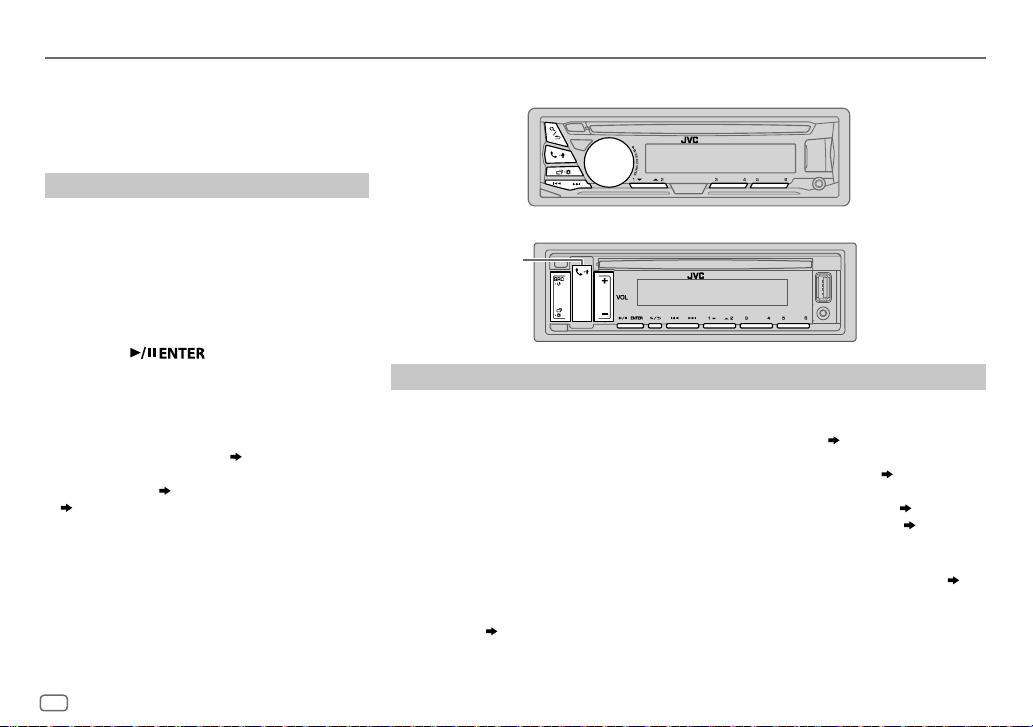
BLUETOOTH®
• Some Bluetooth devices may not automatically
connect to the unit after pairing. Connect the
device to the unit manually.
• Refer to the instruction manual of the Bluetooth
device for more information.
Auto Pairing
When you connect the following devices to the USB
input terminal, pairing request (via Bluetooth) is
automatically activated.
KD-R981BT/KD-R889BT/KD-R881BT
KD-R784BT/KD-R782BT
Press the volume knob (for
KD-R782BT
to pair once you have confirmed the device name.
Automatic pairing request is activated only if:
– Bluetooth function of the connected devcie is
–
– JVC MUSIC PLAY application is installed on the
12
) or (for
turned on.
[AUTO PAIRING]
Android device
( 9)
.
ENGLISH
: Android device
is set to
( 8)
: iPhone/iPod touch/
Android device
KD-R981BT/KD-R784BT
KD-R889BT/KD-R881BT
[ON]. ( 16)
and
[AUTO MODE]
/
is selected
BLUETOOTH — Mobile phone
KD-R981BT/KD-R784BT/KD-R782BT:
KD-R889BT/KD-R881BT:
Symbolic button
)
Receive a call
When there is an incoming call:
•
KD-R981BT
The buttons will blink in the color you have selected in
KD-R889BT
The symbolic button will blink in the color you have selected in
The buttons will blink in the blinking pattern you have selected in
• The unit answers the call automatically if
During a call:
•
The buttons stop blinking and illuminate in the color you have selected in
KD-R889BT
The symbolic button stop blinking and illuminate in the color you have selected in
The buttons stop blinking.
• If you turn off the unit or detach the faceplate, the Bluetooth connection is disconnected.
:
/
KD-R881BT
KD-R784BT/KD-R782BT
KD-R981BT
:
/
KD-R881BT
[RING COLOR]. ( 14)
KD-R784BT/KD-R782BT
:
:
[AUTO ANSWER]
:
:
[RING COLOR]. ( 14)
[RING COLOR]. ( 14)
[RING ILLUMI]. ( 14)
is set to a selected time.
[RING COLOR]. ( 14)
( 14)
Page 17
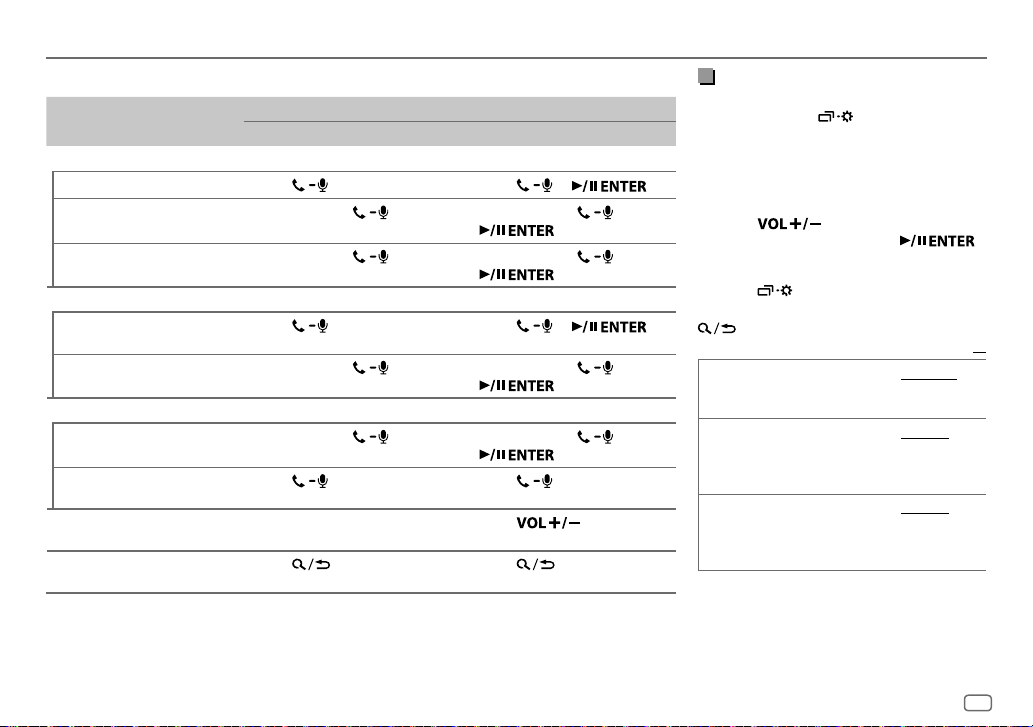
BLUETOOTH®
The following operations may differ or not available depending on the connected phone.
To
KD-R981BT/KD-R784BT/KD-R782BT KD-R889BT/KD-R881BT
First incoming call...
Answer a call
Reject a call
Press
or the volume knob.
Press and hold
volume knob.
End a call
Press and hold
volume knob.
While talking on the first incoming call...
Answer another incoming
call and hold the current call
Reject another incoming call
Press
or the volume knob. Press or
Press and hold
volume knob.
While having two active calls...
End current call and activate
held call
Swap between the current
call and held call
Adjust the phone volume
[00]
to
[35]
(Default:
[15]
Switch between hands-free
and private talk modes
1
*
This adjustment will not affect the volume of the other sources.
2
*
Operations may vary according to the connected Bluetooth device.
Press and hold
volume knob.
Press
1
*
Turn the volume knob during
)
a call.
Press during a call. Press during a call.
2
*
. Press .
On the faceplate
or the
or the
or the
or the
Press
or .
Press and hold
Press and hold
Press and hold or
.
Press and hold or
.
Press
during a call.
or
or
Improve the voice quality
While talking on the phone....
1 Press and hold .
2
KD-R981BT/KD-R784BT/KD-R782BT
:
Turn the volume knob to select an item
(
see the following table), then press the
knob.
KD-R889BT/KD-R881BT
Press to select an item
following table
:
(
)
, then press .
see the
3 Repeat step 2 until the desired item is
selected or activated.
4 Press to exit.
To return to the previous setting item, press
.
Default:
MIC GAIN LEVEL –10
to
LEVEL +10(LEVEL –04
): The
sensitivity of the microphone increases as the
number increased.
NR LEVEL LEVEL –05
to
LEVEL +05(LEVEL 00
):
Adjust the noise reduction level until the
least noise is being heard during a phone
conversation.
ECHO
CANCEL
LEVEL –05
to
LEVEL +05(LEVEL 00
):
Adjust the echo cancellation delay time until
the least echo is being heard during a phone
conversation.
XX
ENGLISH
13
Page 18
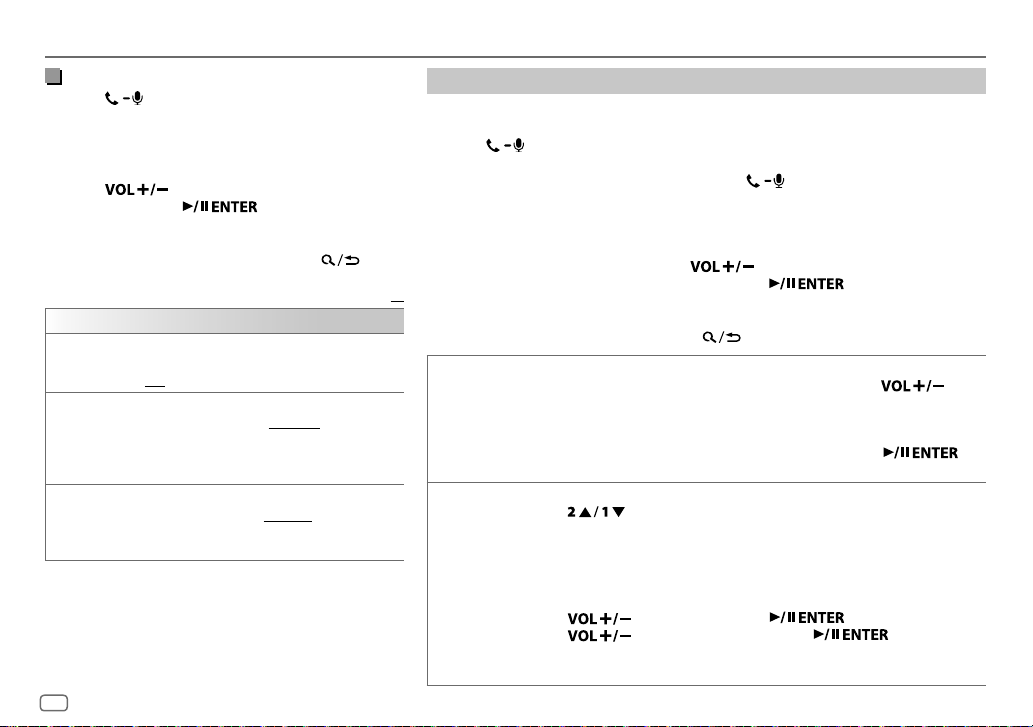
BLUETOOTH®
Make the settings for receiving a call
Press to enter Bluetooth mode.
1
2
KD-R981BT/KD-R784BT/KD-R782BT
Turn the volume knob to select an item
following table
KD-R889BT/KD-R881BT
)
, then press the knob.
:
Press to select an item
table
)
3
To return to the previous setting item, press .
14
, then press .
Repeat step 2 until the desired item is selected or
activated.
SETTINGS
AUTO ANSWER
RING COLOR KD-R981BT/KD-R889BT/KD-R881BT
RING ILLUMI KD-R784BT/KD-R782BT
01 SEC
to
30 SEC
automatically in the selected time (in seconds).;
OFF
:Cancels.
COLOR 01
to
illumination color for the buttons or symbolic button
as notification when there is an incoming call and
during a call.;
BLINK 01
to
blinking pattern for the buttons as notification when
there is an incoming call.;
ENGLISH
:
(
see the following
:The unit answers incoming call
COLOR 49(COLOR 08
OFF
:Cancels.
BLINK 05(BLINK 02
:
OFF
): Selects the
:Cancels.
(
see the
Default:
:
): Selects the
Make a call
You can make a call from the call history, phonebook, or dialing the number. Call by voice
is also possible if your mobile phone has the feature.
1 Press to enter Bluetooth mode.
“(First device name)” appears.
• If two Bluetooth phones are connected, press again to switch to another
phone.
“(Second device name)” appears.
2
KD-R981BT/KD-R784BT/KD-R782BT
KD-R889BT/KD-R881BT
XX
3 Repeat step 2 until the desired item is selected/activated or follow the instructions
stated on the selected item.
To return to the previous setting item, press
RECENT CALL
PHONEBOOK
: Press to select an item (see the following
(Applicable only if the phone supports PBAP.)
1
Press the volume knob (for
KD-R889BT/KD-R881BT
• “<” indicates call received, “>“ indicates call made, “M” indicates call missed.
• “NO HISTORY” appears if there is no recorded call history or call number.
2
Press the volume knob (for
KD-R889BT/KD-R881BT
(Applicable only if the phone supports PBAP.)
1
Press to select the desired letter (A to Z, 0to9, and OTHERS).
• “OTHERS” appears if the first character is other than Ato Z, 0 to 9.
KD-R981BT/KD-R784BT/KD-R782BT
2
Turn the volume knob to select a name, then press the knob.
3
Turn the volume knob to select a phone number, then press the knob to call.
KD-R889BT/KD-R881BT
2
Press to select a name, then press .
3
Press to select a phone number, then press to call.
•
The phonebook of the connected phone is automatically transferred to the unit when pairing.
•
This unit can display only non-accent letters. (Accent letters such as “Ú” is showns as “U”.)
: Turn the volume knob to select an item (see the
following table
table
)
, then press .
KD-R981BT/KD-R784BT/KD-R782BT
) to select a name or a phone number.
KD-R981BT/KD-R784BT/KD-R782BT
) to call.
:
)
, then press the knob.
.
:
) or (for
) or (for
Page 19
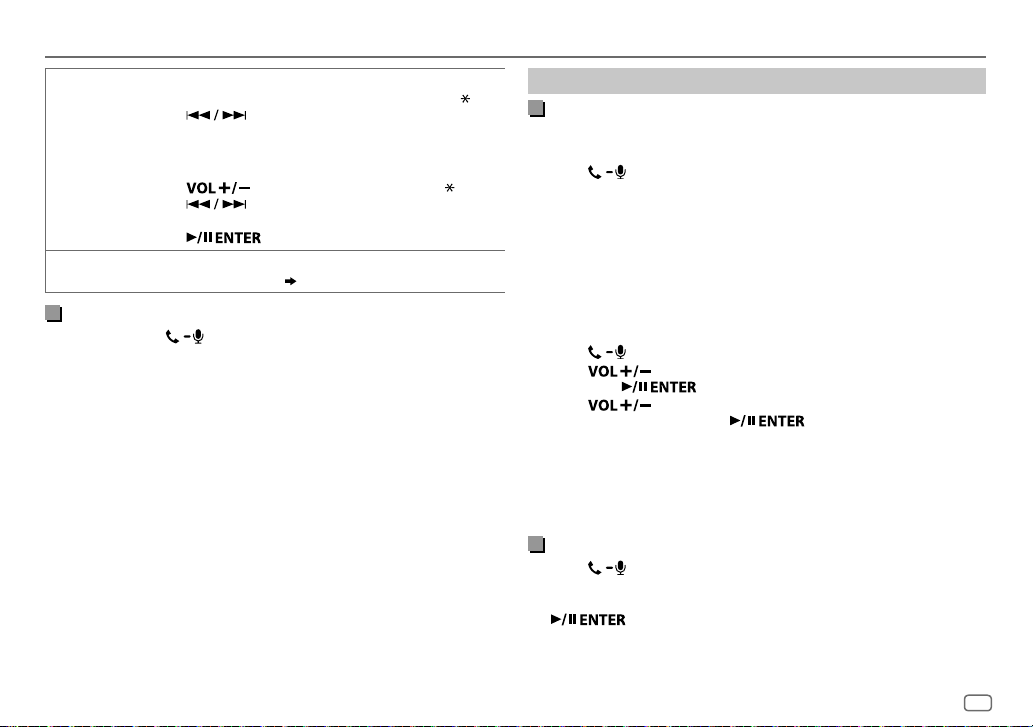
BLUETOOTH®
DIAL NUMBER KD-R981BT/KD-R784BT/KD-R782BT
VOICE
1
Turn the volume knob to select a number (0 to 9) or character ( , #, +).
2
Press to move the entry position.
Repeat steps
3
Press the volume knob to call.
KD-R889BT/KD-R881BT
1
Press to select a number (0 to 9) or character ( , #, +).
2
Press to move the entry position.
Repeat steps
3
Press to call.
Speak the name of the contact you want to call or the voice command to
control the phone functions.
1
and 2 until you finish entering the phone number.
:
1
and 2 until you finish entering the phone number.
:
( Make a call using voice recognition)
Make a call using voice recognition
Press and hold to activate the connected phone.
1
2 Speak the name of the contact you want to call or the voice
command to control the phone functions.
• Supported Voice Recognition features vary for each phone. Refer to the
instruction manual of the connected phone for details.
• This unit also supports the intelligent personal assistant function of
iPhone.
Settings in memory
Store a contact in memory
You can store up to 6 contacts into the number buttons (1 to 6).
KD-R981BT/KD-R784BT/KD-R782BT
1
Press to enter Bluetooth mode.
2 Turn the volume knob to select
[DIAL NUMBER]
, then press the knob.
:
[RECENT CALL], [PHONEBOOK]
or
3 Turn the volume knob to select a contact or enter a phone number.
If a contact is selected, press the volume knob to show the phone
number.
4 Press and hold one of the number buttons (1 to 6).
“MEMORY P(selected preset number)” appears when the contact is
stored.
KD-R889BT/KD-R881BT
1
Press to enter Bluetooth mode.
2 Press to select
then press
:
[RECENT CALL], [PHONEBOOK]
.
or
[DIAL NUMBER]
3 Press to select a contact or enter a phone number.
If a contact is selected, press
to show the phone number.
4 Press and hold one of the number buttons (1 to 6).
“MEMORY P(selected preset number)” appears when the contact is
stored.
To erase a contact from the preset memory, select
and store a blank number.
[DIAL NUMBER]
in step 2
Make a call from memory
Press to enter Bluetooth mode.
1
2 Press one of the number buttons (1 to 6).
3 Press the volume knob (for
(for
“NO PRESET” appears if there is no contact stored.
KD-R889BT/KD-R881BT
KD-R981BT/KD-R784BT/KD-R782BT
) to call.
) or
,
ENGLISH
15
Page 20
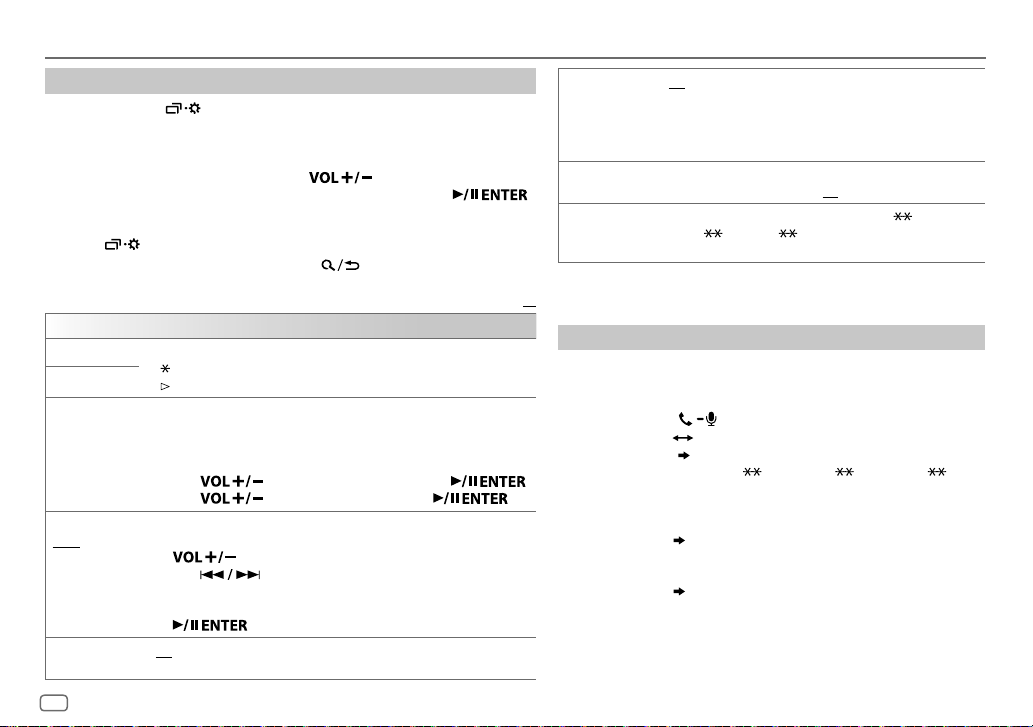
BLUETOOTH®
Bluetooth mode settings
1
Press and hold .
2
KD-R981BT/KD-R784BT/KD-R782BT
KD-R889BT/KD-R881BT
: Press to select an item (see the
: Turn the volume knob to select an item
(
see the following table), then press the
knob.
following table
)
, then press .
3 Repeat step 2 until the desired item is selected/activated or follow the
instructions stated on the selected item.
4 Press to exit.
To return to the previous setting item, press .
Default:
BT MODE
PHONE SELECT
AUDIO SELECT
DEVICE DELETE KD-R981BT/KD-R784BT/KD-R782BT
PIN CODE EDIT
(0000)
RECONNECT ON
* Selects the phone or audio device to connect or disconnect.
“
” appears in front of the device name when connected.
*
“
” appears in front of the current playback audio device.
1
Turn the volume knob to select a device to delete, then press the knob.
2
Turn the volume knob to select
KD-R889BT/KD-R881BT
1
Press to select a device to delete, then press .
2
Press to select
Changes the PIN code (up to 6 digits).
1
Turn the volume knob (for
2
Press to move the entry position.
Repeat steps
3
Press the volume knob (for
:The unit automatically reconnect when the last connected Bluetooth
device is within range.;
:
(for
KD-R889BT/KD-R881BT
1
and 2 until you finish entering the PIN code.
(for
KD-R889BT/KD-R881BT
OFF
:
[YES]
or
[NO]
, then press the knob.
[YES]
or
[NO]
, then press .
KD-R981BT/KD-R784BT/KD-R782BT
KD-R981BT/KD-R784BT/KD-R782BT
:Cancels.
) to select a number.
) to confirm.
) or press
) or
AUTO PAIRING ON
INITIALIZE YES
INFORMATION MYBTNAME
*
You can only connect a maximum of two Bluetooth phones and one Bluetooth audio
device at any time.
XX
:The unit automatically pair supported Bluetooth device
(iPhone/iPod touch/Android device) when it is connected
through USB input terminal.Depending on the operating
system of the connected device, this function may not work. ;
OFF
:Cancels.
:Initializes all the Bluetooth settings (including stored
pairing, phonebook, and etc.).;
“KD-R8
MYADDRESS
: Displays the unit name (“KD-R9 BT”/
BT”/“KD-R7 BT”).;
: Shows address of this unit.
NO
:Cancels.
Bluetooth compatibility check mode
You can check the connectivity of the supported profile between
the Bluetooth device and the unit.
• Make sure there is no Bluetooth device paired.
1 Press and hold .
“BLUETOOTH”
USING PHONE”
“CHECK MODE” appears. “SEARCH NOW
“PIN IS 0000” scrolls on the display.
2 Search and select “KD-R9 BT”/“KD-R8 BT”/“KD-R7 BT”
on the Bluetooth device within 3minutes.
3 Perform (A), (B) or (C) depending on what appears on the
display.
(A) “PAIRING”
same passkey appears on the unit and Bluetooth device, then
operate the Bluetooth device to confirm the passkey.
(B) “PAIRING”
device.
(C) “PAIRING”: Operate the Bluetooth device to confirm pairing.
“XXXXXX” (6-digit passkey): Ensure that the
“PIN IS 0000”: Enter “0000” on the Bluetooth
16
ENGLISH
Page 21
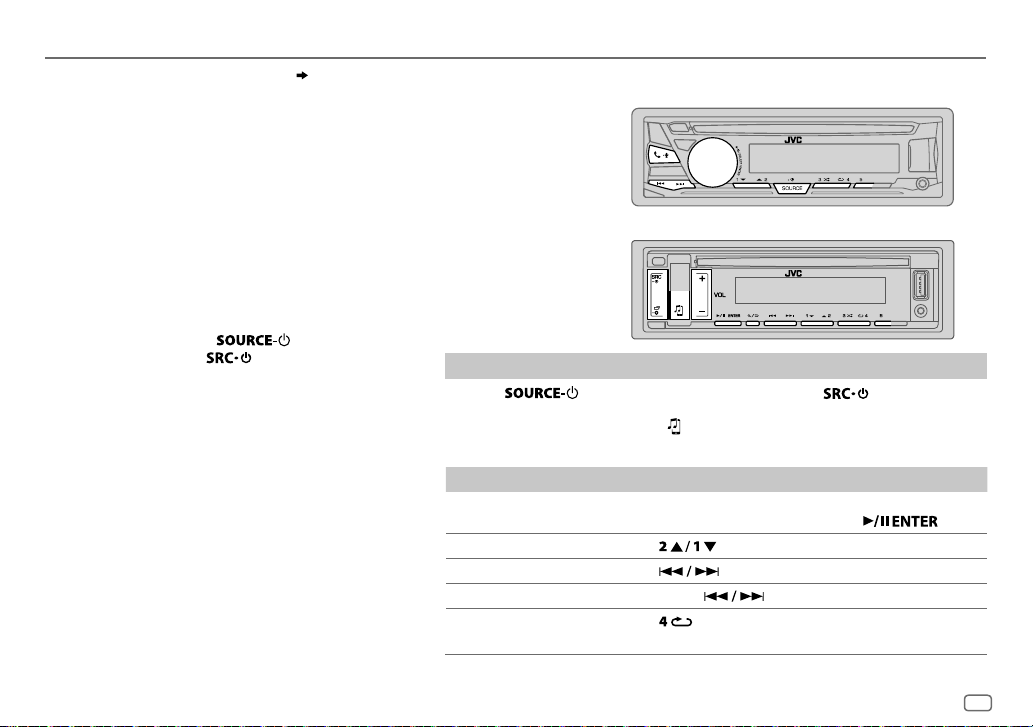
BLUETOOTH®
After pairing is successful, “PAIRING OK” “[Device Name]”
appears and Bluetooth compatibility check starts.
If “CONNECT NOW USING PHONE” appears, operate the
Bluetooth device to allow phonebook access to continue.
“TESTING” flashes on the display.
The connectivity result flashes on the display.
“PAIRING OK” and/or “HANDS-FREE OK”
“AUD.STREAM OK”
1
*
Compatible with Hands-Free Profile (HFP)
2
*
Compatible with Advanced Audio Distribution Profile (A2DP)
3
*
Compatible with Phonebook Access profile (PBAP)
2
*
and/or “PBAP OK”
After 30 seconds, “PAIRING DELETED” appears to indicate
that pairing has been deleted, and the unit exits check
mode.
• To cancel, press and hold
KD-R784BT/KD-R782BT
) or (for
to turn off the power, then turn on the power again.
1
*
and/or
3
*
: Compatible
(for
KD-R981BT
/
KD-R889BT/KD-R881BT
BLUETOOTH — Audio
KD-R981BT/KD-R784BT/KD-R782BT:
While in BT AUDIO source,
you can connect to five
Bluetooth audio devices
and switch between these
five devices.
KD-R889BT/KD-R881BT:
)
Audio player via Bluetooth
1
Press (for
KD-R881BT
•
) repeatedly to select BTAUDIO.
KD-R889BT/KD-R881BT
KD-R981BT/KD-R784BT/KD-R782BT
: Pressing enters BT AUDIO directly.
2 Operate the Bluetooth audio player to start playback.
To On the faceplate
Playback/pause
KD-R981BT/KD-R784BT/KD-R782BT
KD-R889BT/KD-R881BT
Select group or folder Press
Reverse skip/Forward skip Press
.
.
Reverse/Fast-forward Press and hold
Repeat play Press
repeatedly.
TRACK REPEAT, ALL REPEAT, REPEAT OFF
) or (for
KD-R889BT
: Press the volume knob.
: Press .
.
/
ENGLISH
17
Page 22
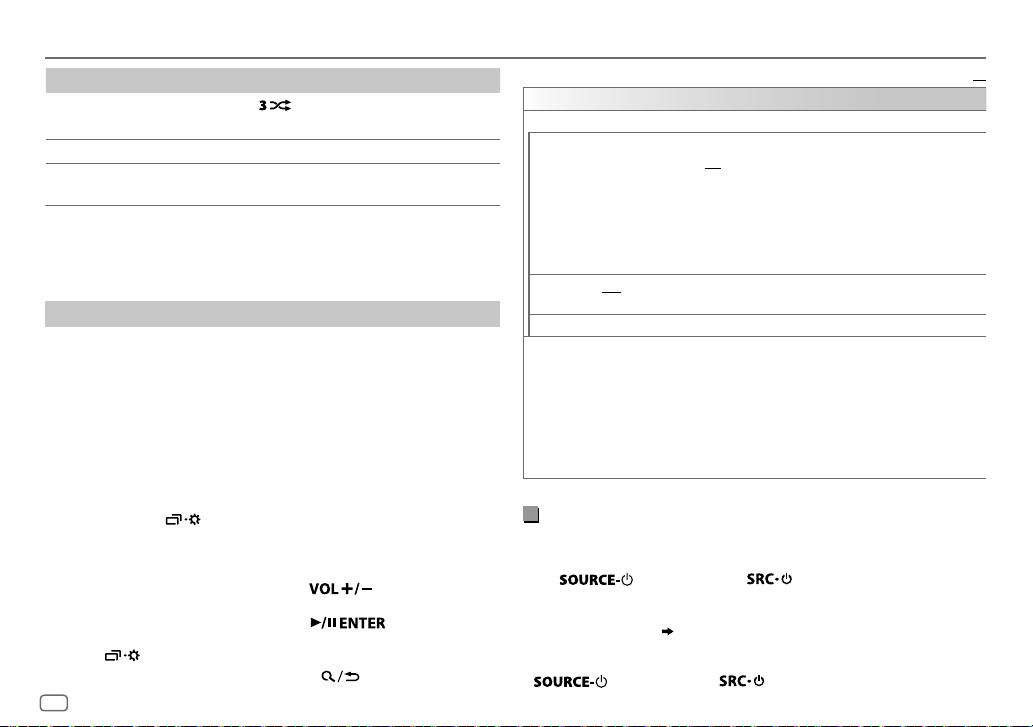
BLUETOOTH®
To On the faceplate
Random play
Select a file from a folder/list Refer to “Select a file from a folder/list” on page 10.
Switch between connected
Bluetooth audio devices
Pressing the “Play” key on the connected device itself also causes switching of sound output
*
from the device.
Operations and display indications may differ according to their
availability on the connected device.
Press
GROUP RANDOM, ALL RANDOM, RANDOM OFF
Press
Settings to use JVC Remote application
JVC Remote application is designed to control the JVC car receiver’s
operations from the following devices.
Preparation:
Install the latest version of JVC Remote application on your device before
connecting. For more information, visit <http://www.jvc.net/cs/car/>.
KD-R981BT/KD-R889BT/KD-R881BT
KD-R784BT/KD-R782BT
: Android smartphone (via Bluetooth)
1 Press and hold .
2
KD-R981BT/KD-R784BT/KD-R782BT
KD-R889BT/KD-R881BT
: Press to select an item
3 Repeat step 2 until the desired item is selected or activated.
4 Press to exit.
To return to the previous setting item, press .
18
ENGLISH
repeatedly.
*
5
.
: iPhone/iPod (via Bluetooth or via USB
input terminal) or Android smartphone
(via Bluetooth)
: Turn the volume knob to select an
item
(
see the following table), then
press the knob.
(
see the following table), then
press
.
Default:
REMOTE APP
SELECT
IOS YES
ANDROID YES
ANDROID LIST*:Selects the Android smartphone to use from the list.
STATUS
*
Displayed only when
Listen to iPhone/iPod via Bluetooth
You can listen to the songs on the iPhone/iPod via Bluetooth on this unit.
Press (for
repeatedly to select iPodBT.
• You can operate the iPod/iPhone in the same way as iPod/iPhone via
USB input terminal.
• If you plug in an iPhone/iPod to the USB input terminal while listening
to iPodBT source, the source automatically change to iPodUSB. Press
iPodBT if the device is still connected via Bluetooth.
Select the device (IOS or ANDROID) to use the application.
:Selects iPhone/iPod to use the application via Bluetooth or connected via
USB input terminal.;
If IOS is selected, select iPod BT source (or iPod USB if your iPhone/iPod is
connected via USB input terminal) to activate the application.
•
The connectivity of the application will be interrupted or disconnected if:
– You change from iPod BT source to any playback source connected via the
USB input terminal.
– You change from iPod USB source to iPod BT source.
:Selects Android smartphone to use the application via Bluetooth.;
NO
:Cancels.
Shows the status of the selected device.
IOS CONNECTED
connected via Bluetooth or USB input terminal.
IOS NOT CONNECTED
ANDROID CONNECTED
smartphone connected via Bluetooth.
ANDROID NOT CONNECTED
application.
[ANDROID]
KD-R881BT)
(for
KD-R981BT
NO
:Cancels.
: You are able to use the application using the iPhone/iPod
: No IOS device is connected to use the application.
: You are able to use the application using the Android
: No Android device is connected to use the
of
[SELECT]
is set to
[YES]
.
(for KD-R981BT/KD-R889BT/
KD-R981BT
( 8)
) or (for
) or (for
KD-R889BT/KD-R881BT
KD-R889BT/KD-R881BT
)
) to select
XX
Page 23
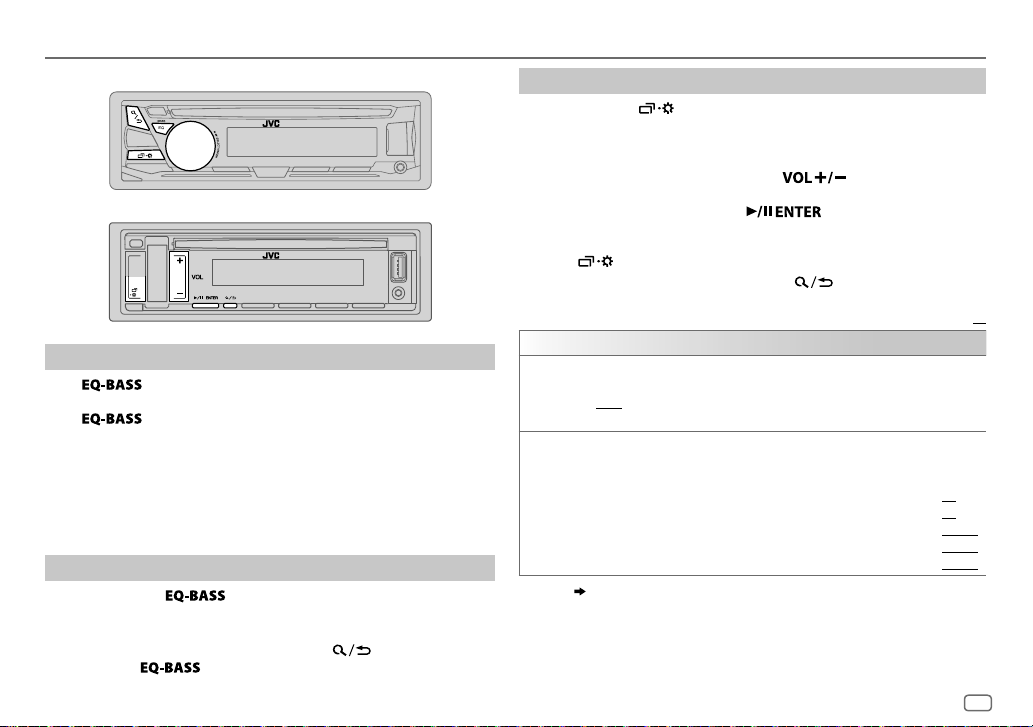
AUDIO SETTINGS
KD-R981BT/KD-R784BT/KD-R782BT:
KD-R889BT/KD-R881BT:
Select a preset equalizer
Press repeatedly.
(or)
Press
Preset equalizer
FLAT
(default),
USER, CLASSICAL
• Drive equalizer (
the audio signal to reduce the noise heard from outside the car or
running noise of the tyres.
, then turn the volume knob within 5seconds.
:
DRVN 3, DRVN 2, DRVN 1, HARD ROCK, HIP HOP, JAZZ, POP, R&B
DRVN 3/DRVN 2/DRVN 1
Store your own sound settings
1 Press and hold to enter EASY EQ setting.
2 Turn the volume knob to select an item, then press the knob.
Refer to
• To return to the previous setting item, press .
• To exit, press
[EASY EQ]
for setting and the result is stored to
(for KD-R981BT/KD-R784BT/KD-R782BT)
) boosts specific frequencies in
(for KD-R981BT/KD-R784BT/KD-R782BT)
.
[USER]
.
Other settings
1
Press and hold .
2
KD-R981BT/KD-R784BT/KD-R782BT
KD-R889BT/KD-R881BT
: Press to select an item
: Turn the volume knob to select an
item
(
see the following table), then
press the knob.
(
see the following table), then press
.
3 Repeat step 2 until the desired item is selected/activated or follow
the instructions stated on the selected item.
4 Press to exit.
To return to the previous setting item, press .
EQ SETTING
PRESET EQ
EASY EQ
,
1
*
*
,
Select a preset equalizer suitable to the music genre.
•
Select
[USER]
2
*1*
3
*1*
:
:
:
to use the settings made in
[USER]
: 00to
+06
(Default:
–50
to
+10
LVL–09
to
LVL–09
to
LVL–09
to
FLAT/DRVN 3/DRVN 2/DRVN 1/HARD ROCK/HIP HOP/JAZZ/POP/R&B
USER/CLASSICAL
Adjust your own sound settings.
•
The settings are stored to
•
The settings made may affect the current settings of
SUB.W SP
SUB.W
BASS
MID
TRE
:
2
3
*
,
:
( 20)
[EASY EQ]
.
LVL+09
LVL+09
LVL+09
[PRO EQ]
or
[PRO EQ]
Default:
.
.
/
03
00
LVL 00
LVL 00
LVL 00
XX
)
ENGLISH
19
Page 24
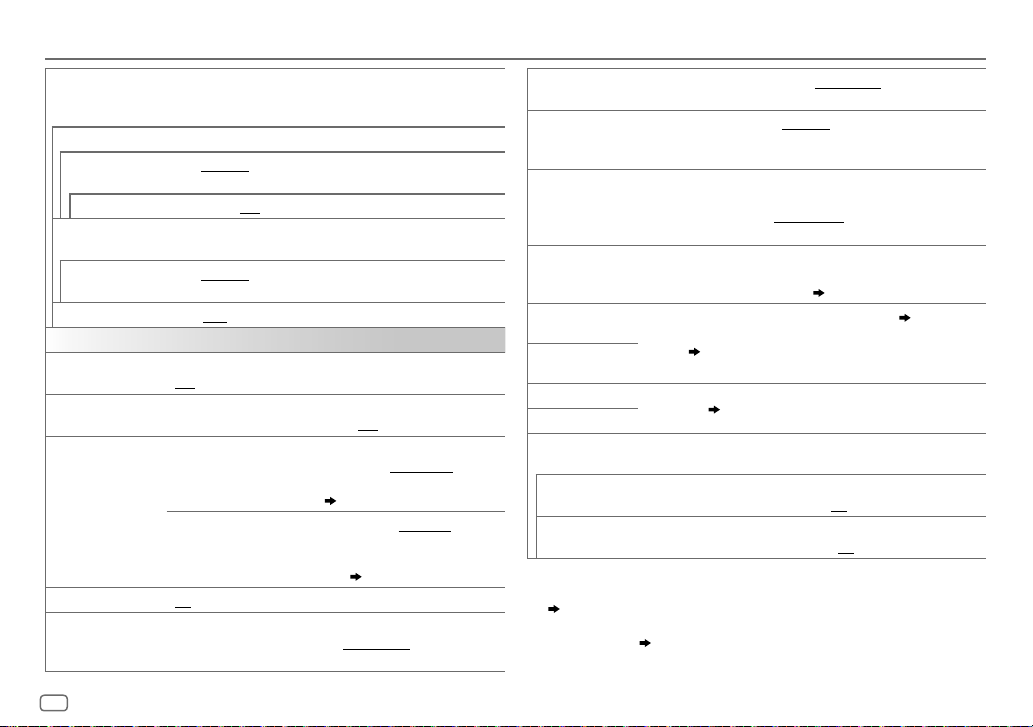
AUDIO SETTINGS
PRO EQ
62.5HZ
LEVEL –09
(Before making an adjustment, select the source you want to adjust.)
ON
:Turns on the extended bass.;
100HZ/160HZ/250HZ/400HZ/630HZ/1KHZ/1.6KHZ/2.5KHZ/4KHZ/6.3KHZ/10KHZ
16kHZ
LEVEL –09
(Before making an adjustment, select the source you want to adjust.)
Q FACTOR 1.35/1.50/2.00
AUDIO CONTROL
BASS BOOST
LOUDNESS LEVEL 01/LEVEL 02
SUB.W LEVEL
SUBWOOFER SET
FADER
Adjust your own sound settings.
•
The settings are stored to
•
The settings made may affect the current settings of
to
LEVEL +09 (LEVEL 00)
to
LEVEL +09 (LEVEL 00):
: Adjusts the level to memorize for each source.
OFF
:Cancels.
Adjusts the level to memorize for each source.
:Adjust the quality factor.
LEVEL +01
to
OFF
LEVEL +05
:Cancels.
:Boosts low or high frequencies to produce a
well-balanced sound at low volume.;
1
*
SPK-OUT
2
*
(Not applicable when 3-way crossover is selected.)
SUB.W 00
the output level of the subwoofer connected via
speaker lead.
3
*
PRE-OUT
SUB.W –50
the output level of the subwoofer connected to
the lineout terminals (SW or REAR/SW) through an
external amplifier.
3
*
ON
: Turns on the subwoofer output.;
(Not applicable when 3-way crossover is selected.)
POSITION R15
to
POSITION F15(POSITION 00
and rear speaker output balance.
[USER]
.
: Selects your preferred bass boost level.;
OFF
:Cancels
to
SUB.W +06(SUB.W +03
( 32)
to
SUB.W +10(SUB.W 00
( 32)
OFF
: Cancels.
):Adjusts the front
[EASY EQ]
):Adjusts
):Adjusts
4
*
BALANCE
POSITION L15
right speaker output balance.
.
VOLUMEADJUST LEVEL –15
of each source (compared to the FM volume level). Before adjustment,
select the source you want to adjust.
AMPGAIN LOWPOWER
the maximum power of each speaker is less than 50W to prevent
/
SPK/PREOUT
damaging the speakers.);
level is 35.
(Not applicable when 3-way crossover is selected.)
Depending on the speaker connection method, select the appropriate
setting to get the desired output.
SPEAKER SIZE
Depending on the crossover type you have selected (
TYPE]
X ' OVER
DTA SETTINGS
CAR SETTINGS
shown.
By default, 2-way crossover type is selected.
For settings,
X ' OVER TYPE Caution
avoid the sudden increase or decrease of the output level.
2-WAY
(Displayed only when
YES
3-WAY
(Displayed only when
YES
1
*
Displayed only when
2
*
For 2-way crossover: Displayed only when
( 21)
3
*
For 2-way crossover: Displayed only when
[SUB.W/SUB.W]. ( 21)
4
*
This adjustment will not affect the subwoofer output.
[SUBWOOFER SET]
to
POSITION R15(POSITION 00
to
LEVEL +06(LEVEL 00
):Adjusts the left and
):Preset the initial volume level
:Limits the maximum volume level to 25. (Select if
HIGH POWER
:The maximum volume
( 21, Speaker output settings)
), 2-way crossover or 3-way crossover setting items will be
( 22, Crossover settings)
23, Digital Time Alignment settings
: Adjust the volume before changing the
[3-WAY]
is selected.)
[X ' OVER TYPE]
:Selects two way crossover type.; NO:Cancels.
[2-WAY]
is selected.)
:Selects three way crossover type.; NO:Cancels.
is set to
[ON]
[SPK/PRE OUT]
[SPK/PRE OUT]
.
is set to
is set to
[SUB.W/SUB.W]
[REAR/SUB.W]
[X ' OVER
.
to
.
or
20
ENGLISH
Page 25
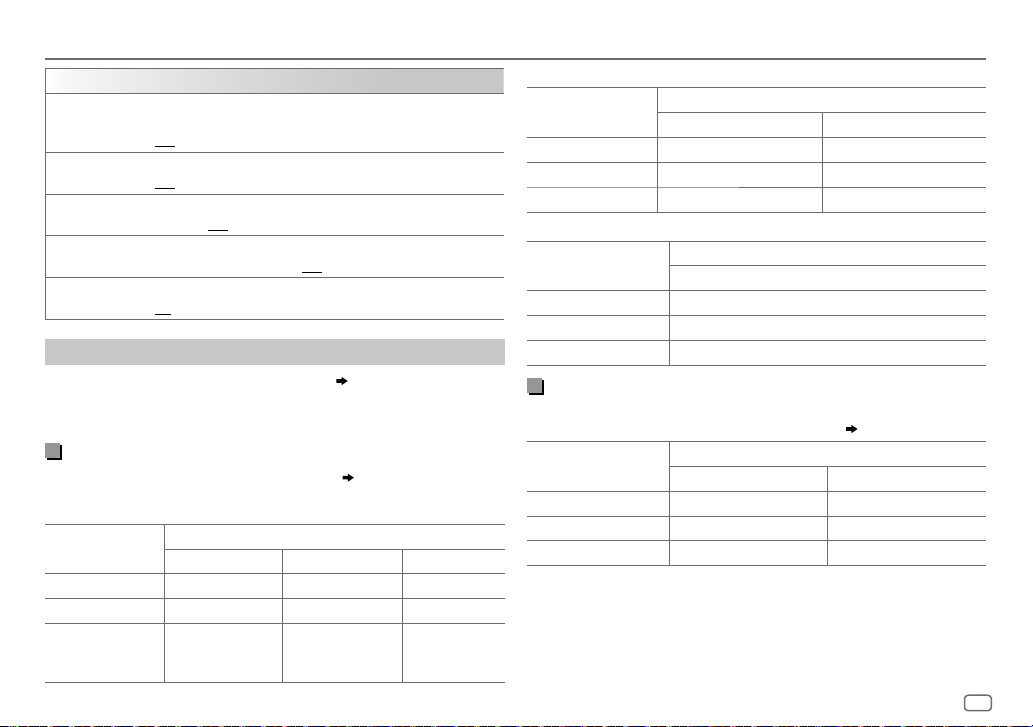
AUDIO SETTINGS
SOUND EFFECT
SPACE ENHANCE
SND RESPONSE LEVEL1/LEVEL2/LEVEL3
SOUND LIFT LOW/MIDDLE/HIGH
VOL LINK EQ ON
K2 TECHNOLOGY
Speaker output settings
(Applicable only if [X ' OVER TYPE ] is set to [2-WAY]) (
Select the output setting for the speakers
speaker connection method.
Connection via lineout terminals
For connections through an external amplifier.
KD-R981BT:
Setting on
[SPK/PRE OUT]
REAR/REAR
REAR/SUB.W
SUB.W/SUB.W
(Not applicable for TUNER source.)
SMALL/MEDIUM/LARGE
OFF
:Cancels.
OFF
:Cancels.
speakers.;
OFF
:Boosts the frequency to reduce the noice heard from outside the car
or running noise of the tyres.;
(Not applicable for TUNER source and AUX source.)
ON
:Improve the sound quality of compressed music.;
FRONT REAR SW
(default) Front speakers output Rear speakers output Subwoofer output
( Not available ) ( Not available ) ( Not available )
Front speakers output L (left): Subwoofer
: Virtually enhances the sound space.;
: Virtually makes the sound more realistic.;
: Virtually adjust the sound position heard from the
:Cancels.
OFF
:Cancels.
[SPK/PRE OUT]
[SPK/PRE OUT]
Audio signal through lineout terminal
output
R (right): (Mute)
20)
( 32)
OFF
:Cancels.
, based on the
Subwoofer output
KD-R889BT/KD-R881BT/KD-R782BT:
Setting on
[SPK/PRE OUT]
REAR/REAR
REAR/SUB.W
SUB.W/SUB.W
KD-R784BT:
Setting on
[SPK/PRE OUT]
REAR/REAR
REAR/SUB.W
SUB.W/SUB.W
Front speakers output Rear speakers output
(default) Front speakers output Subwoofer output
Front speakers output Subwoofer output
Rear speakers output
(default) Subwoofer output
Subwoofer output
Audio signal through lineout terminal
FRONT REAR/SW
Audio signal through lineout terminal
REAR/SW
Connection via speaker leads
For connections without using an external amplifier. However, with this
settings you can also enjoy the subwoofer output.
Setting on
[SPK/PRE OUT]
REAR/REAR
REAR/SUB.W
SUB.W/SUB.W
If
[SUB.W/SUB.W]
–
[120HZ]
–
[POSITION R02]
R15]
to
is selected:
is selected in
is selected in
[POSITION 00]
Rear speakers output Rear speakers output
Rear speakers output Rear speakers output
Subwoofer output (Mute)
[SUBWOOFER LPF]
.
Audio signal through rear speaker lead
L (left) R (right)
and
[FADER]
and selectable range is
[THROUGH]
( 32)
is not available.
[POSITION
ENGLISH
21
Page 26
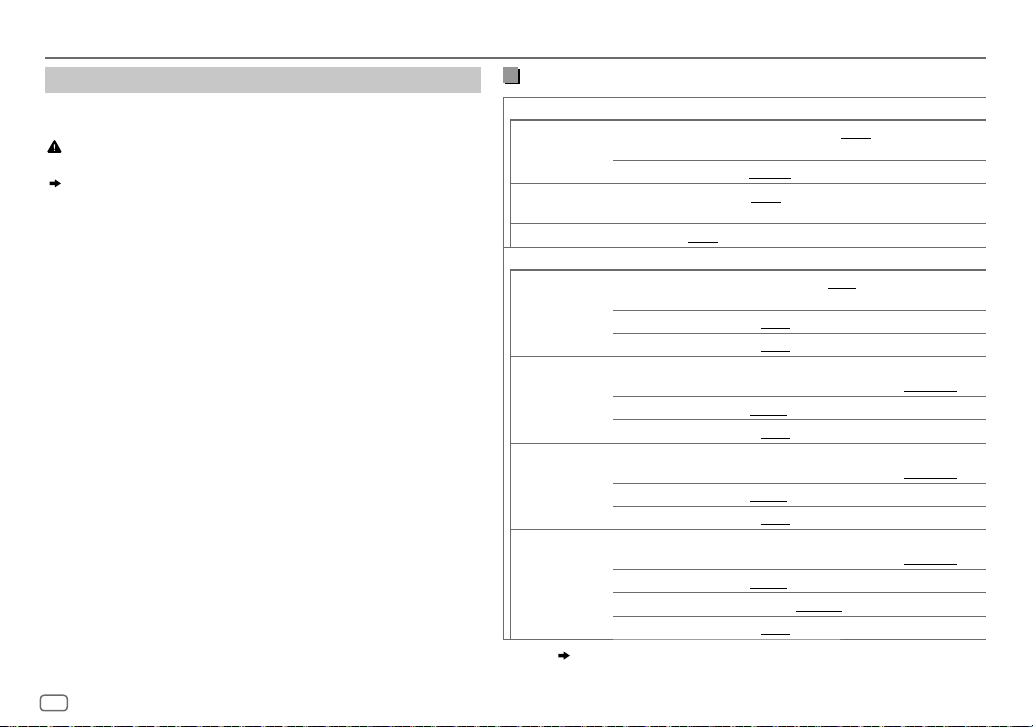
AUDIO SETTINGS
Crossover settings
Below are the available setting items for 2-way crossover and 3-way
crossover.
Caution
Select a crossover type according to how the speakers are connected.
( 32)
If you select a wrong type:
• The speakers may damage.
• The output sound level may be extremely high or low.
SPEAKER SIZE
Selects according to the connected speaker size for optimum
performance.
•
The frequency and slope settings are automatically set for the
crossover of the selected speaker.
•
When 2-way crossover is selected, if
of
[FRONT], [REAR]
and
[SUBWOOFER]
[NONE]
for
[SPEAKER SIZE]
is selected for
, the
[TWEETER]
[X ‘ OVER]
setting of the selected speaker is not available.
• When 3-way crossover is selected, if
of
[SPEAKER SIZE]
X ‘ OVER
(crossover)
, the
[X’OVER]
• [FRQ]/[F-HPF FRQ]/[R-HPF FRQ]/[SW LPF FRQ]/[HPF FRQ]/[LPF FRQ]
setting of
[NONE]
[WOOFER]
is selected for
is not available.
[WOOFER]
: Adjusts
the crossover frequency for the selected speakers (high pass filter or
low pass filter).
If
[THROUGH]
• [SLOPE]/[F-HPF SLOPE]/[R-HPF SLOPE]/[SW LPF SLOPE]/[HPF SLOPE]
[LPF SLOPE]:
Selectable only if a setting other than
is selected, all signals are sent to the selected speakers.
/
Adjusts the crossover slope.
[THROUGH]
is selected for the
crossover frequency.
• [SW LPF PHASE]/[PHASE]:
Selects the phase of the speaker output to be
in line with the other speaker output.
•
[GAIN LEFT]/[GAIN RIGHT]/[F-HPF GAIN]/[R-HPF GAIN]/[SW LPF GAIN]/[GAIN]:
Adjusts the output volume of the selected speaker.
2-way crossover setting items
SPEAKER SIZE
FRONT SIZE
TWEETER
1
*
REAR
8CM/10CM/12CM/13CM/16CM/17CM/18CM/4×6/5×7/6×8/6×9
7×10/NONE
3
SUBWOOFER
*2*
16CM/20CM/25CM/30CM/38CM OVER/NONE
X ' OVER
TWEETER FRQ
GAIN LEFT
FRONT HPF F-HPF FRQ
GAIN RIGHT
F-HPF SLOPE
F-HPF GAIN
1
*
REAR HPF
R-HPF FRQ 30HZ/40HZ/50HZ/60HZ/70HZ/80HZ/90HZ/100HZ
R-HPF SLOPE
R-HPF GAIN
SUBWOOFER
3
*2*
LPF
SW LPF FRQ 30HZ/40HZ/50HZ/60HZ/70HZ/80HZ/90HZ/100HZ
SW LPF SLOPE
SW LPF PHASE
SW LPF GAIN –08DB
1
2, *3
*
*
,
:
( 23)
8CM/10CM/12CM/13CM/16CM/17CM/18CM/4×6/
5×7/6×8/6×9/7×10
SMALL/MIDDLE/LARGE/NONE
(not connected)
(not connected)
(not connected)
1KHZ/1.6KHZ/2.5KHZ/4KHZ/5KHZ/6.3KHZ/8KHZ/
10KHZ/12.5KHZ
–08DB
to
00DB
–08DB
to
00DB
30HZ/40HZ/50HZ/60HZ/70HZ/80HZ/90HZ/100HZ
120HZ/150HZ/180HZ/220HZ/250HZ/THROUGH
–06DB/–12DB/–18DB/–24DB
–08DB
to
00DB
120HZ/150HZ/180HZ/220HZ/250HZ/THROUGH
–06DB/–12DB/–18DB/–24DB
–08DB
to
00DB
120HZ/150HZ/180HZ/220HZ/250HZ/THROUGH
–06DB/–12DB/–18DB/–24DB
REVERSE
(180°)/
NORMAL
(0°)
to
00DB
/
/
/
/
22
ENGLISH
Page 27
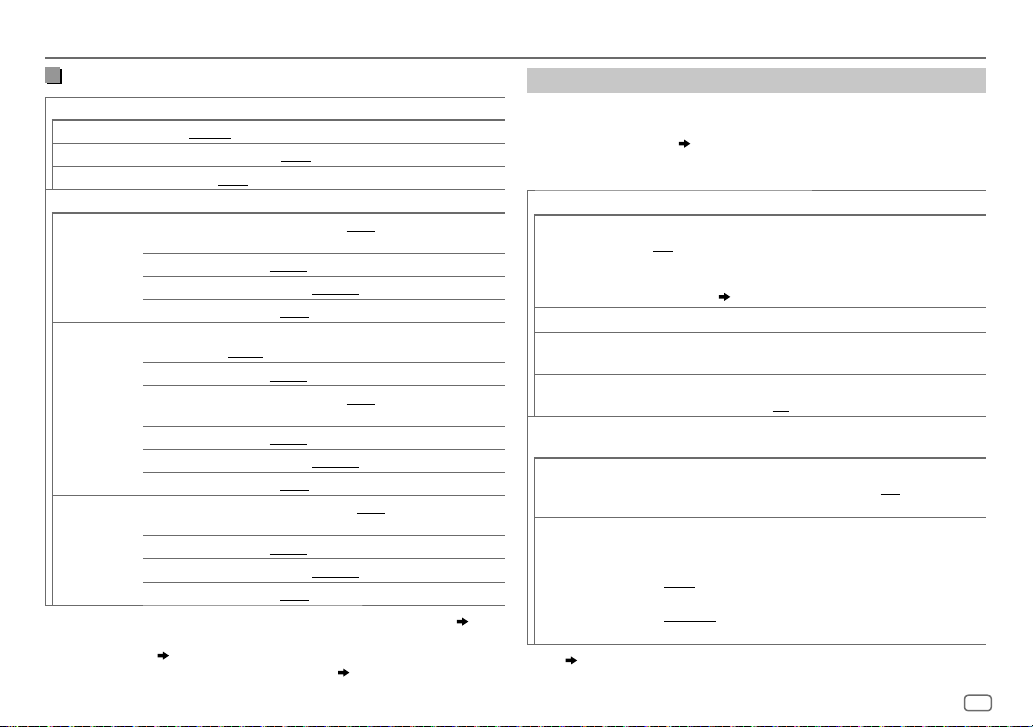
AUDIO SETTINGS
3-way crossover setting items
SPEAKER SIZE
TWEETER
MID RANGE
WOOFER
SMALL/MIDDLE/LARGE
8CM/10CM/12CM/13CM/16CM/17CM/18CM/4×6/5×7/6×8/6×9
3
*
16CM/20CM/25CM/30CM/38CM OVER/NONE
X ' OVER
TWEETER HPF FRQ
1KHZ/1.6KHZ/2.5KHZ/4KHZ/5KHZ/6.3KHZ/8KHZ
10KHZ/12.5KHZ
SLOPE
PHASE
–06DB/–12DB
REVERSE
GAIN –08DB
MID RANGE HPF FRQ
30HZ/40HZ/50HZ/60HZ/70HZ/80HZ/90HZ/100HZ
120HZ/150HZ/180HZ/220HZ/250HZ/THROUGH
HPF SLOPE
LPF FRQ
–06DB/–12DB
1KHZ/1.6KHZ/2.5KHZ/4KHZ/5KHZ/6.3KHZ/8KHZ
10KHZ/12.5KHZ/THROUGH
LPF SLOPE
PHASE
–06DB/–12DB
REVERSE
GAIN –08DB
3
*
WOOFER
LPF FRQ 30HZ/40HZ/50HZ/60HZ/70HZ/80HZ/90HZ/100HZ
120HZ/150HZ/180HZ/220HZ/250HZ/THROUGH
SLOPE
PHASE
–06DB/–12DB
REVERSE
GAIN –08DB
1
*
Displayed only when
2
*
Except for
[SUB.W/SUB.W]. ( 21)
3
*
Displayed only when
KD-R981BT
[SPK/PRE OUT]
: Displayed only when
[SUBWOOFER SET]
to
to
to
is set to
is set to
(180°)/
NORMAL
00DB
(180°)/
NORMAL
00DB
(180°)/
NORMAL
00DB
[REAR/REAR]
[SPK/PRE OUT]
[ON]. ( 20)
(not connected)
(0°)
(0°)
(0°)
or
[REAR/SUB.W]. ( 21)
is set to
[REAR/SUB.W]
Digital Time Alignment settings
Digital Time Alignment sets the delay time of the speaker output to
create a more suitable environment for your vehicle.
• For more information,
of [DTA SETTINGS]
24, Determining the value for [DISTANCE] and [GAIN]
.
DTA SETTINGS
/
POSITION
Selects your listening position (reference point).
ALL
:Not compensating;
FRONT LEFT
•
[FRONT ALL]
FRONT RIGHT:
:Front left seat;
is displayed only when
FRONT ALL
[2-WAY]. ( 20)
1
*
DISTANCE
/
GAIN
1
*
0CM
–8DB
to
610CM
:Fine adjust the distance to compensate.
to
0DB
:Fine adjust the output volume of the selected
speaker.
/
CAR SETTINGS
DTA RESET YES
:Resets the settings (
[POSITION]
to default.; NO:Cancels.
[DISTANCE]
and
Identify your car type and rear speaker location in order to make the
adjustment for
[DTA SETTINGS]
.
CAR TYPE COMPACT/FULL SIZE CAR/WAGON/MINIVAN/SUV
/
R-SP LOCATION
MINIVAN(LONG)
compensating.
2
*
Selects the location of the rear speakers in your vehicle to calculate
:Selects the type of vehicle.;
the furthest distance from the listening position selected (reference
point).
•
DOOR/REAR DECK
as
[OFF], [COMPACT], [FULL SIZE CAR], [WAGON]
•
2ND ROW/3RD ROW
or
1
2
*
*
,
:
( 24)
selected as
:Selectable only when
:Selectable only when
[MINIVAN]
or
[MINIVAN(LONG)]
Front right seat;
:Front seat
[X ' OVER TYPE]
[GAIN]
) of the selected
OFF:
[CAR TYPE]
[CAR TYPE]
.
ENGLISH
/
Not
or
is set to
is selected
[SUV]
is
.
23
Page 28
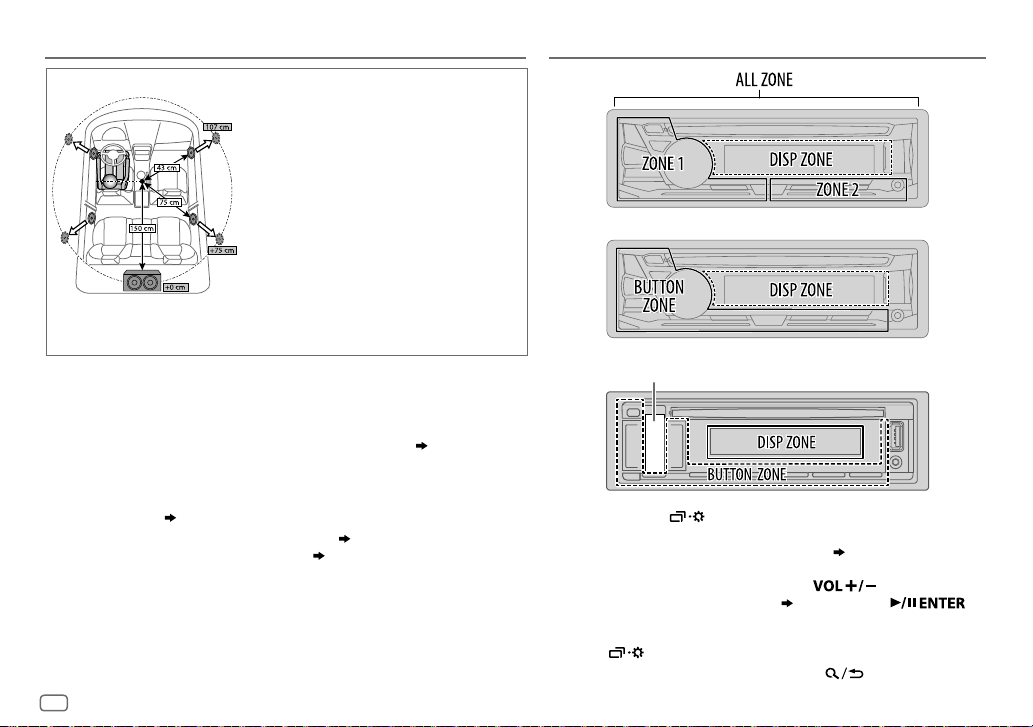
AUDIO SETTINGS
Determining the value for [DISTANCE] and [GAIN] of [DTA SETTINGS]
If you specify the distance from the center of the
currently set listening position to every speaker, the
delay time will be automatically computed and set.
1
Determine the center of the currently set listening
position as the reference point.
2
Measure the distances from the reference point to
the speakers.
3
Calculate the differences between the distance
of the furthest speaker (rear speaker) and other
speakers.
4
Set the
[DISTANCE]
individual speakers.
5
Adjust
[GAIN]
Example: When
listening position
1
*
Before making an adjustment, select the speaker:
When 2-way crossover is selected:
FRONT LEFT/FRONT RIGHT/REAR LEFT/REAR RIGHT/SUBWOOFER
–
[REAR LEFT], [REAR RIGHT]
[NONE]
is selected for
When 3-way crossover is selected:
TWEETER LEFT/TWEETER RIGHT/MID LEFT/MID RIGHT/WOOFER
–
[WOOFER]
is selectable only if a setting other than
[SPEAKER SIZE]. ( 23)
2
*
Displayed only when
[NONE]
is selected for [
24
ENGLISH
and
[REAR]
or
[X ' OVER TYPE ]
REAR
] of
[SPEAKER SIZE]. ( 22)
[SUBWOOFER]
[SUBWOOFER]
is set to
[2-WAY] ( 20)
is selectable only if a setting other than
of
calculated in step 3 for
for individual speakers.
[FRONT ALL]
[SPEAKER SIZE]. ( 22)
[NONE]
is selected for
and if a setting other than
is selected as the
[WOOFER]
DISPLAY SETTINGS
KD-R981BT:
KD-R784BT/KD-R782BT:
KD-R889BT/KD-R881BT:
Symbolic button
of
1 Press and hold .
2
KD-R981BT/KD-R784BT/KD-R782BT
KD-R889BT/KD-R881BT
: Press to select an item
: Turn the volume knob to select
an item
( 25)
knob.
( 25)
, then press the
, then press .
3 Repeat step 2 until the desired item is selected/activated or
follow the instructions stated on the selected item.
4 Press to exit.
To return to the previous setting item, press .
Page 29
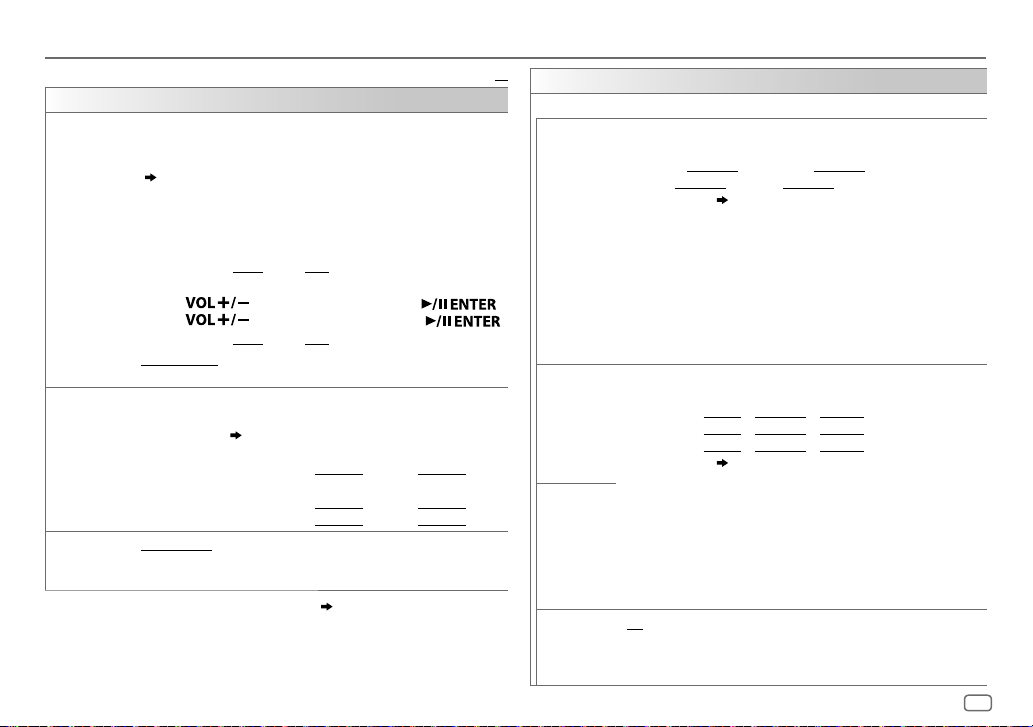
DISPLAY SETTINGS
DISPLAY
DIMMER
BRIGHTNESS
TEXT SCROLL
1
*
The illumination control wire connection is required.
2
*
Some characters or symbols will not be shown correctly (or will be blanked).
3
*
If one of these color pattern is selected, the
color will change to the default color.
Dim the illumination.
OFF
:Dimmer is turned off. Brightness changes to
ON
:Dimmer is turned on. Brightness changes to
(
[BRIGHTNESS]
DIMMER TIME
)
:Set the dimmer on and off time.
KD-R981BT/KD-R784BT/KD-R782BT
1
Turn the volume knob to adjust the
2
Turn the volume knob to adjust the
(Default:
KD-R889BT/KD-R881BT
1
2
(Default:
DIMMER AUTO
or on the car headlights.
[ON]: 18:00
;
[OFF]: 6:00
:
Press to adjust the
Press to adjust the
[ON]: 18:00
;
[OFF]: 6:00
:Dimmer turns on and off automatically when you turn off
1
*
Set the brightness for day and night separately.
1 DAY/NIGHT
2
Select a zone. (
3 LEVEL 00
(Default:
2
*
SCROLL ONCE
SCROLL AUTO
SCROLL OFF
:Select day or night.
24
)
to
LEVEL 31
: Set the brightness level.
KD-R981BT: [DAY]:LEVEL 31
KD-R889BT/KD-R881BT/KD-R784BT/KD-R782BT
BUTTON ZONE: [DAY]:LEVEL 25
DISP ZONE: [DAY]:LEVEL 31
:Scrolls the display information once.;
:Repeats scrolling at 5-second intervals.;
:Cancels.
[ZONE 1], [DISP ZONE], [ZONE 2]
:
[ON]
time, then press the knob.
[OFF]
time, then press the knob.
)
[ON]
time, then press .
[OFF]
time, then press .
)
;
[NIGHT]:LEVEL 11
;
[NIGHT]:LEVEL 09
;
[NIGHT]:LEVEL 12
( 32)
[DAY]
[NIGHT]
setting.
setting.
Default:
:
)
illumination
XX
COLOR
(for
KD-R981BT/KD-R889BT/KD-R881BT
For
KD-R981BT
PRESET
:
Select illumination colors for button and display separately.
Default color:
ALL ZONE: [COLOR 08], DISP ZONE: [COLOR 01]
ZONE 1: [COLOR 08], ZONE 2: [COLOR 46]
1
Select a zone.
2
Select a color for the selected zone.
•
•
•
•
DAY COLOR
Store your own day and night illumination colors for different zones.
Default color:
ZONE 1: [RED 00], [GREEN 05], [BLUE 31]
DISP ZONE
ZONE 2
1
Select a zone.
2 RED/GREEN/BLUE
NIGHT COLOR
3 00
Repeat steps
•
Your setting is stored to
•
If [00] is selected for all primary colors for
appears on the display.
•
[NIGHT COLOR]
car’s headlight.
COLOR GUIDE
ON
menu mode or when selecting a music file from a folder/list. While the
color of
OFF
)
,
( 24)
COLOR 01
to
USER
[NIGHT COLOR]
COLOR FLOW01
COLOR 49
: The color you have created for
is shown.
to
COLOR FLOW03
[DAY COLOR]
or
: Color changes at different
speeds.
GROOVE/TECHNO/EMOTION/RELAX/SPECTRUM/SWEEP/POP
The selected color pattern is shown.*
[ALL ZONE]
is selected in step
:
[RED 20], [GREEN 31], [BLUE 31]
:
[RED 00], [GREEN 31], [BLUE 00]
3
(Selectable only when
1.)
( 24)
:Select a primary color.
to 31:Select the level.
2
and 3 for all the primary colors.
[USER]
in
[PRESET]
.
or
[DAY COLOR]
[DISP ZONE]
is changed by turning on or off your
, nothing
:The color of buttons illumination change to white color when in
[DISP ZONE]
changes randomly according to the volume level.;
:Cancels.
ENGLISH
:
25
Page 30
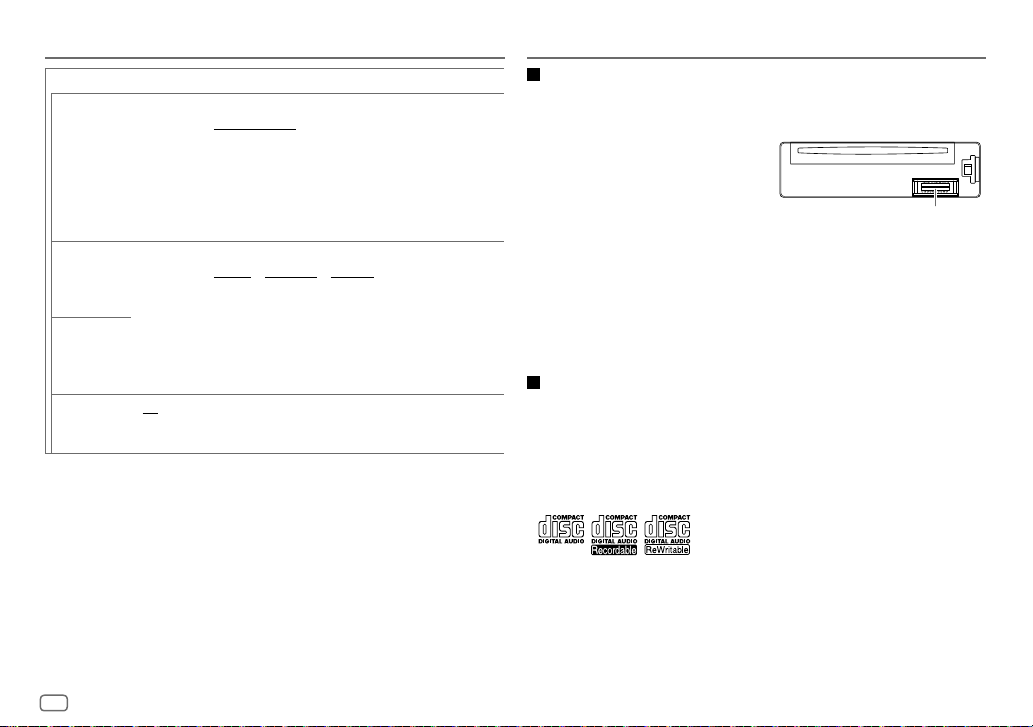
DISPLAY SETTINGS REFERENCES
For
KD-R889BT/KD-R881BT
PRESET
DAY COLOR
NIGHT COLOR
MENU COLOR
(symbolic button only):
Select an illumination color for the symbolic button.
Default color:
•
•
•
•
Store your own day and night illumination colors for the symbolic button.
Default color:
1 RED/GREEN/BLUE
2 00
Repeat steps
•
•
ON
when in menu mode or when selecting a music file from a folder/list.;
OFF
[COLOR FLOW01]
COLOR 01
to
USER
is shown.
COLOR FLOW01
Preset color:
SUNSET, RELAX
Your setting is stored to
[NIGHT COLOR]
car’s headlight.
: The color of symbolic button illumination changes to white color
COLOR 49
: The color you have created for
to
COLOR FLOW03
CRYSTAL, FLOWER, FOREST, GRADATION, OCEAN
[RED 31], [GREEN 31], [BLUE 23]
to 31:Select the level.
:Cancels.
:Select a primary color.
1
and 2 for all primary colors.
[USER]
or
[DAY COLOR]
[DAY COLOR]
: Color changes at different speeds.
in
[PRESET]
is changed by turning on or off your
.
or
[NIGHT COLOR]
,
Maintenance
Cleaning the unit
Wipe off dirt on the faceplate with a dry silicone or soft cloth.
Cleaning the connector
Detach the faceplate and clean the connector
gently with a cotton swab, being careful not to
damage the connector.
Handling discs:
•
Do not touch the recording surface of the disc.
•
Do not stick tape etc. on the disc, or use a disc with tape stuck on it.
•
Do not use any accessories for the disc.
•
Clean from the center of the disc and move outward.
•
Clean the disc with a dry silicone or soft cloth. Do not use any solvents.
•
When removing discs from this unit, pull them out horizontally.
•
Remove burrs from the center hole and disc edge before inserting a disc.
More information
For: – Latest firmware updates and latest compatible item list
– JVC original application
– Any other latest information
Visit <http://www.jvc.net/cs/car/>.
General
•
This unit can only play the following CDs:
•
DualDisc playback:
Disc Digital Audio” standard. Therefore, the use of Non-DVD side of a DualDisc on this product
cannot be recommended.
•
For detailed information and notes about the playable audio files, visit
<http://www.jvc.net/cs/car/>.
The Non-DVD side of a “DualDisc” does not comply with the “Compact
Connector (on the reverse
side of the faceplate)
26
ENGLISH
Page 31

REFERENCES
Playable files
•
Playable audio file:
For disc:
KD-R981BT/KD-R889BT/KD-R881BT
KD-R784BT/KD-R782BT
For USB mass storage class device:
KD-R981BT/KD-R889BT/KD-R881BT
KD-R784BT/KD-R782BT
•
Playable disc media: CD-R/CD-RW/CD-ROM
•
Playable disc file format: ISO 9660 Level 1/2, Joliet, Long file name
•
Playable USB device file system: FAT12, FAT16, FAT32
Even when audio files comply with the standards listed above, playback may be impossible
depending on the types or conditions of media or device.
The AAC (.m4a) file in a USB device or a CD encoded by iTunes cannot be played on this unit.
Unplayable discs
•
Discs that are not round.
•
Discs with coloring on the recording surface or discs that are dirty.
•
Recordable/ReWritable discs that have not been finalized.
•
8 cm CD. Attempting to insert using an adapter may cause malfunction.
About USB devices
•
You cannot connect a USB device via a USB hub.
•
Connecting a cable whose total length is longer than 5m may result in abnormal playback.
•
This unit cannot recognize a USB device whose rating is other than 5V and exceeds 1.5A.
About iPod/iPhone (except for KD-R784BT and KD-R782BT)
•
Via USB input terminal:
Made for
– iPod touch (5th and 6th generation)
– iPod nano (7th generation)
– iPhone 4S, 5, 5S, 5C, 6, 6 Plus, 6S, 6S Plus, SE
: MP3 (.mp3), WMA (.wma)
: MP3 (.mp3), WMA (.wma), WAV (.wav), FLAC (.flac)
: MP3 (.mp3), WMA (.wma), AAC (.aac)
: MP3 (.mp3), WMA (.wma), AAC (.aac), WAV (.wav),
FLAC (.flac)
•
Via Bluetooth:
Made for
– iPod touch (5th and 6th generation)
– iPhone 4S, 5, 5S, 5C, 6, 6 Plus, 6S, 6S Plus, SE
•
It is not possible to browse video files on the “Videos” menu in
•
The song order displayed on the selection menu of this unit may differ from that of the
iPod/iPhone.
•
Depending on the version of the operating system of the iPod/iPhone, some functions may
not operate on this unit.
About Android device
•
This unit supports Android OS 4.1 and above.
•
Some Android devices (with OS4.1 and above) may not fully support Android Open
Accessory (AOA)2.0.
•
If the Android device supports both mass storage class device and AOA2.0, this unit always
playback via AOA2.0 as priority.
About Bluetooth
•
Depending on the Bluetooth version of the device, some Bluetooth devices may not be able
to connect to this unit.
•
This unit may not work with some Bluetooth devices.
•
Signal conditions vary, depending on the surroundings.
Available Cyrillic letters
Available characters
Display indications
[HEAD MODE]
.
ENGLISH
27
Page 32

REFERENCES TROUBLESHOOTING
Change the display information
Each time you press , the display information changes.
•
If the information is unavailable or not recorded, “NO TEXT”, “NO NAME”, or other information (eg. station
name) appears.
Source name Display information
FM
or
AM
CD
or
USB (For CD-DA)
iPod USB/iPod BT
or
ANDROID
BT AUDIO
AUX
*
KD-R981BT
KD-R889BT/KD-R881BT
KD-R784BT/KD-R782BT
28
Frequency (Date/Clock) Frequency (Date/Clock) with music synchronisation*
(back to the beginning)
(For FM Radio Data System stations only)
Station name (PS)/Program type (PTY) (Date/Clock) Radiotext (Date/Clock)
Radiotext+ (Radiotext+)
(Date/Clock)
synchronisation*
Track title (Artist) Track title (Disc name) Track title (Date/Clock)
Playing time (Date/Clock)
(backtothebeginning)
(For MP3/WMA/AAC/WAV/FLAC files)
Song title (Artist) Song title (Album name) Song title (Date/Clock) File name
(Folder name)
(Artist) with music synchronisation*
When
Song title (Artist)
Playing time (Date/Clock)
(backtothebeginning)
Song title (Artist) Song title (Album name) Song title (Date/Clock) Playing
time (Date/Clock)
beginning)
AUX (Date/Clock) AUX (Date/Clock) with music synchronisation* (back to the
beginning)
: The illumination colors of the buttons and display change and synchronises with the music.
Station name (PS)/Program type (PTY) (Date/Clock) with music
File name (Date/Clock) Playing time (Date/Clock) Song title
[HEAD MODE]/[AUTO MODE]
: The illumination color of the symbolic button changes and synchronises with
the music.
: The brightness of the illumination changes and synchronises with the music.
Song title (Artist) Song title (Date/Clock) Frequency
(back to the beginning)
Track title (Artist) with music synchronisation*
(backtothebeginning)
is selected
( 9)
Song title (Album name) Song title (Date/Clock)
Song title (Artist) with music synchronisation*
Song title (Artist) with music synchronisation* (back to the
:
ENGLISH
Symptom Remedy
Sound cannot be heard.
“MISWIRING CHECK
WIRING THEN PWR ON”
appears.
General
“PROTECTING SEND
SERVICE” appears.
Source cannot be selected.
•
Radio reception is poor.
•
Static noise while
Radio
listening to the radio.
Disc cannot be ejected.
“IN DISC” appears.
“PLEASE EJECT” appears.
Playback order is not as
intended.
CD/USB/iPod
Elapsed playing time is not
correct.
“NOT SUPPORT” appears
and track skips.
“READING” keeps flashing.• Do not use too many hierarchical levels
•
Adjust the volume to the optimum level.
•
Check the cords and connections.
Turn the power off, then check to be sure
the terminals of the speaker wires are
insulated properly. Turn the power on
again.
Send the unit to the nearest service center.
Check the
( 5)
Connect the antenna firmly.
Press and hold to forcibly eject the disc.
Be careful not to drop the disc when it is
ejected.
Make sure nothing is blocking the loading
slot when you eject the disc.
Press , then insert the disc correctly.
The playback order is determined by the
file name (USB) or the order in which files
were recorded (disc).
This depends on the recording process
earlier.
Check whether the track is a playable
format.
and folders.
•
Reload the disc or reattach the USB device.
[SOURCE SELECT]
( 27)
setting.
Page 33

TROUBLESHOOTING
Symptom Remedy
“UNSUPPORTED DEVICE”
appears.
“UNRESPONSIVE DEVICE”
appears.
“USB HUB IS NOT
SUPPORTED” appears.
“CANNOT PLAY” appears.
The iPod/iPhone does not
turn on or does not work.
CD/USB/iPod
“LOADING” appears when
you enter search mode by
pressing
Correct characters are not
displayed.
•
Sound cannot be heard
during playback.
•
Sound output only from
the Android device.
ANDROID
•
Check whether the connected device is compatible with
this unit and ensure the file systems are in supported
formats.
•
Reattach the device.
Make sure the device is not malfunction and reattach
the device.
This unit cannot support a USB device connected via a
USB hub.
Connect a USB device that contains playable audio files.
•
Check the connection between this unit and iPod/
iPhone.
•
Detach and reset the iPod/iPhone using hard reset.
This unit is still preparing the iPod/iPhone music list. It
.
may take some time to load, try again later.
•
This unit can only display uppercase letters, numbers,
and a limited number of symbols.
•
Depending on the display language you have selected
( 5)
•
Reconnect the Android device.
•
If in
[AUDIO MODE]
application on the Android device and start playback.
•
If in
[AUDIO MODE]
application or use another media player application.
•
Restart the Android device.
•
If this does not solve the problem, the connected
Android device is unable to route the audio signal to
unit.
( 27)
( 27)
, some characters may not be displayed correctly.
, launch any media player
, relaunch the current media player
Symptom Remedy
Cannot playback at
[AUTO MODE]
“NO DEVICE” or “READING”
keeps flashing.
ANDROID
Playback is intermittent or
sound skips.
“CANNOT PLAY”
No Bluetooth device is
detected.
Pairing cannot be made.• Make sure you have entered the same PIN code to both
Echo or noise occurs.
Bluetooth®
Phone sound quality is
poor.
.
•
Make sure JVC MUSIC PLAY APP is installed on the
Android device.
•
Reconnect the Android device and select the appropriate
control mode.
•
If this does not solve the problem, the connected
Android device does not support
•
Switch off the developer options on the Android device.
•
Reconnect the Android device.
•
If this does not solve the problem, the connected
Android device does not support
Turn off the power saving mode on the Android device.
•
Make sure Android device contains playable audio files.
•
Reconnect the Android device.
•
Restart the Android device.
•
Search from the Bluetooth device again.
•
Reset the unit.
the unit and Bluetooth device.
•
Delete pairing information from both the unit and the
Bluetooth device, then perform pairing again.
•
Adjust the microphone unit’s position.
•
Check the
•
Reduce the distance between the unit and the Bluetooth
device.
•
Move the car to a place where you can get a better
signal reception.
( 8)
( 9)
( 3)
[ECHO CANCEL]
[AUTO MODE]. ( 27)
[AUTO MODE]. ( 27)
setting.
( 13)
( 11)
( 11)
ENGLISH
29
Page 34

TROUBLESHOOTING
INSTALLATION/CONNECTION
Symptom Remedy
Sound is being interrupted
or skipped during playback
of a Bluetooth audio
player.
The connected Bluetooth
audio player cannot be
controlled.
“PLEASE WAIT”
Bluetooth®
“NOT SUPPORT”
“ERROR”
“H/W ERROR”
If you still have troubles, reset the unit.
30
ENGLISH
•
Reduce the distance between the unit and the
Bluetooth audio player.
•
Turn off, then turn on the unit and try to connect
again.
•
Other Bluetooth devices might be trying to
connect to the unit.
•
Check whether the connected Bluetooth audio
player supports Audio/Video Remote Control
Profile (AVRCP). (Refer to the instructions of your
audio player.)
•
Disconnect and connect the Bluetooth player again
The unit is preparing to use the Bluetooth
function. If the message does not disappear, turn
off and turn on the unit, then connect the device
again.
The connected phone does not support Voice
Recognition feature.
Try the operation again. If “ERROR” appears again,
check if the device supports the function you have
tried.
Reset the unit and try the operation again. If
“H/W ERROR” appears again, consult your nearest
service center.
( 3)
Warning
•
The unit can only be used with a 12V DC power supply, negative ground.
•
Disconnect the battery’s negative terminal before wiring and mounting.
•
Do not connect Battery wire (yellow) and Ignition wire (red) to the car chassis or Ground wire
(black) to prevent a short circuit.
•
Insulate unconnected wires with vinyl tape to prevent a short circuit.
•
Be sure to ground this unit to the car’s chassis again after installation.
Caution
•
For safety’s sake, leave wiring and mounting to professionals. Consult the car audio dealer.
•
Install this unit in the console of your vehicle. Do not touch the metal parts of this unit during and
shortly after use of the unit. Metal parts such as the heat sink and enclosure become hot.
•
Do not connect the wires of speakers to the car chassis or Ground wire (black), or connect them
in parallel.
•
Connect speakers with a maximum power of more than 50W. If the maximum power of the
speakers is lower than 50W, change the
( 20)
•
Mount the unit at an angle of less than 30º.
•
If your vehicle wiring harness does not have the ignition terminal, connect Ignition wire (red) to
the terminal on the vehicle’s fuse box which provides 12 V DC power supply and is turned on and
off by the ignition key.
•
Keep all cables away from heat dissipate metal parts.
•
After the unit is installed, check whether the brake lamps, blinkers, wipers, etc. on the car are
working properly.
•
If the fuse blows, first make sure the wires are not touching car’s chassis, then replace the old fuse
with one that has the same rating.
[AMP GAIN]
setting to avoid damaging the speakers.
Basic procedure
1
Remove the key from the ignition switch, then disconnect the terminal of the car
battery.
2
Connect the wires properly.
See Wiring connection.
3
Install the unit to your car.
See Installing the unit (in-dash mounting).
4
Connect the terminal of the car battery.
5
Press (for
KD-R889BT/KD-R881BT
6
Detach the faceplate and reset the unit.
( 32)
( 31)
KD-R981BT/KD-R784BT/KD-R782BT
) to turn on the power.
( 3)
) or (for
Page 35

INSTALLATION/CONNECTION
Installing the unit (in-dash mounting)
Hook on the top side
Orientate the trim plate
as illustrated before
fitting.
1
Remove the mounting sleeve and trim plate from the unit.
2
Align the holes in the unit (on both sides) with the
vehicle mounting bracket and secure the unit with screws
(commercially available).
Use only the specified screws. Using wrong screws might damage
the unit.
Do the required wiring.
( 32)
Bend the appropriate tabs to
hold the sleeve firmly in place.
How to remove the unitWhen installing without the mounting sleeve
Dashboard of
your car
Part list for installation
(A)
Faceplate
(C)
Mounting sleeve
(E)
Extraction key
Output terminals
For 2-way crossover setting
3 pairs REAR
2 pairs FRONT
1 pair REAR/SW
For 3-way crossover setting
3 pairs REAR
2 pairs FRONT
1 pair REAR/SW
FRONT
SW
REAR/SW
FRONT
SW
REAR/SW
(B)
Trim plate
(D)
Wiring harness
:
Rear output
:
Front output
:
Subwoofer output
:
Front output
:
Rear/subwoofer output
:
Rear/subwoofer output
:
Tweeter output
:
Mid Range output
:
Woofer output
:
Mid Range output
:
Woofer output
:
Woofer output
ENGLISH
31
Page 36

INSTALLATION/CONNECTION
Wiring connection
Output
terminals
( 31)
When connecting to an external
amplifier, connect its ground wire to the
car’s chassis to avoid damaging the unit.
Antenna terminal
Connecting the ISO connectors on some
VW/Audi or Opel (Vauxhall) automobiles
You may need to modify the wiring of the supplied
wiring harness as illustrated below.
A7 (Red)
Vehicle
A4 (Yellow)
Default wiring
If your car does not have an ISO terminal
We recommend installing the unit with a commercially
available custom wiring harness specific for your car and
leave this job to professionals for your safety. Consult
your car audio dealer.
32
ENGLISH
Ignition wire
(Red)
Unit
Battery wire
(Yellow)
Fuse (10A)
Yellow (Battery wire)
Red (Ignition wire)
Red (A7)
Yellow (A4)
ISO connectors
Light blue/yellow
(Steering remote
control wire)
Microphone input jack
Pin Color and function
A4 Yellow : Battery
A5 Blue/White : Power control (12V
A6 Orange/white : Car light control switch
A7 Red : Ignition (ACC)
A8 Black : Earth (ground) connection
B1
B2
B3
B4
B5
B6
B7
B8
*
( 11)
To the steering wheel remote control adapter
Purple
]
Purple/black
]
Gray
Gray/black
White
]
White/black
Green
]
Green/black
You can also connect a subwoofer speaker directly without an external
subwoofer amplifier. For setting,
: Rear speaker (right)
For 3-way crossover: Tweeter (right)
[
: Front speaker (right)
For 3-way crossover: Mid range speaker (right)
[
: Front speaker (left)
For 3-way crossover: Mid range speaker (left)
[
: Rear speaker (left)
For 3-way crossover: Tweeter (left)
[
21
.
350mA)
*
Page 37

SPECIFICATIONS
FM
Frequency Range 87.5MHz — 108.0MHz (50kHz step)
Usable Sensitivity (S/N=26dB) 0.71μV/75Ω (8.2dBf)
Quieting Sensitivity
(DINS/N=46dB)
Frequency Response (±3dB) 30Hz — 15kHz
Signal-to-Noise Ratio (MONO) 64dB
Tuner
Stereo Separation (1kHz) 40dB
AM
Frequency Range 531kHz — 1611kHz (9kHz step)
(MW)
Usable Sensitivity (S/N=20dB) 28.2μV (29dBμ)
AM
Frequency Range 153kHz — 279kHz (9kHz step)
(LW)
Usable Sensitivity (S/N=20dB) 50μV (33.9dBμ)
Laser Diode GaAIAs
Digital Filter (D/A) 8 times over sampling
Spindle Speed 500 rpm — 200 rpm (CLV)
Wow & Flutter Below measurable limit
Frequency Response (±1dB) 20 Hz — 20 kHz
Total Harmonic Distortion (1 kHz) 0.01 %
Signal-to-Noise Ratio (1 kHz) 105 dB
CD player
Dynamic Range 90 dB
Channel Separation 85 dB
MP3 Decode Compliant with MPEG-1/2 Audio Layer-3
WMA Decode Compliant with Windows Media Audio
AAC Decode AAC-LC “.aac” files
2.0μV/75Ω
(Except
KD-R784BT/KD-R782BT
Subject to change without notice.
USB Standard USB1.1, USB2.0 (Full speed)
Compatible Devices Mass storage class
File System FAT12/16/32
Maximum Supply Current DC5V
Digital Filter (D/A) Converter 24 Bit
MP3 Decode Compliant with MPEG-1/2 Audio Layer-3
USB
WMA Decode Compliant with Windows Media Audio
AAC Decode AAC-LC “.aac” files
WAV Decode Linear-PCM
FLAC Decode FLAC files, Up to 24 bit/48 kHz
Frequency Response (±3dB) 20Hz—20kHz
Input Maximum Voltage 1000mV
Auxiliary
Input Impedance 30kΩ
Version Bluetooth 3.0
Frequency Range 2.402 GHz — 2.480 GHz
Output Power +4 dBm (MAX), 0 dBm (AVE) Power Class 2
Maximum Communication Range Line of sight approx. 10 m (32.8 ft)
Pairing SSP (Secure Simple Pairing)
Bluetooth
Profile HFP1.6 (Hands-Free Profile)
)
1.5A
(Except
KD-R784BT/KD-R782BT
A2DP (Advanced Audio Distribution Profile)
AVRCP1.5 (Audio/Video Remote Control Profile)
PBAP (Phonebook Access Profile)
SPP (Serial Port Profile)
)
ENGLISH
33
Page 38

SPECIFICATIONS
Maximum Output Power 50W×4 or
Full Bandwidth Power
(at less than 1% THD)
Audio
Speaker Impedance 4Ω—8Ω
Preout Level/Load (CD/USB) 4000mV/10kΩ load
Preout Impedance ≤600Ω
Operating Voltage
(10.5V—16V allowable)
Maximum Current Consumption 10A
Operating Temperature Range –10°C — +60°C
General
Installation Size (W×H×D) 182mm×53mm×159mm
Net Weight (includes Trimplate,
Mounting Sleeve)
50W×2 + 50W×1 (Subwoofer = 4Ω)
22W×4
14.4V
1.2k
g
34
ENGLISH
Page 39

ENGLISH
35
Page 40

TABLE DES MATIERES
AVANT L’UTILISATION 2
FONCTIONNEMENT DE BASE 3
PRISE EN MAIN 4
1 Annulez la démonstration
2 Réglez l’horloge et la date
3 Faites les réglages de base
RADIO 6
AUX 8
CD/USB/iPod/ANDROID 8
BLUETOOTH® 11
RÉGLAGES AUDIO 19
RÉGLAGES D’AFFICHAGE 24
RÉFÉRENCES 26
Entretien
Plus d’informations
GUIDE DE DÉPANNAGE 28
INSTALLATION/
RACCORDEMENT 30
SPÉCIFICATIONS 33
AVANT L’UTILISATION
IMPORTANTES
•
Pour utiliser correctement l’appareil, veuillez ce manuel complément avant de l’utiliser. Il est particulièrement important que
vous lisiez et acceptiez les avertissements et les précautions de ce manuel.
•
Veuillez garder ce manuel dans un endroit sûr et accessible pour une utilisation future.
Avertissement
•
N’utilisez aucune fonction qui risque de vous distraire de la conduite sure de votre véhicule.
Précautions
Réglage du volume:
•
Ajustez le volume de façon à pouvoir entendre les sons extérieurs à la voiture afin d’éviter tout risque d’accident.
•
Réduisez le volume avant de reproduire des sources numériques afin d’éviter d’endommager les enceintes par la soudaine
augmentation du niveau de sortie.
Généralités:
•
Éviter d’utiliser le périphérique extérieur s’il peut gêner une conduite en toute sécurité.
•
Assurez-vous que toutes les données importantes ont été sauvegardées. Nous ne pouvons pas être tenu responsable pour toute
perte des données enregistrées.
•
Veuillez faire en sorte de ne jamais mettre ou laisser d’objets métalliques (tels que des pièces ou des outils) dans l’appareil, afin
d’éviter tout risque de court-circuit.
•
Si une erreur de disque se produit à cause de la condensation sur l’objectif laser, éjectez le disque et attendez que l’humidité
s’évapore.
Comment lire ce manuel
•
Les opérations sont expliquées principalement en utilisant les touches de la façade du
•
Les indications en anglais sont utilisées dans un but explicatif. Vous pouvez choisir la langue d’affichage à partir du menu.
( 5)
•
[XX]
indique les éléments choisis.
•
( XX)
indique que des références sont disponibles aux page citées.
KD-R981BT
et
KD-R889BT
.
2
FRANÇAIS
Page 41

FONCTIONNEMENT DE BASE
Façade
KD-R981BT/KD-R784BT/KD-R782BT:
Touche de détachement
Bouton de volume Fente d’insertion
Fenêtre d’affichage
Attachez
Détachez
KD-R889BT/KD-R881BT:
Touche de détachement
Pour
Mettez l’appareil sous
tension
Ajustez le volume
Sélectionner la source
Changez l’information
sur l’affichage
Fente d’insertion
Fenêtre d’affichage
Sur la façade
KD-R981BT/KD-R784BT/KD-R782BT: KD-R889BT/KD-R881BT:
Appuyez sur .
•
Maintenez la touche enfoncée pour mettre l’appareil hors tension.
Tournez le bouton de volume. Appuyez sur .
Appuyez sur le bouton de volume pour couper le son ou mettre la lecture en
pause.
•
Appuyez une nouvelle fois pour annuler.
•
Appuyez répétitivement sur .
•
Appuyez sur , puis tournez le bouton de volume avant 2
secondes.
Appuyez répétitivement sur .
( 28)
Appuyez sur
•
Maintenez la touche enfoncée pour mettre l’appareil hors tension.
•
Maintenez enfoncé de façon continue pour augmenter le
volume sur 15.
Appuyez sur
en pause.
•
Appuyez une nouvelle fois pour annuler.
•
Appuyez répétitivement sur .
•
Appuyez sur , puis appuyez sur (avant
2 secondes).
Appuyez répétitivement sur .
.
Comment réinitialiser
pour couper le son ou mettre la lecture
( 28)
FRANÇAIS
3
Page 42

PRISE EN MAIN
KD-R981BT/KD-R784BT/KD-R782BT:
KD-R889BT/KD-R881BT:
1
Annulez la démonstration
KD-R981BT/KD-R784BT/KD-R782BT
Quand vous mettez l’appareil sous tension pour la première fois (ou que
[FACTORY RESET]
“PRESS”
1 Appuyez sur le bouton de volume.
[YES]
2 Appuyez de nouveau sur le bouton de volume.
“DEMO OFF” apparaît.
KD-R889BT/KD-R881BT
Quand vous mettez l’appareil sous tension pour la première fois (ou que
[FACTORY RESET]
“PRESS ENTER”
1 Appuyez sur .
[YES]
2 Appuyez de nouveau sur .
“DEMO OFF” apparaît.
est réglé sur
“VOLUME KNOB”
est choisi pour le réglage initial.
:
est réglé sur
est choisi pour le réglage initial.
:
[YES]
), l’affichage montre: “CANCEL DEMO”
[YES]
), l’affichage montre: “CANCEL DEMO”
2
Réglez l’horloge et la date
KD-R981BT/KD-R784BT/KD-R782BT
1
Maintenez enfoncée .
2 Tournez le bouton de volume pour choisir
Pour ajuster l’horloge
3 Tournez le bouton de volume pour choisir
bouton.
4 Tournez le bouton de volume pour faire les réglages, puis appuyez sur le bouton.
Heure Minute
5 Tournez le bouton de volume pour choisir
bouton.
6 Tournez le bouton de volume pour choisir
bouton.
Pour régler la date
7 Tournez le bouton de volume pour choisir
8 Tournez le bouton de volume pour faire les réglages, puis appuyez sur le bouton.
Jour Mois Année
9 Appuyez sur pour quitter.
KD-R889BT/KD-R881BT
1
Maintenez enfoncée .
2 Appuyez sur pour choisir
Pour ajuster l’horloge
3 Appuyez sur pour choisir
4 Appuyez sur pour faire les réglages, puis appuyez sur .
Heure Minute
5 Appuyez sur pour choisir
6 Appuyez sur pour choisir
Pour régler la date
7 Appuyez sur pour choisir
8 Appuyez sur pour faire les réglages, puis appuyez sur .
Jour Mois Année
9 Appuyez sur pour quitter.
Pour retourner à l’option de réglage précédente, appuyez sur .
:
.
:
[CLOCK]
, puis appuyez sur le bouton.
[CLOCK ADJUST]
[CLOCK FORMAT]
[12H]
[DATE SET]
[CLOCK]
, puis appuyez sur .
[CLOCK ADJUST]
[CLOCK FORMAT]
[12H]
ou
[24H]
[DATE SET]
, puis appuyez sur .
, puis appuyez sur le
, puis appuyez sur le
ou
[24H]
, puis appuyez sur le
, puis appuyez sur le bouton.
, puis appuyez sur .
, puis appuyez sur
, puis appuyez sur .
4
FRANÇAIS
Page 43

PRISE EN MAIN
3
Faites les réglages de base
1
Maintenez enfoncée .
2
KD-R981BT/KD-R784BT/KD-R782BT
KD-R889BT/KD-R881BT
3 Répétez l’étape 2 jusqu’à ce que l’élément souhaité soit sélectionné ou
activé.
4 Appuyez sur pour quitter.
Pour retourner à l’option de réglage précédente, appuyez sur .
: Appuyez sur pour
: Tournez le bouton de volume pour
sélectionner un élément (voir le
tableau suivant), puis appuyez sur le
bouton.
sélectionner un élément (voir le
tableau suivant), puis appuyez sur
.
Défaut:
SYSTEM
KEY BEEP
(Non applicable quand la transition 3 voies est sélectionnée.)
ON
:Met en service la tonalité des touches.;
OFF
:Met hors service la fonction.
SOURCE SELECT
*
AM SRC
BUILT-IN AUX
ON
:Met en service AM dans la sélection de la source.;
*
ON
:Met en service AUX dans la sélection de la source.;
OFF
OFF
:Hors service.
:Hors service.
( 6)
( 8)
F/W UPDATE
UPDATE SYSTEM
F/W UP xxxx
FACTORY RESET YES
*
Pas d’affichage quand la source correspondante est sélectionnée.
YES
:Démarrer la mise à niveau du micrologiciel.; NO:Annulation (la mise à niveau n’est
pas activée).
Pour en savoir plus sur la mise à niveau du micrologiciel, référez-vous à:
<http://www.jvc.net/cs/car/>.
:Réinitialise les réglages aux valeurs par défaut (sauf la station mémorisée).;
NO
:Annulation.
CLOCK
TIME SYNC
CLOCK DISPLAY ON
ENGLISH
РУССКИЙ
ESPANOL
XX
ON
:L’horloge est réglée automatiquement à l’aide des données d’horloge (CT) comprises
dans les données du signal FM Radio Data System.;
:L’horloge apparaît sur l’affichage même quand l’appareil est hors tension.;
OFF
:Annulation.
Sélectionnez la langue d’affichage pour le menu et l’information sur le morceau si elle est
disponible.
Par défaut,
ENGLISH
est sélectionné.
OFF
:Annulation.
FRANÇAIS
5
Page 44

RADIO
KD-R981BT/KD-R784BT/KD-R782BT:
KD-R889BT/KD-R881BT:
“ST” s’allume lors de la réception d’une émission FM stéréo avec un signal suffisamment
fort.
Recherchez une station
1
Appuyez répétitivemenent sur (pour
KD-R782BT
ou AM.
2 Appuyez sur pour rechercher une station automatiquement.
(ou)
Maintenez en enfoncé jusqu’à ce que “M” clignote,
puis appuyez répétitive ment dessus pour rechercher une station
manuellement.
) ou (pour
KD-R889BT/KD-R881BT
KD-R981BT/KD-R784BT
) pour sélectionner FM
/
Réglages en mémoire
Vous pouvez mémoriser un maximum de 18 stations pour FM et de 6 stations pour AM.
Mémorisez une station
Pendant l’écoute d’une station....
Maintenez pressée une des touches numériques (1 à 6).
(ou)
KD-R981BT/KD-R784BT/KD-R782BT
1
Maintenez enfoncé le bouton de volume jusqu’à ce que “PRESETMODE”
clignote.
2 Tournez le bouton de volume pour choisir un numéro de préréglage,
puis appuyez sur le bouton.
Le numéro de préréglage clignote et “MEMORY” apparaît.
KD-R889BT/KD-R881BT
1
Maintenez enfoncé jusqu’à ce que “PRESETMODE” clignote.
2 Appuyez sur pour choisir un numéro de préréglage, puis
appuyez sur
Le numéro de préréglage clignote et “MEMORY” apparaît.
:
:
.
Sélectionnez une station mémorisée
Appuyez sur l’une des touches numériques (1à6).
(ou)
1 Appuyez sur .
2
KD-R981BT/KD-R784BT/KD-R782BT
KD-R889BT/KD-R881BT
: Appuyez sur pour choisir
: Tournez le bouton de volume pour
choisir un numéro de préréglage, puis
appuyez sur le bouton.
un numéro de préréglage, puis
appuyez sur
.
6
FRANÇAIS
Page 45

RADIO
Autres paramètres
1
Maintenez enfoncée .
2
KD-R981BT/KD-R784BT/KD-R782BT
KD-R889BT/KD-R881BT
3 Répétez l’étape 2 jusqu’à ce que l’élément souhaité soit sélectionné/
activé ou suivez les instructions données pour l’élément sélectionné.
4 Appuyez sur pour quitter.
Pour retourner à l’option de réglage précédente, appuyez sur .
: Appuyez sur pour
: Tournez le bouton de volume pour
sélectionner un élément
tableau suivant
bouton.
sélectionner un élément
tableau suivant
.
(
voir le
)
, puis appuyez sur le
(
voir le
)
, puis appuyez sur
Défaut:
TUNER SETTING
RADIO TIMER
SSM
1
*
S électionnable uniquement quand
Met la radio sous tension à une heure spécifique quelle que soit la source actuelle.
1
ONCE/DAILY/WEEKLY/OFF
minuterie.
2
FM/AM
:Choisissez la bande.
3
01
à 18 (pour FM)/01 à 06 (pour AM):Sélectionnez la station préréglée.
4
Réglez l’heure et le jour
“
M
” s’allume quand le réglage est terminé.
La minuterie de radio ne se met pas en service dans les cas suivants.
•
L’appareil est mis hors tension.
•
[OFF]
est sélectionné pour
la minuterie de radio pour AM.
SSM 01–06/SSM 07–12/SSM 13–18
18 stations pour FM. “SSM” s’arrête de clignoter quand les 6 premières stations sont mémorisées.
Sélectionnez
SSM 07–12/SSM 13–18
[ONCE]
:Sélectionnez la fréquence de mise en service de la
1
*
de mise en service.
[AM SRC]
dans
[SOURCE SELECT]
: Prérègle automatiquement un maximum de
pour mémoriser les 12 stations suivantes.
est choisi à l’étape 1.
ou
[WEEKLY]
( 5)
après la sélection de
LOCAL SEEK ON
IF BAND AUTO
MONO SET ON
NEWS SET
REGIONAL
2
*
AF SET
XX
2
*
TI
PTY SEARCH
2
*
Uniquement pour la source FM.
Code PTY
NEWS, AFFAIRS, INFO, SPORT, EDUCATE, DRAMA, CULTURE, SCIENCE, VARIED, POP
M
(musique),
OTHER M
TRAVEL, LEISURE, JAZZ, COUNTRY, NATION M
DOCUMENT
:Recherche uniquement les stations FM avec une bonne réception.;
•
Les réglages réalisés sont applicables uniquement à la source/station sélectionnée. Si vous
changez la source/station, vous devez refaire les réglages.
:Augmente la sélectivité du tuner pour réduire les interférences des stations FM
adjacentes. (L’effet stéréo peut être perdu.);
adjacentes, mais la qualité du son n’est pas dégradée et l’effet stéréo est conservé.
:Améliore la réception FM mais l’effet stéréo sera perdu.;
2
*
ON
:L’appareil commute temporairement sur le programme d’information s’il est disponible.;
OFF
:Annulation.
2
*
ON
: Commute sur une autre station uniquement dans la région spécifiée, à l’aide de la
commande “AF”.;
ON
même réseau Radio Data System mais qui possède une meilleure réception quand la réception
actuelle est mauvaise.;
ON
sont disponibles (“TI” s’allume). ;
2
*
Sélectionnez un code PTY (voir ci-dessous).
S’il y a une station diffusant un programme du code PTY que vous avez choisi, la station est
accordée.
ROCK M
(musique),
OFF
:Annulation.
: Recherche automatiquement une autre station diffusant le même programme dans le
OFF
: Permet à l’appareil de commuter temporairement sur les informations routières si elles
(musique),
WEATHER, FINANCE, CHILDREN, SOCIAL, RELIGION, PHONE IN
EASY M
: Annulation.
OFF
:Annulation.
(musique),
(musique),
WIDE
:Il y a des interférences des stations FM
LIGHT M
(musique),
OLDIES, FOLK M
OFF
OFF
:Annulation.
CLASSICS
(musique),
:Annulation.
,
,
FRANÇAIS
7
Page 46

AUX
CD/USB/iPod/ANDROID
Utilisation d’un lecteur audio portable
1
Connectez un lecteur audio portable (en vente dans le commerce).
KD-R981BT/KD-R784BT/KD-R782BT:
Mini fiche stéréo de 3,5 mm avec connecteur en forme de “L”
(en vente dans le commerce)
Lecteur audio portable
Prise d’entrée auxiliaire
KD-R889BT/KD-R881BT:
Prise d’entrée auxiliaire
Lecteur audio portable
Mini fiche stéréo de 3,5 mm avec connecteur en forme de “L”
(en vente dans le commerce)
2 Sélectionnez
3 Appuyez répétitivemenent sur (pour
KD-R784BT/KD-R782BT
sélectionner AUX.
4 Mettez sous tension le lecteur audio portable et démarrez la lecture.
8
[ON]
pour
[BUILT-IN AUX]
) ou (pour
Utilisez une mini fiche stéréo munie d’une fiche à 3 connecteurs pour
obtenir une sortie audio optimum.
dans
[SOURCE SELECT]. ( 5)
KD-R889BT/KD-R881BT
KD-R981BT
FRANÇAIS
/
) pour
Démarrez la lecture
La source change automatiquement et le lecture démarre.
CD
KD-R981BT/KD-R784BT/KD-R782BT: KD-R889BT/KD-R881BT:
Éjectiez le disque
Prise d’entrée USB
Face portant l’étiquette
Éjectiez le disque
Face portant l’étiquette
USB
1
*
Câble USB 2.0
(en vente dans le commerce)
(ou)
Prise d’entrée USB
iPod/iPhone
Accessoire du
iPod/iPhone
ANDROID
Câble Micro USB 2.0
(en vente dans le commerce)
1
*
Ne laissez pas le câble à l’intérieur de la voiture quand il n’est pas utilisé.
2
*
Lors de la connexion d’un périphérique Android, “Press [VIEW] to install JVC MUSIC PLAY APP” apparaît. Suivez
les instructions pour installer l’application. Vous pouvez aussi intaller la dernière version de l’application
JVC MUSIC PLAY sur votre périphérique Android avant la connexion. Pour plus d’informations, consultez
<http://www.jvc.net/cs/car/>.
1
*
2
*
1
*
Page 47

CD/USB/iPod/ANDROID
KD-R981BT/KD-R784BT/KD-R782BT:
KD-R889BT/KD-R881BT:
Sources sélectionnables:
KD-R981BT/KD-R889BT/KD-R881BT
KD-R784BT/KD-R782BT
Pour Sur la façade
Recherche rapide
vers l’arrière/vers
3
*
l’avant
Sélectionnez une
plage ou un fichier
Sélectionnez un
4
*
dossier
Répéter la lecture
Lecture aléatoire
: CD/USB/ANDROID
Maintenez enfoncée .
Appuyez sur
Appuyez sur .
5
*
Appuyez répétitivement sur .
TRACK REPEAT/ALL REPEAT
TRACK REPEAT/FOLDER REPEAT/ALL REPEAT
ONE REPEAT/ALL REPEAT/REPEAT OFF
5
*
Appuyez répétitivement sur .
ALL RANDOM/RANDOM OFF
FOLDER RANDOM/ALL RANDOM/RANDOM OFF
SONG RANDOM/ALL RANDOM/RANDOM OFF
: CD/USB/iPod USB/ANDROID
.
: CD Audio
: CD Audio
: Fichier MP3/WMA/AAC/WAV/FLAC
: iPod ou ANDROID
: Fichier MP3/WMA/AAC/WAV/FLAC
: iPod ou ANDROID
3
*
Pour ANDROID: Fonctionne uniquement quand
4
*
Pour CD: Uniquement pour les fichiers MP3/WMA/AAC. Cela ne fonctionne pas pour l’iPod/ANDROID.
5
*
Pour iPod/ANDROID: Fonctionne uniquement quand
sélectionné.
[AUTO MODE]
est sélectionné.
[HEAD MODE]/[AUTO MODE]
est
Sélectionnez le mode de commande
Quand la source est iPodUSB, appuyez répétitivement sur
HEAD MODE
IPHONE MODE
Quand la source est ANDROID, appuyez répétitivement sur
AUTO MODE
AUDIO MODE
.
: Commande l’iPod à partir de cet appareil.
: Commande l’iPod en utilisant l’iPod lui-même. Cependant,
vous pouvez encore utiliser la lecture/pause ou le saut de
fichier de cet appareil.
: Commandez le périphérique Android à partir de cet appareil
via l’application JVC MUSIC PLAY installée sur le périphérique
Android.
: Commandez le périphérique Android en utilisant le
périphérique Android lui-même via une autre application
multimédia installée sur le périphérique Android. Cependant,
vous pouvez encore utiliser la lecture/pause ou le saut de
fichier de cet appareil.
Sélectionnez le lecteur de musique
Quand la source est USB, appuyez répétitivement sur .
Les morceaux mémorisés dans le lecture suivant seront lus.
•
Mémoire sélectionnée interne ou externe d’un smartphone (Mass Storage
Class).
•
Lecteur sélectionné parmi plusieurs lecteurs.
FRANÇAIS
.
9
Page 48

CD/USB/iPod/ANDROID
Réglages pour utiliser l’application JVC Remote
(pour KD-R981BT/KD-R889BT/KD-R881BT)
L’application JVC Remote est conçue pour commander l’autoradio JVC à partir de l’iPhone/iPod
(via la prise d’entrée USB).
Préparation:
Installez la dernière version de l’application JVC Remote sur votre périphérique avant la connexion.
Pour plus d’informations, consultez <http://www.jvc.net/cs/car/>.
Vous pouvez réaliser les réglages de la même façon que la connexion via Bluetooth.
Sélectionnez un fichier à partir d’un dossier/liste
Pour iPod/ANDROID, applicable uniquement quand
KD-R981BT/KD-R784BT/KD-R782BT
1
Appuyez sur .
2 Tournez le bouton de volume pour sélectionner un dossier/liste, puis appuyez sur
le bouton.
3 Tournez le bouton de volume pour choisir un fichier, puis appuyez sur le bouton.
Recherche rapide
Si vous avez beaucoup de fichiers, vous pouvez effectuer une recherche rapide parmi
eux.
Tournez rapidement le bouton de volume pour parcourir la liste rapidement.
Recherche alphabétique
ANDROID)
Vous pouvez rechercher un fichier en fonction du premier caractère.
Pour la source iPod USB
Appuyez sur
sélectionner le caractère souhaité (A à Z, 0à9, OTHERS).
•
Sélectionnez “OTHERS” si le premier caractère est autre que AàZ, 0à9.
Pour la source ANDROID
1 Appuyez sur pour entrer en recherche de caractères.
2 Tournez le bouton de volume pour sélectionner le caractère souhaité.
^A^ : Majuscules (A à Z)
_A_ : Minuscules (a à z)
-0- : Nombres (0 à 9)
-OTHERS- : Caractères autre que A à Z, 0 à 9
3 Appuyez sur le bouton de volume pour démarrer la recherche.
:
(applicable uniquement pour la source CD, USB et ANDROID)
(applicable uniquement pour la source iPod USB et
ou tournez le bouton de volume rapidement pour
[HEAD MODE]/[AUTO MODE]
( 18)
est sélectionné.
KD-R889BT/KD-R881BT
1
Appuyez sur .
2 Appuyez sur pour sélectionner un dossier/liste, puis
appuyez sur
3 Appuyez sur pour choisir un fichier, puis appuyez
sur
Recherche rapide
USB et ANDROID)
Si vous avez beaucoup de fichiers, vous pouvez effectuer une
recherche rapide parmi eux.
Maintenez pressée pour parcourir la liste
rapidement.
Recherche alphabétique
source iPod USB et ANDROID)
Vous pouvez rechercher un fichier en fonction du premier caractère.
Pour la source iPod USB
Appuyez sur
Z, 0à9, et OTHERS).
•
Sélectionnez “OTHERS” si le premier caractère est autre que AàZ,
0à9.
Pour la source ANDROID
1 Appuyez sur pour entrer en recherche de
caractères.
2 Appuyez sur pour choisir le caractère souhaité.
^A^ : Majuscules (A à Z)
_A_ : Minuscules (a à z)
-0- : Nombres (0 à 9)
-
OTHERS- : Caractères autre que A à Z, 0 à 9
3 Appuyez sur pour démarrer la recherche.
•
Pour retourner à l’option de réglage précédente, appuyez sur .
•
Pour annuler, maintenez enfoncée .
:
.
.
(applicable uniquement pour la source CD,
(applicable uniquement pour la
pour choisir la caractère souhaité (A à
10
FRANÇAIS
Page 49

BLUETOOTH®
BLUETOOTH — Connexion
Profiles Bluetooth pris en charge
–
Hands-Free Profile — Profile mains libres (HFP)
–
Advanced Audio Distribution Profile — Profile de
distribution audio avancé (A2DP)
–
Audio/Video Remote Control Profile — Profile de
télécommande audio/vidéo (AVRCP)
–
Serial Port Profile — Profile de port série (SPP)
–
Phonebook Access Profile — Profile d’accès au
répertoire d’adresses (PBAP)
Codecs Bluetooth pris en charge
–
Codec Sous-bande (SBC)
–
Codage audio avancé (AAC)
Connectez le microphone
Panneau arrière
Microphone (fourni)
Prise d’entrée du microphone
Ajustez l’angle du
microphone
Fixez si nécessaire en utilisant des
serre-câbles (non fourni).
Faites le pairage et connectez un périphérique Bluetooth pour la première fois
1
Appuyez sur (pour
R881BT
2 Cherchez et sélectionnez “KD-R9 BT”/“KD-R8 BT”/“KD-R7 BT” sur le périphérique Bluetooth.
“BTPAIRING” clignote sur l’affichage.
3 Réalisez (A) ou (B) en fonction de ce qui apparait sur l’affichage.
Pour certains périphériques Bluetooth, la séquence de pairage peut varier en fonction des étapes décrites
) pour mettre l’appareil sous tension.
• Pour certains périphériques Bluetooth, il se peut que vous ayez besoin d’entrer le code PIN
(numéro d’identification personnel) immédiatement après la recherche.
ci-dessous.
(A) “[Nom du périphérique]” “XXXXXX” “VOL–YES” “BACK–NO” (pour
KD-R784BT/KD-R782BT
“XXXXXX” est un code à 6 chiffres généré aléatoirement pendant chaque pairage.
Assurez-vous que les codes qui apparaissent sur l’appareil et le périphérique Bluetooth sont les mêmes.
Appuyez sur le bouton de volume (pour
(B) “[Nom du périphérique]” “VOL–YES” “BACK–NO” (pour
Appuyez sur le bouton de volume (pour
• Si seul “PAIRING” apparaît, utilisez le périphérique Bluetooth pour confirmer le pairage.
“PAIRING COMPLETED” apparaît quand le pairage est terminé et “
•
•
•
•
KD-R889BT/KD-R881BT
Utilisez le périphérique Bluetooth pour valider le code.
“ENTER–YES”
KD-R889BT/KD-R881BT
• Si “PAIRING” “PIN 0000” défile sur l’affichage, entrez le code PIN “0000” sur le périphérique Bluetooth.
Vous pouvez choisir le code PIN souhaité avant le pairage.
Cet appareil prend en charge le Pairage simple sécurisé (SSP).
Un maximum de cinq appareils peuvent être enregistrés (appariés) en tout.
Une fois que le pairage est termine, le périphérique Bluetooth reste enregistré sur l’appareil même si vous réinitialisez
l’appareil. Pour supprimer un périphérique apparié,
Un maximum de deux téléphones Bluetooth et un périphérique audio Bluetooth peuvent être connecté en même
temps.
Cependant, quand la source est BT AUDIO, vous pouvez vous connecter à cinq périphériques audio Bluetooth et
commuter parmi ces cinq périphériques. (
“BACK–NO” (pour
KD-R981BT/KD-R784BT/KD-R782BT
) ou “ENTER–YES” “BACK–NO” (pour
) pour valider le code.
) pour démarrer le pairage.
KD-R981BT/KD-R784BT/KD-R782BT
KD-R889BT/KD-R881BT
KD-R981BT/KD-R784BT/KD-R782BT
) ou (pour
KD-R981BT/KD-R784BT/KD-R782BT
).
( 16)
” s’allume quand la connexion Bluetooth est établie.
17
)
16, [DEVICE DELETE]
.
KD-R889BT/KD-
KD-R981BT
KD-R889BT/KD-R881BT
) ou (pour
) ou (pour
/
).
) ou
FRANÇAIS
11
Page 50

BLUETOOTH®
•
Certains périphériques Bluetooth peuvent ne pas se
connecter automatiquement au système après le pairage.
Connectez le périphérique à l’appareil manuellement.
•
Référez-vous au manuel d’instructions de votre
périphérique Bluetooth pour en savoir plus.
Pairage automatique
Quand vous connectez les périphériques suivants à la prise
d'entrée USB, la demande de pairage (via Bluetooth) est
activée automatiquement.
KD-R981BT/KD-R889BT/KD-R881BT
KD-R784BT/KD-R782BT
Appuyez sur le bouton de volume (pour
KD-R784BT/KD-R782BT
KD-R889BT/KD-R881BT
que vous avez validé le nom de périphérique.
La demande de pairage automatique est activée uniquement
si:
–
La fonction Bluetooth du périphérique connecté est
activée.
–
[AUTO PAIRING]
–
L’application JVC MUSIC PLAY est installée sur le
périphérique Android
sélectionné
: Périphérique Android
) ou (pour
) pour faire le pairage une fois
est réglé sur
( 8)
( 9)
.
: Périphérique iPhone/
iPod touch/Android
[ON]. ( 16)
et
[AUTO MODE]
KD-R981BT
est
/
BLUETOOTH — Téléphone portable
KD-R981BT/KD-R784BT/KD-R782BT:
KD-R889BT/KD-R881BT:
Touche symbolique
Réception d’un appel
Quand il y a un appel entrant:
•
KD-R981BT
Les touches clignotent dans la couleur que vous avez sélectionnée dans
KD-R889BT/KD-R881BT
La touche symbolique clignote dans la couleur que vous avez sélectionnée dans
KD-R784BT/KD-R782BT
Les touches clignotent de la façon que vous avez sélectionnée dans
•
L’appareil répond automatiquement à l’appel si
Pendant un appel:
•
KD-R981BT
Les touches s’arrêtent de clignoter et s’allument dans la couleur que vous avez sélectionnée dans
( 14)
KD-R889BT/KD-R881BT
La touche symbolique s’arrête de clignoter et s’allume dans la couleur que vous avez sélectionnée dans
[RING COLOR]. ( 14)
KD-R784BT/KD-R782BT
Les touches s’arrêtent de clignoter.
•
Si vous mettez hors tension l’appareil ou détachez la façade, la connexion Bluetooth est déconnectée.
:
:
:
[AUTO ANSWER]
:
:
:
[RING COLOR]. ( 14)
[RING COLOR]. ( 14)
[RING ILLUMI]. ( 14)
sur une heure sélectionnée.
( 14)
[RING COLOR]
.
12
FRANÇAIS
Page 51

BLUETOOTH®
Les opérations suivantes peuvent différer ou peuvent ne pas être disponibles en fonction du téléphone connecté.
Pour
Premier appel entrant...
Répondre à un appel
Refuser un appel
Fin d’un appel
Pendant que vous parlez pour le premier appel entrant...
Répondez à un autre appel
entrant et mettez en attente
l’appel actuel
Refusez un autre appel
entrant
Quand vous avez deux appels actifs...
Terminez l’appel actuel et
activez l’appel en attente
Commutez entre l’appel actuel
et l’appel en attente
Ajustez le volume du
téléphone
[00]
Commute entre le mode
mains libres et le mode de
conversation privée
1
*
Cet ajustement n’affecte pas le volume des autres sources.
2
*
Les opérations peuvent différer en fonction du périphérique Bluetooth connecté.
à
[35]
1
*
(Défaut:
[15]
)
2
*
KD-R981BT/KD-R784BT/KD-R782BT KD-R889BT/KD-R881BT
Appuyez sur
bouton de volume.
Maintenez enfoncé
bouton de volume.
Maintenez enfoncé
bouton de volume.
Appuyez sur
bouton de volume.
Maintenez enfoncé
bouton de volume.
Maintenez enfoncé
bouton de volume.
Appuyez sur
Tournez le bouton de volume
pendant un appel.
Appuyez sur pendant un
appel.
Sur la façade
ou sur le
ou le
ou le
ou sur le
ou le
ou le
. Appuyez sur .
Appuyez sur
Maintenez enfoncé
Maintenez enfoncé
Appuyez sur ou
Maintenez enfoncé ou
Maintenez enfoncé ou
Appuyez sur
un appel.
Appuyez sur pendant
un appel.
.
.
.
.
.
.
ou
pendant
ou
ou
Amélioration de la qualité des voix
Quand vous parlez au téléphone....
1 Maintenez enfoncée .
2
KD-R981BT/KD-R784BT/KD-R782BT
Tournez le bouton de volume pour
sélectionner un élément
suivant
)
Appuyez sur pour sélectionner
3 Répétez l’étape 2 jusqu’à ce que l’élément
4 Appuyez sur pour quitter.
Pour retourner à l’option de réglage précédente,
appuyez sur
MIC GAIN LEVEL –10
NR LEVEL LEVEL –05
ECHO
CANCEL
, puis appuyez sur le bouton.
KD-R889BT/KD-R881BT
un élément
appuyez sur
souhaité soit sélectionné ou activé.
sensibilité du microphone augmente quand le numéro
augmente.
niveau de réduction de bruit jusqu’à ce qu’un minimum
de bruit soit entendu pendant une conversation
téléphonique.
LEVEL –05
le temps de retard d’annulation de l’écho jusqu’à ce que
le dernier écho est entendu pendant une conversation
téléphonique.
:
(
voir le tableau suivant), puis
.
à
LEVEL +10(LEVEL –04
à
LEVEL +05(LEVEL 00
à
LEVEL +05(LEVEL 00
:
(
voir le tableau
.
Défaut:
): La
): Ajustez le
): Ajustez
XX
FRANÇAIS
13
Page 52

BLUETOOTH®
Réalise les réglages de réception d’un appel
Appuyez sur pour entrer en mode Bluetooth.
1
2
KD-R981BT/KD-R784BT/KD-R782BT
Tournez le bouton de volume pour sélectionner un
élément
(
voir le tableau suivant), puis appuyez sur le
bouton.
KD-R889BT/KD-R881BT
Appuyez sur pour sélectionner un élément
(
voir le tableau suivant), puis appuyez sur .
3
Répétez l’étape 2 jusqu’à ce que l’élément souhaité soit
sélectionné ou activé.
Pour retourner à l’option de réglage précédente, appuyez sur
.
:
:
Défaut:
SETTINGS
AUTO ANSWER
RING COLOR KD-R981BT/KD-R889BT/KD-R881BT
RING ILLUMI KD-R784BT/KD-R782BT
01 SEC à30 SEC
automatiquement pendant le temps sélectionné (secondes).;
OFF
COLOR 01
d’éclairage pour lest touches et la touche symbolique comme
notification quand il y a un appel entrant et pendant un appel.;
OFF
BLINK 01
clignotement des touches pour la notification quand il y a un appel
entrant.;
:L’appareil répond au téléphone entrant
:Annulation.
à
COLOR 49(COLOR 08
:Annulation.
à
BLINK 05(BLINK 02
OFF
:Annulation.
): Sélectionne la couleur
:
): Sélectionne le mode de
:
Faire un appel
Vous pouvez faire un appel à partir de l’historique, du répertoire d’adresses ou composer le numéro. Un
appel par commande vocale est possible si votre téléphone portable possède cette fonction.
1 Appuyez sur pour entrer en mode Bluetooth.
“(Nom du premier périphérique)” apparaît.
• Si deux téléphones Bluetooth sont connectés, appuyez de nouveau sur pour connecter sur
un autre téléphone.
“(Nom du deuxième périphérique)” apparaît.
2
KD-R981BT/KD-R784BT/KD-R782BT
KD-R889BT/KD-R881BT
3 Répétez l’étape 2 jusqu’à ce que l’élément souhaité soit sélectionné/activé ou suivez les
XX
instructions données pour l’élément sélectionné.
Pour retourner à l’option de réglage précédente, appuyez sur .
RECENT CALL
PHONEBOOK
: Appuyez sur pour sélectionner un élément
(Applicable uniquement quand le téléphone prend en charge PBAP.)
1
Appuyez sur le bouton de volume (pour
KD-R889BT/KD-R881BT
• “<” indique l’appel reçu, “>” indique un appel passé, “M” indique un appel manqué.
• “NO HISTORY” apparaît s’il n’y a pas d’historique d’appels enregistré ou de numéro d’appel.
2
Appuyez sur le bouton de volume (pour
(pour
KD-R889BT/KD-R881BT
(Applicable uniquement quand le téléphone prend en charge PBAP.)
1
Appuyez sur pour choisir la lettre souhaitée (A à Z, 0à9, et OTHERS).
• “OTHERS” apparaît si le premier caractère est autre que Aà Z, 0 à 9.
KD-R981BT/KD-R784BT/KD-R782BT
2
Tournez le bouton de volume pour choisir un nom, puis appuyez sur le bouton.
3
Tournez le bouton de volume pour choisir un numéro de téléphone, puis appuyez sur le bouton pour appeler.
KD-R889BT/KD-R881BT
2
Appuyez sur pour sélectionner un nom, puis appuyez sur .
3
Appuyez sur pour sélectionner un numéro de téléphone, puis appuyez sur pour
appeler.
•
Le répertoire d’adresse du téléphone connecté est transféré automatiquement sur l’appareil lors du pairage.
•
Cet appareil peut uniquement afficher les lettres non accentuées. (Les lettres accentuées telles que “Ú” sont affichées
comme “U”.)
: Tournez le bouton de volume pour sélectionner un
élément
(
voir le tableau suivant), puis appuyez sur le
bouton.
(
voir le tableau suivant), puis appuyez sur .
KD-R981BT/KD-R784BT/KD-R782BT
) pour sélectionner un nom ou un numéro de téléphone.
KD-R981BT/KD-R784BT/KD-R782BT
) pour appeler.
:
:
) ou (pour
) ou
14
FRANÇAIS
Page 53

BLUETOOTH®
DIAL NUMBER KD-R981BT/KD-R784BT/KD-R782BT
VOICE
1
Tournez le bouton de volume pour sélectionner un numéro (0 à 9) ou un caractère
(
, #, +).
2
Appuyez sur pour déplacer la position d’entrée.
Répétez les étapes
3
Appuyez sur le bouton de volume pour appeler.
KD-R889BT/KD-R881BT
1
Appuyez sur pour sélectionner un numéro (0 à 9) ou un caractère
(
, #, +).
2
Appuyez sur pour déplacer la position d’entrée.
Répétez les étapes
3
Appuyez sur pour appeler.
Dites le nom du contact que vous souhaitez appeler ou la commande vocale pour commander
les fonctions du téléphone.
( Faites au appel en utilisant la reconnaissance vocale)
1
et 2 jusqu’à ce que vous terminiez d’entrer le numéro de téléphone.
:
1
et 2 jusqu’à ce que vous terminiez d’entrer le numéro de téléphone.
:
Faites au appel en utilisant la reconnaissance vocale
Maintenez pressé pour activer le téléphone connecté.
1
2 Dites le nom du contact que vous souhaitez appeler ou la commande
vocale pour commander les fonctions du téléphone.
•
Les fonctions de reconnaissance vocale prises en charge varient pour chaque
téléphone. Référez-vous au mode d’emploi du téléphone connecté pour les détails.
•
L’appareil prend aussi en charge la fonction d’assistant personnel intelligent de
l’iPhone.
Réglages en mémoire
Stockage d’un contact en mémoire
Vous pouvez mémoriser un maximum de 6 contacts sur les touches numériques (1 à 6).
KD-R981BT/KD-R784BT/KD-R782BT
1
Appuyez sur pour entrer en mode Bluetooth.
2 Tournez le bouton de volume pour choisir
ou
[DIAL NUMBER]
3 Tournez le bouton de volume pour sélectionner un contact ou entrez un
numéro de téléphone.
Si un contact est sélectionné, appuyez sur le bouton de volume pour afficher le
numéro de téléphone.
4 Maintenez pressée une des touches numériques (1 à 6).
“MEMORY P(numéro préréglé sélectionné)” apparaît quand les contacts sont
mémorisés.
KD-R889BT/KD-R881BT
1
Appuyez sur pour entrer en mode Bluetooth.
2 Appuyez sur pour sélectionner
[DIAL NUMBER]
3 Appuyez sur pour sélectionner un contact ou un numéro de
téléphone.
Si un contact est sélectionné, appuyez sur pour afficher le numéro
de téléphone.
4 Maintenez pressée une des touches numériques (1 à 6).
“MEMORY P(numéro préréglé sélectionné)” apparaît quand les contacts sont
mémorisés.
Pour supprimer un contact de la mémoire préréglée, choisissez
l’étape
2
et mémorisé un numéro vide.
, puis appuyez sur le bouton.
:
, puis appuyez .
:
[RECENT CALL], [PHONEBOOK]
[RECENT CALL], [PHONEBOOK]
[DIAL NUMBER]
,
ou
à
Pour passer un appel à partir de la mémoire
Appuyez sur pour entrer en mode Bluetooth.
1
2 Appuyez sur l’une des touches numériques (1 à 6).
3 Appuyez sur le bouton de volume (pour
R782BT
“NO PRESET” apparaît s’il n’y a pas de contact mémorisé.
) ou (pour
KD-R889BT/KD-R881BT
KD-R981BT/KD-R784BT/KD-
) pour appeler.
FRANÇAIS
15
Page 54

BLUETOOTH®
Réglages du mode Bluetooth
1
Maintenez enfoncée .
2
KD-R981BT/KD-R784BT/KD-R782BT
KD-R889BT/KD-R881BT
3 Répétez l’étape 2 jusqu’à ce que l’élément souhaité soit sélectionné/activé ou
suivez les instructions données pour l’élément sélectionné.
4 Appuyez sur pour quitter.
Pour retourner à l’option de réglage précédente, appuyez sur .
: Appuyez sur pour sélectionner
: Tournez le bouton de volume pour
sélectionner un élément
suivant
)
, puis appuyez sur le bouton.
un élément
appuyez sur
(
voir le tableau suivant), puis
(
voir le tableau
.
Défaut:
BT MODE
PHONE SELECT
AUDIO SELECT
DEVICE DELETE KD-R981BT/KD-R784BT/KD-R782BT
PIN CODE EDIT
(0000)
RECONNECT ON
16
*
*
FRANÇAIS
Permet de sélectionner le téléphone ou le périphérique audio à connecter ou déconnecter.
“
” apparaît devant le nom de l’appareil quand il est connecté.
“
” apparaît devant le périphérique de lecture audio actuel.
1
Tournez le bouton de volume pour choisir le périphérique à supprimer, puis appuyez sur le
bouton.
2
Tournez le bouton de volume pour choisir
KD-R889BT/KD-R881BT
1
Appuyez sur pour sélectionner un périphérique à supprimer, puis appuyez sur
2
Appuyez sur pour choisir
Change le code PIN (6 chiffres maximum).
1
Tournez le bouton de volume (pour
appuyez sur
numéro.
2
Appuyez sur pour déplacer la position d’entrée.
Répétez les étapes
3
Appuyez sur le bouton de volume (pour
:L’appareil se reconnecte automatiquement quand le dernier périphérique Bluetooth connecté
est dans la plage.;
:
.
.
1
et 2 jusqu’à ce que le code PIN soit entré complètement.
(pour
KD-R889BT/KD-R881BT
OFF
:Annulation.
:
[YES]
ou
[NO]
, puis appuyez sur le bouton.
[YES]
ou
[NO]
, puis appuyez sur
KD-R981BT/KD-R784BT/KD-R782BT
(pour
KD-R889BT/KD-R881BT
KD-R981BT/KD-R784BT/KD-R782BT
) pour valider.
) pour sélectionner un
) ou
) ou
AUTO PAIRING ON
INITIALIZE YES
INFORMATION MY BT NAME
*
Vous pouvez connecter un maximum de deux téléphones Bluetooth et un périphérique audio Bluetooth en
même temps.
:L’appareil apparie automatiquement le périphérique Bluetooth pris en
charge (iPhone/iPod touch/périphérique Android) quand il est connecté par
la prise d’entrée USB.En fonction du système d’exploitation du périphérique
connecté, il se peut que cette fonction ne fonctionne pas. ;
:Initialise tous les réglages Bluetooth (y compris le pairage mémorisé, le
répertoire téléphonique, etc.).;
“KD-R8
BT”/“KD-R7 BT”).;
MY ADDRESS
NO
:Annulation.
: Affiche le nom de l’appareil (“KD-R9 BT ”/
: Affiche l’adresse de cet appareil.
OFF
XX
Mode de vérification de la compatibilité Bluetooth
Vous pouvez vérifier la connectivité du profile pris en charge entre le
périphérique Bluetooth et l’appareil.
•
Assurez-vous qu’il n’y aucun périphérique Bluetooth apparié.
1 Maintenez enfoncée .
“BLUETOOTH” “CHECK MODE” apparaît. “SEARCH NOW USING PHONE”
“PIN IS 0000” défile sur l’affichage.
2 Cherchez et sélectionnez “KD-R9 BT”/“KD-R8 BT”/“KD-R7
BT” sur le périphérique Bluetooth avant 3 minutes.
3 Réalisez (A), (B) ou (C) en fonction de ce qui apparait sur l’affichage.
(A) “PAIRING” “XXXXXX” (code de 6 chiffres)
même code apparaît sur l’appareil et le périphérique Bluetooth, puis
utilisez le périphérique Bluetooth pour valider le code.
(B) “PAIRING” “PIN IS 0000”
Bluetooth.
(C) “PAIRING”
: Utilisez le périphérique Bluetooth pour valider le pairage.
: Entrez “0000” sur le périphérique
: Assurez-vous que le
:Annulation.
Page 55

BLUETOOTH®
Quand le pairage a réussi, “PAIRING OK” “[Nom du périphérique]”
apparaît et la vérification de la compatibilité Bluetooth démarre.
Si “CONNECT NOW USING PHONE” apparaît, utilisez le périphérique
Bluetooth pour autoriser l’accès au répertoire d’adresse et continuer.
“TESTING” clignote sur l’affichage.
Le résultat de la connectivité clignote sur l’affichage.
“PAIRING OK” et/ou “HANDS-FREE OK”*1 et/ou “AUD.STREAM OK”*2 et/
ou “PBAP OK”*
1
*
Compatible avec le Profile mains libres (HFP)
2
*
Compatible avec le Profile de distribution audio avancé (A2DP)
3
*
Compatible avec le Profile d’accès au répertoire d’adresses (PBAP)
Après 30 secondes, “PAIRING DELETED” apparaît pour indiquer que le
pairage a été supprimé, et l’appareil qui le mode de vérification.
•
Pour annuler, maintenez pressée (pour
KD-R784BT/KD-R782BT
pour mettre l’appareil hors tension, puis mettez de nouveau l’appareil
sous tension.
3
: Compatible
) ou (pour
KD-R981BT
KD-R889BT/KD-R881BT
/
BLUETOOTH — Audio
KD-R981BT/KD-R784BT/KD-R782BT:
Quand la source est BT AUDIO,
vous pouvez vous connecter
à cinq périphériques audio
Bluetooth et commuter parmi
ces cinq périphériques.
KD-R889BT/KD-R881BT:
)
Lecteur audio via Bluetooth
1
Appuyez répétitivemenent sur (pour
(pour
•
KD-R889BT/KD-R881BT
2 Commandez le lecture audio Bluetooth pour démarrer la lecture.
KD-R889BT/KD-R881BT
: Appuyer sur permet d’accéder directement à BT AUDIO.
) pour sélectionner BTAUDIO.
KD-R981BT/KD-R784BT/KD-R782BT
Pour Sur la façade
Lecture/pause
Choisissez un groupe ou un dossier
Saut vers l’arrière/saut vers l’avant
Recherche rapide vers l’arrière/vers l’avant
Lecture répétée Appuyez répétitivement sur
KD-R981BT/KD-R784BT/KD-R782BT
KD-R889BT/KD-R881BT
Appuyez sur
Appuyez sur
Maintenez enfoncée
: Appuyez sur .
.
.
TRACK REPEAT, ALL REPEAT, REPEAT OFF
) ou
: Appuyez sur le bouton de volume.
.
.
FRANÇAIS
17
Page 56

BLUETOOTH®
Pour Sur la façade
Lecture aléatoire
Appuyez répétitivement sur
GROUP RANDOM, ALL RANDOM, RANDOM OFF
Sélectionnez un fichier à partir d’un
dossier/liste
Commutation entre les périphériques audio
Bluetooth
*
Appuyer sur la touche “Play” directement sur le périphérique connecté permet aussi de commuter sur la sortie
sonore du périphérique.
Les opérations et les indications de l’affichage peuvent différer en fonction de leur
disponibilité sur le périphérique connecté.
Reportez-vous à “Sélectionnez un fichier à partir d’un dossier/liste”
à la page 10.
Appuyez sur
*
5
.
Réglages pour utiliser JVC Remote application
L’application JVC Remote est conçue pour commander l’autoradio JVC à partir des
périphériques suivants.
Préparation:
Installez la dernière version de l’application JVC Remote sur votre périphérique avant la
connexion. Pour plus d’informations, consultez <http://www.jvc.net/cs/car/>.
KD-R981BT/KD-R889BT/KD-R881BT
KD-R784BT/KD-R782BT
1 Maintenez enfoncée .
2
KD-R981BT/KD-R784BT/KD-R782BT
KD-R889BT/KD-R881BT
3 Répétez l’étape 2 jusqu’à ce que l’élément souhaité soit sélectionné ou
activé.
4 Appuyez sur pour quitter.
Pour retourner à l’option de réglage précédente, appuyez sur .
18
FRANÇAIS
: Smartphone Android (via Bluetooth)
: iPhone/iPod (via Bluetooth ou via la prise
d’entrée USB) ou Smartphone Android (via
Bluetooth)
: Tournez le bouton de volume pour
sélectionner un élément
tableau suivant
: Appuyez sur pour
bouton.
sélectionner un élément
tableau suivant
.
(
voir le
)
, puis appuyez sur le
(
voir le
)
, puis appuyez sur
.
Défaut:
REMOTE APP
SELECT
IOS YES
ANDROID YES
ANDROID LIST
STATUS
*
Affiché uniquement quand
Écoute de l’iPhone/iPod via Bluetooth
Vous pouvez écouter des morceaux sur l’iPhone/iPod via le Bluetooth de cet appareil.
Appuyez répétitivemenent sur (pour
(pour
•
Vous pouvez commander iPod/iPhone de la même façon que iPod/iPhone via prise
d’entrée USB.
•
Si vous branchez un iPhone/iPod sur la prise d’entrée USB pendant l’écoute
d’une source iPodBT, la source change automatiquement sur iPod USB. Appuyez
sélectionner iPodBT si le périphérique est toujours connecté via Bluetooth.
Sélectionnez le périphérique (iOS ou ANDROID) pour utiliser l’application.
:Sélectionnez iPhone/iPod pour utiliser l’application via Bluetooth ou connecté via la prise
d’entrée USB.;
NO
Si IOS est sélectionné, sélectionnez la source iPod BT (pour iPod USB si votre iPhone/iPod est
connecté via la prise d’entrée USB) pour activer l’application.
•
La connectivité del’application est interrompue ou déconnectée si :
– Vous changez la source de iPod BT à n’importe quelle source de lecture connectée via la prise
– Vous passez de la source iPod USB a la source iPod BT.
NO
*
Montre l’état du périphérique sélectionné.
IOS CONNECTED
Bluetooth ou par la prise d’entrée USB.
IOS NOT CONNECTED
ANDROID CONNECTED
connecté via Bluetooth.
ANDROID NOT CONNECTED
l’application.
KD-R881BT)
KD-R889BT/KD-R881BT
:Annulation.
d’entrée USB.
:Sélectionnez le smartphone Android pour utiliser l’application via Bluetooth.;
:Annulation.
:Sélectionnez le smartphone Android à utiliser dans la liste.
: Vous pouvez utiliser l’application à l’aide de l’iPhone/iPod connecté via
: Aucun périphérique IOS n’est connecté pour utiliser l’application.
: Vous pouvez utiliser l’application à l’aide du smartphone Android
: Aucun périphérique Android n’est connecté pour utiliser
[ANDROID]
de
[SELECT]
est réglé sur
[YES]
.
(pour KD-R981BT/KD-R889BT/
) pour sélectionner iPodBT.
KD-R981BT
( 8)
(pour
KD-R981BT
) ou (pour
KD-R889BT/KD-R881BT
) ou
) pour
XX
Page 57

RÉGLAGES AUDIO
KD-R981BT/KD-R784BT/KD-R782BT:
KD-R889BT/KD-R881BT:
Choisissez un égaliseur préréglé
KD-R782BT)
Appuyez répétitivement sur .
(ou)
Appuyez sur
secondes.
Égaliseur préréglé
FLAT
(défaut),
CLASSICAL
•
L’égaliseur Drive (
du signal audio pour réduire le bruit entendu de l’extérieur de la voiture ou le bruit
roulement des pneus.
Mémorisez vos propres ajustements sonores
KD-R784BT/KD-R782BT)
1 Maintenez pressé pour accéder au réglage EASY EQ.
2 Tournez le bouton de volume pour choisir un élément, puis appuyez
•
Pour retourner à l’option de réglage précédente, appuyez sur .
•
Pour quitter, appuyez sur .
DRVN 3, DRVN 2, DRVN 1, HARD ROCK, HIP HOP, JAZZ, POP, R&B, USER
sur le bouton.
Reportez-vous à
[USER]
.
, puis tournez le bouton de volume avant 5
:
DRVN 3/DRVN 2/DRVN 1
[EASY EQ]
pour le réglage et le réglage est mémorisé dans
(pour KD-R981BT/KD-R784BT/
) accentue des fréquences spécifiques
(pour KD-R981BT/
Autres paramètres
1
Maintenez enfoncée .
2
KD-R981BT/KD-R784BT/KD-R782BT
KD-R889BT/KD-R881BT
: Appuyez sur pour
: Tournez le bouton de volume pour
sélectionner un élément
suivant
)
, puis appuyez sur le bouton.
sélectionner un élément
suivant
)
, puis appuyez sur .
3 Répétez l’étape 2 jusqu’à ce que l’élément souhaité soit sélectionné/
activé ou suivez les instructions données pour l’élément sélectionné.
4 Appuyez sur pour quitter.
Pour retourner à l’option de réglage précédente, appuyez sur .
EQ SETTING
PRESET EQ
EASY EQ
,
1
*
*
,
Sélectionne un égaliseur préréglé adapté à votre genre de musique.
•
Sélectionnez
[USER]
FLAT/DRVN 3/DRVN 2/DRVN 1/HARD ROCK/HIP HOP/JAZZ/POP/R&B/USER
CLASSICAL
Ajustez vos propres ajustements sonores.
•
Les réglages sont mémorisés dans
•
Les réglages réalisés peuvent affecter les réglages actuels de
SUB.W SP
*1*
SUB.W
BASS
:
MID
:
TRE
:
2
3
*
,
:
( 20)
pour utiliser les réglages réalisés dans
2
*1*
:
00
à
3
:
+06
–50
à
+10 00
LVL–09
à
LVL–09
à
LVL–09
à
[USER]
.
(Défaut:
LVL+09 LVL 00
LVL+09 LVL 00
LVL+09 LVL 00
[EASY EQ]
[PRO EQ]
(
voir le tableau
(
voir le tableau
ou
[PRO EQ]
.
FRANÇAIS
Défaut:
.
03
XX
/
)
19
Page 58

RÉGLAGES AUDIO
PRO EQ
62.5HZ
LEVEL –09
(Avant de réaliser un ajustement, choisissez la source que vous souhaitez ajuster.)
ON
:Met en service les graves étendus.;
100HZ/160HZ/250HZ/400HZ/630HZ/1KHZ/1.6KHZ/2.5KHZ/4KHZ/6.3KHZ/10KHZ
16KHZ
LEVEL –09
(Avant de réaliser un ajustement, choisissez la source que vous souhaitez ajuster.)
Q FACTOR 1.35/1.50/2.00
AUDIO CONTROL
BASS BOOST
LOUDNESS LEVEL 01/LEVEL 02
SUB.W LEVEL
SUBWOOFER SET
FADER
Ajustez vos propres ajustements sonores.
•
Les réglages sont mémorisés dans
•
Les réglages réalisés peuvent affecter les réglages actuels de
à
LEVEL +09 (LEVEL 00)
à
LEVEL +09 (LEVEL 00):
LEVEL +01
graves.;
son plus équilibré aux faibles niveaux de volume.;
1
*
SPK-OUT
PRE-OUT
3
*
ON
(Non applicable quand la transition 3 voies est sélectionnée.)
POSITION R15
sortie des enceintes avant et arrière.
: Réglez le niveau à mémoriser pour chaque source.
OFF
:Annulation.
Réglez le niveau à mémoriser pour chaque source.
:Règle le facteur de qualité.
à
LEVEL +05
OFF
:Annulation.
:Accentue les basses ou hautes fréquences pour produire un
2
*
(Non applicable quand la transition 3 voies est sélectionnée.)
SUB.W 00
niveau de sortie du caisson de grave connecté par le câble
d’enceinte.
3
*
SUB.W –50
niveau de sortie du caisson de grave connecté aux prises de
sortie de ligne (SW ou REAR/SW) via un amplificateur extérieur.
( 32)
: Met en service la sortie du caisson de grave.;
à
POSITION F15(POSITION 00
[USER]
.
: Choisit votre niveau préféré d’accentuation des
à
SUB.W +06(SUB.W +03
OFF
[EASY EQ]
:Annulation
( 32)
à
SUB.W +10(SUB.W 00
OFF
: Annulation.
):Règle la balance de
):Ajuste le
):Ajuste le
4
*
BALANCE
.
VOLUME ADJUST LEVEL –15
AMP GAIN LOW POWER
/
SPK/PRE OUT
SPEAKER SIZE
X ' OVER
DTA SETTINGS
CAR SETTINGS
X ' OVER TYPE Précautions
2-WAY
3-WAY
1
*
Affiché uniquement quand
2
*
Pour la transition 2 voies: Affiché uniquement quand
( 21)
3
*
Pour la transition 2 voies: Affiché uniquement quand
[SUB.W/SUB.W]. ( 21)
4
*
L’ajustement ne peut pas affecter la sortie du caisson de grave.
POSITION L15
des enceintes gauche et droite.
chaque source (en comparaison avec le niveau de volume FM). Avant un ajustement,
choisissez la source que vous souhaitez ajuster.
maximum de chaque enceinte est inférieure à 50 W pour éviter tout dommage des
enceintes.);
(Non applicable quand la transition 3 voies est sélectionnée.)
En fonction de la méthode de connexion des enceintes, sélectionner le réglage approprié
pour obtenir la sortie souhaitée.
En fonction du type de transition que vous avez sélectionné (
les options de réglage pour transition 2 voies ou transition 3 voies apparaîtront.
( 22, Réglages de transition)
Par défaut, le type de transition 2 voies est sélectionné.
Pour les réglages,
numérique
l’augmentation ou la diminution soudaine du niveau de sortie.
(Affiché uniquement quand
YES
(Affiché uniquement quand
YES
[SUBWOOFER SET]
à
POSITION R15(POSITION 00
à
LEVEL +06(LEVEL 00
:Limite le volume maximum à 25. (Choisissez ce réglage si la puissance
HIGH POWER
:Le niveau de volume maximum est de 35.
):Règle la balance de sortie
):Préréglez le niveau de volume initial de
( 21, Réglages de sortie d’enceinte)
[X ' OVER TYPE]
23, Réglages de l’alignement temporel
.
: Ajustez le volume avant de changer le
[3-WAY]
:Sélectionne le type de transition deux voies.; NO:Annulation.
:Sélectionne le type de transition trois voies.; NO:Annulation.
est sélectionné.)
[2-WAY]
est sélectionné.)
est réglé sur
[ON]
[SPK/PRE OUT]
[SPK/PRE OUT]
.
est réglé sur
est réglé sur
[X ' OVER TYPE]
[SUB.W/SUB.W]
[REAR/SUB.W]
),
pour éviter
.
ou
20
FRANÇAIS
Page 59

RÉGLAGES AUDIO
SOUND EFFECT
SPACE ENHANCE
SND RESPONSE LEVEL1/LEVEL2/LEVEL3
SOUND LIFT LOW/MIDDLE/HIGH
VOL LINK EQ ON
K2 TECHNOLOGY
Réglages de sortie d’enceinte
(Applicable uniquement si [X ' OVER TYPE ] est réglé sur [2-WAY]) (
Sélectionnez le réglage de sortie pour les enceintes
méthode de connexion des enceintes.
Connexion via les prises de sortie de ligne
Pour les connexions via un amplificateur extérieur.
KD-R981BT:
Réglage sur
[SPK/PRE OUT]
REAR/REAR
REAR/SUB.W
SUB.W/SUB.W
(Ne s’applique pas à la source TUNER.)
SMALL/MEDIUM/LARGE
OFF
:Annulation.
OFF
:Annulation.
enceintes.;
OFF
:Annulation.
:Accentue la fréquence pour réduire le bruit entendu de l’extérieur de la voiture ou le
bruit roulement des pneus.;
(Ne s’applique pas à la source TUNER et à la source AUX.)
ON
:Pour améliorer la qualité du son de la musique compressée.;
: Améliore virtuellement l’espace sonore.;
: Rend virtuellement le son plus réaliste.;
: Ajuste virtuellement la position sonore entendue par les
OFF
:Annulation.
[SPK/PRE OUT]
[SPK/PRE OUT],
( 32)
Signal audio via la prise de sortie de ligne
FRONT REAR SW
Sortie des enceintes avant Sor tie des enceintes arrière Sortie de caisson de
(défaut)
( Non disponible ) ( Non disponible ) ( Non disponible )
Sortie des enceintes avant L (gauche): Sor tie de caisson
de grave
R (droite): (Sourdine)
OFF
:Annulation.
20)
sur la base de la
grave
Sortie de caisson de
grave
KD-R889BT/KD-R881BT/KD-R782BT:
Réglage sur
[SPK/PRE OUT]
REAR/REAR
REAR/SUB.W
SUB.W/SUB.W
Sortie des enceintes avant Sortie des enceintes arrière
Sortie des enceintes avant Sortie de caisson de grave
(défaut)
Sortie des enceintes avant Sortie de caisson de grave
Signal audio via la prise de sortie de ligne
FRONT REAR/SW
KD-R784BT:
Réglage sur
[SPK/PRE OUT]
REAR/REAR
REAR/SUB.W
SUB.W/SUB.W
(défaut)
Sortie des enceintes arrière
Sortie de caisson de grave
Sortie de caisson de grave
Signal audio via la prise de sortie de ligne
REAR/SW
Connexion via les câbles d’enceinte
Pour les connexions sans utiliser un amplificateur extérieur. Cependant, avec ces
réglages vous pouvez aussi profiter de la sortie du caisson de grave.
Réglage sur
[SPK/PRE OUT]
REAR/REAR
REAR/SUB.W
SUB.W/SUB.W
[SUB.W/SUB.W]
Si
–
[120HZ]
est sélectionné dans
–
[POSITION R02]
[POSITION R15]
Sortie des enceintes arrière Sor tie des enceintes arrière
Sortie des enceintes arrière Sor tie des enceintes arrière
Sortie de caisson de grave (Sourdine)
est sélectionné:
est sélectionné dans
à
[POSITION 00]
Signal audio via le fil de l’enceinte arrière
L (gauche) R (droite)
[SUBWOOFER LPF]
.
et
[FADER]
[THROUGH]
et la plage sélectionnable est de
( 32)
n’est pas disponible.
FRANÇAIS
21
Page 60
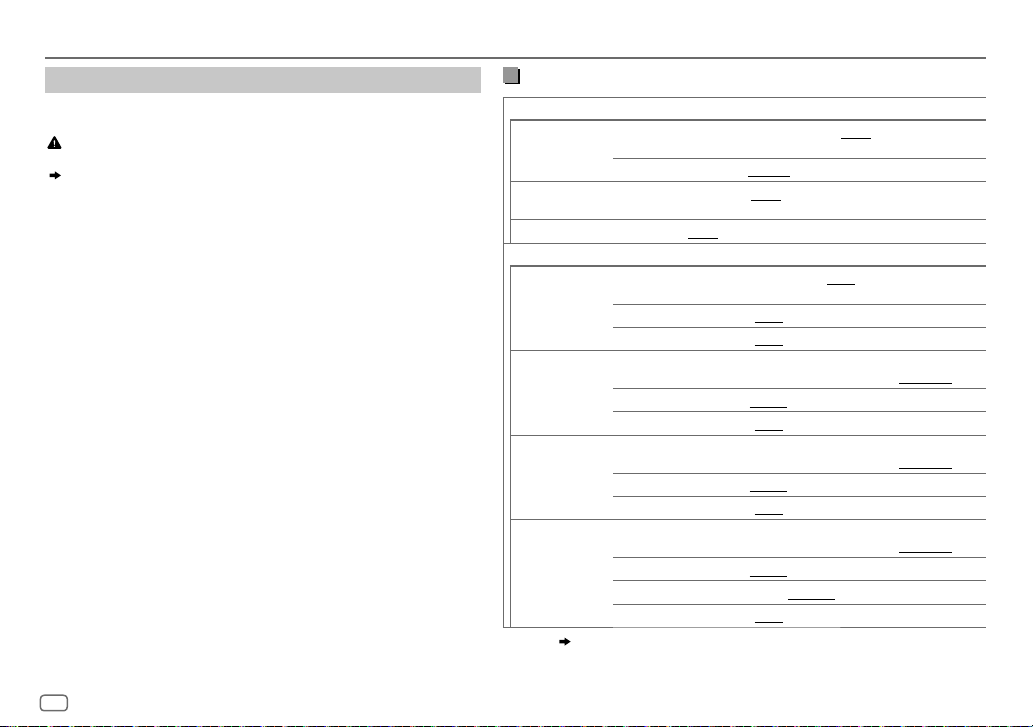
RÉGLAGES AUDIO
Réglages de transition
Voici les options de réglage disponibles pour la transition 2 voies et la transition
3 voies.
Précautions
Sélectionnez un type de transition en fonction de la connexion de vos enceintes.
( 32)
Si vous sélectionnez une mauvais type:
•
Les enceintes peuvent être endommagées.
•
Le niveau sonore de sortie peut être extrêmement élevé ou faible.
SPEAKER SIZE
La sélection est faite en fonction de la taille de l’enceinte connectée permettant
d’obtenir les performances optimales.
•
Les réglages de la fréquence et de la pente sont réalisés automatiquement pour
la transition de l’enceinte sélectionnée.
•
Quand l’option de transition 2 voies est sélectionnée, si
pour
[TWEETER]
de
réglage
[X ‘ OVER]
•
Quand l’option de transition 3 voies est sélectionnée, si
pour
[WOOFER]
disponible.
X ‘ OVER (transition)
• [FRQ]/[F-HPF FRQ]/[R-HPF FRQ]/[SW LPF FRQ]/[HPF FRQ]/[LPF FRQ]
fréquence de transition pour les enceintes sélectionnées (filtre passe haut ou
filtre passe bas).
Si
[THROUGH]
sélectionnées.
[FRONT], [REAR]
de l’enceinte sélectionnée n’est pas disponible.
de
[SPEAKER SIZE]
est sélectionné, tous les signaux sont envoyés aux enceintes
et
[SUBWOOFER]
, le réglage
• [SLOPE]/[F-HPF SLOPE]/[R-HPF SLOPE]/[SW LPF SLOPE]/[HPF SLOPE]
[LPF SLOPE]:
Peut être uniquement sélectionné si un réglage autre que
pour la fréquence de transition.
• [SW LPF PHASE]/[PHASE]:
synchroniser avec la sortie des autres enceintes.
•
[GAIN LEFT]/[GAIN RIGHT]/[F-HPF GAIN]/[R-HPF GAIN]/[SW LPF GAIN]/[GAIN]:
Ajuste le volume de sortie de l’enceinte sélectionnée.
Ajuste la pente de transition.
Sélectionne la phase de la sortie de l’enceinte à
[X ‘ OVER]
[NONE]
pour
[NONE]
de
[THROUGH]
est sélectionné
[SPEAKER SIZE]
est sélectionné
[WOOFER]
n’est pas
: Ajuste la
/
est choisi
, le
Options de réglage de la transition 2 voies
SPEAKER SIZE
FRONT SIZE
TWEETER
1
*
REAR
SUBWOOFER
8CM/10CM/12CM/13CM/16CM/17CM/18CM/4×6/5×7/6×8/6×9
7×10/NONE
3
*2*
16CM/20CM/25CM/30CM/38CM OVER/NONE
8CM/10CM/12CM/13CM/16CM/17CM/18CM/4×6/
5×7/6×8/6×9/7×10
SMALL/MIDDLE/LARGE/NONE
(non connecté)
X ' OVER
TWEETER FRQ
GAIN LEFT
GAIN RIGHT
FRONT HPF F-HPF FRQ
F-HPF SLOPE
F-HPF GAIN
1
*
REAR HPF
R-HPF FRQ 30HZ/40HZ/50HZ/60HZ/70HZ/80HZ/90HZ/100HZ
R-HPF SLOPE
R-HPF GAIN
SUBWOOFER
3
*2*
LPF
SW LPF FRQ 30HZ/40HZ/50HZ/60HZ/70HZ/80HZ/90HZ/100HZ
SW LPF SLOPE
SW LPF PHASE
SW LPF GAIN –08DB
1
2
3
*
*
*
,
,
:
( 23)
1KHZ/1.6KHZ/2.5KHZ/4KHZ/5KHZ/6.3KHZ/8KHZ/
10KHZ/12.5KHZ
–08DB
à
00DB
–08DB
à
00DB
30HZ/40HZ/50HZ/60HZ/70HZ/80HZ/90HZ/100HZ
120HZ/150HZ/180HZ/220HZ/250HZ/THROUGH
–06DB/–12DB/–18DB/–24DB
–08DB
à
00DB
120HZ/150HZ/180HZ/220HZ/250HZ/THROUGH
–06DB/–12DB/–18DB/–24DB
–08DB
à
00DB
120HZ/150HZ/180HZ/220HZ/250HZ/THROUGH
–06DB/–12DB/–18DB/–24DB
REVERSE
(180°)/
à
00DB
NORMAL
(non connecté)
/
(non connecté)
/
/
/
(0°)
22
FRANÇAIS
Page 61

RÉGLAGES AUDIO
Options de réglage de la transition 3 voies
SPEAKER SIZE
TWEETER
MID RANGE
WOOFER
SMALL/MIDDLE/LARGE
8CM/10CM/12CM/13CM/16CM/17CM/18CM/4×6/5×7/6×8/6×9
3
*
16CM/20CM/25CM/30CM/38CM OVER/NONE
X ' OVER
TWEETER HPF FRQ
SLOPE
PHASE
GAIN –08DB
MID RANGE HPF FRQ
HPF SLOPE
LPF FRQ
LPF SLOPE
PHASE
GAIN –08DB
3
*
WOOFER
LPF FRQ 30HZ/40HZ/50HZ/60HZ/70HZ/80HZ/90HZ/100HZ
SLOPE
PHASE
GAIN –08DB
1
*
Affiché uniquement quand
2
*
Sauf pour
KD-R981BT
[SUB.W/SUB.W]. ( 21)
3
*
Affiché uniquement quand
[SPK/PRE OUT]
: Affiché uniquement quand
[SUBWOOFER SET]
1KHZ/1.6KHZ/2.5KHZ/4KHZ/5KHZ/6.3KHZ/8KHZ
10KHZ/12.5KHZ
–06DB/–12DB
REVERSE
(180°)/
NORMAL
à
00DB
30HZ/40HZ/50HZ/60HZ/70HZ/80HZ/90HZ/100HZ
120HZ/150HZ/180HZ/220HZ/250HZ/THROUGH
–06DB/–12DB
1KHZ/1.6KHZ/2.5KHZ/4KHZ/5KHZ/6.3KHZ/8KHZ
10KHZ/12.5KHZ/THROUGH
–06DB/–12DB
REVERSE
(180°)/
NORMAL
à
00DB
120HZ/150HZ/180HZ/220HZ/250HZ/THROUGH
–06DB/–12DB
REVERSE
(180°)/
NORMAL
à
00DB
est réglé sur
[REAR/REAR]
[SPK/PRE OUT]
est réglé sur
[ON]. ( 20)
(non connecté)
(0°)
(0°)
(0°)
ou
[REAR/SUB.W]. ( 21)
est réglé sur
[REAR/SUB.W]
Réglages de l’alignement temporel numérique
L’alignement temporel numérique règle la temporisation de la sortie d’enceinte pour
créer un environnement qui convient mieux à votre véhicule.
•
Pour plus d’informations,
[DTA SETTINGS]
.
24, Déterminez la valeur pour [DISTANCE] et [GAIN] de
DTA SETTINGS
/
/
/
/
ou
POSITION
*
DISTANCE
1
*
GAIN
DTA RESET YES
CAR SETTINGS
CAR TYPE COMPACT/FULL SIZE CAR/WAGON/MINIVAN/SUV
R-SP LOCATION
1
2
*
*
,
:
( 24)
Sélectionne votre position d’écoute (point de référence).
ALL
:Sans compensation;
FRONT LEFT
•
[FRONT ALL]
[2-WAY] ( 20)
1
0CM
à
610CM
–8DB
à
0DB
:Réinitialise les réglages (
[POSITION]
Identifiez votre type de voiture et l’emplacement des enceintes arrière afin de réaliser
les ajustement pour
MINIVAN(LONG)
2
*
Sélectionne l’emplacement des enceintes arrières de votre véhicule pour calculer la
distance la plus loin de la position d’écoute sélectionnée (point de référence).
•
DOOR/REAR DECK
sélectionné pour
[SUV]
.
•
2ND ROW/3RD ROW
sélectionné pour
FRONT RIGHT
:Siège avant gauche;
est affiché uniquement quand
.
:Ajuste avec précision la distance de compensation.
:Ajuste avec précision le volume de sortie de l’enceinte sélectionnée.
sélectionné au réglages par défaut.; NO:Annulation.
[DTA SETTINGS]
:Sélectionne le type de véhicule.;
:Sélectionnable uniquement quand
[OFF], [COMPACT ], [FULL SIZE CAR], [WAGON]
:Sélectionnable uniquement quand
[MINIVAN]
FRONT ALL
[DISTANCE]
.
ou
[MINIVAN(LONG)]
: Siège avant droit;
[X ' OVER TYPE]
et
[GAIN]
:Siège avant
) du réglage
/
OFF
: Sans compensation.
[CAR TYPE]
[CAR TYPE]
.
est réglé sur
est
ou
est
FRANÇAIS
23
Page 62

RÉGLAGES AUDIO
Déterminez la valeur pour [DISTANCE] et [GAIN] de [DTA SETTINGS]
Si vous spécifiez la distance à partir du centre de la positon d’écoute
actuellement réglée sur n’importe quel réglage, la temporisation
est calculée automatiquement et réglée.
1
Détermine le centre de la position d’écoute actuellement
réglée comme point de référence.
2
Mesure la distance entre la position de référence et les
enceintes.
3
Calcule la différence entre la distance de l’enceinte la plus loin
(enceinte arrière) et les autres enceintes.
4
Règle
[DISTANCE]
individuelles.
5
Ajuste
Exemple: Quand
d’écoute
1
*
Avant de réaliser un ajustement, choisissez l’enceinte:
Quand la transition 2 voies est sélectionnée:
FRONT LEFT/FRONT RIGHT/REAR LEFT/REAR RIGHT/SUBWOOFER
–
[REAR LEFT], [REAR RIGHT]
[NONE]
Quand la transition 3 voies est sélectionnée:
–
2
*
est sélectionné pour
TWEETER LEFT/TWEETER RIGHT/MID LEFT/MID RIGHT/WOOFER
[WOOFER]
est sélectionnable uniquement si un autre réglage que
de
[SPEAKER SIZE]. ( 23)
Affiché uniquement quand
est sélectionné pour
[REAR]
et
[SUBWOOFER]
[REAR]
ou
[SUBWOOFER]
[X ' OVER TYPE ]
de
[SPEAKER SIZE]. ( 22)
est sélectionnable uniquement si un autre réglage que
est réglé sur
[2-WAY] ( 20)
calculé à l’étape 3 pour les enceintes
[GAIN]
pour les enceintes individuelles.
[FRONT ALL]
de
[SPEAKER SIZE]. ( 22)
[NONE]
est sélectionné pour
et si un autre réglage que
est sélectionné comme position
[WOOFER]
[NONE]
RÉGLAGES D’AFFICHAGE
KD-R981BT:
KD-R784BT/KD-R782BT:
KD-R889BT/KD-R881BT:
1 Maintenez enfoncée .
2
3 Répétez l’étape 2 jusqu’à ce que l’élément souhaité soit sélectionné/
4 Appuyez sur pour quitter.
Pour retourner à l’option de réglage précédente, appuyez sur .
Touche symbolique
KD-R981BT/KD-R784BT/KD-R782BT
KD-R889BT/KD-R881BT
activé ou suivez les instructions données pour l’élément sélectionné.
: Appuyez sur pour
: Tournez le bouton de volume pour
choisir un élément
appuyez sur le bouton.
choisir un élément
appuyez sur
( 25)
( 25)
, puis
, puis
.
24
FRANÇAIS
Page 63

RÉGLAGES D’AFFICHAGE
DISPLAY
DIMMER
BRIGHTNESS
TEXT SCROLL
1
*
La connexion du fil de commande de l’éclairage est requise.
2
*
Cer tains caractères ou symboles n’apparaissent pas correctement (ou un blanc apparaît à leur place).
3
*
Si un de ces motifs de couleur est sélec tionné, la couleur d’éclairage
change sur la couleur par défaut.
Assombrit l’éclairage.
OFF
:Le gradateur est désactivé. La luminosité change sur le réglage
ON
:Le gradateur est activé. La luminosité change sur le réglage
(
[BRIGHTNESS]
DIMMER TIME
KD-R981BT/KD-R784BT/KD-R782BT
1
Tournez le bouton de volume pour régler l’heure de mise en service
sur le bouton.
2
Tournez le bouton de volume pour régler l’heure de mise en service
sur le bouton.
(Défaut:
KD-R889BT/KD-R881BT
1
Appuyez sur pour régler l’heure de mise en service
sur
2
Appuyez sur pour régler l’heure de mise en service
sur
(Défaut:
DIMMER AUTO
éteignez ou allumez les feux de la voiture.
Réglez la luminosité séparément pour le jour et la nuit.
1 DAY/NIGHT
2
Choisissez une zone. (
3 LEVEL 00
(Défaut:
2
*
SCROLL ONCE
SCROLL AUTO
SCROLL OFF
)
:Réglez l’heure de mise en et hors service du gradateur.
[ON]: 18:00
;
[OFF]: 6:00
:
.
.
[ON]: 18:00
;
[OFF]: 6:00
:Le gradateur est activé et désactivé automatiquement quand vous
:Choisissez le jour ou la nuit.
24
à
KD-R981BT: [DAY]:LEVEL 31
KD-R889BT/KD-R881BT/KD-R784BT/KD-R782BT
BUTTON ZONE
DISP ZONE
:Annulation.
)
LEVEL 31
: Réglez le niveau de luminosité.
:
:
:Fait défiler une fois les informations de l’affichage.;
:Répète le défilement à 5 secondes d’intervalle.;
:
)
)
1
*
[DAY]:LEVEL 25
[DAY]:LEVEL 31
( 32)
[ZONE 1], [DISP ZONE], [ZONE 2]
[DAY]
[NIGHT]
;
[NIGHT]:LEVEL 11
;
[NIGHT]:LEVEL 09
;
[NIGHT]:LEVEL 12
.
[ON]
[OFF]
[ON]
[OFF]
Défaut:
.
, puis appuyez
, puis appuyez
, puis appuyez
, puis appuyez
:
)
XX
COLOR
(pour
Pour
KD-R981BT
PRESET
DAY COLOR
NIGHT COLOR
COLOR GUIDE
KD-R981BT/KD-R889BT/KD-R881BT
:
Sélectionnez les couleurs d’éclairage des touches et de l’affichage séparément.
Couleur par défaut:
ALL ZONE: [COLOR 08], DISP ZONE: [COLOR 01]
ZONE 1: [COLOR 08], ZONE 2: [COLOR 46]
1
Choisissez une zone.
2
Choisissez une couleur pour la zone sélectionnée.
•
COLOR 01
à
•
•
•
Mémorisez vos propres couleurs d’éclairage du jour et de la nuit pour différentes zones.
Couleur par défaut:
ZONE 1: [RED 00], [GREEN 05], [BLUE 31]
DISP ZONE: [RED 20], [GREEN 31], [BLUE 31]
ZONE 2: [RED 00], [GREEN 31], [BLUE 00]
1
Choisissez une zone.
2 RED/GREEN/BLUE
3 00
Répétez les étapes
•
Votre réglages est mémorisé sur
•
Si
[00]
sur l’affichage.
•
[NIGHT COLOR]
feux de la voiture.
ON
:La couleur de l’éclairage de la touche symbolique change sur blanc lors de la sélection
d’un fichier musical à partir d’un dossier ou d’une liste. La couleur de
de façon aléatoire en fonction du niveau de volume.;
COLOR 49
USER
: La couleur que vous avez créée pour
apparaît.
COLOR FLOW01
différente.
GROOVE/TECHNO/EMOTION/RELAX/SPECTRUM/SWEEP/POP
Le motif de couleur sélectionné apparaît.
[ALL ZONE]
est choisi à l’étape1.)
à 31:Sélectionnez le niveau.
2
et 3 pour toutes les couleurs primaires.
est choisi pour toutes les couleurs primaires pour
ou
)
( 24)
à
COLOR FLOW03
3
*
( 24)
:Choisissez une couleur primaire.
[USER]
dans
[PRESET]
[DAY COLOR]
est changé quand vous allumez ou éteignez les
,
[DAY COLOR]
: La couleur change à une vitesse
(Sélectionnable uniquement quand
.
[DISP ZONE]
OFF
:Annulation.
ou
[NIGHT COLOR]
, rien n’apparaît
[DISP ZONE]
:
change
FRANÇAIS
25
Page 64

RÉGLAGES D’AFFICHAGE RÉFÉRENCES
Pour
KD-R889BT/KD-R881BT
PRESET
DAY COLOR
NIGHT COLOR
MENU COLOR
(touche symbolique uniquement):
Sélectionnez une couleur d’éclairage pour la touche symbolique.
Couleur par défaut:
•
COLOR 01
•
USER
apparaît.
•
COLOR FLOW01
•
Couleur préréglée:
SUNSET, RELAX
Mémorisez vos propres couleurs d’éclairage du jour et de la nuis pour la touche symbolique.
Couleur par défaut:
1
2 00
Répétez les étapes
•
Votre réglages est mémorisé sur
•
[NIGHT COLOR]
feux de la voiture.
ON
: La couleur de l’éclairage de la touche symbolique change sur blanc quand vous êtes en
mode de menu ou lors de la sélection d’un fichier musical à partir d’un dossier ou d’une liste.;
OFF
[COLOR FLOW01]
à
COLOR 49
: La couleur que vous avez créée pour
à
COLOR FLOW03
CRYSTAL, FLOWER, FOREST, GRADATION, OCEAN
[RED 31], [GREEN 31], [BLUE 23]
RED/GREEN/BLUE
à 31:Sélectionnez le niveau.
:Annulation.
:Choisissez une couleur primaire.
1
et 2 pour toutes les couleurs primaires.
ou
[DAY COLOR]
[DAY COLOR]
: La couleur change à une vitesse différente.
[USER]
dans
est changé quand vous allumez ou éteignez les
[PRESET]
ou
[NIGHT COLOR]
.
,
Entretien
Nettoyage de l’appareil
Essuyez la saleté de la façade avec un chiffon sec au silicone ou un chiffon doux.
Nettoyage du connecteur
Détachez la façade et nettoyez le connecteur à l’aide d’un coton
tige en faisant attention de ne pas endommager le connecteur.
Manipulation des disques:
•
Ne pas toucher la surface d’enregistrement du disque.
•
Ne pas coller de ruban adhésif, etc. sur les disques et ne pas utiliser de disque avec du ruban adhésif collé dessus.
•
N’utilisez aucun accessoire pour le disque.
•
Nettoyer le disque en partant du centre vers l’extérieur.
•
Nettoyez le disque avec un chiffon sec au silicone ou un chiffon doux. N’utilisez aucun solvant.
•
Pour retirer les disques de cet appareil, tirez-les horizontalement.
•
Retirez les ébarbures du bord du trou central du disque avant d’insérer un disque.
Plus d’informations
Pour: – Les dernières mise à jour du micrologiciel et la liste de compatibilité la plus récente
– Application originale JVC
– Autres informations récentes
Consultez <http://www.jvc.net/cs/car/>.
Généralités
•
Cet appareil ne peut lire que les CD suivants:
•
Lecture de disques à double face:
standard “Compact Disc Digital Audio”. Par conséquent, l’utilisation de la face non DVD d’un disque à double face sur
cet appareil ne peut pas etre recommandée.
•
Pour des informations détaillées et des remarques sur les fichiers audio compatibles, reportez-vous à
<http://www.jvc.net/cs/car/>.
Connecteur (sur la face arrière
de la façade)
La face non DVD d’un disque à “DualDisc” n’est pas compatible avec le
26
FRANÇAIS
Page 65

RÉFÉRENCES
Fichiers pouvant être lus
•
Fichier audio reproductible:
Pour les disques:
KD-R981BT/KD-R889BT/KD-R881BT
KD-R784BT/KD-R782BT
Pour les périphériques USB à mémoire de grande capacité:
KD-R981BT/KD-R889BT/KD-R881BT
KD-R784BT/KD-R782BT
•
Supports de disque compatibles: CD-R/CD-RW/CD-ROM
•
Formats de fichiers de disques compatibles: ISO 9660 Niveau 1/2, Joliet, Nom de fichier étendu
•
Systèmes de fichier de périphérique USB compatibles: FAT12, FAT16, FAT32
Même quand les fichiers audio sont conformes aux normes établies ci-dessus, il est possible que la lecture ne soit pas
possible suivant le type ou les conditions du support ou périphérique.
Un fichier AAC (.m4a) dans un périphérique USB ou un CD codé par iTunes ne peut pas être lu sur cet appareil.
Disques ne pouvant pas être lus
•
Disques qui ne sont pas ronds.
•
Disques avec des colorations sur la surface d’enregistrement ou disques sales.
•
Disques enregistrables/réinscriptibles qui n’ont pas été finalisés.
•
CD de 8 cm. Essayer d’insérer un disque à l’aide d’un adaptateur peut entraîner un dysfonctionnement de l’appareil.
À propos des périphériques USB
•
Vous ne pouvez pas connecter un périphérique USB via un hub USB.
•
La connexion d’un câble dont la longueur totale dépasse 5 m peut avoir pour conséquence un fonctionnement
anormal de la lecture.
•
Cet appareil ne peut pas reconnaître les périphériques USB dont l’alimentation n’est pas de 5 V et dépasse 1,5A.
À propos de l’iPod/iPhone (sauf pour KD-R784BT et KD-R782BT)
•
Via la prise d’entrée USB:
Made for
– iPod touch (5th et 6th generation)
– iPod nano (7th generation)
– iPhone 4S, 5, 5S, 5C, 6, 6 Plus, 6S, 6S Plus, SE
: MP3 (.mp3), WMA (.wma)
: MP3 (.mp3), WMA (.wma), WAV (.wav), FLAC (.flac)
: MP3 (.mp3), WMA (.wma), AAC (.aac)
: MP3 (.mp3), WMA (.wma), AAC (.aac), WAV (.wav), FLAC (.flac)
•
Via Bluetooth:
Made for
– iPod touch (5th et 6th generation)
– iPhone 4S, 5, 5S, 5C, 6, 6 Plus, 6S, 6S Plus, SE
•
Il n’est pas possible de parcourir les fichiers vidéo sur le menu “Videos” en mode
•
L’ordre des morceaux affichés sur le menu de sélection de cet appareil peut être différent de celui de iPod/iPhone.
•
En fonction de la version du système d’exploitation de l’iPod/iPhone, certaines fonctions peuvent ne pas être
utilisables sur cet appareil.
À propos du périphérique Android
•
Cet appareil prend en charge Android OS 4.1 et ultérieur.
•
Certains périphériques Android (avec OS 4.1 et ultérieur) peuvent ne pas prendre en charge complétement Android
Open Accessory (AOA) 2.0.
•
Si le périphérique Android prend en charge à la fois le protocole mass storage class et AOA 2.0, cet appareil utilise
toujours en priorité la lecture via AOA 2.0.
À propos de Bluetooth
•
En fonction de la version Bluetooth du périphérique, il se peut que certains périphériques Bluetooth ne puissent
pas être connectés à cet appareil.
•
Cet appareil peut ne pas fonctionner avec certains périphériques Bluetooth.
•
La condition du signal varie en fonction de l’environnement.
[HEAD MODE]
.
Lettres cyrilliques disponibles
Caractères disponibles
Indications sur l’affichage
FRANÇAIS
27
Page 66

RÉFÉRENCES GUIDE DE DÉPANNAGE
Changez l’information sur l’affichage
Chaque fois que vous appuyez sur , les informations affichées changent.
•
Si aucune information n’est disponible ou si aucune information n’est enregistrée, “NO TEXT”, “NO NAME”, ou une autre information
(par ex. le nom de la station) apparaît.
Nom de la
Informations sur l’affichage
source
FM
ou
AM
CD
ou
USB (Pour CD-DA)
iPod USB/iPod BT
ou
ANDROID
BT AUDIO
AUX
*
KD-R981BT
KD-R889BT/KD-R881BT
KD-R784BT/KD-R782BT
Fréquence (Date/Horloge) Fréquence (Date/Horloge) avec la synchronisation de la musique*
(retour au début)
(Pour les stations FM Radio Data System uniquement)
Nom de la station (PS)/Type de programme (PTY) (Date/Horloge) Radio texte (Date/Horloge) Radio
texte+ (Radio texte+)
(Date/Horloge)
de la musique*
Titre de plage (Artiste) Titre de plage (Nom du disque) Titre de plage (Date/Horloge) Durée de
lecture (Date/Horloge)
(retour au début)
(Pour les fichiers MP3/WMA/AAC/WAV/FLAC)
Titre de morceau (Artiste) Titre de morceau (Nom de l’album) Titre de morceau (Date/Horloge)
Nom de fichier (Nom de dossier)
Titre de morceau (Artiste) avec la synchronisation de la musique*
Quand
[HEAD MODE]/[AUTO MODE]
Titre de morceau (Artiste)
Durée de lecture (Date/Horloge)
(retour au début)
Titre de morceau (Artiste) Titre de morceau (Nom de l’album) Titre de morceau (Date/Horloge)
Durée de lecture (Date/Horloge)
(retour au début)
AUX (Date/Horloge) AUX (Date/Horloge) avec la synchronisation de la musique* (retour au début)
: Les couleurs d’éclairage des touches et de l’affichage changent et sont synchronisées avec la musique.
: La couleur de l’éclairage de la touche symbolique change et est synchronisée avec la musique.
: La luminosité de l’éclairage change et est synchronisée avec la musique.
Titre de morceau (Artiste) Titre de morceau (Date/Horloge) Fréquence
Nom de la station (PS)/Type de programme (PTY) (Date/Horloge) avec la synchronisation
(retour au début)
Titre de plage (Artiste) avec la synchronisation de la musique*
Nom de fichier (Date/Horloge) Durée de lecture (Date/Horloge)
Titre de morceau (Nom de l’album) Titre de morceau (Date/Horloge)
est sélectionné
Titre de morceau (Artiste) avec la synchronisation de la musique*
Titre de morceau (Artiste) avec la synchronisation de la musique*
(retour au début)
( 9)
:
Symptôme Remède
Le son ne peut pas être entendu.
“MISWIRING CHECK WIRING THEN
PWR ON” apparaît.
Généralités
“PROTECTING SEND SERVICE”
apparaît.
Vous ne pouvez pas choisir
la source.
•
La réception radio est
mauvaise.
Radio
•
Bruit statique pendant l’écoute
de la radio.
Le disque ne peut pas être éjecté.
“IN DISC” apparaît.
“PLEASE EJECT” apparaît.
L’ordre de lecture n’est pas celui
que vous pensiez.
CD/USB/iPod
La durée de lecture écoulée n’est
pascorrecte.
“NOT SUPPORT” apparaît et la
plage est sautée.
“READING” clignote sur.
•
Ajustez le volume sur le niveau optimum.
•
Vérifiez les cordons et les connexions.
Mettez l’appareil hors tension, puis assurez-vous que
les prises des câbles d’enceinte sont correctement
isolées. Mettez de nouveau l’appareil sous tension.
Envoyez l’appareil au centre de service le plus proche.
Cochez le réglage
Connectez l’antenne solidement.
Maintenez enfoncée pour éjecter le disque de
force. Faites attention que le disque ne tombe pas
quand il est éjecté.
Assurez-vous que rien ne bloque la fente d’inser tion
quand vous éjectez le disque.
Appuyez sur , puis insérez le disque correctement.
L’ordre de lecture est déterminé par le nom du fichier
(USB) ou l’ordre dans lequel les fichiers ont été
enregistrés (disque).
Cela dépend du processus d’enregistrement utilisé.
Vérifiez si la plage est dans un format compatible.
(27)
•
N’utilisez pas trop de niveaux de hiérarchie et de
dossiers.
•
Remettez le disque en place ou reconnectez le
périphérique USB.
[SOURCE SELECT]. ( 5)
28
FRANÇAIS
Page 67

GUIDE DE DÉPANNAGE
Symptôme Remède
“UNSUPPORTED DEVICE” apparaît.
“UNRESPONSIVE DEVICE”
apparaît.
“USB HUB IS NOT SUPPORTED”
apparaît.
“CANNOT PLAY” apparaît.
iPod/iPhone ne peut pas être mis
CD/USB/iPod
sous tension ou ne fonctionne
pas.
“LOADING” apparaît quand vous
entrez en mode de recherche en
appuyant sur
Les caractères corrects ne sont
pas affichés.
•
Aucun son ne peut être
entendu pendant la lecture.
•
Le son sort uniquement du
périphérique Android.
ANDROID
•
Vérifiez si le périphérique connecté est compatible avec cet appareil et
assurez-vous que le système de fichiers est dans un format compatible.
( 27)
•
Reconnectez le périphérique.
Assurez-vous que le périphérique n’est pas défaillant et reconnectez-le.
Cet appareil ne peut pas prendre en charge un périphérique USB
connectez via un hub USB.
Connectez un périphérique USB qui contient des fichiers audio
compatibles.
•
Vérifiez la connexion entre cet appareil et l’iPod/iPhone.
•
Détachez et réinitialisez l’iPod/iPhone en utilisant un réinitialisation
matérielle.
Cet appareil continue de préparer la liste des morceaux de l’iPod/
.
iPhone. Le chargement des données peut être long, essayez de
nouveau plus tard.
•
Cet appareil peut uniquement afficher les lettres majuscules, les
chiffres et un nombre limité de symboles.
•
En fonction de la langue d’affichage que vous avez choisie
certains caractères peuvent ne pas être affichés correctement.
•
Reconnectez le périphérique Android.
•
En mode
multimédia sur le périphérique Android et démarrez la lecture.
•
En mode
actuelle ou utilisez une autre application multimédia.
•
Redémarrez le périphérique Android.
•
Si cela ne résout pas le problème, c’est que le périphérique Android
connecté ne peut pas diriger le signal audio sur l’appareil.
[AUDIO MODE]
[AUDIO MODE]
( 5)
, lancez n’importe quelle application
, relancez l’application multimédia
( 27)
Symptôme Remède
Lecture impossible en mode
[AUTO MODE]
“NO DEVICE” ou “READING”
clignote sur.
ANDROID
La lecture est intermittente ou
le son saute.
“CANNOT PLAY”
Aucun périphérique Bluetooth
n’est détecté.
,
Le pairage ne peut pas être
réalisé.
Bluetooth®
Il y a un écho ou du bruit.
Le son du téléphone est de
mauvaise qualité.
.
•
Assurez-vous que JVC MUSIC PLAY APP est installé sur le périphérique
Android.
( 8)
•
Reconnectez le périphérique Android et sélectionnez le mode de
commande approprié.
•
Si cela ne résout pas le problème, c’est que le périphérique Android
connecté ne prend pas en charge
•
Déactivez les options développeur sur le périphérique Android.
•
Reconnectez le périphérique Android.
•
Si cela ne résout pas le problème, c’est que le périphérique Android
connecté ne prend pas en charge
Déactivez le mode d’économie d’énergie sur le périphérique Android.
•
Assurez-vous que le périphérique Android contient des fichiers audio
compatibles.
•
Reconnectez le périphérique Android.
•
Redémarrez le périphérique Android.
•
Faites de nouveau une recherche à partir du périphérique Bluetooth.
•
Réinitialisez l’appareil.
•
Assurez-vous que vous avez entré le même code PIN pour l’appareil et
le périphérique Bluetooth.
•
Supprimez les informations de pairage pour cet appareil et le
périphérique Bluetooth, puis effectuez de nouveau le pairage.
( 11)
•
Ajustez la position du microphone.
•
Cochez le réglage
•
Réduisez la distance entre cet appareil et le périphérique Bluetooth.
•
Déplacez la voiture dans un endroit où vous pouvez obtenir un meilleur
signal de réception.
( 9)
[AUTO MODE]. ( 27)
[AUTO MODE]. ( 27)
( 3)
[ECHO CANCEL]. ( 13)
( 11)
FRANÇAIS
29
Page 68

GUIDE DE DÉPANNAGE
INSTALLATION/RACCORDEMENT
Symptôme Remède
Le son est interrompu ou saute
pendant la lecture d’un lecteur
audio Bluetooth.
Le lecteur audio Bluetooth
connecté ne peut pas être
commandé.
“PLEASE WAIT”
Bluetooth®
“NOT SUPPORT”
“ERROR”
“H/W ERROR”
Si vous avez toujours des problème, réinitialisez l’appareil.
•
Réduisez la distance entre cet appareil et le lecteur audio
Bluetooth.
•
Mettez cet appareil hors tension, puis de nouveau sous tension
et essayez de nouveau de connecter l’appareil.
•
D’autres périphériques Bluetooth peuvent être en train de se
connecter à l’appareil.
•
Vérifiez si le lecteur audio Bluetooth connecté prend en charge
AVRCP (Audio/Video Remote Control Profile). (Référez-vous aux
instructions de votre lecteur audio.)
•
Déconnectez et reconnectez à nouveau le lecteur Bluetooth.
L’appareil se prépare pour utiliser la fonction Bluetooth. Si le
message ne disparaît pas, mettez l’appareil hors tension puis
sous tension, puis connecter de nouveau le périphérique.
Le téléphone connecté ne prend pas en charge la fonction de
reconnaissance vocale.
Essayez de nouveau l’opération. Si “ERROR” apparaît de
nouveau, vérifiez si l’appareil extérieur prend en charge la
fonction que vous avez essayée.
Réinitialiser l’appareil et essayez de nouveau l’opération. Si
“H/W ERROR” apparaît de nouveau, consultez le centre de
service le plus proche.
( 3)
Avertissement
•
L’appareil peut uniquement être utilisé avec une alimentation de 12 V CC, à masse négative.
•
Déconnectez la borne négative de la batterie avant le câblage et le montage.
•
Ne connectez pas le fil de batterie (jaune) et le fil d’allumage (rouge) au châssis de la voiture ou au fil de masse (noir) pour
éviter les courts-circuits.
•
Isolez les fils non connectés avec du ruban adhésif pour éviter les courts-circuits.
•
Assurez-vous de raccorder de nouveau la mise à la masse de cet appareil au châssis de la voiture après l’installation.
Précautions
•
Pour des raison de sécurité, laissez le travail de câblage et de montage des professionnels. Consultez votre revendeur
autoradio.
•
Installez cet appareil dans la console de votre véhicule. Ne touchez pas les par ties métalliques de cet appareil pendant ou
juste après son utilisation. Les parties métalliques, comme le dissipateur de chaleur et le boîtier, deviennent chaudes.
•
Ne connectez pas les fils des l’enceintes au châssis de la voiture, au fil de masse (noir) ou en parallèle.
•
Connectez des enceintes avec une puissance maximum de plus de 50 W. Si la puissance maximum des enceintes est
inférieure à 50W, changez le réglage
•
Montez l’appareil avec un angle de moins de 30º.
•
Si le faisceau de fils de votre véhicule ne possède pas de borne d’allumage, connectez le fil d’allumage (rouge) à la borne
du boîtier de fusible de votre véhicule qui offre une alimentation de 12 V CC et qui se met en et hors service avec la clé de
contact.
•
Gardez tous les câbles à l’écart des dissipateurs thermiques.
•
Après avoir installé l’appareil, vérifiez si les lampes de frein, les indicateurs, les clignotants, etc. de la voiture fonctionnent
correctement.
•
Si un fusible saute, assurez-vous d’abord que les câbles ne touches pas le châssis de la voiture puis remplacez le vieux
fusible par un nouveau de même valeur.
Procédure de base
1
Retirez la clé de contact, puis déconnectez la borne de la batterie de la voiture.
2
Connectez les fils correctement.
Reportez-vous à Connexions.
3
Installez l’appareil dans votre voiture.
Reportez-vous à Installation de l’appareil (montage encastré).
4
Connectez la borne de la batterie de la voiture.
5
Appuyez sur (pour
KD-R889BT/KD-R881BT
6
Détachez la façade et réinitialisez l’appareil.
[AMP GAIN]
pour éviter d’endommager les enceintes.
( 32)
( 31)
KD-R981BT/KD-R784BT/KD-R782BT
) pour mettre l’appareil sous tension.
( 3)
( 20)
) ou (pour
30
FRANÇAIS
Page 69

INSTALLATION/RACCORDEMENT
Installation de l’appareil (montage encastré)
Crochet sur le côté supérieur
Orientez la plaque de garniture
de la façon illustrée avant la
fixation.
montage
1
Retirez le manchon de montage et la plaque d’assemblage de l’appareil.
2
Alignez les entailles de l’appareil (des deux côtés) avec le support de
montage du véhicule et fixez l’appareil avec les vis (en vente dans le
commerce).
N’utiliser que les vis spécifiés. L’utilisation de vis incorrects peut endommager
l’appareil.
Réalisez les connexions
nécessaires.
( 32)
Tableau de bord de votre
voiture
Tordez les languettes appropriées pour
maintenir le manchon en place.
Comment retirer l’appareilLors d’une installation sans manchon de
Liste des pièces pour l’installation
(A)
Façade
(C)
Manchon de montage
(E)
Clé d’extraction
(B)
Plaque d’assemblage
(D)
Faisceau de fils
Prises de sortie
Pour le réglage de transition 2 voies
3 paires REAR
2 paires FRONT
1 paire REAR/SW
FRONT
SW
REAR/SW
:
Sortie arrière
:
Sortie avant
:
Sortie de caisson de grave
:
Sortie avant
:
Sortie arrière/caisson de grave
:
Sortie arrière/caisson de grave
Pour le réglage de transition 3 voies
3 paires REAR
2 paires FRONT
1 paire REAR/SW
FRONT
SW
REAR/SW
:
Sortie de l'enceinte des aigus
:
Sortie de l’enceinte des médiums
:
Sortie de l’enceinte des graves
:
Sortie de l’enceinte des médiums
:
Sortie de l’enceinte des graves
:
Sortie de l’enceinte des graves
FRANÇAIS
31
Page 70

INSTALLATION/RACCORDEMENT
Connexions
Prises de sortie
( 31)
Lors de la connexion à un amplificateur extérieur,
connectez son fil de masse au châssis de la voiture
pour éviter d’endommager l’appareil.
Borne de l’antenne
Connexion des connecteurs ISO sur
certaines voitures VW/Audi ou Opel
(Vauxhall)
Vous aurez peut-être besoin de modifier le câblage du faisceau
de fils fourni comme montré sur l’illustration ci-dessous.
A7 (Rouge)
Véhicule
A4 (Jaune)
Câblage par défaut
Si votre voiture ne possède pas de prise ISO
Nous recommandons d’installer l’appareil en utilisant un harnais de
câblage en vente dans le commerce recommandé spécifiquement
pour votre voiture et, pour votre sécurité, de laisser ce travail a des
professionnels. Consultez votre revendeur autoradio.
32
FRANÇAIS
Câble d’allumage
(Rouge)
Appareil
Câble de
batterie (Jaune)
Fusible (10 A)
Jaune (Câble de batterie)
Rouge (Câble d’allumage)
Rouge (A7)
Jaune (A4)
Connecteurs ISO
Prise d’entrée du microphone
Bleu clair/jaune
(Fil de télécommande
de volant)
( 11)
À l’adaptateur de télécommande volant
Broche Couleur et fonction
A4 Jaune : Pile
A5 Bleu/Blanc : Commande d’alimentation (12V
A6 Orange/blanc : Éclairage de la voiture
A7 Rouge : Allumage (ACC)
A8 Noir : Connexion à la terre (masse)
B1
]
Violet
B2
Violet/noir
B3
Gris
]
B4
B5
B6
B7
B8
*
Vous pouvez aussi connecter directement un caisson de grave sans amplificateur de caisson
de grave extérieur. Pour les réglages,
Gris/noir
Blanc
]
Blanc/noir
Ver t
]
Vert/noir
[
[
[
[
: Enceinte arrière (droite)
Pour la transition 3 voies: Enceinte des aigus (droite)
: Enceinte avant (droite)
Pour la transition 3 voies: Enceinte des médiums (droite)
: Enceinte avant (gauche)
Pour la transition 3 voies: Enceinte des médiums (gauche)
: Enceinte arrière (gauche)
Pour la transition 3 voies: Enceinte des aigus (gauche)
21
.
350mA)
*
Page 71

SPÉCIFICATIONS
FM
Plage de fréquences 87,5MHz — 108,0MHz (pas de 50kHz)
Sensibilité utilisable (S/B = 26dB) 0,71V/75 (8,2dBf)
Seuil de sensibilité (DINS/N=46dB) 2,0 V/75 Ω
Réponse en fréquence (±3 dB) 30Hz — 15kHz
Taux de Signal/Bruit (MONO) 64 dB
Tuner
Séparation stéréo (1 kHz) 40 dB
AM
Plage de fréquences 531kHz — 1611kHz (pas de 9kHz)
(PO)
Sensibilité utilisable (S/B = 20dB) 28,2V (29dB)
AM
Plage de fréquences 153kHz — 279kHz (pas de 9kHz)
(GO)
Sensibilité utilisable (S/B = 20dB) 50V (33,9dB)
Diode laser GaAIAs
Filtre numérique (D/A) 8 fois suréchantillonnage
Vitesse de rotation 500 t/min. — 200 t/min. (CLV)
Pleurage et scintillement Non mesurables
Réponse en fréquence (±1 dB) 20 Hz — 20 kHz
Distorsion harmonique totale (1 kHz) 0,01 %
Taux de Signal/Bruit (1 kHz) 105 dB
Lecteur CD
Gamme dynamique 90 dB
Séparation des canaux 85 dB
Décodage MP3 Compatible avec le format MPEG-1/2 Audio Layer-3
Décodeur WMA Compatible Windows Media Audio
Décode AAC Fichiers AAC-LC “.aac”
KD-R784BT/KD-R782BT
(Sauf
Sujet à changement sans notification.
Standard USB USB1.1, USB2.0 (Vitesse maximale)
Périphériques compatibles À mémoire de grande capacité
Système de fichiers FAT12/16/32
Courant d’alimentation maximum CC5 V
Convertisseur de filtre numérique (N/A) 24 Bit
USB
Décodage MP3 Compatible avec le format MPEG-1/2 Audio Layer-3
Décodeur WMA Compatible Windows Media Audio
Décode AAC Fichiers AAC-LC “.aac”
Décodeur WAV PCM linéaire
Décodeur FLAC Fichiers FLAC jusqu’à 24 bits/48 kHz
Réponse en fréquence (±3 dB) 20Hz—20kHz
Tension maximum d’entrée 1000 mV
Auxiliaire
Impédance d’entrée 30k
Version Bluetooth 3.0
Plage de fréquences 2,402 GHz — 2,480 GHz
Puissance de sortie +4 dBm (MAX), 0 dBm (AVE) Power Class 2
Portée de communication maximale Ligne de vue approximative 10 m (32,8 ft)
Pairage SSP (Profile simple sécurisé)
Profile HFP1.6 (Hands-Free Profile — Profile mains libres)
Bluetooth
)
1,5A
KD-R784BT/KD-R782BT
(Sauf
A2DP (Advanced Audio Distribution Profile — Profile de
distribution audio avancé)
AVRCP1.5 (Audio/Video Remote Control Profile — Profile de
télécommande audio/vidéo)
PBAP (Phonebook Access Profile — Profile d’accès au
répertoire d’adresses)
SPP (Serial Port Profile — Profile de port série)
)
FRANÇAIS
33
Page 72

SPÉCIFICATIONS
Puissance de sortie maximum 50W×4 ou
Pleine Puissance de Largeur de Bande
(avec moins de 1% DHT)
Audio
Impédance d’enceinte 4—8
Niveau de préamplification/charge (CD/USB) 4000mV/10k en charge
Impédance du préamplificateur ≤600
Tension de fonctionnement (10,5 V — 16V
admissible)
Consommation de courant maximale 10A
Gamme de température de fonctionnement –10°C — +60°C
Généralités
Dimensions d’installation (L × H × P) 182 mm×53 mm×159mm
Poids net (y compris la plaque d’assemblage et le
manchon de montage)
50W×2 + 50W×1 (Caisson de grave = 4)
22W×4
14,4V
1,2k
g
34
FRANÇAIS
Page 73

35
Page 74
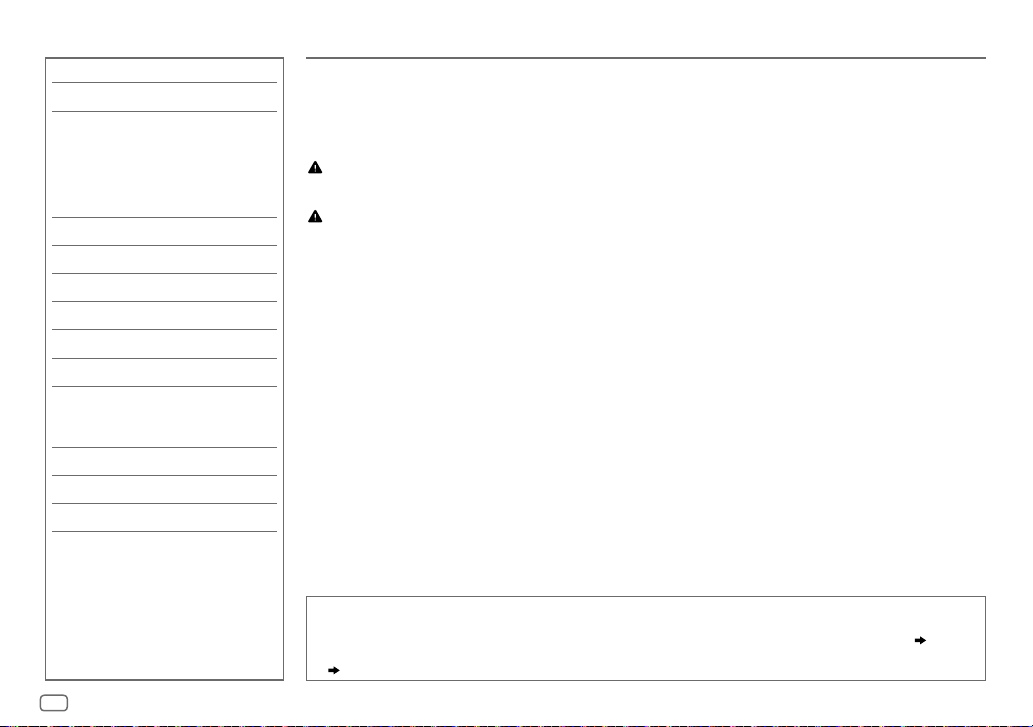
INHALT VOR DER INBETRIEBNAHME
VOR DER INBETRIEBNAHME 2
GRUNDLAGEN 3
ERSTE SCHRITTE 4
1 Brechen Sie die Demonstration ab
2 Stellen Sie die Uhrzeit und das
Datum ein
3 Einstellen der grundlegenden
Einstellungen
RADIO 6
AUX 8
CD/USB/iPod/ANDROID 8
BLUETOOTH® 11
AUDIOEINSTELLUNGEN 19
DISPLAY-EINSTELLUNGEN 24
ZUR BEZUGNAHME 26
Wartung
Weitere Informationen
FEHLERSUCHE 28
EINBAU/ANSCHLUSS 30
TECHNISCHE DATEN 33
WICHTIG
•
Um richtige Verwendung sicherzustellen, lesen Sie die Bedienungsanleitung vor der Verwendung des Produkts sorgfältig durch.
Es ist besonders wichtig, dass Sie die als Warnung und Vorsicht gekennzeichneten Hinweise in dieser Anleitung lesen und
beachten.
•
Bitte bewahren Sie die Anleitung an sicherer Stelle und griffbereit zum Nachschlagen auf.
Warnung
•
Bedienen Sie keine Funktion, die Ihre Aufmerksamkeit vom Straßenverkehr ablenkt.
Vorsicht
Lautstärkeeinstellung:
•
Stellen Sie die Lautstärke so ein, dass Sie immer noch Geräusche von außerhalb des Fahrzeugs hören können, um Unfälle zu
vermeiden.
•
Senken Sie die Lautstärke vor dem Abspielen digitaler Tonquellen, um Beschädigung der Lautsprecher durch plötzliche
Tonspitzen zu vermeiden.
Allgemeines:
•
Vermeiden Sie Verwendung des externen Geräts, wenn dieses das sichere Fahren behindern kann.
•
Stellen Sie sicher, dass alle wichtigen Daten gesichert sind. Wir übernehmen keine Haftung für jeglichen Verlust
aufgenommener Daten.
•
Stellen Sie sicher, dass keine Metallgegenstände (wie etwa Münzen oder Werkzeuge) ins Innere des Geräts gelangen und
Kurzschlüsse verursachen.
•
Wenn ein Disc-Fehler durch Kondensationsbildung auf der Laserlinse auftritt, werfen Sie die Disc aus und warten Sie eine Zeit
lang, bis die Kondensation getrocknet ist.
Wie Sie diese Anleitung lesen
•
Die Bedienung wird im Wesentlichen anhand der Tasten auf der Frontblende des
•
Englischsprachige Anzeigen werden zur Erklärung verwendet. Sie können die Anzeigesprache im Menü wählen.
•
[XX]
zeigt die gewählten Punkte an.
•
( XX)
zeigt an, das Bezugsinformationen auf der angegebenen Seitennummer vorhanden sind.
KD-R981BT
und
KD-R889BT
erläutert.
( 5)
2
DEUTSCH
Page 75

GRUNDLAGEN
Frontblende
KD-R981BT/KD-R784BT/KD-R782BT:
Abnehmen-Taste
Lautstärke-Regler Ladeschlitz
Displayfenster
Anbringen
Abnehmen
KD-R889BT/KD-R881BT:
Zum
Einschalten
Einstellen der
Lautstärke
Quelle auswählen
Ändern der DisplayInformation
Ladeschlitz
Abnehmen-Taste
Displayfenster
Auf der Frontblende
KD-R981BT/KD-R784BT/KD-R782BT: KD-R889BT/KD-R881BT:
Drücken Sie .
•
Zum Ausschalten halten Sie die Taste gedrückt.
Drehen Sie den Lautstärke-Regler. Drücken Sie .
Drücken Sie den Lautstärke-Regler zum Stummschalten des Tons oder zum
Pausieren der Wiedergabe.
•
Zum Abbrechen drücken Sie die Taste erneut.
•
Drücken Sie wiederholt.
•
Drücken Sie , und drehen Sie dann den Lautstärke-Regler
innerhalb von 2 Sekunden.
Drücken Sie wiederholt.
( 28)
Drücken Sie
•
Zum Ausschalten halten Sie die Taste gedrückt.
•
Halten Sie gedrückt, um die Lautstärke kontinuierlich auf 15
zu steigern.
Drücken Sie
Pausieren der Wiedergabe.
•
Zum Abbrechen drücken Sie die Taste erneut.
•
Drücken Sie wiederholt.
•
Drücken Sie , und drücken Sie dann
(innerhalb von 2 Sekunden).
Drücken Sie wiederholt.
Rücksetzen
.
zum Stummschalten des Tons oder zum
( 28)
DEUTSCH
3
Page 76

ERSTE SCHRITTE
KD-R981BT/KD-R784BT/KD-R782BT:
KD-R889BT/KD-R881BT:
1
Brechen Sie die Demonstration ab
KD-R981BT/KD-R784BT/KD-R782BT
Beim ersten Einschalten des Geräts (oder wenn
auf
[YES]
gestellt ist), erscheint Folgendes im Display:
“CANCEL DEMO”
1 Drücken Sie den Lautstärke-Regler.
[YES]
2 Drücken Sie den Lautstärke-Regler erneut.
“DEMO OFF” erscheint.
KD-R889BT/KD-R881BT
Beim ersten Einschalten des Geräts (oder wenn
auf
[YES]
DEMO”
1 Drücken Sie .
[YES]
2 Drücken Sie erneut.
“DEMO OFF” erscheint.
4
“PRESS” “ VOLUME KNOB”
ist für das ursprüngliche Setup gewählt.
:
gestellt ist), erscheint Folgendes im Display: “CANCEL
“PRESS ENTER”
ist für das ursprüngliche Setup gewählt.
DEUTSCH
:
[FACTORY RESET]
[FACTORY RESET]
2
Stellen Sie die Uhrzeit und das Datum ein
KD-R981BT/KD-R784BT/KD-R782BT
1
Halten Sie gedrückt.
2 Drehen Sie den Lautstärke-Regler zum Wählen von
Regler.
Zum Einstellen der Uhr
3 Drehen Sie den Lautstärke-Regler zum Wählen von
den Regler.
4 Drehen Sie den Lautstärke-Regler, um die Einstellungen vorzunehmen, und drücken Sie
dann den Regler.
Stunde Minute
5 Drehen Sie den Lautstärke-Regler zum Wählen von
den Regler.
6 Drehen Sie den Lautstärke-Regler zum Wählen von
den Regler.
Zum Einstellen des Datums
7 Drehen Sie den Lautstärke-Regler zum Wählen von
Regler.
8 Drehen Sie den Lautstärke-Regler, um die Einstellungen vorzunehmen, und drücken Sie
dann den Regler.
Tag Monat Jahr
9 Drücken Sie zum Beenden.
KD-R889BT/KD-R881BT
1
Halten Sie gedrückt.
2 Drücken Sie zum Wählen von
Zum Einstellen der Uhr
3 Drücken Sie zum Wählen von
4 Drücken Sie , um Auswahlen zu treffen, und drücken Sie dann .
Stunde Minute
5 Drücken Sie zum Wählen von
6 Drücken Sie zum Wählen von
Zum Einstellen des Datums
7 Drücken Sie zum Wählen von
8 Drücken Sie , um Auswahlen zu treffen, und drücken Sie dann .
Tag Monat Jahr
9 Drücken Sie zum Beenden.
Zum Zurückschalten zum vorherigen Einstellelement drücken Sie .
:
:
[CLOCK]
, und drücken Sie dann den
[CLOCK ADJUST]
[CLOCK FORMAT]
[12H]
[DATE SET]
[CLOCK]
, und drücken Sie dann .
[CLOCK ADJUST]
[CLOCK FORMAT]
[12H]
[DATE SET]
, und drücken Sie dann .
, und drücken Sie dann .
oder
[24H]
, und drücken Sie dann .
, und drücken Sie dann
, und drücken Sie dann
oder
[24H]
, und drücken Sie dann
, und drücken Sie dann den
, und drücken Sie dann .
Page 77

ERSTE SCHRITTE
3
Einstellen der grundlegenden Einstellungen
1
Halten Sie gedrückt.
2
KD-R981BT/KD-R784BT/KD-R782BT
KD-R889BT/KD-R881BT
3 Wiederholen Sie Schritt 2, bis der gewünschte Gegenstand gewählt
oder aktiviert ist.
4 Drücken Sie zum Beenden.
Zum Zurückschalten zum vorherigen Einstellelement drücken Sie .
: Drücken Sie , um einen
: Drehen Sie den Lautstärke-Regler, um
einen Gegenstand zu treffen (siehe
folgende Tabelle), und drücken Sie
dann den Regler.
Gegenstand zu treffen (siehe folgende
Tabelle), und drücken Sie dann
.
Standard:
SYSTEM
KEY BEEP
(Nicht anwendbar, wenn 3-Wege-Übergang gewählt ist.)
ON
:Aktiviert den Tastenberührungston.;
OFF
:Deaktiviert.
SOURCE SELECT
*
AM SRC
BUILT-IN AUX
ON
:Aktiviert Sie AM in der Quellenwahl.;
*
ON
:Aktiviert Sie AUX in der Quellenwahl.;
OFF
OFF
:Deaktiviert.
:Deaktiviert.
( 6)
( 8)
F/W UPDATE
UPDATE SYSTEM
F/W UP xxxx
FACTORY RESET YES
*
Nicht angezeigt, wenn die entsprechende Quelle gewählt ist.
YES
:Startet die Aktualisierung der Firmware.; NO:Hebt auf (Aktualisierung wird nicht
ausgeführt).
Einzelheiten darüber, wie Sie die Firmware aktualisieren können, siehe:
<http://www.jvc.net/cs/car/>.
:Setzt die Einstellungen auf Standardwerte zurück (ausgenommen gespeicherte
Sender).;
NO
:Hebt auf.
CLOCK
TIME SYNC
CLOCK DISPLAY ON
ENGLISH
РУССКИЙ
ESPANOL
XX
ON
:Die Uhrzeit wird automatisch mit den Uhrzeit-Daten (CT) im -Daten (Uhrzeit) im FM
(UKW) Radio Data System eingestellt.;
:Die Uhrzeit wird im Display angezeigt, auch wenn das Gerät ausgeschaltet wird.;
OFF
:Hebt auf.
Wählen Sie die Anzeigesprache für das Menü und die Musik-Information, wo zutreffend.
Als Standard ist
ENGLISH
ausgewählt.
OFF
:Hebt auf.
DEUTSCH
5
Page 78

RADIO
KD-R981BT/KD-R784BT/KD-R782BT:
KD-R889BT/KD-R881BT:
“ST” leuchtet auf, wenn eine UKW-Stereosendung mit ausreichender Signalstärke
empfangen wird.
Suche nach einem Sender
1
Drücken Sie (für
(für
wählen.
2 Drücken Sie , um einen Sender automatisch zu suchen.
(oder)
Halten Sie gedrückt, bis “M” blinkt, und drücken Sie die Taste
dann wiederholt, um einen Sender manuell zu suchen.
KD-R889BT/KD-R881BT
KD-R981BT/KD-R784BT/KD-R782BT
) wiederholt, um FM (UKW) oder AM zu
) oder
Einstellungen im Speicher
Sie können bis zu 18 Sender für FM (UKW) und 6 Sender für AM speichern.
Speichern eines Senders
Während des Hörens eines Senders....
Halten Sie eine der Zifferntasten (1bis 6) gedrückt.
(oder)
KD-R981BT/KD-R784BT/KD-R782BT
1
Halten Sie den Lautstärke-Regler gedrückt, bis “PRESETMODE” blinkt.
2 Drehen Sie den Lautstärke-Regler zum Wählen einer Festsendernummer,
und drücken Sie dann den Regler.
Die Festsendernummer blinkt, und “MEMORY” erscheint.
KD-R889BT/KD-R881BT
1
Halten Sie gedrückt, bis “PRESETMODE” blinkt.
2 Drücken Sie zum Wählen einer Festsendernummer, und
drücken Sie dann
Die Festsendernummer blinkt, und “MEMORY” erscheint.
:
:
.
Wählen Sie einen gespeicherten Sender aus
Drücken Sie eine der Zifferntasten (1bis6).
(oder)
1 Drücken Sie .
2
KD-R981BT/KD-R784BT/KD-R782BT
KD-R889BT/KD-R881BT
: Drücken Sie zum Wählen
: Drehen Sie den Lautstärke-Regler zum
Wählen einer Festsendernummer, und
drücken Sie dann den Regler.
einer Festsendernummer, und
drücken Sie dann
.
6
DEUTSCH
Page 79

RADIO
Andere Einstellungen
1
Halten Sie gedrückt.
2
KD-R981BT/KD-R784BT/KD-R782BT
KD-R889BT/KD-R881BT
3 Wiederholen Sie Schritt 2, bis der gewünschte Gegenstand gewählt/
aktiviert ist, oder folgen Sie den Anweisungen auf dem gewählten
Gegenstand.
4 Drücken Sie zum Beenden.
Zum Zurückschalten zum vorherigen Einstellelement drücken Sie .
: Drücken Sie , um einen
: Drehen Sie den Lautstärke-Regler, um
einen Gegenstand zu treffen
folgende Tabelle
dann den Regler.
Gegenstand zu treffen
Tabelle
)
, und drücken Sie
)
, und drücken Sie dann
.
(
siehe
(
siehe folgende
Standard:
TUNER SETTING
RADIO TIMER
SSM
1
*
Nur wählbar, wenn
Schaltet das Radio zu einer spezifischen Zeit ein, ungeachtet der aktuellen Quelle.
1
ONCE/DAILY/WEEKLY/OFF
2
FM/AM
:Wählen Sie das Frequenzband.
3
01
bis 18 (für FM)/ 01 bis 06 (für AM):Wählen Sie den Festsender.
4
Stellen Sie den Tag
“
M
” leuchtet auf, wenn der Vorgang fertig ist.
Radio Timer wird in den folgenden Fällen nicht aktivier t.
•
Das Gerät ist ausgeschaltet.
•
[OFF]
ist für
[AM SRC]
gewählt wurde.
SSM 01–06/SSM 07–12/SSM 13–18
Sendern für FM (UKW). “SSM” hört zu blinken auf, wenn die ersten 6 Sender gespeichert sind.
Wählen Sie
[ONCE]
( 5)
SSM 07–12/SSM 13–18
oder
[WEEKLY]
:Wählen Sie, wie oft der Timer eingeschaltet wird.
1
*
und die Zeit der Aktivierung ein.
in
[SOURCE SELECT]
: Automatische Voreinstellung von bis zu 18
zum Speichern der folgenden 12 Sender.
in Schritt 1 gewählt wurde.
gewählt, nachdem Radio Timer für AM
LOCAL SEEK ON
IF BAND AUTO
MONO SET ON
NEWS SET
REGIONAL
2
*
AF SET
XX
2
*
TI
PTY SEARCH
2
*
Nur für FM (UKW )-Quelle.
PTY-Code
NEWS, AFFAIRS, INFO, SPORT, EDUCATE, DRAMA, CULTURE, SCIENCE, VARIED, POP
M
(Musik),
M
(Musik),
LEISURE, JAZZ, COUNTRY, NATION M
:Sucht nur FM (UKW)-Sender mit gutem Empfang.;
•
Die vorgenommenen Einstellungen gelten nur für die gewählte Quelle/den gewählten
Sender. Wenn Sie die Quelle/den Sender gewechselt haben, müssen Sie die Einstellungen
erneut vornehmen.
:Steigert die Tuner-Empfindlichkeit, um Störgeräusche von benachbarten FM (UKW)Sendern zu verringern. (Stereo-Effekt kann verlorengehen).;
benachbarten FM (UKW)-Sendern ausgesetzt, aber die Klangqualität wird nicht verringert,
und der Stereoeffekt wird bewahrt.
:Verbessert den FM (UKW)-Empfang, aber der Stereoeffekt geht verloren.;
2
*
ON
:Das Gerät schaltet kurzzeitig auf das Nachrichtenprogramm, falls verfügbar.;
OFF
:Hebt auf.
2
*
ON
: Schaltet auf einen anderen Sender in der spezifischen Region nur mit der “AF”-
Steuerung.;
OFF
:Hebt auf.
ON
: Sucht automatisch einen anderen Sender auf, der das gleiche Programm im gleichen
Radio Data System-Netzwerk sendet und einen besseren Empfang aufweist, falls der aktuelle
Empfang schlecht ist.;
ON
: Erlaubt es, das Gerät kurzzeitig auf Verkehrsinformation schalten, wenn verfügbar (“TI”
leuchtet auf). ;
2
*
Wählen Sie einen PTY-Code (siehe unten).
Wenn ein Sender eine Sendung mit dem PTY-Code ausstrahlt, den Sie gewählt haben, wird
dieser Sender eingestellt.
ROCK M
(Musik),
WEATHER, FINANCE, CHILDREN, SOCIAL, RELIGION, PHONE IN, TRAVEL
OFF
EASY M
OFF
:Hebt auf.
(Musik),
(Musik),
: Hebt auf.
LIGHT M
OLDIES, FOLK M
OFF
(Musik),
WIDE
CLASSICS, OTHER
(Musik),
:Hebt auf.
:Ist Interferenz von
OFF
DOCUMENT
:Hebt auf.
,
DEUTSCH
7
Page 80

AUX
CD/USB/iPod/ANDROID
Verwendung eines tragbaren Audioplayers
1
Schließen Sie einen tragbaren Audioplayer (im Handel erhältlich) an.
KD-R981BT/KD-R784BT/KD-R782BT:
3,5-mm-Stereo-Ministecker mit “L”-förmigem Anschluss
(im Handel erhältlich)
Tragbarer Audioplayer
Auxiliary-Eingabebuchse
KD-R889BT/KD-R881BT:
Auxiliary-Eingabebuchse
Tragbarer Audioplayer
3,5-mm-Stereo-Ministecker mit “L”-förmigem Anschluss
(im Handel erhältlich)
2 Wählen Sie
3 Drücken Sie (für
4 Schalten Sie den tragbaren Audioplayer ein und starten Sie die
Wiedergabe.
8
[ON]
für
[BUILT-IN AUX]
(für
KD-R889BT/KD-R881BT
Verwenden Sie einen 3-adrigen Stereo-Ministecker für optimale
Audioausgabe.
in
[SOURCE SELECT]. ( 5)
KD-R981BT/KD-R784BT/KD-R782BT
) wiederholt zum Wählen von AUX.
DEUTSCH
) oder
Starten Sie die Wiedergabe
Die Quelle schaltet automatisch um, und die Wiedergabe startet.
CD
KD-R981BT/KD-R784BT/KD-R782BT: KD-R889BT/KD-R881BT:
Disc auswerfen
USB-Eingangsterminal
Beschriftungsseite
Disc auswerfen
Beschriftungsseite
USB
1
*
USB 2.0-Kabel
(im Handel erhältlich)
(oder)
USB-Eingangsterminal
iPod/iPhone
Zubehör beim
iPod/iPhone
ANDROID
Micro-USB 2.0-Kabel
(im Handel erhältlich)
1
*
Lassen Sie bei Nichtgebrauch nicht das Kabel im Auto liegen.
2
*
Wenn ein Android-Gerät angeschlossen wird, wird “Press [VIEW] to install JVC MUSIC PLAY APP ” angezeigt. Gehen Sie
zur Installation der Anwendung gemäß den Anweisungen vor. Sie können auch vor dem Verbinden die neueste Version
der JVC MUSIC PLAY-Anwendung auf Ihrem Android-Gerät installieren. Für die neueste Information besuchen Sie
<http://www.jvc.net/cs/car/>.
1
*
2
*
1
*
Page 81

CD/USB/iPod/ANDROID
KD-R981BT/KD-R784BT/KD-R782BT:
KD-R889BT/KD-R881BT:
Wählbare Quellen:
KD-R981BT/KD-R889BT/KD-R881BT
KD-R784BT/KD-R782BT
Zum Auf der Frontblende
Vorspulen/
3
*
Rückspulen
Auswählen eines
Tracks/einer Datei
Auswählen eines
4
*
Ordners
Wiederholte
5
*
Wiedergabe
Zufallswiedergabe
: CD/USB/ANDROID
Halten Sie gedrückt.
Drücken Sie
Drücken Sie .
Drücken Sie wiederholt.
TRACK REPEAT/ALL REPEAT
TRACK REPEAT/FOLDER REPEAT/ALL REPEAT
ONE REPEAT/ALL REPEAT/REPEAT OFF
5
*
Drücken Sie wiederholt.
ALL RANDOM/RANDOM OFF
FOLDER RANDOM/ALL RANDOM/RANDOM OFF
SONG RANDOM/ALL RANDOM/RANDOM OFF
: CD/USB/iPod USB/ANDROID
.
: Audio-CD
: Audio-CD
: MP3/WMA/AAC/WAV/FLAC-Datei
: iPod oder ANDROID
: MP3/WMA/AAC/WAV/FLAC-Datei
: iPod oder ANDROID
3
*
Bei ANDROID: Trifft nur zu, wenn
4
*
Bei CD: Nur für MP3/WMA/AAC-Dateien. Dies funktioniert nicht bei iPod/ANDROID.
5
*
B ei iPod/ANDROID: Trifft nur zu, wenn
[AUTO MODE]
gewählt ist.
[HEAD MODE]/[AUTO MODE]
gewählt ist.
Wählen Sie den Steuermodus
Während iPodUSB als Quelle gewählt ist, drücken Sie
wiederholt.
HEAD MODE
IPHONE MODE
Während ANDROID als Quelle gewählt ist, drücken Sie
wiederholt.
AUTO MODE
AUDIO MODE
: Steuern Sie den iPod von dieser Einheit.
: Steuern Sie den iPod mit dem iPod selber. Sie können aber
weiterhin Wiedergabe/Pause oder Datei-Überspringen von
dieser Einheit steuern.
: Steuern Sie das Android-Gerät von dieser Einheit über die im
Android-Gerät installierte Anwendung JVC MUSIC PLAY.
: Steuern Sie das Android-Gerät vom Android-Gerät selber
über andere im Android-Gerät installierte Media-PlayerAnwendungen. Sie können aber weiterhin Wiedergabe/Pause
oder Datei-Überspringen von dieser Einheit steuern.
Wählen Sie das Musiklaufwerk
Während USB als Quelle gewählt ist, drücken Sie
wiederholt.
Im folgenden Laufwerk gespeicherte Titel werden abgespielt.
•
Wählen Sie internen oder externen Speicher für ein Smartphone
(Massenspeicherklasse).
•
Gewähltes Laufwerk bei Gerät mit mehreren Laufwerken.
DEUTSCH
9
Page 82

CD/USB/iPod/ANDROID
Einstellungen zur Verwendung der JVC Remote-Anwendung
(für KD-R981BT/KD-R889BT/KD-R881BT)
JVC Remote-Anwendung ist darauf ausgelegt, die Bedienung des JVC Auto-Receivers vom iPhone/
iPod (über USB-Eingang).
Vorbereitung:
Installieren Sie vor dem Verbinden die neueste Version der JVC Remote-Anwendung auf Ihrem
Gerät. Für die neueste Information besuchen Sie <http://www.jvc.net/cs/car/>.
Sie können die Einstellungen auf gleiche Weise vornehmen wie bei Verbindung über Bluetooth.
( 18)
Auswählen einer Datei aus einem Ordner/einer Liste
Beim iPod/ANDROID nur gültig, wenn
KD-R981BT/KD-R784BT/KD-R782BT
1
Drücken Sie .
2 Drehen Sie den Lautstärke-Regler zum Wählen eines Ordners/einer Liste, und
drücken Sie dann den Regler.
3 Drehen Sie den Lautstärke-Regler zum Wählen einer Datei, und drücken Sie dann
den Regler.
Schnellsuche
Wenn Sie viele Dateien haben, können Sie diese schnell durchsuchen.
Drehen Sie den Lautstärke-Regler schnell, um die Liste schnell zu durchsuchen.
Alphabetische Suche
Sie können eine Datei anhand des Anfangsbuchstabens suchen.
Für iPod USB-Quelle
Drücken Sie
gewünschte Zeichen (A bis Z, 0 bis 9, OTHERS) zu wählen.
•
Wählen Sie “OTHERS”, wenn das erste Zeichen nicht AbisZ, 0bis9 ist.
Für ANDROID-Quelle
1 Drücken Sie , um auf Zeichensuche zu schalten.
2 Drehen Sie den Lautstärke-Regler zum Wählen des gewünschten Buchstabens.
^A^ : Großbuchstaben (A bis Z)
_A_ : Kleinbuchstaben (a bis z)
-0- : Zahlen (0 bis 9)
-OTHERS- : Andere Zeichen als die Buchstaben A bis Z oder die Zahlen 0 bis 9
3 Drücken Sie den Lautstärke-Regler zum Starten der Suche.
(gilt nur für CD, USB und ANDROID-Quelle)
[HEAD MODE]/[AUTO MODE]
gewählt ist.
:
(gilt nur für iPod USB und ANDROID-Quelle)
oder drehen Sie den Lautstärke-Regler schnell, um das
KD-R889BT/KD-R881BT
1
Drücken Sie .
2 Drücken Sie zum Wählen eines Ordners/einer Liste,
und drücken Sie dann
3 Drücken Sie zum Wählen einer Datei, und drücken
Sie dann
Schnellsuche
Wenn Sie viele Dateien haben, können Sie diese schnell durchsuchen.
Halten Sie gedrückt, um schnell durch die Liste
zu rollen.
Alphabetische Suche
Quelle)
Sie können eine Datei anhand des Anfangsbuchstabens suchen.
Für iPod USB-Quelle
Drücken Sie
wählen (AbisZ, 0bis9, OTHERS).
•
Wählen Sie “OTHERS”, wenn das erste Zeichen nicht AbisZ, 0bis9
ist.
Für ANDROID-Quelle
1 Drücken Sie , um auf Zeichensuche zu schalten.
2 Drücken Sie , um das gewünschte Zeichen zu
wählen.
^A^ : Großbuchstaben (A bis Z)
_A_ : Kleinbuchstaben (a bis z)
-0- : Zahlen (0 bis 9)
-
OTHERS- : Andere Zeichen als die Buchstaben A bis Z oder
die Zahlen 0 bis 9
3 Drücken Sie zum Starten des Suchlaufs.
•
Zum Zurückschalten zum vorherigen Einstellelement drücken Sie .
•
Zum Abbrechen halten Sie gedrückt.
:
.
.
(gilt nur für CD, USB und ANDROID-Quelle)
(gilt nur für iPod USB und ANDROID-
, um das gewünschte Zeichen zu
10
DEUTSCH
Page 83

BLUETOOTH®
BLUETOOTH — Verbindung
Unterstützte Bluetooth-Profile
–
Hands-Free Profile (HFP)
–
Advanced Audio Distribution Profile (A2DP)
–
Audio/Video Remote Control Profile (AVRCP)
–
Serial Port Profile (SPP)
–
Phonebook Access Profile (PBAP)
Unterstützte Bluetooth-Codecs
–
Sub-Band-Codec (SBC)
–
Erweiterte Audio-Codierung (AAC)
Schließen das Mikrofon an
Geräterückseite
Mikrofon (mitgeliefert)
Mikrofoneingangsbuchse
Stellen Sie den
Mikrofonwinkel ein
Sichern Sie das Kabel mit
Kabelklemmen (nicht mitgeliefert),
wenn erforderlich.
Zum erstmaligen Registrieren und Anschließen eines Bluetooth-Geräts
1
Drücken Sie (für
R881BT
2 Suchen und wählen Sie “KD-R9 BT”/“KD-R8 BT”/“KD-R7 BT” am Bluetooth-Gerät.
“BTPAIRING” blinkt im Display.
3 Führen Sie (A) oder (B) aus, je nachdem was im Display erscheint.
Bei manchen Bluetooth-Geräten kann sich die Pairing-Sequenz von den unten beschriebenen Schritten
), um die Einheit einzuschalten.
• Bei einigen Bluetooth-Geräten müssen Sie möglicherweise den PIN-Code (Personal Identification Number) sofort
nach der Suche eingeben.
unterscheiden.
(A) “[Gerätename]” “XXXXXX” “VOL–YES” “BACK–NO” (für
KD-R782BT
“XXXXXX” ist ein 6-stelliger Passkey, der bei jedem Pairing zufällig erzeugt wird.
(B) “[Gerätename]” “VOL–YES” “BACK–NO” (für
“ENTER–YES”
Drücken Sie den Lautstärke-Regler (für
• Wenn nur “PAIRING” erscheint, bedienen Sie das Bluetooth-Gerät, um das Pairing zu bestätigen.
“PAIRING COMPLETED” erscheint, wenn das Pairing fertig ist, und “
hergestellt ist.
•
Diese Einheit unterstützt Secure Simple Pairing (SSP).
•
Bis zu fünf Geräte können insgesamt registriert (gepairt) werden.
•
Wenn das Pairing ausgeführt ist, bleibt das Bluetooth-Gerät in der Einheit registriert, auch wenn Sie die Einheit
zurücksetzen. Zum Löschen des gekoppelten Geräts,
•
Es können maximal zwei Bluetooth-Telefone und ein Bluetooth-Audiogerät zur Zeit angeschlossen werden.
Während BT AUDIO als Quelle eingestellt ist, können Sie die Verbindung zu fünf Bluetooth-Audiogeräten herstellen
und zwischen diesen Geräten umschalten. (
) oder “ENTER–YES” “BACK–NO” (für
Stellen Sie sicher, dass die Passkeys an der Einheit und am Bluetooth-Gerät übereinstimmen.
Drücken Sie den Lautstärke-Regler (für
KD-R889BT/KD-R881BT
Bedienen Sie das Bluetooth-Gerät, um den Passkey zu bestätigen.
KD-R889BT/KD-R881BT
• Wenn “PAIRING” “PIN 0000” durch das Display läuft, geben Sie den PIN-Code “0000” im Bluetooth-Gerät
ein.
Sie können vor dem Pairing auf einen PIN-Code Ihrer Wahl wechseln.
KD-R981BT/KD-R784BT/KD-R782BT
) zum Bestätigen des Passkeys.
“BACK–NO” (für
KD-R889BT/KD-R881BT
) zum Starten des Pairing-Vorgangs.
17
) oder (für
KD-R889BT/KD-R881BT
KD-R981BT/KD-R784BT/KD-R782BT
KD-R981BT/KD-R784BT/KD-R782BT
KD-R981BT/KD-R784BT/KD-R782BT
16, [DEVICE DELETE]
)
).
” leuchtet auf, wenn die Bluetooth-Verbindung
.
KD-R889BT/KD-
KD-R981BT/KD-R784BT
).
) oder (für
) oder
) oder (für
( 16)
/
DEUTSCH
11
Page 84

BLUETOOTH®
•
Manche Bluetooth-Geräte können nicht in der Lage
sein, nach dem Pairing die Verbindung automatisch
herzustellen. Schließen Sie das Gerät manuell an die Einheit
an.
•
Weitere Information siehe Bedienungsanleitung Ihres
Bluetooth-Geräts.
Auto Pairing
Wenn Sie die folgenden Geräte an den USB-Eingang
anschließen, wird automatisch eine Pairing-Anforderung
(über Bluetooth) aktiviert.
KD-R981BT/KD-R889BT/KD-R881BT
KD-R784BT/KD-R782BT
Drücken Sie den Lautstärke-Regler (für
R784BT/KD-R782BT
KD-R881BT
Gerätenamen bestätigt haben.
Automatische Pairing-Anforderung wird nur aktiviert, wenn:
–
–
–
) einmal zum Pairing, nachdem Sie den
Die Bluetooth-Funktion des angeschlossenen Geräts
eingeschaltet ist.
[AUTO PAIRING]
Die JVC MUSIC PLAY-Anwendung wird auf dem AndroidGerät
( 8)
( 9)
.
: Android-Gerät
) oder (für
auf
[ON]
installiert, und
: iPhone/iPod touch/
gestellt ist.
[AUTO MODE]
Android-Gerät
KD-R981BT/KD-
KD-R889BT
( 16)
wird gewählt
/
BLUETOOTH — Handy
KD-R981BT/KD-R784BT/KD-R782BT:
KD-R889BT/KD-R881BT:
Symbol-Taste
Empfangen Sie einen Ruf
Wenn ein Ruf empfangen wird:
•
KD-R981BT
Die Tasten blinken in der Farbe, die Sie in
KD-R889BT/KD-R881BT
Die Symbol-Taste blinkt in der Farbe, die Sie in
KD-R784BT/KD-R782BT
Die Tasten blinken in dem Blinkmuster, das Sie in
•
Das Gerät nimmt automatisch den Ruf entgegen, wenn
( 14)
Während eines Rufs:
•
KD-R981BT
Die Tasten hören zu blinken auf und leuchten in der Farbe, die Sie in
KD-R889BT/KD-R881BT
Die Symbol-Taste hört zu blinken auf und leuchtet in der Farbe, die Sie in
KD-R784BT/KD-R782BT
Die Tasten hören zu blinken auf.
•
Falls Sie das Gerät ausschalten oder die Frontblende abnehmen, wird die Bluetooth-Verbindung getrennt.
:
:
:
:
:
:
[RING COLOR]
[RING COLOR]
[RING ILLUMI]
gewählt haben.
gewählt haben.
gewählt haben.
[AUTO ANSWER]
[RING COLOR]
( 14)
( 14)
( 14)
auf eine gewählte Zeit gestellt ist.
gewählt haben.
[RING COLOR]
gewählt haben.
( 14)
( 14)
12
DEUTSCH
Page 85

BLUETOOTH®
Die folgenden Bedienungsvorgänge sind je nach dem angeschlossenen Telefon möglicherweise nicht verfügbar.
Zum
Erster ankommender Anrufe...
Nehmen Sie einen Ruf
entgegen
Weisen Sie einen Ruf ab
Einen Anruf beenden
Während des Sprechens beim ersten ankommenden Anruf...
Einen anderen ankommenden
Anruf entgegennehmen und
den aktuellen Anruf halten
Einen anderen ankommenden
Anruf abweisen
Bei zwei aktiven Anrufen...
Aktuellen Anruf beenden und
gehaltenen Anruf aktivieren
Umschalten zwischen
aktuellem Anruf und
gehaltenem Anruf
Stellen Sie die Telefonlautstärke
1
*
ein
[00]
bis
[35]
(Standard:
Umschalten zwischen
Freisprech- und Privatgespräch-
2
*
Modi
1
*
D iese Einstellung hat keine Auswirkung auf den Lautstärkepegel der anderen Quellen.
2
*
D ie Bedienung kann je nach dem angeschlossenen Bluetooth-Gerät unterschiedlich sein.
[15]
KD-R981BT/KD-R784BT/KD-R782BT KD-R889BT/KD-R881BT
Drücken
Lautstärke-Regler.
Halten Sie
Lautstärke-Regler gedrückt.
Halten Sie
Lautstärke-Regler gedrückt.
Drücken
Lautstärke-Regler.
Halten Sie
Lautstärke-Regler gedrückt.
Halten Sie
Lautstärke-Regler gedrückt.
Drücken Sie
Drehen Sie den Lautstärke-Regler
während eines Anrufs.
)
Drücken Sie während eines
Anrufs.
oder den
oder den
Auf der Frontblende
Drücken Sie
oder den
oder den
oder den
oder den
. Drücken Sie .
Halten Sie
Halten Sie
Drücken Sie oder
Halten Sie oder
Halten Sie oder
Drücken Sie
eines Anrufs.
Drücken Sie während
eines Anrufs.
.
gedrückt.
gedrückt.
.
gedrückt.
gedrückt.
oder
oder
oder
während
Verbessern Sie die Sprachqualität
Während am Telefon gesprochen wird....
1 Halten Sie gedrückt.
2
KD-R981BT/KD-R784BT/KD-R782BT
Drehen Sie den Lautstärke-Regler, um einen
Gegenstand zu treffen
Tabelle
)
Drücken Sie , um einen
3 Wiederholen Sie Schritt 2, bis der
4 Drücken Sie zum Beenden.
Zum Zurückschalten zum vorherigen Einstellelement
drücken Sie
MIC GAIN LEVEL –10
NR LEVEL LEVEL –05
ECHO
CANCEL
, und drücken Sie dann den Regler.
KD-R889BT/KD-R881BT
Gegenstand zu treffen
Tabelle
)
, und drücken Sie dann
gewünschte Gegenstand gewählt oder
aktiviert ist.
Die Empfindlichkeit des Mikrofons nimmt mit höherer
Zahl zu.
Passen Sie den Rauschunterdrückungspegel an, bis
das geringste Rauschen bei einem Telefongespräch
gehört wird.
LEVEL –05
Sie die Verzögerungszeit für die Echo-Löschung an, bis
das letzte Echo bei einem Telefongespräch gehört wird.
:
.
.
bis
LEVEL +10(LEVEL –04
bis
LEVEL +05(LEVEL 00
bis
LEVEL +05(LEVEL 00
:
(
siehe folgende
(
siehe folgende
Standard:
DEUTSCH
):
):
): Passen
13
XX
Page 86

BLUETOOTH®
Nehmen Sie die Einstellungen zum Empfang
eines Anrufs vor
1
Drücken Sie , um auf Bluetooth-Modus zu
schalten.
2
KD-R981BT/KD-R784BT/KD-R782BT
Drehen Sie den Lautstärke-Regler, um einen
Gegenstand zu treffen
drücken Sie dann den Regler.
KD-R889BT/KD-R881BT
Drücken Sie , um einen Gegenstand zu
treffen
(
siehe folgende Tabelle), und drücken Sie dann
3
Wiederholen Sie Schritt
Gegenstand gewählt oder aktiviert ist.
Zum Zurückschalten zum vorherigen Einstellelement drücken Sie
.
:
.
:
(
siehe folgende Tabelle), und
2,
bis der gewünschte
Standard:
SETTINGS
AUTO ANSWER
RING COLOR KD-R981BT/KD-R889BT/KD-R881BT
RING ILLUMI KD-R784BT/KD-R782BT
14
01 SEC
bis
30 SEC
Ruf automatisch innerhalb der gewählten Zeit entgegen (in
Sekunden).;
COLOR 01
Beleuchtungsfarbe für die Tasten oder Symbol-Taste als
Benachrichtigung, wenn ein Ruf empfangen wird und während
eines Rufs.;
BLINK 01
Benachrichtigungs-Blinkmuster für die Tasten, wenn ein Ruf
empfangen wird.;
:Die Einheit nimmt den ankommenden
OFF
:Hebt auf.
bis
COLOR 49(COLOR 08
OFF
:Hebt auf.
bis
BLINK 05(BLINK 02
OFF
:Hebt auf.
DEUTSCH
:
): Wählt die
:
): Wählt das
Tätigen Sie einen Ruf
Sie können einen Ruf von der Ruf-Historie, dem Telefonbuch oder durch Wählen der Telefonnummer
tätigen. Ruf durch Sprachbefehl ist auch möglich, wenn Ihr Handy dieses Merkmal hat.
1 Drücken Sie , um auf Bluetooth-Modus zu schalten.
"(Name des ersten Geräts)" erscheint.
• Wenn zwei Bluetooth-Telefone angeschlossen sind, drücken Sie erneut, um auf das andere
Telefon umzuschalten.
"(Name des zweiten Geräts)" erscheint.
2
KD-R981BT/KD-R784BT/KD-R782BT
KD-R889BT/KD-R881BT
3 Wiederholen Sie Schritt 2, bis der gewünschte Gegenstand gewählt/aktiviert ist, oder
folgen Sie den Anweisungen auf dem gewählten Gegenstand.
Zum Zurückschalten zum vorherigen Einstellelement drücken Sie .
XX
RECENT CALL
PHONEBOOK
: Drücken Sie , um einen Gegenstand zu
(Nur gültig, wenn das Telefon PBAP unterstützt.)
1
Drücken Sie den Lautstärke-Regler (für
KD-R889BT/KD-R881BT
• “<” zeigt einen empfangenen Anruf an, “>” zeigt einen getätigten Anruf an, “M” zeigt einen verpassten Anruf an.
• “NO HISTORY” erscheint, wenn kein aufgezeichneter Ruf-Verlauf oder eine Rufnummer vorhanden ist.
2
Drücken Sie den Lautstärke-Regler (für
(für
KD-R889BT/KD-R881BT
(Nur gültig, wenn das Telefon PBAP unterstützt.)
1
Drücken Sie , um den gewünschten Buchstaben zu wählen (AbisZ, 0bis9, und OTHERS).
• “OTHERS” erscheint, wenn das erste Zeichen nicht A bis Z, 0 bis 9 ist.
KD-R981BT/KD-R784BT/KD-R782BT
2
Drehen Sie den Lautstärke-Regler zum Wählen eines Namens, und drücken Sie dann den Regler.
3
Drehen Sie den Lautstärke-Regler zum Wählen einer Telefonnummer, und drücken Sie dann den Regler zum
Anrufen.
KD-R889BT/KD-R881BT
2
Drücken Sie zum Wählen eines Namens, und drücken Sie dann .
3
Drücken Sie zum Wählen einer Telefonnummer, und drücken Sie dann zum
Anrufen.
•
Das Telefonbuch des angeschlossenen Telefons wird automatisch beim Pairing zur Einheit übertragen.
•
Dieses Gerät kann nur Buchstaben ohne Umlaute oder Akzentzeichen anzeigen. (Buchstaben mit Akzentzeichen wie
“Ú” werden als “U” angezeigt.)
: Drehen Sie den Lautstärke-Regler, um einen
Gegenstand zu treffen
drücken Sie dann den Regler.
treffen
(
siehe folgende Tabelle), und drücken Sie dann
.
KD-R981BT/KD-R784BT/KD-R782BT
) zum Wählen eines Namens oder einer Telefonnummer.
KD-R981BT/KD-R784BT/KD-R782BT
) zum Anrufen.
:
:
(
siehe folgende Tabelle), und
) oder (für
) oder
Page 87

BLUETOOTH®
DIAL NUMBER KD-R981BT/KD-R784BT/KD-R782BT
VOICE
1
Drehen Sie den Lautstärke-Regler zum Wählen einer Nummer (0 bis 9) oder eines
Zeichens (
2
Wiederholen Sie Schritt
3
KD-R889BT/KD-R881BT
1
2
Wiederholen Sie Schritt
3
Sprechen Sie den Namen des anzurufenden Kontakts oder den Sprachbefehl deutlich, um die
Telefonfunktionen zu steuern.
, #, +).
Drücken Sie , um die Eingabeposition zu verschieben.
Drücken Sie den Lautstärke-Regler zum Anrufen.
Drücken Sie zum Wählen einer Nummer (0 bis 9) oder von Zeichen
(
, #, +).
Drücken Sie , um die Eingabeposition zu verschieben.
Zum Anrufen drücken Sie .
1
und 2, bis die Eingabe der Telefonnummer beendet ist.
:
1
und 2, bis die Eingabe der Telefonnummer beendet ist.
( Einen Ruf mit Spracherkennung tätigen)
:
Einen Ruf mit Spracherkennung tätigen
Halten Sie gedrückt, um das angeschlossene Telefon zu
1
aktivieren.
2 Sprechen Sie den Namen des anzurufenden Kontakts oder den
Sprachbefehl deutlich, um die Telefonfunktionen zu steuern.
•
Unterstützte Spracherkennungsmerkmale können sich je nach Telefon unterscheiden.
Einzelheiten siehe Bedienungsanleitung des angeschlossenen Telefons.
•
Diese Einheit unterstützt auch die Funktion “intelligenter persönlicher Assistent” des
iPhone.
Einstellungen im Speicher
Speichern Sie einen Kontakt im Speicher
Sie können bis zu 6 Kontakte unter den Nummerntasten (1 bis 6) speichern.
KD-R981BT/KD-R784BT/KD-R782BT
1
Drücken Sie , um auf Bluetooth-Modus zu schalten.
2 Drehen Sie den Lautstärke-Regler zum Wählen von
[PHONEBOOK]
3 Drehen Sie den Lautstärke-Regler zum Wählen eines Kontakts oder zum
Eingeben einer Telefonnummer.
Wenn ein Kontakt gewählt wird, drücken Sie den Lautstärke-Regler zur Anzeige der
Telefonnummer.
4 Halten Sie eine der Zifferntasten (1bis 6) gedrückt.
“MEMORY P(gewählte Festsendernummer)” erscheint, wenn der Kontakt
gespeichert ist.
KD-R889BT/KD-R881BT
1
Drücken Sie , um auf Bluetooth-Modus zu schalten.
2 Drücken Sie zum Wählen von
[DIAL NUMBER]
3 Drücken Sie zum Wählen eines Kontakts oder zum Eingeben
einer Telefonnummer.
Wenn ein Kontakt gewählt wird, drücken Sie zur Anzeige der
Telefonnummer.
4 Halten Sie eine der Zifferntasten (1bis 6) gedrückt.
“MEMORY P(gewählte Festsendernummer)” erscheint, wenn der Kontakt
gespeichert ist.
Zum Löschen eines Kontakts aus dem Festspeicher wählen Sie
Schritt
2
oder
:
, und drücken Sie dann .
und speichern Sie eine leere Nummer.
:
[DIAL NUMBER]
, und drücken Sie dann den Regler.
[RECENT CALL]
[RECENT CALL], [PHONEBOOK]
[DIAL NUMBER]
,
oder
in
Einen Ruf aus dem Speicher tätigen
Drücken Sie , um auf Bluetooth-Modus zu schalten.
1
2 Drücken Sie eine der Zifferntasten (1bis 6).
3 Drücken Sie den Lautstärke-Regler (für
oder
“NO PRESET” erscheint, wenn kein Kontakt gespeichert ist.
(für
KD-R889BT/KD-R881BT
KD-R981BT/KD-R784BT/KD-R782BT
) zum Anrufen.
)
DEUTSCH
15
Page 88

BLUETOOTH®
Bluetooth-Modus-Einstellungen
1
Halten Sie gedrückt.
2
KD-R981BT/KD-R784BT/KD-R782BT
KD-R889BT/KD-R881BT
3 Wiederholen Sie Schritt 2, bis der gewünschte Gegenstand gewählt/aktiviert ist,
oder folgen Sie den Anweisungen auf dem gewählten Gegenstand.
4 Drücken Sie zum Beenden.
Zum Zurückschalten zum vorherigen Einstellelement drücken Sie .
: Drücken Sie , um einen Gegenstand zu
: Drehen Sie den Lautstärke-Regler, um einen
Gegenstand zu treffen
und drücken Sie dann den Regler.
treffen
(
siehe folgende Tabelle), und drücken Sie
dann
.
(
siehe folgende Tabelle),
Standard:
BT MODE
PHONE SELECT
AUDIO SELECT
DEVICE DELETE KD-R981BT/KD-R784BT/KD-R782BT
PIN CODE EDIT
(0000)
RECONNECT ON
16
*
*
DEUTSCH
Wählt das Telefon oder Audiogerät zum Anschließen oder Abtrennen.
“
” erscheint vor dem Gerätenamen, wenn angeschlossen.
“
” erscheint vor dem aktuellen Wiedergabe-Audiogerät.
1
Drehen Sie den Lautstärke-Regler zum Wählen eines Geräts zum Löschen, und drücken Sie dann den
Regler.
2
Drehen Sie den Lautstärke-Regler zum Wählen von
KD-R889BT/KD-R881BT
1
Drücken Sie zum Wählen eines zu löschenden Geräts, und drücken Sie dann
2
Drücken Sie zum Wählen von
Ändert den PIN-Code (bis zu 6 Stellen).
1
Drehen Sie den Lautstärkeregler (für
2
Drücken Sie , um die Eingabeposition zu verschieben.
Wiederholen Sie Schritt
3
Drücken Sie den Lautstärke-Regler (für
:Die Einheit stellt die Verbindung automatisch neu her, wenn das zuletzt angeschlossene Bluetooth-Gerät
innerhalb der Reichweite ist.;
:
.
.
(für
KD-R889BT/KD-R881BT
1
und 2, bis die Eingabe des PIN-Codes beendet ist.
(für
KD-R889BT/KD-R881BT
OFF
:
[YES]
oder
[NO]
[YES]
oder
[NO]
, und drücken Sie dann
KD-R981BT/KD-R784BT/KD-R782BT
:Hebt auf.
) zum Wählen einer Nummer.
KD-R981BT/KD-R784BT/KD-R782BT
) zum Bestätigen.
, und drücken Sie dann den Regler.
), oder drücken Sie
) oder
AUTO PAIRING ON
INITIALIZE YES
INFORMATION MY BT NAME
*
Sie können maximal zwei Bluetooth-Telefone und ein Bluetooth-Audiogerät zur Zeit
anschließen.
:Die Einheit führt automatisch Pairing mit dem unterstützten
Bluetooth-Gerät aus (iPhone/iPod touch/Android-Gerät), wenn
sie über die USB-Eingangsklemme verbunden wird.Je nach dem
Betriebssystem des angeschlossenen Geräts arbeitet diese Funktion
möglicherweise nicht. ;
:Initialisiert alle Bluetooth-Einstellungen (einschließlich
gespeichertes Pairing, Telefonbuch usw.).;
“KD-R8
MY ADDRESS
OFF
:Hebt auf.
NO
:Hebt auf.
: Zeigt den Namen der Einheit an (“KD-R9 BT”/
BT”/“KD-R7 BT”).;
: Zeigt die Adresse dieser Einheit.
XX
Prüfmodus für Bluetooth-Kompatibilität
Sie können die Konnektivität des unterstützten Profils zwischen dem
Bluetooth-Gerät und der Einheit prüfen.
•
Stellen Sie sicher, dass kein Bluetooth-Gerät gekoppelt ist.
1 Halten Sie gedrückt.
“BLUETOOTH” “CHECK MODE” erscheint. “SEARCH NOW USING
PHONE”
2 Suchen und wählen Sie “KD-R9 BT”/“KD-R8 BT ”/
3 Führen Sie (A), (B) oder (C) aus, je nachdem was im Display
“PIN IS 0000” scrollt durch das Display.
“KD-R7
erscheint.
(A) “PAIRING” “XXXXXX” (6-stelliger Passkey)
(B) “PAIRING” “PIN IS 0000”
(C) “PAIRING”
BT” am Bluetooth-Gerät innerhalb von 3 Minuten.
Sie sicher, dass der gleiche Passkey auf der Einheit und auf
dem Bluetooth-Gerät erscheint, und bedienen Sie dann das
Bluetooth-Gerät, um den Passkey zu bestätigen.
Bluetooth-Gerät ein.
zu bestätigen.
: Bedienen Sie das Bluetooth-Gerät, um das Pairing
: Geben Sie “0000” auf dem
: Stellen
Page 89

BLUETOOTH®
Nachdem das Pairing erfolgreich ausgeführt ist, erscheint “PAIRING
OK”
“[Gerätename]”, und die Prüfung der Bluetooth-Kompatibilität
beginnt.
Wenn “CONNECT NOW USING PHONE” erscheint, bedienen Sie das
Bluetooth-Gerät, um Telefonbuch-Zugriff zu erlauben, um fortzufahren.
“TESTING” blinkt im Display.
Das Konnektivitätsergebnis blinkt im Display.
“PAIRING OK” und/oder “HANDS-FREE OK”*1 und/oder
“AUD.STREAM OK”*
1
*
Kompatibel mit Hands-Free Profile (HFP)
2
*
Kompatibel mit Advanced Audio Distribution Profile (A2DP)
3
*
Kompatibel mit Phonebook Access Profile (PBAP)
Nach 30 Sekunden erscheint “PAIRING DELETED”, um anzuzeigen, dass
Pairing gelöscht wurde, und die Einheit beendet den Prüfmodus.
•
Zum Abbrechen halten Sie (für
KD-R784BT/KD-R782BT
gedrückt, um die Stromversorgung auszuschalten, und schalten Sie
dann die Stromversorgung erneut ein.
2
und/oder “PBAP OK”*3 : Kompatibel
) oder (für
KD-R981BT
KD-R889BT/KD-R881BT
/
BLUETOOTH — Audio
KD-R981BT/KD-R784BT/KD-R782BT:
Während BT AUDIO als Quelle
eingestellt ist, können Sie die
Verbindung zu fünf BluetoothAudiogeräten herstellen und
zwischen diesen Geräten
umschalten.
KD-R889BT/KD-R881BT:
)
Audioplayer über Bluetooth
1
Drücken Sie (für
R889BT/KD-R881BT
•
KD-R889BT/KD-R881BT
2 Bedienen Sie den Bluetooth-Audioplayer zum Starten der Wiedergabe.
) wiederholt zum Wählen von BTAUDIO.
KD-R981BT/KD-R784BT/KD-R782BT
: Durch Drücken von gehen Sie direkt zu BT AUDIO.
Zum Auf der Frontblende
Wiedergabe/Pause
Wählen Sie die Gruppe oder den Ordner
Rückwärts-Sprung/Vorwärts-Sprung
Vorspulen/Rückspulen
Wiederholte Wiedergabe Drücken Sie
KD-R981BT/KD-R784BT/KD-R782BT
KD-R889BT/KD-R881BT
Drücken Sie
Drücken Sie
Halten Sie
: Drücken Sie .
.
.
gedrückt.
wiederholt.
TRACK REPEAT, ALL REPEAT, REPEAT OFF
) oder (für
: Drücken Sie den Lautstärke-Regler.
KD-
DEUTSCH
17
Page 90

BLUETOOTH®
Zum Auf der Frontblende
Zufallswiedergabe
Drücken Sie
GROUP RANDOM, ALL RANDOM, RANDOM OFF
Auswählen einer Datei aus einem Ordner/
einer Liste
Umschalten zwischen angeschlossenen
Bluetooth-Audiogeräten
Durch Drücken der “Play”-Taste am angeschlossenen Gerät selber wird ebenfalls die Tonausgabe vom Gerät
*
umgeschaltet.
Die Bedienungen und Displayanzeigen unterscheiden möglicherweise sich je nach
Verfügbarkeit auf dem angeschlossenen Gerät.
Siehe “Auswählen einer Datei aus einem Ordner/einer Liste” auf
Seite 10.
Drücken Sie
Einstellungen zur Verwendung der JVC Remote-Anwendung
Die JVC Remote-Anwendung ist darauf ausgelegt, die Funktionen des JVCAutoreceivers von den folgenden Geräte zu steuern.
Vorbereitung:
Installieren Sie vor dem Verbinden die neueste Version der JVC Remote-Anwendung
auf Ihrem Gerät. Für die neueste Information besuchen Sie
<http://www.jvc.net/cs/car/>.
KD-R981BT/KD-R889BT/KD-R881BT
KD-R784BT/KD-R782BT
1 Halten Sie gedrückt.
2
KD-R981BT/KD-R784BT/KD-R782BT
KD-R889BT/KD-R881BT
3 Wiederholen Sie Schritt 2, bis der gewünschte Gegenstand gewählt
oder aktiviert ist.
4 Drücken Sie zum Beenden.
Zum Zurückschalten zum vorherigen Einstellelement drücken Sie .
18
DEUTSCH
: Android-Smartphone (über Bluetooth)
: iPhone/iPod (über Bluetooth oder über USB-
Eingang) oder Android-Smartphone (über
Bluetooth)
: Drücken Sie , um einen
wiederholt.
*
5
.
: Drehen Sie den Lautstärke-Regler, um
einen Gegenstand zu treffen
folgende Tabelle
dann den Regler.
Gegenstand zu treffen
folgende Tabelle
dann
)
, und drücken Sie
)
, und drücken Sie
.
(
siehe
(
siehe
Standard:
REMOTE APP
SELECT
IOS YES
ANDROID YES
ANDROID LIST
STATUS
*
Wird nur angezeigt, wenn
Hören von iPhone/iPod über Bluetooth
Sie können die Titel auf dem iPhone/iPod über Bluetooth auf dieser Einheit hören.
Drücken Sie (für
KD-R881BT
•
Sie können das iPod/iPhone auf gleiche Weise wie iPod/iPhone über USB-Eingang
bedienen.
•
Wenn Sie ein iPhone/iPod an den USB-Eingang anschließen, während Sie die iPod
BT-Quelle hören, schaltet die Quelle automatisch auf iPod USB um. Drücken Sie
BT zu wählen wenn das Gerät immer noch über Bluetooth angeschlossen ist.
Wählen Sie das Gerät (IOS oder ANDROID), das die Anwendung ausführen soll.
:Wählt das über Bluetooth oder USB-Eingang angeschlossene iPhone/iPod, das die
Anwendung ausführen soll.;
Wenn IOS gewählt ist, wählen Sie iPod BT Quelle (oder iPod USB, wenn Ihr iPhone/iPod über USBEingang angeschlossen ist) zum Aktivieren der Anwendung.
•
Die Konnektivität der Anwendung wird unterbrochen oder abgetrennt, wenn:
– Sie von der iPod BT-Quelle auf eine andere Wiedergabequelle umschalten, die über den
USB-Eingang angeschlossen ist.
– Sie können von iPod USB-Quelle auf iPod BT-Quelle umschalten.
:Wählt das Android-Smartphone zur Verwendung der Anwendung über Bluetooth.;
NO
:Hebt auf.
*
:Wählt das Android-Smartphone zur Verwendung aus der Liste.
Zeigt den Status des gewählten Geräts.
IOS CONNECTED
angeschlossenen iPhone/iPod verwenden.
IOS NOT CONNECTED
ANDROID CONNECTED
angeschlossenen Android-Smartphone verwenden.
ANDROID NOT CONNECTED
angeschlossen.
[ANDROID]
KD-R881BT)
) wiederholt zum Wählen von iPodBT.
NO
:Hebt auf.
: Sie können die Anwendung mit dem über Bluetooth oder USB-Eingang
: Kein IOS-Gerät ist zur Verwendung der Anwendung angeschlossen.
: Sie können die Anwendung mit dem über Bluetooth
: Kein Android-Gerät ist zur Verwendung der Anwendung
unter
[SELECT]
auf
[YES]
gestellt ist.
(für KD-R981BT/KD-R889BT/
KD-R981BT
) oder (für
( 8)
(für
KD-R981BT
) oder (für
KD-R889BT/KD-R881BT
KD-R889BT
/
) , um iPod
XX
Page 91

AUDIOEINSTELLUNGEN
KD-R981BT/KD-R784BT/KD-R782BT:
KD-R889BT/KD-R881BT:
Wählen Sie einen Vorwahl-Equalizer
KD-R782BT)
Drücken Sie wiederholt.
(oder)
Drücken Sie
innerhalb von 5 Sekunden.
Vorwahl-Equalizer
FLAT
(Standard),
USER, CLASSICAL
•
Der Drive-Equalizer (
um Störgeräusche von außerhalb des Fahrzeugs oder Laufgeräusche der Reifen zu
verringern.
Speichern Ihre eigenen Klangeinstellungen
KD-R784BT/KD-R782BT)
1 Halten Sie gedrückt, um auf EASY EQ-Suche zu schalten.
2 Drehen Sie den Lautstärke-Regler zum Wählen eines Gegenstands, und
drücken Sie dann den Regler.
Siehe
[EASY EQ]
gespeichert.
•
Zum Zurückschalten zum vorherigen Einstellelement drücken Sie .
•
Zum Beenden drücken Sie .
, und drehen Sie dann den Lautstärke-Regler
:
DRVN 3, DRVN 2, DRVN 1, HARD ROCK, HIP HOP, JAZZ, POP, R&B
DRVN 3/DRVN 2/DRVN 1
bezüglich der Einstellung, und das Ergebnis wird unter
(für KD-R981BT/KD-R784BT/
) hebt spezifische Frequenzen an,
(für KD-R981BT/
[USER]
,
Andere Einstellungen
1
Halten Sie gedrückt.
2
KD-R981BT/KD-R784BT/KD-R782BT
KD-R889BT/KD-R881BT
3 Wiederholen Sie Schritt 2, bis der gewünschte Gegenstand gewählt/
aktiviert ist, oder folgen Sie den Anweisungen auf dem gewählten
Gegenstand.
: Drücken Sie , um einen
: Drehen Sie den Lautstärke-Regler, um
einen Gegenstand zu treffen
folgende Tabelle
dann den Regler.
Gegenstand zu treffen
Tabelle
)
, und drücken Sie
)
, und drücken Sie dann
.
(
siehe
(
siehe folgende
4 Drücken Sie zum Beenden.
Zum Zurückschalten zum vorherigen Einstellelement drücken Sie .
Standard:
EQ SETTING
PRESET EQ
EASY EQ
1
*
*
,
Wählt einen Vorwahl-Equalizer, der für das Musikgenre geeignet ist.
•
Wählen Sie
[USER]
, um die in
[EASY EQ]
oder
[PRO EQ]
verwenden.
FLAT/DRVN 3/DRVN 2/DRVN 1/HARD ROCK/HIP HOP/JAZZ/POP/R&B/USER
CLASSICAL
Justieren Ihre eigenen Klangeinstellungen.
•
Diese Einstellungen werden unter
•
Die vorgenommenen Einstellungen können die aktuellen Einstellungen von
beeinflussen.
2
*1*
SUB.W SP
SUB.W
BASS
MID
TRE
2
3
*
,
:
( 20)
:
3
*1*
:
:
:
:
[USER]
gespeichert.
00
bis
+06
(Standard:
–50
bis
+10 00
LVL–09
bis
LVL+09 LVL 00
LVL–09
bis
LVL+09 LVL 00
LVL–09
bis
LVL+09 LVL 00
vorgenommenen Einstellungen zu
[PRO EQ]
DEUTSCH
XX
/
03
)
19
Page 92

AUDIOEINSTELLUNGEN
PRO EQ
62.5HZ
LEVEL –09
(Bevor Sie eine Einstellung vornehmen, wählen Sie eine anzupassende Quelle aus.)
ON
:Schaltet den erweiterten Bass ein.;
100HZ/160HZ/250HZ/400HZ/630HZ/1KHZ/1.6KHZ/2.5KHZ/4KHZ/6.3KHZ/10KHZ
16KHZ
LEVEL –09
(Bevor Sie eine Einstellung vornehmen, wählen Sie eine anzupassende Quelle aus.)
Q FACTOR 1.35/1.50/2.00
AUDIO CONTROL
BASS BOOST
LOUDNESS LEVEL 01/LEVEL 02
SUB.W LEVEL
SUBWOOFER SET
FADER
Justieren Ihre eigenen Klangeinstellungen.
•
Diese Einstellungen werden unter
•
Die vorgenommenen Einstellungen können die aktuellen Einstellungen von
[EASY EQ]
beeinflussen.
bis
LEVEL +09 (LEVEL 00)
bis
LEVEL +09 (LEVEL 00):
LEVEL +01
OFF
Klangwirkung auch bei niedriger Lautstärke zu erhalten.;
1
*
SPK-OUT
PRE-OUT
3
*
ON
: Schaltet den Subwoofer-Ausgang ein.;
(Nicht anwendbar, wenn 3-Wege-Übergang gewählt ist.)
POSITION R15
Ausgangsbalance zwischen vorderen und hinteren Lautsprechern ein.
: Stellt den Pegel zum Speichern für jede Quelle ein.
OFF
:Hebt auf.
:Den Qualitätsfaktor einstellen.
bis
LEVEL +05
:Hebt auf.
2
*
(Nicht anwendbar, wenn 3-Wege-Übergang gewählt ist.)
SUB.W 00
Ausgangspegel des über Lautsprecherleitung angeschlossenen
Subwoofers ein.
3
*
SUB.W –50
den Ausgangspegel des an die Line-Out-Anschlüsse (SW oder
REAR/SW) über einen externen Verstärker angeschlossenen
Subwoofers ein.
bis
[USER]
Stellt den Pegel zum Speichern für jede Quelle ein.
: Wählt Ihren bevorzugten Bass-Boost-Pegel.;
:Verstärkt niedrige oder hohe Frequenzen, um eine gute
bis
SUB.W +06(SUB.W +03
( 32)
bis
( 32)
POSITION F15(POSITION 00
gespeichert.
OFF
:Hebt auf
SUB.W +10(SUB.W 00
OFF
: Hebt auf.
):Stellen Sie die
/
):Stellt den
):Stellt
4
*
BALANCE
VOLUME ADJUST LEVEL –15
AMP GAIN LOW POWER
SPK/PRE OUT
SPEAKER SIZE
X ' OVER
DTA SETTINGS
CAR SETTINGS
X ' OVER TYPE Vorsicht
2-WAY
3-WAY
1
*
Wird nur angezeigt, wenn
2
*
Für 2-Wege-Übergang: Wird nur angezeigt, wenn
( 21)
3
*
Für 2-Wege-Übergang: Wird nur angezeigt, wenn
[SUB.W/SUB.W]
4
*
D ie Einstellung kann nicht den Subwoofer-Ausgang beeinflussen.
POSITION L15
Ausgangsbalance zwischen linken und rechten Lautsprechern ein.
anfänglichen Lautstärkepegels für jede Quelle (in Bezug auf den FM (UKW)Lautstärkepegel) vor. Vor der Einstellung wählen Sie eine anzupassende Quelle aus.
dies, wenn die Maximalleistung jedes Lautsprechers weniger als 50 W beträgt, um
Schäden an den Lautsprechern zu verhindern).;
Lautstärkepegel ist 35.
(Nicht anwendbar, wenn 3-Wege-Übergang gewählt ist.)
Wählen Sie je nach der Art des Lautsprecheranschlusses die geeignete Einstellung,
um den gewünschten Ausgang zu erhalten.
Ausgangseinstellungen)
Je nach dem gewählten Übergangstyp (
Einstellpunkte 2-Wege-Übergang oder 3-Wege-Übergang gezeigt.
Übergangseinstellungen)
Als Standard ist der 2-Wege-Übergangstyp gewählt.
Für Einstellungen,
geändert wird, um plötzliche Schwankungen im Ausgangspegel zu vermeiden.
(Wird nur angezeigt, wenn
YES
(Wird nur angezeigt, wenn
YES
[SUBWOOFER SET]
gestellt ist.
bis
POSITION R15(POSITION 00
bis
LEVEL +06(LEVEL 00
:Beschränkt den maximalen Lautstärkepegel auf 25. (Wählen Sie
23, Einstellungen der digitalen Zeitanpassung
: Passen Sie die Lautstärke an, bevor der Punkt
:Wählt den Zwei-Wege-Übergangstyp.; NO:Hebt auf.
:Wählt den Drei-Wege-Übergangstyp.; NO:Hebt auf.
( 21)
[3-WAY]
[2-WAY]
auf
[ON]
[SPK/PRE OUT]
[SPK/PRE OUT]
):Nehmen Sie die Vorwahl des
HIGH POWER
( 21, Lautsprecher-
[X ' OVER TYPE]
gewählt ist.)
gewählt ist.)
gestellt ist.
auf
[SUB.W/SUB.W]
auf
[REAR/SUB.W]
):Stellen Sie die
:Der maximale
) werden die
( 22,
[X ' OVER TYPE]
gestellt ist.
oder
.
20
DEUTSCH
Page 93

AUDIOEINSTELLUNGEN
SOUND EFFECT
SPACE ENHANCE
SND RESPONSE LEVEL1/LEVEL2/LEVEL3
SOUND LIFT LOW/MIDDLE/HIGH
VOL LINK EQ ON
K2 TECHNOLOGY
Lautsprecher-Ausgangseinstellungen
(Gilt nur wenn [X ' OVER TYPE ] auf [2-WAY] gestellt ist.) (
Wählen Sie die Ausgangseinstellung für die Lautsprecher
der Art des Lautsprecheranschlusses.
Anschluss über Line-Out-Buchsen
Für Verbindungen über einen externen Verstärker.
KD-R981BT:
Einstellung auf
[SPK/PRE OUT]
REAR/REAR
REAR/SUB.W
SUB.W/SUB.W
(Gilt nicht für TUNER-Quelle.)
SMALL/MEDIUM/LARGE
OFF
:Hebt auf.
OFF
:Hebt auf.
ein.;
OFF
:Hebt auf.
:Hebt die Frequenz an, um Störgeräusche von außerhalb des Fahrzeugs oder
Laufgeräusche der Reifen zu verringern.;
(Gilt nicht für TUNER-Quelle und AUX-Quelle.)
ON
:Verbessern Sie die Klangqualität von komprimierter Musik.;
: Erlaubt virtuelle Verbesserung des Klangraums.;
: Lässt den Klang virtuell realistischer wirken.;
: Stellt die von den Lautsprechern gehörte Klangposition virtuell
OFF
:Hebt auf.
[SPK/PRE OUT]
( 32)
Audiosignal über Line-Out-Anschluss
FRONT REAR SW
(Standard)
Vorderer
Lautsprecherausgang
( Nicht verfügbar ) ( Nicht verfügbar ) ( Nicht verfügbar )
Vorderer
Lautsprecherausgang
Hinterer
Lautsprecherausgang
L (links): Subwoofer-Ausgang
R (rechts): (Stummschaltung)
OFF
20)
[SPK/PRE OUT],
Subwoofer-Ausgang
Subwoofer-Ausgang
:Hebt auf.
basierend auf
KD-R889BT/KD-R881BT/KD-R782BT:
Einstellung auf
[SPK/PRE OUT]
REAR/REAR
REAR/SUB.W
SUB.W/SUB.W
Vorderer Lautsprecherausgang Hinterer Lautsprecherausgang
Vorderer Lautsprecherausgang Subwoofer-Ausgang
(Standard)
Vorderer Lautsprecherausgang Subwoofer-Ausgang
Audiosignal über Line-Out-Anschluss
FRONT REAR/SW
KD-R784BT:
Einstellung auf
[SPK/PRE OUT]
REAR/REAR
REAR/SUB.W
SUB.W/SUB.W
(Standard)
Hinterer Lautsprecherausgang
Subwoofer-Ausgang
Subwoofer-Ausgang
Audiosignal über Line-Out-Anschluss
REAR/SW
Anschluss über Lautsprecherkabel
Für Verbindungen ohne externen Verstärker. Mit diesen Einstellungen können Sie aber
auch den Subwoofer-Ausgang genießen.
Einstellung auf
[SPK/PRE OUT]
REAR/REAR
REAR/SUB.W
SUB.W/SUB.W
[SUB.W/SUB.W]
Wenn
–
[120HZ]
ist in
–
[POSITION R02]
[POSITION 00]
[SUBWOOFER LPF]
Hinterer Lautsprecherausgang Hinterer Lautsprecherausgang
Hinterer Lautsprecherausgang Hinterer Lautsprecherausgang
Subwoofer-Ausgang (Stummschaltung)
gewählt ist:
ist in
[FADER]
.
( 32)
Audiosignal über hintere Lautsprecherleitung
L (links) R (rechts)
gewählt, und
gewählt, und der Wahlbereich ist
[THROUGH]
steht nicht zur Verfügung.
[POSITION R15]
bis
DEUTSCH
21
Page 94

AUDIOEINSTELLUNGEN
Übergangseinstellungen
Im Folgenden werden die verfügbaren Einstellpunkte für 2-Wege-Übergang und
3-Wege-Übergang gezeigt.
Vorsicht
Wählen Sie einen Übergangstyp entsprechend der Art des Anschlusses der
Lautsprecher.
Wenn Sie einen falschen Typ wählen:
•
Die Lautsprecher können beschädigt werden.
•
Der Ausgangstonpegel kann sehr hoch oder niedrig sein.
SPEAKER SIZE
Wählt entsprechend der Größe der angeschlossenen Lautsprecher für optimale
Leistung.
•
Die Einstellungen für Frequenz und Flanke werden automatisch für die
Übergangseinstellung des gewählten Lautsprechers übernommen.
•
Wenn 2-Wege-Übergang gewählt ist und
[REAR]
[X ‘ OVER]
•
Wenn 3-Wege-Übergang gewählt ist, wenn
SIZE]
Verfügung.
X ‘ OVER (Übergang)
• [FRQ]/[F-HPF FRQ]/[R-HPF FRQ]/[SW LPF FRQ]/[HPF FRQ]/[LPF FRQ]
Übergangsfrequenz für die gewählten Lautsprecher an (Hochpassfilter oder
Tiefpassfilter).
Wenn
Lautsprechern gesendet.
• [SLOPE]/[F-HPF SLOPE]/[R-HPF SLOPE]/[SW LPF SLOPE]/[HPF SLOPE]
[LPF SLOPE]:
Nur wählbar, wenn eine andere Einstellung als
Übergangsfrequenz gewählt ist.
• [SW LPF PHASE]/[PHASE]:
dem anderen Lautsprecherausgang entspricht.
•
[GAIN LEFT]/[GAIN RIGHT]/[F-HPF GAIN]/[R-HPF GAIN]/[SW LPF GAIN]/[GAIN]:
Passt die Ausgangslautstärke des gewählten Lautsprechers an.
( 32)
und
[SUBWOOFER]
des gewählten Lautsprechers nicht zur Verfügung.
gewählt ist, steht die Einstellung
[THROUGH]
Passt die Stellt die Übergangsflanke an.
für
gewählt ist, werden alle Signale zu den gewählten
[SPEAKER SIZE]
[X’OVER]
[NONE]
gewählt ist, steht die Einstellung
[NONE]
von
[THROUGH]
Wählt die Phase des Lautsprecherausgangs so, dass sie
für
für
[WOOFER]
[TWEETER]
[WOOFER]
für die
von
[FRONT]
von
[SPEAKER
nicht zur
: Passt die
/
Einstellpunkte für 2-Wege-Übergang
SPEAKER SIZE
FRONT SIZE
TWEETER
1
*
REAR
SUBWOOFER
8CM/10CM/12CM/13CM/16CM/17CM/18CM/4×6/5×7/6×8/6×9
7×10/NONE
3
*2*
16CM/20CM/25CM/30CM/38CM OVER/NONE
X ' OVER
TWEETER FRQ
,
GAIN LEFT
GAIN RIGHT
FRONT HPF F-HPF FRQ
F-HPF SLOPE
F-HPF GAIN
1
*
REAR HPF
R-HPF FRQ 30HZ/40HZ/50HZ/60HZ/70HZ/80HZ/90HZ/100HZ
R-HPF SLOPE
R-HPF GAIN
SUBWOOFER
3
*2*
LPF
SW LPF FRQ 30HZ/40HZ/50HZ/60HZ/70HZ/80HZ/90HZ/100HZ
SW LPF SLOPE
SW LPF PHASE
SW LPF GAIN –08DB
1
2
3
*
*
*
,
,
:
( 23)
8CM/10CM/12CM/13CM/16CM/17CM/18CM/4×6/
5×7/6×8/6×9/7×10
SMALL/MIDDLE/LARGE/NONE
(nicht angeschlossen)
1KHZ/1.6KHZ/2.5KHZ/4KHZ/5KHZ/6.3KHZ/8KHZ/
10KHZ/12.5KHZ
–08DB
bis
00DB
–08DB
bis
00DB
30HZ/40HZ/50HZ/60HZ/70HZ/80HZ/90HZ/100HZ
120HZ/150HZ/180HZ/220HZ/250HZ/THROUGH
(nicht angeschlossen)
(nicht angeschlossen)
–06DB/–12DB/–18DB/–24DB
–08DB
bis
00DB
120HZ/150HZ/180HZ/220HZ/250HZ/THROUGH
–06DB/–12DB/–18DB/–24DB
–08DB
bis
00DB
120HZ/150HZ/180HZ/220HZ/250HZ/THROUGH
–06DB/–12DB/–18DB/–24DB
REVERSE
(180°)/
NORMAL
(0°)
bis
00DB
/
/
/
/
22
DEUTSCH
Page 95

AUDIOEINSTELLUNGEN
Einstellpunkte für 3-Wege-Übergang
SPEAKER SIZE
TWEETER
MID RANGE
WOOFER
SMALL/MIDDLE/LARGE
8CM/10CM/12CM/13CM/16CM/17CM/18CM/4×6/5×7/6×8/6×9
3
*
16CM/20CM/25CM/30CM/38CM OVER/NONE
X ' OVER
TWEETER HPF FRQ
SLOPE
PHASE
GAIN –08DB
MID RANGE HPF FRQ
HPF SLOPE
LPF FRQ
LPF SLOPE
PHASE
GAIN –08DB
3
*
WOOFER
LPF FRQ 30HZ/40HZ/50HZ/60HZ/70HZ/80HZ/90HZ/100HZ
SLOPE
PHASE
GAIN –08DB
1
*
Wird nur angezeigt, wenn
( 21)
2
*
Außer bei
KD-R981BT
[SUB.W/SUB.W]
3
*
Wird nur angezeigt, wenn
gestellt ist.
[SPK/PRE OUT]
: Wird nur angezeigt, wenn
[SUBWOOFER SET]
1KHZ/1.6KHZ/2.5KHZ/4KHZ/5KHZ/6.3KHZ/8KHZ
10KHZ/12.5KHZ
–06DB/–12DB
REVERSE
(180°)/
bis
00DB
30HZ/40HZ/50HZ/60HZ/70HZ/80HZ/90HZ/100HZ
120HZ/150HZ/180HZ/220HZ/250HZ/THROUGH
–06DB/–12DB
1KHZ/1.6KHZ/2.5KHZ/4KHZ/5KHZ/6.3KHZ/8KHZ
10KHZ/12.5KHZ/THROUGH
–06DB/–12DB
REVERSE
(180°)/
bis
00DB
120HZ/150HZ/180HZ/220HZ/250HZ/THROUGH
–06DB/–12DB
REVERSE
(180°)/
bis
00DB
auf
[REAR/REAR]
( 21)
[SPK/PRE OUT]
auf
[ON]
NORMAL
NORMAL
NORMAL
oder
gestellt ist.
(nicht angeschlossen)
(0°)
(0°)
(0°)
[REAR/SUB.W]
auf
[REAR/SUB.W]
( 20)
gestellt ist.
oder
Einstellungen der digitalen Zeitanpassung
Die digitale Zeitanpassung stellt die Verzögerungszeit des Lautsprecherausgangs ein,
um eine geeignetere Umgebung für Ihr Fahrzeug zu erzeugen.
•
Für die weitere Informationen,
[GAIN] unter [DTA SETTINGS]
24, Bestimmen des Werts für [DISTANCE] und
.
DTA SETTINGS
/
/
POSITION
*
DISTANCE
1
*
GAIN
/
DTA RESET YES
CAR SETTINGS
CAR TYPE COMPACT/FULL SIZE CAR/WAGON/MINIVAN/SUV
R-SP LOCATION
/
1
2
*
*
,
:
( 24)
Wählt Ihre Hörposition (Bezugspunkt).
ALL
:Keine Kompensation;
FRONT LEFT
•
[FRONT ALL]
gestellt ist.
1
0CM
bis
610CM
–8DB
bis
0DB
Lautsprechers vor.
:Setzt die Einstellungen (
[POSITION]
Identifizieren Sie Ihren Fahrzeugtyp und die Lage der hinteren Lautsprecher, um die
Anpassung für
MINIVAN(LONG)
2
*
Wählt die Lage der hinteren Lautsprecher in Ihrem Fahrzeug, um den weitesten
Abstand von der gewählten Hörposition zu berechnen (Bezugspunkt).
•
DOOR/REAR DECK
[COMPACT ], [FULL SIZE CAR], [WAGON]
•
2ND ROW/3RD ROW
oder
[MINIVAN(LONG)]
FRONT RIGHT:
:Vorderer linker Sitz;
wird nur angezeigt, wenn
( 20)
:Stellen Sie den auszugleichenden Abstand fein ein.
:Nehmen Sie Anpassung der Ausgangslautstärke des gewählten
[DISTANCE]
auf Standardwerte zurück.; NO:Hebt auf.
[DTA SETTINGS]
:Wählt den Typ des Fahrzeugs.;
:Nur wählbar, wenn
:Nur wählbar, wenn
FRONT ALL
vorzunehmen.
gewählt ist.
Vorderer rechter Sitz;
[X ' OVER TYPE]
und
[CAR TYPE]
:Vorderer Sitz
[GAIN]
OFF
oder
[CAR TYPE]
auf
[2-WAY]
) der gewählten
/
: Keine Kompensation.
als
[OFF]
,
[SUV]
gewählt ist.
als
[MINIVAN]
DEUTSCH
23
Page 96

AUDIOEINSTELLUNGEN
Bestimmen des Werts für [DISTANCE] und [GAIN] unter [DTA SETTINGS]
Wenn Sie den Abstand von der Mitte der momentan eingestellten
Hörposition zu jedem Lautsprecher festlegen, wird die
Verzögerungszeit automatisch berechnet und eingestellt.
1
Bestimmen Sie die Mitte der momentan eingestellten
Hörposition als Bezugspunkt.
2
Messen Sie den Abstand vom Bezugspunkt zu den
Lautsprechern.
3
Berechnen Sie die Unterschiede zwischen dem Abstand des am
weitesten entfernten Lautsprechers (hinteren Lautsprechers)
und anderen Lautsprechern.
4
Stellen Sie den in Schritt 3 für die einzelnen Lautsprecher
berechneten Wert für
5
Stellen Sie
Beispiel: Wenn
1
*
B evor Sie eine Einstellung vornehmen, wählen Sie den Lautsprecher aus.
Wenn 2-Wege-Übergang gewählt ist:
FRONT LEFT/FRONT RIGHT/REAR LEFT/REAR RIGHT/SUBWOOFER
–
[REAR LEFT], [REAR RIGHT]
[NONE]
für
Wenn 3-Wege-Übergang gewählt ist:
TWEETER LEFT/TWEETER RIGHT/MID LEFT/MID RIGHT/WOOFER
–
2
*
Wird nur angezeigt, wenn
[NONE]
24
[REAR]
[WOOFER]
ist nur wählbar, wenn eine andere Einstellung als
[SPEAKER SIZE]
für
[REAR]
gewählt ist.
unter
DEUTSCH
und
und
[SUBWOOFER]
( 23)
[X ' OVER TYPE ]
[SPEAKER SIZE]
[SUBWOOFER]
unter
[SPEAKER SIZE]
auf
[2-WAY] ( 20)
gewählt ist.
[DISTANCE]
[GAIN]
für einzelne Lautsprecher ein.
[FRONT ALL]
ist nur wählbar, wenn eine andere Einstellung als
[NONE]
( 22)
als Hörposition gewählt ist
gewählt ist.
und
[WOOFER]
gestellt ist und eine andere Einstellung als
ein.
( 22)
unter
DISPLAY-EINSTELLUNGEN
KD-R981BT:
KD-R784BT/KD-R782BT:
KD-R889BT/KD-R881BT:
1 Halten Sie gedrückt.
2
3 Wiederholen Sie Schritt 2, bis der gewünschte Gegenstand gewählt/
4 Drücken Sie zum Beenden.
Zum Zurückschalten zum vorherigen Einstellelement drücken Sie .
Symbol-Taste
KD-R981BT/KD-R784BT/KD-R782BT
KD-R889BT/KD-R881BT
aktiviert ist, oder folgen Sie den Anweisungen auf dem gewählten
Gegenstand.
: Drücken Sie um einen
: Drehen Sie den Lautstärke-Regler
zum Wählen eines Gegenstands
( 25)
, und drücken Sie dann den
Regler.
Gegenstand zu wählen
drücken Sie dann
( 25)
, und
.
Page 97

DISPLAY-EINSTELLUNGEN
DISPLAY
DIMMER
BRIGHTNESS
TEXT SCROLL
1
*
D ie Steuerleitungsverbindung für Beleuchtung ist erforderlich.
2
*
Manche Zeichen oder Symbole werden nicht richtig angezeigt (oder werden ausgeblendet).
3
*
Wenn eines dieser Farbmuster gewählt ist, wechselt die Beleuchtungsfarbe für
[ZONE 2]
Blenden Sie die Beleuchtung ab.
OFF
:Die Abblendung ist ausgeschaltet. Die Helligkeit wechselt auf
ON
:Die Abblendung ist eingeschaltet. Die Helligkeit wechselt auf
(
[BRIGHTNESS]
DIMMER TIME
KD-R981BT/KD-R784BT/KD-R782BT
1
Drehen Sie den Lautstärke-Regler zum Einstellen der Einschaltzeit
dann den Regler.
2
Drehen Sie den Lautstärke-Regler zum Einstellen der Einschaltzeit
dann den Regler.
(Standard:
KD-R889BT/KD-R881BT
1
Drücken Sie zum Einstellen der Einschaltzeit
2
Drücken Sie zum Einstellen der Einschaltzeit
dann
(Standard:
DIMMER AUTO
Autoscheinwerfer ein- oder ausschalten.
Stellen Sie die Helligkeit für Tag und Nacht separat ein.
1 DAY/NIGHT
2
Wählen Sie eine Zone. (
3 LEVEL 00
(Standard:
2
*
SCROLL ONCE
SCROLL AUTO
SCROLL OFF
)
:Stellen Sie die Anfangs- und Endzeit für die Abblendfunktion ein.
[ON]: 18:00
;
[OFF]: 6:00
:
.
.
[ON]: 18:00
;
[OFF]: 6:00
:Die Abblendung schaltet automatisch ein und aus, wenn Sie die
:Wählen Sie Tag oder Nacht.
bis
LEVEL 31
KD-R981BT: [DAY]:LEVEL 31
KD-R889BT/KD-R881BT/KD-R784BT/KD-R782BT
BUTTON ZONE
DISP ZONE
:Scrollt die Display-Information einmal.;
:Wiederholt das Scrollen in 5-Sekunden-Intervallen.;
:Hebt auf.
1
*
24
)
: Stellen Sie den Helligkeitspegel ein.
:
[DAY]:LEVEL 25
:
[DAY]:LEVEL 31
( 32)
auf Standardfarbe.
:
)
)
;
[NIGHT]:LEVEL 11
;
[NIGHT]:LEVEL 09
;
[NIGHT]:LEVEL 12
[ZONE 1], [DISP ZONE]
Standard:
[DAY]
-Einstellung um.
[NIGHT]
-Einstellung um.
[ON]
, und drücken Sie
[OFF]
, und drücken Sie
[ON]
, und drücken Sie dann
[OFF]
, und drücken Sie
:
XX
COLOR
(für
KD-R981BT/KD-R889BT/KD-R881BT
Bei
KD-R981BT
PRESET
DAY COLOR
NIGHT COLOR
)
COLOR GUIDE
,
:
Wählen Sie die Beleuchtungsfarben für die Taste und das Display separat.
Standardfarbe:
ALL ZONE: [COLOR 08], DISP ZONE: [COLOR 01]
ZONE 1: [COLOR 08], ZONE 2: [COLOR 46]
1
Wählen Sie eine Zone.
2
Wählen Sie eine Farbe für die gewählte Zone.
•
COLOR 01
•
•
•
Speichern Sie Ihre eigenen Tages- und Nachtbeleuchtungsfarben für verschiedene Zonen.
Standardfarbe:
ZONE 1: [RED 00], [GREEN 05], [BLUE 31]
DISP ZONE: [RED 20], [GREEN 31], [BLUE 31]
ZONE 2: [RED 00], [GREEN 31], [BLUE 00]
1
Wählen Sie eine Zone.
2 RED/GREEN/BLUE
3 00
Wiederholen Sie Schritt
•
Ihre Einstellung wird unter
•
Wenn
Display.
•
[NIGHT COLOR]
Autoscheinwerfers umgestellt.
ON
:Die Farbe der Tastenbeleuchtung wechselt auf weiße Farbe um, wenn im Menü-Modus
oder beim Wählen einer Musikdatei aus einem Ordner/einer Liste. Während die Farbe von
[DISP ZONE]
bis
USER
: Die Farbe, die Sie für
haben, wird gezeigt.
COLOR FLOW01
unterschiedlichen Geschwindigkeiten.
GROOVE/TECHNO/EMOTION/RELAX/SPECTRUM/SWEEP/POP
gewählte Farbmuster wird gezeigt.*
gewählt wurde.)
bis 31:Wählen Sie den Pegel.
[00]
für alle Primärfarben für
zufällig entsprechend dem Lautstärkepegel wechselt.;
)
( 24)
COLOR 49
[DAY COLOR]
bis
COLOR FLOW03
( 24)
:Wählen Sie eine Primärfarbe.
2
und 3 zur Einstellung aller Primärfarben.
[USER]
oder
[DAY COLOR]
oder
[NIGHT COLOR]
: Die Farbe wechselt bei
3
(Nur wählbar, wenn
in
[PRESET]
gespeichert.
[DISP ZONE]
gewählt ist, erscheint nichts im
wird durch Ein- oder Ausschalten des
,
[ALL ZONE]
OFF
festgelegt
in Schritt1
:Hebt auf.
: Das
DEUTSCH
25
Page 98

DISPLAY-EINSTELLUNGEN ZUR BEZUGNAHME
Bei
KD-R889BT/KD-R881BT
PRESET
DAY COLOR
NIGHT COLOR
MENU COLOR
(nur Symbol-Taste):
Wählen Sie eine Beleuchtungsfarbe für die Symbol-Taste.
Standardfarbe:
[COLOR FLOW01]
•
COLOR 01
bis
•
USER
wird gezeigt.
•
COLOR FLOW01
Geschwindigkeiten.
•
Vorgabetaste:
RELAX
Speichern Sie Ihre eigenen Tages- und Nachtfarben für die Symbol-Taste.
Standardfarbe:
1
2 00
Wiederholen Sie Schritt
•
Ihre Einstellung wird unter
•
[NIGHT COLOR]
Autoscheinwerfers umgestellt.
ON
: Die Farbe der Symbol-Tastenbeleuchtung wechselt auf weiße Farbe um, wenn im Menü-
Modus oder beim Wählen einer Musikdatei aus einem Ordner/einer Liste.;
COLOR 49
: Die Farbe, die Sie für
[DAY COLOR]
bis
COLOR FLOW03
oder
[NIGHT COLOR]
: Die Farbe wechselt bei unterschiedlichen
CRYSTAL, FLOWER, FOREST, GRADATION, OCEAN, SUNSET
[RED 31], [GREEN 31], [BLUE 23]
RED/GREEN/BLUE
bis 31:Wählen Sie den Pegel.
:Wählen Sie eine Primärfarbe.
1
und 2 zur Einstellung aller Primärfarben.
[USER]
in
[PRESET]
oder
[DAY COLOR]
gespeichert.
wird durch Ein- oder Ausschalten des
festgelegt haben,
OFF
:Hebt auf.
Wartung
Reinigung des Geräts
Wischen Sie die Frontblende mit einem trockenen Silikonlappen oder weichen Lappen sauber.
Reinigung des Steckverbinders
Die Frontblende abnehmen und den Anschluss sanft mit einem
Wattetupfer oder Lappen reinigen, wobei darauf geachtet
werden muss, die Anschlusskontakte nicht zu beschädigen.
,
Handhabung von Discs:
•
Berühren Sie nicht die Aufnahme-Oberfläche der Disc.
•
Kleben Sie keine Aufkleber oder ähnliches auf eine Disc. Verwenden Sie dem entsprechend auch keine Discs, auf
denen sich bereits ein Aufkleber befindet.
•
Verwenden Sie kein Zubehör für die Disc.
•
Reinigen Sie CDs stets von der Mitte einer Disc nach außen hin.
•
Reinigen Sie die Disc mit einem trockenen Silikonlappen oder weichen Lappen. Verwenden Sie keine Lösungsmittel.
•
Ziehen Sie Discs beim Entfernen aus dem Gerät horizontal heraus.
•
Entfernen Sie vor dem Einsetzen einer Disc die Grate vom Mittenloch und der Disc-Kante.
Weitere Informationen
Bei: – Neuste Firmware-Aktualisierungen und eine Liste der neuesten kompatiblen Artikel
– JVC-Originalanwendung
– Jegliche neuesten Informationen
Besuchen Sie <http://www.jvc.net/cs/car/>.
Allgemeines
•
Dieses Gerät kann nur die folgenden CDs abspielen:
•
DualDisc-Wiedergabe:
Audio”-Standard. Deshalb kann die Verwendung der Nicht-DVD-Seite einer DualDisc auf diesem Produkt nicht
empfohlen werden.
•
Für detaillierte Information und Hinweise über abspielbare Audiodateien besuchen Sie
<http://www.jvc.net/cs/car/>.
Die Nicht-DVD-Seite einer “DualDisc” entspricht nicht dem “Compact Disc Digital
Anschluss (an der Rückseite der
Frontblende)
26
DEUTSCH
Page 99

ZUR BEZUGNAHME
Abspielbare Dateien
•
Wiederzugebende Audiodateien:
Für Disc:
KD-R981BT/KD-R889BT/KD-R881BT
KD-R784BT/KD-R782BT
Für USB-Massenspeichergerät:
KD-R981BT/KD-R889BT/KD-R881BT
KD-R784BT/KD-R782BT
•
Abspielbare Disc-Medien: CD-R/CD-RW/CD-ROM
•
Abspielbares Disc-Dateiformat: ISO 9660 Level 1/2, Joliet, Lange Dateinamen
•
Mögliche Dateisysteme auf USB-Geräten: FAT12, FAT16, FAT32
Auch wenn Audiodateien den oben aufgeführten Standards entsprechen, kann das Abspielen unter Umständen auf
Grund von Typ oder Zustand der Medien bzw. Geräte nicht möglich sein.
Die AAC (.m4a)-Datei in einem USB-Gerät oder eine von iTunes codierte CD kann nicht auf diesem Gerät abgespielt
werden.
Nicht abspielbare Discs
•
Discs mit nicht runder Form.
•
Discs die auf der Aufnahme-Oberfläche eingefärbt oder verschmutzt sind.
•
Recordable/ReWritable Discs, die nicht abgeschlossen (finalisiert) wurden.
•
8-cm-CD. Falls Sie versuchen, einen Adapter zu ver wenden, kann es zu einer Fehlfunktion kommen.
Wissenswertes über USB-Geräte
•
Sie können ein USB-Gerät nicht über einen USB-Hub anschließen.
•
Der Anschluss eines Kabels mit einer Gesamtlänge von mehr als 5 m kann eine fehlerhafte Wiedergabe verursachen.
•
Diese Einheit kann nicht ein USB-Gerät mit einer anderen Bewertung als 5 V und mehr als 1,5A erkennen.
Wissenswertes über iPod/iPhone (Außer bei KD-R784BT und KD-R782BT)
•
Über USB-Eingangsterminal:
Made for
– iPod touch (5th und 6th generation)
– iPod nano (7th generation)
– iPhone 4S, 5, 5S, 5C, 6, 6 Plus, 6S, 6S Plus, SE
: MP3 (.mp3), WMA (.wma)
: MP3 (.mp3), WMA (.wma), WAV (.wav), FLAC (.flac)
: MP3 (.mp3), WMA (.wma), AAC (.aac)
: MP3 (.mp3), WMA (.wma), AAC (.aac), WAV (.wav), FLAC (.flac)
•
Über Bluetooth:
Made for
– iPod touch (5th und 6th generation)
– iPhone 4S, 5, 5S, 5C, 6, 6 Plus, 6S, 6S Plus, SE
•
Es ist nicht möglich, Videodateien im Menü “Videos” in
•
Die Song-Reihenfolge, die im gewählten Menü dieser Einheit erscheint, kann sich vom iPod/iPhone unterscheiden.
•
Je nach der Version des Betriebssystems des iPod/iPhone sind einige Funktionen möglicherweise nicht verfügbar.
Wissenswertes über Android-Geräte
•
Diese Einheit unterstützt Android OS 4.1 und höher.
•
Manche Android-Geräte (mit OS 4.1 und höher) unterstützen möglicherweise Android Open Accessory (AOA) 2.0
nicht vollständig.
•
Wenn das Android-Gerät sowohl Massenspeicherklasse-Gerät als auch AOA 2.0 unterstützt, hat diese Einheit immer
Wiedergabe über AOA 2.0 als Vorrang.
Über Bluetooth
•
Je nach Bluetooth-Version des Geräts lassen sich manche Bluetooth-Geräte möglicherweise nicht an diese Einheit
anschließen.
•
Diese Einheit arbeitet u.U. nicht mit bestimmten Bluetooth-Geräten.
•
Die Signalbedingungen sind je nach Umgebung unterschiedlich.
[HEAD MODE]
zu durchsuchen.
Verfügbare kyrillische Buchstaben
Verfügbares Zeichen
Displayanzeigen
DEUTSCH
27
Page 100

ZUR BEZUGNAHME FEHLERSUCHE
Ändern der Display-Information
Jedesmal, wenn Sie drücken, wechselt die Anzeige-Information.
•
Wenn die Information nicht verfügbar oder nicht aufgezeichnet ist, erscheint “NO TEXT”, “NO NAME” oder andere Information (z.B.
Sendername).
Quellenname Display-Information
FM
oder
AM
CD
oder
USB (Für CD-DA)
iPod USB/iPod BT
oder
ANDROID
BT AUDIO
AUX
*
KD-R981BT
KD-R889BT/KD-R881BT
KD-R784BT/KD-R782BT
Frequenz (Datum/Uhrzeit) Frequenz (Datum/Uhrzeit) mit Musiksynchronisation*
(zurück zum Anfang)
(Nur für Radio Data System-FM (UKW)-Sender)
Sendername (PS)/Programmtyp (PTY) (Datum/Uhrzeit) Radiotext (Datum/Uhrzeit) Radiotext+
(Radiotext+)
Sendername (PS)/Programmtyp (PTY) (Datum/Uhrzeit) mit Musiksynchronisation*
Tracktitel (Interpret) Tracktitel (Disc-Name) Tracktitel (Datum/Uhrzeit) Spielzeit (Datum/Uhrzeit)
(Für MP3/WMA/AAC/WAV/FLAC-Datei)
Songtitel (Interpret) Songtitel (Albumname) Songtitel (Datum/Uhrzeit) Dateiname
(Ordnername)
Musiksynchronisation*
Wenn
Songtitel (Interpret)
Songtitel (Interpret) Songtitel (Albumname) Songtitel (Datum/Uhrzeit) Spielzeit (Datum/Uhrzeit)
AUX (Datum/Uhrzeit) AUX (Datum/Uhrzeit) mit Musiksynchronisation* (zurück zum Anfang)
: Die Farbe der Tastenbeleuchtung und die Displaybeleuchtung wechseln und werden mit der Musik synchronisiert.
Songtitel (Interpret) Songtitel (Datum/Uhrzeit) Frequenz (Datum/Uhrzeit)
Tracktitel (Interpret) mit Musiksynchronisation* (zurück zum Anfang)
Dateiname (Datum/Uhrzeit) Spielzeit (Datum/Uhrzeit) Songtitel (Interpret) mit
(zurück zum Anfang)
[HEAD MODE]/[AUTO MODE]
Songtitel (Interpret) mit Musiksynchronisation* (zurück zum Anfang)
Songtitel (Interpret) mit Musiksynchronisation* (zurück zum Anfang)
: Die Farbe der Symbol-Tastenbeleuchtung und wechselt und wird mit der Musik synchronisiert.
: Die Helligkeit der Beleuchtung wechselt und wird mit der Musik synchronisiert.
Songtitel (Albumname) Songtitel (Datum/Uhrzeit) Spielzeit (Datum/Uhrzeit)
ausgewählt ist
( 9)
:
(zurück zum Anfang)
Symptom Abhilfe
Es wird kein Ton gehört.
“MISWIRING CHECK WIRING THEN
PWR ON” erscheint.
Allgemeines
“PROTECTING SEND SERVICE”
erscheint.
Quelle kann nicht gewählt
werden.
•
Der Radioempfang ist schlecht.
•
Statikrauschen beim
Radio
Radiohören.
Disc kann nicht ausgegeben
werden.
“IN DISC” erscheint.
“PLEASE EJECT” erscheint.
Die Wiedergabereihenfolge ist
nicht wie gewünscht.
CD/USB/iPod
Verflossene Spielzeit ist nicht
richtig.
“NOT SUPPORT” erscheint, und
Tracks werden übersprungen.
“READING” blinkt weiter.
•
Die Lautstärke auf den optimalen Pegel einstellen.
•
Prüfen Sie die Kabel und Verbindungen.
Schalten Sie die Stromversorgung aus, und prüfen
Sie, ob die Klemmen der Lautsprecherdrähte richtig
isoliert sind. Schalten Sie die Stromversorgung wieder
ein.
Reichen Sie die Einheit beim nächsten
Kundendienstzentrum ein.
Prüfen Sie die Einstellung
( 5)
Schließen Sie das Antennenkabel fest an.
Halten Sie kräftig gedrückt, um die Disc
zwangsweise auszugeben. Achten Sie darauf, die
ausgeschobene Disc nicht fallen zu lassen.
Stellen Sie sicher, dass der Ladeschlitz beim
Ausschieben der Disc nicht blockiert ist.
Drücken Sie und setzen Sie die Disc richtig ein.
Die Wiedergabereihenfolge wird durch den
Dateinamen (USB) oder durch die Reihenfolge der
Aufnahme der Dateien (Disc) bestimmt.
Dies hängt von dem vorherigen Aufnahmevorgang ab.
Prüfen Sie, ob der Track ein abspielbares Format hat.
[SOURCE SELECT]
(27)
•
Verwenden Sie nicht zu viele Hierarchie-Ebenen und
Ordner.
•
Setzen Sie die Disc erneut ein bzw. bringen Sie das
USB-Gerät wieder an.
.
28
DEUTSCH
