JVC HV-28P37SJE, HV-32P37SJE User Manual
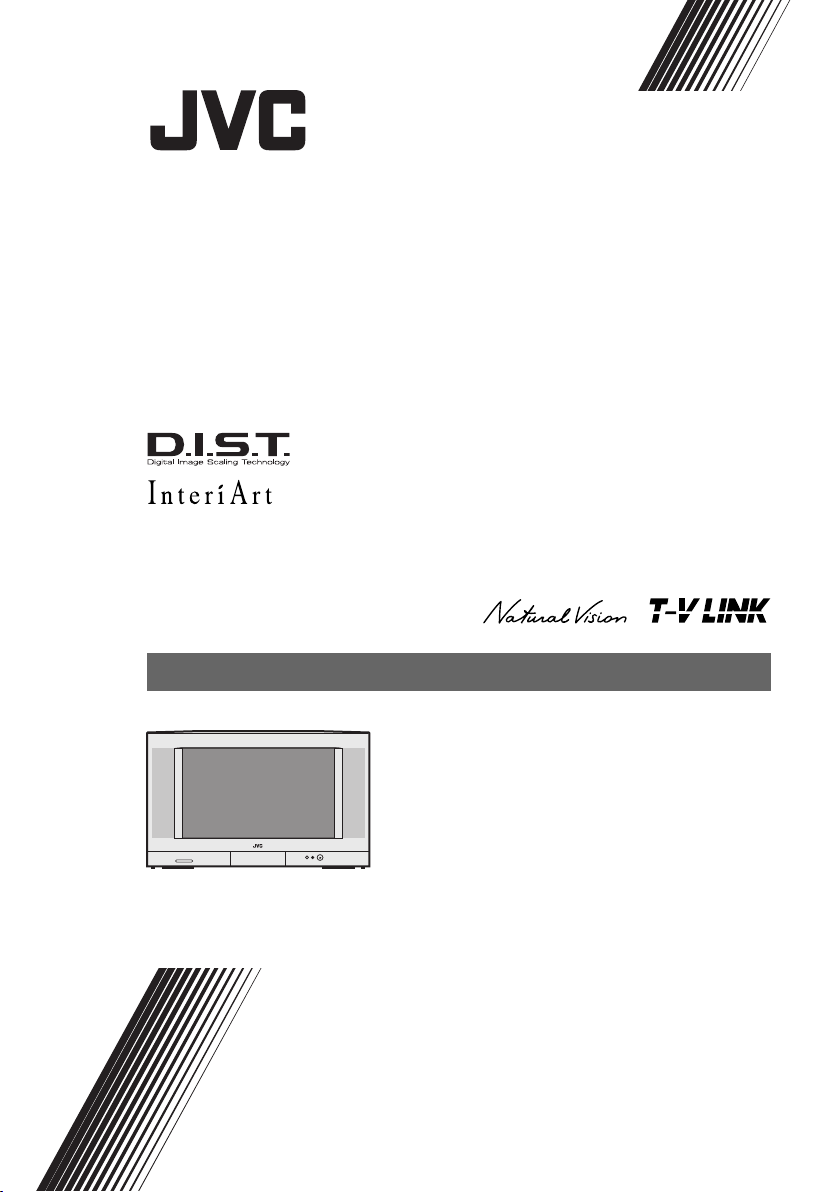
HV-32P37SJE
HV-28P37SJE
COLOUR TELEVISION
INSTRUCTIONS
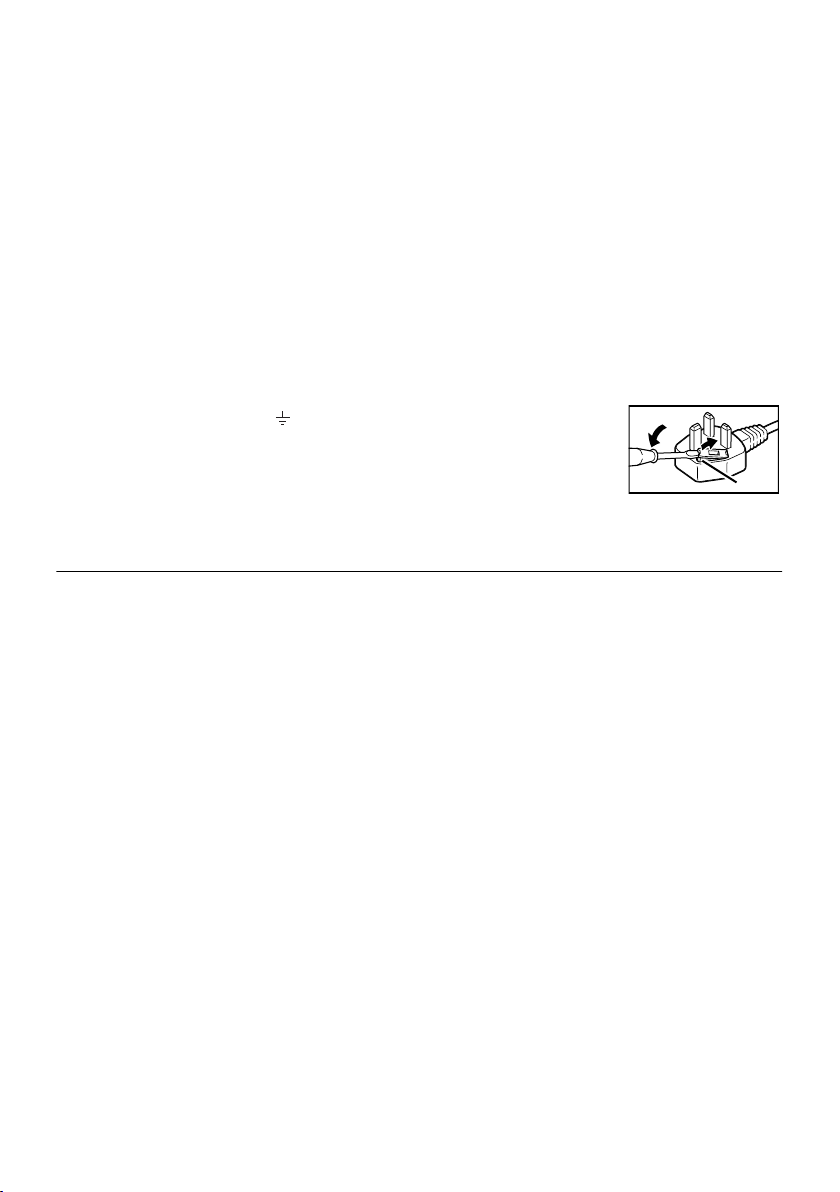
Warning
DO NOT cut off the mains plug from this
equipment.
for the power points in your home or the cable
is too short to reach a power point, then obtain
an appropriate safety approved extension lead
or adaptor or consult your dealer.
If nonetheless the mains plug is cut off,
remove the fuse and dispose of the plug
immediately, to avoid a possible shock
hazard by inadvertent connection to the
mains supply.
If a new mains plug has to be fitted, then
follow the instruction given below:
Important
Do not make any connection to the larger
terminal which is marked with the letter E or
by the safety earth symbol or coloured
green or green-and-yellow.
The wires in the mains lead on this product
are coloured in accordance with the
following code:
Blue: Neutral
Brown: Live
Guidelines for safe operation
This equipment has been designed and manufactured to comply with international safety
standards. However, as with any electrical appliance, care must be taken to ensure optimal results
and operational safety.
• Before attempting to use this equipment, read the operating instructions thoroughly.
• Ensure that all electrical connections (including the mains plug, extension leads, etc.) have
been made in accordance with the manufacturer’s instructions.
• If ever in doubt about the installation, operation or safety of this equipment, consult your dealer.
• Handle all glass panels or covers with care.
• Never operate this equipment if it appears damaged or operates abnormally. Turn the power
off, disconnect the main power plug and consult your dealer.
• Never remove any affixed panels or covers. Doing so may result in electrical shock.
• Never leave this equipment operating unattended unless otherwise specifically stated that it is
designed to do so or in standby mode. Only use the designated power switch to turn off the
power and ensure that all potential users are instructed how to do so. Make special
arrangements for infirm or handicapped persons.
• Never watch TV while operating a motor vehicle. It is illegal to watch TV while driving.
• Never listen to headphones at high volume. Doing so may damage your hearing.
• Never obstruct the ventilation of this equipment. Doing so may cause overheating and result in
a malfunction or damage.
• Never use makeshift stands or attempt to affix legs with wood screws. When using a
manufacturer’s approved stand or legs, use only the fixtures provided and follow the
installation instructions.
• Never allow this equipment to be exposed to rain or moisture.
• Never allow anyone, especially children, to insert anything into an opening in the case. Doing
so may result in a fatal electrical shock.
• Never guess or take chances with electrical equipment of any kind. It is better to be safe than sorry.
If the plug fitted is not suitable
As these colours may not correspond with the
coloured marking identifying the terminals in
your plug proceed as follows:
The wire which is coloured blue must be
connected to the terminal which is marked
with the letter N or coloured black.
The wire which is coloured brown must be
connected to the terminal which is marked
with the letter L or coloured red.
When replacing the fuse, use only a correctly
rated approved type and always re-fit the fuse
cover.
If in doubt — consult a competent
electrician.
How to replace the fuse
Open the fuse
compartment with a
blade screwdriver, and
replace the fuse.
2
Fuse
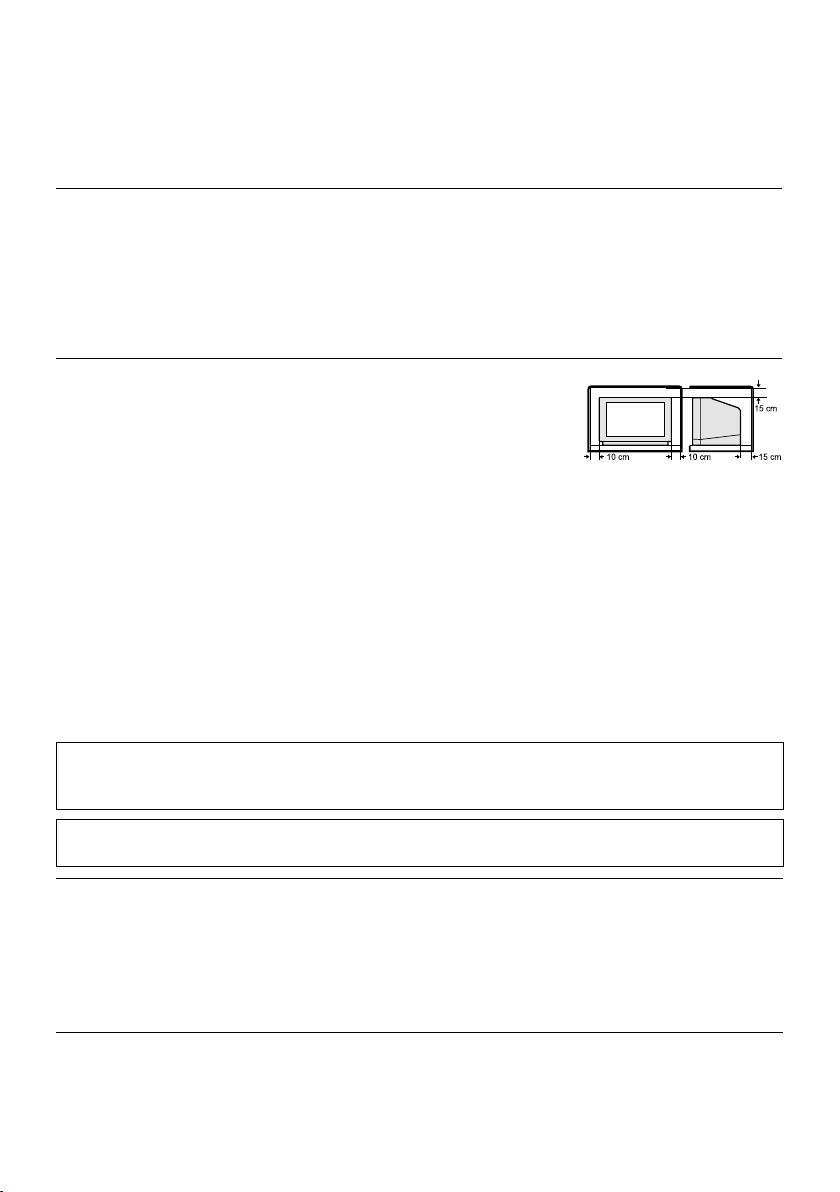
Thank you for buying this JVC colour television.
To make sure you understand how to use your new TV, please read this manual thoroughly before you
begin.
WARNING: TO PREVENT FIRE OR SHOCK HAZARD, DO NOT EXPOSE THIS
APPLIANCE TO RAIN OR MOISTURE.
CAUTION:
• Operate only from the power source specified
(AC 220 – 240 V, 50 Hz) on the unit.
• Avoid damaging the AC plug and power cord.
• When you are not using this unit for a long
period of time, it is recommended that you
disconnect the power cord from the main
outlet.
Avoid improper installation and never put the unit where good
ventilation is not possible.
When installing this TV, distance recommendations must be
maintained between the set and the wall, as well as inside a tightly
enclosed area or piece of furniture.
Adhere to the minimum distance guidelines shown for safe operation.
• The main power button on the TV does not
fully isolate the TV from the mains supply. If
you are not going to use this TV for a long
period of time, be sure to disconnect the mains
plug from the mains outlet.
Failure to heed the following precautions may result in damage to the TV or
remote control.
DO NOT block the TV’s ventilation openings or holes.
(If the ventilation openings or holes are blocked by a newspaper or cloth, etc., the heat may not be
able to get out.)
DO NOT place anything on top of the TV.
(such as cosmetics or medicines, flower vases, potted plants, cups, etc.)
DO NOT allow objects or liquid into the cabinet openings.
(If water or liquid is allowed to enter this equipment, fire or electric shock may be caused.)
DO NOT place any naked flame sources, such as lighted candles, on the TV.
The surface of the TV screen is easily damaged. Be very careful with it when handling the TV.
Should the TV screen become soiled, wipe it with a soft dry cloth. Never rub it forcefully.
Never use any cleaner or detergent on it.
In the event of a fault, unplug the unit and call a service technician. Do not attempt to repair it
yourself or remove the rear cover.
D.I.S.T. demonstration
To start the D.I.S.T. demonstration:
Press the H button to display the menu bar. Then press the yellow button.
A picture split in two (D.I.S.T. turned on and D.I.S.T. turned off) will appear on the screen.
To quit the D.I.S.T. demonstration:
Press the yellow button, b button, p p buttons or any of the number buttons.
3
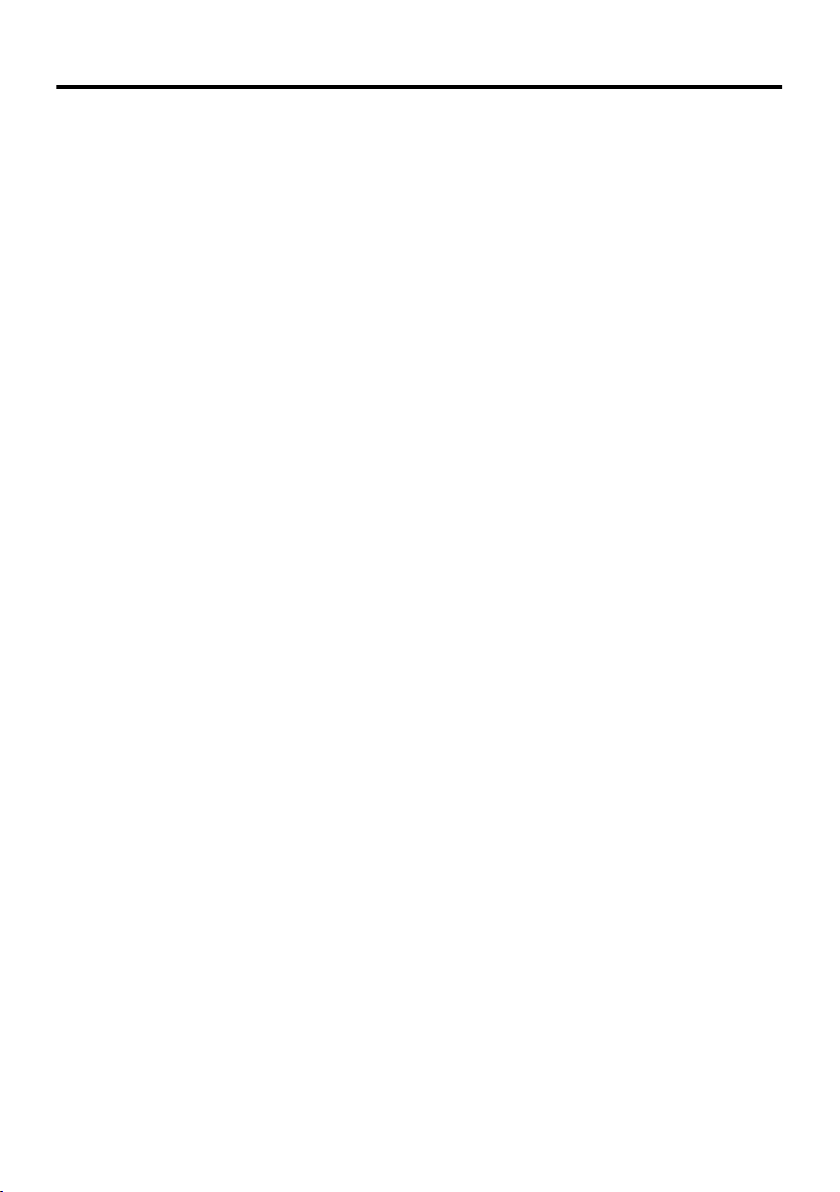
CONTENTS
Setting up your TV ...................................5
Connecting the aerial and video cassette
recorder (VCR) ....................................... 5
Connecting the power cord to the AC
outlet....................................................... 6
Putting the batteries into the Remote
control..................................................... 6
Initial settings ............................................. 6
T-V LINK functions................................... 10
TV buttons and functions......................11
Turn the main power on ........................... 11
Turn the TV on from standby mode ......... 11
Choose a TV channel .............................. 11
Adjust the volume .................................... 11
Remote control buttons and
functions..............................................12
Turn the TV on or off from standby mode
Choose a TV channel and watch images
from external devices ........................... 13
Adjust the volume .................................... 14
Information function ................................. 14
ZOOM function......................................... 15
3D CINEMA SOUND function.................. 16
Return to TV channel instantly................. 16
Using the FREEZE function ..................... 16
Using the MULTI-PICTURE function ....... 17
Operating a JVC brand VCR or DVD
player.................................................... 18
.. 12
Teletext function ....................................19
Basic operation ........................................ 19
Using the List Mode ................................. 19
Hold.......................................................... 20
Sub-page ................................................. 20
Reveal...................................................... 20
Size .......................................................... 20
Index ........................................................ 20
Cancel...................................................... 21
Using the TV’s menu..............................22
Basic operation ........................................ 22
PICTURE menu.......................................23
PICTURE MODE ..................................... 23
CONTRAST ............................................. 23
BRIGHT ................................................... 23
SHARP..................................................... 23
COLOUR.................................................. 23
HUE ......................................................... 23
COLOUR TEMP....................................... 23
FEATURES.............................................. 24
SOUND menu ......................................... 27
STEREO / I • II ......................................... 27
BASS........................................................ 27
TREBLE ................................................... 27
BALANCE ................................................ 27
HEADPHONE VOLUME .......................... 27
3D CINEMA SOUND................................ 27
FEATURES menu................................... 28
SLEEP TIMER ......................................... 28
CHILD LOCK............................................ 28
APPEARANCE......................................... 29
BLUE BACK ............................................. 29
SET UP menu ......................................... 30
AUTO PROGRAM.................................... 30
EDIT/MANUAL ......................................... 30
LANGUAGE ............................................. 35
PICTURE TILT ......................................... 35
DECODER (EXT-2).................................. 35
EXT SETTING.......................................... 36
Additional preparation ..........................39
Connecting external equipment ...............39
Troubleshooting ....................................41
Specifications ........................................ 43
4
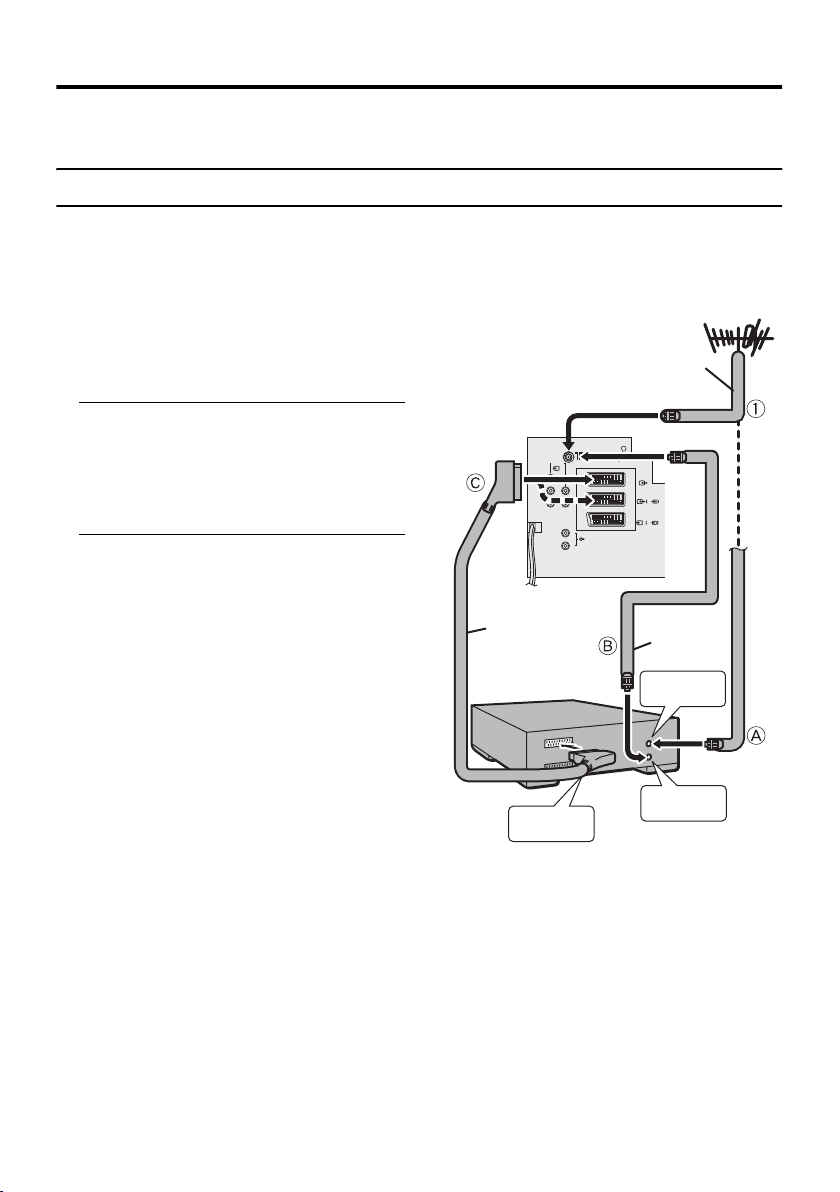
Setting up your TV
Caution
• Turn off all the equipment including the TV before connecting anything.
Connecting the aerial and video cassette recorder (VCR)
• The connecting cables are not provided.
• For further details, refer to the manuals provided with the devices to be connected.
If you are connecting a VCR,
follow AAAA →→→→ BBBB →→→→ CCCC in the diagram
opposite.
If you are not connecting a VCR,
follow 1111.
75-ohm
Coaxial
Cable
Aerial
To use the T-V LINK functions, you must
have a T-V LINK compatible VCR
connected by a SCART cable C to the EXT2 terminal on the TV. For details about T-V
LINK functions, see “T-V LINK functions”
on page 10.
• You can watch a video using the VCR
without doing C. For details, see your
VCR instruction manual.
• To connect more equipment, please see
“Connecting external equipment” on
page 39.
• To connect additional audio equipment,
see “Connecting speakers/amplifier” on
page 40.
• If you connect a decoder to a T-V LINK
compatible VCR, set the DECODER
(EXT-2) function to ON. For details, see
“DECODER (EXT-2)” on page 35.
Otherwise, you will not be able to watch
scrambled channels.
Back of the TV
21-pin
SCART
Cable
VCR
AV IN/OUT
Terminal
EXT-
Y
PrPbR
4
L
L
R
AUDIO OUT
EXT-1
EXT-2
S
EXT-3
S
75-ohm
Coaxial
To Aerial
To Aerial
Cable
Input
Output
5
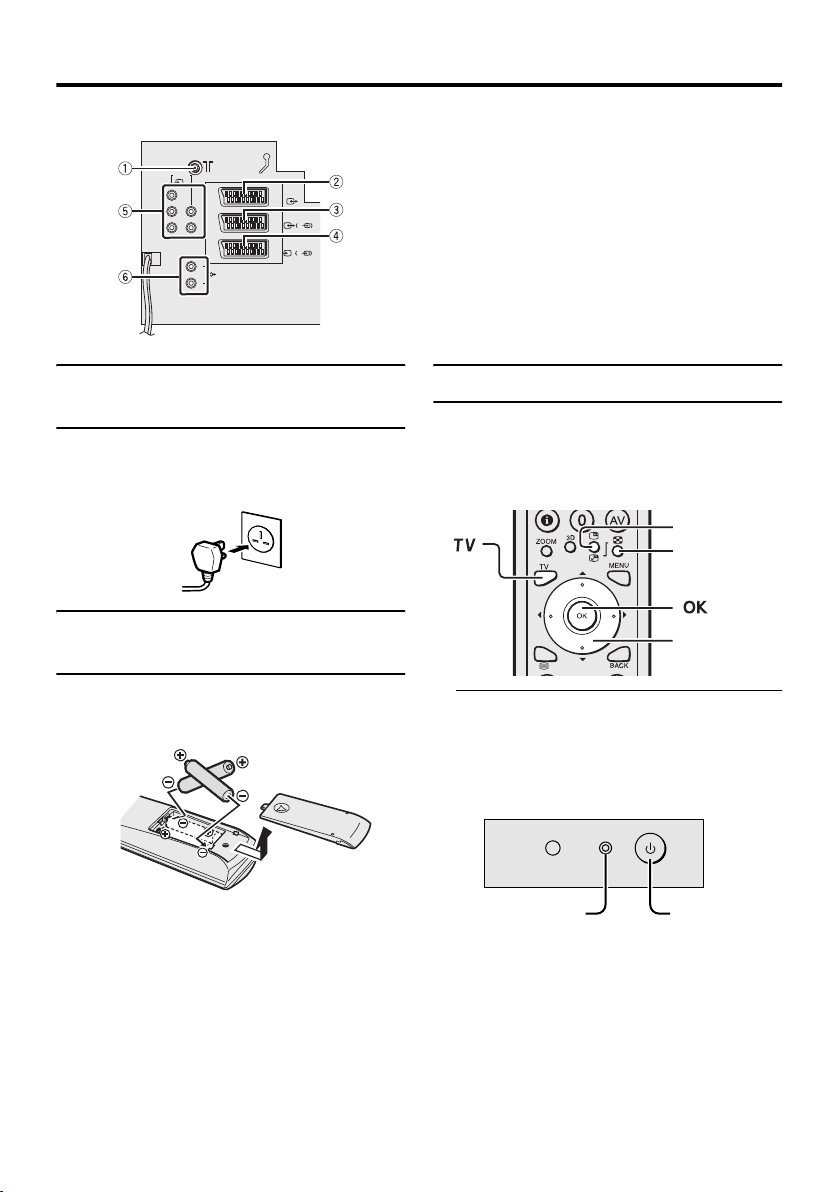
Setting up your TV
s
Rear Panel
EXT-
4
Y
PrPbR
1 Aerial socket (page 5)
2 EXT-1 terminal (pages 5, 36, 39)
L
L
AUDIO OUT
R
EXT-1
EXT-3
EXT-2
S
S
3 EXT-2 terminal (pages 5, 10, 36, 39)
4 EXT-3 terminal (pages 36, 39)
5 EXT-4 terminal (pages 36, 39)
6 AUDIO OUT terminal (page 40)
Connecting the power cord to
the AC outlet
Caution
• Operate only from the power source specified
(AC 220 – 240 V, 50 Hz) on the unit.
Putting the batteries into the
Remote control
Use two AA/R6 dry cell batteries.
Insert the batteries from the - end, making
sure the + and - polarities are correct.
• Follow the warnings printed on the
batteries.
• Battery life is about six months to one
year, depending on how much you use the
remote control.
• The batteries we supply are only for
setting up and testing your TV, please
replace them as soon as you need to.
• If the remote control does not work
properly, replace the batteries.
Initial settings
When the TV is first turned on, it goes into
the initial setting mode, and you will see the
JVC logo. Follow the instructions on the
screen display to make the initial settings.
Yellow button
Blue button
7 button
1 Press the Main power button on the
TV
The Power lamp lights red (for power on),
then green (for TV on) and the JVC logo
appears.
Power lamp
• If the power lamp stays red and does
not change to green:
Your TV is in the standby mode. To
turn the TV on, set the VCR/TV/DVD
switch on the remote control to the TV
position and press the # button. (See
page 12.)
Main power
button
6
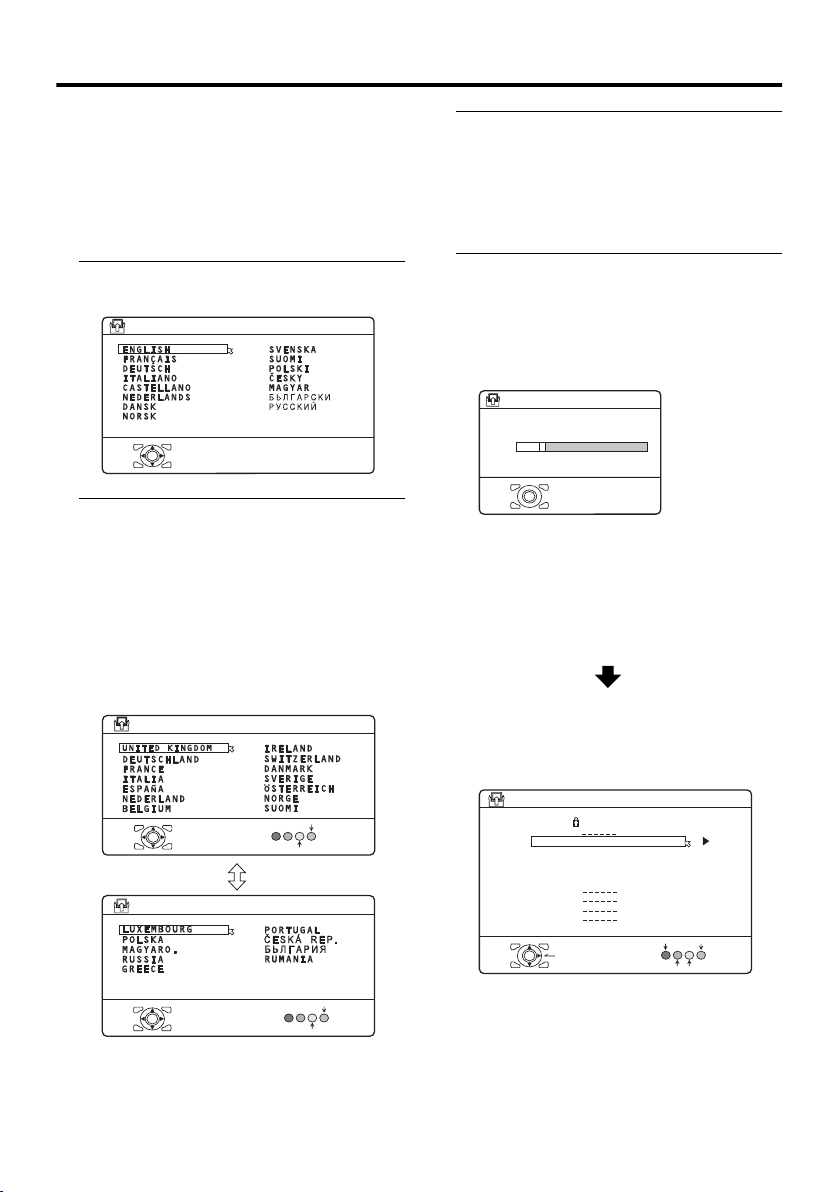
Setting up your TV
• If the JVC logo does not appear this is
because your TV has already been
turned on for the first time:
use the “LANGUAGE” and “AUTO
PROGRAM” functions to make the
initial settings. For details, see “SET
UP menu” on page 30.
2 Press the a button
The LANGUAGE menu appears.
> LANGUAGE
OK
D0002(E)-EN
3 Press the 6 buttons to choose
ENGLISH. Then press the aaaa
button
The on-screen display will then be in
English.
The COUNTRY menu appears as a submenu of the AUTO PROGRAM function.
There are two COUNTRY menus.
Pressing the yellow button changes the
COUNTRY menu as follows:
> COUNTRY
OK
> COUNTRY
OK
D0003-EN
START
MORE
START
MORE
4 Press the 5555 and 6666 buttons to
choose the country where you are
• To receive SKY 1 you need a satellite
tuner. You must have the satellite tuner
set to SKY 1 before starting the AUTO
PROGRAM function which follows.
5 Press the blue button to start the
AUTO PROGRAM function
The AUTO PROGRAM menu appears
and received TV channels are
automatically stored in the programme
numbers (PR).
>> AUTO PROGRAM
CH 28
14%
OK
D0004-EN
• Perform the “ACI function” operation
(see page 8) when “ACI START/ACI
SKIP” is displayed.
• To cancel the AUTO PROGRAM
function:
Press the b button.
After the TV channels have been
registered in the programme
numbers (PR), the EDIT menu
appears
> EDIT
D0038-EK
PR ID
AV
01
02
03
04
05
06
07
08
09
OK
MOVE
BBC1
BBC2
ITV
CH4
CH5
CH
CH 21
CH 22
CH 23
CH 24
CH 25
CH 26
CH 27
CH 28
CH 29
INSERT
ID
MANUAL
DELETE
• If you want to, you can now edit the
programme numbers (PR) using the
EDIT/MANUAL function. For details,
see “EDIT/MANUAL” on page 30.
• If you do not want to edit programme
numbers (PR), go to the next step.
7
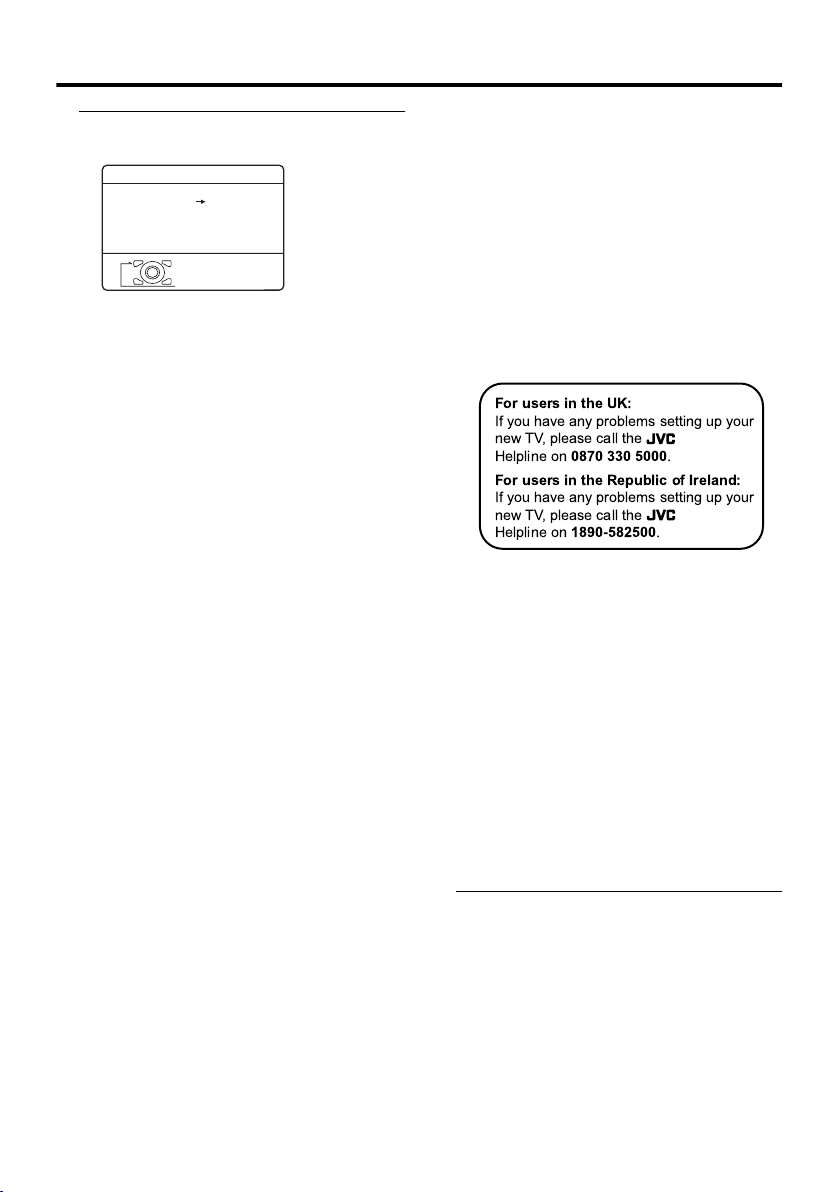
Setting up your TV
6 Press the aaaa button to display the
T-V LINK menu
T-V LINK
DOWNLOAD TV VCR
OK
D0005-EN
EXIT
If you do not have a T-V LINK
compatible VCR connected:
Press the b button to exit the T-V LINK
menu.
The T-V LINK menu disappears.
If you have a T-V LINK compatible
VCR connected to the EXT-2
terminal:
Follow the operating procedure
“Downloading the data to VCR” on
page 9 to transmit the Programme number
(PR) data.
Now, the initial settings are complete,
and you can watch the TV
• When the COUNTRY setting is
UNITED KINGDOM:
BBC1, BBC2, ITV, Channel 4 and
Channel 5 are automatically set to the
programme numbers PR1 to PR5. If the
TV doesn't receive one of these TV
channels, that programme number (PR)
will not be set. Programme number PR6 is
not normally set.
• When the COUNTRY setting is
IRELAND:
If your TV can detect the TV channel
name from the TV channel broadcast
signal, the TV channel name is assigned
to the programme number (PR) to which
the TV channel has been set. However,
which TV channels are set to which
programme numbers (PR) will depend on
the area in which you live.
• If a TV channel you want to view is not
set to a programme number (PR), you can
set it using the MANUAL function. For
details, see “EDIT/MANUAL” on
page 30.
• The AUTO PROGRAM function does not
set the programme number PR 0 (AV) for
your video cassette recorder. You will
need to set this using the MANUAL
function.
• In some areas you may get TV reception
from more than one transmitter, for
example different ITV regions. In this
case each TV channel could be set twice.
If this happens, the first set of channels
will have the stronger signal. If you want
to delete the second set of channels, you
will have to do it manually (see page 30).
For users in the UK:
If you have any problems setting up your
new TV, please call the
Helpline on
For users in the Republic of Ireland:
If you have any problems setting up your
new TV, please call the
Helpline on
0870 330 5000
1890-582500
.
.
ACI function
This TV has an ACI function which decodes
the ACI (Automatic Channel Installation)
data.
Using the ACI function allows all TV
channels transmitted from the cable TV
station to be properly registered quickly
according to the data from the cable TV
station.
If “ACI START/ACI SKIP” appears in
the AUTO PROGRAM menu:
You can use the ACI (Automatic Channel
Installation) function to decode the ACI data
and complete the registration of all the TV
channels in a short period of time.
Press the 6666 buttons to choose ACI
START. Then press the aaaa button to
start the ACI function
Depending on your cable TV station, there
may be a broadcast selection menu set up by
the cable TV station.
Follow the menu indications and use the
5 and 6 buttons to operate the menu.
After you have made the setting, press the
a button.
8
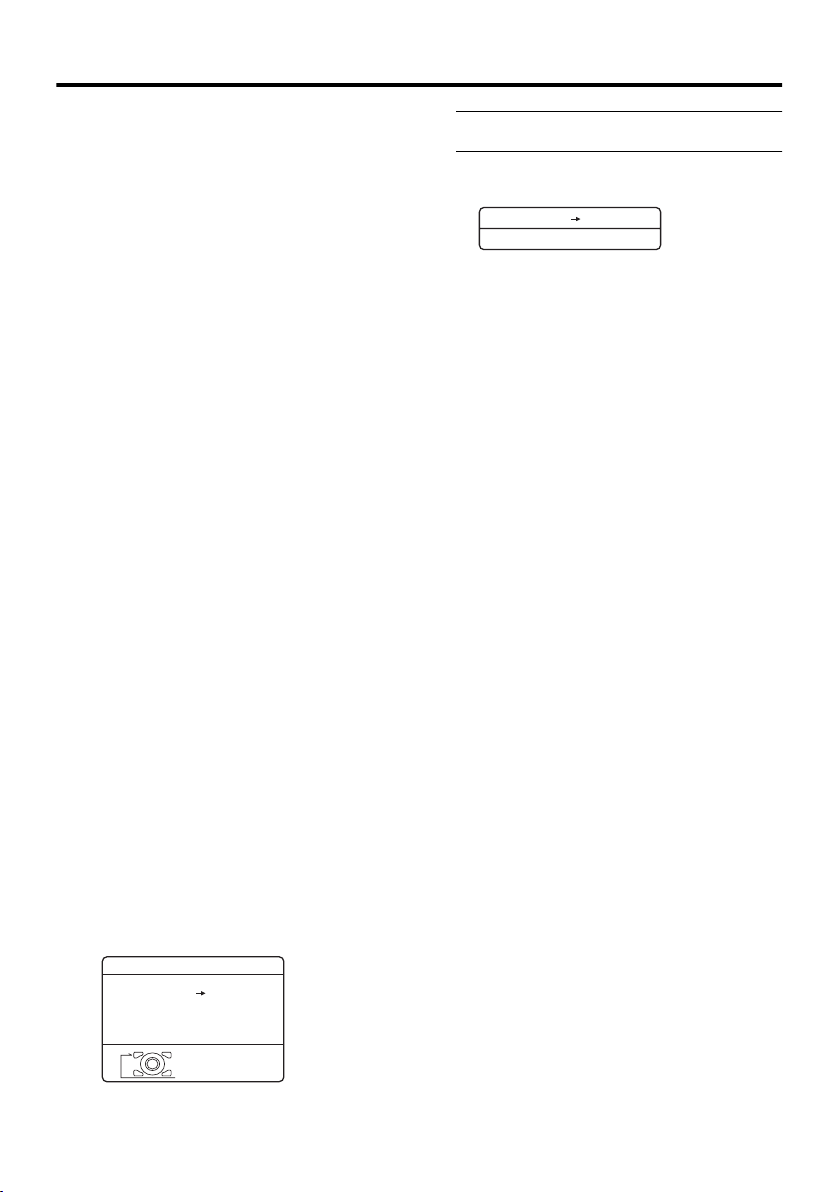
Setting up your TV
• If you have any questions about the items
in the Broadcast Selection menu or how to
operate the menu, please contact your
cable TV station.
• If you don’t want to use the ACI function,
press the 6 buttons to choose ACI
SKIP and then press a.
• When the cable TV broadcast reception is
poor, the ACI function will not work
properly.
• If there is an error in the ACI data itself,
the TV channel cannot be registered
properly. If this happens, turn the ACI
function off (ACI SKIP) and use the
AUTO PROGRAM function.
Alternatively, use the EDIT/MANUAL
function to correct the Programme
number (PR) setting.
If “ACI ERROR” is displayed in the
AUTO PROGRAM menu:
“ACI ERROR” denotes that the ACI function
is not working properly. Press the 2 button
to start the ACI function again.
If “ACI ERROR” still appears even after you
have tried to start the ACI function several
times, press the 3 button to start the AUTO
PROGRAM function. It does not cause any
problem because all the TV channels are
registered to the Programme numbers (PR)
by the AUTO PROGRAM function.
Downloading the data to VCR
You can transmit to the latest Programme
numbers (PR) data to the VCR with the T-V
LINK function.
Caution
• Only when the T-V LINK compatible
VCR is connected to the EXT-2
terminal, this operation is enabled.
• Only when the T-V LINK menu is being
displayed, this operation is enabled.
T-V LINK
DOWNLOAD TV VCR
1 Turn on the VCR
2 Press the aaaa button
The data transmission begins.
DOWNLOAD TV VCR
TRANSFER. . . . .
D0037-EN
The T-V LINK menu disappears once the
data transmission ends.
When the T-V LINK menu is
changed over to another menu:
The TV has finished its menu. This new
menu is operated from the VCR. See the
VCR instruction manual for what to do
next.
If “FEATURE NOT AVAILABLE”
appears at the T-V LINK menu:
Check the following three items. Then
press the 2222 button to retry data
transmission.
• Has the T-V LINK compatible VCR
been connected to the EXT-2
terminal?
• Has the VCR power been turned on?
• Does the SCART cable that is
connected to the EXT-2 terminal to TV LINK compatible VCR have all
proper connections?
D0005-EN
OK
EXIT
9
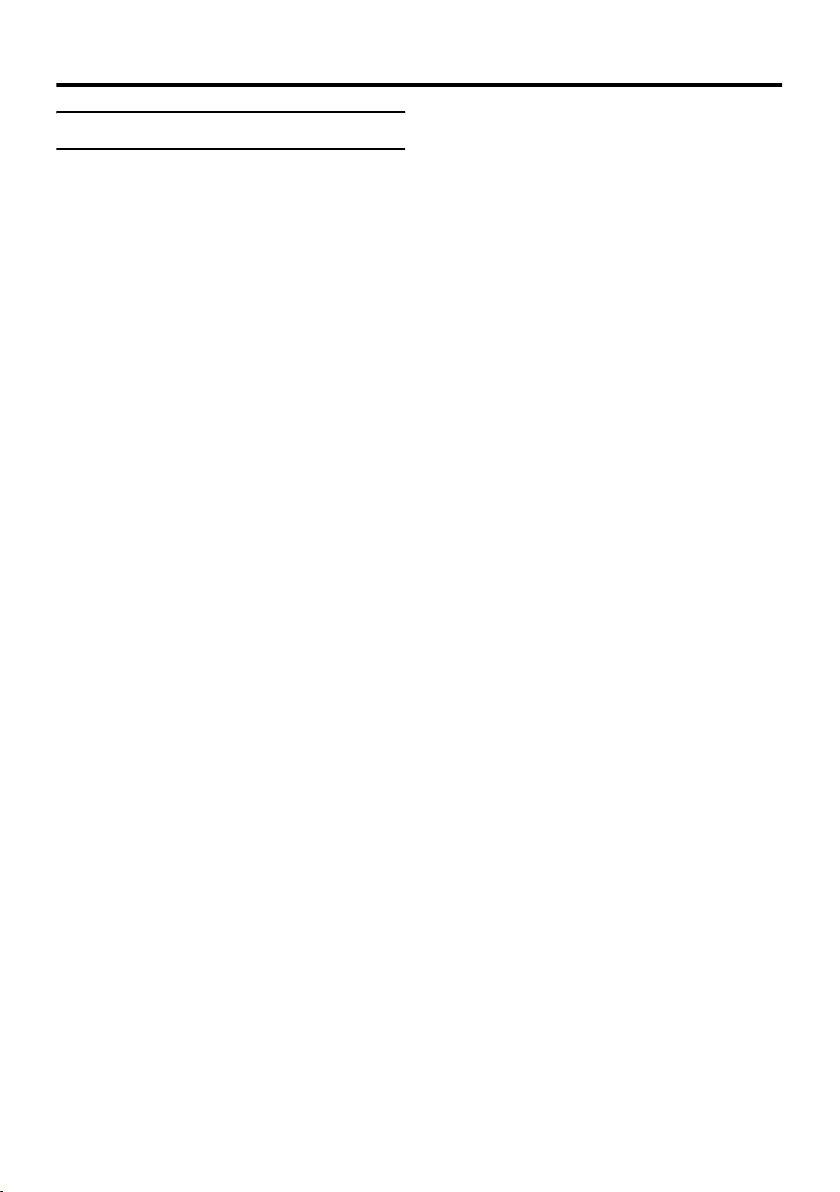
Setting up your TV
T-V LINK functions
When you have a T-V LINK compatible
VCR connected to the EXT-2 Terminal on
the TV, it is easier to set up the VCR and to
view videos. T-V LINK uses the following
features:
To use T-V LINK functions:
A “T-V LINK compatible VCR” means a
JVC video cassette recorder with the T-V
LINK logo, or with one of the following
logos. However, these VCRs may support
some or all of the features described earlier.
For details, see your VCR instruction
manual.
“Q-LINK” (a trademark of Panasonic
Corporation)
“Data Logic” (a trademark of Metz
Corporation)
“Easy Link” (a trademark of Phillips
Corporation)
“Megalogic” (a trademark of Grundig
Corporation)
“SMARTLINK” (a trademark of Sony
Corporation).
Pre-set download
The VCR will automatically download the
registered data on the TV channels from the
TV. This means you do not need to set up the
program channels on your VCR manually.
The preset download function automatically
begins when the initial setting is complete or
whenever you carry out the AUTO
PROGRAM or EDIT/MANUAL functions.
You can also carry out this function using
your VCR controls.
When “FEATURE NOT AVAILABLE” is
displayed:
If “FEATURE NOT AVAILABLE” is
displayed, the download was not performed
correctly. Before trying to download again,
check that:
• the VCR power is turned on
• the VCR is T-V LINK compatible
• the VCR is connected to the EXT-2
terminal
• the SCART cable is fully wired.
Direct Rec
“What You See Is What You Record”
You can easily record to VCR the images
that you are watching on the TV.
For details, read the manual for your VCR.
Use your VCR controls. “VCR IS
RECORDING” is displayed.
In the following situations, the VCR
will stop recording if the TV is turned
off, if the TV channel or input is
changed, or if the menu is displayed
on the TV:
• when recording images from an external
device connected to the TV (for example
a camcorder)
• when recording a TV channel after it has
been unscrambled on a decoder
• when recording a TV channel by using the
TV’s output because the VCR’s own
tuner cannot properly receive that
channel.
When the VCR is not ready (for example
when there is no tape inserted), “NO
RECORDING” is displayed.
You cannot carry out Direct Rec using your
TV’s control.
Generally, the VCR cannot record a TV
channel that it cannot receive properly on its
own tuner, even if you can view that TV
channel on the TV. However, some VCRs
can record a TV channel by using the TV’s
output if that channel can be viewed on the
TV. For details, see your VCR instruction
manual.
10
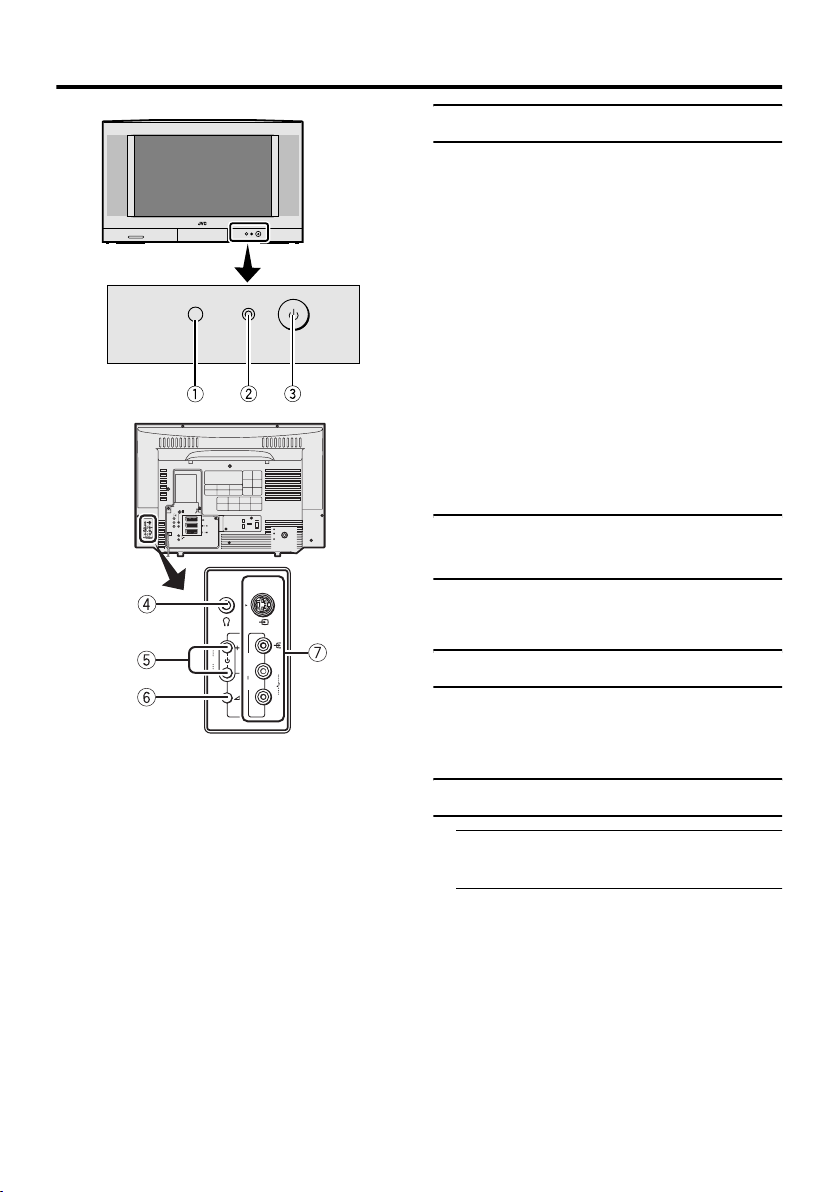
TV buttons and functions
Turn the main power on
Press the Main power button on the
TV.
The power lamp lights red and your TV is in
the standby mode.
• If the power lamp lights green, the TV is
To turn the main power off:
Press the main power button again.
The power lamp goes off.
Caution
• The main power button on the TV does
not fully isolate the TV from the AC
supply. If you are not going to use the TV
for a long period of time, be sure to
disconnect the AC plug from the AC
socket.
EXT-
4
EXT-1
Y
L
EXT-2
S
S
PrPbR
E
P
X
L
T
EXT-3
5
S
R
L
AUDIO OUT
R
Turn the TV on from standby
mode
already on.
S
E
P
X
L
T
5
R
Refer to the pages in brackets for details.
1 Remote control sensor
2 Power lamp (pages 6, 11)
3 Main power button (pages 6, 11)
4 Headphone jack (mini jack) (page 39)
5 P p buttons/ q buttons (page 11)
6 r (Volume) button (page 11)
7 EXT-5 terminal (pages 36, 39)
Press the P pppp buttons to turn the TV
on from standby mode
Choose a TV channel
Press the P pppp buttons to choose a
programme number (PR) or an EXT
terminal
Adjust the volume
1 Press the rrrr (Volume) button
The volume level indicator appears.
2 Press the qqqq buttons while the
volume level indicator is displayed
11
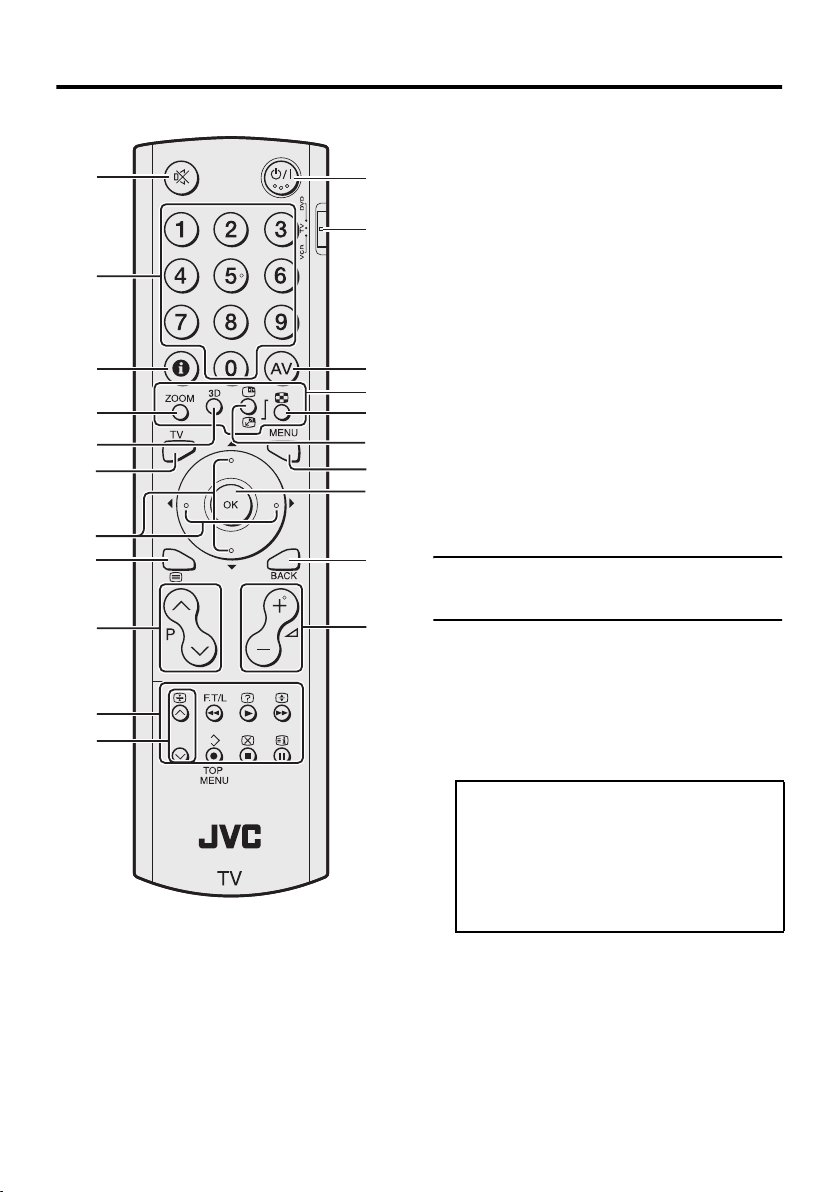
Remote control buttons and functions
1 Muting button
2 Number buttons
3 Information button
1
2
3
4
5
6
7
8
9
0
-
=
~
!
@
#
$
%
^
&
*
4 c button
5 3 sound button
6 b button
7 7 buttons
8 g (Text) button
9 p p buttons
0 VCR/DVD/Teletext control buttons
- p buttons
= # (Standby) button
~ VCR/TV/DVD switch
! G button
@ Colour button
# X (Multi) button
$ f/g (Freeze/Swap) button
% H button
^ a button
& b button
* r (Volume) q buttons
Turn the TV on or off from
standby mode
Press the #### (standby) button to turn
the TV on or off.
When the TV is turned on, the power lamp
changes from red to green.
• The power can be turned on by pressing
the b button, p p buttons or Number
buttons.
12
To turn the TV on or off, set the VCR/TV/
DVD switch on the remote control to the
TV position and press the # button.
If the VCR/TV/DVD switch on the remote
control is set to a position other than TV,
the TV will not be turned on or off even if
the # button is pressed.
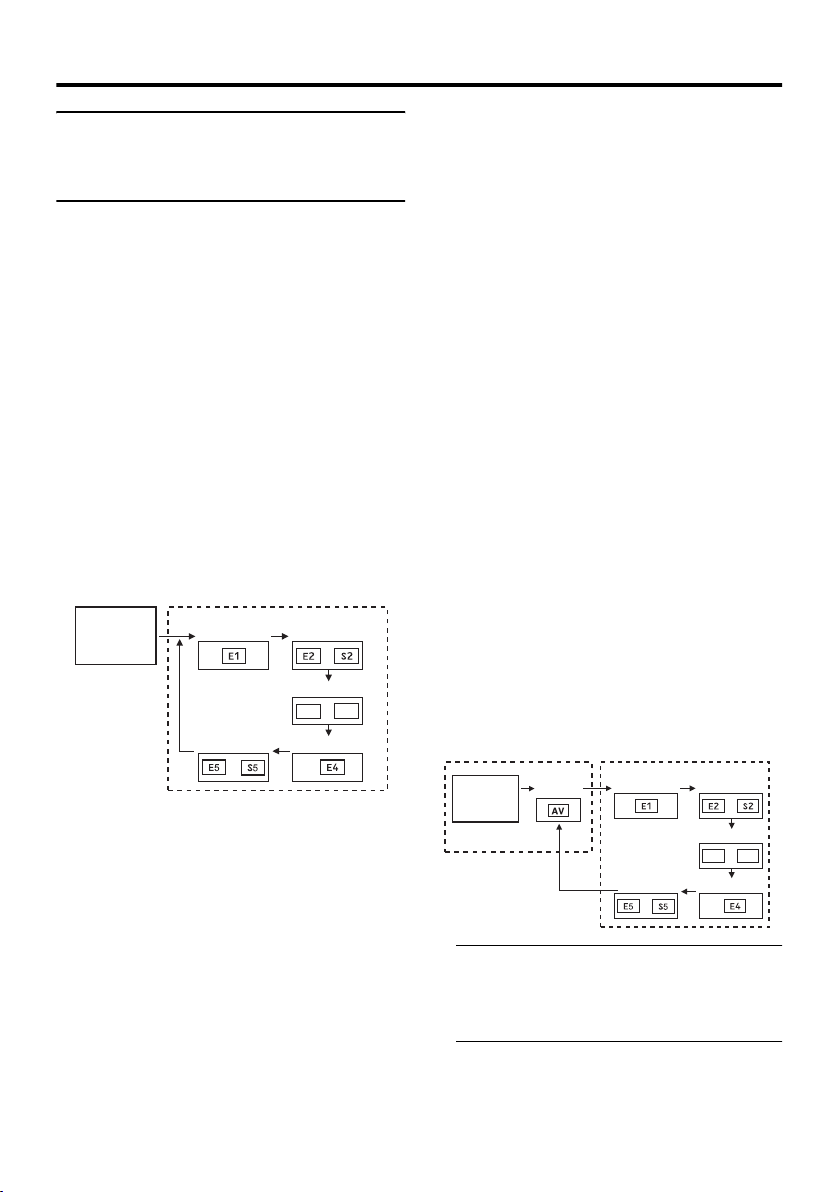
Remote control buttons and functions
Choose a TV channel and
watch images from external
devices
• If the picture is tilted, correct it. See
“PICTURE TILT” on page 35.
Use the number buttons:
Enter the programme number (PR)
of the channel using the number
buttons.
Example:
•PR 6 → press 6
• PR 12 → press 1 and 2
Use the pppp pppp buttons:
Press the pppp pppp buttons to
choose the programme number
(PR) you want or an EXT terminal.
Use the AV button:
Press the AV button to choose an
EXT terminal.
TV mode EXT modes
Programme
numbers
PR 1 – PR 99
EXT-1
EXT-5
or
• You can choose a video input signal
from the S-VIDEO signal (Y/C signal)
and regular video signal (composite
signal). For details, see “S-IN (SVIDEO input)” on page 36.
• If you do not have a clear picture or no
colour appears, change the colour
system manually. See “COLOUR
SYSTEM” on page 25.
• If you choose an EXT terminal with no
input signal, the EXT terminal number
becomes fixed on the screen.
E3
EXT-2
or
EXT-3
or
EXT-4
S3
• This TV set has a function which can
automatically change over the input
according to a special signal output
from an external device. (The EXT-4
and EXT-5 terminals do not support
this function.)
• Since this TV is designed to make full
use of the resolution of the original
video source, the motion may appear
unnatural when the video source is
input with 625p progressive-scanning
component signals.
If this occurs, change the output setting
of the connected device to 625i
interlace-scanning component signal
output.
To return to a TV channel:
Press the b button, the 6 buttons or the
number buttons.
To use the programme number PR 0
(AV):
When the TV and VCR are connected only
by the aerial cable, choosing the programme
number PR 0 (AV) allows you to view
images from the VCR. Set the VCR RF
channel to the programme number PR 0
(AV) manually. For details, see “EDIT/
MANUAL” on page 30.
Pressing the G button changes the choice as
follows:
TV mode
Programme
numbers
PR 1 – PR 99
PR 0
EXT modes
EXT-1
EXT-5
or
E3
EXT-2
or
EXT-3
or
EXT-4
S3
• The VCR sends its playback image along
the aerial cable as an RF (radio frequency)
signal.
• Also see your VCR instruction manual.
13
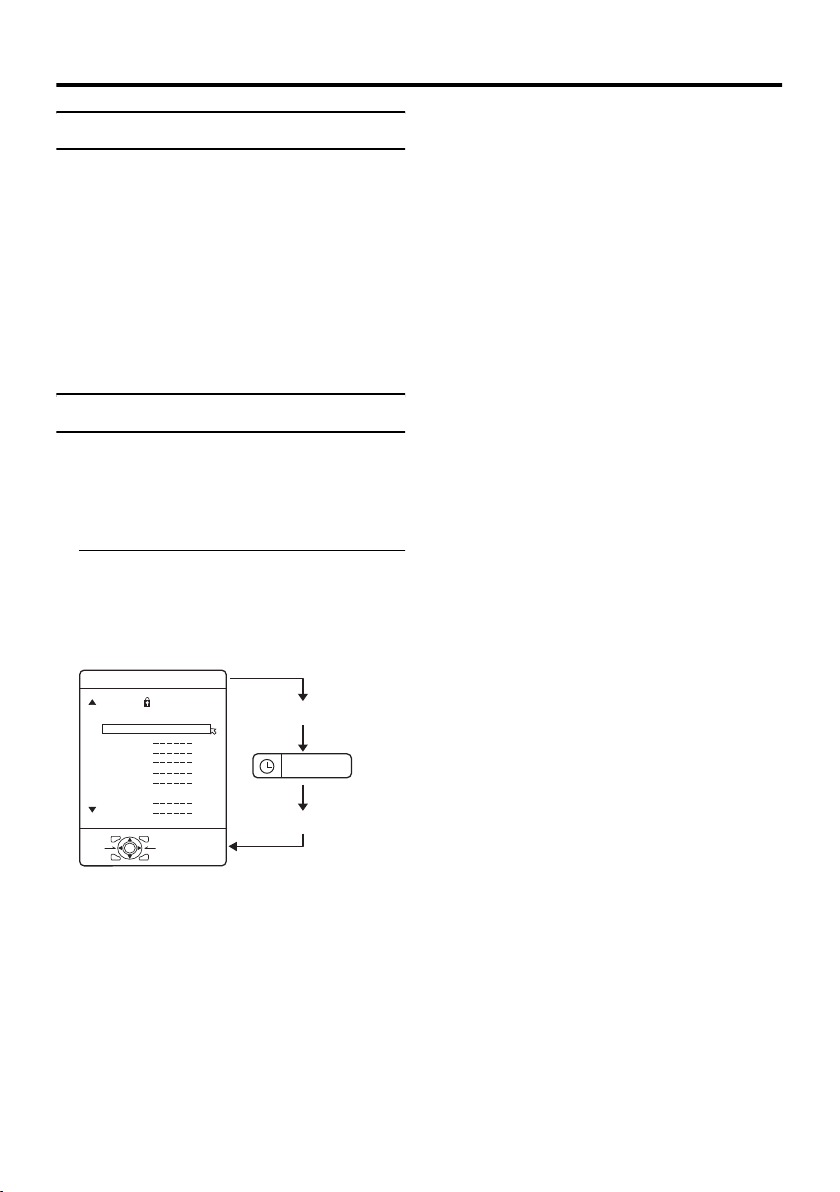
Remote control buttons and functions
Adjust the volume
Press the rrrr qqqq buttons to adjust
the volume.
The Volume indicator appears and the
volume changes as you press the r q
buttons.
Muting the sound
Press the
(muting) button to
llll
turn off the sound.
Pressing the l (muting) button again
restores the previous volume level.
Information function
You can see the channel number of the
programme you are watching, the current
time or the PR LIST.
From the PR LIST, you can choose a channel
or EXT terminal.
Press the
display the information you want to
see.
Pressing the h (Information) button changes
the display as follows:
PR LIST
PR ID
AV
01
02
03
04
05
06
07
08
09
D0011-EN
Channel number display:
The channel number and channel name
(when the channel name is registered) of the
programme you are watching or the EXT
terminal number is displayed.
(Information) button to
hhhh
BBC1
OK
+10-10
Channel number display
12 : 00
No indication
Time display:
The current time of the teletext data is
displayed.
If the TV has not received a TV channel that
has teletext programmes since it was turned
on, the time display is blank. To view the
current time, choose a TV channel that has
teletext programmes. The time will continue
to be displayed until the TV is turned off
even if you choose other TV channels.
• An incorrect current time is sometimes
displayed when watching videos.
PR LIST:
The programme number (PR) and EXT
terminal list is displayed.
Pressing the a button after choosing the
programme number (PR) or EXT terminal
with the 7 buttons will display the
chosen programme or EXT terminal.
• For programme numbers (PR) for which
the CHILD LOCK function is set, the n
(CHILD LOCK) mark is displayed. For
details see “CHILD LOCK” on page 28.
14
