Jaguar 2014 XF Owner's Manual

Some features may not apply to your vehicle.
Refer to the Owner’s Handbook for full operating instructions.
CONTENTS
QUICK START GUIDE
Xf
Information Provided by:
Driver controls 2
Vehicle access 3
Comfort adjustments 4
Starting and driving 5
Heating and ventilation 10
Audio and Touch screen 11
Navigation 14
Telephone 15
Gas station information 16
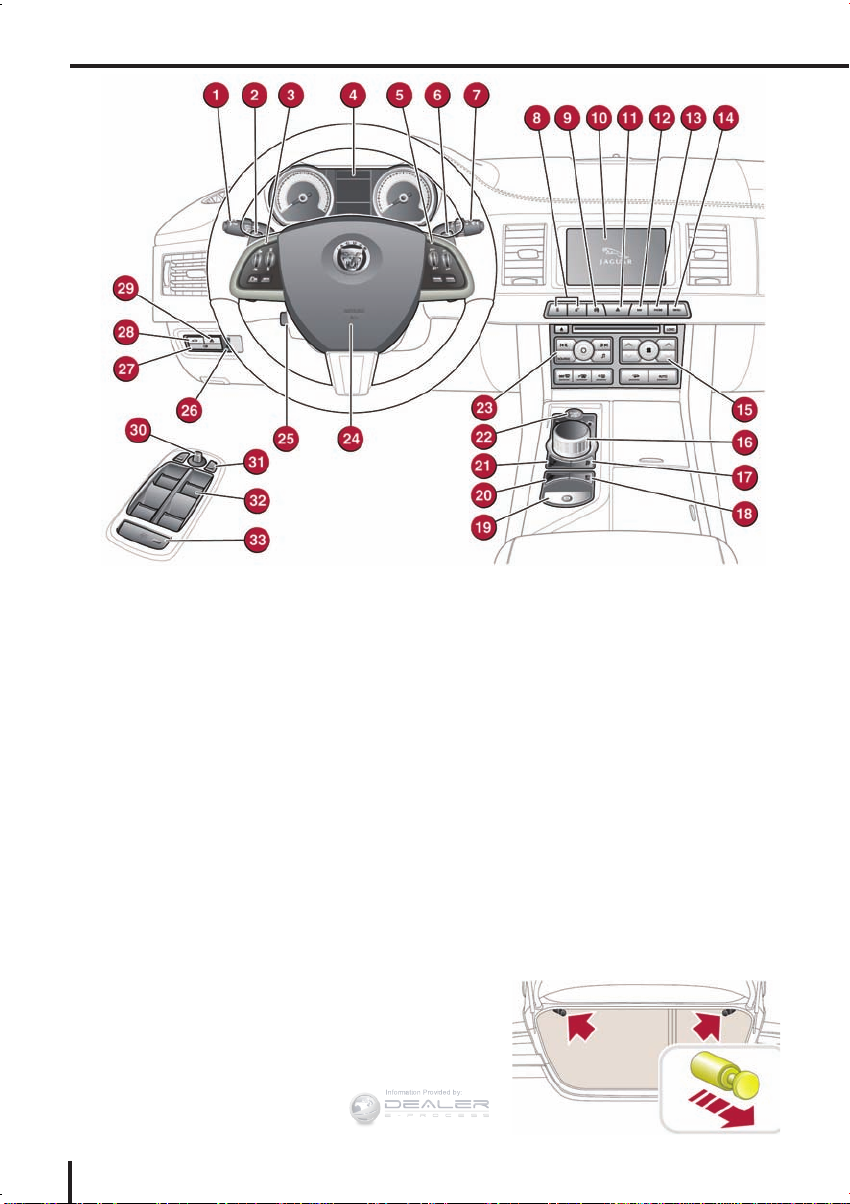
DRIVER CONTROLS VEHICLE ACCESS
Information Provided by:
1. Headlamps, turn signals and Trip computer.
2. Manual gear change paddle (-) down.
3. Audio and phone switches.
4. Instrument panel, warning lamps and Message
center.
5. Cruise control switches. Adaptive cruise control gap
setting and Cruise control cancel.
6. Manual gear change paddle (+) up.
7. Wiper/washers.
8. Central locking switches.
9. Touch screen on/off or Intelligent stop/start.
10. Touch screen.
11. Hazard warning.
12. Navigation.
13. Phone menu.
14. Home menu.
15. Climate control.
16. Gear selector.
17. Dynamic stability control switch.
18. Automatic speed limiter switch.
19. Electric parking brake.
20. Dynamic mode switch.
21. Winter mode switch.
22. START/STOP.
23. Audio system.
24. Heated steering wheel/horn/air bag.
2
25. Steering wheel adjustment.
26. Instruments dimmer control.
27. Rear fog lamps.
28. Trunk release.
29. Forward alert.
30. Power folding mirror adjuster.
31. Power folding mirror selectors.
32. Window controls.
33. Rear window isolator.
Trunk release
With the vehicle unlocked, press 28 or the release button
under the chrome finisher at the rear of the vehicle.
Rear seat release
The rear seat release handles are located inside the
Luggage compartment. Pull one or both handles to
release the seat backs and fold forward. Head restraints
can be removed if required.
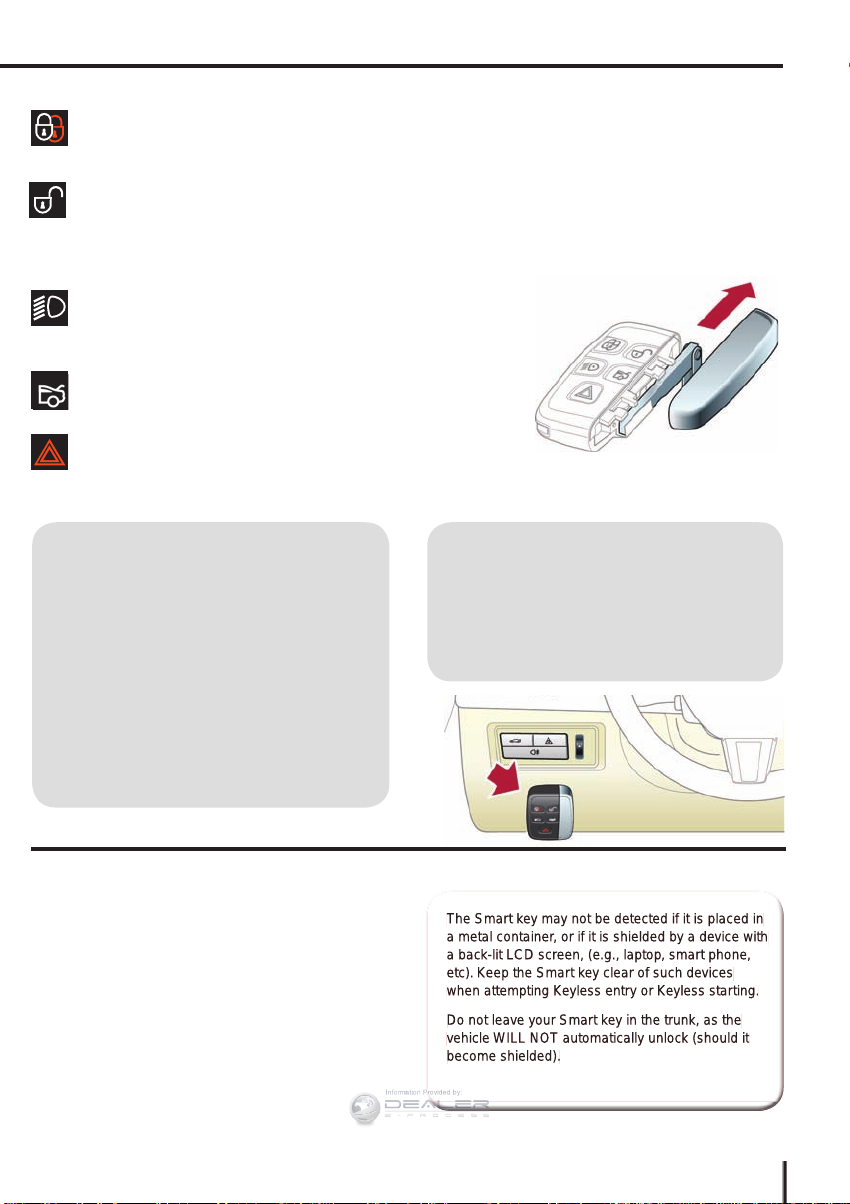
3
The Smart key may not be detected if it is placed in The Smart key may not be detected if it is placed in
a metal container, or if it is shielded by a device with a metal container, or if it is shielded by a device with
a back-lit LCD screen, (e.g., laptop, smart phone, a back-lit LCD screen, (e.g., laptop, smart phone,
etc). Keep the Smart key clear of such devices etc). Keep the Smart key clear of such devices
when attempting Keyless entry or Keyless starting.when attempting Keyless entry or Keyless starting.
Do not leave your Smart key in the trunk, as the Do not leave your Smart key in the trunk, as the
vehicle WILL NOT automatically unlock (should it vehicle WILL NOT automatically unlock (should it
become shielded).become shielded).
Unlocking mode alternatives
Single-point entry allows only the driver’s door to
unlock with a single press. A second press unlocks all
other doors and the trunk.
Multi-point entry will unlock all of the doors and the
trunk with a single press.
To change between modes, with the vehicle unlocked,
press the lock and unlock buttons simultaneously for 3
seconds. The hazard warning lamps will flash twice to
confirm the change.
Smart key
Press once to lock the vehicle and arm only the
exterior (perimetric) alarm.
Multi-point entry - Press once to disarm the alarm,
unlock all of the doors and unlock the trunk.
Press and hold to unlock all doors and open the
windows and sunroof (Global opening).
Press once to switch the headlamps on for up
to 120 seconds. Time delay is set on the lighting
control. Press again to switch off.
Press to open only the trunk. The rest of the
security system remains active.
Press and hold for 3 seconds to
activate/cancel the panic alar
Keyless entry/exit
To unlock the vehicle and disarm the alarm, first make
sure that the Smart key is outside of the vehicle but within
3 ft (1 m).
Operate a door handle or the trunk release button.
To lock the vehicle and arm the alarm, first make sure
that the Smart key is outside the vehicle but within 3 ft
(1 m).
Press a door handle button once to Single lock.
Operating note
If the Smart key fails to operate, hold it against
the facia, over the auxiliary switch pack. Start the
engine as normal (see page 5). The Smart key
can now be removed.
Emergency key release
Slide the side section up to remove. Remove the
keyblade and unfold it.
Use the blade to lever off the appropriate door lock cover.
The cover has a key symbol embossed into it.
Insert the key into the exposed lock, then turn and
release it to unlock.
If the security system was previously armed with the
Smart key,
when the door
is unlocked
the alarm will
sound. To
disarm the
alarm, press the
unlock button
on the Smart
key or press the
START/STOP
button with the Smart key inside the vehicle.
Information Provided by:
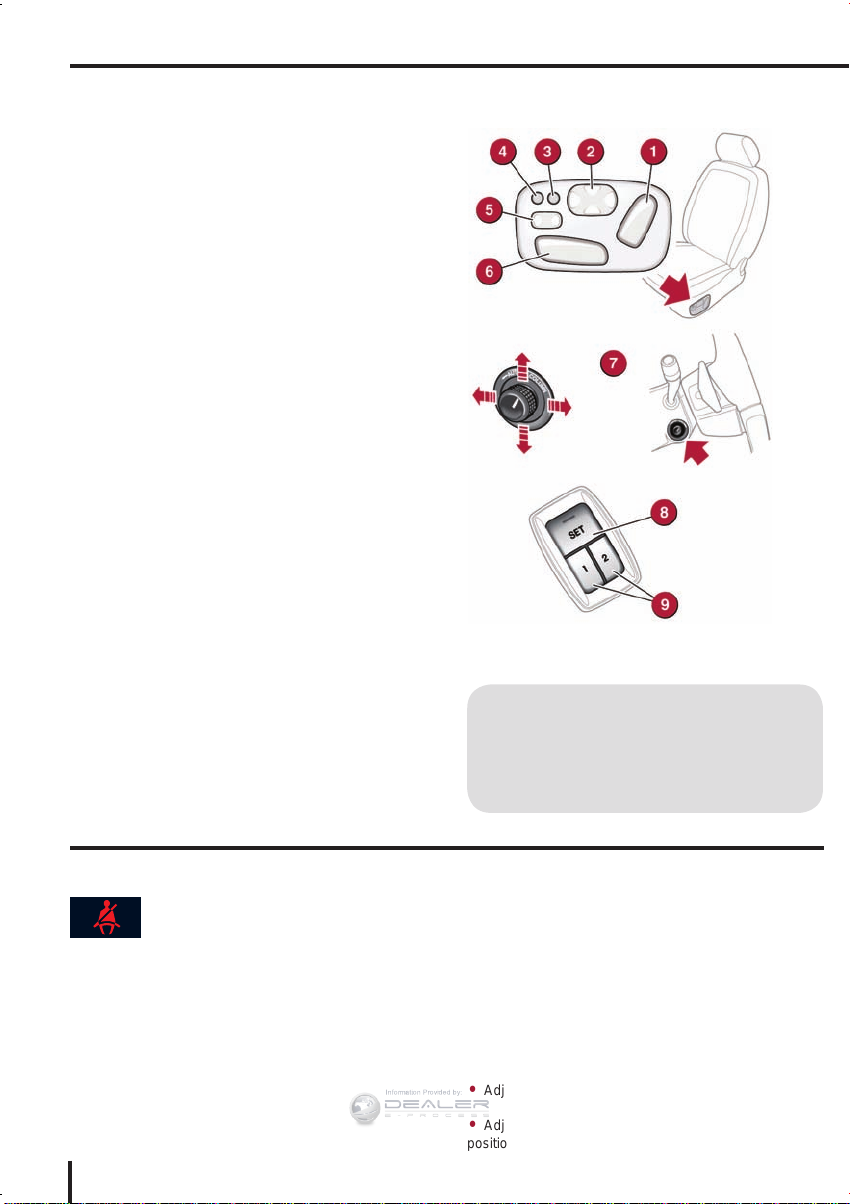
COMFORT ADJUSTMENTS
Information Provided by:
Setting the driving position
See page 2, items 25, 30 and 31.
Driver’s seat
Set the seat position using the following controls:
1. Seatback angle and head restraint.
2. Lumbar support.
3. Side bolster - deflate.
4. Side bolster - inflate.
5. Cushion length.
6. Seat forwards and back, cushion height and cushion
angle.
7. With the vehicle stationary, adjust the steering wheel
to the required driving position.
Note: Seat heater controls are accessed via the Touch
screen.
Storing the driving position to memory
When the driver’s seat, steering wheel and door mirrors
are adjusted to the required position, the settings can be
stored.
8. Press the SET button to activate the memory store
function. The button will illuminate to indicate the memory
store function is active.
9. Press button 1, or 2 within 5 seconds to store the
current driving position to the chosen number.
Use a stored memory position by pressing the
appropriate button; 1, or 2. The seat, steering wheel and
mirrors will move to their preset positions.
Door mirrors
1. Press the left or right mirror selector.
2. Use the mirror adjuster to set the mirror’s position.
Time limit
Memory buttons must be pressed within 5 seconds
after pressing the SET button, otherwise the memory
store function will cancel.
Restraints
A warning lamp in the Instrument panel will
illuminate if the seat belt of an occupied
front seat is not fastened. This may be
accompanied by an audible warning.
Using child seats
Refer to Child Seat Positioning in the Owner’s
Handbook to determine the correct seat for your child.
4
If it becomes necessary to fit a child restraint on the front
passenger seat, make the following seat adjustments:
Move the seat fully rearward.
•
Adjust the lumbar support to its minimum setting.
•
Adjust the seat cushion to its highest position.
•
Adjust the cushion front tilt to its lowest position.
•
Adjust the seatback to the fully upright position.
•
Adjust the upper seat belt anchorage to its lowest
•
position.
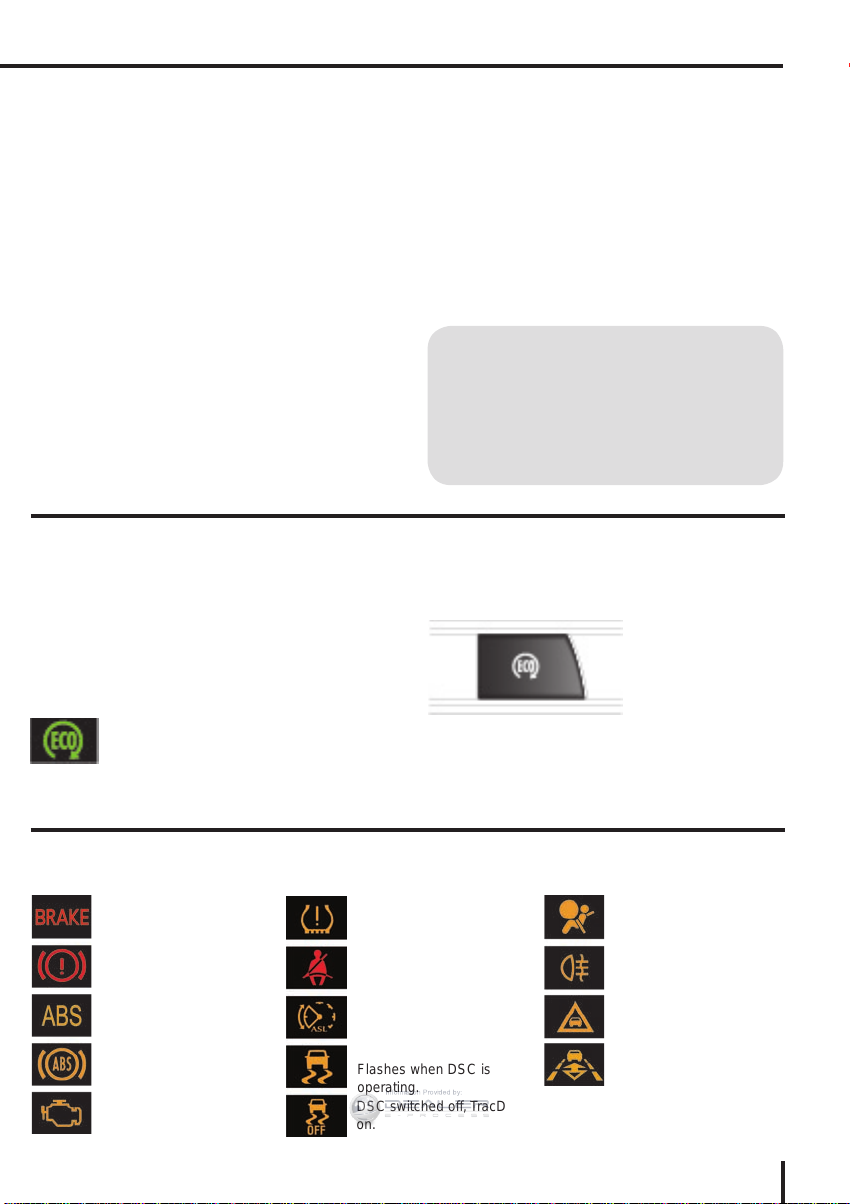
Engine start/stop
Information Provided by:
See page 2, item 22.
Ignition only on
With the Smart key inside the vehicle, press the
•
START/STOP button once to switch on the ignition.
A second press will switch off the ignition.
•
Engine start
The transmission must be in either P or N position to
•
enable engine starting.
With the brake pedal depressed, press and release the
•
START/STOP button to start the engine.
Press again to stop the engine and switch off the
•
ignition.
Intelligent stop/start
See page 2, item 9.
Rolling start
If the engine is switched off while the vehicle is moving,
it can be restarted after 2 seconds have elapsed. Select
transmission N position and then press the START/STOP
button.
Smart key use
The engine will continue to run, even if the Smart
key is removed from the vehicle. However, if the
engine is stopped, it cannot be restarted until the
Smart key is returned to the vehicle.
The Intelligent stop/start system is automatically activated
when the ignition is turned on. If the vehicle is stopped,
the engine will turn off (unless it is required to support
other vehicle systems). When the brake pedal is released
and a drive gear is selected, the engine will restart
automatically.
A warning lamp in the Instrument panel
will illuminate when the engine has been
switched off by the stop/start system.
To switch Intelligent stop/start off, press the ECO switch.
Note: The engine will restart automatically if the switch is
pressed while an automatic engine stop is in progress.
Warning lamps
Displayed in the Instrument panel. DO NOT ignore warning lamps.
Braking system fault or
brake fluid low. USA only.
Braking system fault or
brake fluid low.
Anti-lock braking system
fault. USA only.
Anti-lock braking system
fault.
Engine malfunction.
Low tire pressure.
Seat belt reminder.
Automatic speed limiter
active.
Dynamic stability control.
Flashes when DSC is
operating.
DSC switched off, TracDSC
on.
Air bag fault.
Rear fog lamp on.
Forward alert active.
Adaptive cruise control
active.
5
