Page 1

WiFi PODZ & Battery Booster Kit
Quick Start Guide
Page 2
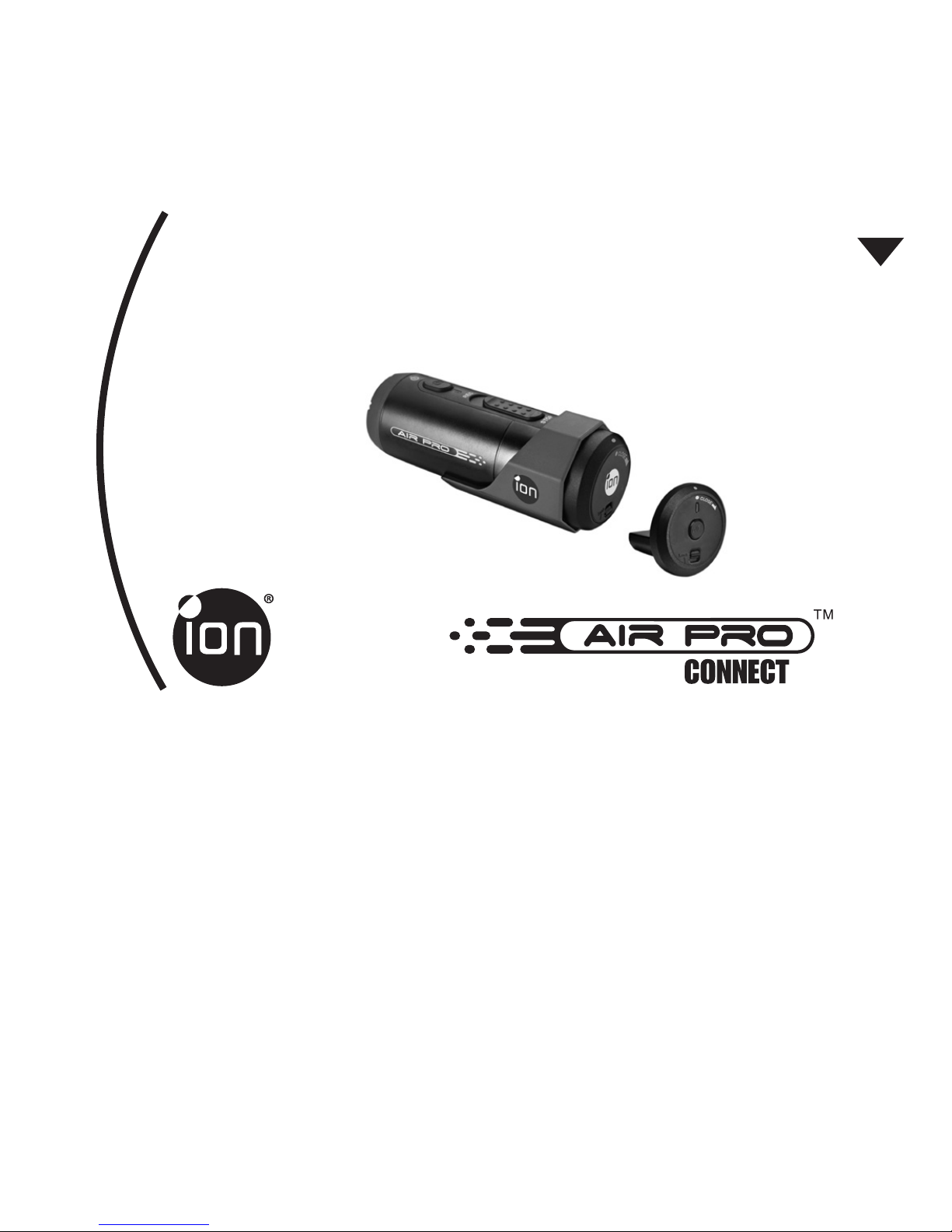
1. Getting to know your WiFi PODZ and
BatterBooster
ion WiFi PODZ provides the wireless capability to your ion cameras.
As long as you attach the PODZ to the camera and turn it on, your can access and
transfer your camera les through your PC, mobile phone or tablet.
WiFi PODZ also turns your mobile device to be a wireless viewnder and you can preview
the camera view from your mobile device.
The battery booster works as an external battery which allows you to recharge your
camera from empty to full at about 1.5 hrs
WiFi PODZ & Battery Booster Kit
Quick Start Guide
EN
Page 3

2. Getting to Know Your Package
1 WiFi PODZ
Provide the wireless capability to your ion
cameras
2 Battery Booster and Cable
Allow to fully charge your camera from
empty via the USB cable during your travel
3. Getting Started
Please connect your Air Pro with PC or Mac to update rmware in order to
activate the WiFi function. For details of rmware update, please refer to
section 3.1 of your camera quick start guide
3.1 Install your WiFi PODZ
TM
1. Remove the PODZ and put your WiFi PODZ to the camera PODZ socket
2. Seal the camera by rotating the back cover clockwise until two dots are aligned.
Slide the latch to lock the PODZ
3. Press and hold
button to turn on your camera
4. Press the WiFi power button on the WiFi PODZ to turn on
your WiFi. The blue LED lights up to indicate the WiFi is
warming up. It will take around 15-20 seconds for the WiFi
to warm up and become connectable. The LED will ash
Page 4

when the Wi-Fi function is active or connected.
5. Press the WiFi power button to turn off the WiFi anytime.
Note:
1. WiFi will drain your camera battery more rapidly when activated. Turn the WiFi
off if you are not using it to change settings or upload content.
2. Failure to properly seal your camera can result in leaks that damage or destroy
your camera. Your warranty does not cover water damage resulting from user
damage.
3. The rubber seal on the PODZ forms the waterproof barrier to protect the
camera in wet and underwater conditions. You must keep this seal clean as a
single strain of hair or grain of sand can cause a leak into the product.
4. After every use in salt water, you will need to rinse the outside of the product
and the seal with non-salt water and dry. Not doing this can cause corrosion in
the product or failure in the seal, in turn, damaging the product.
3.2 Connect The Camera to Your Computer
1. Turn on your WiFi PODZ.
2. Go to network setting of your PC and choose WiFi setting. Search the network,
nd and click “WIFIPODZ”
3. Enter password “123456789” and you can connect to your camera.
4. Open your Internet browser and input “192.168.1.2” or “wi.podz”. You can
view the les stored in your camera
3.3 Connect The Camera to Your Smart Device (Browser)
1. Turn on your WiFi PODZ.
2. Go to network setting of your mobile device and choose WiFi setting. Search
the network, nd and click “WIFIPODZ”
3. Enter password “123456789” and you can connect to your camera.
Page 5

4. Open your Internet browser and input “192.168.1.2” or “wi.podz”. You can
view the photos and videos stored in your camera.
3.4 Connect The Camera to Your Smart Device (App)
1. Search iontheaction app at the App store.
2. Download and install the app to your smart device
3. Turn on your WiFi PODZ.
4. Go to network setting of your PC and choose WiFi setting. Search the network,
nd and click “WIFIPODZ”
5. Enter password “123456789” and you can connect to your camera.
6. Open your app.
7. You can refer to app page for the detailed operation description.
Notes: As long as your camera starts video recording, the live streaming and le
play back and transfer function will be temporarily disabled. You can resume the
functions when your camera in standby status.
3.5 Charge your camera by the battery booster
1. Charge up the battery booster by the USB cable or adapter (not included). You
can press the button at the battery booster to show you the power status
2. Remove the PODZ from your camera
3. Connect the battery booster to your camera thru the USB cable and it will start
charging up your camera automatically.
4. It takes around 1.5 hrs to fully charge up your camera from empty.
4. Trademark Information
© 2012 World Wide Licenses Limited.
® The ion logo is a registered trademark of World Wide Licenses Limited.
CamLOCK, PODZ, Shoot/Share and AIR PRO CONNECT and their respective logos are
trademarks or registered trademarks of World Wide Licenses Limited in the United States and
other countries. Copyright © 2012. All Rights Reserved.
Page 6

IMPORTANT
• Keep the lens clean. Dirt and ngerprints will affect the quality of the picture.
• Close the PODZ properly for best water sealing. Do not open it under water.
• Rinse the camera with clean water after used and keep it dry for storage.
• You can refer to the detail operation instruction at the user manual
WARNING: THE TRADEMARK INFORMATION
© 2012 World Wide Licenses Limited.
® The ion logo is a registered trademark of World Wide Licenses Limited.
• CamLOCK, PODZ, Shoot/Share and AIR PRO and their respective logos are
trademarks or registered trademarks of World Wide Licenses Limited in the United
States and other countries. Copyright © 2012. All Rights Reserved.
Page 7

FCC ID: NW71006
IMPORTANT REGULATORY INFORMATION
This device complies with Part 15 of the FCC Rules: Operation is subject to the
following two conditions:
1. This device may not cause harmful interference and
2. This device must accept any interference that is received, including any
interference that may cause undesired ope
WARNING:
Changes or modications to this unit not expressly approved by the party responsible for
compliance could void the user’s authority to operate the equipment.
Changes or modications not expressly approved by the party responsible for compliance
could void the user’s authority to operate the equipment.
NOTE:
This equipment has been tested and found to comply with the limits for a Class B digital
device, pursuant to Part 15 of the FCC Rules. These limits are designed toprovide
reasonable protection against harmful interference in a residential installation.
This equipment generates, uses and can radiate radio frequency energy and, if not
installed and used in accordance with the instructions, may cause harmful interference
to radio communications. However,there is no guarantee that interference will not occur
in a particular installation. If this equipment does cause harmful interference to radio or
television reception, which can be determined by turning the equipment off and on, the user
is encouraged to try to correct the interference by one or more of the following measures:
• Reorient or relocate the receiving antenna.
• Increase the separation between the equipment and receiver.
• Connect the equipment into an outlet on a circuit different from that to which the receiver
is connected.
• Consult the dealer or an experienced radio/TV technician for help.
Page 8

For EU only
Questions?
Need Some Help?
This manual should help you
understand
your new product.
If you still have questions,
visit our website:
www.iontheaction.com
Like Us:
www.facebook.com/iontheaction
Tweet Us:
www.twitter.com/iontheaction
