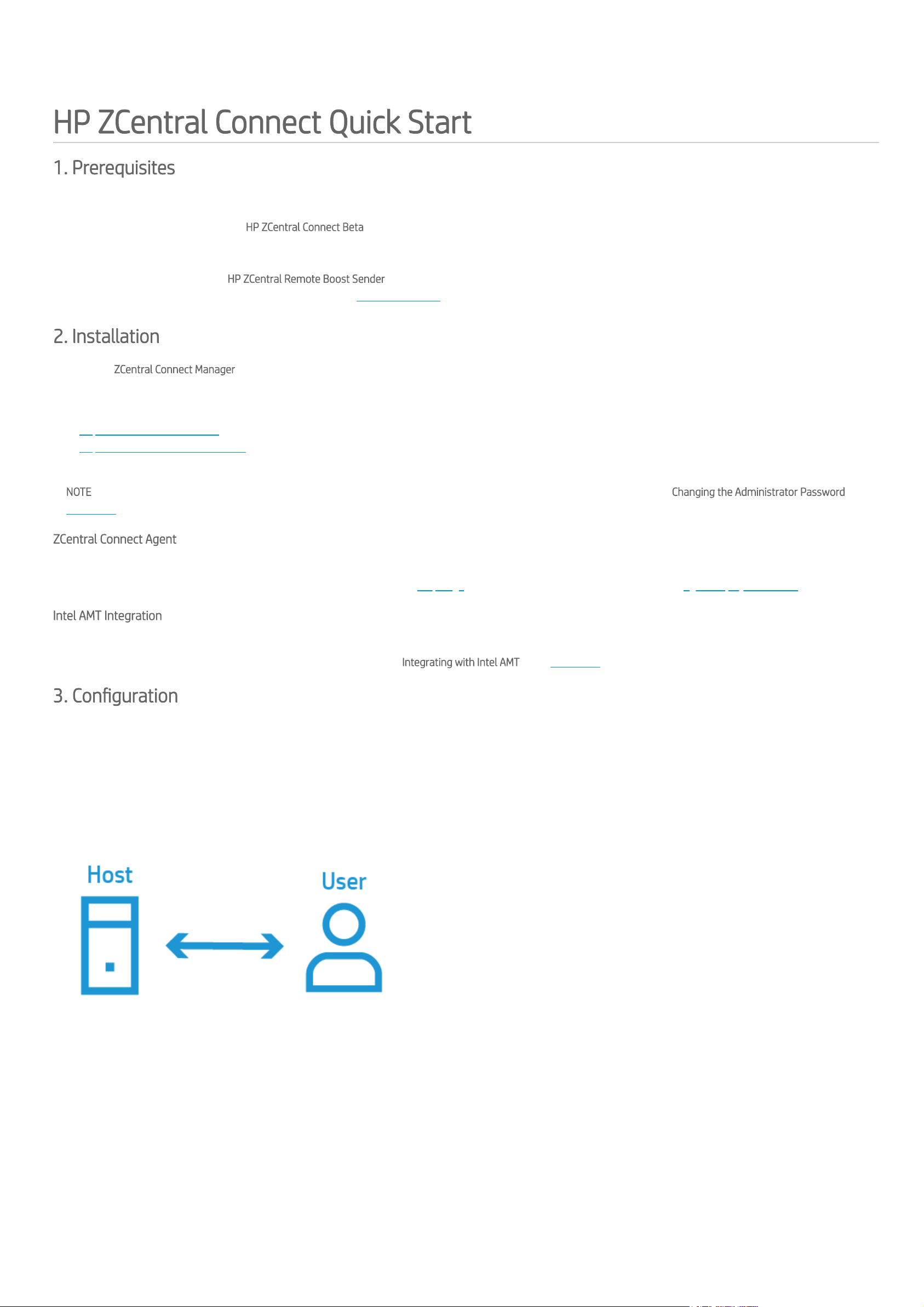
HP ZCentral Connect Quick Start
1. Prerequisites
Some items are required before deploying HP ZCentral Connect:
1. If you installed a previous version of HP ZCentral Connect Beta, please uninstall it before proceeding.
2. You must use Microsoft Active Directory for your company's user directory. ZCentral Connect will use this for authentication.
3. You will need a Windows 10, Windows Server 2016 or Windows Server 2019 host connected to the Active Directory Domain to host the ZCentral Connect Manager.
4. A set of workstations where the HP ZCentral Remote Boost Sender is installed, for use as Hosts.
5. If you want to power on and power off your Hosts remotely, provision Intel AMT on your workstations.
2. Installation
Install the ZCentral Connect Manager by doing the following:
1. Install
HP_ZCentral_Connect_2020_Manager.msi
on a Windows 10, Windows Server 2016 or Windows Server 2019 host
2. By default, the ZCentral Connect Administrator Portal will be available at the Hostname/IP Address of your ZCentral Connect host, for example,
https://zcentralconnect/admin. If the web service port is not 443, (for example, 8443) then it must be appended to the hostname as follows:
https://zcentralconnect:8443/admin
3. You can login using the password dened during the HP ZCentral Connect installation.
NOTE Once you access the Administrator Portal for the rst time, it is possible to change the Administrator password. Please refer to Changing the Administrator Password in the
User Guide.
ZCentral Connect Agent
If you want ZCentral Connect to report when users log into Host machines, among other useful features, you will need to install the ZCentral Connect Agent on each one of the
Hosts. The Agent installers for each supported platform can be found on the Help Page and for the installation steps, please follow the Agent Deployment Guide.
Intel AMT Integration
To allow ZCentral Connect to remotely control workstation power state, Intel AMT must be provisioned for each workstation. Access to the AMT device must be provided to
ZCentral Connect using either Kerberos or Digest authentication. Refer to Integrating with Intel AMT in the User Guide for more information.
3. Conguration
Once the ZCentral Connect Manager is installed, add your Hosts and congure how they will be brokered to the Users.
ZCentral Connect currently supports two types of Host to User associations:
3.1. Private Hosts
A Private Host association is a direct assignment of a single Host to a single User. In this case, a User will always have access to the same Host. Multiple Private Host associations
can be assigned to a single User.
3.2. Pools
A Pool allows a set of Hosts to be associated with one or more Users and/or groups of Users (Microsoft Active Directory Users and Security Groups). In the case of groups, any
User that is part of the selected Security Group will have access to this Pool of Hosts.
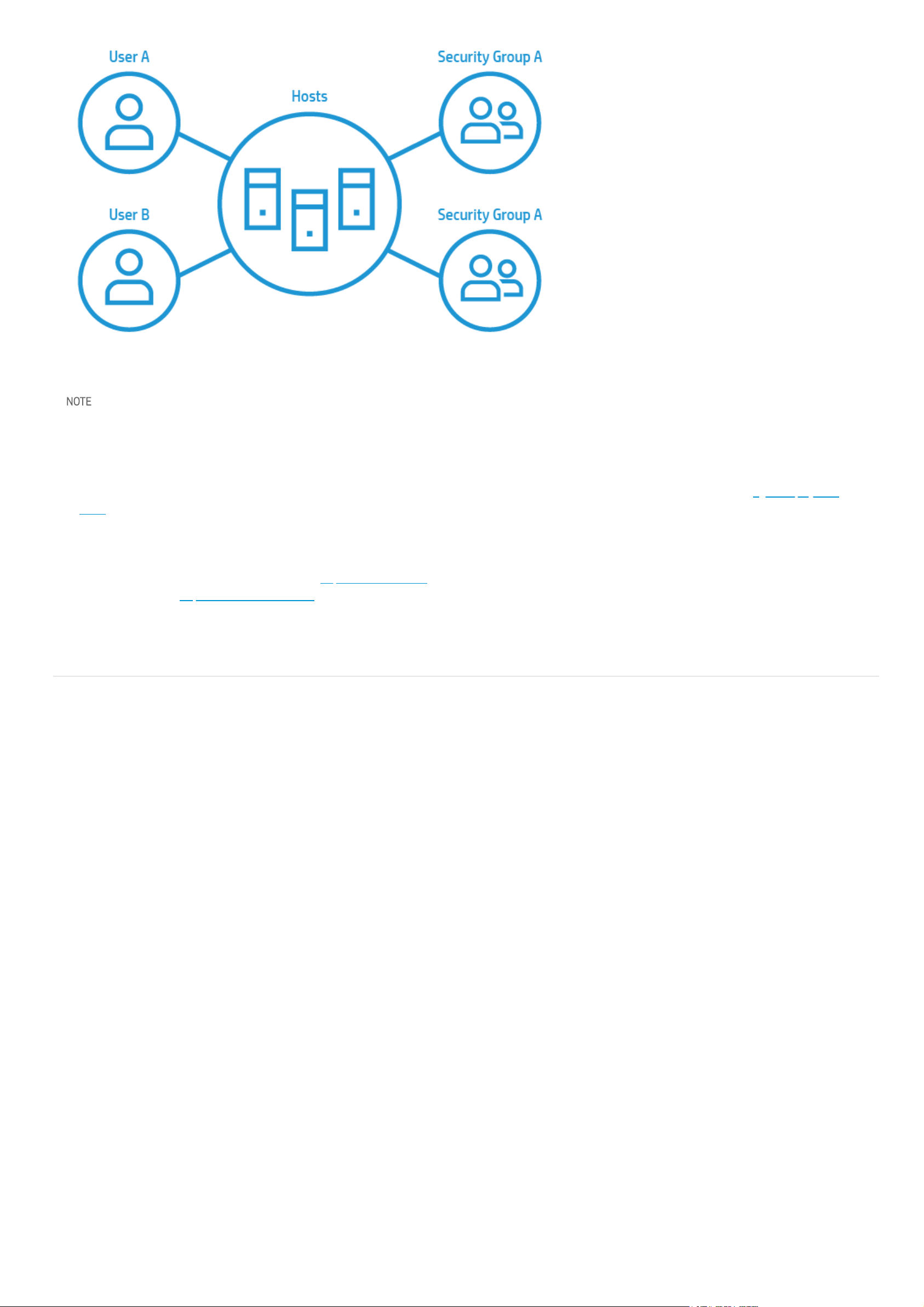
Every time a User checks out a Host (creates a Session), that Host is going to be marked as
Checked Out
and will not be made available to other Users. Only when the User closes
the Session will that Host be checked back into the Pool.
NOTE Users do not need to be added to the Administrator Portal unless there is the need to assign this User to Private Hosts or individual assignments to Pools. If a User's
Security Group has been added to a Pool, they will automatically be given access to that Pool once they log into the ZCentral Connect Client Portal.
3.3. Congure Brokering in the Administrator Portal
1. Register Hosts or import them from Microsoft Active Directory. If you want to monitor the Host with the ZCentral Connect Agent, please refer to the Agent Deployment
Guide for instructions.
2. Import the Users and/or the Security Groups that will have access to the Hosts.
3. Create Private Hosts and Pools associations.
4. Finally, share the ZCentral Connect Client Portal address with Users and allow them to create Sessions to Hosts. The Client Portal will be available at the Hostname/IP
Address of your ZCentral Connect host, for example, https://zcentralconnect. If the web service port is not 443, (for example, 8443) then it must be appended to the
hostname as follows: https://zcentralconnect:8443
(c) Copyright 2018-2020 HP Development Company, L.P.
