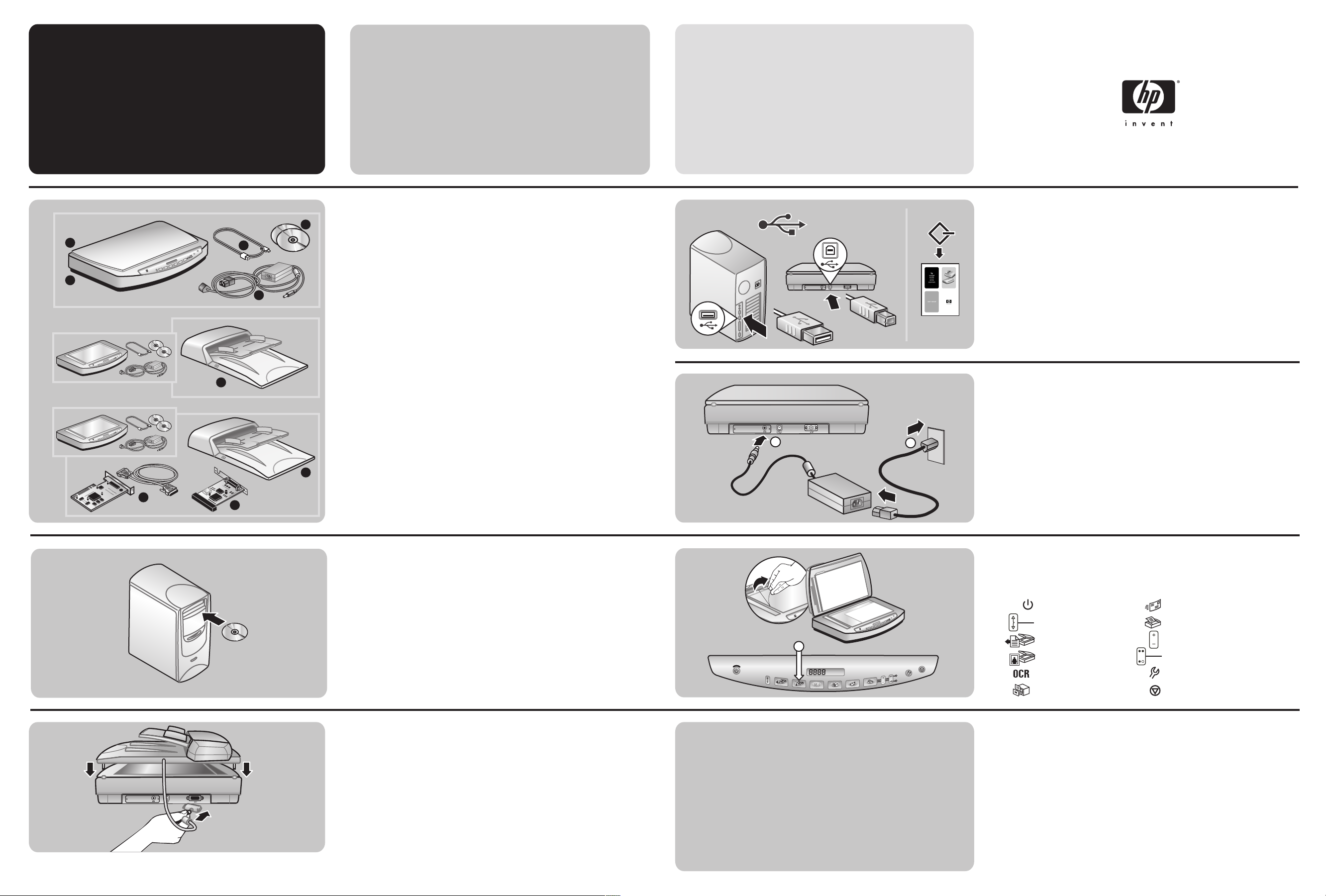
setup
1
2
3
4
5
6
7
C9930-90112
*C9930−90112*
check the box contents
HP Scanjet 8200
1 HP Scanjet digital flatbed scanner
2 Scanner lid with built-in Transparent Materials Adapter (TMA)
3 One or more CDs
4 Hi-Speed USB cable
5 Power cable and AC adapter (two pieces)
HP Scanjet 8250*
Everything except the lid in the 8200 plus:
6 15 page-per-minute Automatic Document Feeder (ADF) with built-in Transparent Materials
Adapter (TMA)
HP Scanjet 8290
Everything except the lid in the 8200 plus:
7 25 page-per-minute Automatic Document Feeder (ADF) with built-in Transparent Materials
Adapter (TMA)
8 SCSI kit (contains SCSI cable, SCSI card for PC, and software CD)
9 SCSI module for scanner
* Latin America model 8250 contains the SCSI kit and SCSI module
hp
scanjet
8200 series
install the software
1. Uninstall any previous versions of HP scanning software.
2. Close all programs on the computer.
3 Locate the HP Photo & Imaging software CD that is appropriate for your language and
operating system.
4. Insert the CD into the computer.
Windows
Follow the instructions on the screen. Or, if the installation program does not start automatically:
On the Start menu, click Run, and type: x:setup.exe (where x is the letter of the CD drive).
Macintosh
Double-click the installer icon on the CD and follow the instructions.
attach the scanner lid
1. Insert the hinges on the scanner lid or ADF into the hinge slots on the back of the scanner.
2. Connect the accessories cable to the ADF/TMA port on the back of the scanner.
connect the scanner to the computer
Choose the attachment type: Hi-Speed USB or SCSI.*
Connect with Hi-SpeedUSB
Connect the Hi-Speed USB cable between the Hi-Speed USB port on the scanner and the Hi-Speed
USB port on the computer.
or
Connect with SCSI
*Refer to Appendix A in the User's Manual.
connect the power
1. Connect the power adapter cable to the power port on the scanner.
2. Connect one end of the power cable to the power adapter, and the other end to a surge
protector or a grounded wall outlet.
start scanning
1. Remove the protective film from the scanner glass.
2. Place a picture face down on the scanner glass and close the lid.
3. Press the Scan Picture button.
www.scanjet.hp.com
www.hp.com/support
www.shopping.hp.com
(U.S. only)
www.hp.com (worldwide)
find help and support
¥ For information on installation problems, customer support, and how to use the scanner, see the
User's Manual.
¥ Visit these websites:
www.scanjet.hp.com for product updates, promotions and scanning tips
www.hp.com/support for customer support
www.shopping.hp.com (U.S. only) or www.hp.com (worldwide) for ordering HP accessories,
supplies, and products
HP Scanjet 8200
HP Scanjet 8250
HP Scanjet 8290
1
2
3
4
5
6
9
7
8
3
1
2
Powe rsave
Destination
Scan Document To
Scan Picture
Edit Text (OCR)
File Document
E-mail
Copy
Number of Copies
Color/Black & White
Button Settings
Cancel
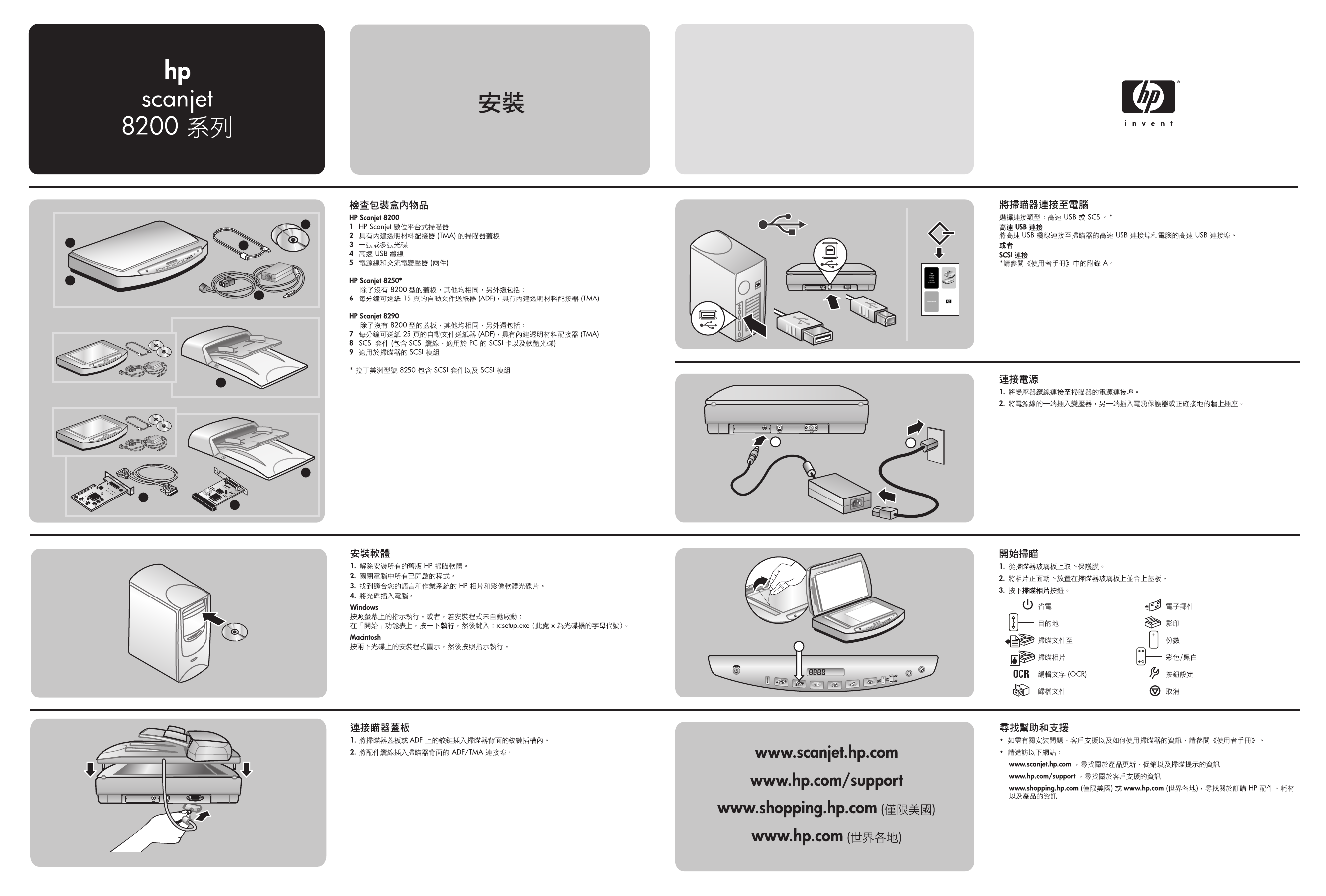
1
2
3
4
5
6
7
HP Scanjet 8200
HP Scanjet 8250
HP Scanjet 8290
1
2
3
4
5
6
9
7
8
3
1
2
