Page 1
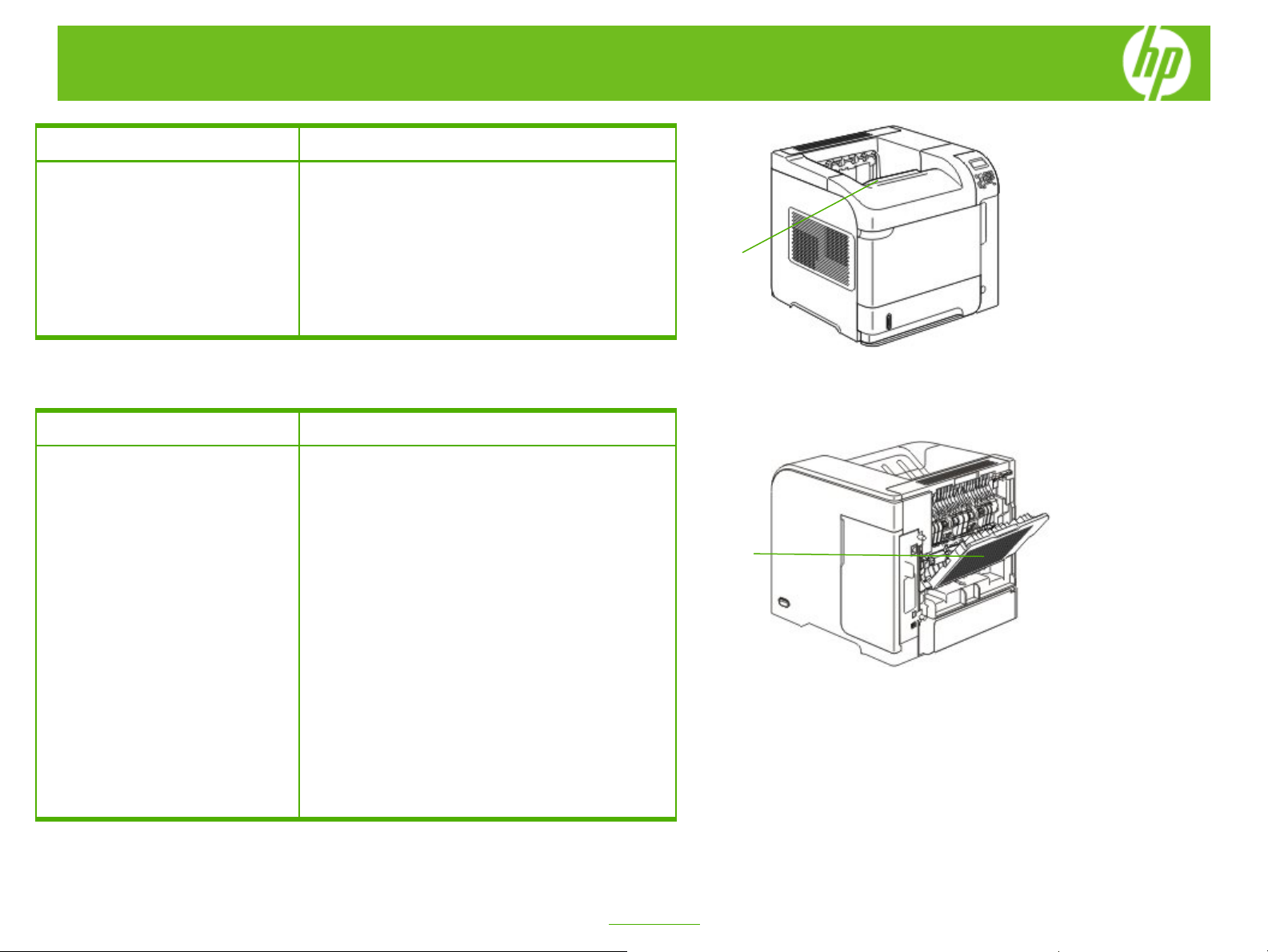
HP LaserJet P4010 and P4510 Series Printers – Output Options
How do I
1 Print to the top (standard) output
bin
How do I
2 Print to the rear output bin
Steps to perform
The top output bin collects paper face-down, in the
correct order. The top output bin should be used for most
print jobs, including transparencies.
To use the top output bin, be sure that the rear output bin
is closed.
To avoid jams, do not open or close the rear output bin
while the product is printing.
Steps to perform
The product always prints to the rear output bin if it is
open. Paper that is printed to this bin will exit faceup,
with the last page on top (reverse order).
Printing from Tray 1 to the rear output bin provides the
straightest path. Opening the rear output bin might
improve performance with the following items:
● Envelopes
● Labels
● Small custom-size paper
● Postcards
● Paper heavier than 120 g/m2 (32 lb)
To open the rear output bin, grasp the handle at the top
of the bin. Pull the bin down, and slide out the extension.
Opening the rear output bin makes the duplexer (if
installed) and the top output bin unavailable. To avoid
jams, do not open or close the rear output bin while the
product is printing.
1
2
©2008 Copyright Hewlett-Packard
Development Company, L.P.
1
www.hp.com
Page 2
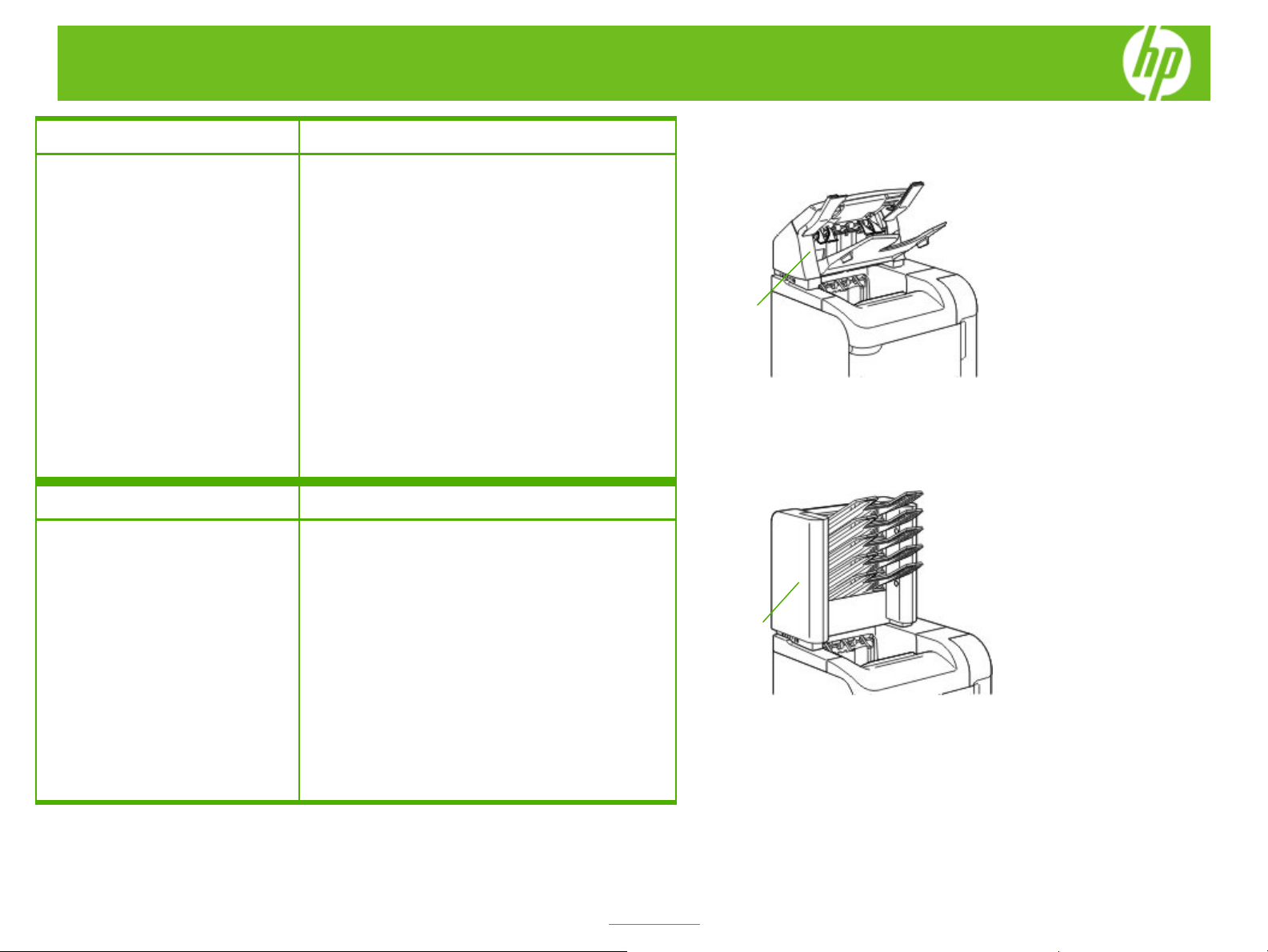
HP LaserJet P4010 and P4510 Series Printers – Output Options
How do I
3 Print to the optional stacker or
stapler/stacker.
How do I
4 Print to the optional 5-bin mailbox
Steps to perform
The optional stacker or optional stapler/stacker can hold
up to 500 sheets of paper 75 g/m2 (20-lb) paper. The
stacker accepts standard and custom paper sizes. The
stapler/stacker accepts standard and custom paper
sizes, but only Letter, Legal, and A4 sizes can be
stapled. Do not try to send other types of print media,
such as labels or envelopes.
When a stapler/stacker is installed, the product
automatically rotates the printed images 180° on all
paper sizes, regardless of whether the job is stapled.
Paper types that must be printed in the correct
orientation, such as letterhead or prepunched paper,
need to be loaded in a different direction.
To print to the optional stacker or optional
stapler/stacker, select the option in the program, in the
printer driver, or at the printer control panel.
Steps to perform
The optional 5-bin mailbox provides five output bins that
can be configured from the control panel to sort print jobs
in a variety of ways.
• Mailbox: Each bin is assigned to a user or group of
users. This is the default setting.
• Stacker
copies of a job. Jobs are sent to the bottom bin first,
and then to the next highest bin, and so forth. When
all bins are full, the product stops.
• Job Separator
bin. Jobs are sent to an empty bin, starting with the
top bin and continuing to the bottom bin.
• Collator
job into separate bins.
: The product uses all of the bins to stack
: Each print job is sent to a different
: The product sorts copies of a single print
3
4
©2008 Copyright Hewlett-Packard
Development Company, L.P.
2
www.hp.com
Page 3

HP LaserJet P4010 and P4510 Series Printers – Output Options
How do I
5 Configure the printer driver to
recognize an optional output
accessory
Steps to perform
a. Open the
b. Right-click on the name of this product.
c. Click
d. Click the
e. In the area for
Accessory Output Bin
that you have installed. (For the 5-bin mailbox,
select the mode of operation that you want to use.)
Printers
Properties.
Device Settings
folder.
tab.
Installable Options, next to
, select the output accessory
5
©2008 Copyright Hewlett-Packard
Development Company, L.P.
3
www.hp.com
